Advanced WordPress User Management Plugin
This guide will explore how to create an advanced WordPress user management system that gives you powerful tools to manage WordPress users and their data from a centralized dashboard.
Managing WordPress users with the Users Insights plugin involves using its powerful tools to view, analyze, and organize user data efficiently. The plugin provides an intuitive interface where you can filter and search user information, create custom fields, and generate detailed user profiles. You can also track user activity, segment users based on various criteria, and export user data for further analysis. This functionality helps you gain deeper insights into user behavior, manage user roles and permissions effectively, and enhance overall user engagement on your site.
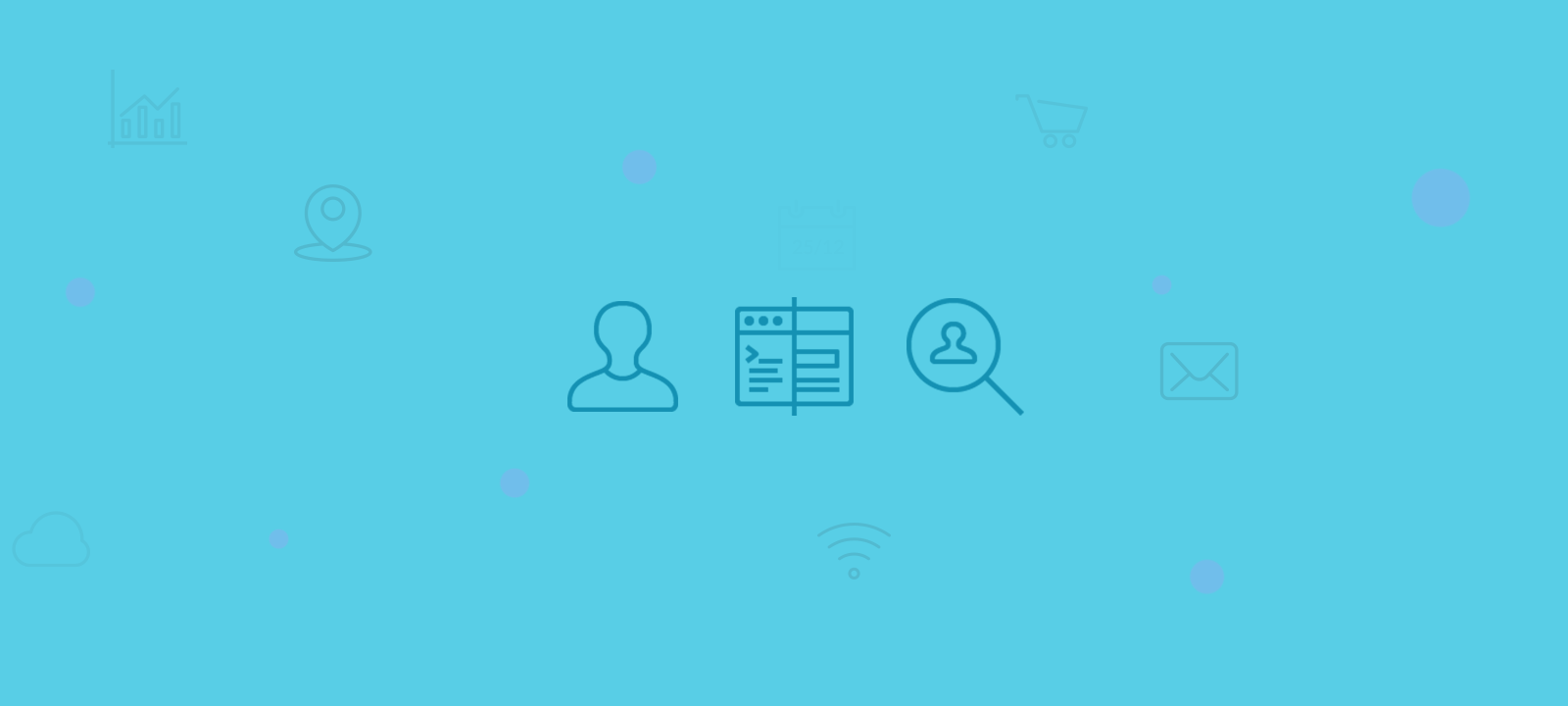
What is WordPress user management?
WordPress user management involves the administration of user data, user accounts, and roles within a WordPress website, allowing site owners to control access and permissions. User management plugins enhance this functionality by providing tools to easily create, edit, and organize user profiles, set role-based permissions, and manage user registrations and user data. User management plugins also often include features for tracking user activity, segmenting user data, and customizing user roles, which streamline maintaining a secure and organized user base. This helps ensure that users have the appropriate login and access levels and that the website operates efficiently and securely. WordPress user management can be categorized into a few different categories:
- User data organization and management
- User account page and profile management
- User activity tracking and management
- User access control and capability management
Why is the WordPress user management plugin essential?
User management plugins collect data from various user data sources, allowing business and website managers to learn more about their audience and how to serve their needs best. User management also solves the problem of user access to various sections of your WordPress website.
A user account in WordPress
A user account in WordPress is a profile created for an individual, allowing them to access and interact with a WordPress website based on their assigned role and permissions. User accounts include login information such as usernames, passwords, and email addresses and can be managed through the WordPress dashboard. User management plugins enhance this functionality by providing additional tools for creating, editing, and organizing user accounts and their data.
Guide to WordPress user data management from the Admin Panel
You probably already have a lot of data about your WordPress users in your WordPress user database. Whether this is data by 3rd party WordPress plugins or custom user fields with your custom code, using this data out of the box and not having to start from scratch can be a huge advantage. User management plugins like Users Insights help you extract user data from the user database and put it to use.
How to see a list of users in WordPress by applying filters
Once you have all the WordPress user data in an aggregate and organized way, you can create custom WordPress user lists by applying different filters and searches. These user lists are dynamic, meaning they update automatically as the user data changes and can be saved as segments for later use.
Managing your user data with segmentation and filtering
User insights provide many ways to filter and segment your users based on their data. With the smart filters of Users Insights, you can segment users by any of their custom fields, including the ones from external WordPress plugins.
For example, you can combine a search for users who have logged in more than ten days ago, who are from the US, and who are subscribers:
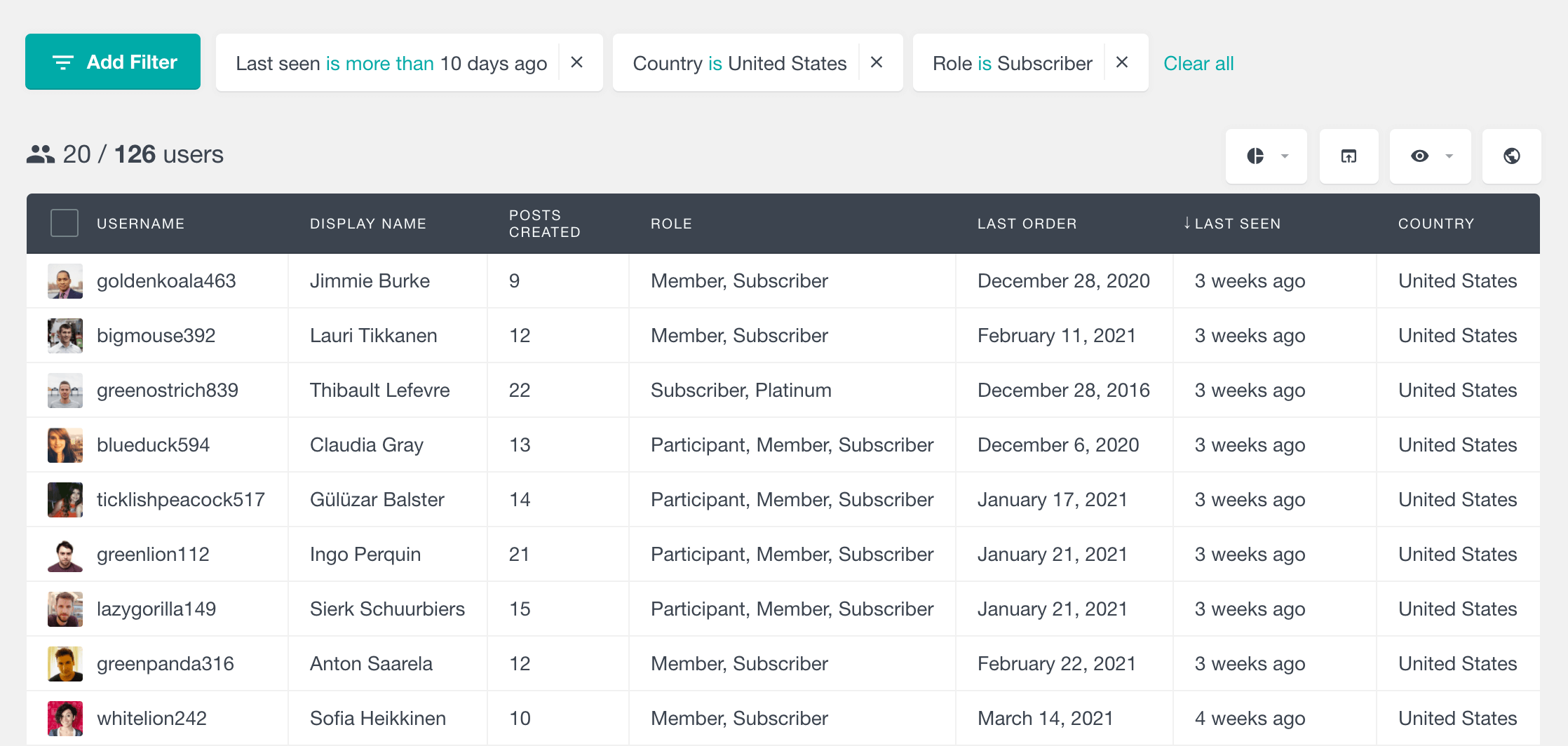
How to export WordPress user data to a CSV file
The user list you’ve searched for can be you’ve by clicking on the export icon. You can add as many filters as you want on top of the others and include or exclude columns to have a better overview of your data. The user data will be exported in a CSV format that can be opened and viewed in spreadsheet software such as Excel. The CSV file is well organized, has all the columns the user has selected, and can be used to import and transfer WordPress user data to different platforms.
Here is a short video showing how the custom user export feature of Users Insights works:
Each filter type and data type has its own options. We have them all detailed in our WordPress Smart Filters guide.
User access control in WordPress ( WordPress user roles and permissions)
Access control in WordPress is managed through a system of user roles and permissions that define what each user can and cannot do on the website. WordPress user management plugins enhance this functionality by allowing administrators to create and customize roles with specific capabilities, such as editing content, managing plugins, or accessing certain site areas. These plugins often provide intuitive interfaces to assign user roles and adjust permissions as needed. This ensures that users only have access to the features and content relevant to their role, maintaining the security and integrity of the site.
The different user types in WordPress
WordPress has five default user types, each with its own permissions and capabilities. Administrators are superusers and have full access to all site features and settings, while Editors can manage and publish content created by any user. Authors can publish and manage their posts, Contributors can write and manage their posts but cannot publish them, and Subscribers can only manage their profiles. User management plugins allow you to customize these roles further, creating tailored access levels to meet your site’s specific needs.
Managing WordPress user roles and capabilities
Your WordPress users can have different user roles with different permissions and capabilities. The more users you have on your website, the harder it is to track who can do what in WordPress. Not only that, but WordPress plugins can create their custom user roles with their capability, user permissions, and restrictions.
WordPress user roles explained.
User roles allow the website owner to control what different users can and cannot do on the website. WordPress comes with six predefined user roles: Super admin, Administrator, Editor, Author, Contributor, and Subscriber. WordPress’s default user roles are organized hierarchically. This means that each role has more capabilities and access from the user role below, with the super admin role being on the top:
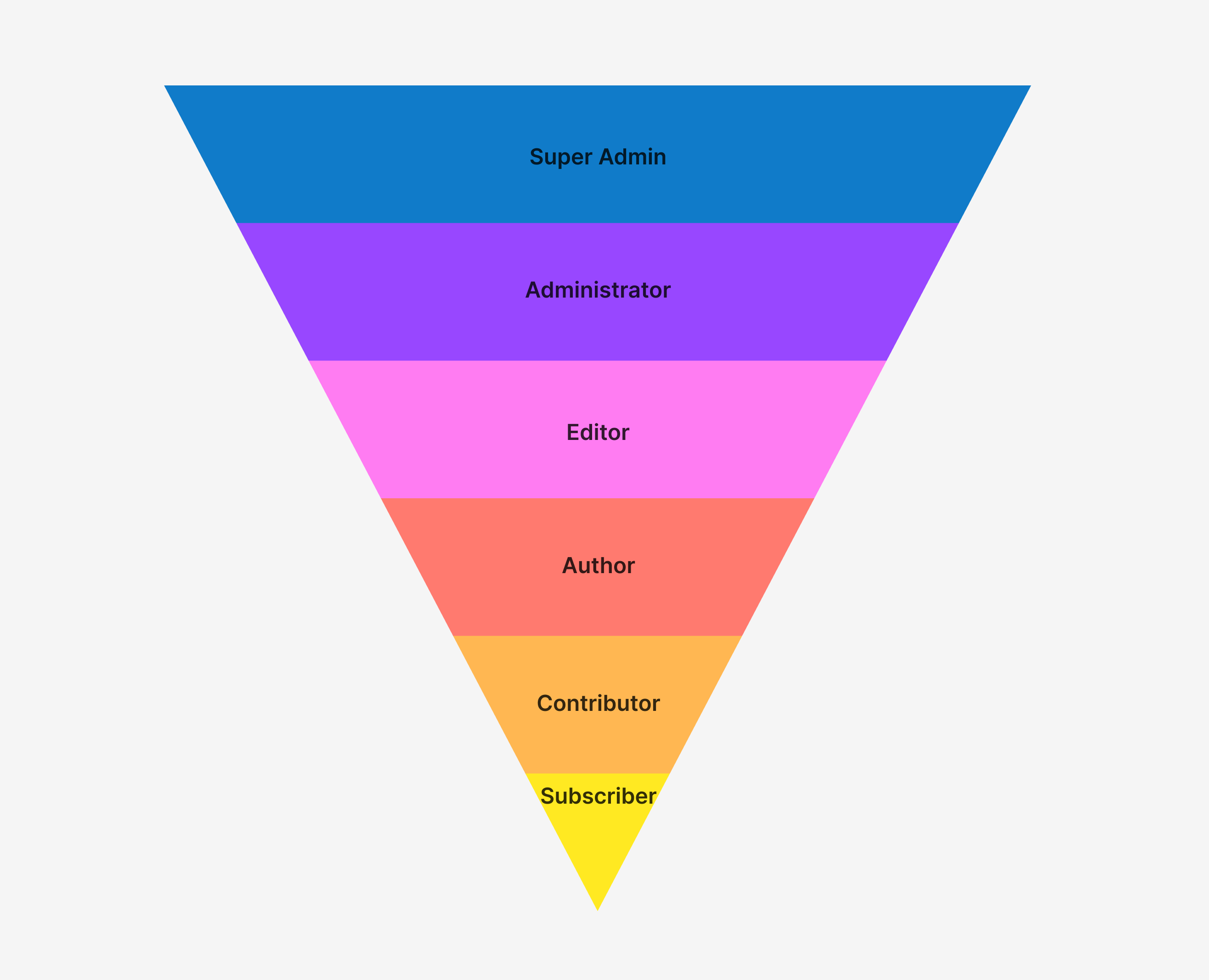
In other words, content, feature, and user access restrictions (frontend and dashboard frontend) highly depend on where a specific user role is in the hierarchy.
With the user role filter of the Users Insights WordPress user management plugin, you can filter your WordPress users by their WordPress user roles. For example, suppose you can create a custom WordPress role with your custom code or a dedicated user role editor plugin. In that case, you can filter out all new users who have our new “participant” or” custom user role assigned them:
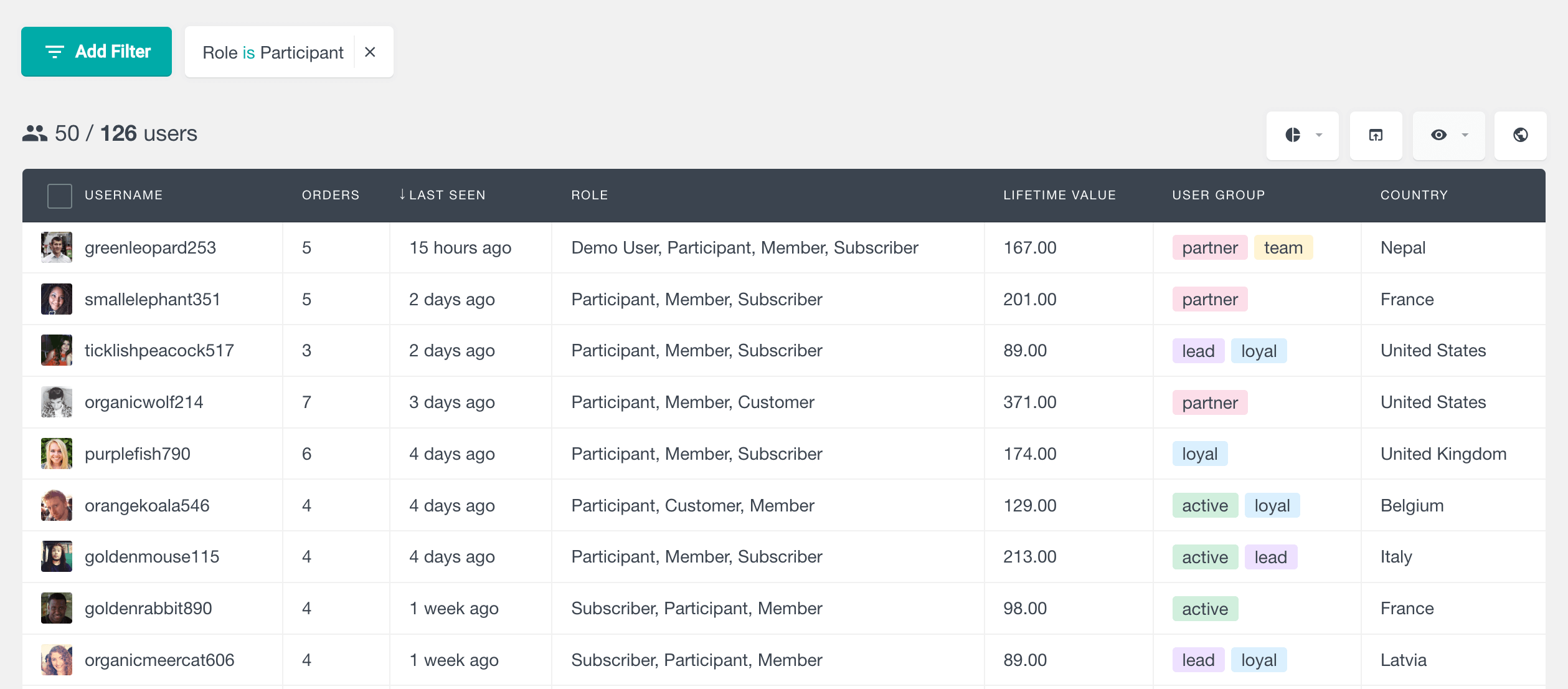
Can users have multiple user roles in WordPress?
Yes, users can have multiple roles in WordPress. This allows for more precise user permission management. Since WordPress users can have multiple roles, you can create a new user role and assign it to already existing WordPress users with particular user permissions. For example, you can create custom user roles with different access to different website sections. One user role is for people with WordPress dashboard access, and another is for users who need access to certain content only. This will work even on WordPress multisite. In our example, we have created a new user role, “emo User,” that we are going to use ” r different users:
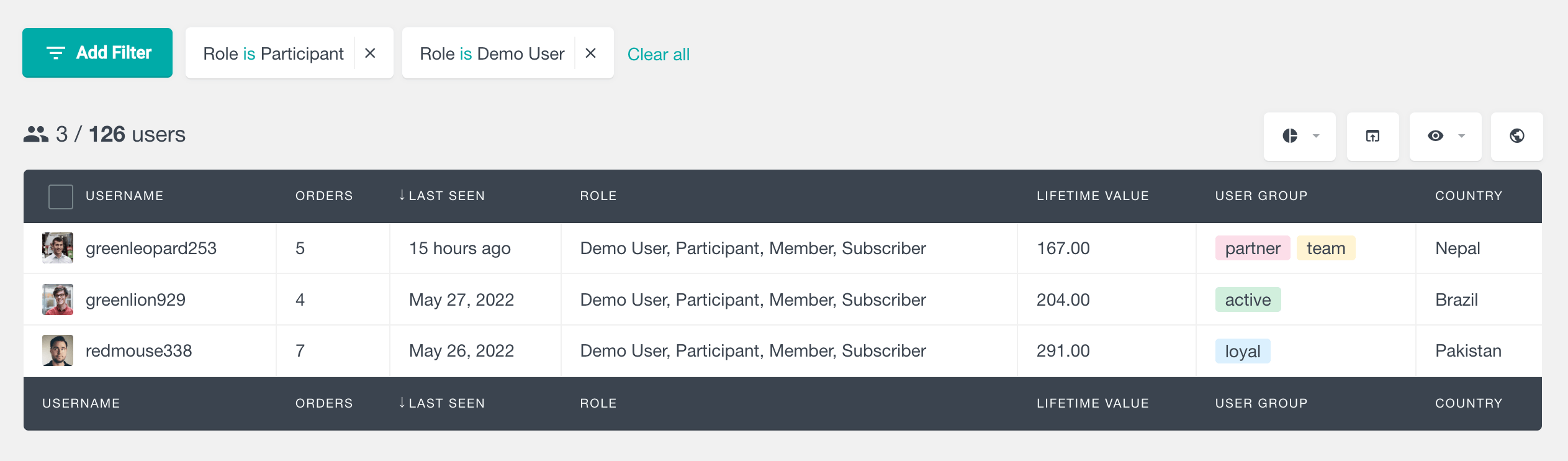
Custom user roles
Custom user roles in WordPress are personalized custom roles that site administrators can create to tailor specific permissions and capabilities beyond the default roles. They are created using user management plugins, which provide intuitive interfaces for defining new roles and assigning custom sets of permissions. This allows for precise control over what different users can do on the site, enhancing security and functionality.
User role management
Users Insights provides the tools to manage your users based on their WordPress role data. It even provided some features for custom permissions assignments. However, suppose you need to manage your users’ actual roles and capabilities. In that case, it is recommended that you use a dedicated user role management plugin like the User Role Editor.
User group management and organization
The user groups are an easy way to tag your customers according to certain conditions. You can add them to groups and create your user directory to quickly organize your users based on different properties.
For example, a group for all your leads is a good idea if you want to chat with them. The same goes for repeat buyers, should you want to reward them for buying multiple times.
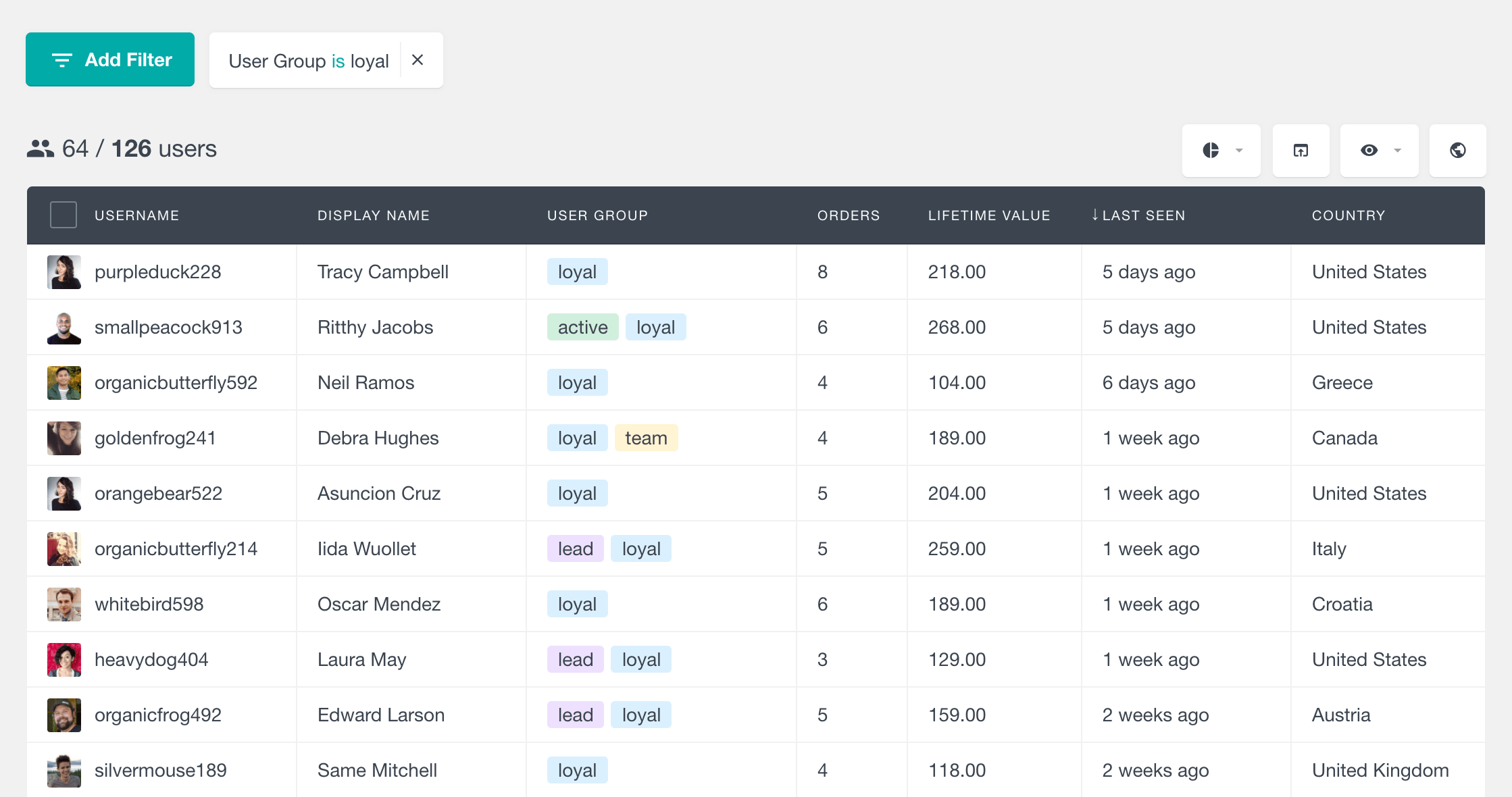
The user groups can be created inside of Users Insights, and you can assign them to each of your users by clicking on their avatar. It’s also possible to do user management by assigning multiple users to a group. You can read more about bulk user management and organization in our article on using bulk actions.
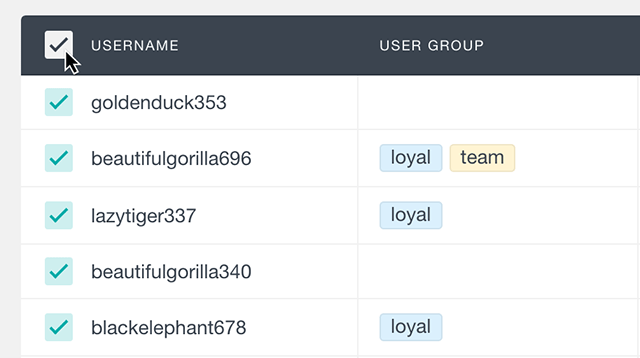
Managing user details with user profile data
The custom user profiles of Users Insights are where you can see all the information about a particular user in a single place. The custom user profiles give you a quick overview of all your user data. You can see general userpersonal user data like the user location, activity, custom post types, and notes.
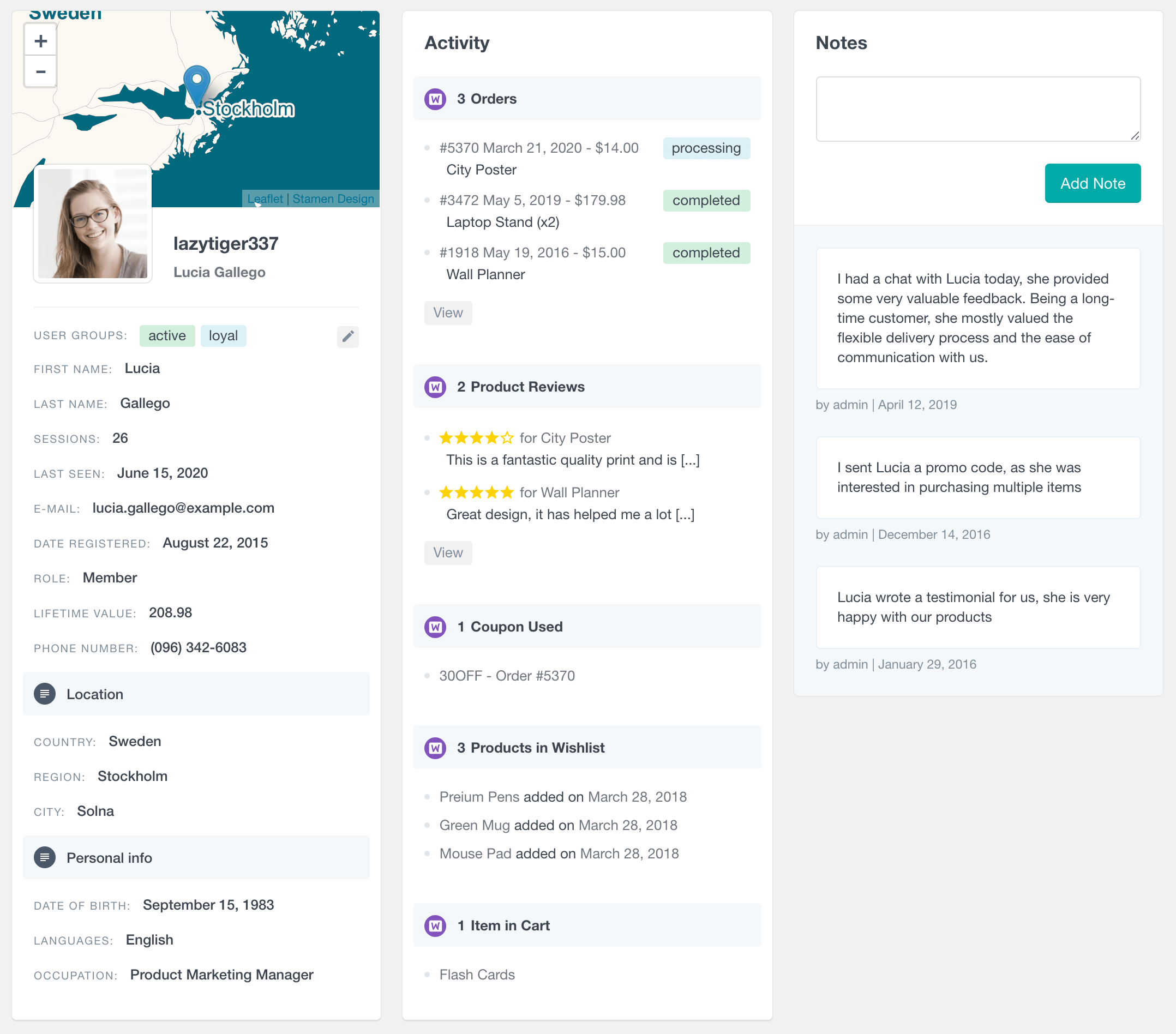
Our User Profile Pages guide shows how each of these sections works. All these sections are flexible, especially the activity panel, which includes an overview of all Custom Post Types and content created by your users (including comments). This is particularly useful if you have plugins such as WooCommerce, LearnDash, Ultimate Member, or any other where user information is stored in custom post types.
You can add user notes that can be used to communicate with your team members internally. After they are added, you can also retrieve the notes information from the user filters. You can read more about this feature in our User Notes article.
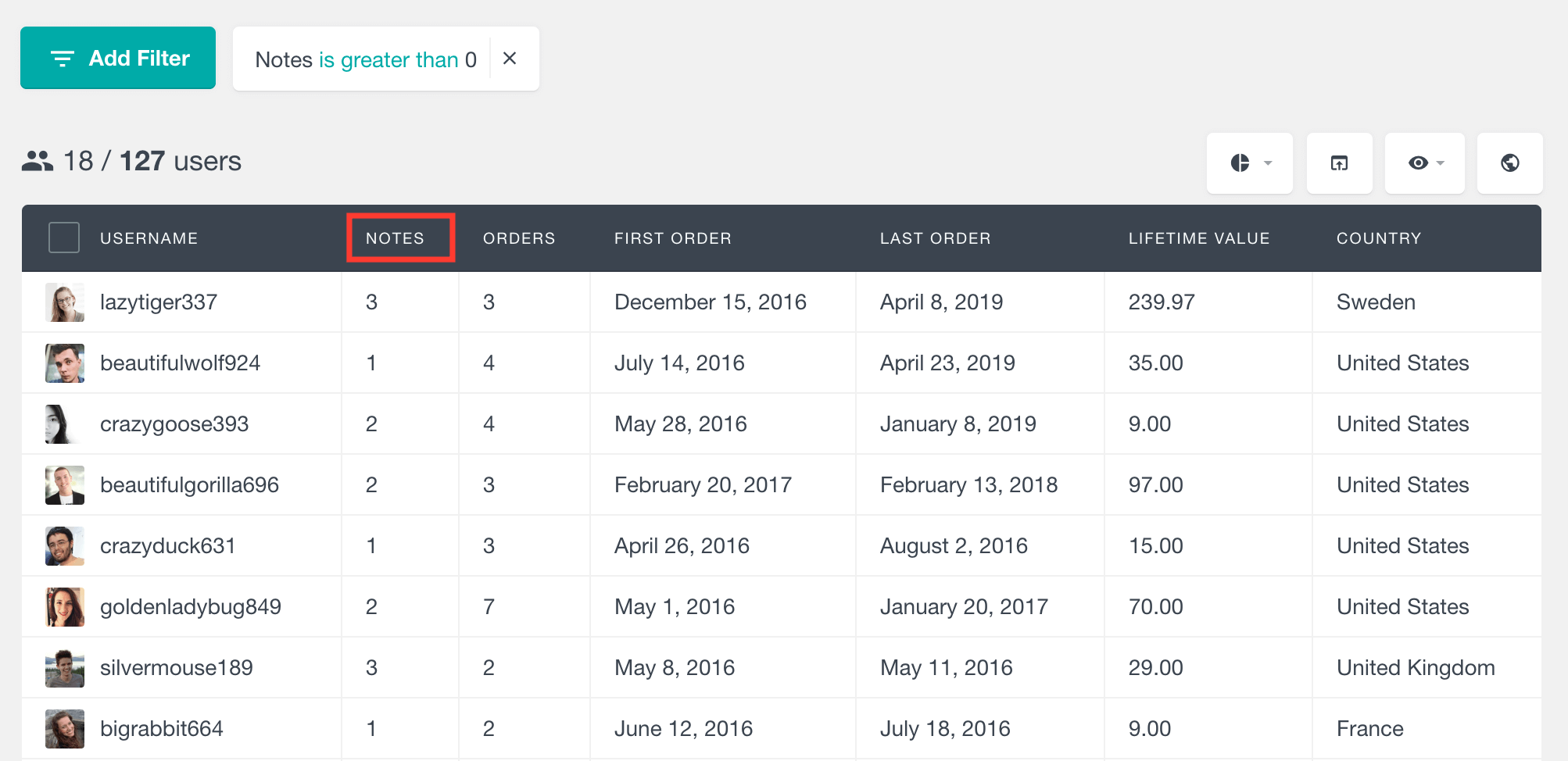
How to update WordPress user data
Another critical aspect of the user profile is the custom fields section. You can quickly see all the custom fields and users in that section of your page. It’s also possible to quickly update custom field data in the User Profile. If you are interested, there’s much more to learn. This feature is in our Custom User Fields guide.
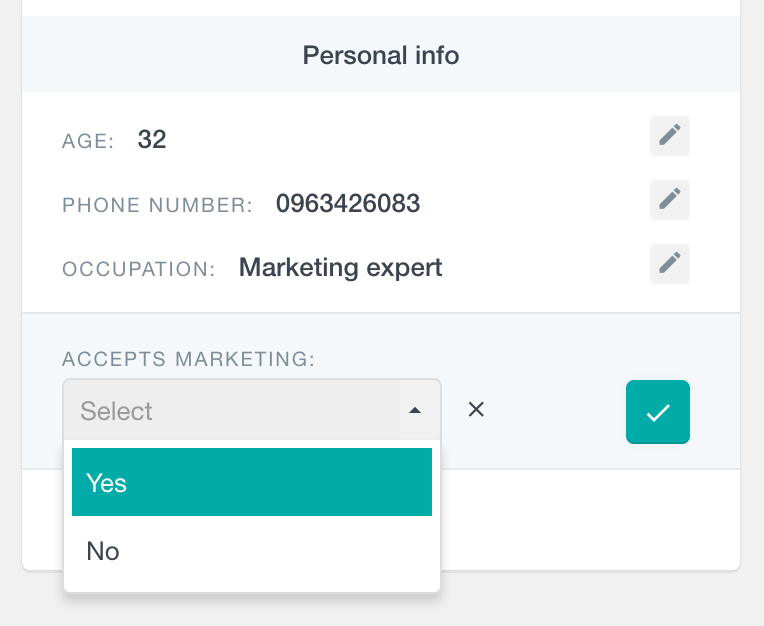
Integrating and managing custom user data from other WordPress plugins
Almost any plugin will store custom data for your users. But often, freely controlling and searching these fields isn’t possible. Users insights feature that maps existing user meta fields to custom fields. You can do that under Users Insights > Custom Fields; you’ll see your fields in your profile.
Nonetheless, this may not be enough to correctly get the information you want. Data is stored in many different ways, and rarely are these fields in a human-readable format. Although it is possible to convert usiusit’setaelds into a readable format, you do always need custom codcodon’tdditionallysers Insights has integration modules for some of the most popular plugins, and each will automatically map and format the custom fields for that plugin in particular. Also, some modules allow you to use new filtering methods for your users.
Plugins integration
We have multiple modules, tutorials on making the most of each plugin, and user insights. At the moment, these are the available modules:
- WooCommerce – for WooCommerce user management, you can see the number of orders, lifetime value, last order, and reviews. You can also filter users based on additional criteria, such as getting all users who bought a specific product.
- Ultimate Member – membership management tools so you can search for anyone through the memmembers’stom fields and intmembersnd groups. All the user account data is loaded into Users Insights.
- BuddyPress – you can read and filter your user profile data, their groups, number of posts, groups, friends, and more.
- Easy Digital Downloads – Similar to the WooCommerce module, the data such as the lifetime value, number of orders, and last order date are all there as soon as you enable it.
- Gravity Forms – When used with the User Registration add-on, you can search users by their submitted data.
- LearnDash – you can see your users, course programs, and their LearnDash groups.
- WooCommerce Subscriptions – you can check your useuser’sbscriptions, the tustuser’smount subscriptions, and the status of these.
- bbPress – With this module, checking youyourit’sorums topics and crcreatures’eplies posted is possible.
- WooCommerce Memberships – you can check the membership status, number of memberships, and their signup date.
- Paid membership Pro – member level, member status, lifetime value, start date, end date, etc.
- Profile Builder Pro – custom fields loading including the based fields, number-based fields, date fields, reports, etc.
- MemberPress – member status, number of memberships, product, status date created, etc.
- Events Calendar – events created, RSVP status, events tickets, number of tickets bought, etc.
Manage WordPress users by geolocation data.
You can manage your users by their location if you have the geolocation module active. The first option you have is the map view of any filters. You can click the “E”ter Map View” “button, so “y” you’re an r “p” presentation of your data on a map.
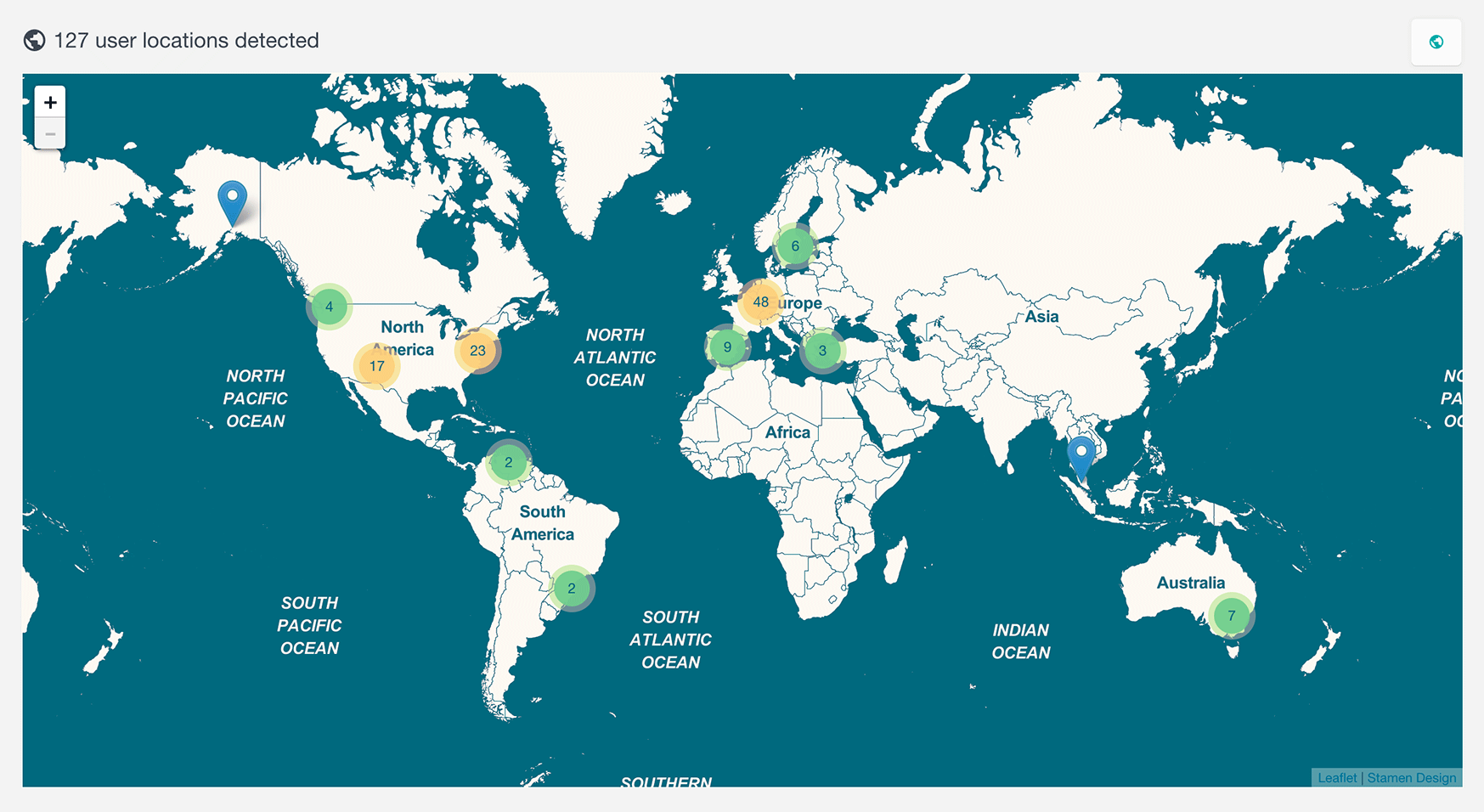
The geolocation options are attached to the map. As you can see in our Geolocation guide, there are many ways to use location-based filters in your WordPress user management. One example is filtering all users from a region like New York.
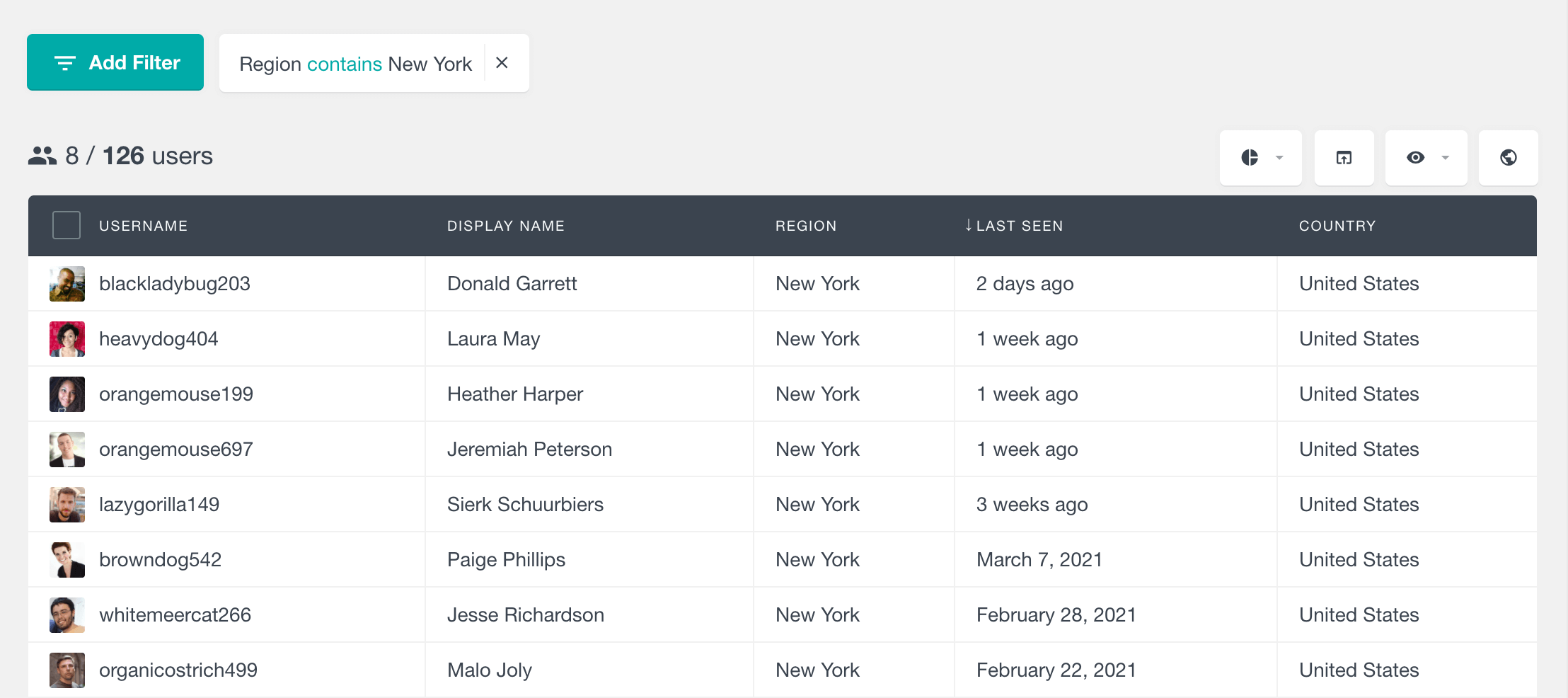
Incorporating and managing user sales data from WooCommerce
Sales management is a big part of user management. For a WooCommerce store, you have out-of-the-box integration with Users Insights. This means you’ll you have many filters and fields ready to use to understand your customer base better.
You can see the most basic information, such as what we have in our WooCommerce User Data article. These include the number of orders, details about your user, last order date, and number of reviews left. It is also possible for users who bought a specific product to use the product filter.
Another interesting metric to help you in your user management is the Customer Lifetime Value. This metric will add up all your revenue from past orders for the same client. You can read more about it in our article on finding your customer lifetime value, but in short, you need to enable the WooCommerce module for user insights, and this metric will be there.
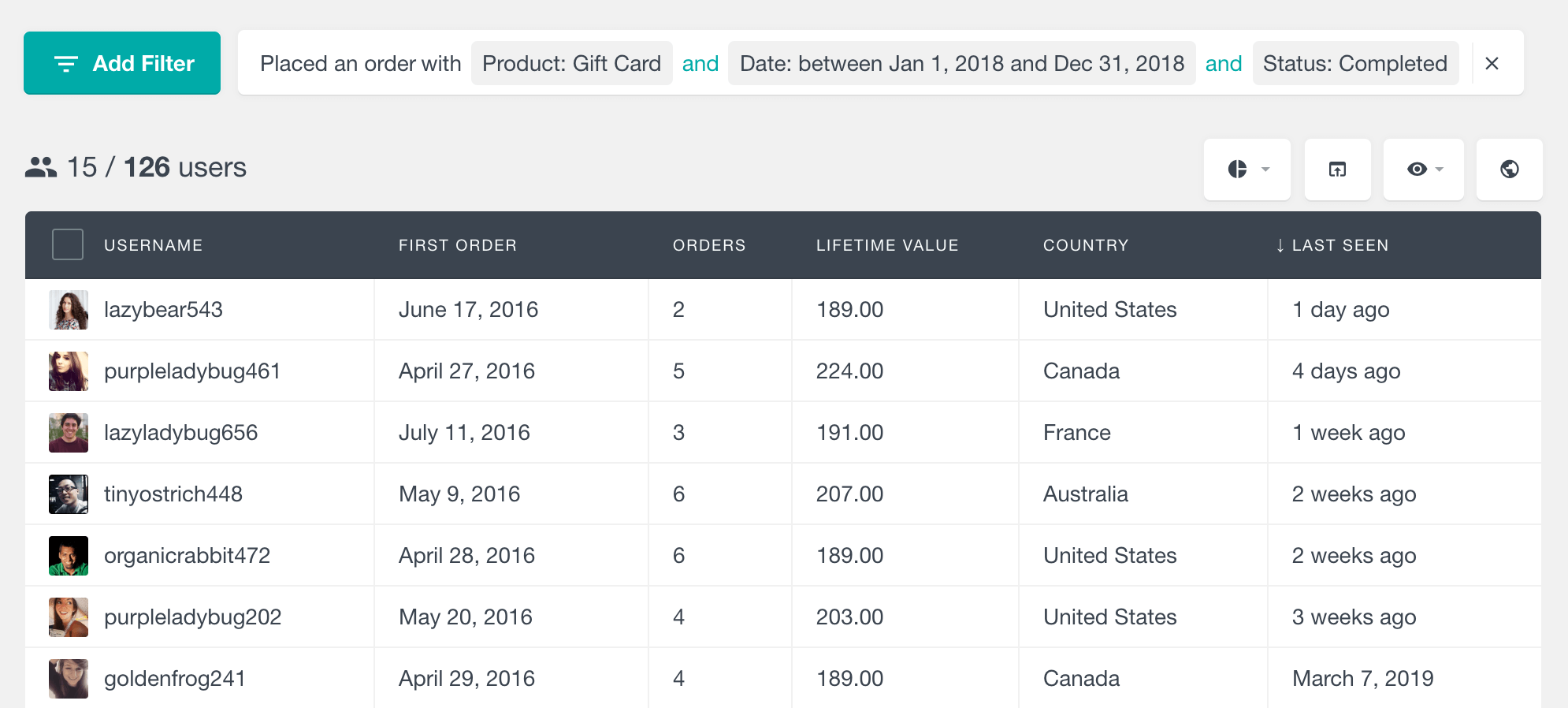
You could also use custom fields to improve your WordPress user management. As described in our article on adding custom fields to your WooCommerce customers, there are many benefits to using custom fields. You can add more information about your users, customize their profiles, segment users based on custom fields, and share and import user data whenever needed.
WooCommerce is full of options, and there are many other ways to use it with user insight to improve your customer relationship management. We have a unique WooCommerce Customer Management Guide guide if you want to learn more.
Another plugin that is used for e-commerce management is Easy Digital Downloads. Users Insights has an integration module for this plugin. With this module active, you can quickly search through orders, order dates, total spent (lifetime value), and more. You can check all the options in our Easy Digital Downloads article.
Similarly to WooCommerce, you can filter users who have bought a specific product by the order status.
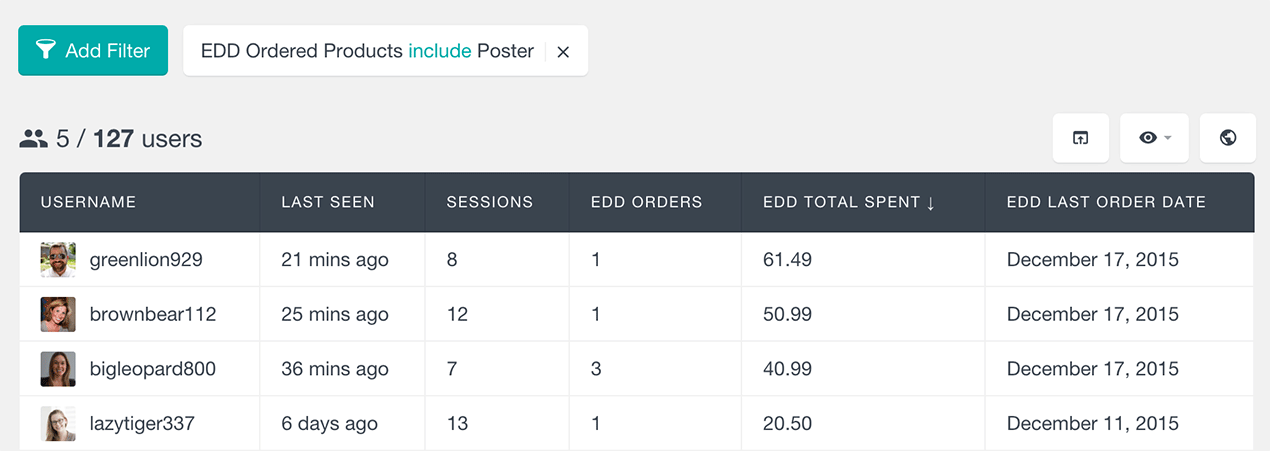
User content management
Another option for managing your users is to check their created content. WordPress has posts and comments by default, but you can use this for any other custom post type. This is useful if you have user-generated content like a forum or social network.
The article ” “How to Filter WordPress Users by Content” “explains the different filters you can use. For instance, you could see all users with a comment count bigger than three who logged in last month.
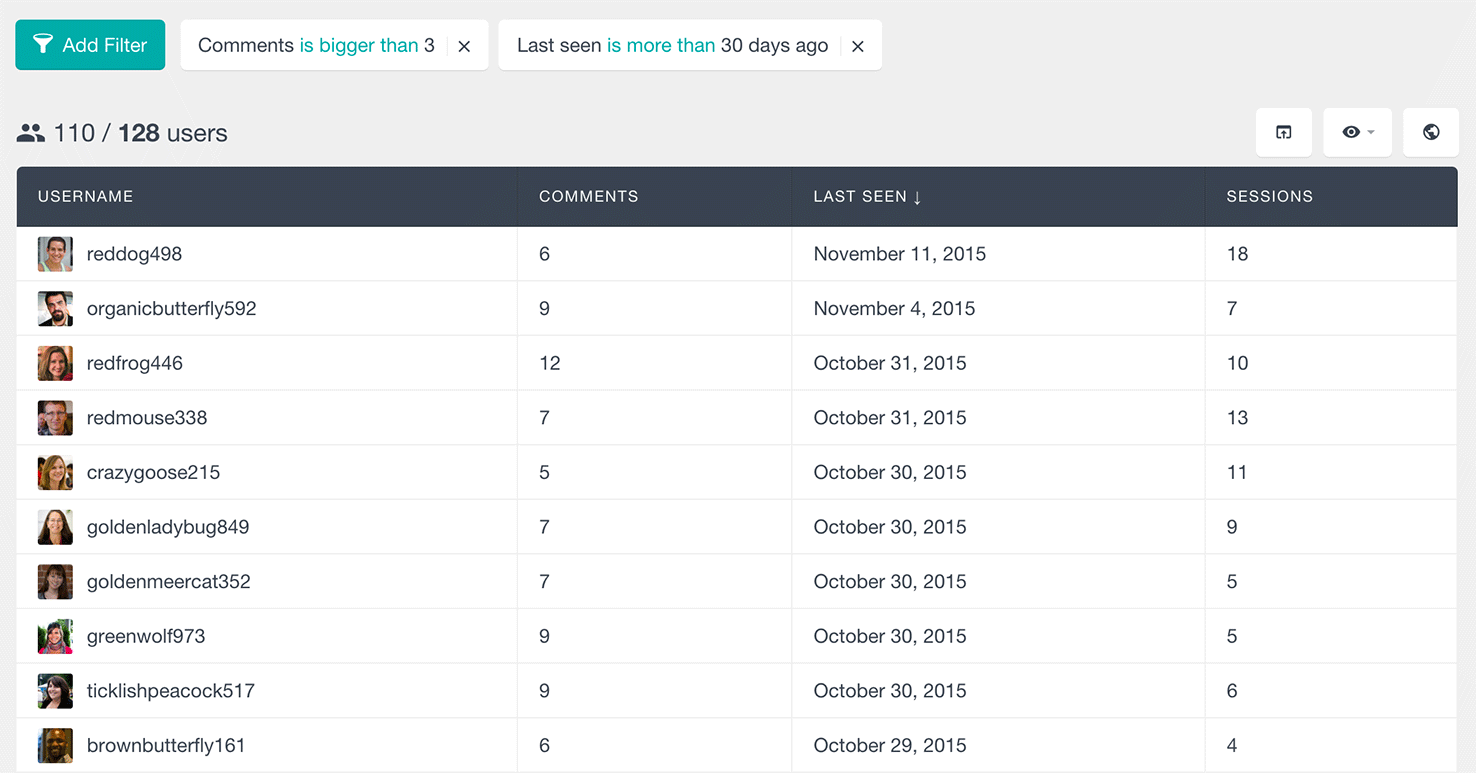
It’s possible to do the same for comments but for any Custom Post Types. It would be best to enable them under Users Insights > Custom Post Types.
Tracking and monitoring your WordPress user activity
Not all users are equal, and the user activity is another great way to see that. Sometimes, you might have a lot of users, but this won’t matter much for you if one is inactive. This also may obfuscate your overall understanding of your business.
That’s why we recommend three guides to help you measure these factors in your user base.
The first aspect you may want to look into is tracking the most active users on your site. This feature tracks the number of times a user has visited your website while logged in. So, every time a user logs in to your website, the session counter will increase by one. A second session will be counted if they don’t log out of their account and revisit the website. This will help you understand how good your user activity can be. This may also help you replicate what is unique about these users. Therefore, you can have more and more active users on your site.
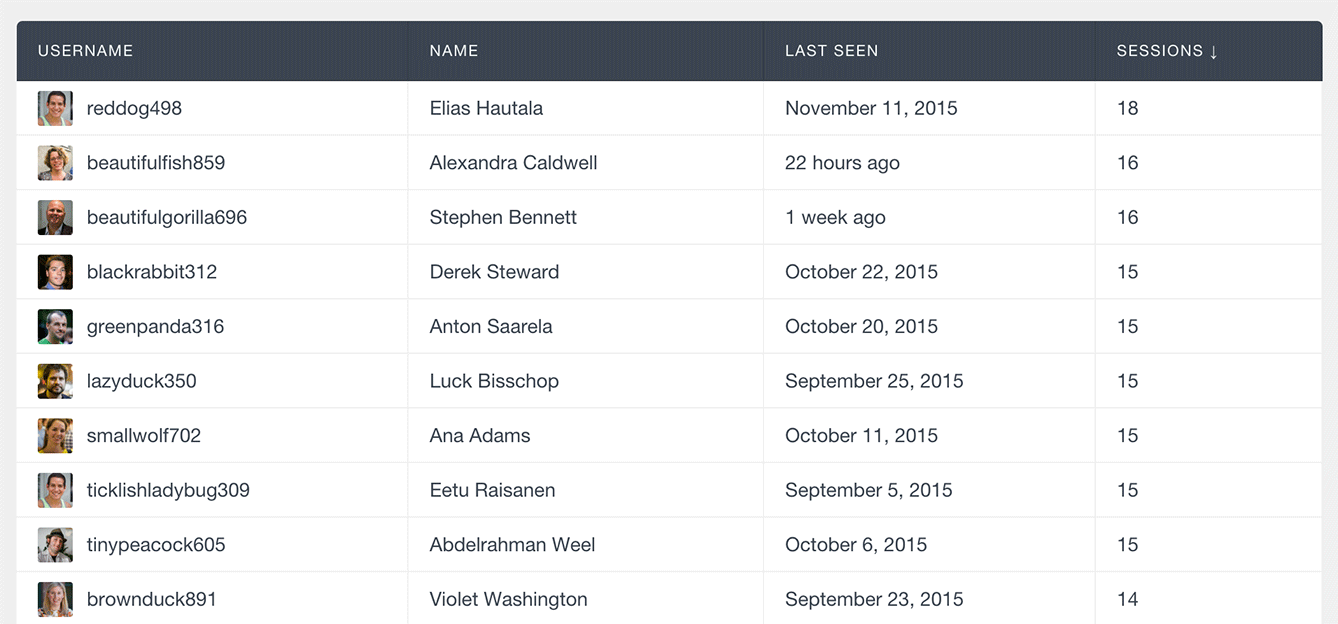
Along with user activity, you will undoubtedly want to know which users are creating content on your WordPress site and what pages your users visit.
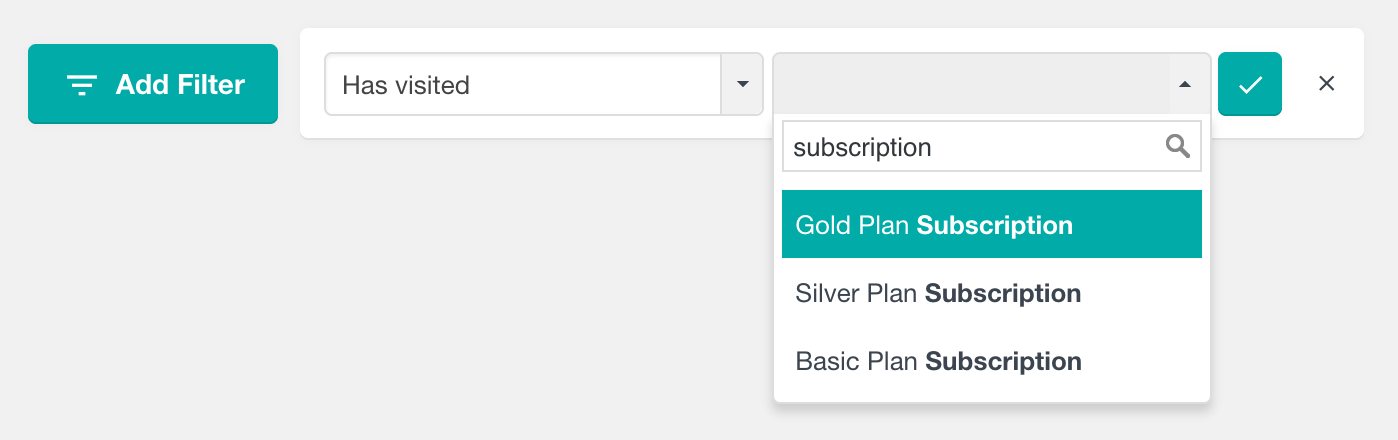
This way, you know which you are visiting your site and which ones are most interacting with it.
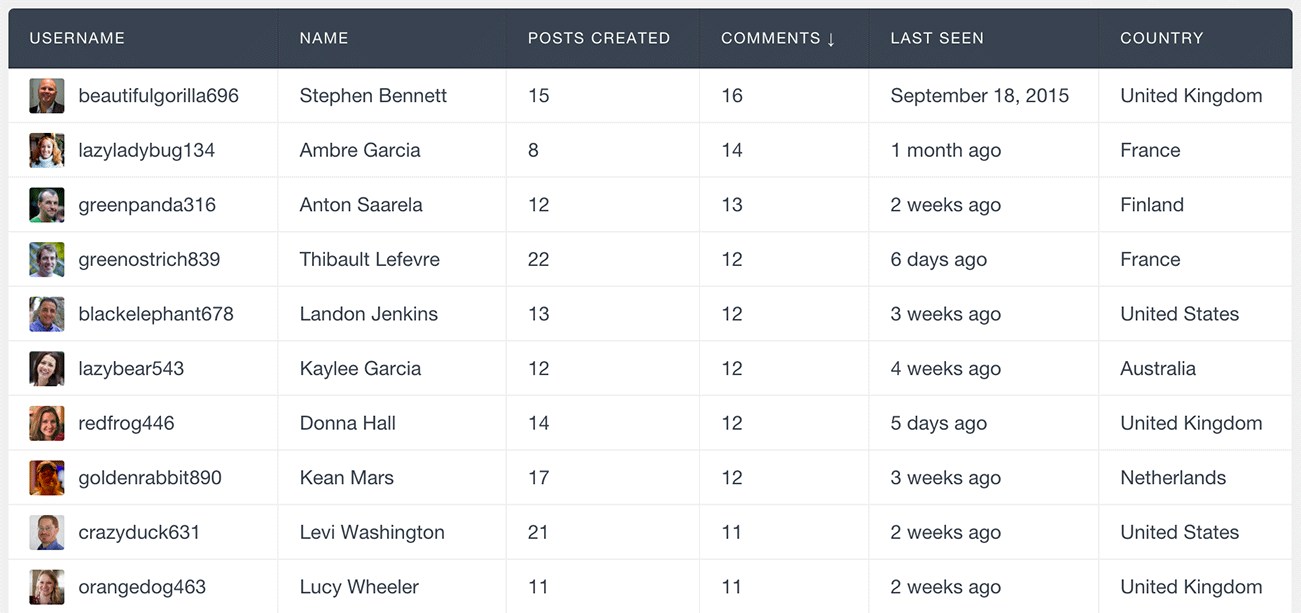
And the last aspect of this metric is measuring the opposite. How to find and email your inactive WordPress users. This way, you can recover some users who haven’t visited your site. After all, they must have registered for a reason, so there are always ways to bring them on board.
Monitoring User Login History in WordPress
Upon installing Users Insights, the plugin will automatically begin tracking user logins. Data such as the last login time and the number of sessions will be readily available in your WordPress activity log.
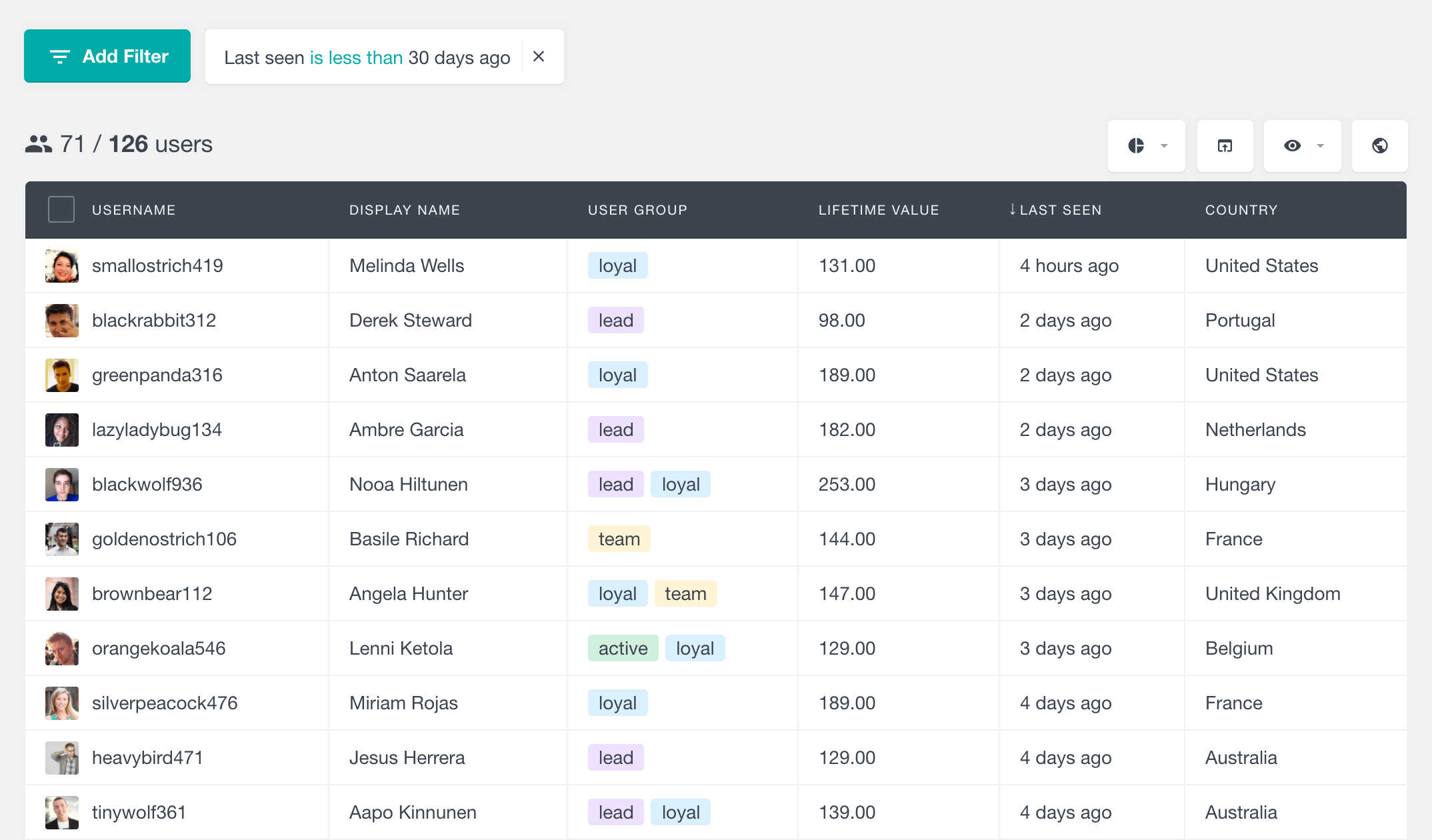
Filtering users by their last login date provides a convenient way to identify recent visitors to your site. This feature allows you to distinguish between active and inactive users easily. For instance, you can apply this filter if you need a report of all users who visited your site within the past month.
Managing your user communication
Contact your inactive users in many different ways, such as email. It’s Great to get in touch with your users, whether inactive or active, and it is always good.
If you are a MailChimp user, you may want to look into How to import WordPress users into Mailchimp with Users Insights. This guide will help you export and import your users via CSV. This way, you are ready to send a nynyou’lltero to your user list.
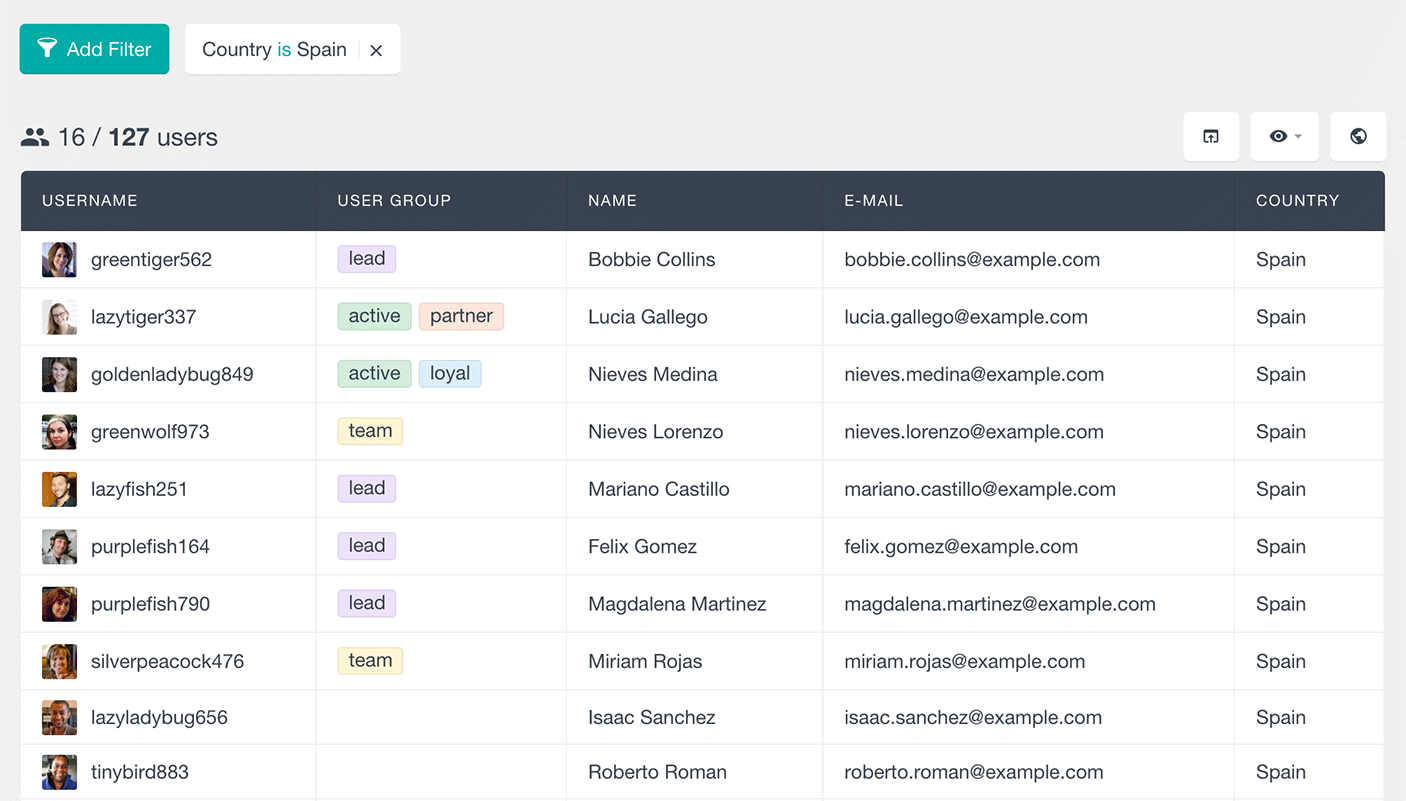
Most email marketing and contact management platforms support CSV file-based import and export so that you can quickly transfer your contacts with custom user registration forms and custom user fields.
WordPress has a simple user registration form. Usually, all the info you get is the username, email, and password. But maybe, in this case, it would be nice to collect more data about your users with the help of custom user registration pages and forms. This can be done in two ways: using a WordPress user registration plugin or creating a custom registration page with some custom code.
If that sounds like you, you will undoubtedly benefit from our guide on creating Custom User Profile Pages. There, you’ll learn what ACF is and what to do in its free version. You’ll also seYou’llto create a You’llhortcodeYou’llhortcodern any frontend pagefrontendcustfrontendle page with your custom fields. When users log into their accounts, you can redirect them to the newly created frontend- profrontende. Thfrontendallow your users to change settings and update changes from the frontend offrontendbsite. There is a need to change restrictions from the WordPress dashboard panel.
Now, if you are an ACF Pro user, we have another guide for you. With the Pro version, you have some advanced features. One of them is adding custom fields to the WordPress registration form directly. You can learn that in our ACF User Registration and Data Segmentation article.
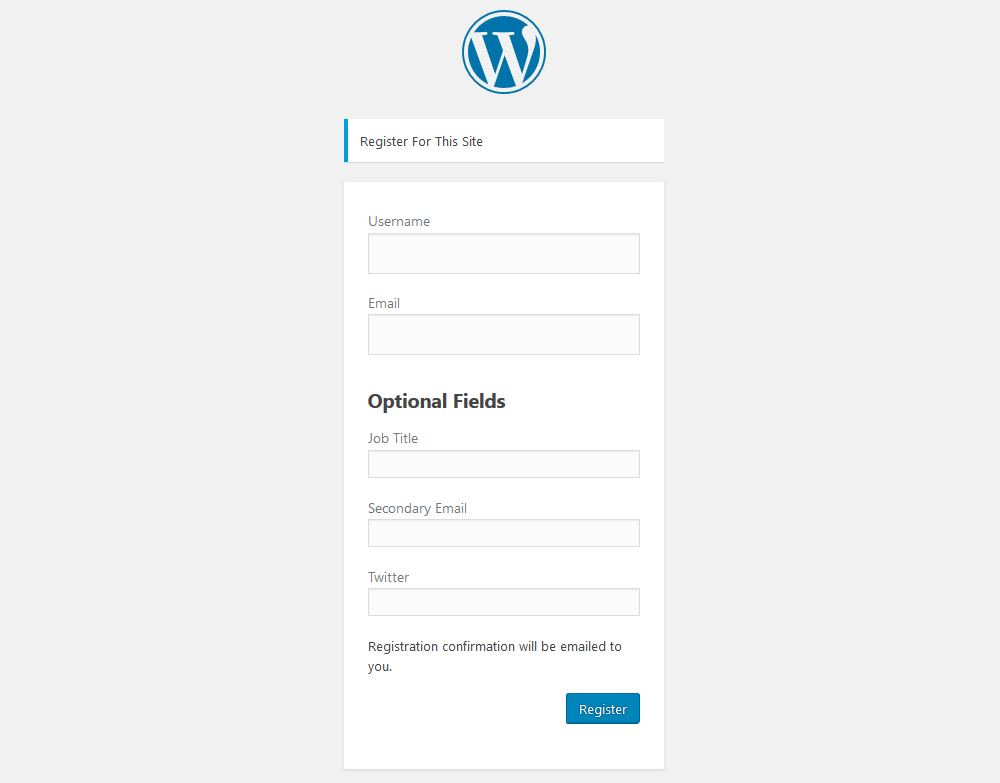
Importing users with custom data
Sometimes, you already have your user base on another platform, and are not using WordPress CRM yet. You may be migrating from a different CMS, a CRM, or a platform. InChangingour user registration form won’t help won’t.
If that is the case, your users will be the best path. You can import much into WordPress, but importing users is difficult. That’s why wThat’s created That’se, whiThat’seow to import your WordPress users from a CSV file.
In this article, you can use a plugin to correctly map a CSV file to create users and their custom fields.
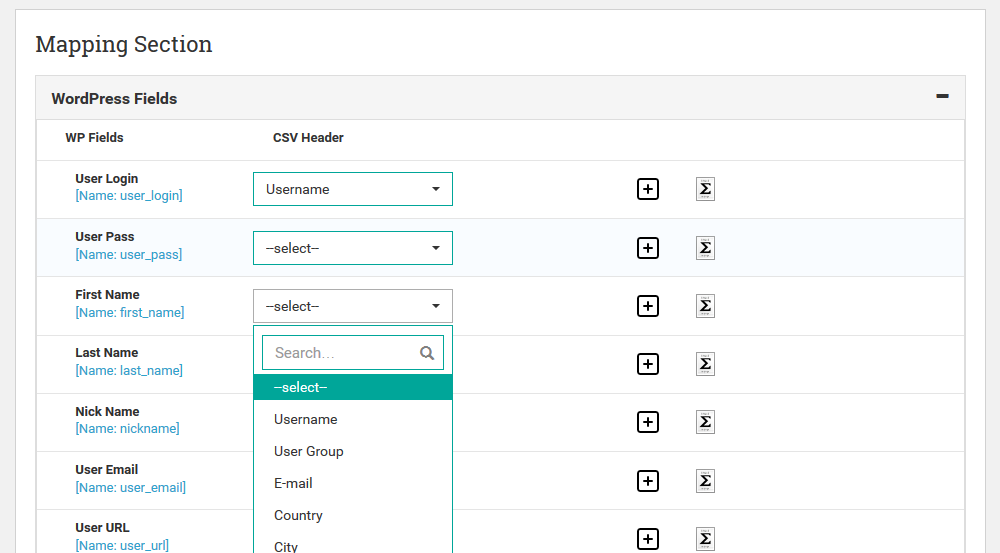
Adding and exporting custom user fields
Once you set your users up, it’s time toget some customers. The primary purpose of the custom fields feature is to store and retrieve additional data about your users. Plugins can also create the custom fields themselves. For example, once you install WooCommerce, much data about your users is collected. You might also use them to store some additional data about your users.
To read this data using Users Insights, you need to telmustu have some custom fields. This process is called mapping your custom fields.
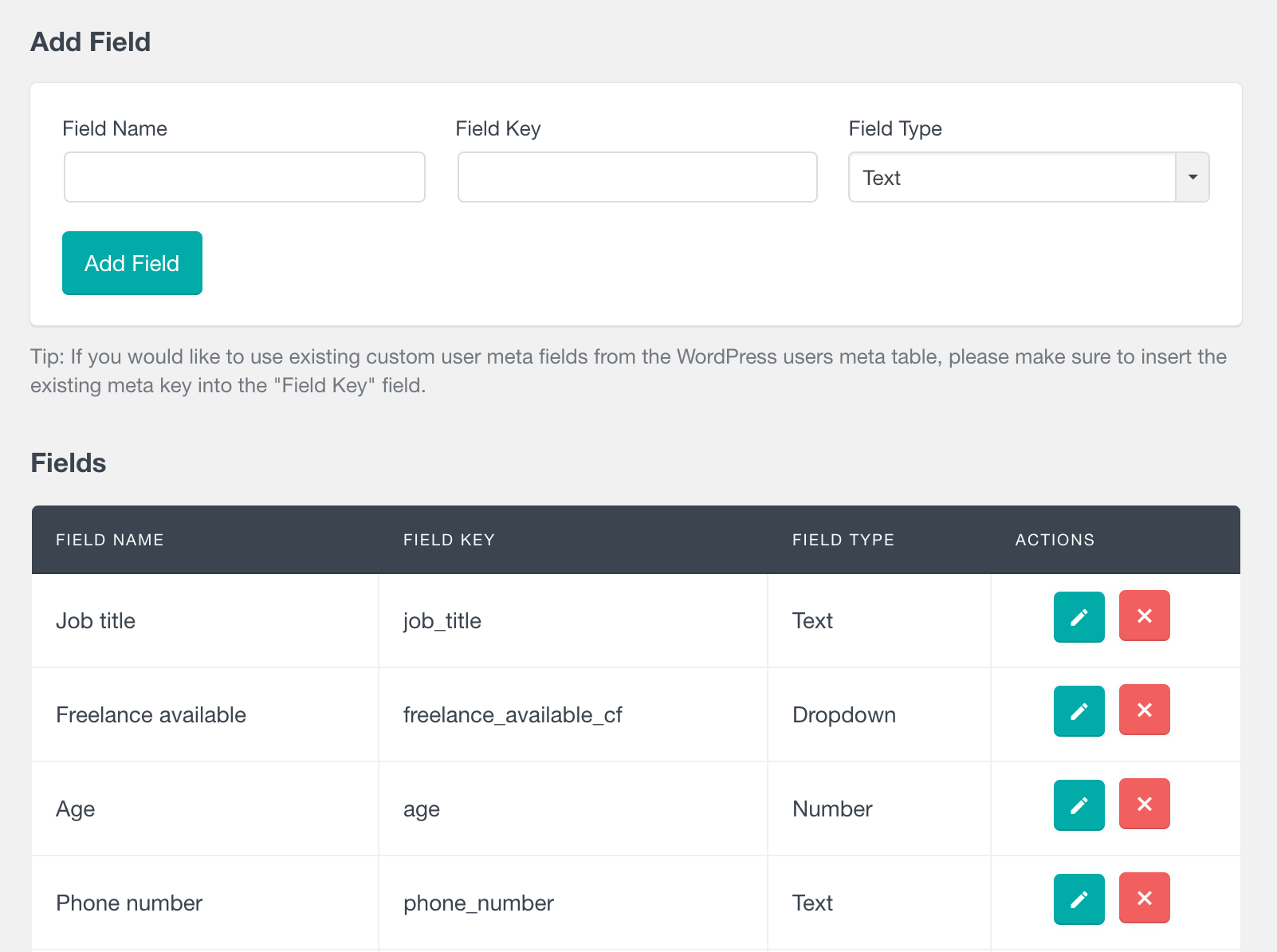
Once the fields are created, you can view and update them from the user profile section:
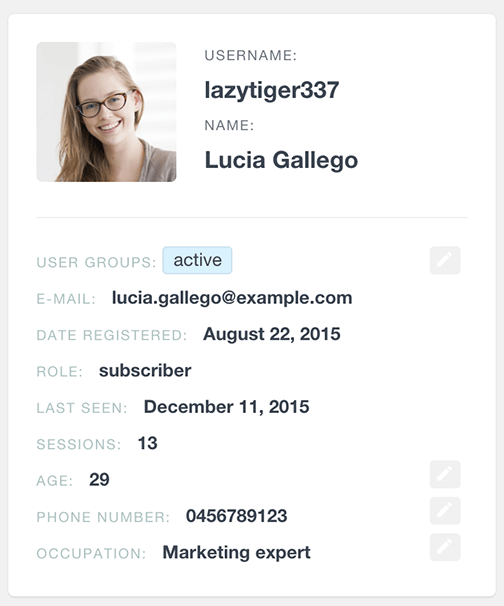
The custom fields are also available in the user table and filters:
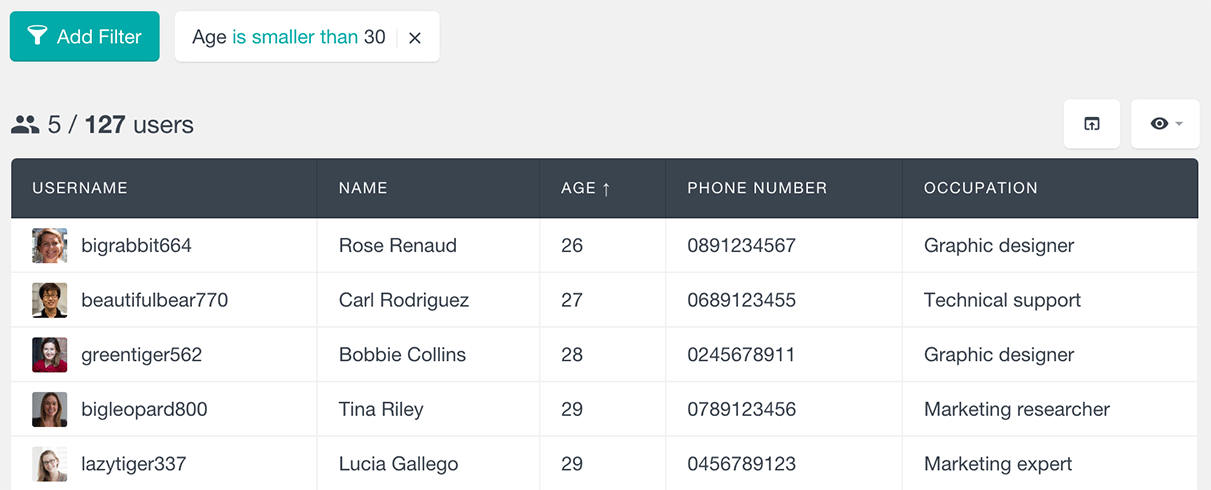
To learn how to export this data, check out our article How to export WordPress users with custom fields.
Conclusion
Today, we looked into different articles and gathered knowledge on creating a WordPress user management system. We saw how you can use Users Insights and other plugins to perform different tasks with your user base.
By the end of the day, we expect you to be able to manage better and collect your user information, and we are sure this will help you in the decision-making process.
If you are using WooCommerce for your online store, be sure also to check out our WooCommerce Customer Management Guide.
We hope you have enjoyed this article, and see you next time!
