How to track user activity in WordPress
WordPress user activity tracking is the process of monitoring and recording users’ actions and interactions within a WordPress website or content management system. This tracking can involve collecting data on user behaviors, such as page views, login and logout events, content edits, comments, form submissions, and more.
Some of the activity metrics available in the Users Insights reports
How to track user activity on a website?
User activity tracking in WordPress is often implemented through plugins or custom code that captures and stores relevant data. This data can then be analyzed and reported to gain insights into website usage. This information can help website administrators make informed decisions, enhance security, and improve the user experience. Tracking user activity on your website is especially important in environments involving multiple users, as it allows for better oversight of changes, logins, and collaborations within the site.
How you are going to measure your users activity essentially depends on the metrics that matter the most for your type of website.
How you measure your users’ activity depends on the metrics that matter most for your type of website. Insight into your user activity is essential for higher conversion rates and increasing revenue. By understanding how each of your website’s users engages with your content, you can tailor future content on your site to better serve each customer.
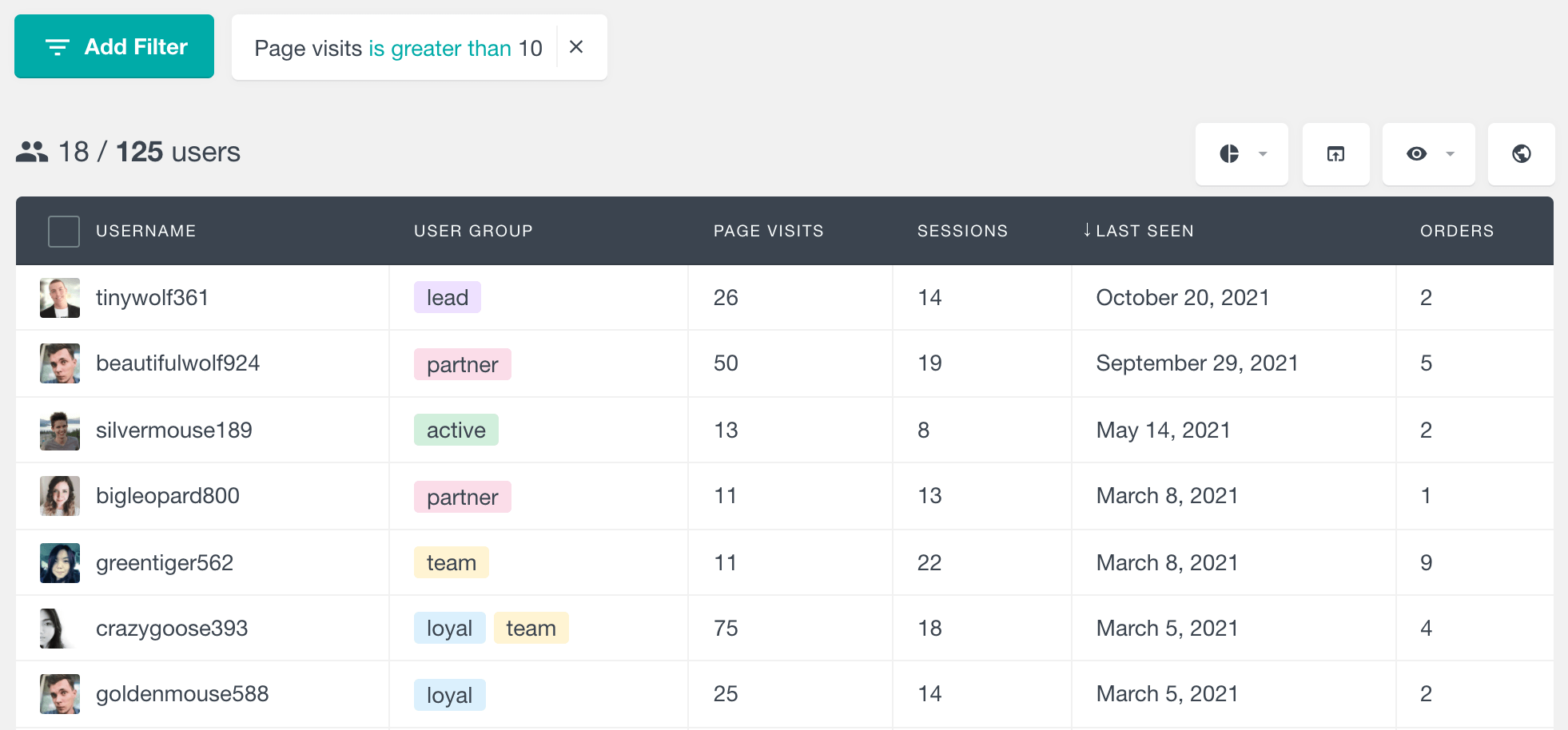
In this guide, we will show you how to track user activity on your WordPress site and how you can learn more about your audience and figure out how they’re using your website.
How to track user activity WordPress
User activity in WordPress can be tracked through activity tracking plugins like Users Insights, custom code, integration with tools like Google Analytics, event tracking, and integration of specific e-commerce tracking features.
How you track user activity and measure it essentially depends on the metrics that matter most for your type of website. For blogs or any kind of website where the content is the product, user activity is usually measured by the number of times a particular user has visited the website or the time he has spent exploring and reading the site’s content.
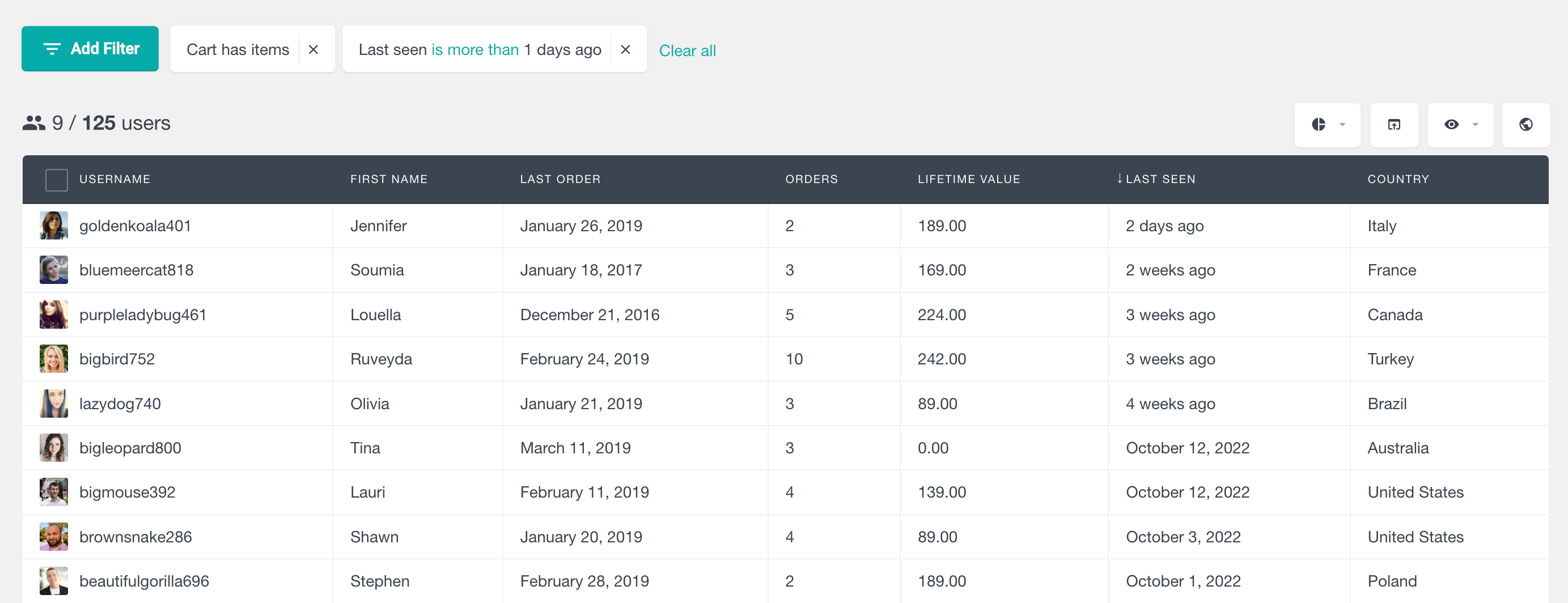
What are the different ways to track user activity in WordPress?
Tracking user activity in WordPress can be achieved through various methods, including plugins and custom code. Here are some common ways to track user activity in WordPress:
- Activity Log Plugins: Use plugins like “Users Insights”, or if you want to track activity with more basic features, you can use free versions of WordPress plugins like “WP Security Audit Log”, “Simple History”, “Activity Log plugin”, and “WP Activity Log”, to monitor user actions, check user login events, and content changes with user-friendly dashboards.
- Google Analytics: If you are into all website visitor tracking and not only user tracking, you can Integrate Google Analytics for insights on page views, traffic sources, and overall site performance.
- Custom Code: Develop custom PHP and JavaScript scripts to track specific actions, such as form submissions and button clicks.
- Event Tracking: Set up event tracking to monitor interactions like video views, file downloads, and link clicks.
- Login Security Plugins: Enhance login security and track login attempts with dedicated security plugins for WordPress
- Heatmaps and Session Recording: Use tools like Hotjar or Crazy Egg to visualize user behavior through heatmaps and session recordings.
- E-commerce Plugins: Utilize features for plugins like WooCommerce to monitor product views, cart additions, checkouts, and purchases.
- Server Log Analysis: Analyze server logs and database for technical data, including user requests and IP addresses, geolocation, to identify issues and security threats.
The choice of method should align with your specific goals, whether it’s security monitoring, content auditing, user engagement analysis, or e-commerce performance optimization.
How to find active users with the Users Insights WordPress plugin
Many different parameters can be used to track user activity, but the two most important metrics that show your WordPress users’ activity are the user logins, sessions, and online activity. Our main goals for today are:
- How to see which users are online
- Understanding the last seen field
- Showing the number of sessions
- Average number of sessions
- Page visit tracking
- Combining multiple filters for better segmentation
Tracking user activity with user activity log
The activity module of Users Insights comes with a last seen report. This report is a user activity log that shows the number of users that last logged into your site during various periods. The “Last seen” report tracking and creating a user activity log of how many users have logged in in the most recent periods. This includes periods like Today, the Last 7 days, the Last 30 days, and the Last 12 months. This report is beneficial for understanding user engagement and identifying trends in activity.
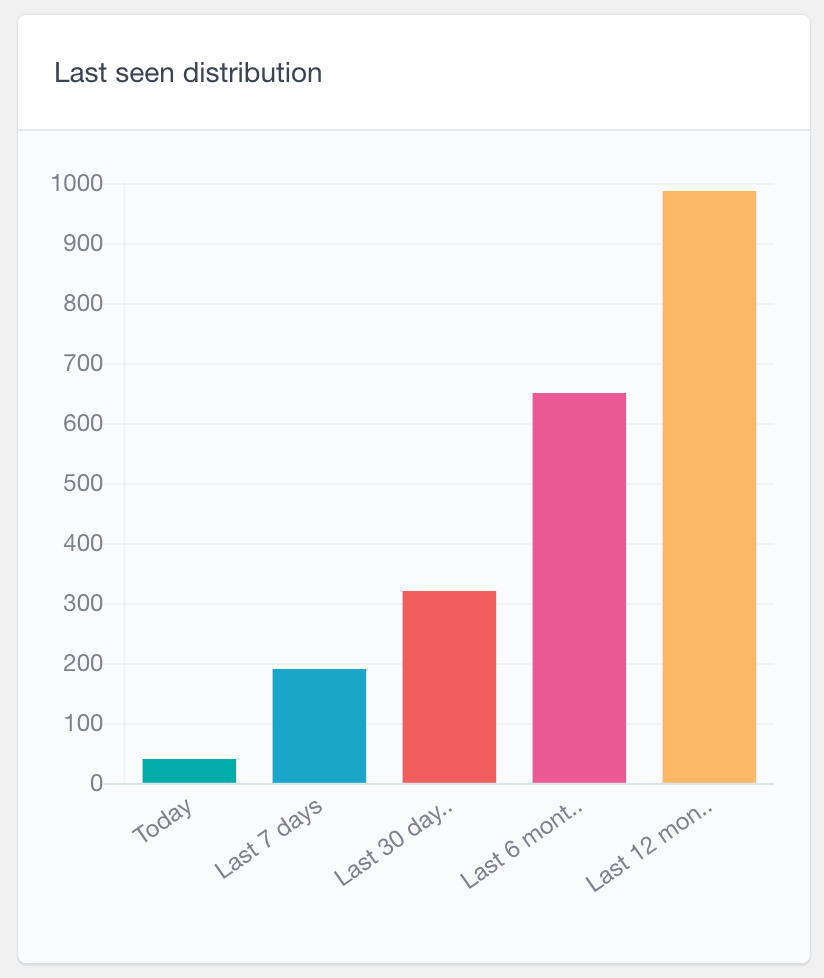
How to see which users are currently online
Timing is everything when it comes to business. So, creating last time offers or interacting with your users as they are online is very compelling.
Contact made as your users are online creates a much higher sense of urgency. It’s also nice to know how many users you have online at different times of the day.
If you have Users Insights installed, you can see which users are online in real time via the online activity icon (green dot next to the user profile image):
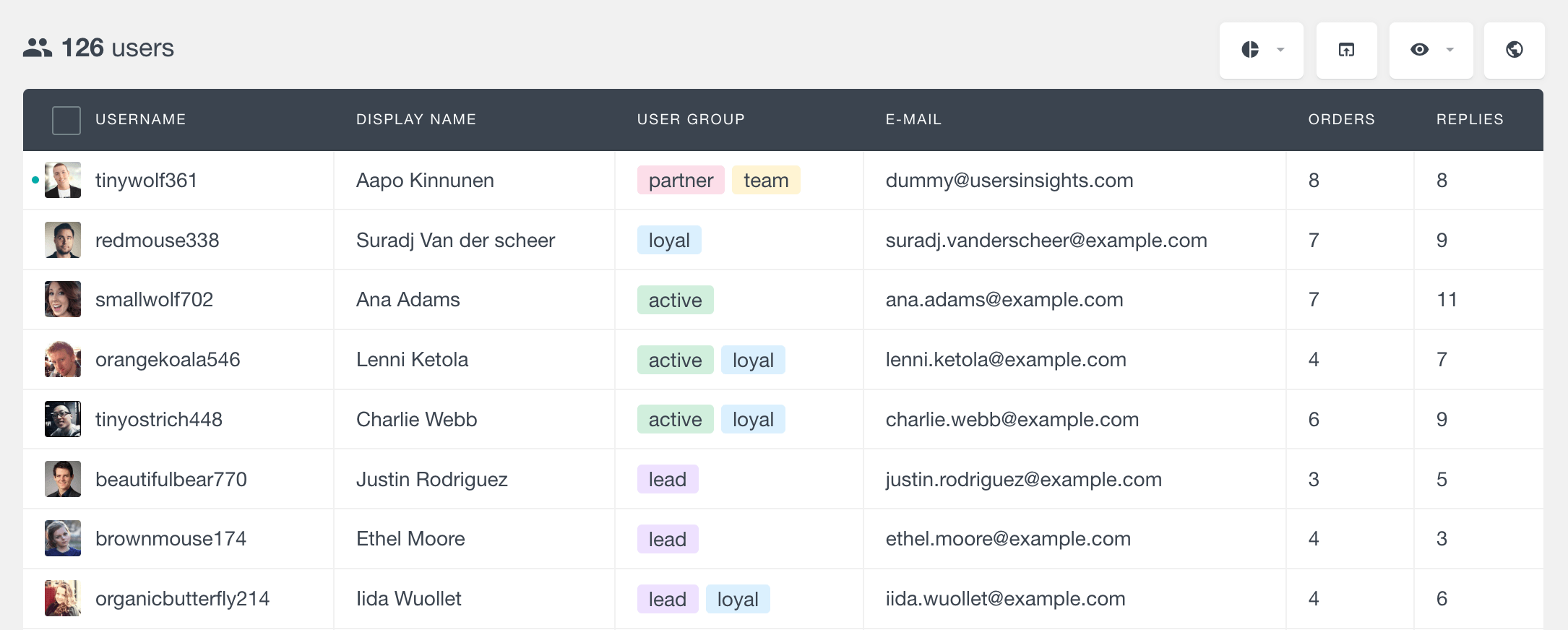
For a broader view, you may plot the number of users you have over time to compare and see how that number is evolving.
Understanding the last seen field
Even though you may track your users down, you won’t see them every time they log in. That’s when you can look for their latest WordPress activity with the “last seen” field.
The last seen field, as the name suggests, shows when the user has last visited your site (while logged in). You can easily order the users list table by “last seen” to see which users have been active most recently.
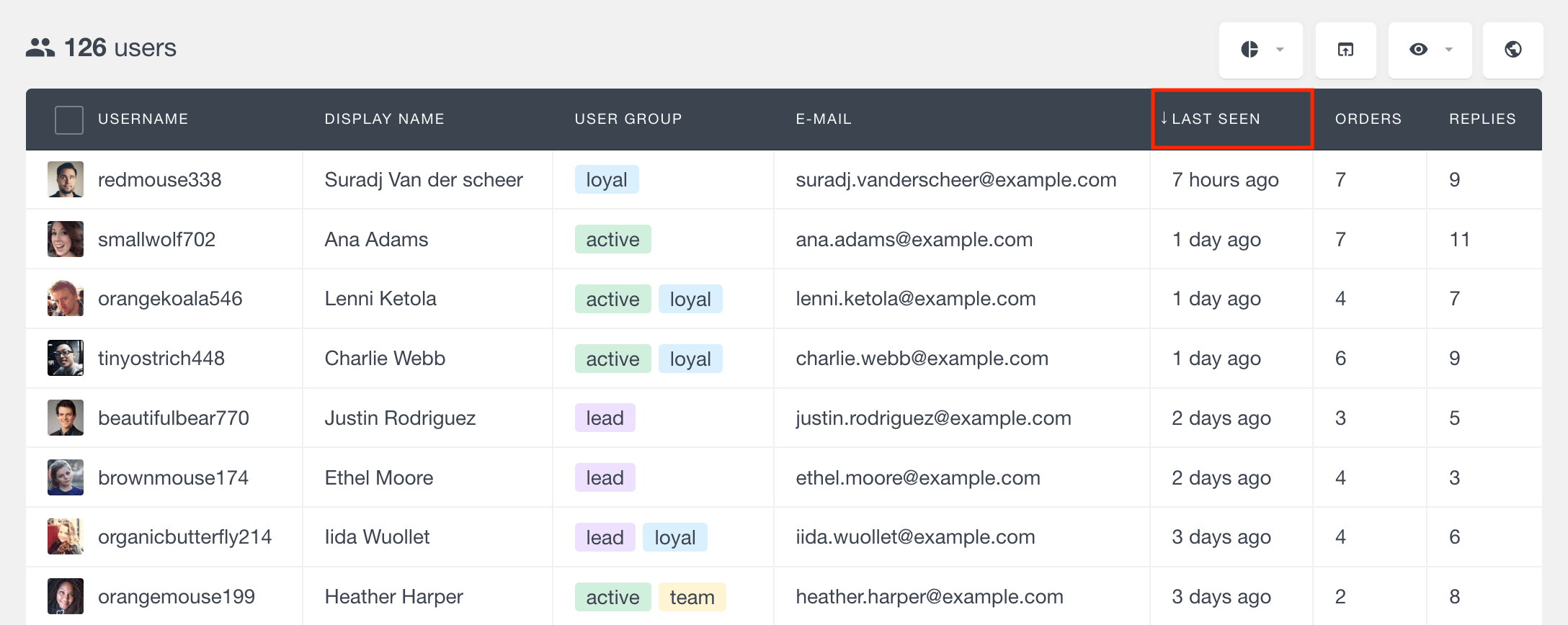
This field allows you to not only see your user login history but also to order them by that. You can see the users who haven’t logged in for a long time by clicking the column title.
In this way, you may recover a potentially lost user and/or reward the most active customers.
Monitor user activity via the number of sessions
The number of sessions field shows how often a user has visited your site (while logged in). Every time a user visits your WordPress website, the plugin will update the user activity log by one, meaning that the WordPress activity log will show the total number of sessions a specific user has made. Ordering your users table by the number of sessions gives you a simple and quick way to monitor the user activity of your most active users right from the WordPress dashboard. You can do this by clicking on the sessions field in the Users Insights table.
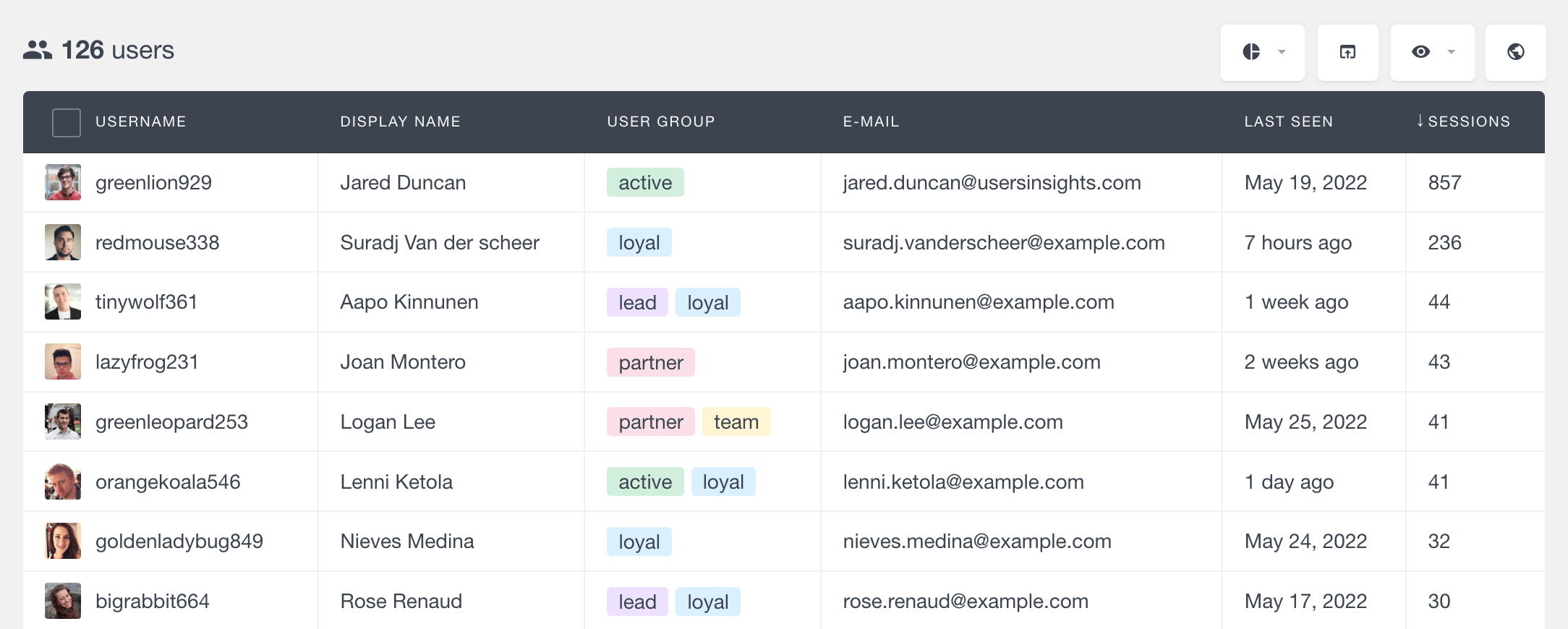
Now you’ll know how often every single user visits your site. As well as with the last seen column, you can order your users by the highest or lowest number of sessions.
Using smart filters, you can easily further segment your users’ data and get more detailed information on the most active users of your site. For example, if you want to see the WordPress user login history of users with more than 50 sessions on your WordPress site, all you need to do is add a session field filter and set the condition to be bigger than 50.

Page visit tracking
Another way to monitor user activity is by tracking which pages they are visiting and how often. When enabled, this feature will record the visit in the custom event log every time a user visits one of the tracked pages (independent of which WordPress theme you use). This allows you to find all the users who have visited a selected page or post.
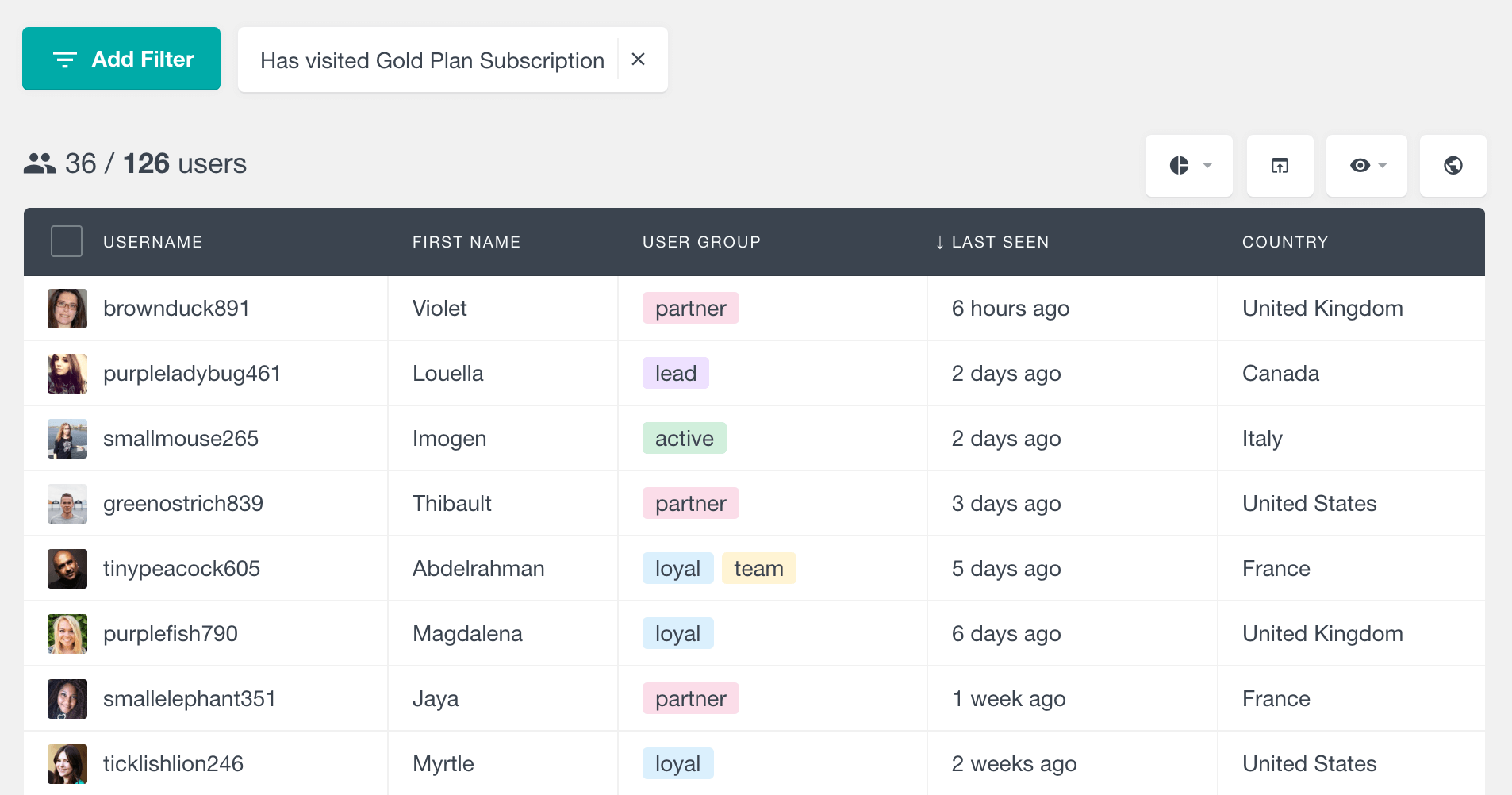
Also, you can explore the total number of page visits that Users Insights has in the activity log record for each user. You can easily filter and sort the table to find the most or least active users in terms of page visits:
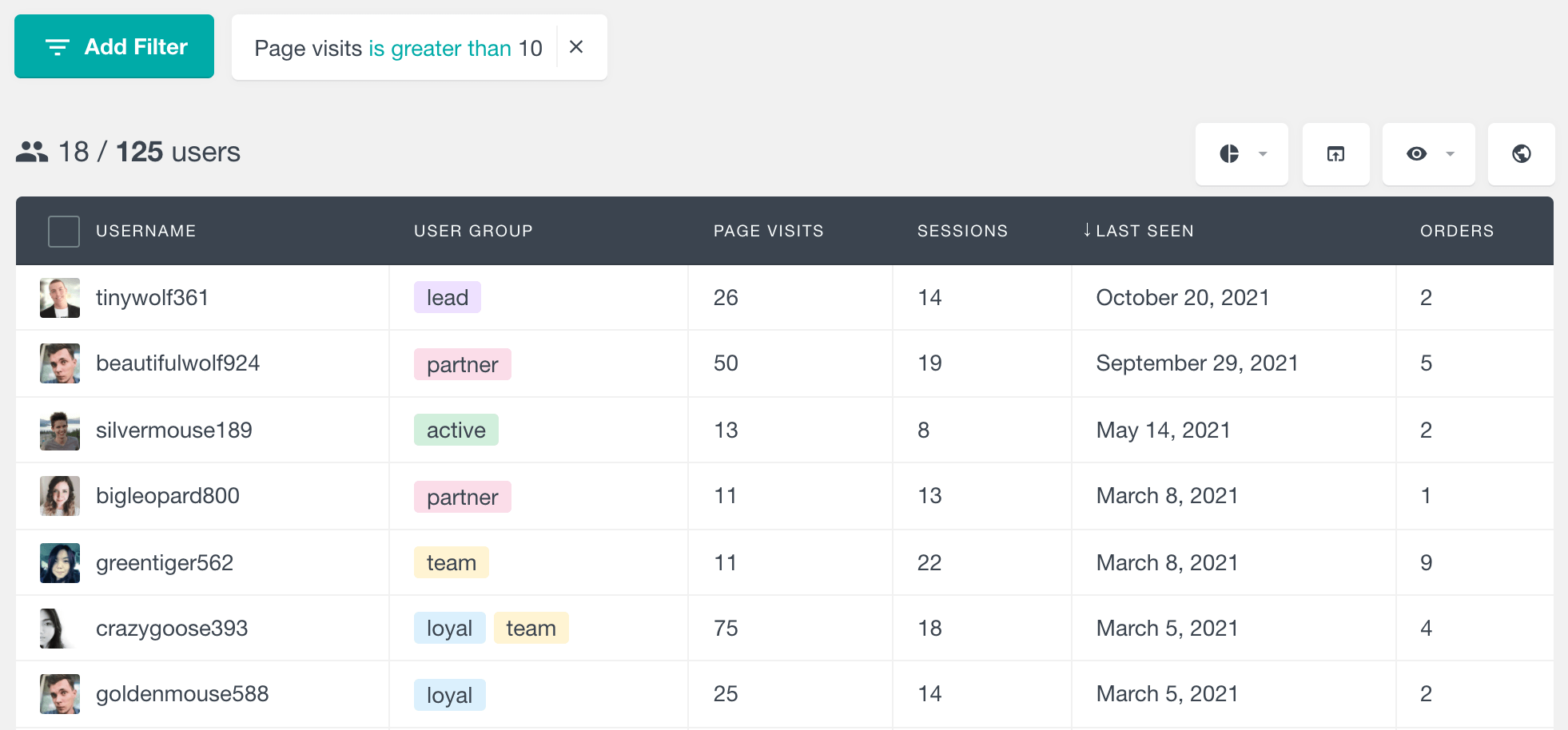
Combining multiple filters for better user segmentation
You can combine two or more filters to create a more specific user list and to segment your users’ data further. For example, having the number of sessions for each user can be helpful, but this doesn’t show if that user has been active recently. Combining the “last seen” filter gives you more precise results. Now you can make a filter that shows you all of the users that have more than 15 sessions and have been active in the last month.
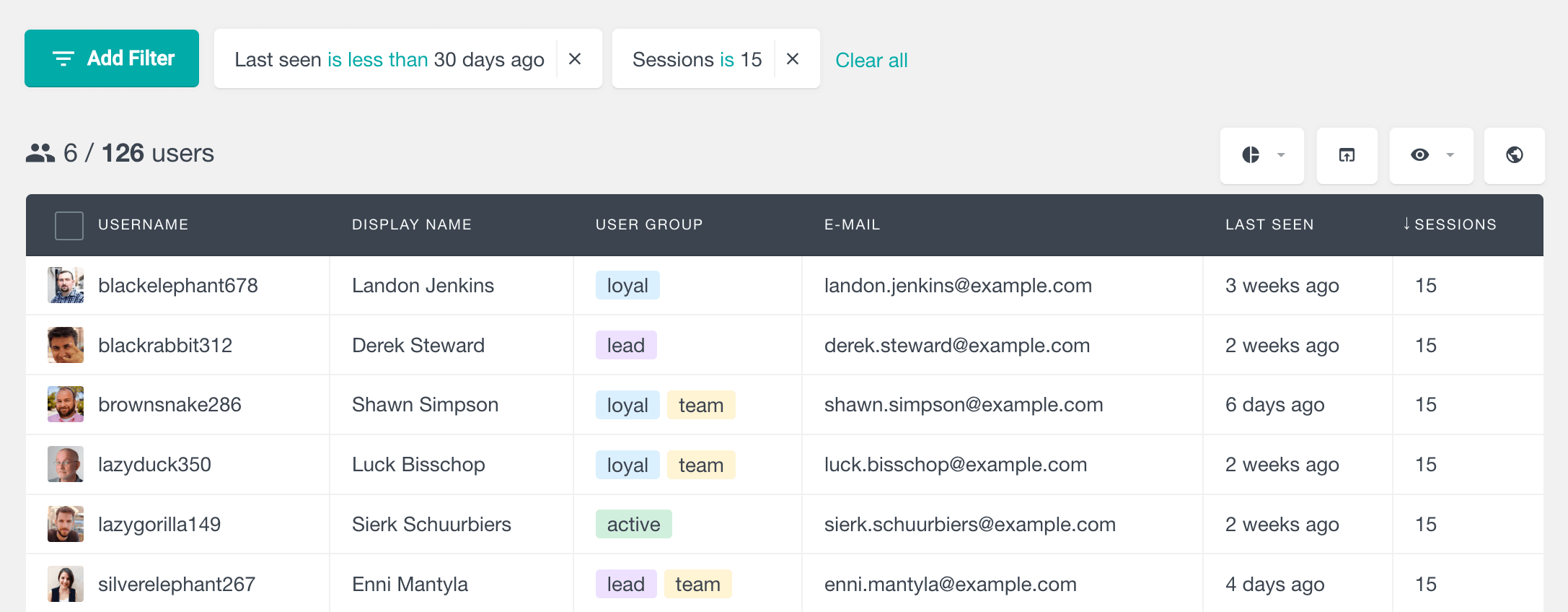
There are various situations when knowing who the most active users on your website are can be an instrumental piece of information:
- Maybe you need some customer testimonials for your website from the customers who use and love your product
- You might want to run a survey and email to ask your users to provide some valuable feedback about your products or services
- You are planning to run a social media campaign or email marketing campaign and need some love from your customers
- You are launching a new product and need to find people who are willing to do beta testing for you
- Or you want to reward your most loyal customers by giving some discount coupons via email marketing or exclusive offers
What is the primary goal of user activity tracking?
The primary goal of WordPress user activity tracking is to monitor and record user interactions and behaviors within a WordPress website, focusing typically to:
- WordPress Security: Detect and prevent unauthorized access or suspicious website activities, such as multiple failed login attempts or unusual user behavior.
- Auditing: Monitor user activity in WordPress and record changes made to the website’s content, including who made the changes, when they were made, and what specific modifications were implemented. This is important for accountability and compliance purposes.
- User Engagement: Analyze user interactions and behaviors to gain insights into how visitors engage with the website’s content, helping site owners make informed decisions about improving user experience and content.
- Website performance Optimization: Monitor website performance and user load to identify potential issues or bottlenecks affecting the site’s speed and responsiveness.
- E-commerce Performance Optimization: This includes analyzing user behaviors like product views, cart additions, checkouts, and completed purchases.
How to see the most active users on my WordPress site (video)
Here is a short video showing how to find the most active users that have been active in the last 30 days:
How to find the most active WooCommerce customers
If you run an online store, you are probably also interested in your users’ shopping activity. The WooCommerce module of Users Insights allows you to track and analyze your customers’ shopping activity. You can search and explore your customer purchase history and filter your customers by ordered products or lifetime value.
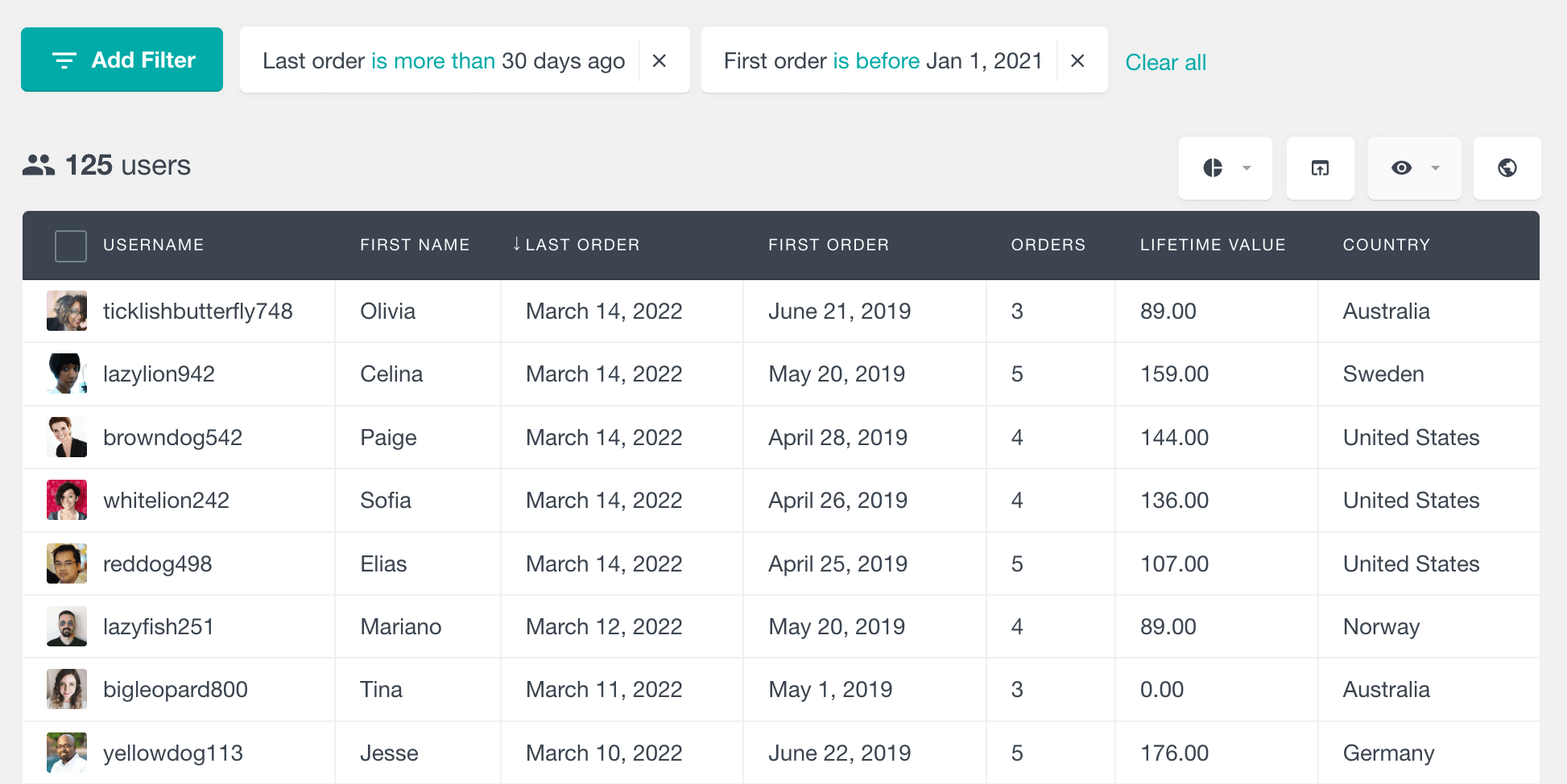
Unlike other analytics services like Google Analytics, Users Insights is a WordPress user management plugin that works locally inside your WordPress dashboard to pull the data from your WooCommerce website automatically. You can access this data via the Users Insights table as well as the custom WooCommerce user profile page that is automatically created to aggregate all the user data into one profile page.
When running a membership website or a community forum, you are going to be more interested in the activity of content creation and communication with your users. To track and analyze this kind of activity, we need to be able to search and filter our members by the content that they have created. If you are using MemberPress, you can check our tutorial about how to track and analyze your MemberPress activity.
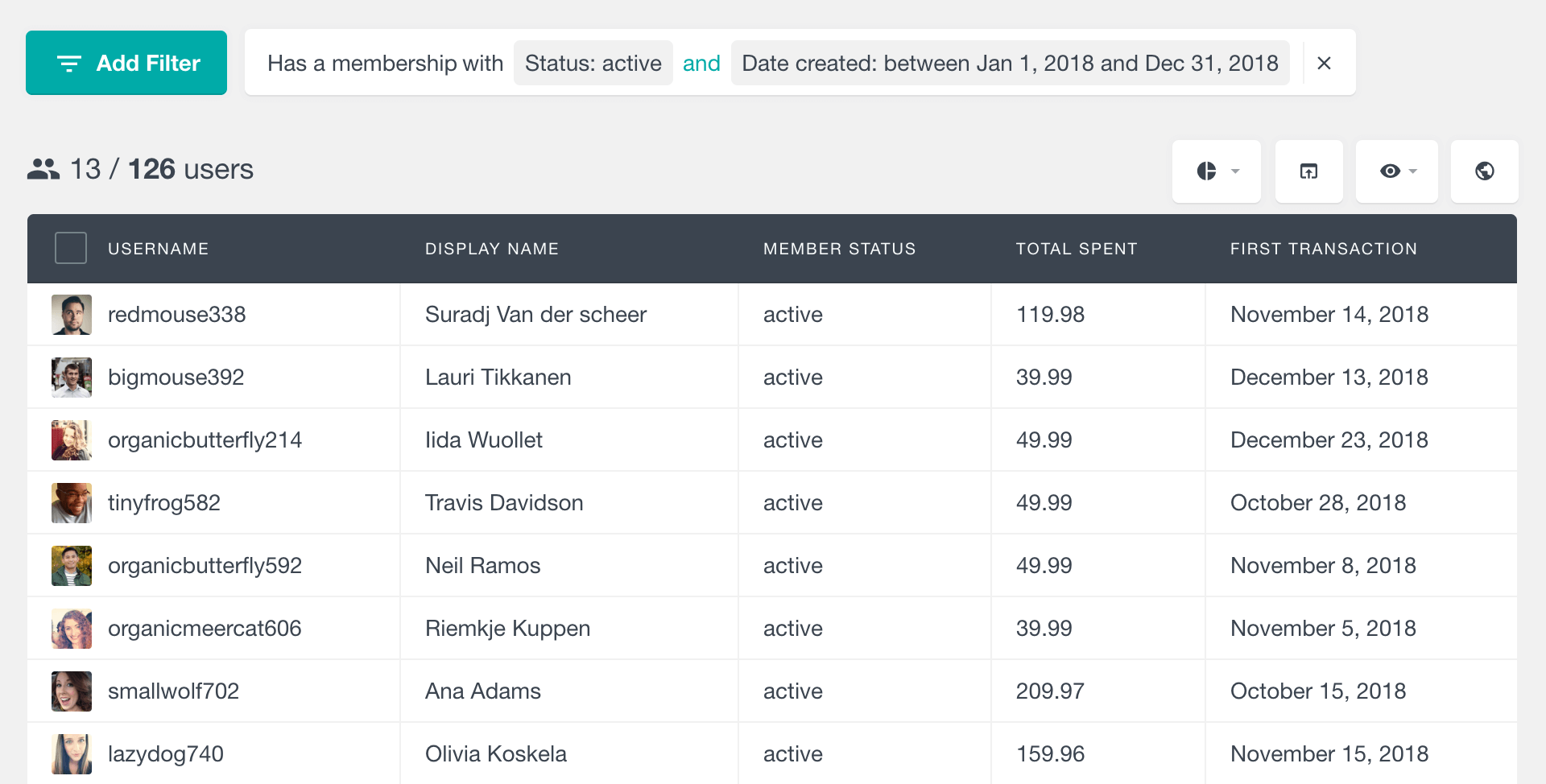
Whatever the reason is, the Users Insights plugin makes it easy to find your most active users. Because these are the users who show greater interest in your product, they are going to be more willing to participate in any activity that involves your website or products.
