LearnDash is one of the most popular learning management systems (LMS) for WordPress. Available as a WordPress plugin, LearnDash lms offers a set of features for creating, managing, and delivering online courses and it can transform your site into an interactive learning platform.
Users Insights now comes with a LearnDash module that gives you the tools to search and analyze your LearnDash user activity. Users Insights detects the user activity, such as courses completed or a number of quizzes passed, and makes it available in the user table and filters. This allows you to search, segment, and analyze your user list based on their LearnDash activity.
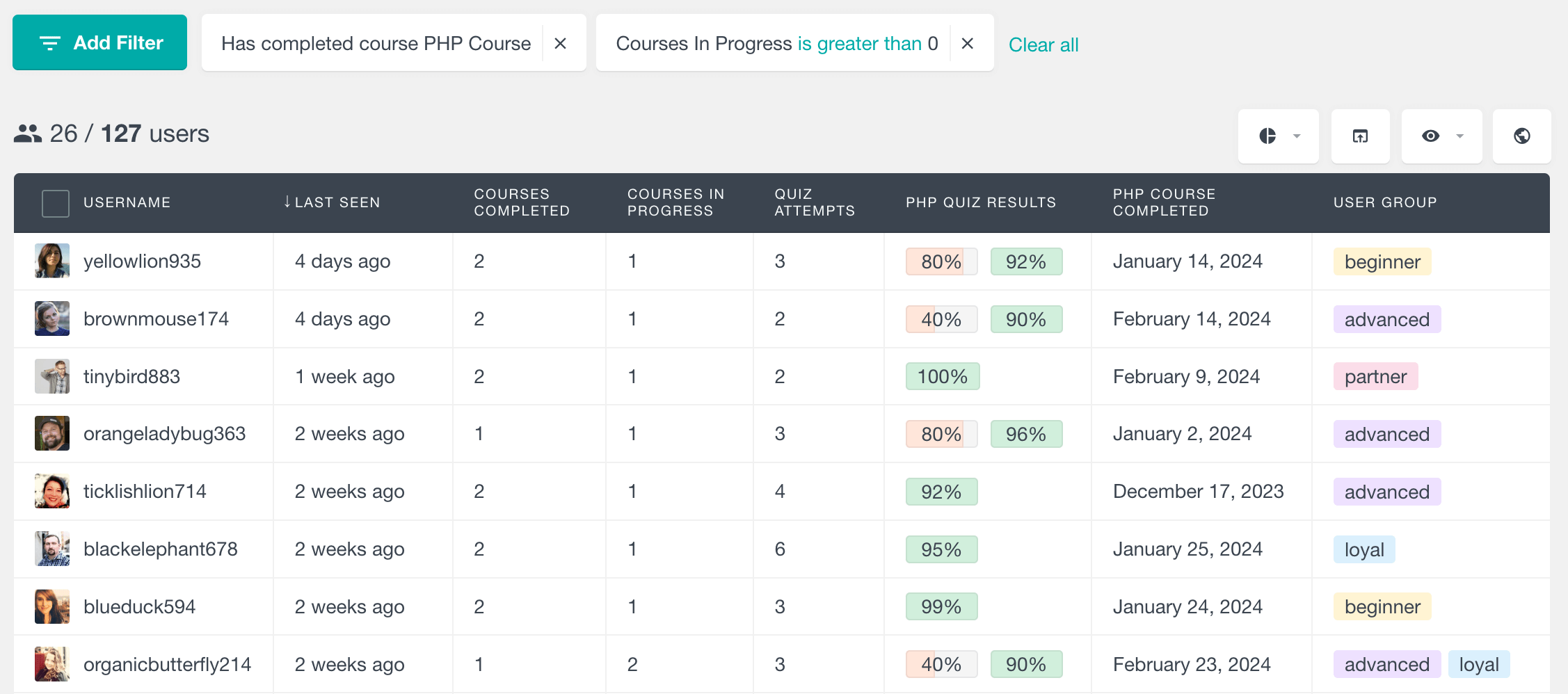
Please note that the LearnDash module of Users Insights requires LearnDash version 2.3 or later, for more information please refer to this article.
The LearnDash integration of Users Insights consists of the following features:
- LearnDash user table, filters, and profiles (covered on this page)
- General LearnDash reports
- LearnDash Quiz reports
- LearnDash Course reports
List, filter, and search the LearnDash user course activity and course data
The LearnDash module of Users Insights gives you several different course-related fields and filters. You can use these to find out which courses are your users enrolled in, what is their progress, and how much time they spent learning. You can also filter your users by specific courses or modules they have completed, or have not completed yet.
Number of courses completed
The “Courses Completed” column displays how many courses each LearnDash user has completed. You can sort users by this column to see your most or least active students. This column is also available in the smart filters section, so you can filter the user list by the number of courses completed.
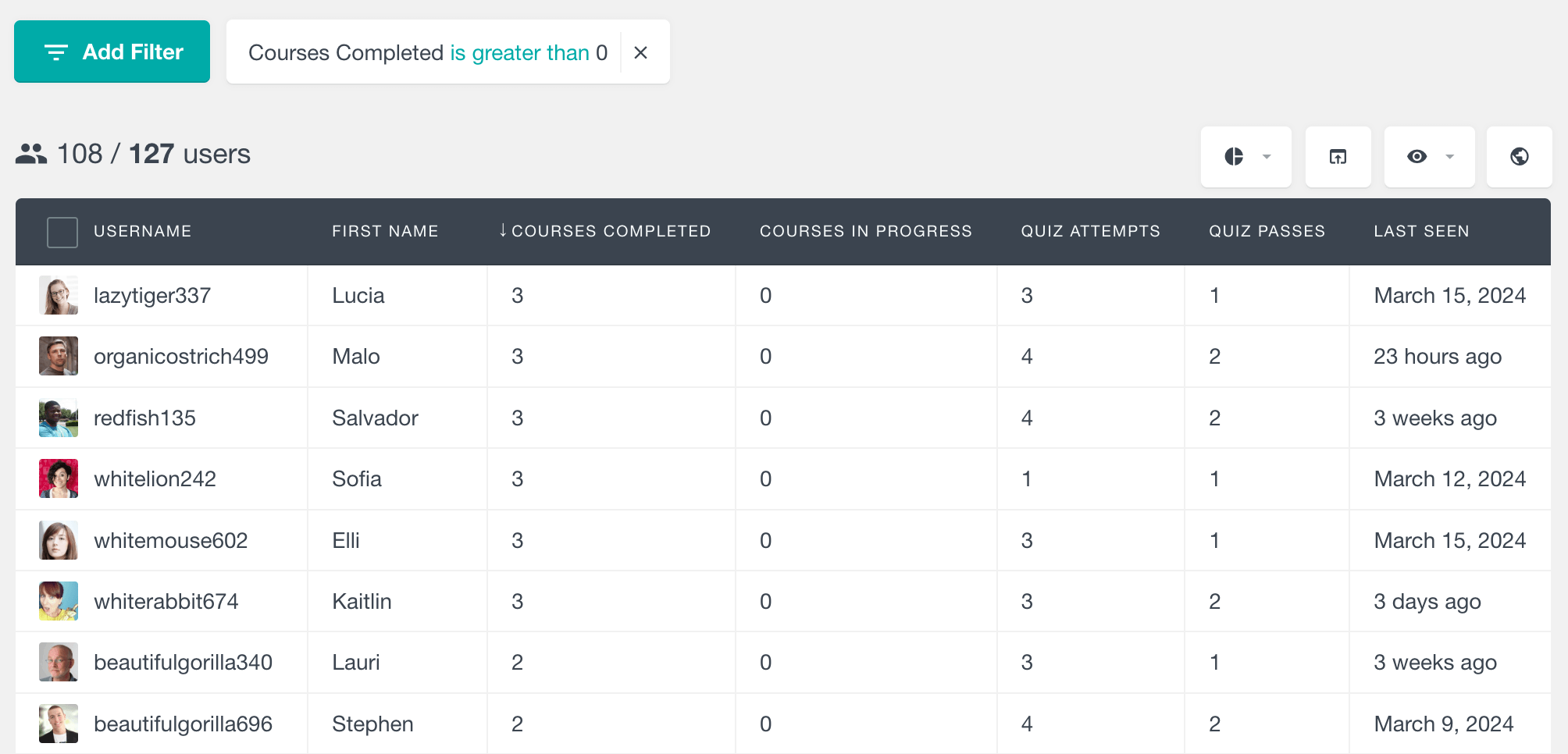
Number of courses in progress
Like the number of courses completed, the LearnDash module also provides a column for the number of courses in progress. This column shows how many courses each user has currently in progress, but hasn’t completed yet. And just like the courses completed column, you can sort and filter the user table by the LearnDash course progress as well.
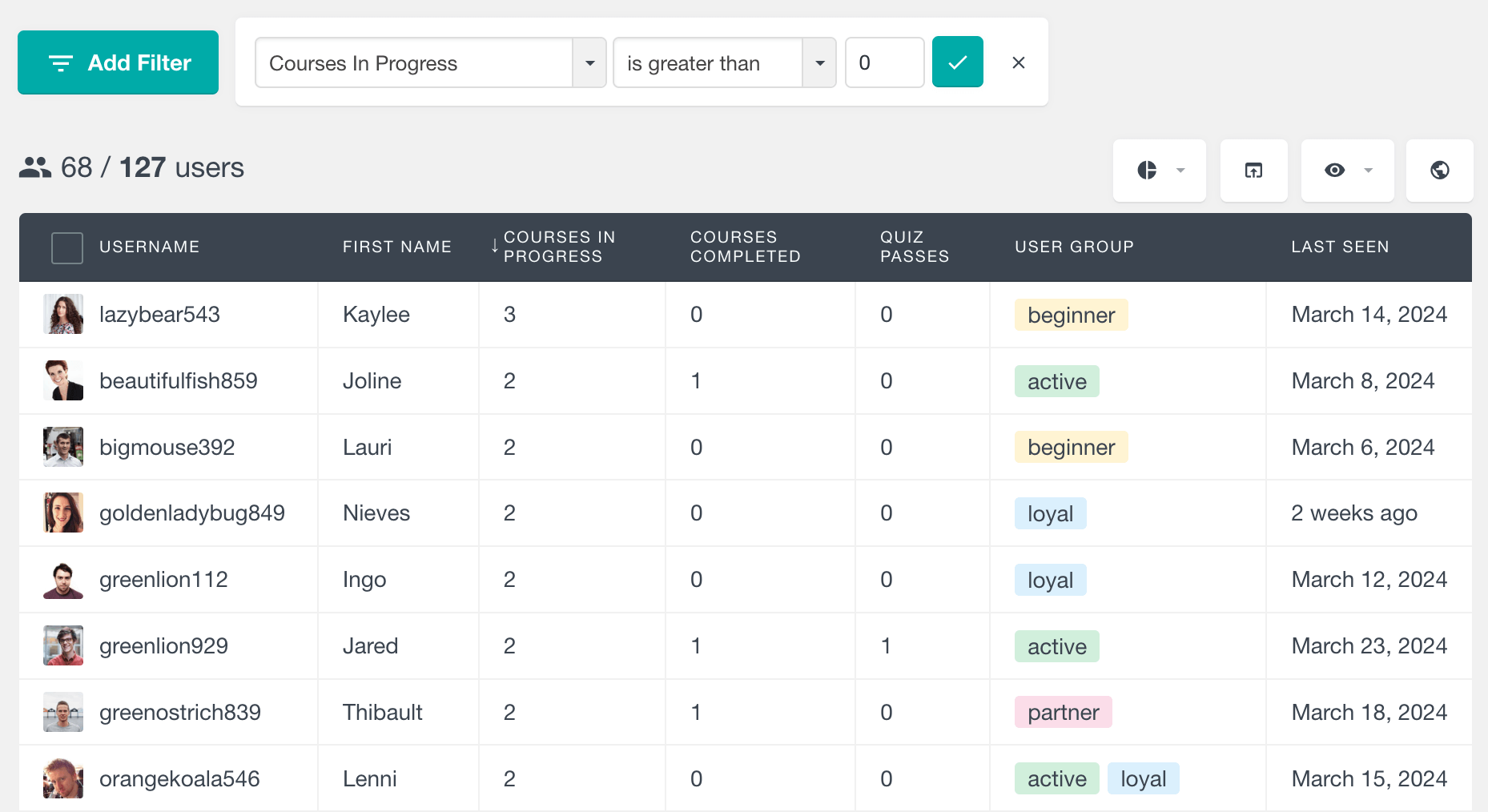
Search the LearnDash user list by courses completed
The LearnDash module of Users Insights also provides two additional filters that allow you to search the user list by the courses that they have (or have not) completed.
The “Has completed course” filter provides a list of the existing courses that you can choose from. Once applied, the user table will show you only the users that have completed the selected course.
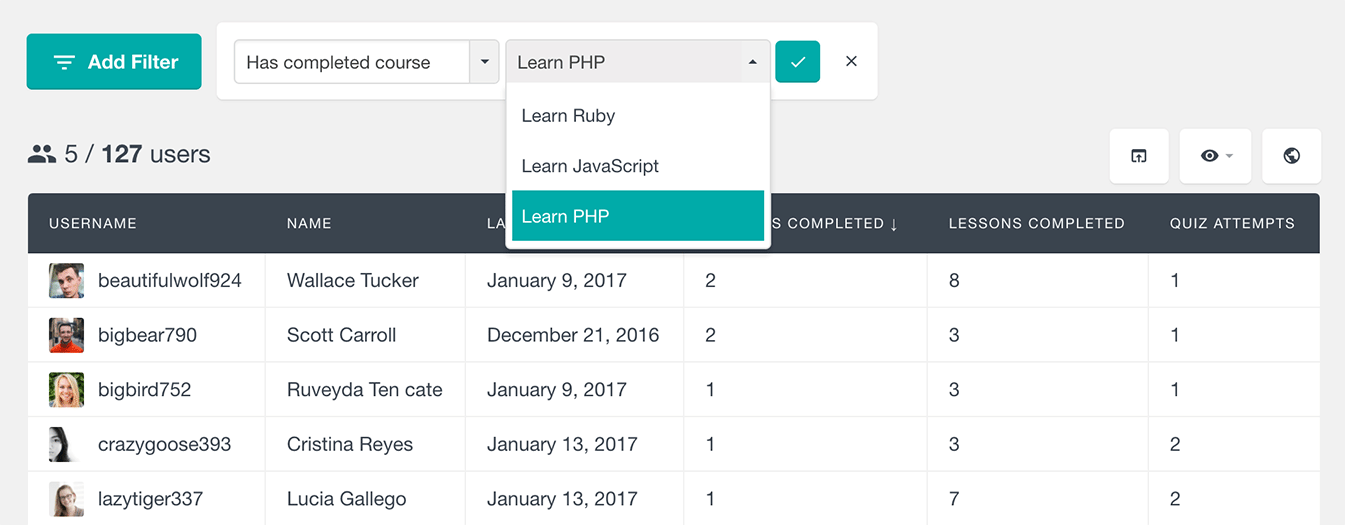
In a similar way the “Has not completed” filter will list the students that have not completed a particular course, regardless of whether they have started it or not.
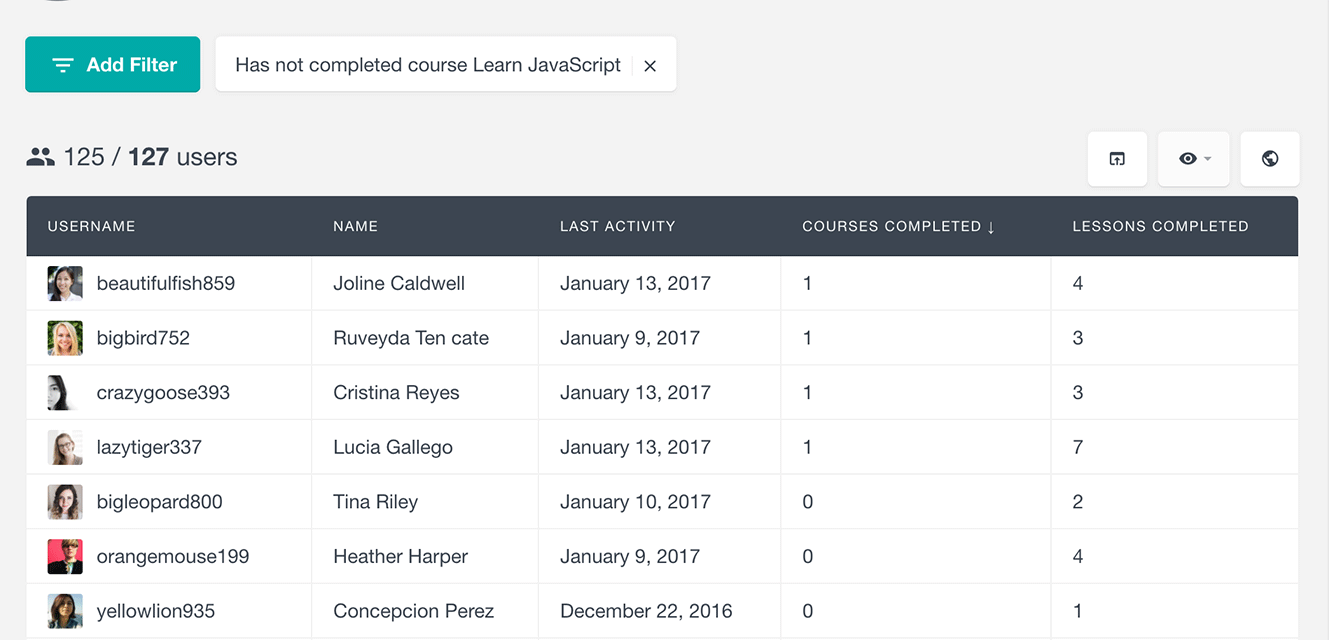
Filter the user list by course engagement
The “Has engaged in course” filter of the LearnDash module can show you all the users who have ever started a course, regardless of whether they have completed it or not. There is also a “Has not engaged in course” filter that can show you the users that have never started a particular course.
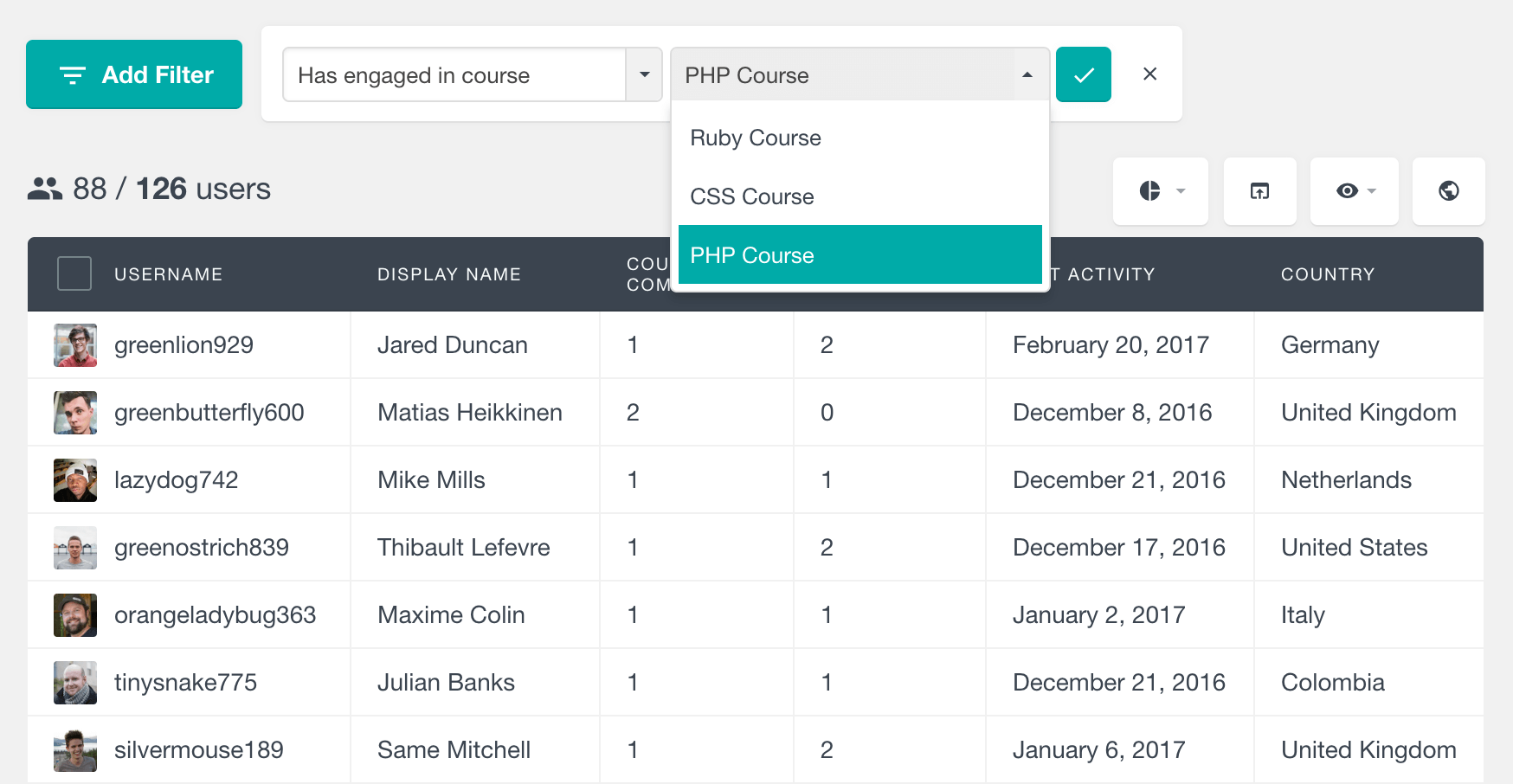
Please note that this filter works based on user activity on the course, and not access to the course. Therefore, users who have access to the particular course, but have not started it, will not be shown in the results of this filter.
If you want to find the list of users that currently have a particular course in progress, you can just use the combination of “Has engaged in course” and “Has not completed course” filters.
The course started and the course completed dates
A new feature that got shipped in Users Insights 4.0 is the ability to explore and filter the students’ list by individual course activity. In the LearnDash module settings you can enable course analytics for the courses that you’d like to explore:
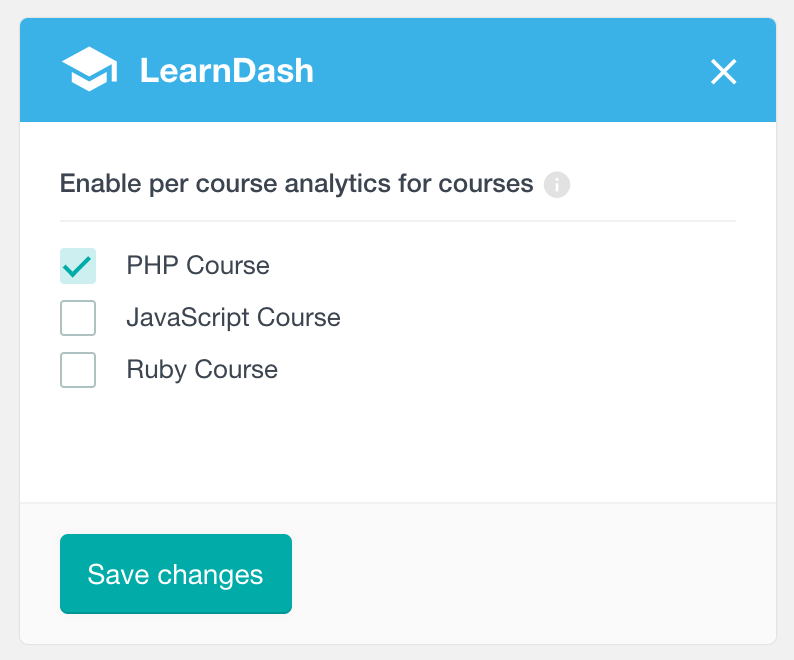
Once enabled, for each course there will be a “Course started” and “Course completed” date columns available in the table. The course completion date will be empty for the students who still haven’t completed the course. Both of these fields are sortable and filterable, so you can easily explore your course activity for any period.
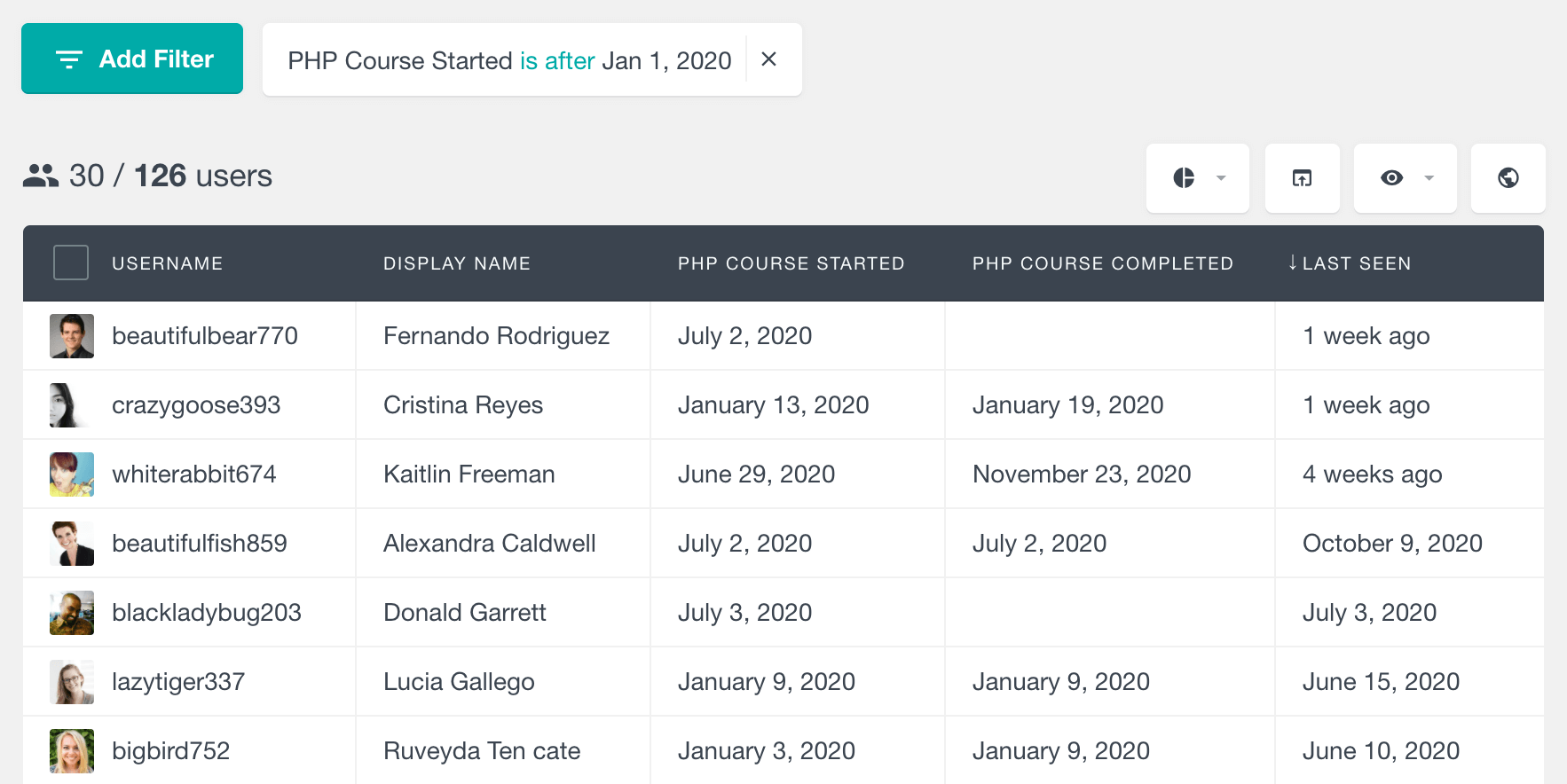
Course activity details
More details about the course activity are also available for each student in his/her Users Insights custom user profile section.

As you can see from the screenshot, this section of the LearnDash user profile lists all the courses with the progress that the student has made for each course that they have started. It also lists the date started and the date completed. Additionally, there is a “Course Access” section that lists the courses that the user currently has access to.
List and search the lesson and topic activity of the LearnDash students
The LearnDash module of Users Insights also provides the number of lessons and topics completed. These fields are available in both the user table and smart filters. You can easily sort the student list by these fields to find the most or least active users.
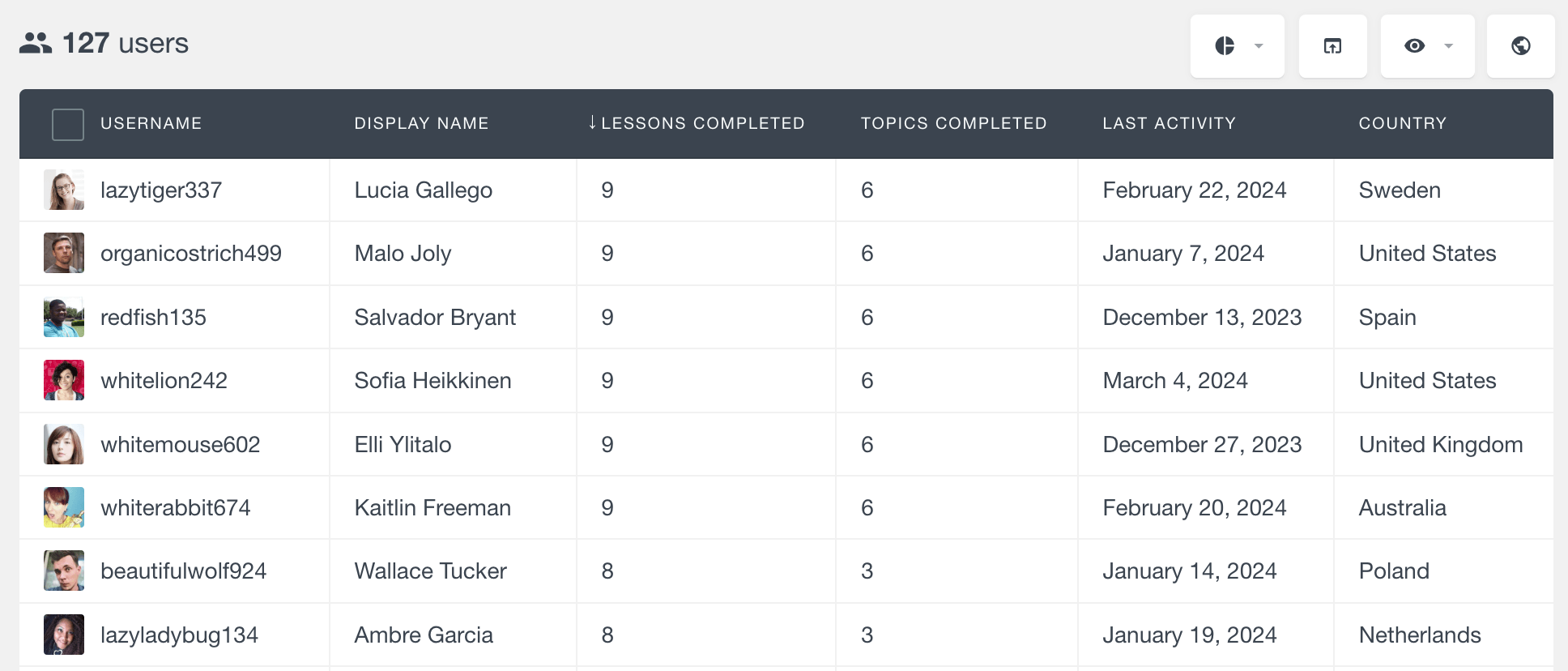
You can also filter the user list by the number of lessons or topics completed.
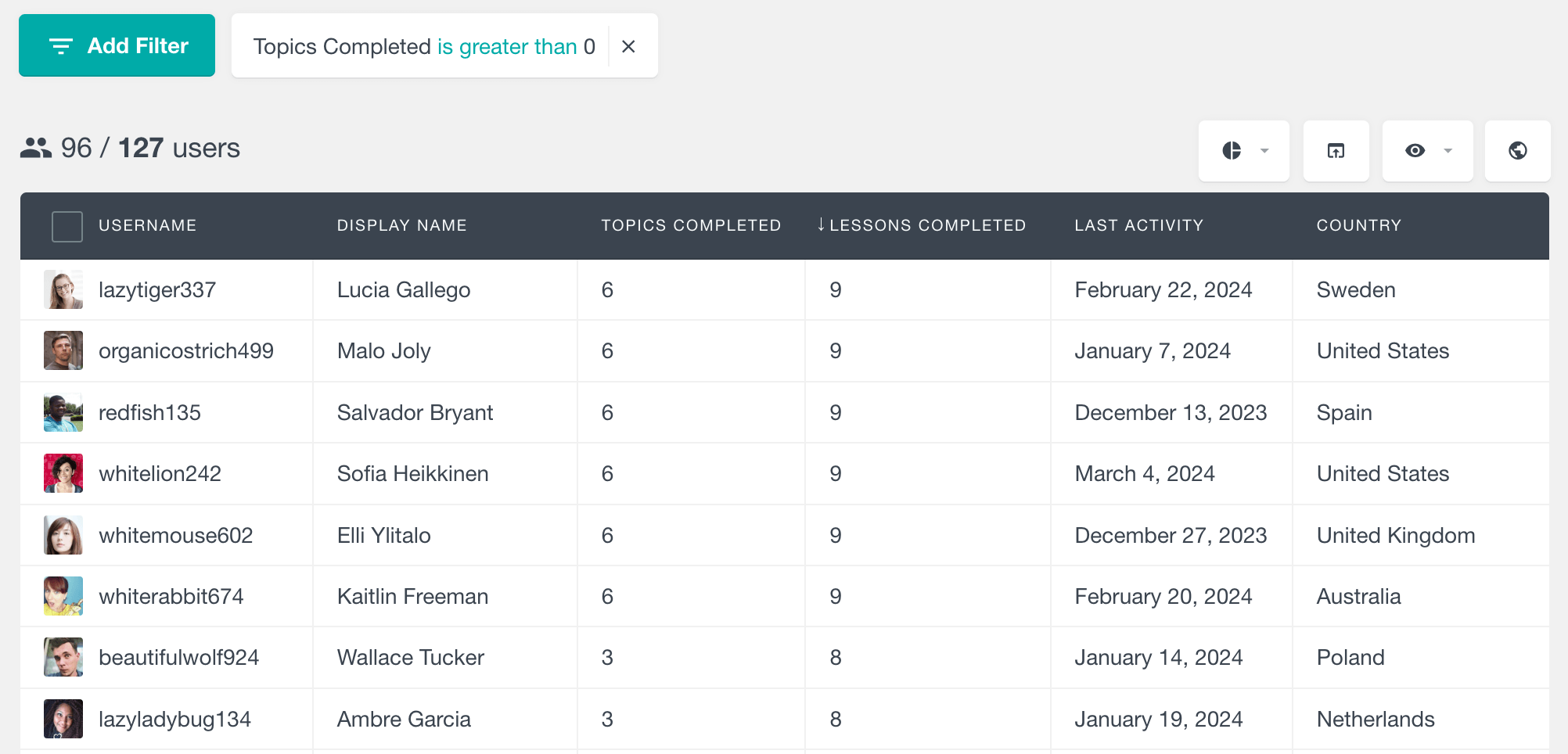
Quiz activity
Users Insights also includes several quiz-related fields that can help you analyze how your LearnDash students perform on the quizzes and get all sorts of quiz statistics.
Number of quiz attempts and number of quiz passes
These two fields will show you how many quizzes each user has attempted and how many of those quizzes they have actually passed. Being able to see this data for each user can give you an insight into how difficult your users find the quizzes. This can help you adjust your quiz difficulty level, based on your student’s performance.
Just like the rest of the fields, you can sort the user list by the number of quiz attempts and passes. You can also filter the user list by any of these fields:
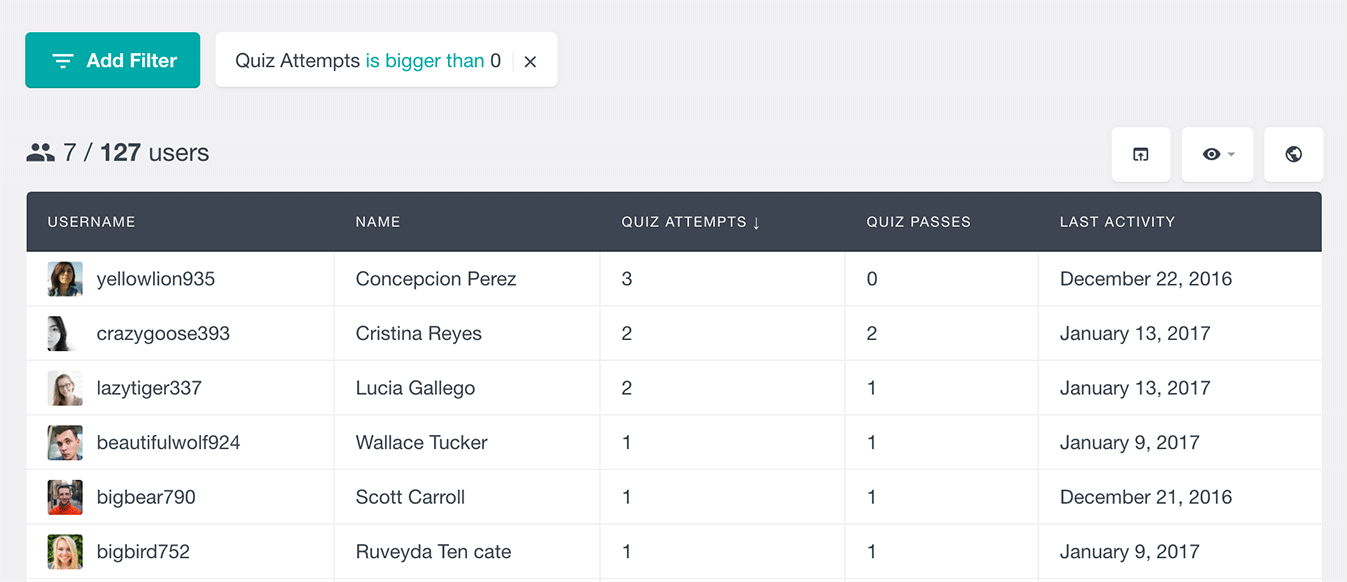
Search and filter the LearnDash students who have passed a quizzes
Users Insights also provides two additional filters that allow you to segment the user list by the quizzes that they have (or not) passed. As its name suggests, the “Has Passed Quiz” filter will list only the users that have passed the selected quiz.
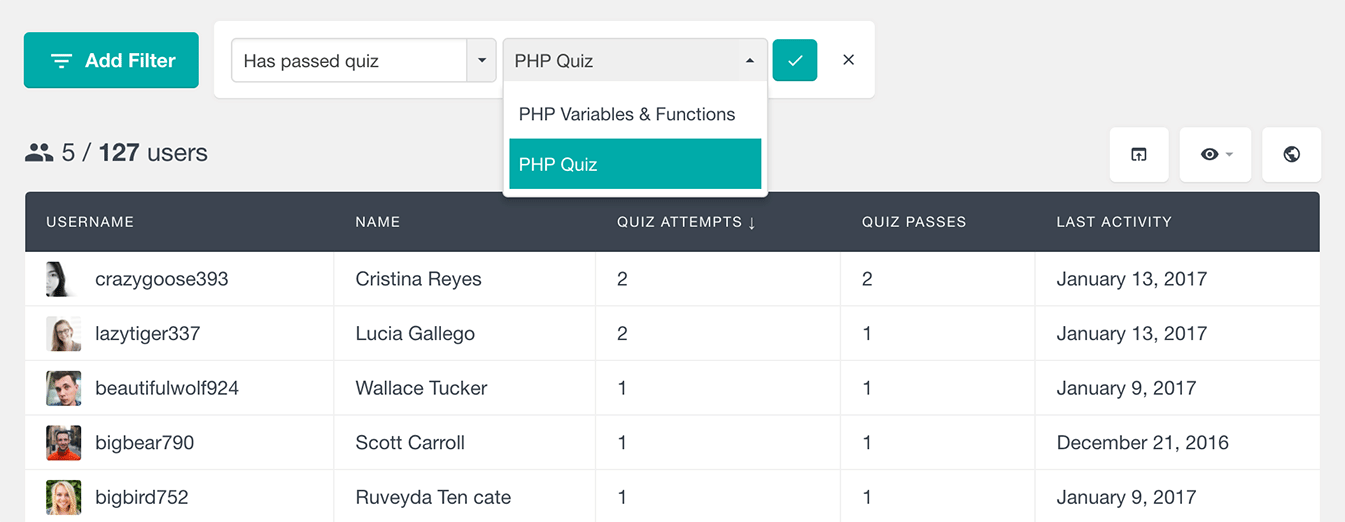
The “Has not passed quiz” filter, on the other hand, will list the students that have not passed the selected quiz, regardless of whether they have attempted it or not.
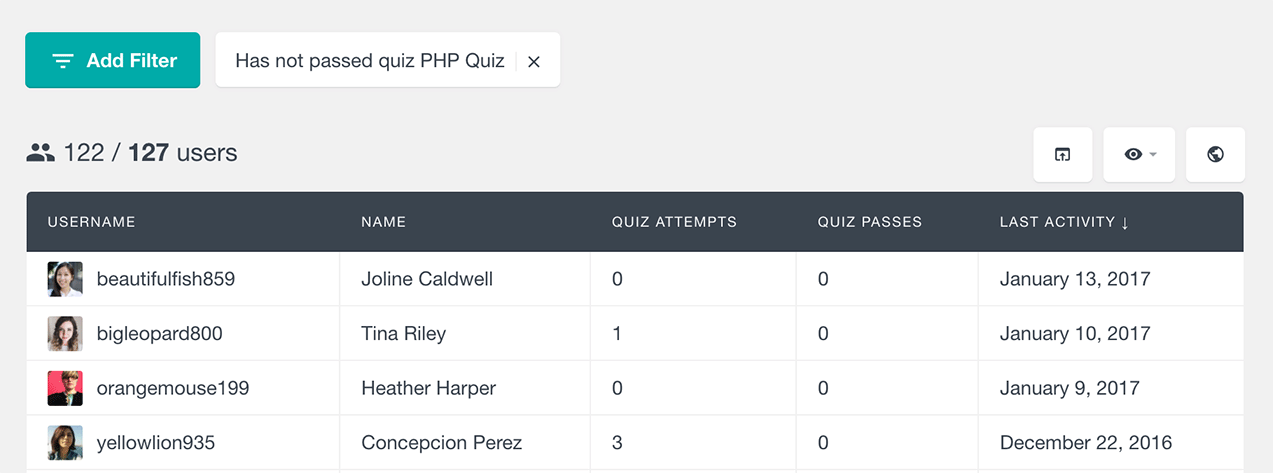
Exploring quiz results
Another option that landed in Users Insights 4.0 is the ability to explore the results of all attempts for the individual quizzes. From the LearnDash Module Options you can enable the quizzes that you would like to explore:
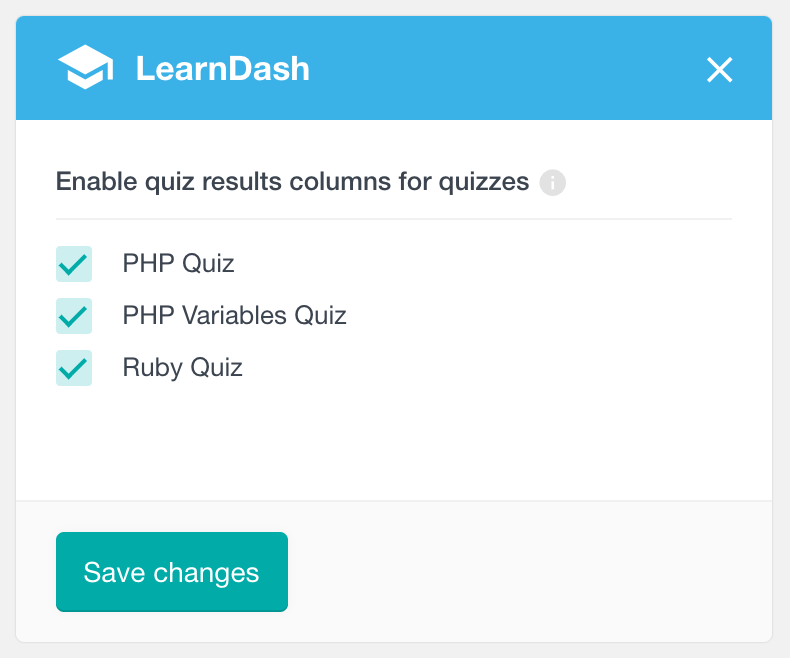
After this, for each enabled quiz, there will be a separate column in the table listing the results of all attempts. Passed attempts are colored in green and failed attempts are colored in red.
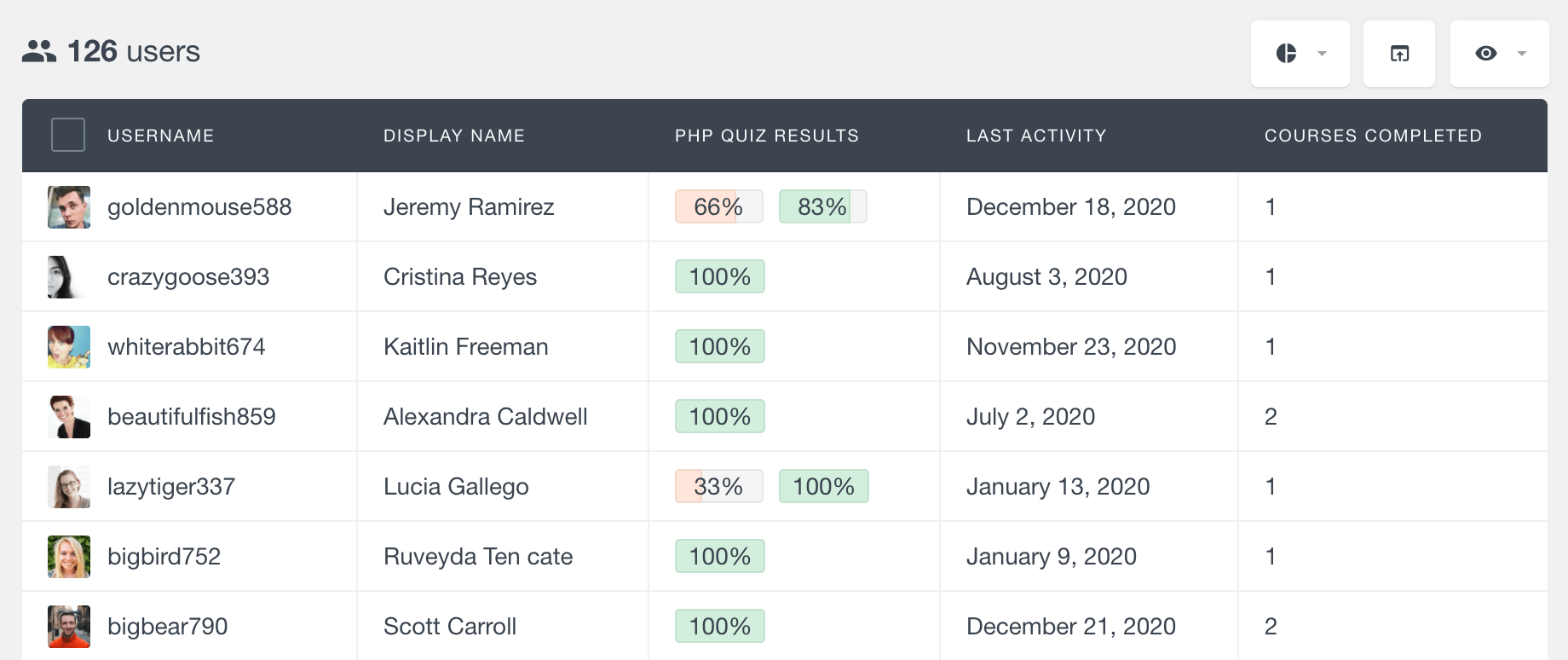
Please note that the results are displayed as integers for better readability (e.g. 66.66% will be shown as 66%), however, when exported the full float number with being loaded.
Quiz activity details
In addition to the available fields and filters, the Users Insights user profile section also includes the quiz performance of each user:
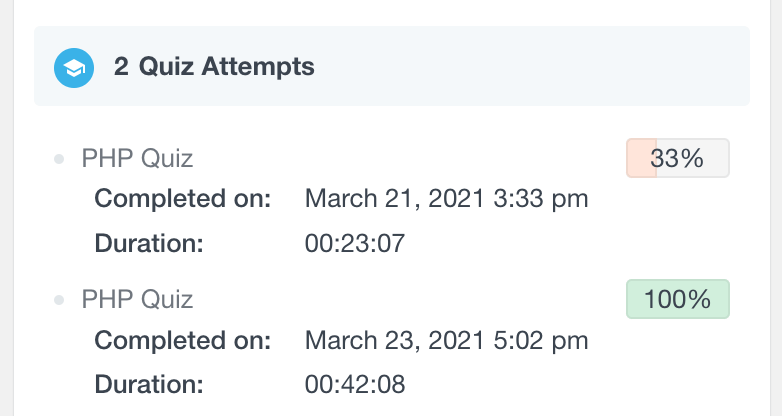
This section lists all of the quiz attempts for the selected user, along with the date and duration of the attempt, and the final result of the quiz.
List, filter, and manage students by their LearnDash groups
If you use the LearnDash Groups feature, you can now use Users Insights to filter the student list by the groups that they belong (or do not) to. The LearnDash module introduces a “Group” filter that makes this possible. When using this filter, it lists all of the available user groups that you can choose from. Additionally, a Group column is available on the table, allowing you to explore the groups to which the users belong.
To list all the users that belong to a selected LearnDash group, just apply a “Group is” filter:
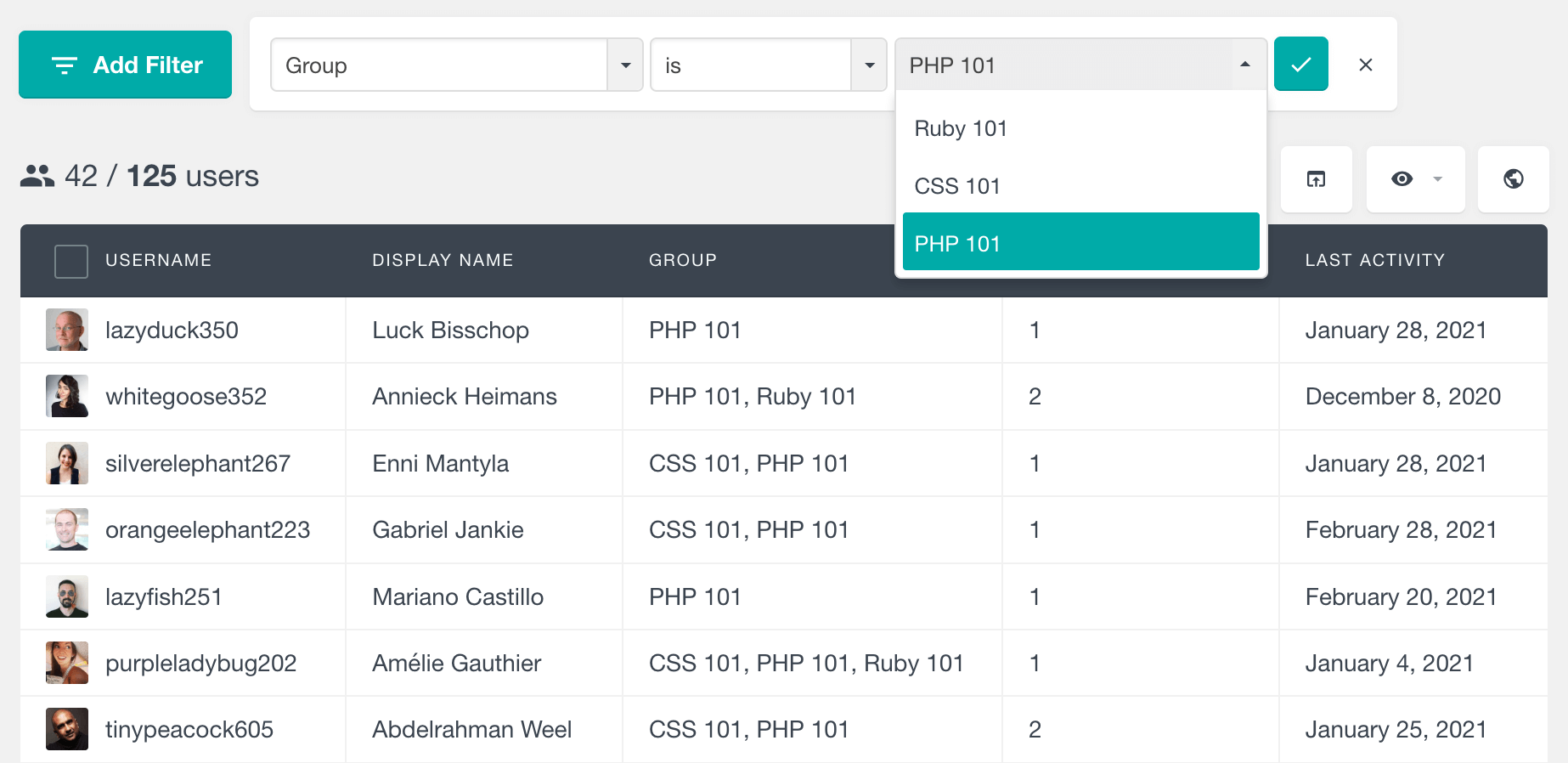
Similarly, you can find the users that do not belong to a particular group, just by applying a “Group is not” filter.
In addition to the group filter, Users Insights also makes the group details available in the user profile section:
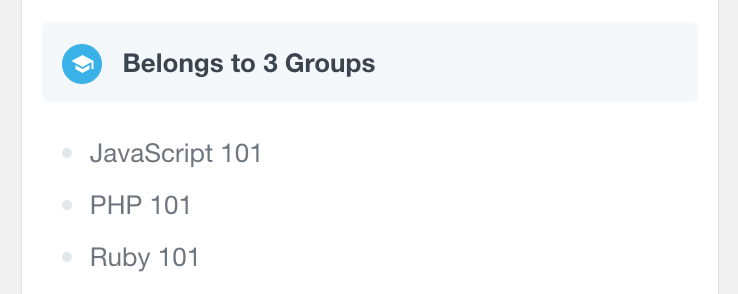
This feature can be very useful for LearnDash group leader and admins.
Last LearnDash activity date
Another field that Users Insights makes available in the user table is the LearnDash Last Activity date. This field is different than the Users Insights Last Seen field, which tells us when the user has last logged in. The Last Activity field shows the last time the user has performed any kind of LearnDash activity, such as starting a lesson or attempting a quiz. This field can help you see how active your students are.
You can sort the user table by this field in chronological order, so you can find your most recently active students. This field is also available in the filters, so you can easily segment the student list by their last activity date.
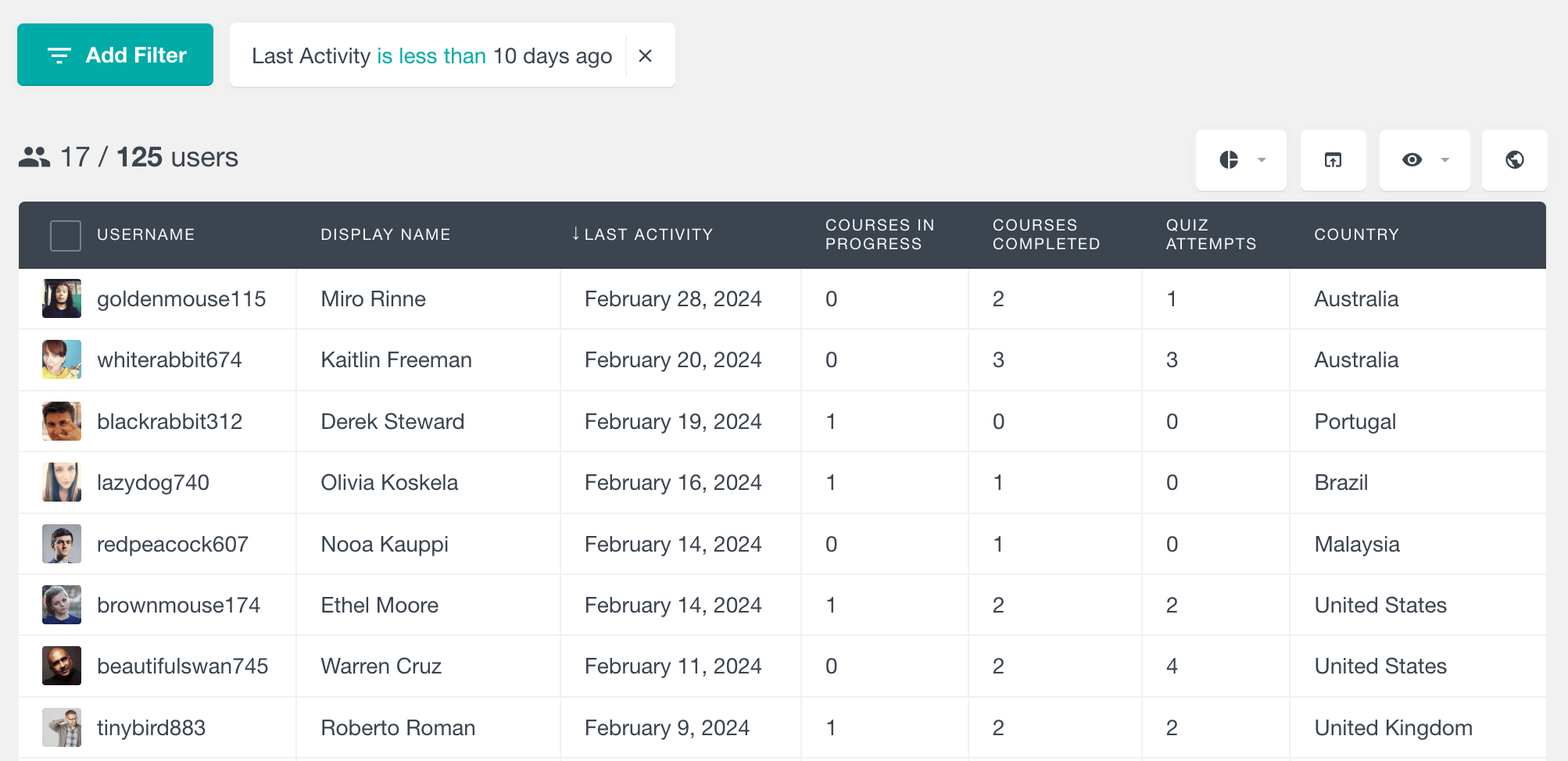
User Profile Overview
As we mentioned above, Users Insights includes more details about the user activity in the User Profile section.
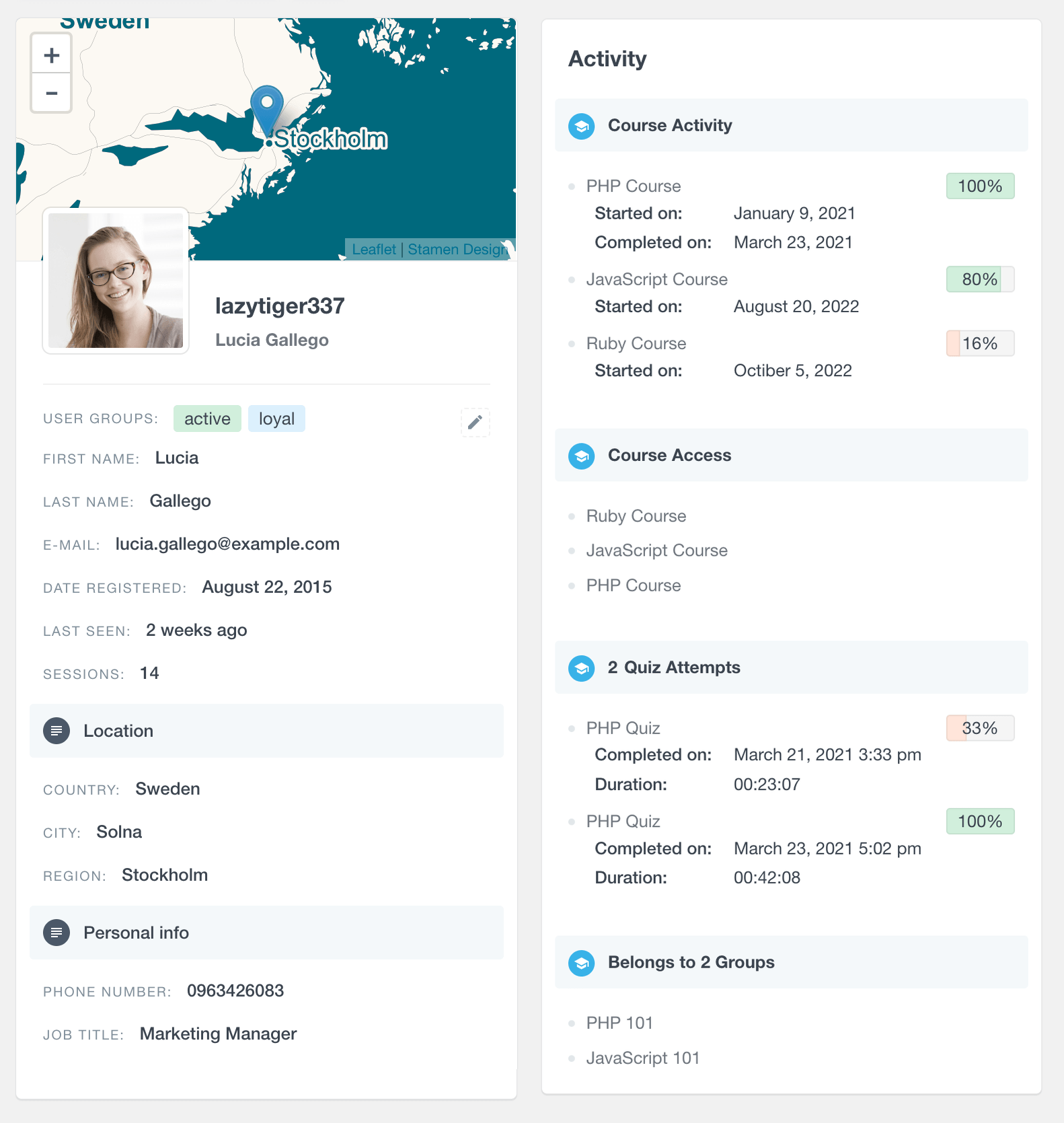
The Users Insights user profile section can be accessed by clicking on the username of any user in the table. The user profile section includes the following LearnDash info and LearnDash statistics:
- Course Activity – list of all courses that the user has started, including a progress bar showing the student’s progress for each course
- Course Access – lists all the courses that the user currently has access to
- Quiz Attempts – lists all of the quizzes that the user has attempted with the score of each attempt
- LearnDash Groups – lists all of the LearnDash groups that the user belongs to on the LearnDash profile page
- Last Activity Date – the date when the user has last interacted with your LearnDash content
Combining with the rest of the Users Insights modules
If you use LearnDash, it is very likely that you might be also using some of the other WordPress plugins that are supported by Users Insights. For example, you might use WooCommerce with WooCommerce Subscriptions and WooCommerce Memberships to provide some premium online courses and subscriptions, available only to paying members. Or you might be using BuddyPress or Ultimate Member to manage your LearnDash members, assign user roles and create custom user registration forms. You might be also using bbPress to create public forums where your WordPress lms members can have a discussion.
The good news is that Users Insights supports all of these plugins out of the box. This can help you better understand how your users interact with your site. Let’s see some examples:
Let’s say that you are using the WooCommerce Memberships and WooCommerce Subscriptions plugins to provide paid courses. And let’s, for example, say that you have a new beta course called “Advanced JavaScript” and you want to make it available only to a small part of your members, so you can get some feedback before the official release. You wouldn’t want to randomly select those users, but perhaps you might want to make it available only to the ones that have completed the “JavaScript” course. You might also require that those students have an active membership and have been members for some time. Here is how you can easily find these users, just by applying 3 filters with Users Insights:
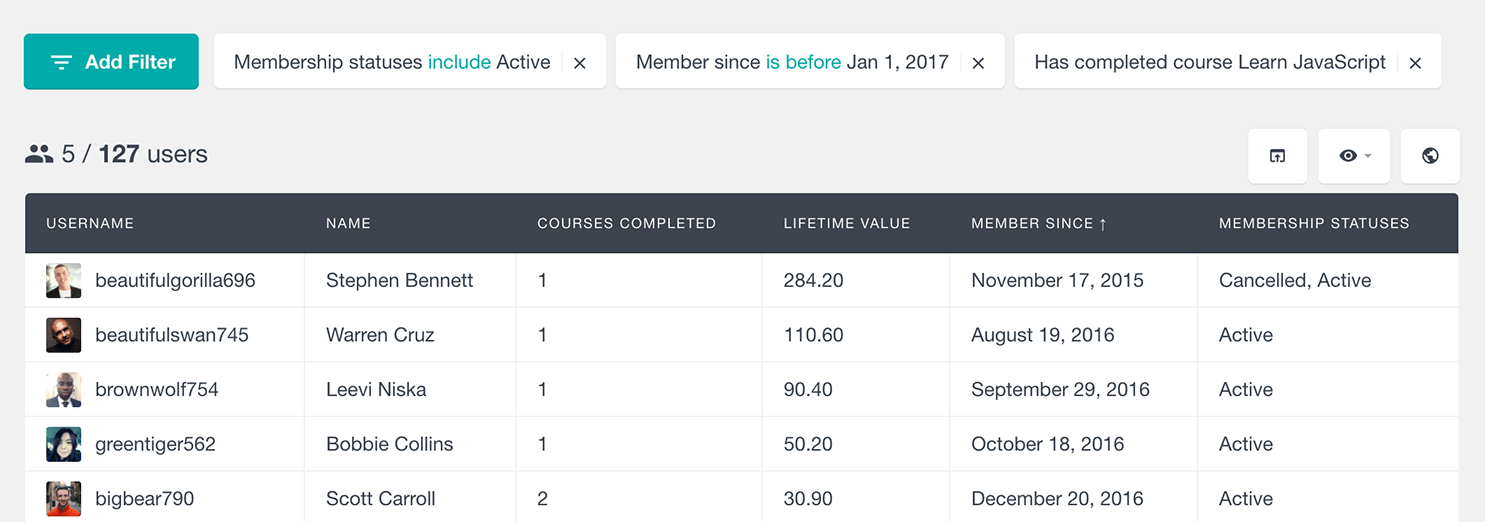
In this example, we have used the Users Insights WooCommerce and WooCommerce Memberships modules to list and search the membership-related data.
Here is another example: Let’s say that you are using BuddyPress to manage your community. You might want to hire one of your students to help you out with releasing your new course “Advanced JavaScript”. To find the best candidates, you might require that they have completed the “JavaScript” course. You might also require that they are active members of the community and that they are available for freelance work. In this example, we have a “Freelance Available” BuddyPress profile field that we can use to find the users that are available for freelance.
In this case, we can use the BuddyPress module of Users Insights. We can just apply the following filters to find the users that fulfill these criteria:
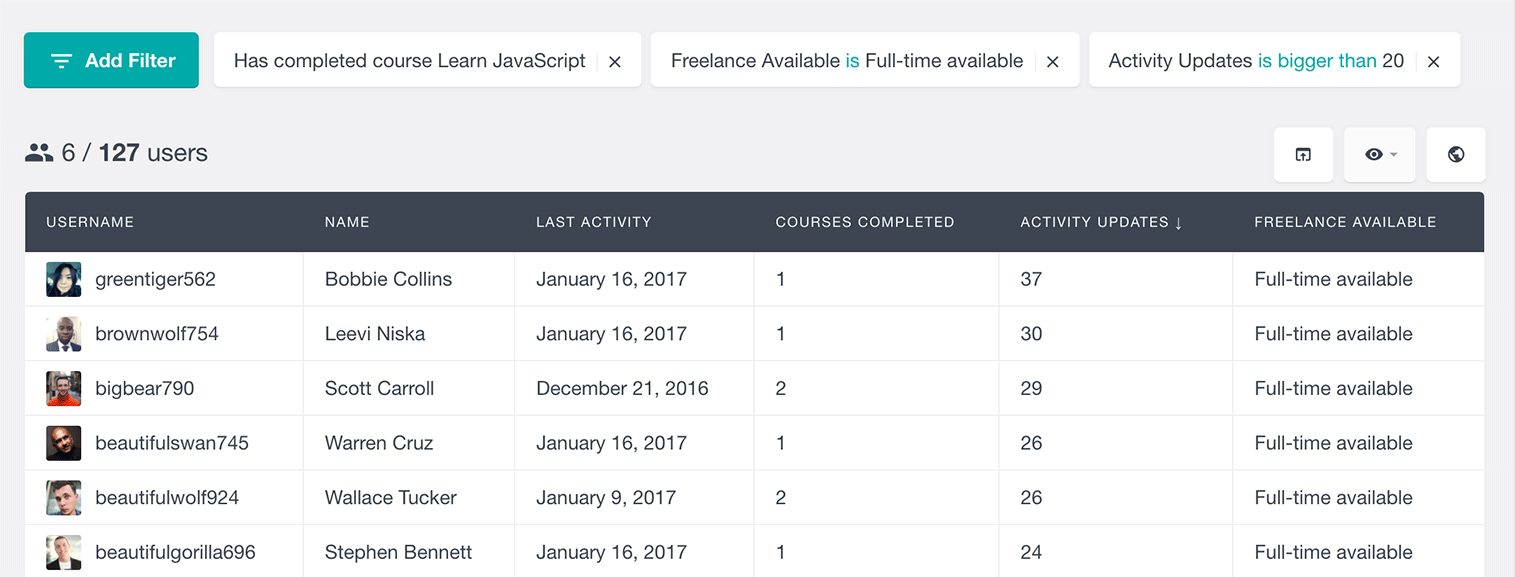
Exporting the LearnDash User Data
One of the key features of Users Insights is its Export functionality which lets you export the user list in its current state in a CSV format. This includes the currently applied filters, visible table columns, and sorting order.
If, for example, we have applied a couple of filters to find the most recently active users who have completed at least one course:
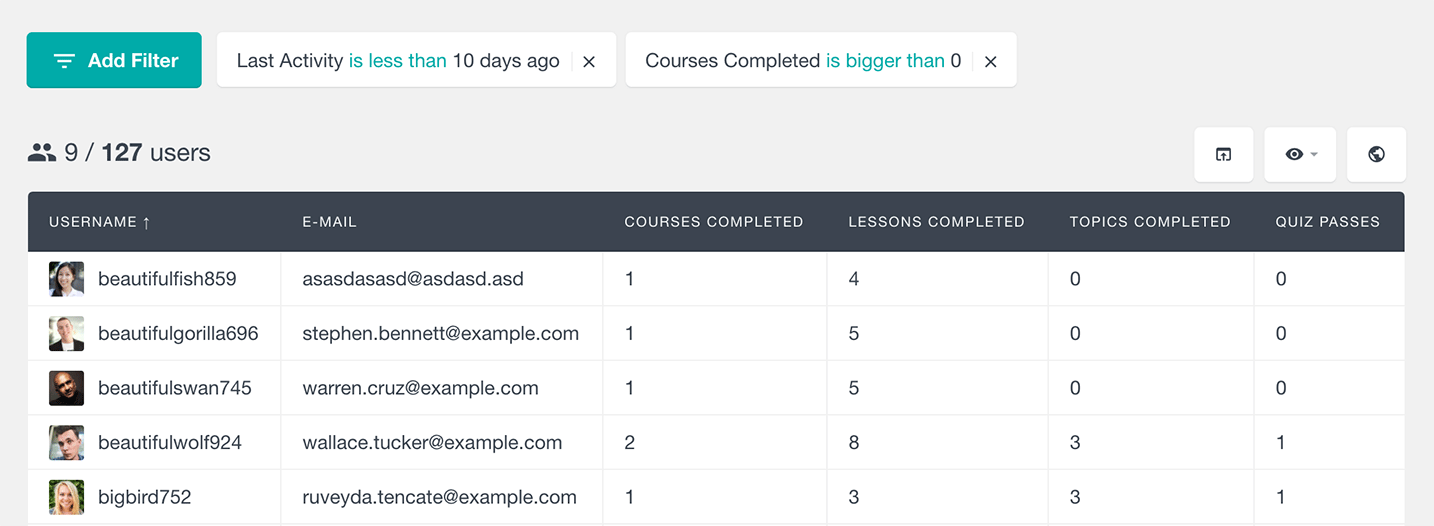
We can then export the user list from the LearnDash database in its current state just by clicking on the Export button:
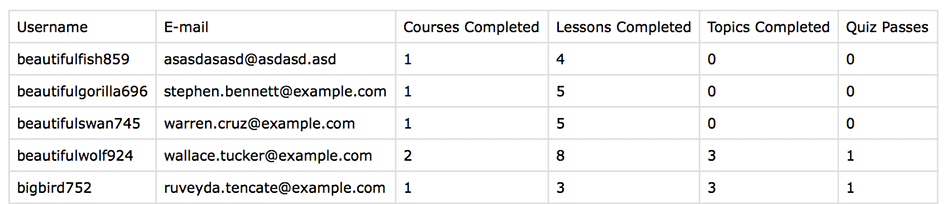
The exported user list can then be used in many different ways, such as generating reports or importing the users to a mailing list.
LearnDash Reports and LearnDash statistics
Users Insights also includes a LearnDash reports feature that can help you further analyze your students’ activity and performance. With the reports feature you can now find which your most popular courses are, analyze how active your students are over time and discover more about your students’ overall performance.
To learn more about the reports feature, you can visit the LearnDash Reports page, where we have described all the reports in detail.
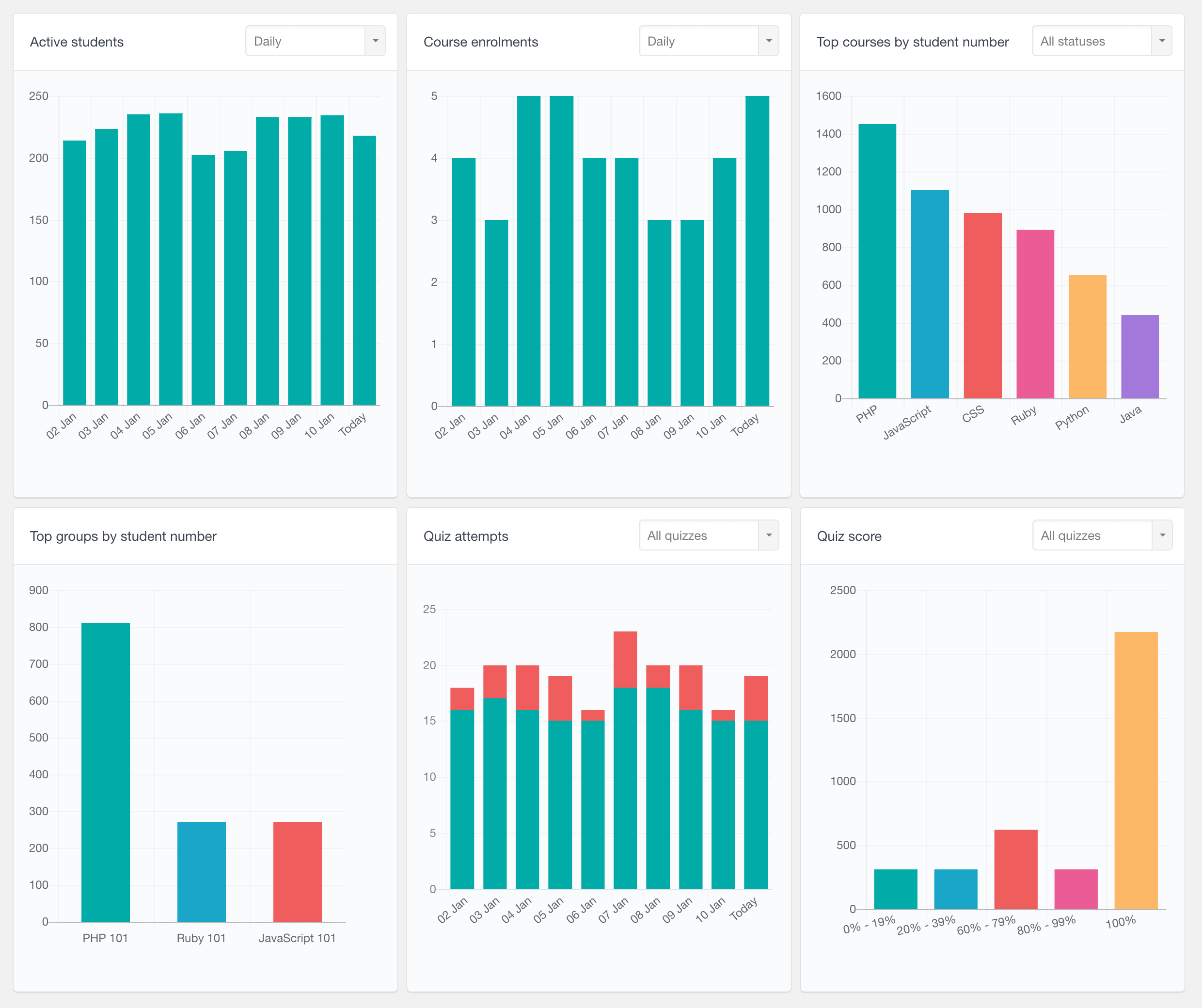
The LearnDash module of Users Insights can be a useful tool for any size of learning management system. Whether your site is popular or you are just starting, good user management is always a key factor to success. Users Insights can help you understand how your LearnDash students interact with your content and give you answers to the questions that you have.
