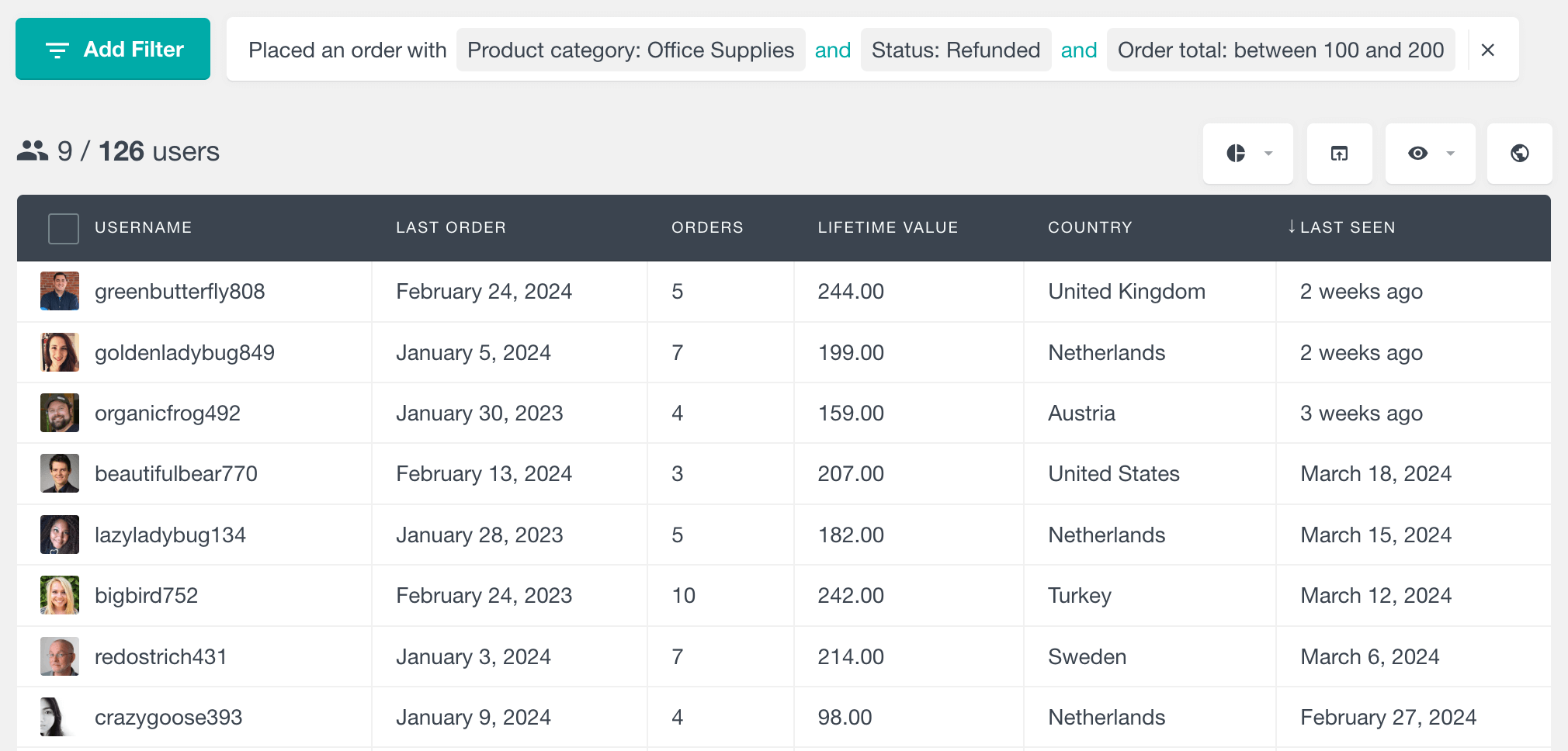WooCommerce Product Category Reports give you a clear view of how different product categories are performing. It provides various interactive visual reports representing information such as sales over time, order status breakdown and best selling products. The Product Category Reports works well with the existing WooCommerce features of Users Insights:
- WooCommerce Product Category Reports (on this page)
- General WooCommerce Reports
- WooCommerce Product Reports
- WooCommerce Customer Table, Filters and Profiles
To access the Product Category reports, navigate to Users Insights > Reports > WooCommerce Categories. In this section you can choose a category to analyze.
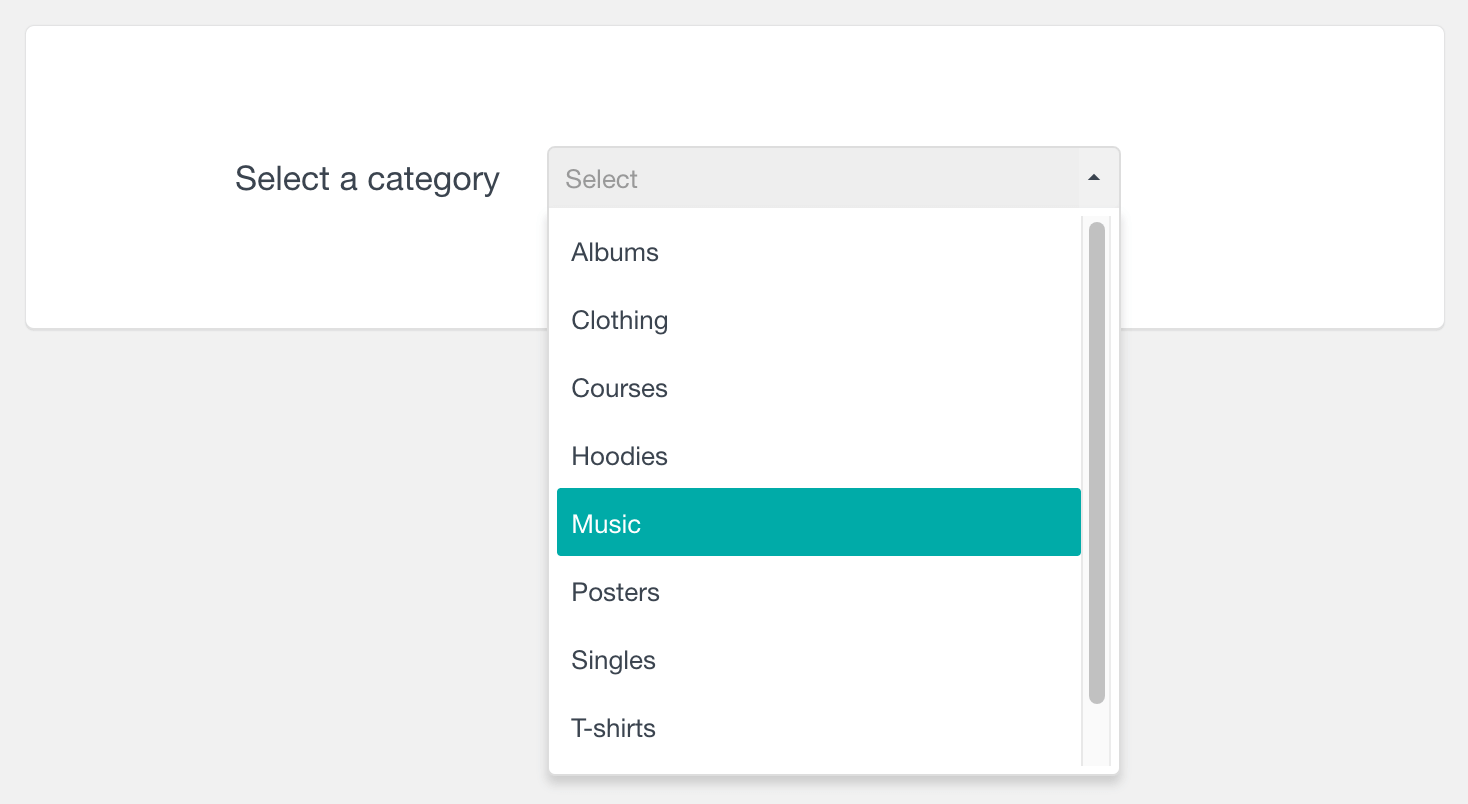
After you choose a category, a range of reports for that category will become available.
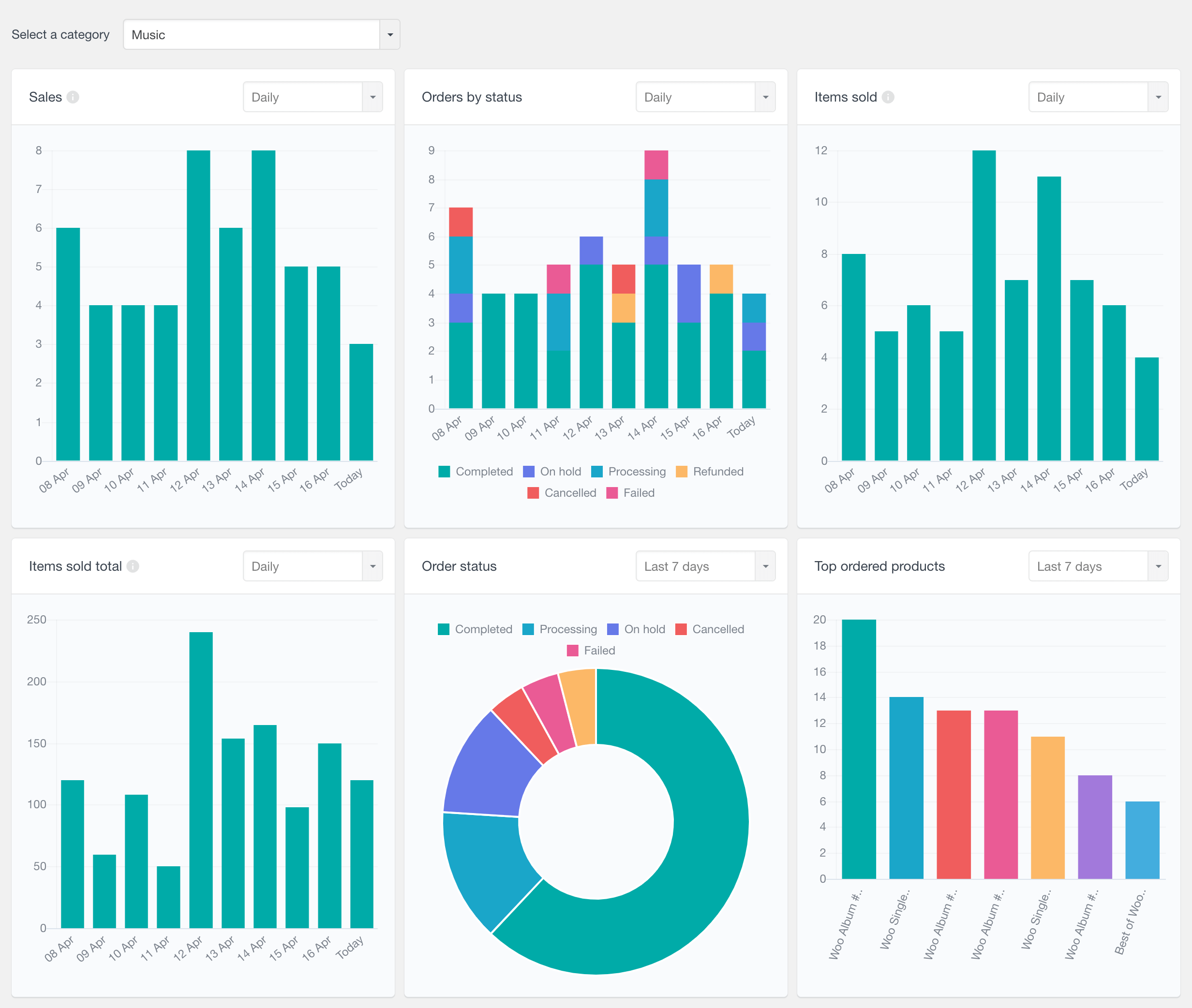
Please note that if you select a parent category, the reports will include data from both the parent category and its subcategories in the reports. The reports in this section reflect both registered users and guest orders.
WooCommerce Product Category Sales Report
The Product Category Sales report tracks the number of sales within the selected category over time, considering only orders marked as Completed, Processing, or On Hold. You can view this data in daily, weekly, monthly, or yearly intervals, and you also have the option to scroll back to review past periods. When you hover over any bar on the chart, it will display the number of sales for that particular period. This feature allows you to easily monitor sales trends of the different categories.
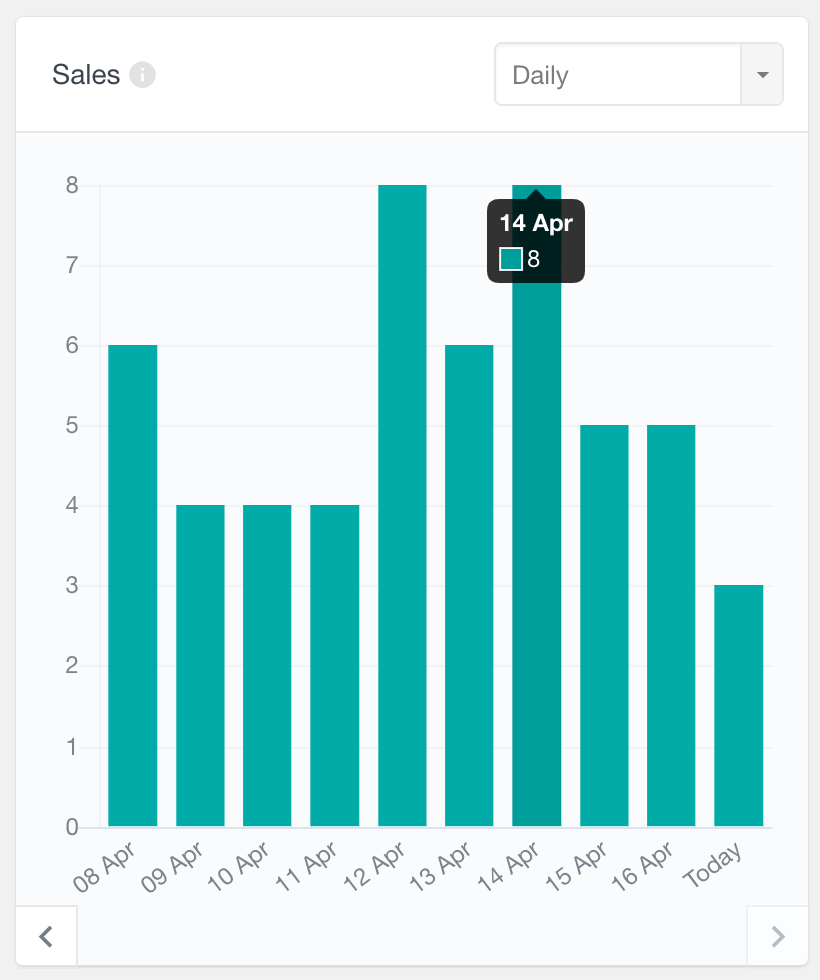
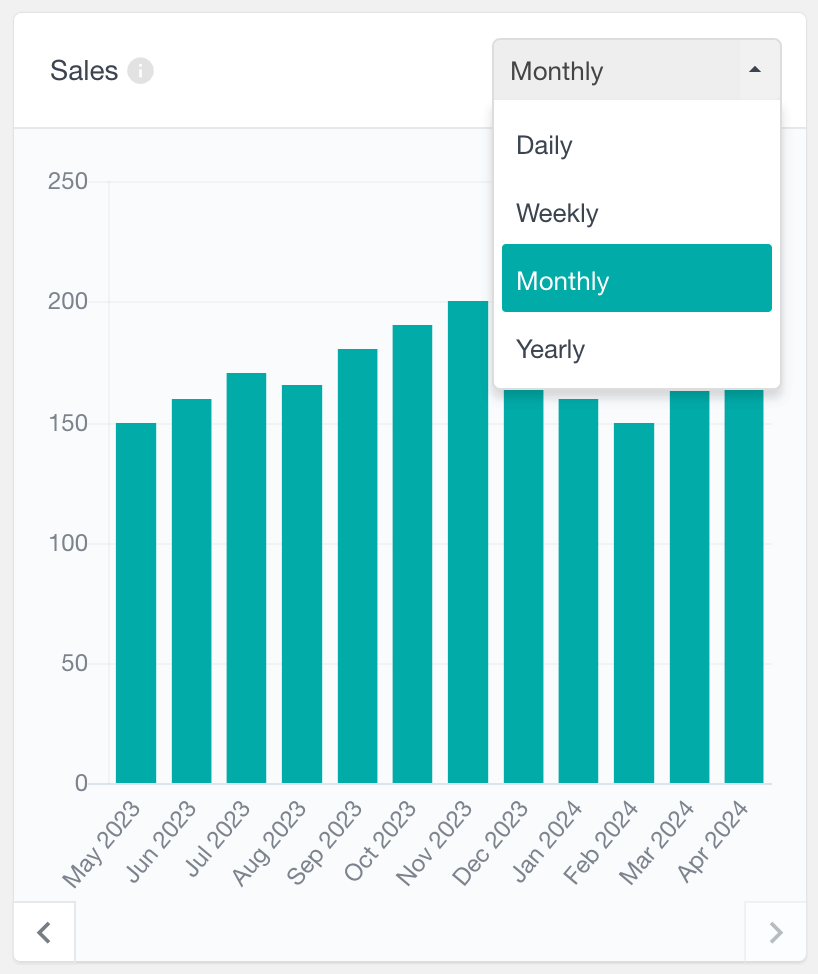
WooCommerce Category Orders by Status Report
The Orders by Status in Category report displays a bar chart of orders that include products from a selected category, segmented by various statuses each represented in a different color. You have the option to view this data across different periods – daily, weekly, monthly, or yearly, and can scroll back to analyze historical data. The report is interactive, allowing you to click on any status label, such as “Completed,” to hide all orders with that status. This feature provides a clearer view of the remaining statuses, enabling you to focus on specific aspects of your order data within the chosen category.
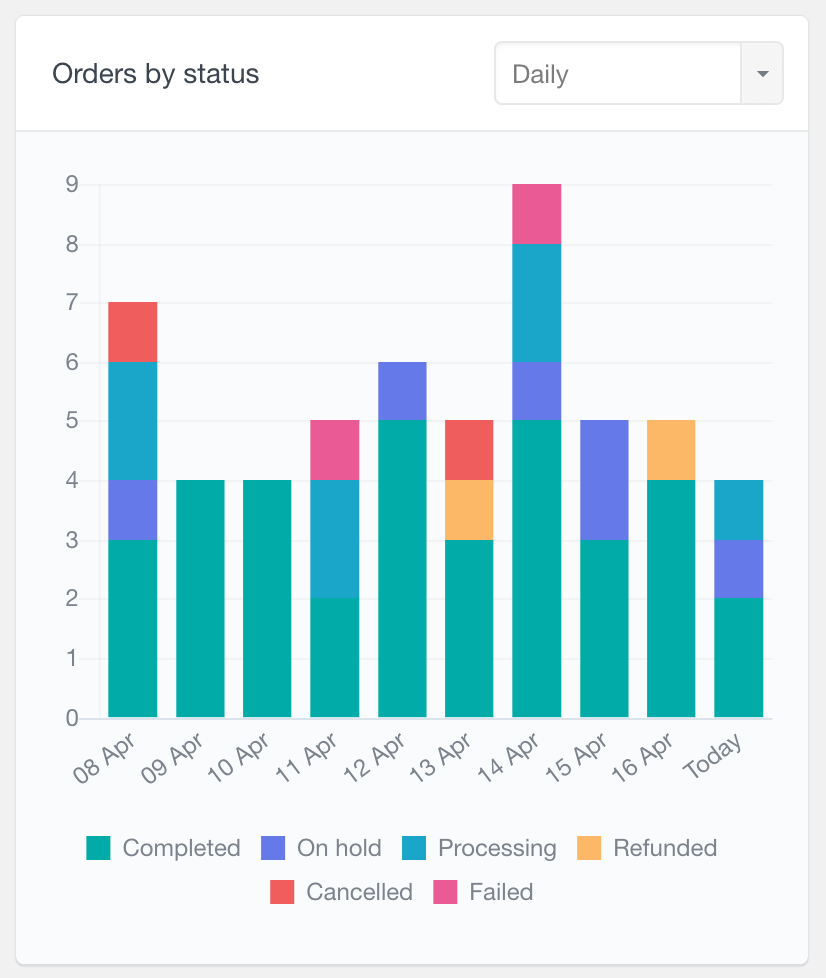
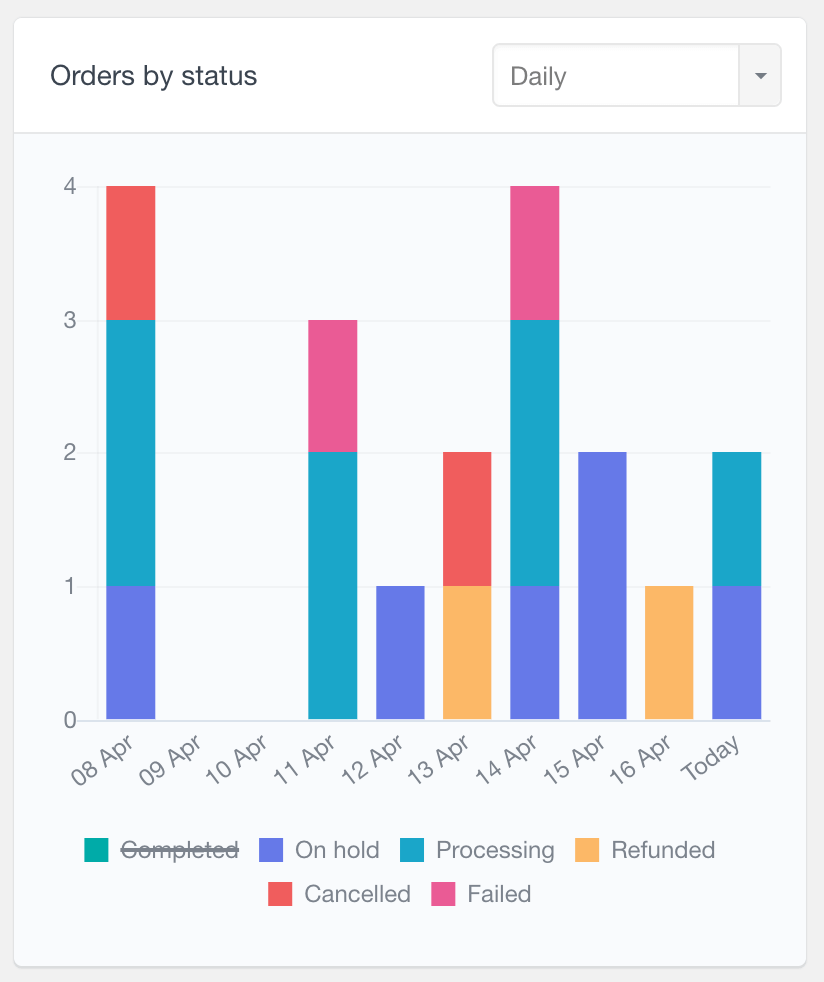
WooCommerce Items Sold by Category Reports
The WooCommerce product category reports also provide the following reports that focus on the products sold in the category:
- Items sold report – tracks the number of items sold from products within a selected category
- Items sold total report – measures the value of items sold from products within the selected category
These reports include data from sales orders, which are orders that are marked as Completed, Processing, or On Hold. The reports are available for various time periods, allowing you to view data on a daily, weekly, monthly, or yearly basis. This functionality helps you closely monitor sales volumes within specific product categories, providing valuable insights into how different items are performing over time.
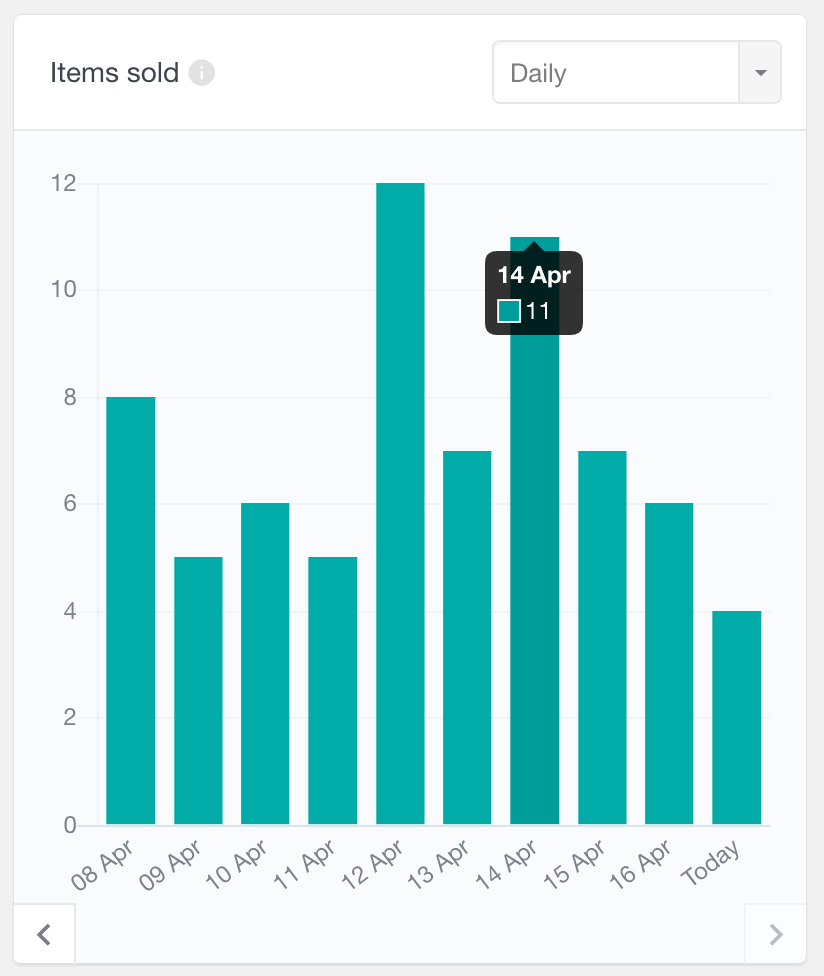
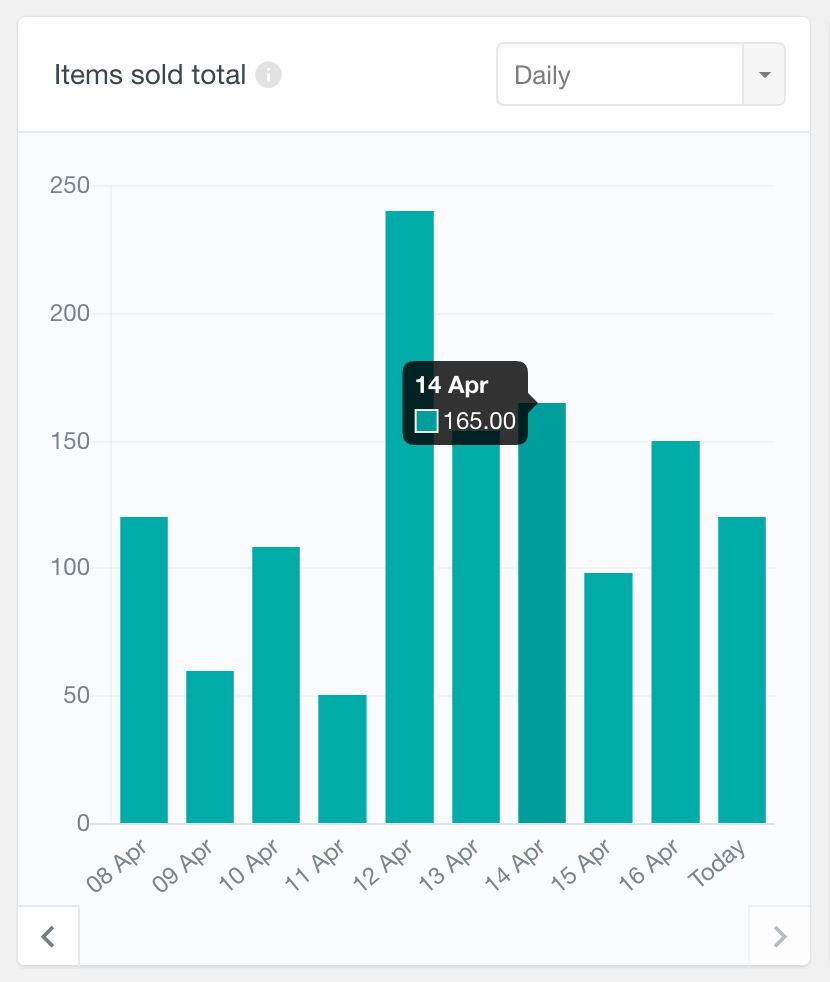
Order Status report for selected WooCommerce category
The Order Status report presents a pie chart that visualizes the number of orders containing products from the selected category, segmented by their status. By default, the report displays all available data. It also includes a filtering option that allows you to select the most recent periods, such as the last 7 days or last 30 days, or to define a custom period. This feature helps you easily assess the distribution of order statuses within specific product categories over time.
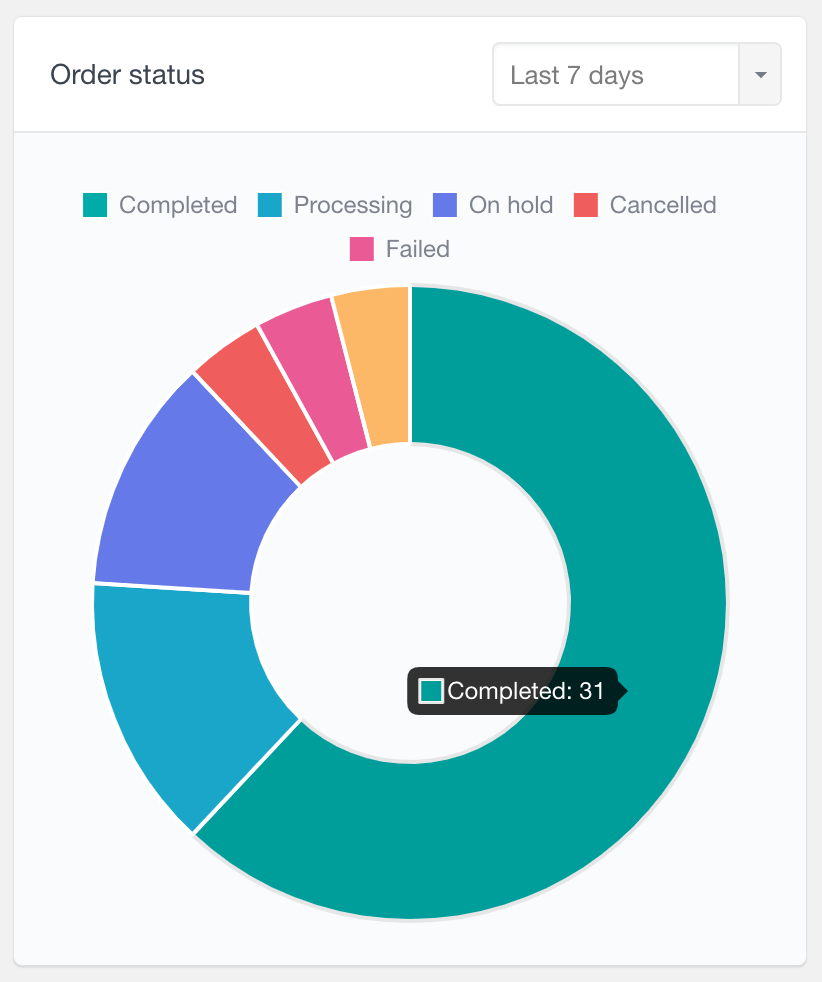
WooCommerce Best Selling Products by category report
The Best Selling Products Report identifies the top ordered products within the selected category. It is a bar chart report, where each bar represents the number of orders that include a product from that category. This report is set to display all data by default, but it also offers a filtering feature. You can choose to view data from recent periods such as the last 7 days or last 30 days, or you can specify a custom period. This functionality allows you to find which products are most popular in any given category over your chosen timeframe.

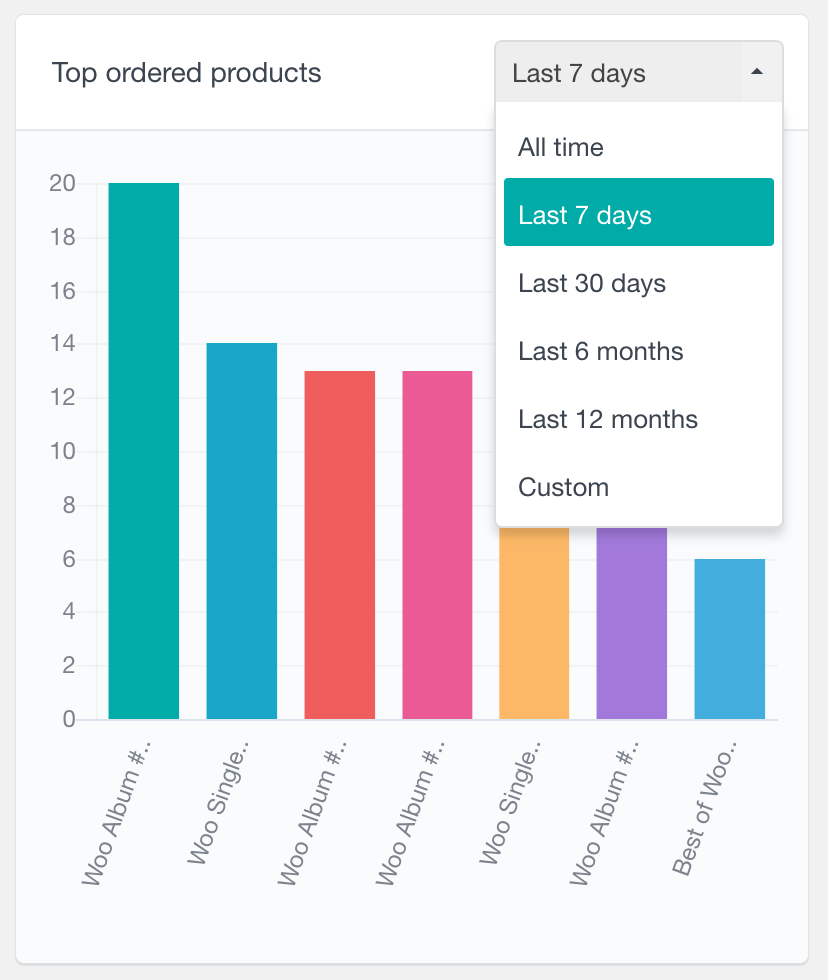
WooCommerce customer analysis by product category purchased
In addition to the visual reports, you can further analyze your customers by using the “Placed an order” filter in the Users Insights table. With this filter you can view all users who have purchased a product from a selected category. You can also add additional filters so you can further segment the customers by order status, order value and date purchased. For more information head over to the WooCommerce User Data page.