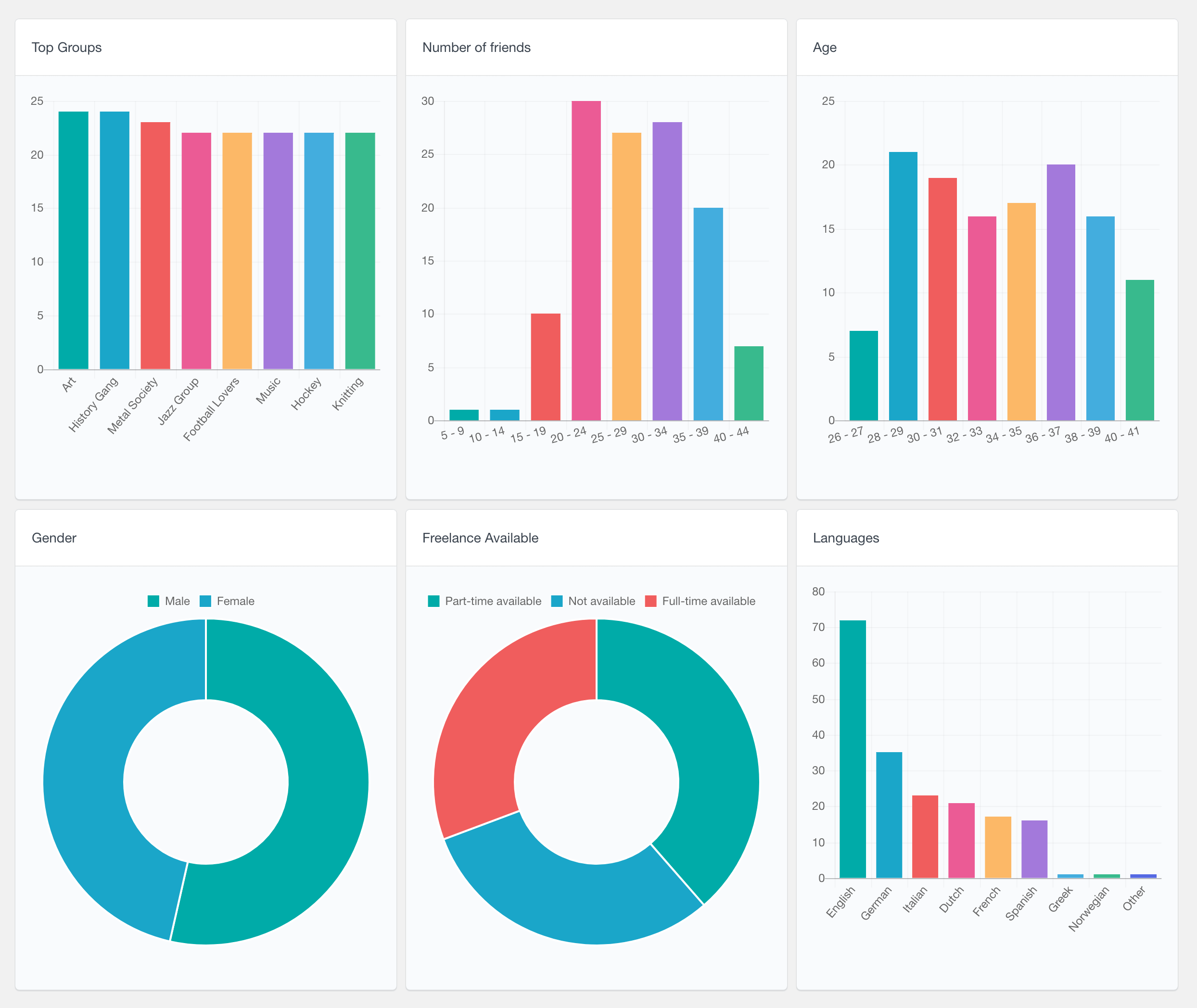The Users Insights WordPress plugin includes out of the box support for the popular BuddyPress WordPress plugin. It includes all of the main BuddyPress user activity info, such as groups, friends and activity updates info, all well structured in the Users Insights users table. Users Insights also automatically detects all of the BuddyPress custom user profile (Xprofile) fields and adds them to the user table. All of the BuddyPress data is also available in the Users Insights filters so that you can easily filter your users/members by different BuddyPress criteria. The BuddyPress module for the Users Insights plugin can be a very powerful analytics tool to help you better understand how the members interact on your BuddyPress site.
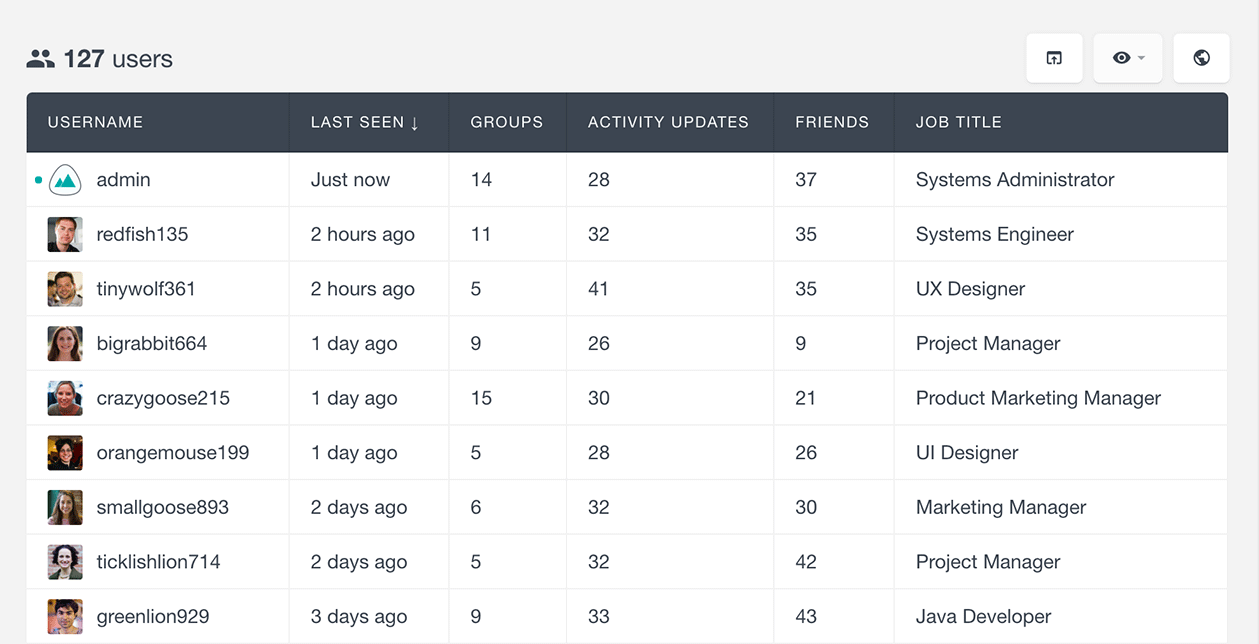
BuddyPress Groups data for each user
When the BiddyPress module is active, Users Insights would load all of the groups information for each WordPress user. The Users Insights users table includes two columns containing the groups info – the number of groups that each user belongs to and also the number of groups that each user has created. You can order the users list by these two columns so you can have your WordPress users list organised by the groups info:
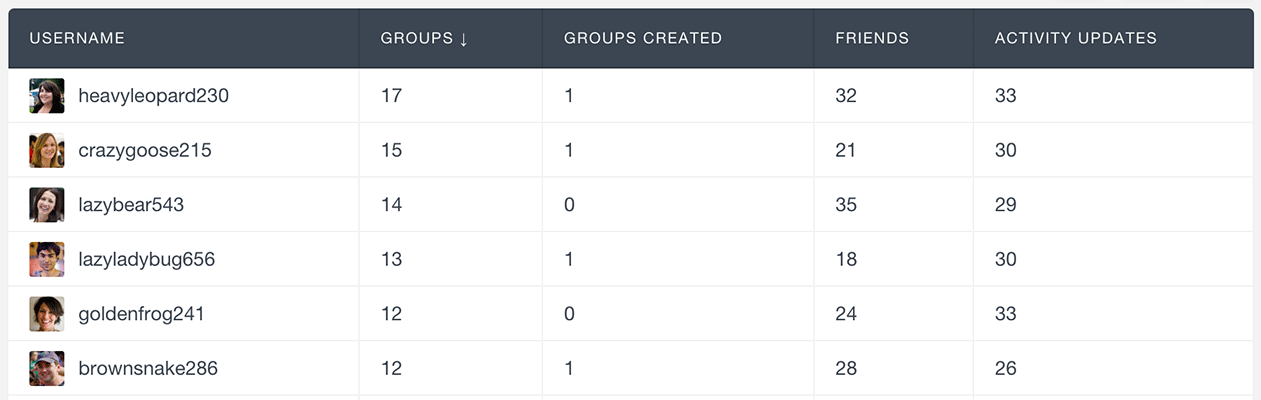
Additionally you can use the groups columns in the Users Insights filters so that you can filter your BuddyPress members by the number of groups that they belong to or the number of groups that they have created:
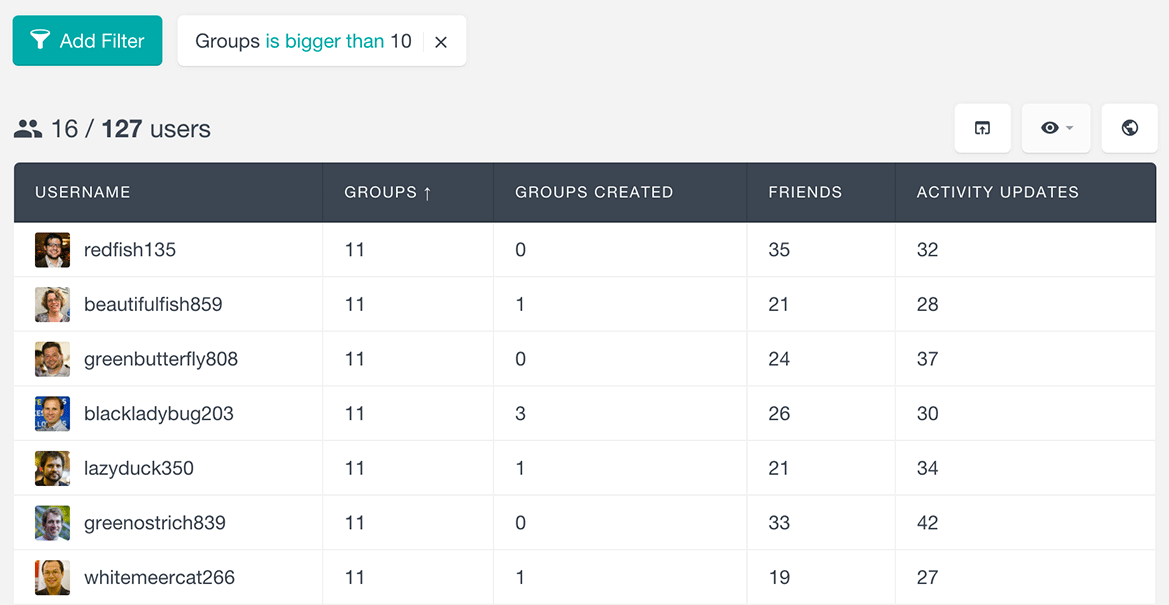
These filters can be very useful to filter your BuddyPress members by the number of interests that they have or they can also be an indicator of how active your members are.
Filtering the BuddyPress members by the groups that they belong to
In addition to the number of groups filter, Users Insights also provides a filter that can be used to find the BuddyPress members by the groups that they belong (or do not belong) to. The filter provides a list with all of the available BuddyPress groups that you can choose from. When the list is longer, it includes a search field, so you can easily find a specific group. Here is an example of a filter showing all the members that belong to a particular group:
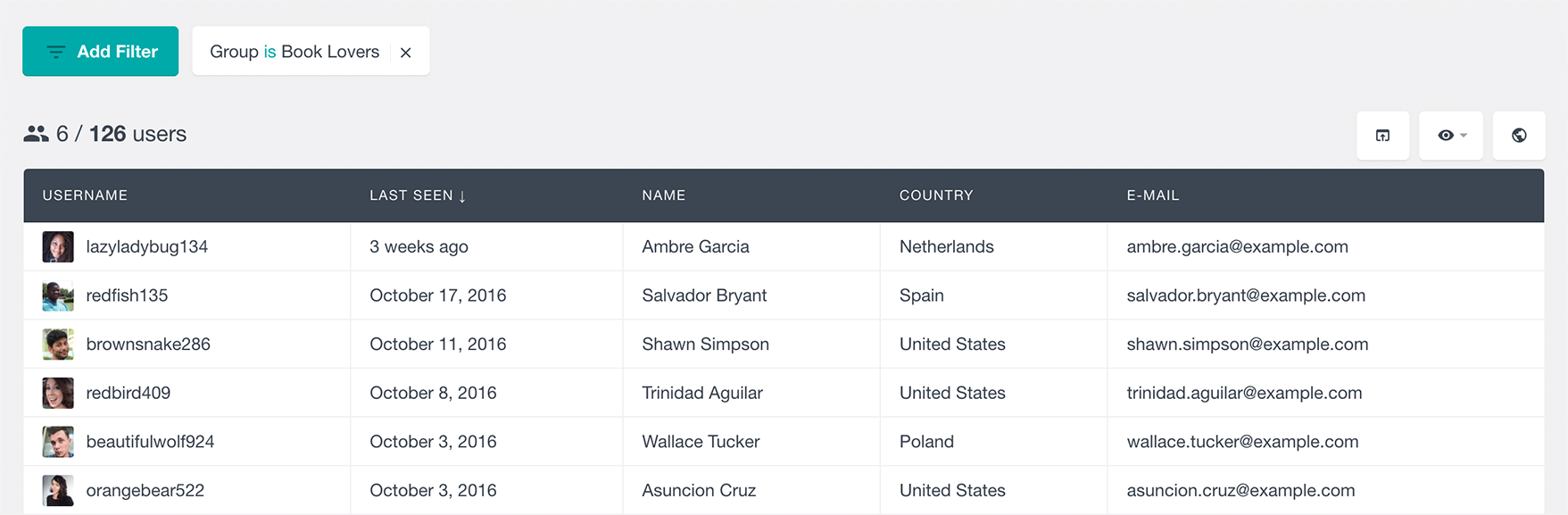
And here is another example of a filter showing all the members that belong to one group, but don’t belong to another:
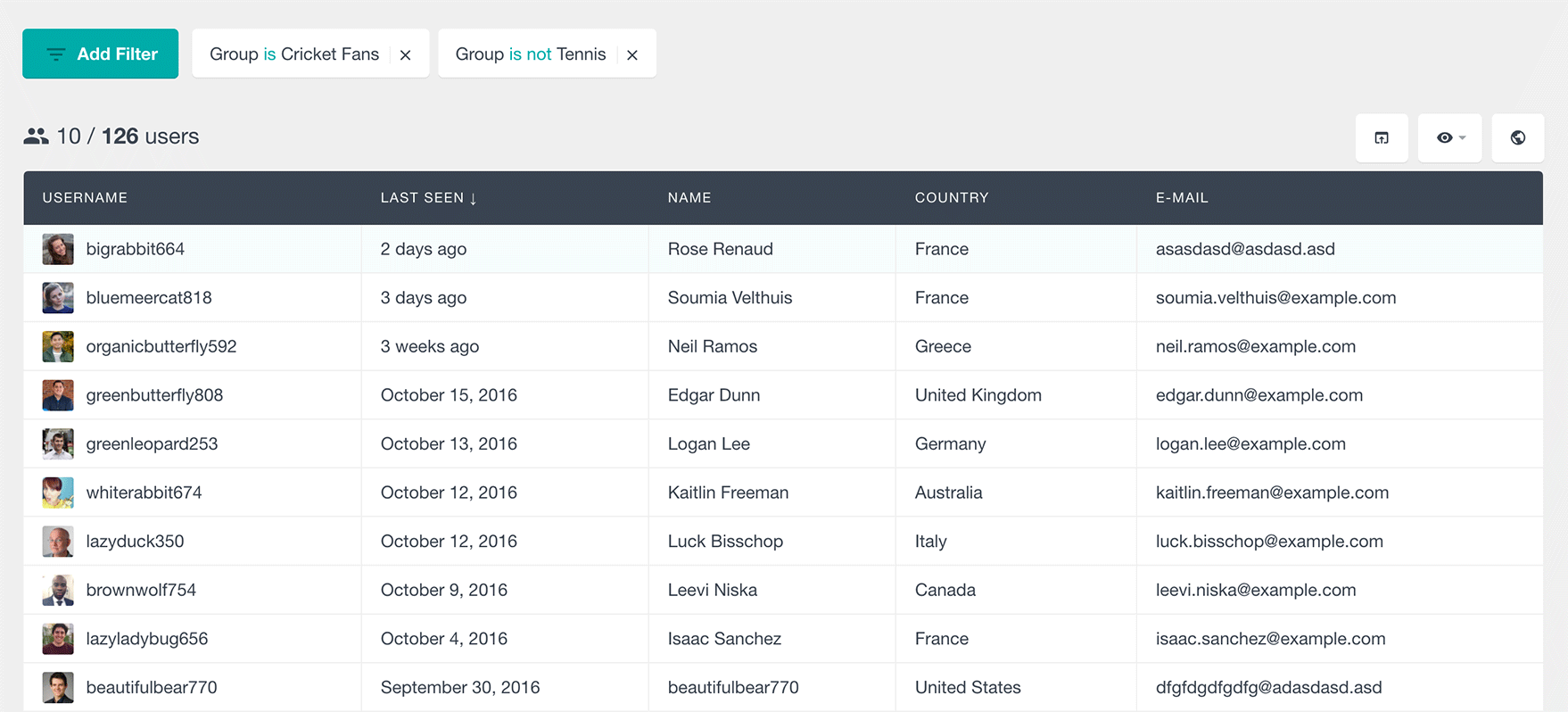
Besides the general BuddyPress groups number info in the Users Insights users table, more detailed groups info is also available in the Users Insights user profile sections:
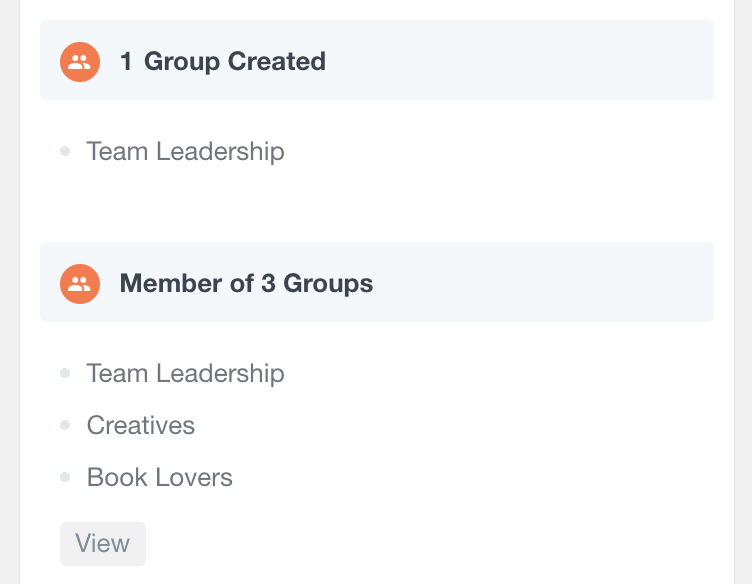
The user profile section first lists the names of the most recent BuddyPress groups that each member has joined, including a link to each group page. The list also includes a “View” link that opens the default admin Groups page of BuddyPress that lists all of the groups that the selected member belongs to:
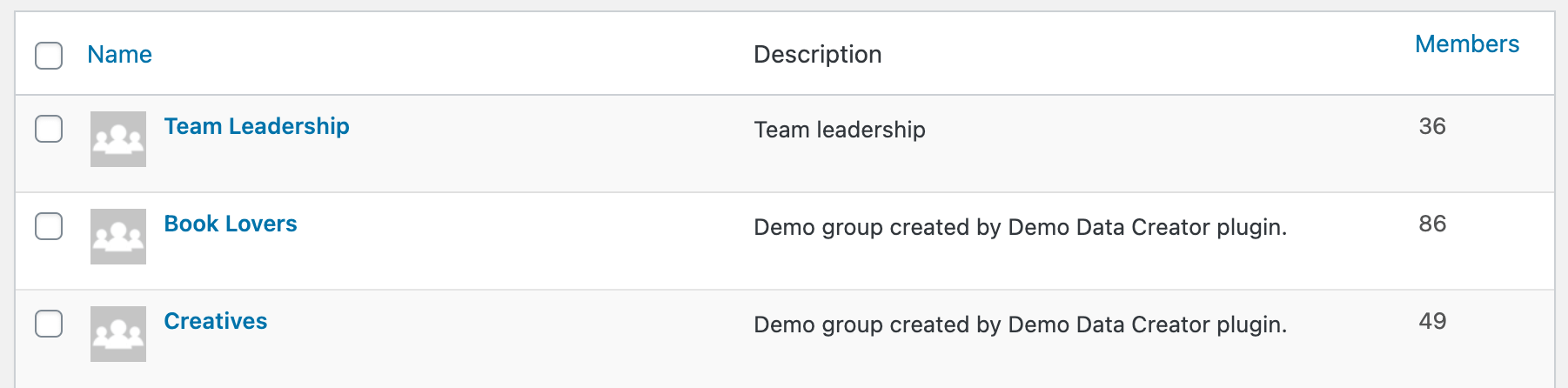
The Users Insights user profile page also loads the full list of the groups that the BuddyPress member has created, including a link to each group.
Number of BuddyPress Friends
The Users Insights users table also includes information about the number of friends that each member has on your BuddyPress site. You can order your WordPress users list by the number of friends so you can get a better organised data according the BuddyPress friends data:
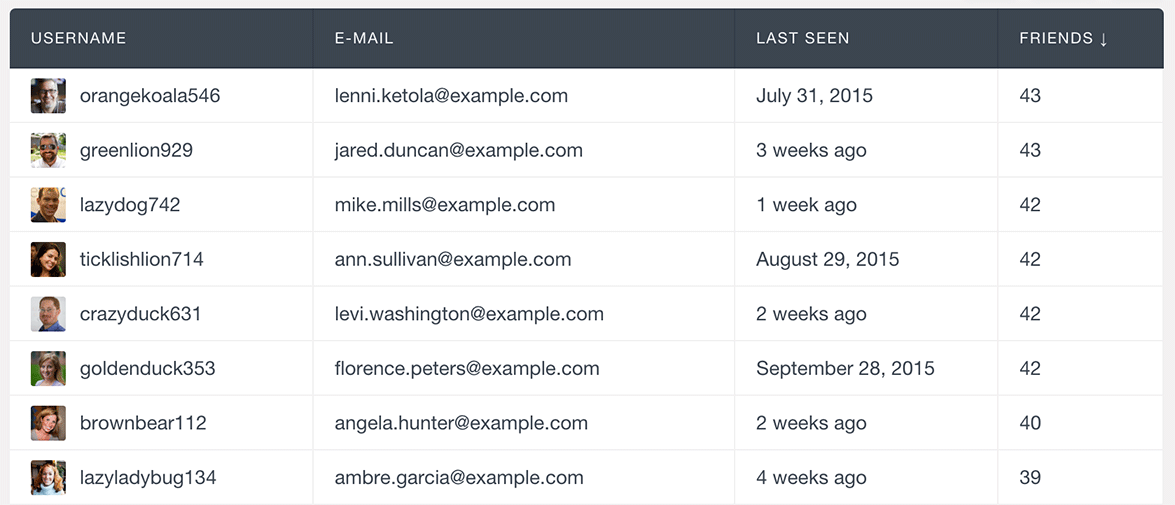
You can additionally filter the users list by the number of friends that each BuddyPress member has – this can be very useful to see which members have the most or least friends:

The Users Insights user profile page also includes more detailed info about the friends that each member has – it includes a list with the several most recent friendships:
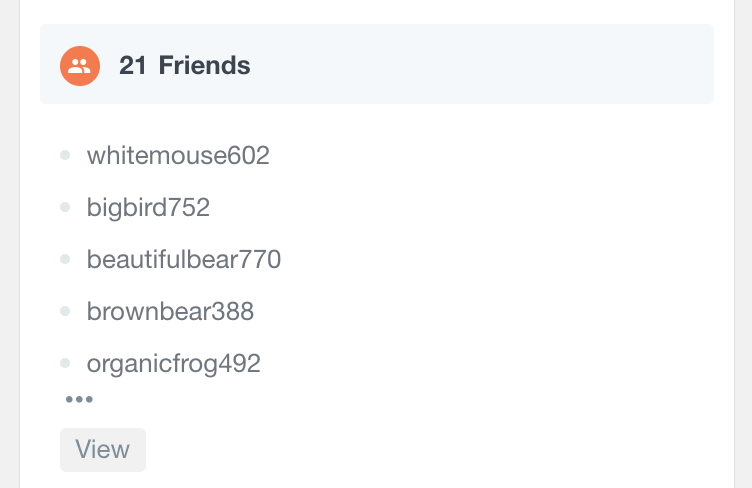
It also includes a “View” link that opens the BuddyPress Friends page in the admin where you can browse the list of all of the BuddyPress friends for the selected member and see more details about them.
BuddyPress Activity Updates Info
The BuddyPerss module of the Users Insights plugin also loads general activity updates information – the activity updates includes all of the main BuddyPress member activity, such as comments posted on the group pages or messages posted to other members. The number of activity updates is added as a separate column to the Users Insights users table – it can be very useful to understand how active your BuddyPress members are.
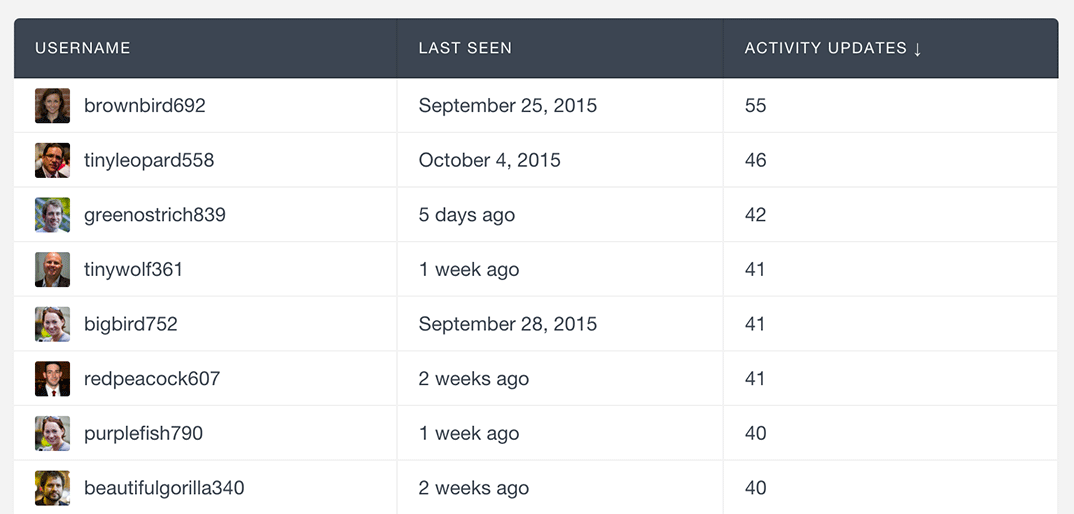
The Activity Updates info is also available for filtering in the Users Insights users filter, so you can easily filter your BuddyPress members by number of their activity updates. This can be very useful to see who your most or least active members are.
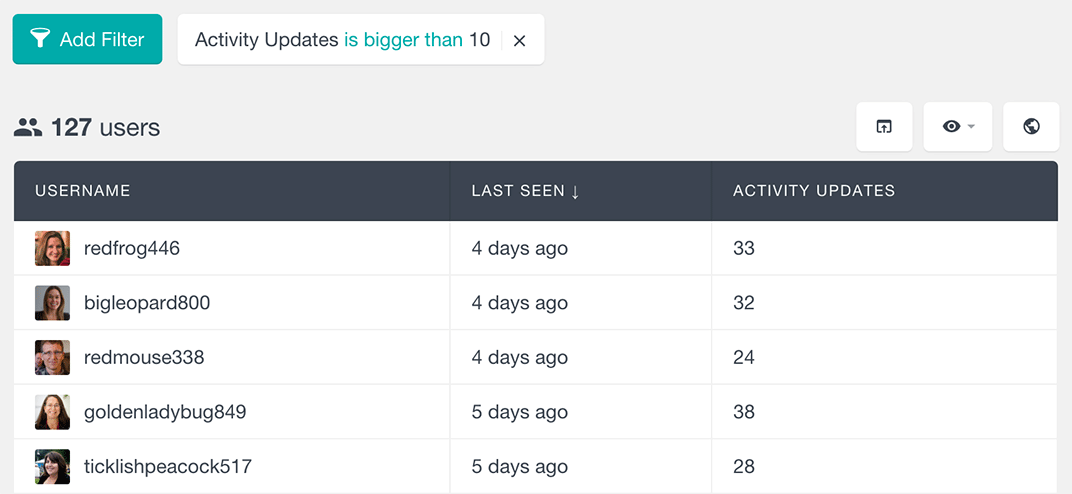
The Users Insights user profile section also contains more detailed information about the activity updates – it lists the several most recent activity updates along with the date of the activity. It also includes a link to the BuddyPress Activity page in the WordPress admin, where you can see the full list of the activity updates of each user:
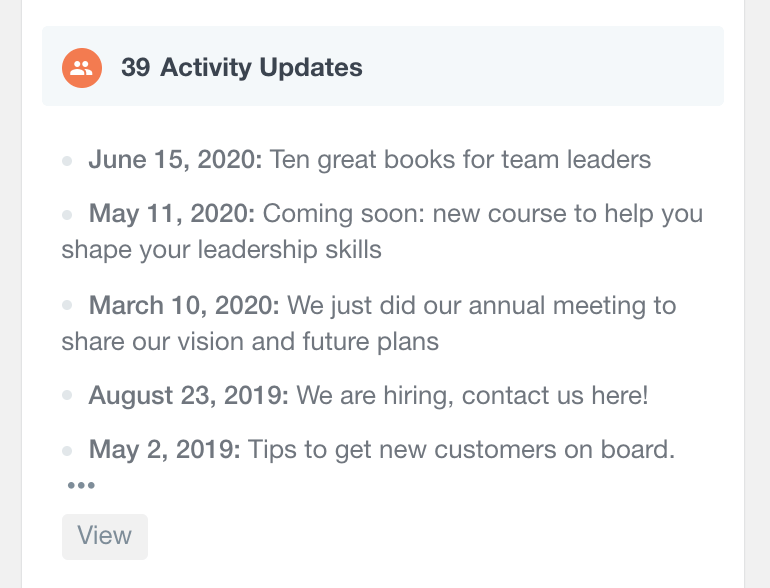
Here is a short video showing how to activate the BuddyPress module and how you can use the filters to analyze your BuddyPress user data:
BuddyPress Member Types
Users Insights also includes supports for the BuddyPress Member Types feature. You can explore the types assigned to your users by activating the “Member Type” column in the table. This column is filterable, so you can additionally segment your users based on their member type:
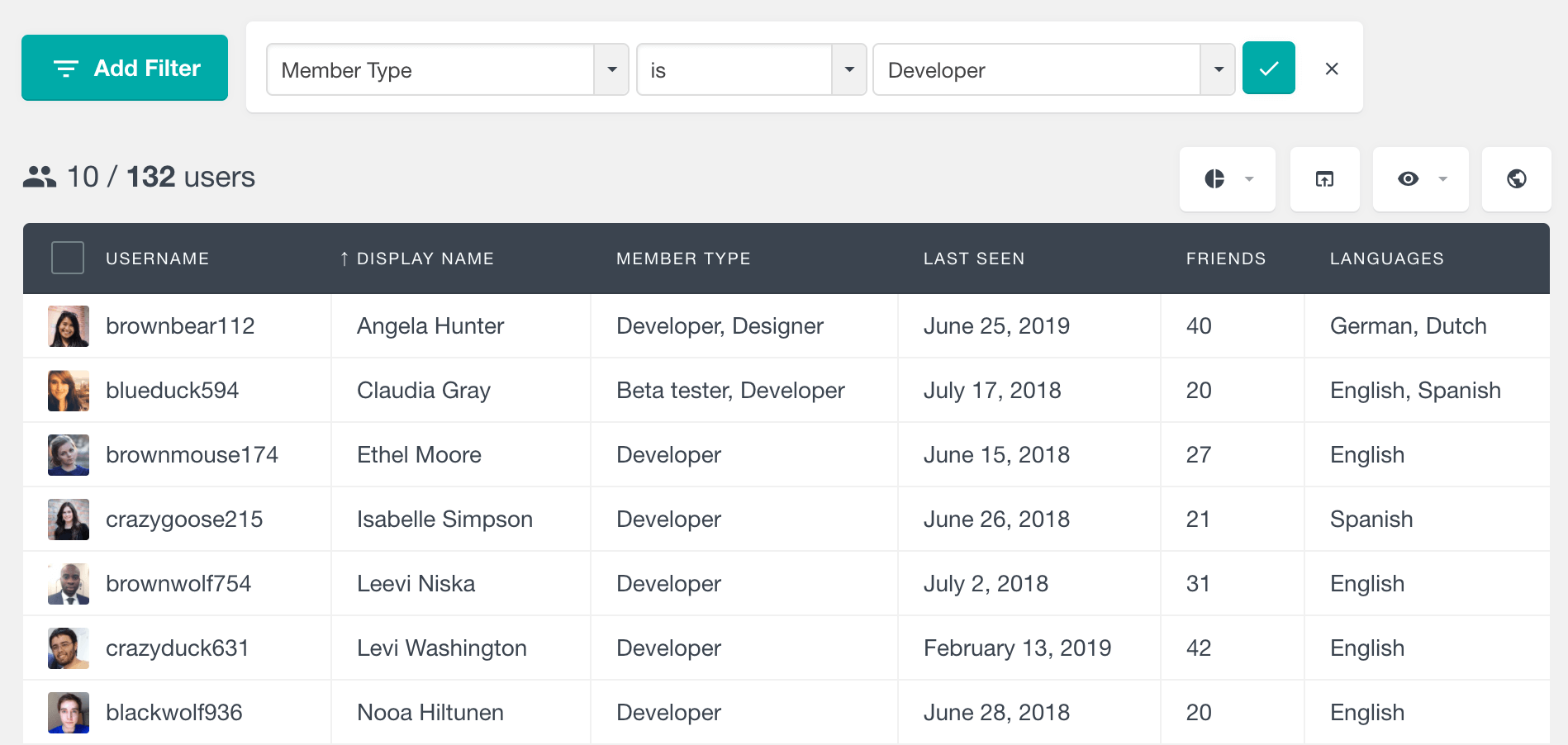
BuddyBoss Profile Type
If you are using the BuddyBoss platform which is built on top of BuddyPress, most of the BuddyPress module features that are listed on this page will work well with BuddyBoss as well. However when it comes to the “Member Types” feature, BuddyBoss has its own “Profile Type” which is similar to “Member Types” but differs slightly in the way it works behind the scenes. That’s why if you are using BuddyBoss, the “Member Type” field will be replaced with a field called “Profile Type”, which is designed to work with the BuddyBoss profile types instead. Similarly this field can be explored in the user table and it is available in the filters.
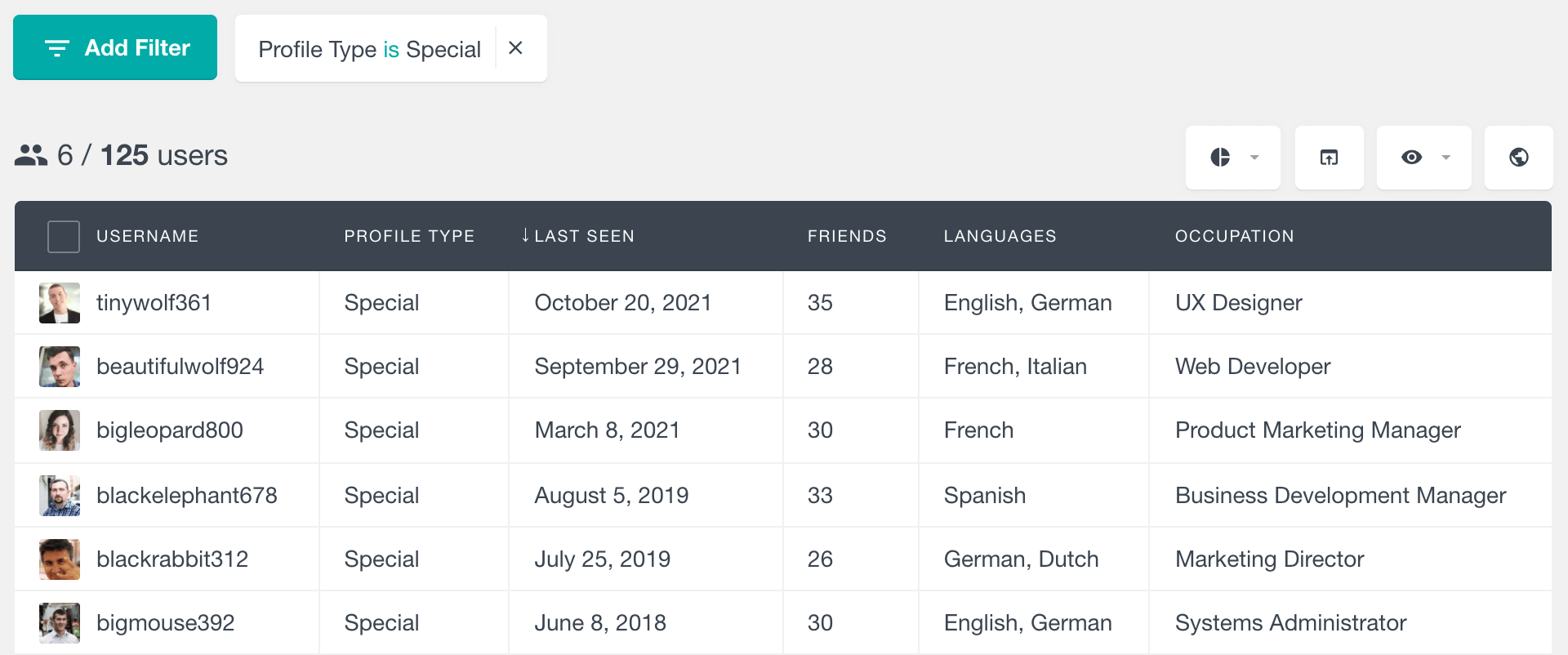
Detecting User Profile (Xprofile) Fields
The BuddyPress module of Users Insights automatically detects all of the registered BuddyPress user profile fields (Xprofile fields). Each field can be optionally displayed as a column in the Users Insights user table making it easy to review the fields data for each user. Additionally, all the profile fields are also available in the Users Insights filters, so you can search and filter your BuddyPress member list based on the fields data. Users Insights intuitively recognizes the types of the fields and provides the corresponding filter operators, based on the field type.
Numeric Fields
The BuddyPress number field is automatically recognized as a numeric field in the users table. In this way Users Insights provides the corresponding options to sort the table by the numeric values, as well as filter the user list with available numeric operators, such as “is bigger/smaller” or “equals”.
Here is an example, where we have filtered the user list by the custom numeric field “Age”, trying to find the members that are older than a particular age:
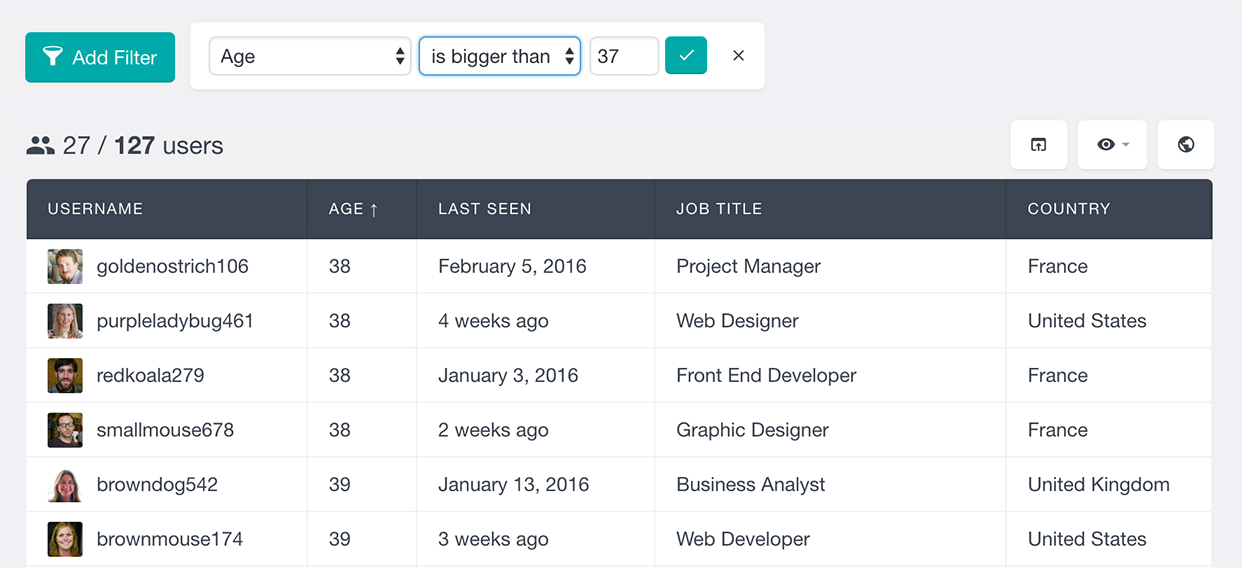
Option fields
The BuddyPress Multi Select and Radio fields are recognized as option fields in Users Insights. This means that the filters would automatically list the available options when you try to filter the users by the option field data. The available filter operators are “is” and “is not”, so you can find the users that have or haven’t selected a particular option.
In the following example we have filtered the users to find the ones that have selected the “Full-time available” option for the Freelance Work field:
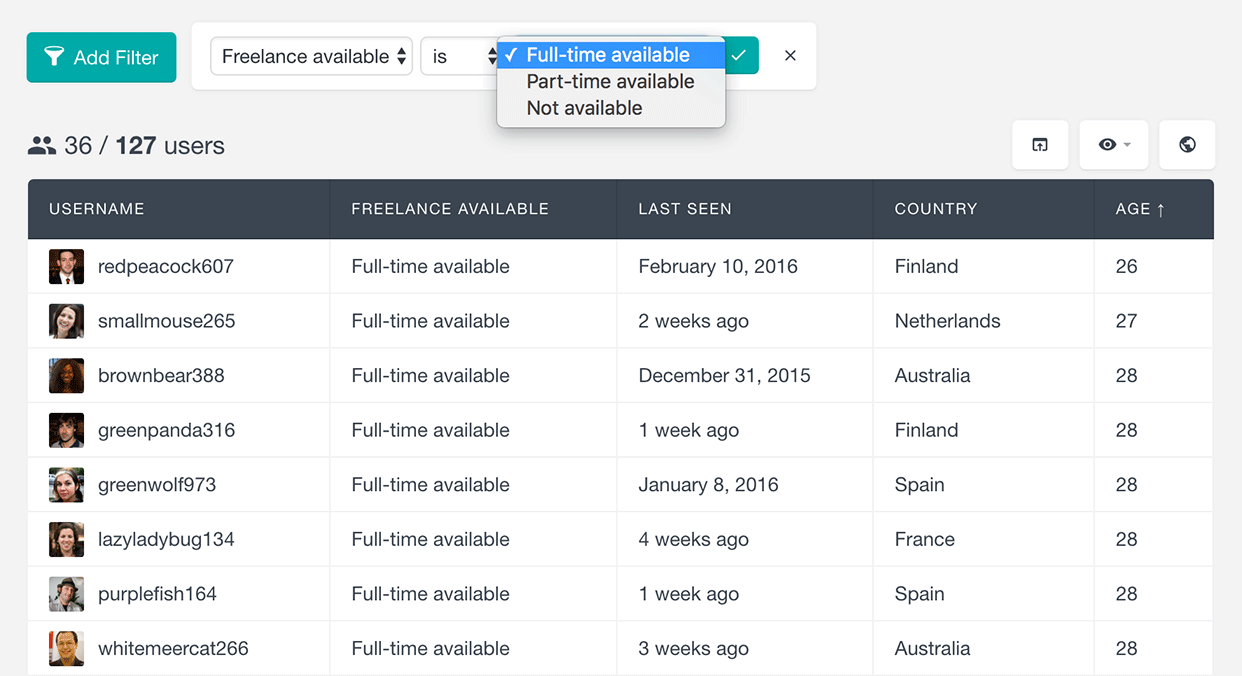
Date Fields
The Users Insights plugin automatically recognizes the BuddyPress Date Selector field type as a date field. When a column in the user table is detected as a date column, you can sort the user list based on this column’s values in a chronological order. Additionally, the Users Insights filters will provide the corresponding date operators, such as “is before/after” or is “more/less than x days ago”.
Here is an example where we have filtered the BuddyPress member list by the birth date field. We have selected to list all the BuddyPress members that were born in a particular period:
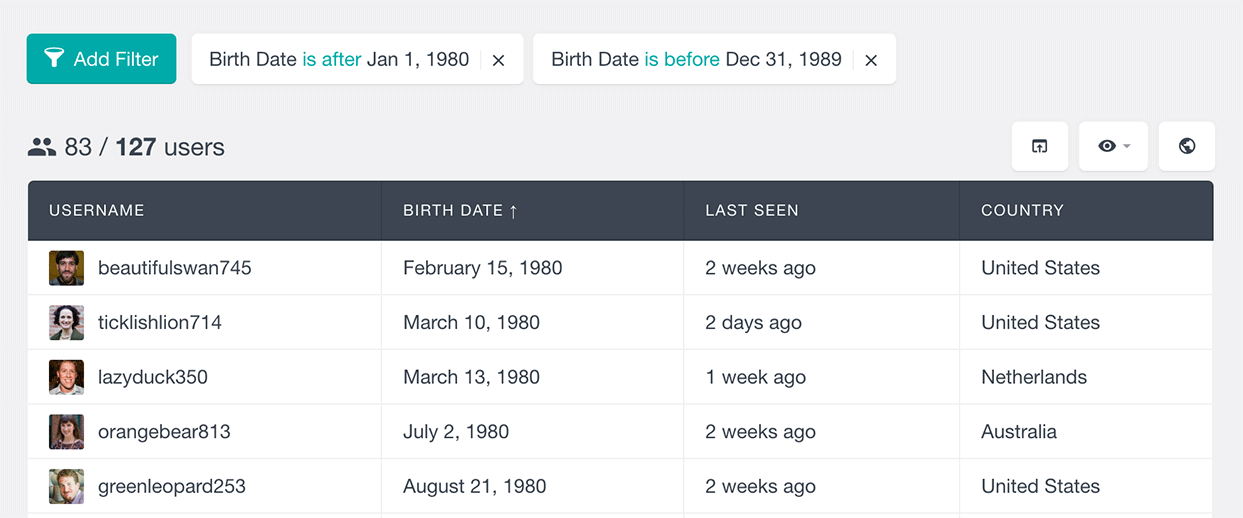
Multi-option fields
The BuddyPress Multi-Select Box and Checkboxes fields are detected as multi-option fields in the WordPress user table. Users Insights automatically displays the saved values in a comma-separated format. The filters support the “includes/does not include” and “is set/is not set” options. When filtering by these fields Users Insights provides the list of the registered field options to choose from.
As an example, we have created a Languages profile field where the members can select one or more languages that they speak. We have used the “includes” filter to find all the BuddyPress members who speak English:
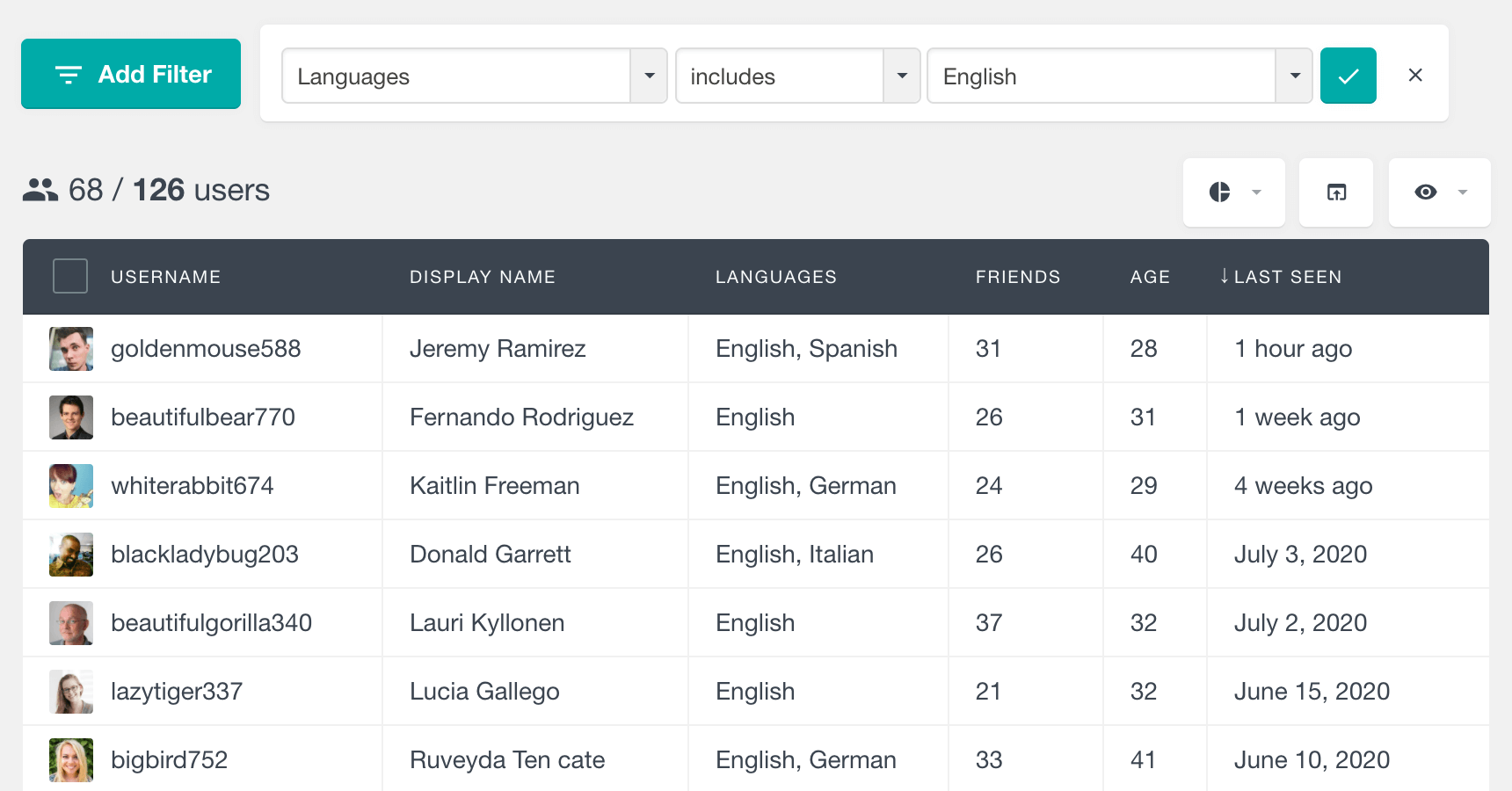
Text Fields
The rest of the fields, such as the Text Box and the URL fields, are detected as text fields. The default text operators, such as “contains/does not contain” and “is/is not” are available in the filters sections.
Here is an example where we search our BuddyPress members by the custom job title profile field that we have created. We have used the “contains” filter to find all the members that take any kind of a designer position:
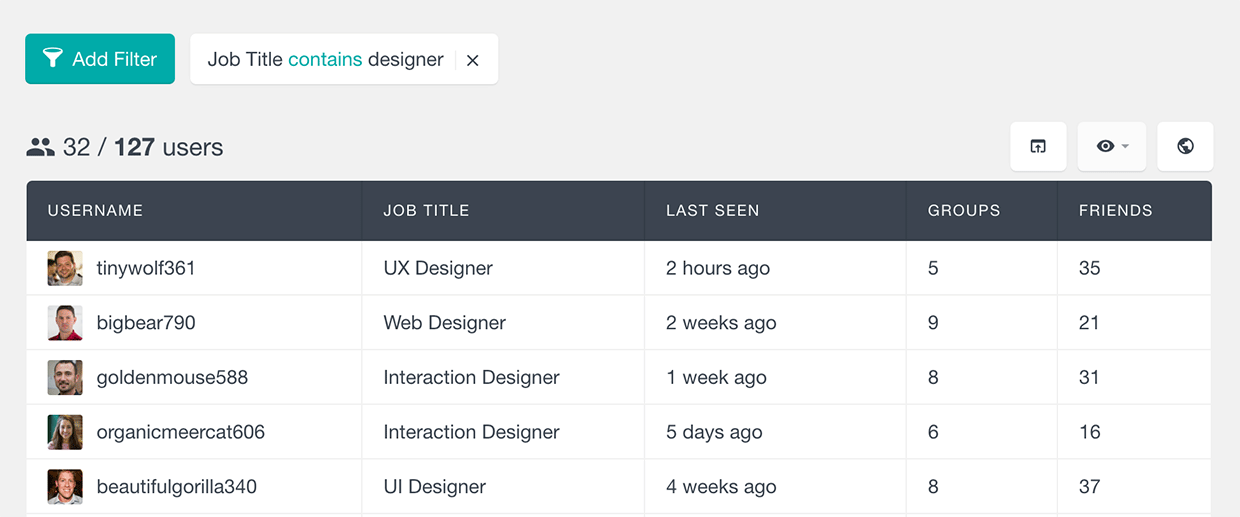
All of the user profile fields are also listed in the Users Insights user profile section, along with the rest of the personal user data:
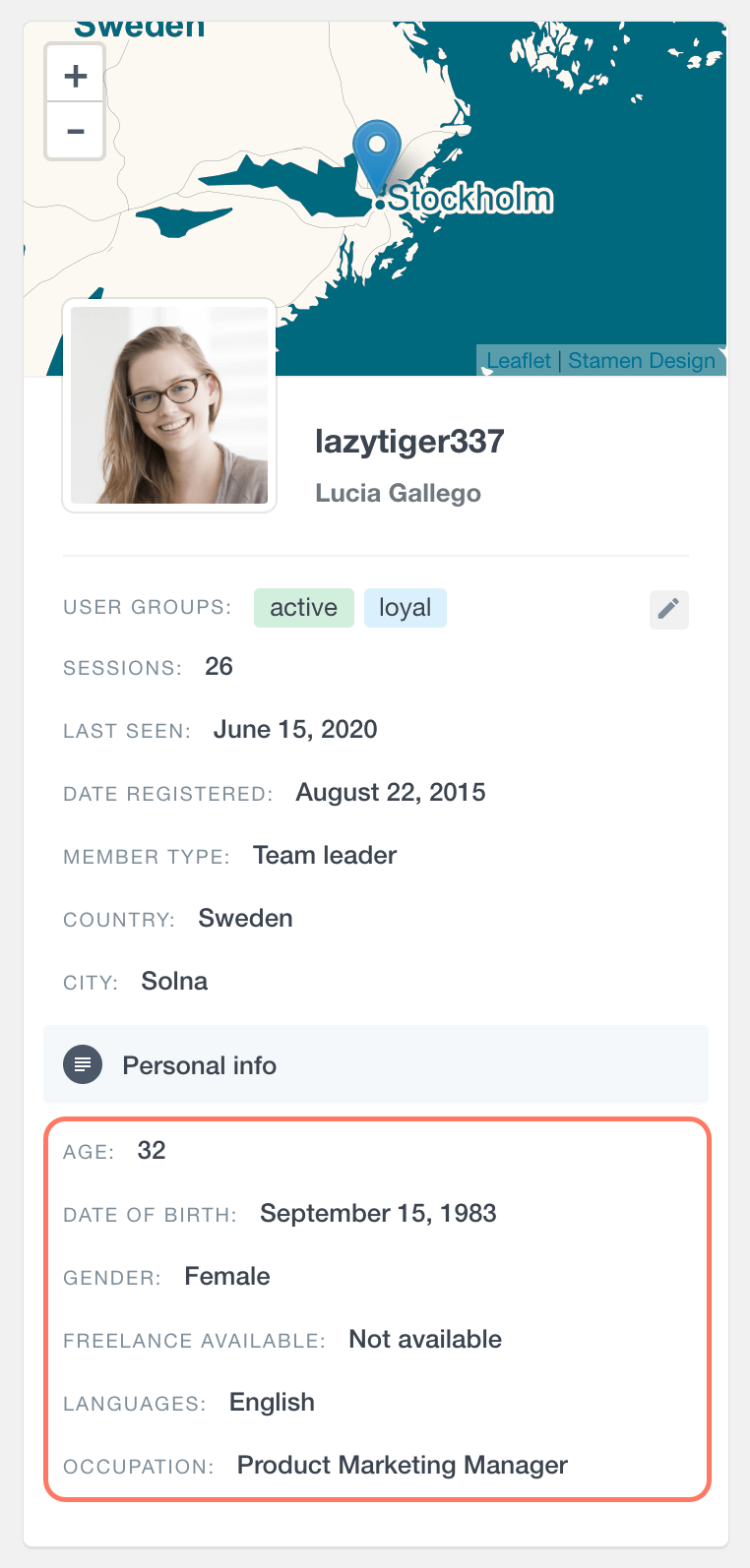
Exporting the BuddyPress users data
All of the above-mentioned BuddyPress data that the Users Insights plugin generates, such as groups, friends and activity info is also available for export in a CSV format with the default Users Insights export functionality. You can easily select which columns to be exported and apply custom filters so that you can select a specific set of users that can be exported. Additionally, your can set the order of the users data that will be exported by changing the default Order options of the Users Insights users table.
For example, if you have applied a custom filter to show the BuddyPress members that have created more than 1 groups and you have also selected several specific columns to be shown in the Users Insights users table:
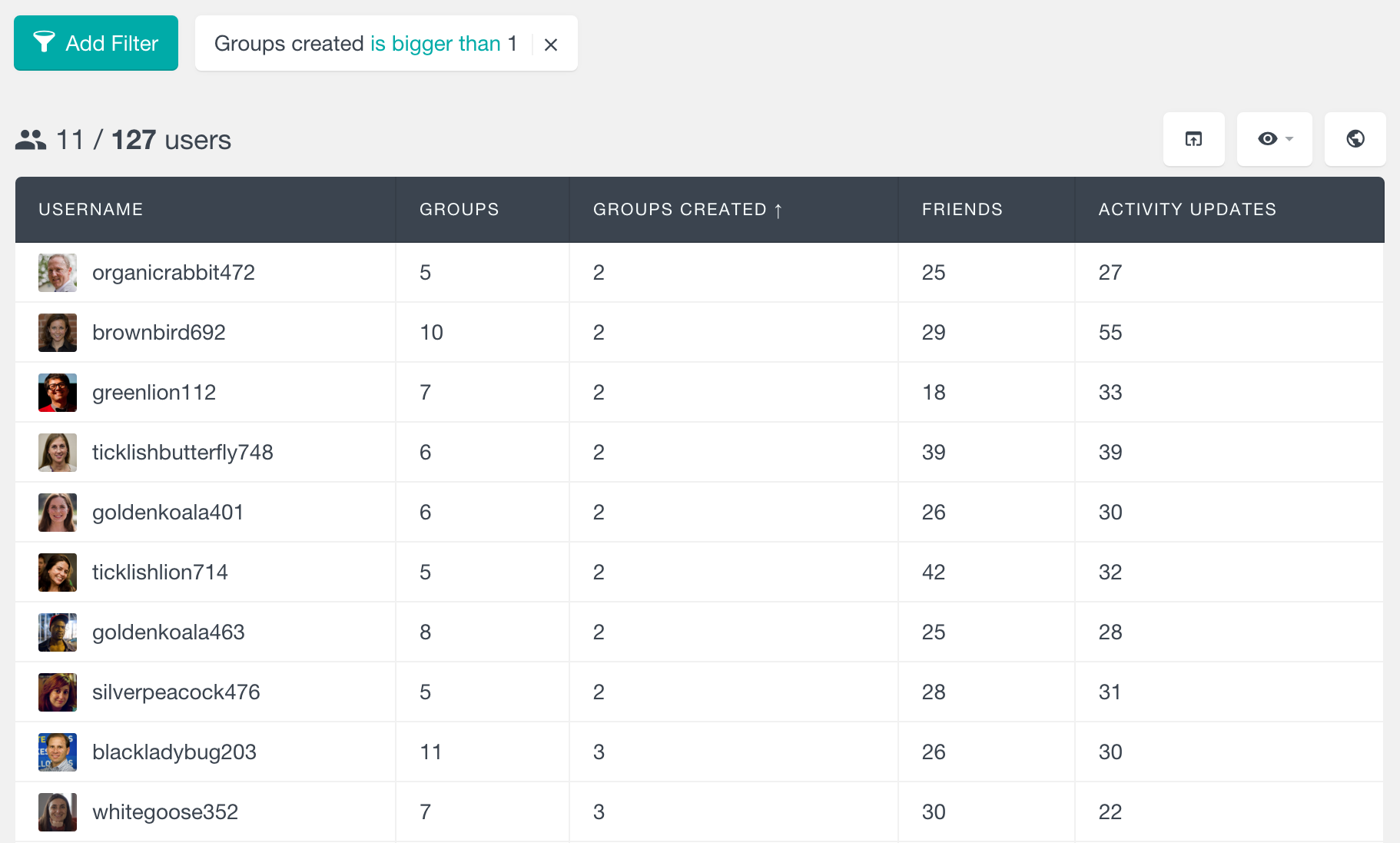
and if you click on the Export button, the same settings would be exported in the CSV file as well:

The user profile page
The Users Insights profile page is the place where you can find all the user data in one place. As we’ve shown in some of the examples above, this is where you can explore your each of your users’ activity. Additionally, if you are using any of the other available integrations and features, you will see their corresponding data here as well. For example, this could include shop orders, pages visited or membership activity.
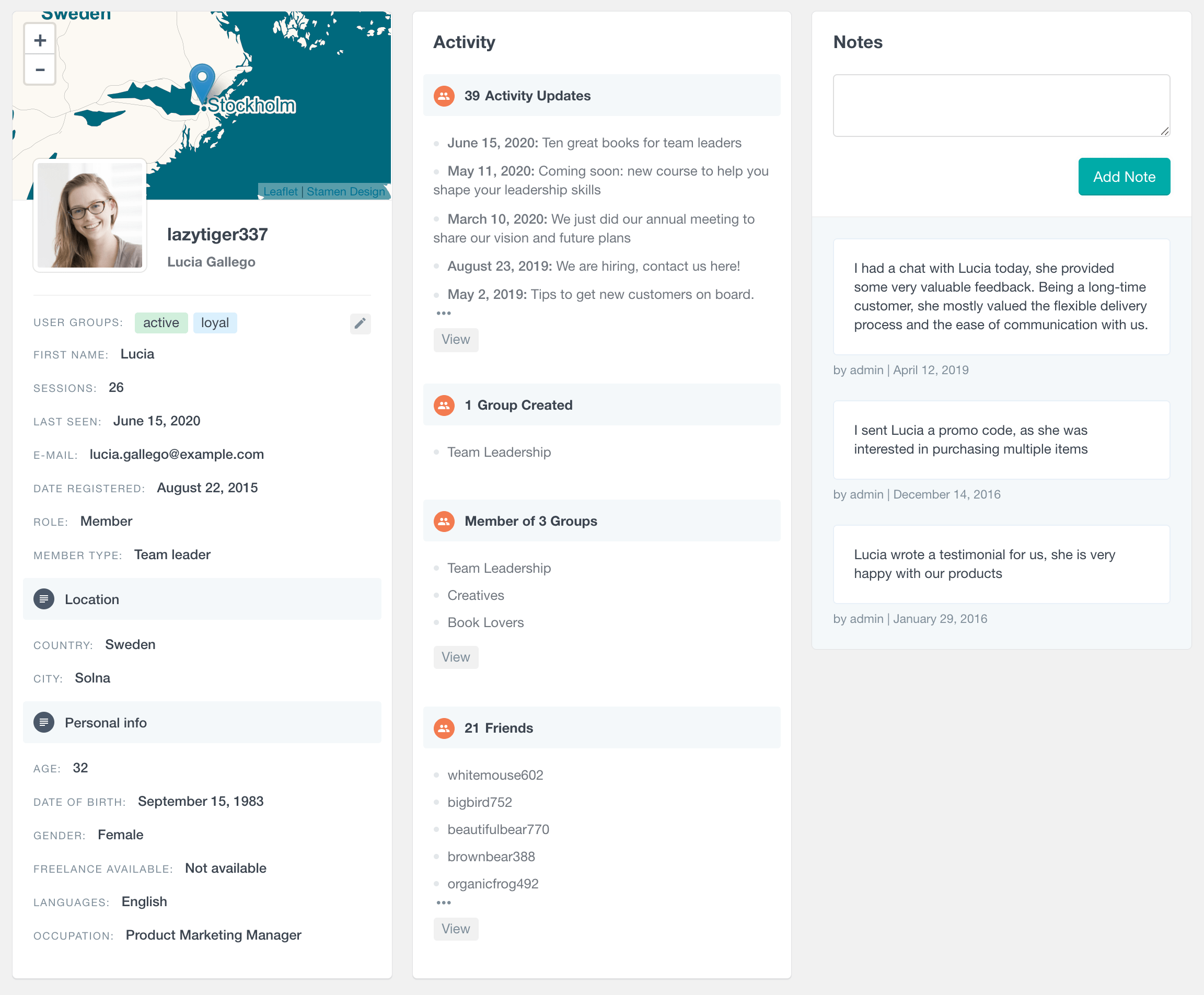
BuddyPress Reports
The BuddyPress reports feature of Users Insights is another tool that can help you analyze your BuddyPress user data and activity. The reports include general community reports, as well as charts visualizing the user profile data. The user profile data is automatically detected and available as various interactive charts.
To learn more about all the available reports, you can visit the BuddyPress Reports page.