How to Import Your WordPress Users from a CSV File
Importing WordPress users from a CSV file is a process that involves using a structured Comma-Separated Values (CSV) file to add or update user records within a WordPress website. This method simplifies the mass addition or modification of user data, including usernames, email addresses, roles, and custom fields, by using a structured CSV file, eliminating the need for manual data entry. This procedure is particularly valuable when migrating users from one WordPress site to another, performing bulk user registration, or managing WordPress user data efficiently.
Default WordPress functionality does not provide out-of-the-box tools to transfer user data from other software or WordPress websites. In this guide, we will provide practical insights into various tools suitable for different migration scenarios.
This guide encompasses not only user import, including the utilization of CSV files, but also the preservation of crucial user metadata such as orders, contact information, user group affiliations, and status categories like ‘potential,’ ‘lead,’ ‘client,’ and ‘influencer.’
Our key objectives for today’s discussion are as follows:
- Examination of two essential plugins designed to aid user imports.
- Step-by-step instructions for the installation and usage of one of these plugins.
- A comprehensive guide on exporting user data from another WordPress site.
- A complete guide on exporting user data from other types of software.
Let’s delve into the details.
The different options for importing WordPress users
In the realm of WordPress user management, there exist several methods for importing user data. One common approach is using dedicated WordPress plugins designed for this purpose. These WordPress plugins enable administrators to import and export WordPress user data from various sources, including CSV files, WooCommerce customers, or external export files. The import process typically includes mapping the incoming data to relevant user roles, user meta data and attributes, ensuring seamless integration into the WordPress ecosystem. For WooCommerce customers, dedicated plugins are available, designed to allow you to import and export users and customers and synchronize customer data from WooCommerce to the WordPress user database. Whether handled via the WordPress admin dashboard or through dedicated plugins, the process allows you to import and manage WordPress user data efficiently.
Import Users from CSV with User Meta
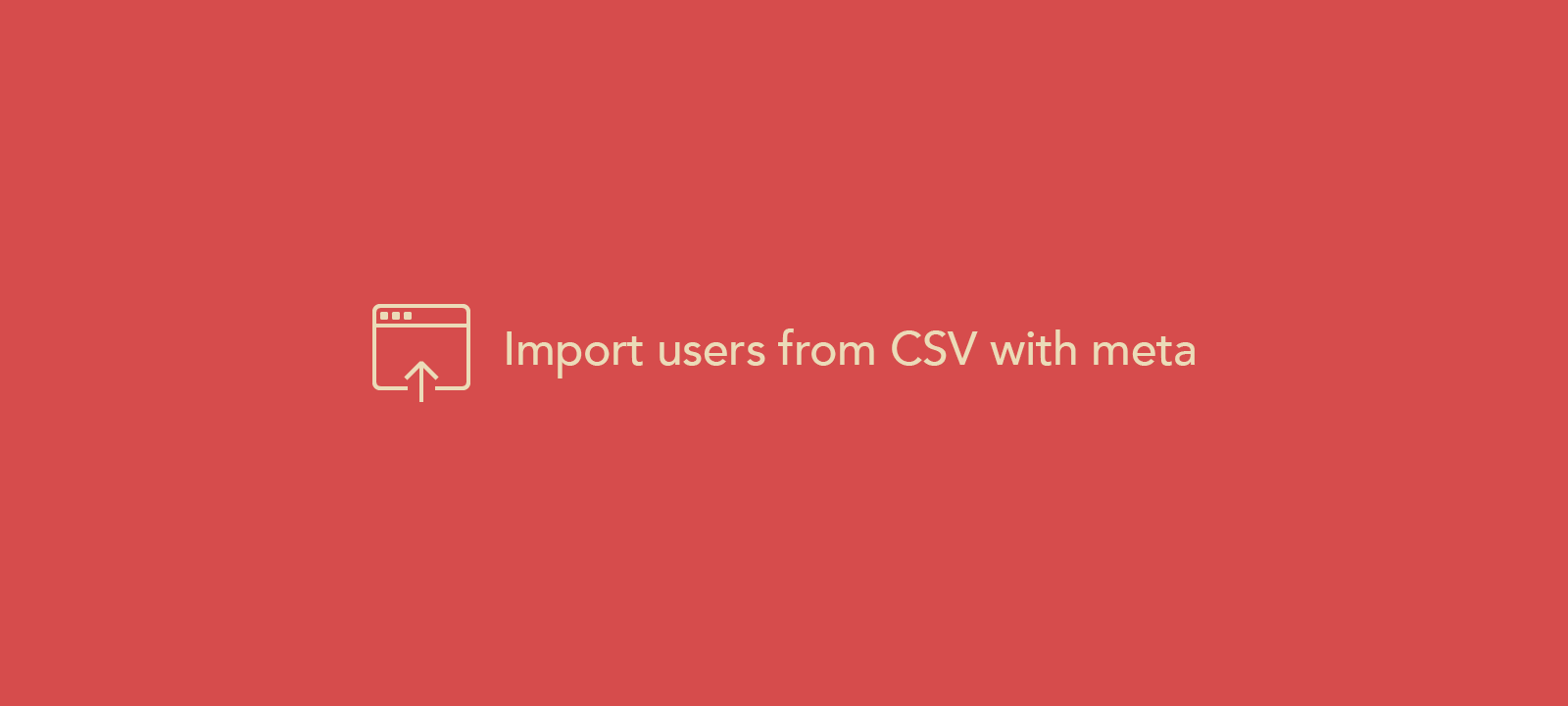
This WordPress plugin has more than 20,000 active installs and is updated quite often, which is always a good thing. It also looks like most (if not all) support threads are replied to, and the docs may help you get started as well.
This plugin has good ratings but has a few limitations. For example, the dataset has to be in a specific format (username and email have to be the first columns), and this may not be so easy to handle depending on how you are exporting this data.
As far as we can see, the plugin author is improving it often. A good point is that this plugin is entirely focused on the user importing process, as opposed to others that try to do a lot of other things (and may end up splitting resources between different sets of features that can be too confusing).
If you want to try it, you can download the Import Users from CSV with the Meta plugin.
WP Ultimate CSV Importer (CSV Import for WordPress)
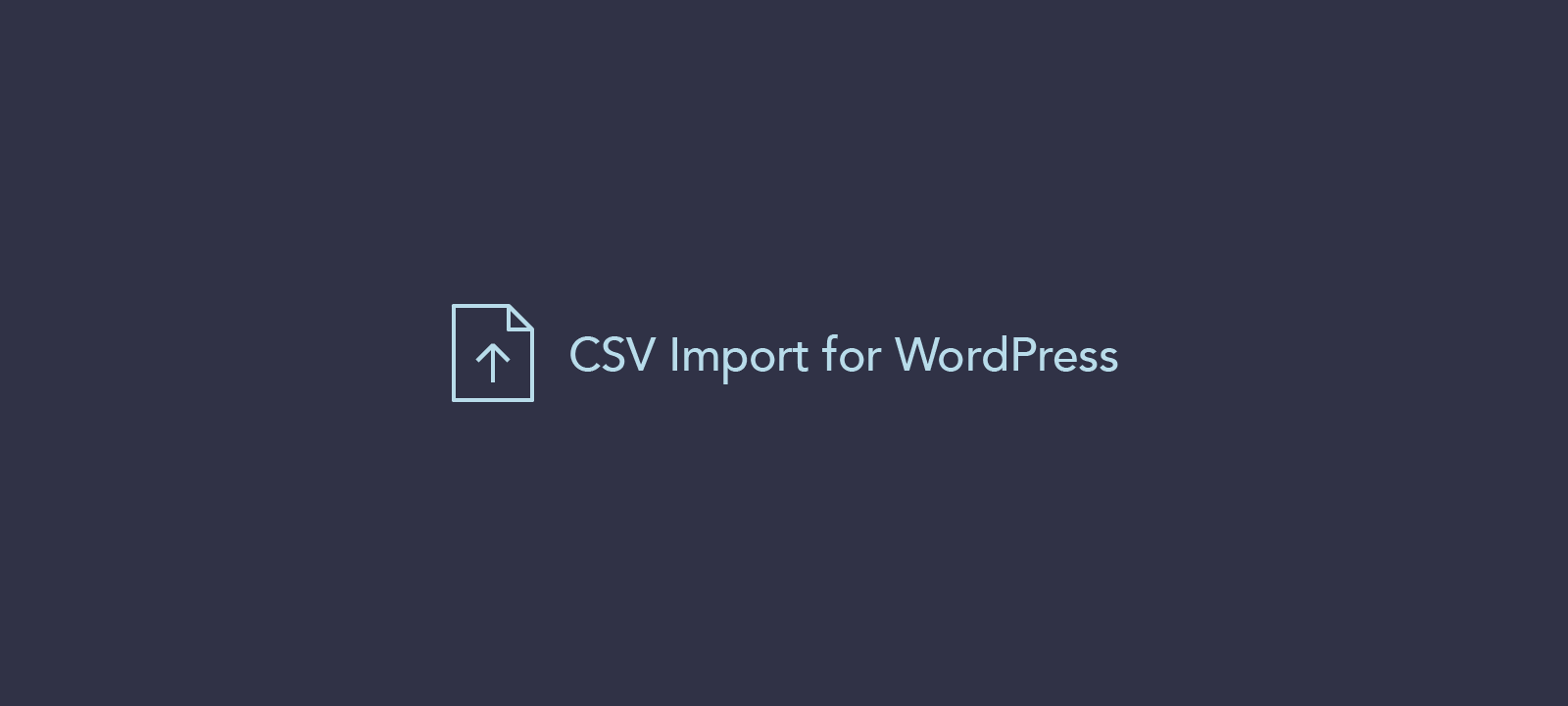
This is a more well-rounded plugin with not only the user import mechanic but also many more, including posts, media, comments, and custom fields import and export. This plugin also has out-of-the-box integration with Gravity Forms, WooCommerce, MarketPress, and others.
With 10,000 active installs, this plugin is a popular alternative to “Import Users from CSV with Meta.” Still, it may not be very clear to use initially due to the many different options and features.
Their support team isn’t as active as the first option, but still good enough for a free plugin, as most of the topics do get a reply.
We’ll use this plugin for demo purposes today as it has a better UI, especially during the import and mapping process, which may come in handy for users from other software (such as CRM, ERP, and Mailing lists). Also, since this is a more complex plugin, you will benefit more from us trying this one out, as there are more options to explore.
If you want to follow along and try it, feel free to download the WP Ultimate CSV Importer plugin.
Now, let’s see how the general import process works.
How to install and use the “WP Ultimate CSV Importer” plugin
Since this is a free plugin hosted at WordPress.org, you have three installation options. The first is via WordPress Dashboard > Plugins > Add new and search for their name. The second option is to download the zip file and upload it again via WordPress Dashboard > Plugins > Add New > Upload. The third option is via FTP – download the plugin file, extract it, and upload it to the wp-content/plugins folder.
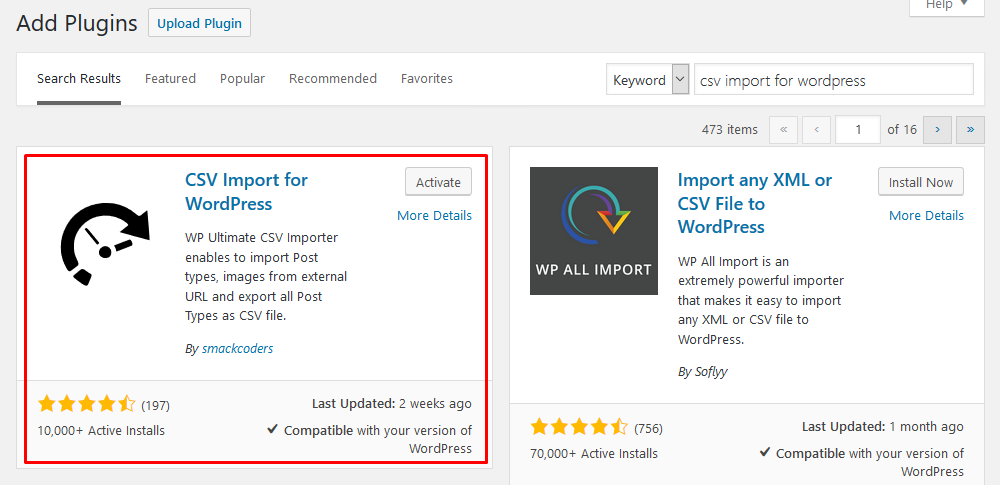
After this, all you need to do is activate the plugin, so you’ll have the new menu for importing options.
Preparing your import data
To prepare your WordPress export, you can use any tool to export your WordPress users in a CSV file. If you are using Users Insights, you can export all your user metadata, but you can also export just the users you want. For example, in this export, you may remove the inactive users. Or you could only export users who bought product X.
The only important thing to remember is that your export needs to be in a CSV file so the plugin can read it.
Running the plugin
Before running the import, create a backup of your WordPress site, just in case something goes wrong with the import. There are many great free backup tools available, such as UltradraftPlus and Backup WordPress.
To start your Import Process, go to WordPress Dashboard > Ultimate CSV Importer Free > Import / Update. The free version only allows you to upload files from your computer, so click the icon to upload a file.
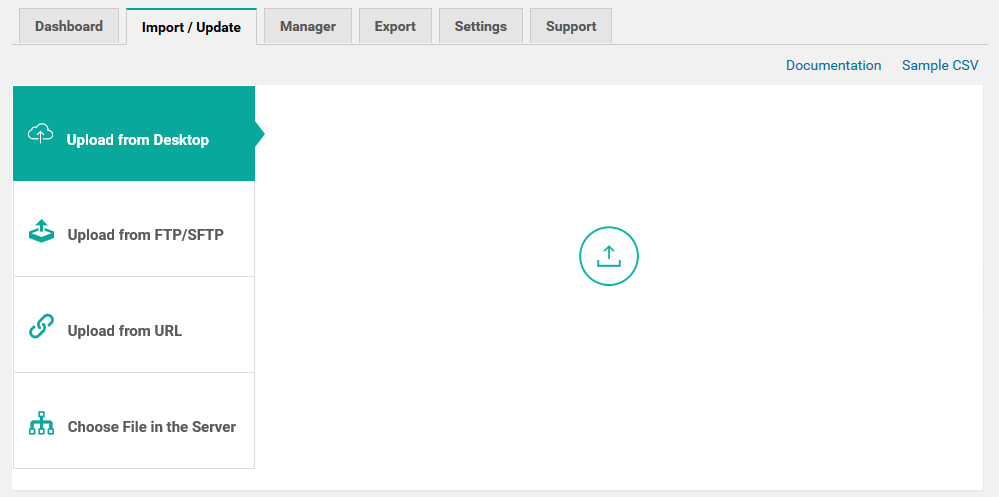
Then make sure to select to import your records as users:
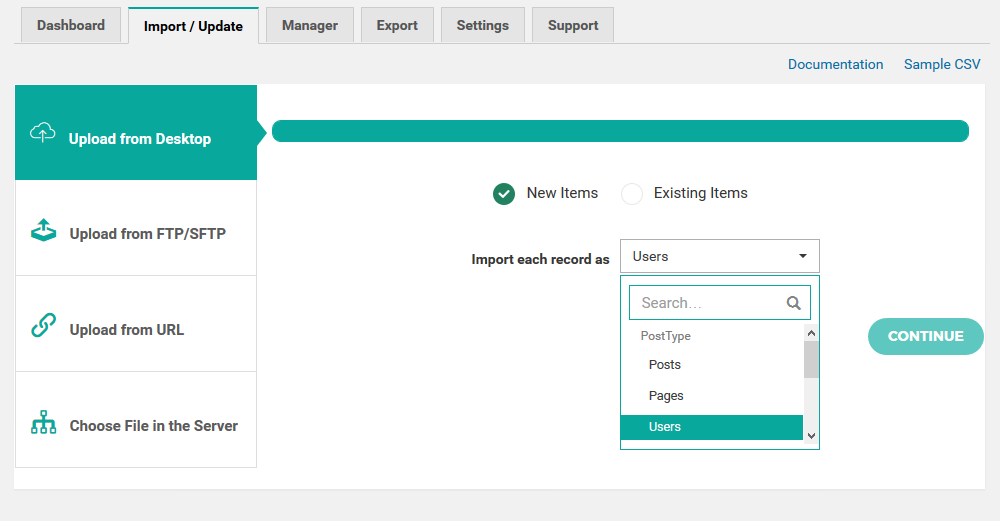
Now you need to tell the plugin which columns are which fields. Select your fields (at least the ones you’ve got) using the dropdown so all your CSV columns are mapped.
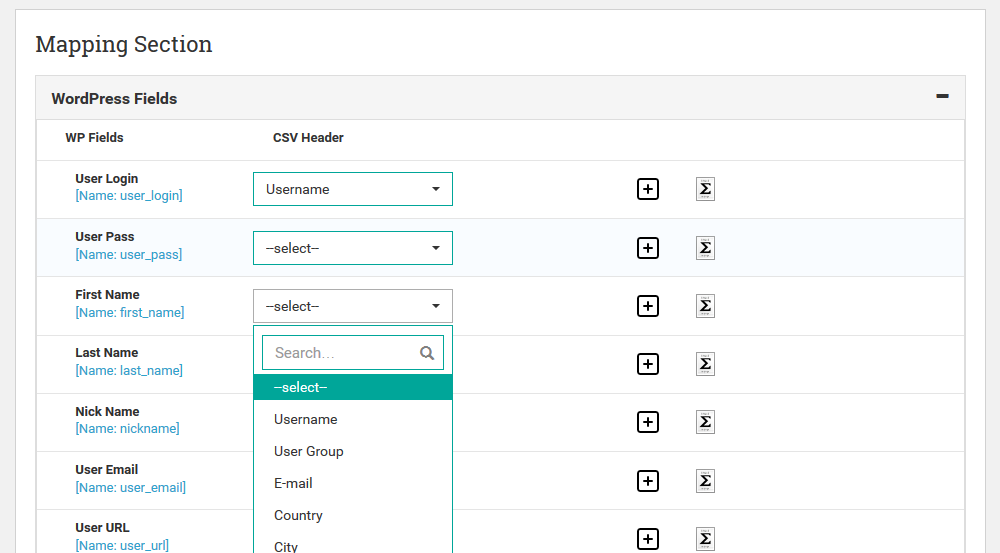
Finally, you can add custom fields on the fly, in case you have them in your CSV file but not in your WordPress install. In this way, you can still save this data related to your user, and this can be used in other plugins, like Users Insights (for example, if you want to keep your customer orders record or WooCommerce data, make sure to select all the custom fields correctly).
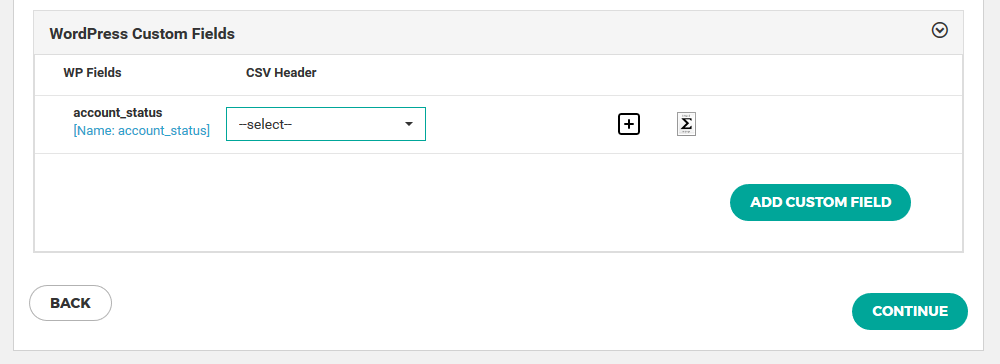
After that, you can set the media handling. If you have one of the custom fields as media files, you can select the import options here. For most patients, you can turn it off and proceed.
The last step is selecting what you’ll do with duplicates and if you want to run the import now or schedule it for later.
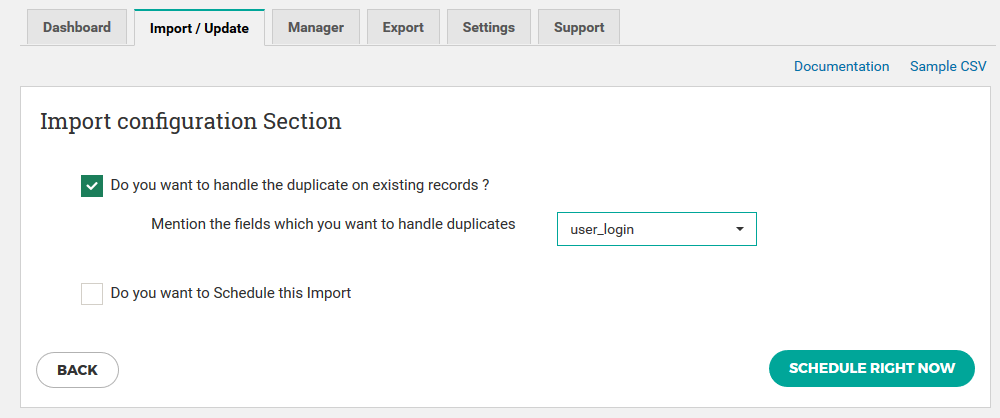
If you run it right away, there will be a log section displayed where you can see on the fly the import status and errors (if any) for each row in your CSV file.
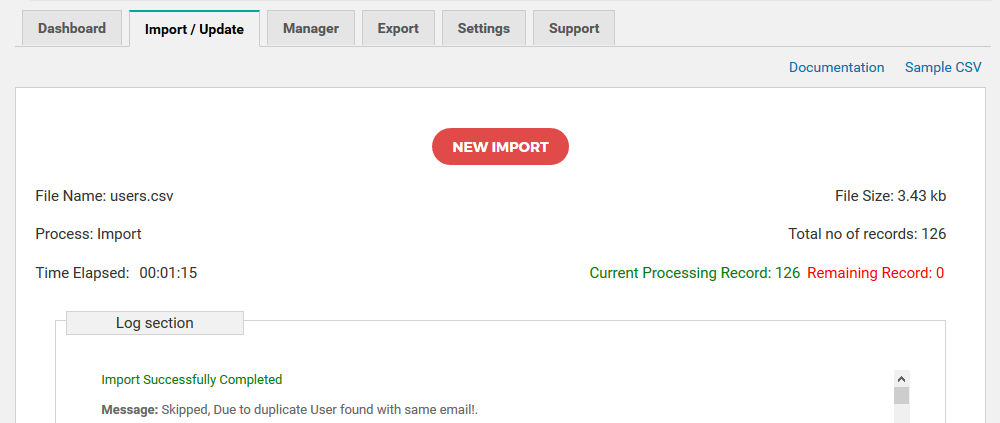
That’s it! You are all set now with all your users and your custom data.
How to import WordPress users from another WordPress site
If you need to export the users from an existing WordPress site, use an additional tool since the default WordPress export tool doesn’t provide an option to export your WordPress users only.
One option is to use the Users Insights export feature that allows you to export custom segments of your users and select which data exactly you will export. For example, you could export only the users that have been recently active. After you have your desired set of users (or if you want them all), click the export button and save the CSV file.
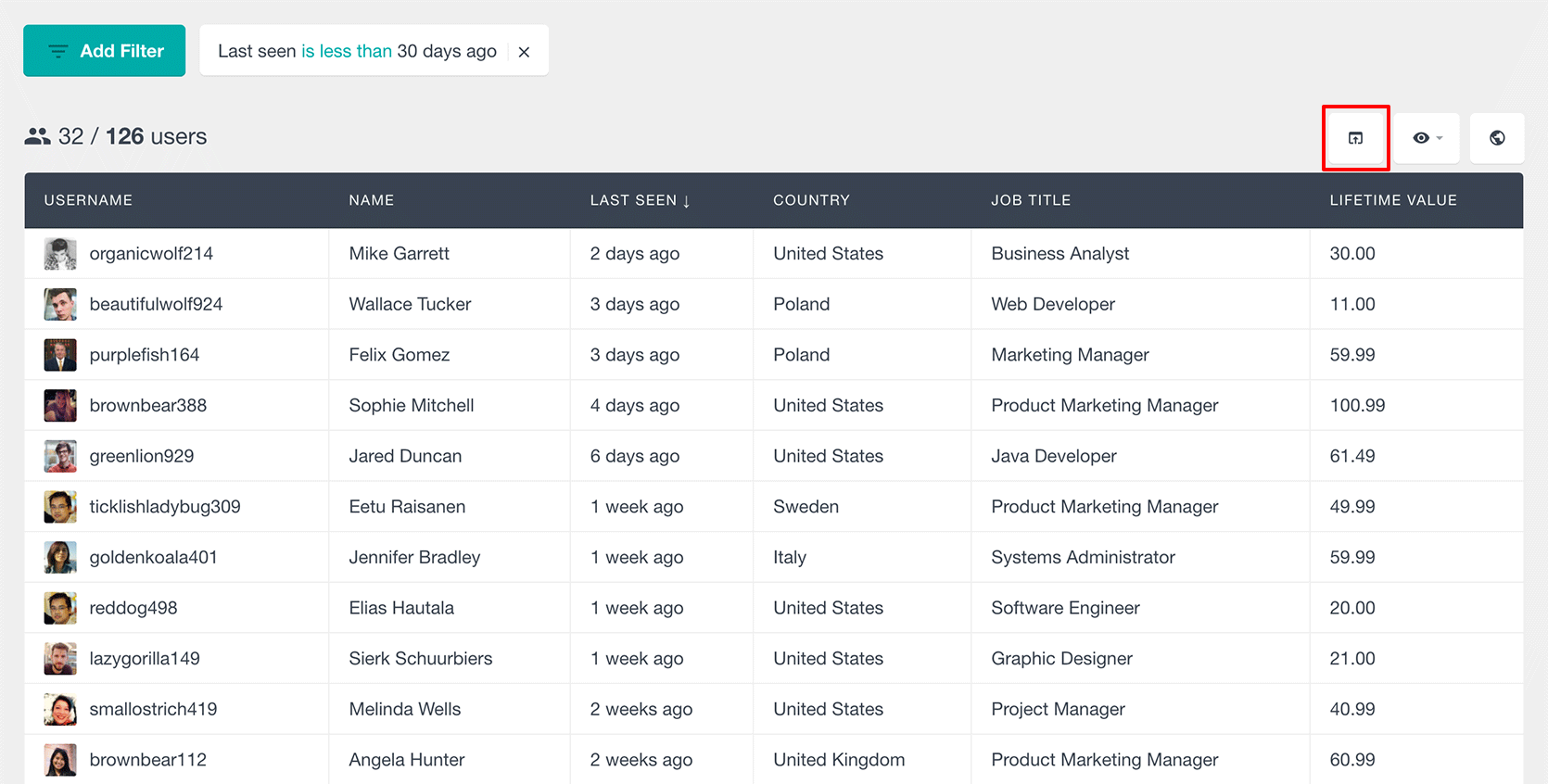
With the CSV file in place, you need to run the import process and map your user fields, as mentioned earlier.
How to import WordPress users from any other kind of software
Maybe your current user base isn’t on another WordPress site. You may have them in a mailing list (using MailChimp, for example), in a CRM (such as Zoho), or even in an ERP (such as SAP). Either way, you can still export these users and import them into your current WordPress site.
There are two things that you need to keep in mind:
- You need a CSV file
- You need your users’ emails
These are the two strong requirements, but it’s also nice if you can export all your user data (such as orders, location, and company). When creating a WordPress user, you’ll also need a username, but you can use the email as the username, saving you one field.
If your software doesn’t create a CSV file, you can create a different file and use software such as Microsoft Excel to do this conversion. Open the XLS file and select “save as,” then choose CSV as the file format, and you are ready.
Now, the only remaining step is the import process itself. You can use one of the two plugins that we discussed today or even others.
Conclusion
Now, you can export and import WordPress users and WooCommerce customers via CSV or XLS files. In this way, you can export users from a wide range of different types of software to WordPress.
We hope you enjoyed it and until next time!
