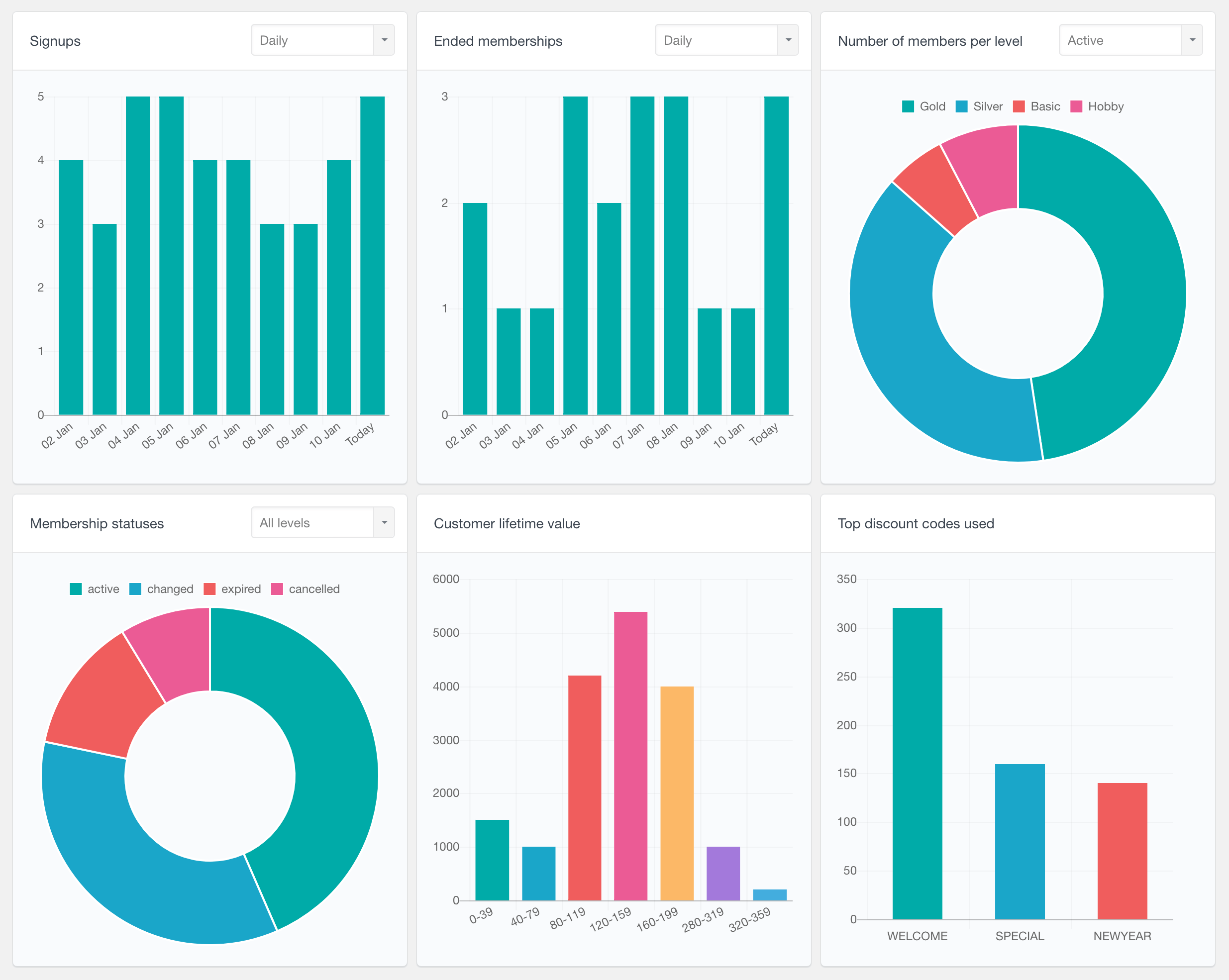Paid Memberships Pro (PMPro) is one of the most popular WordPress membership and subscriptions plugins. It comes with tons of tools and features that provide you with anything you need to run a WordPress Membership website. With Paid Membership pro you can build your own paid memberships website where you can sell eLearning courses, ebooks or any kind of digital products. It works with both one-time payments and recurring subscriptions.
If you are using Paid Membership Pro to build your membership subscriptions website you might need a tool to search, filter and analyze your member data. The Paid Membership Pro module of Users Insights provides out of the box integration for the plugin, making it easy to create advanced filters to analyze your member data, so you can get valuable insights and improve your membership business. The module automatically detects the member and sales data from the Paid Membership Pro plugin and makes it available in the Users Insights users table and smart filters.
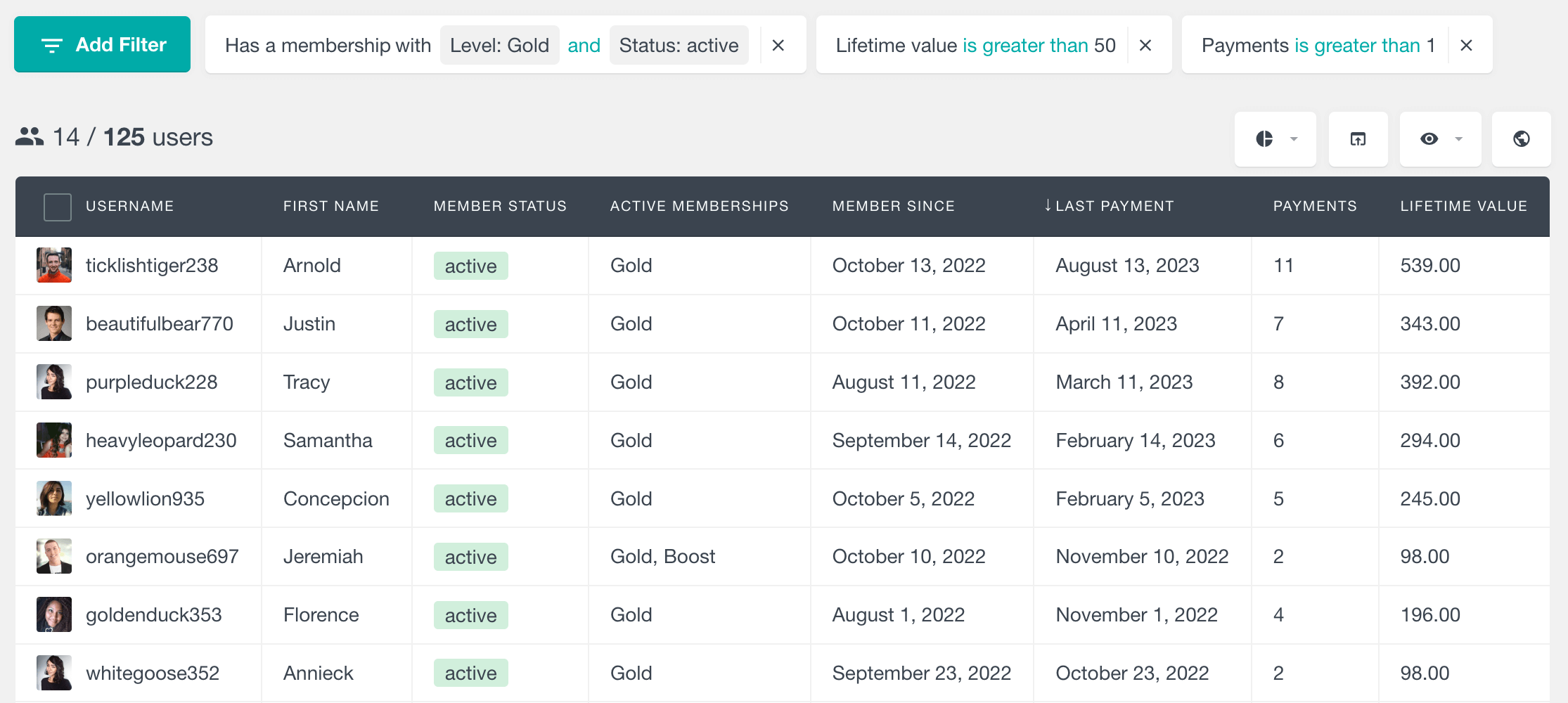
Let’s take a look at all of the available fields and filters.
Member Status
The Member Status field indicates the current membership status of the member. The member status can be one of the following:
- active – when the member has one or more active memberships
- inactive – when the member has no active memberships. This includes both former members with inactive membership (e.g., canceled or expired) and WordPress users who don’t have any memberships.
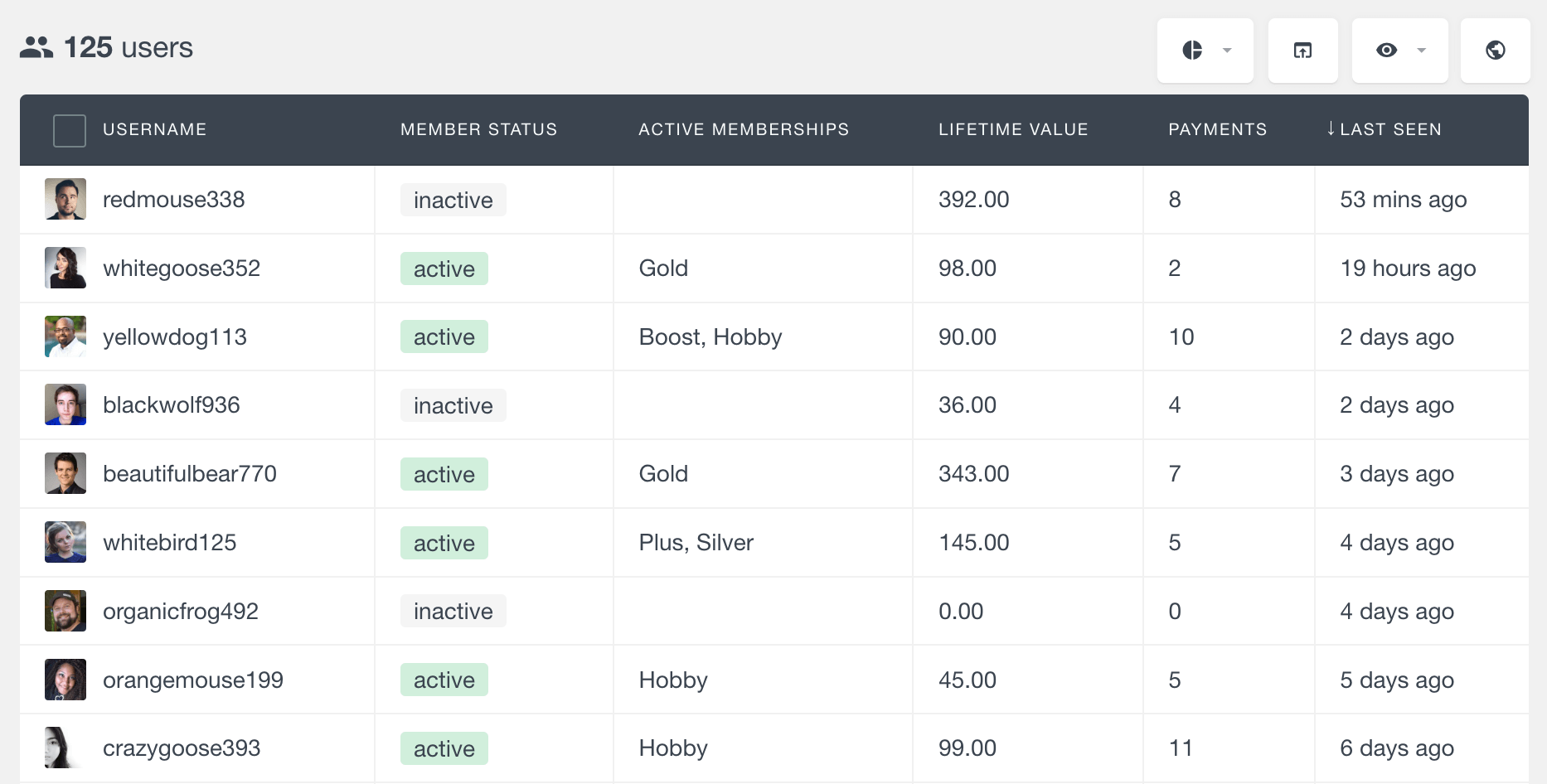
The Member Status field is available in the Users Insights filters, so you can easily filter your users by their status:
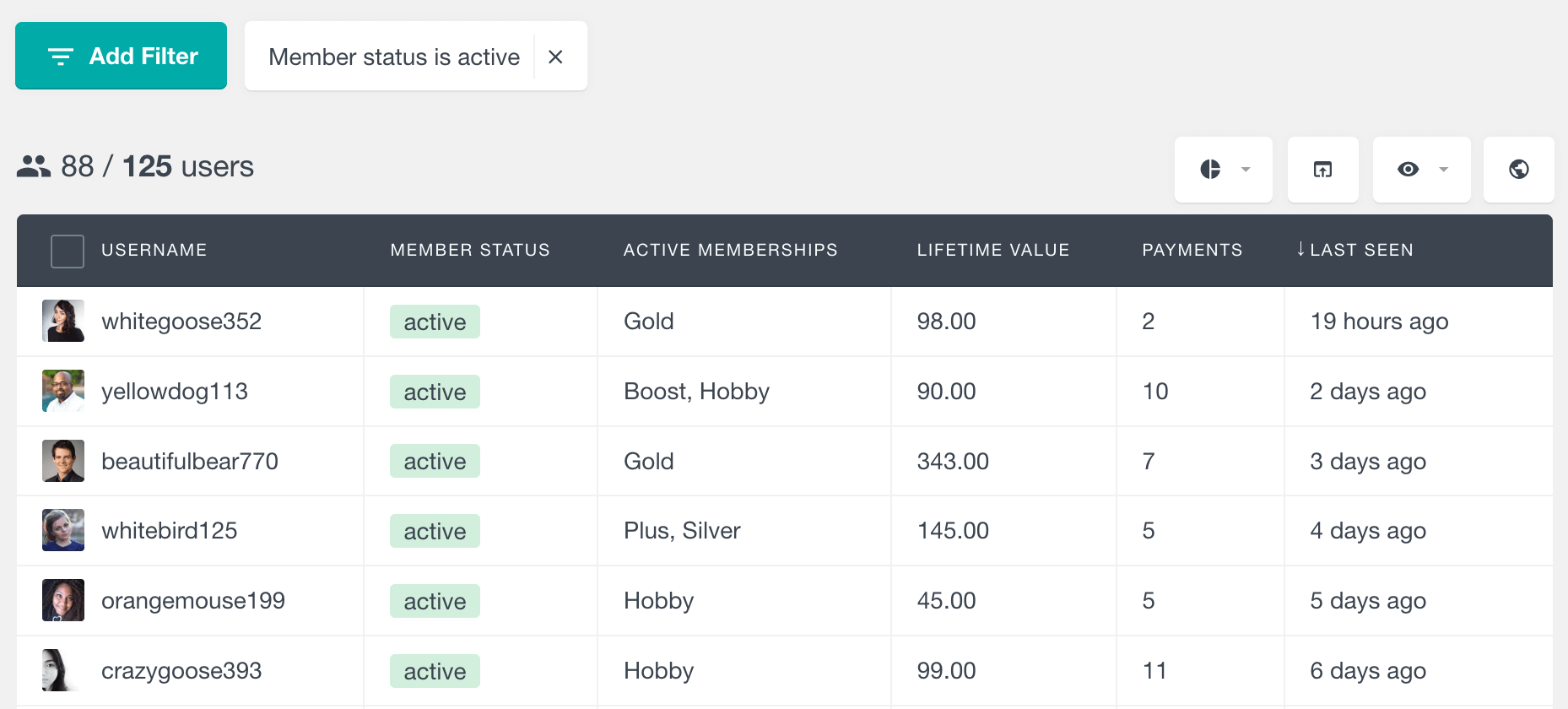
Active Memberships
The Active Memberships is a column listing the names of all active memberships for each user. It makes it easy to see what membership level each user is signed up for, helping you keep track of memberships.
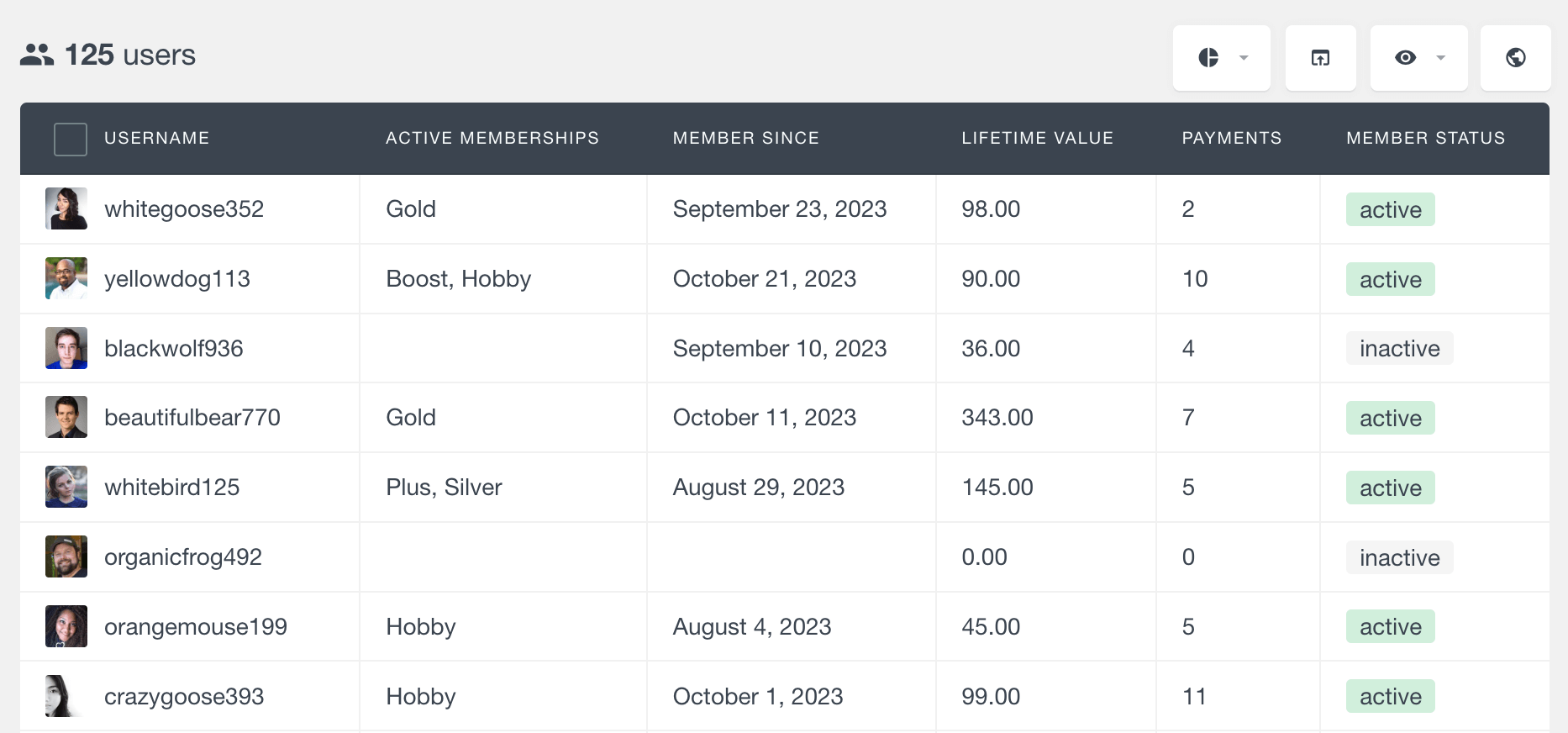
If you wish to search your users by their active memberships, you can do so by using the “Has a membership” filter described in the next section.
Has a membership filter
The “Has a membership” filter is an advanced filter that allows you to search your members based on different criteria of their memberships:
- membership level
- membership status
- start date – allows setting a date range (inclusive) of the start date of the membership. Leaving one end of the date range blank allows for conditions like “is on or before” or “is on or after” to be applied.
- end date – similarly, allows setting a date range of the end date of the membership
You can combine the criteria in any way you like – you can just use one or all of the criteria options:
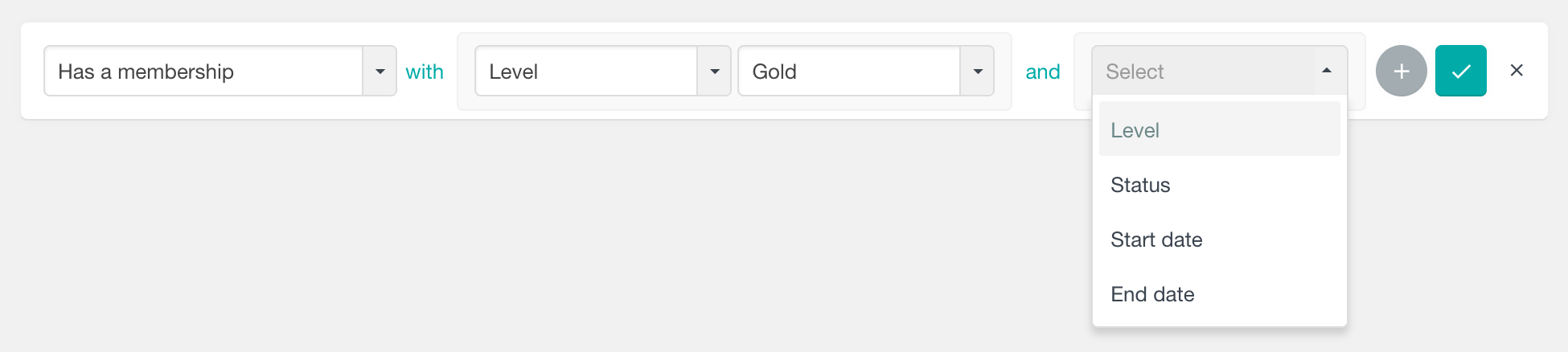
To appear in the search results, a user must have a membership that fulfills all of the given criteria.
With this filter, you can do various custom Paid Memberships Pro user searches – for example, to find all users who have an active membership with the Gold level, you can use the following filter:
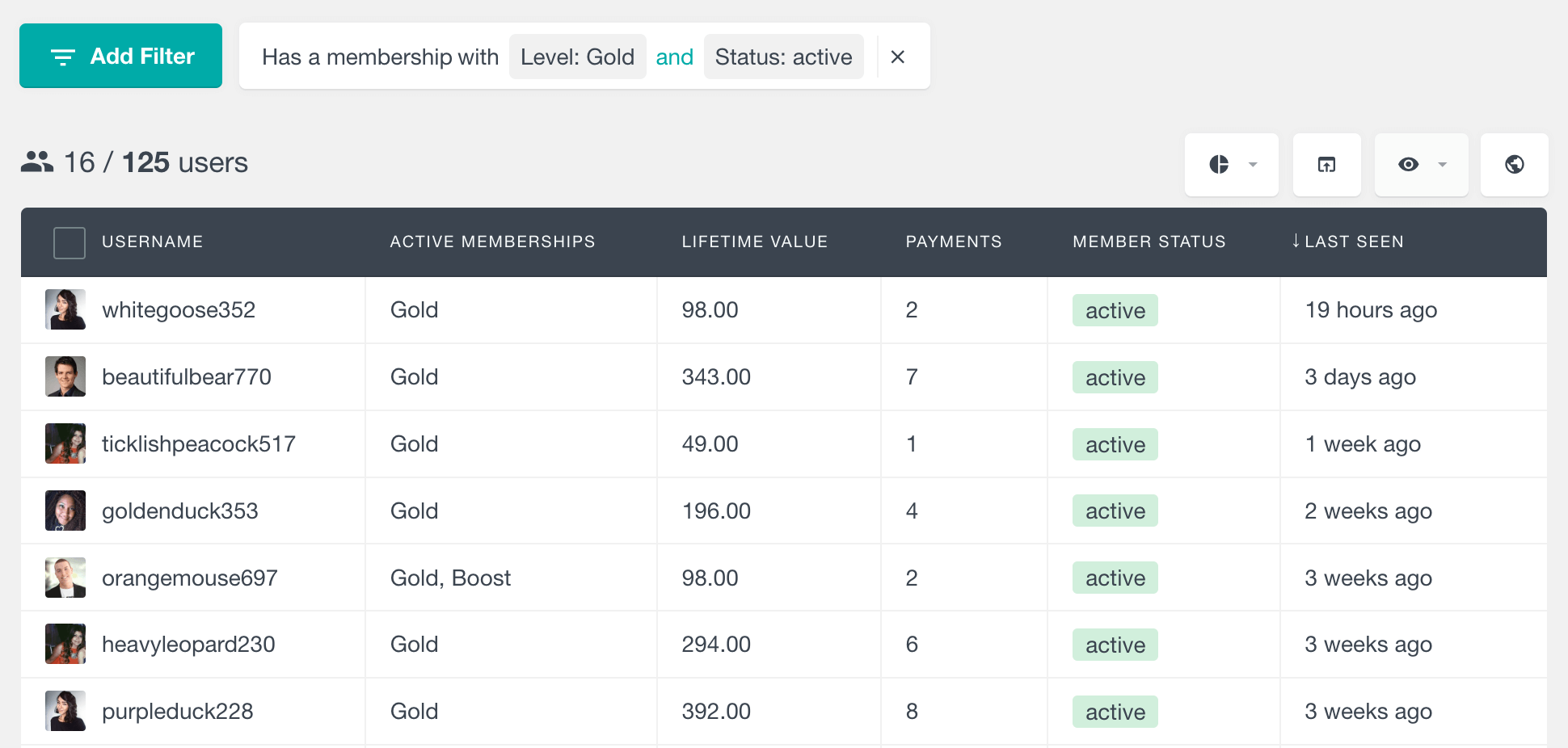
Or if you’d like to find all users who have started a Silver membership in 2023, and have cancelled their membership, you can use this filter instead:
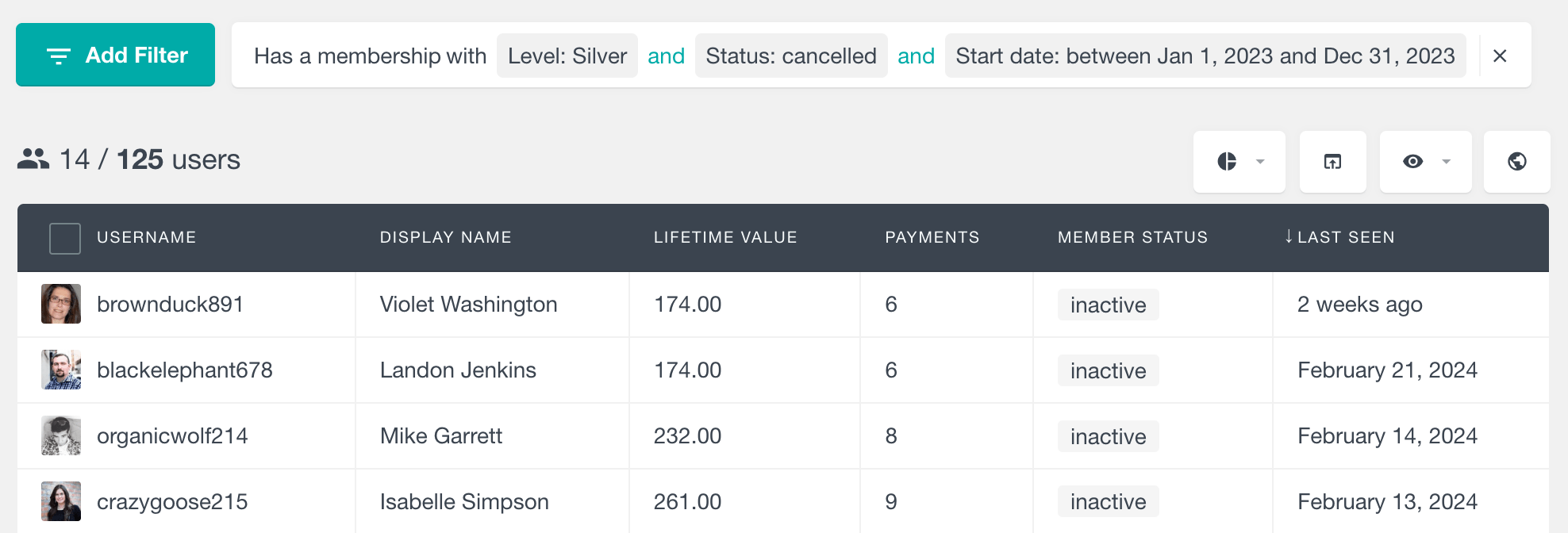
Member Since
The Member Since field indicates the date when each user has first become a Paid Memberships Pro member. Regardless of whether the member has changed memberships or paused his membership at some point, this date would always be the date of the user’s first subscription.
The Member Since field is a date field, which means that you can sort the user table by this column in a chronological order. You can also filter the member list by this column. For example, to find all the members who have subscribed in the past 30 days, just use a “Member since is less than 30 days ago”.
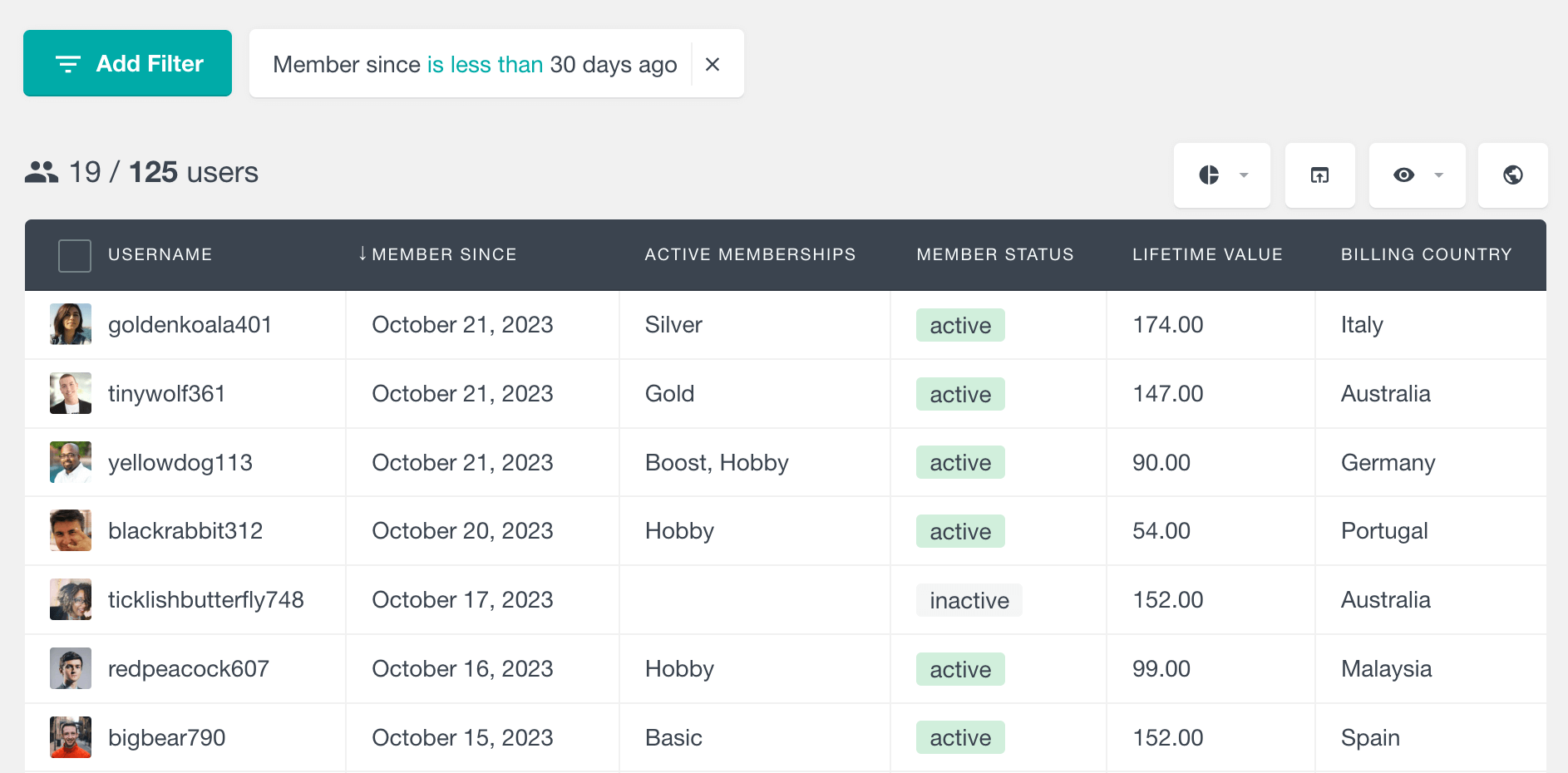
You can also filter the user list based on a date, for example to find all the members who have subscribed before, on or after a particular date.
Membership number
The “Memberships” column indicates the number of memberships for each user. This includes both active and inactive memberships. You can sort the table by this column in ascending or descending order. You can also segment the Paid Memberships Pro member list based on this column:
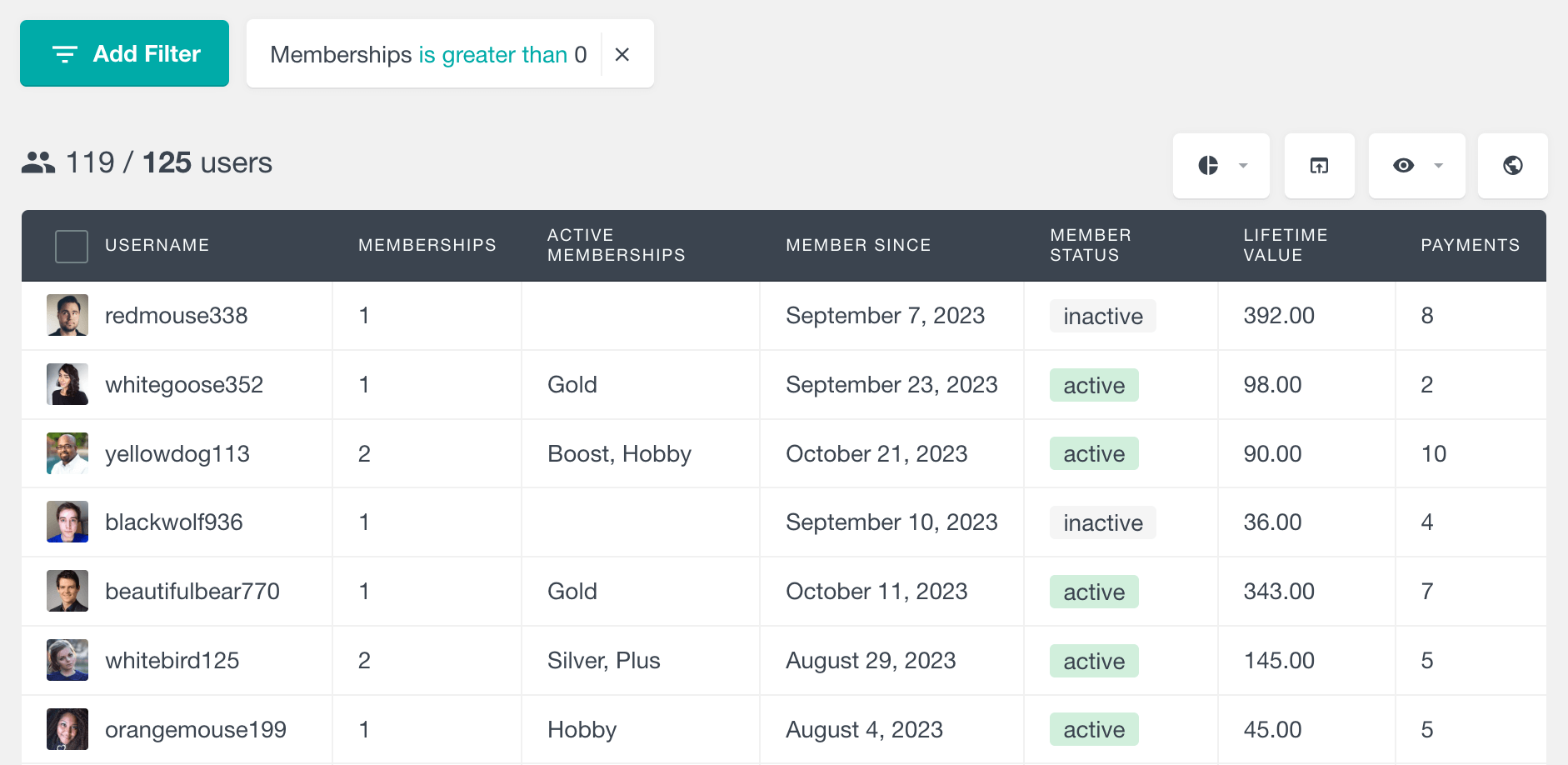
One of the scenarios where it comes in handy is in distinguishing between members and regular users. If your WordPress site allows registered users that are not Paid Memberships Pro members, you can use this filter to differentiate between the different types of users. For example, you can use a “Memberships is greater than 0” filter to list your members (existing and past ones). Or you can use a “Memberships is 0” filter to find the regular WordPress users.
Lifetime Value
The Paid Memberships Pro Lifetime Value field shows the total amount that each user has paid so far. By using this field, you can easily find who your most valuable members are. The lifetime value is calculated by summing the total amount of all the successful orders for each user. This is a numeric field, which means that you can apply numeric operations to it. For example, you can find all the members whose lifetime value is greater or smaller than a particular value.
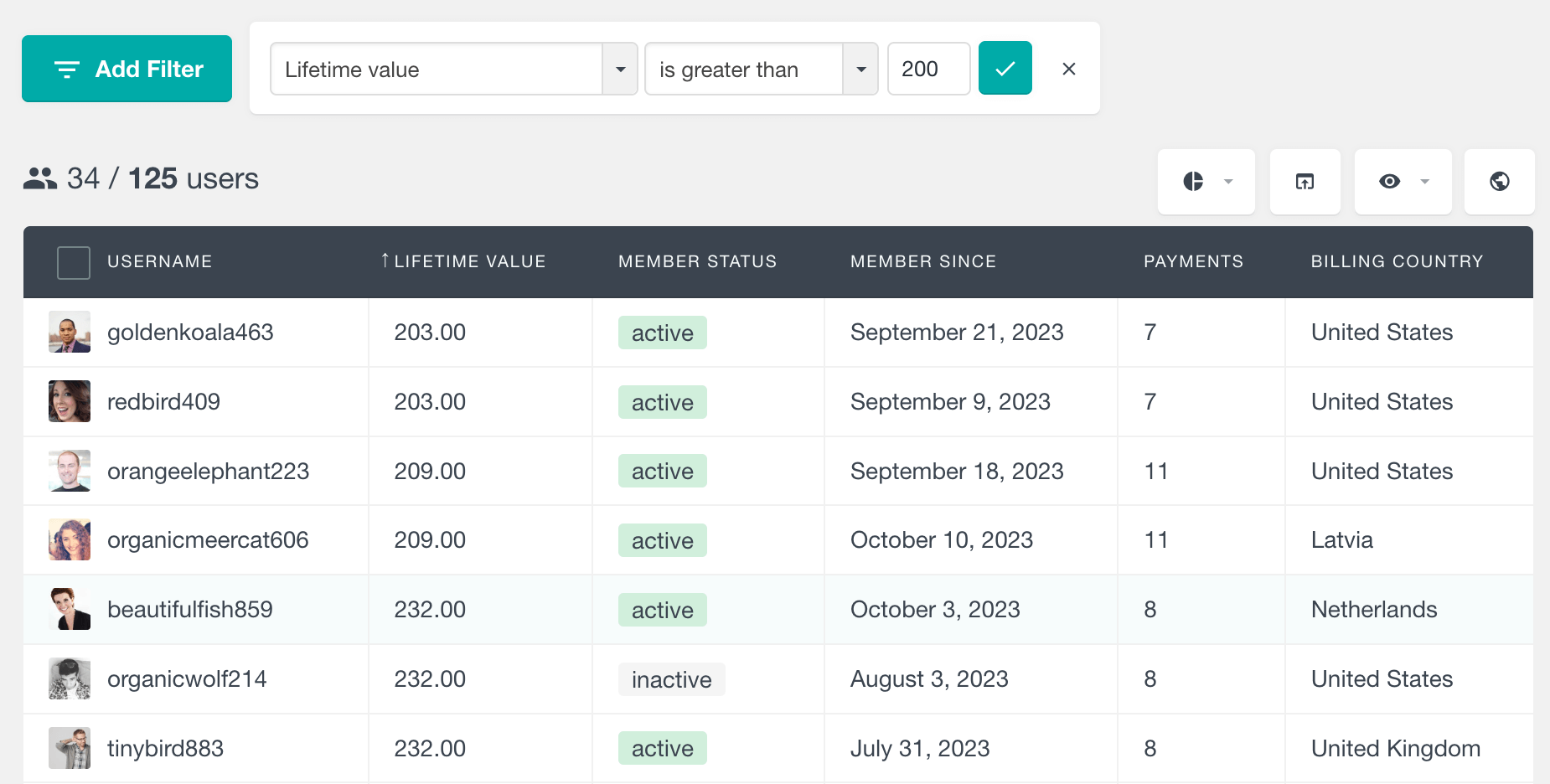
Number of Payments
This field shows how many successful payments each user has made. A PMPro order is considered a successful payment when it is not with a refunded or review status. The number of payments can be another good way to find your most valuable users. To find the members with most payments, just click on the Payments column and sort it in a descending order. You can also filter the Paid Memberships Pro user list by using this field:
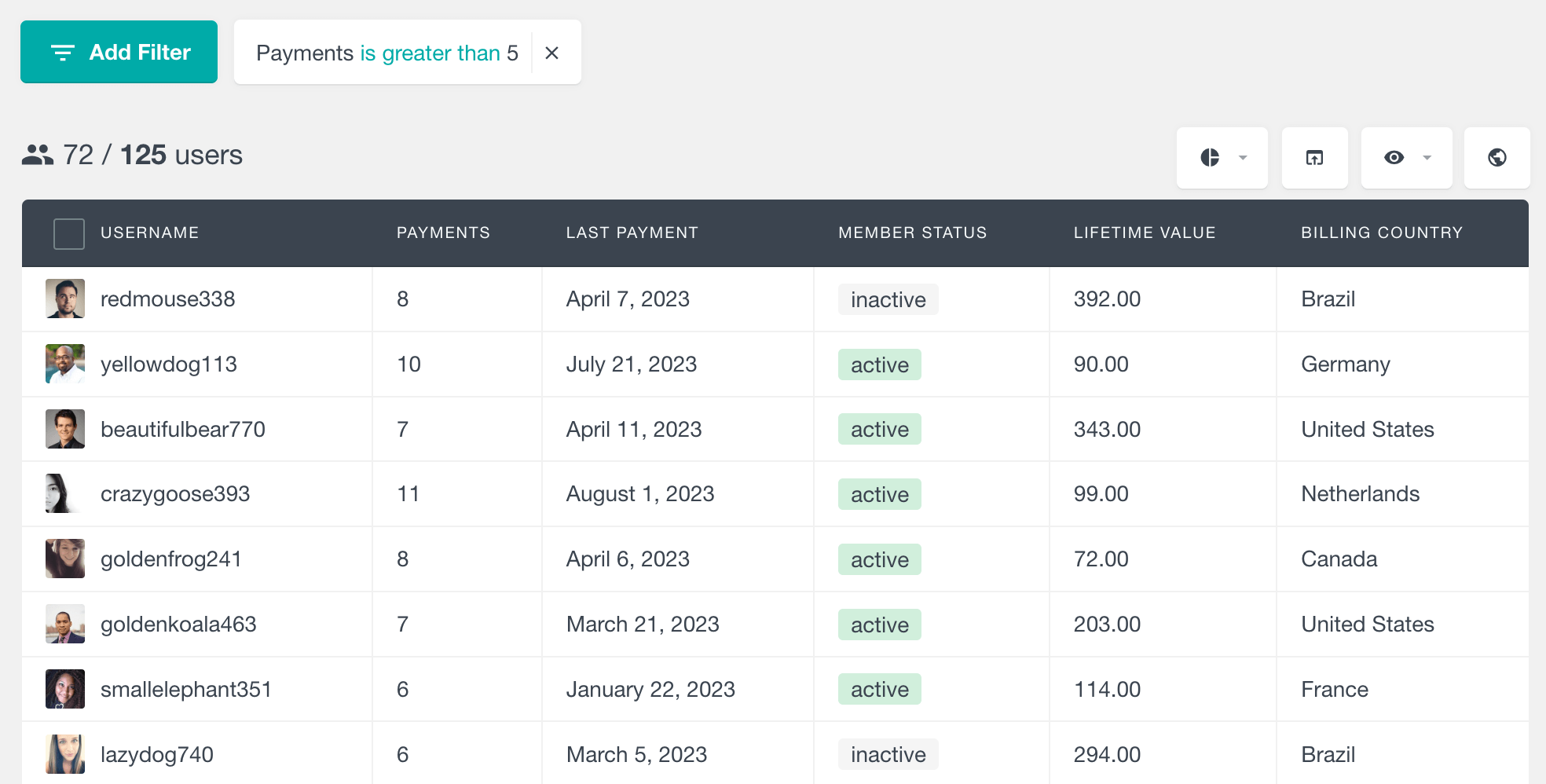
Last Payment Date
As its name suggests, this field shows the date of the last successful PMPro payment for each user. You can filter the member list by this field and you can combine it with any of the other fields to create a custom analysis.
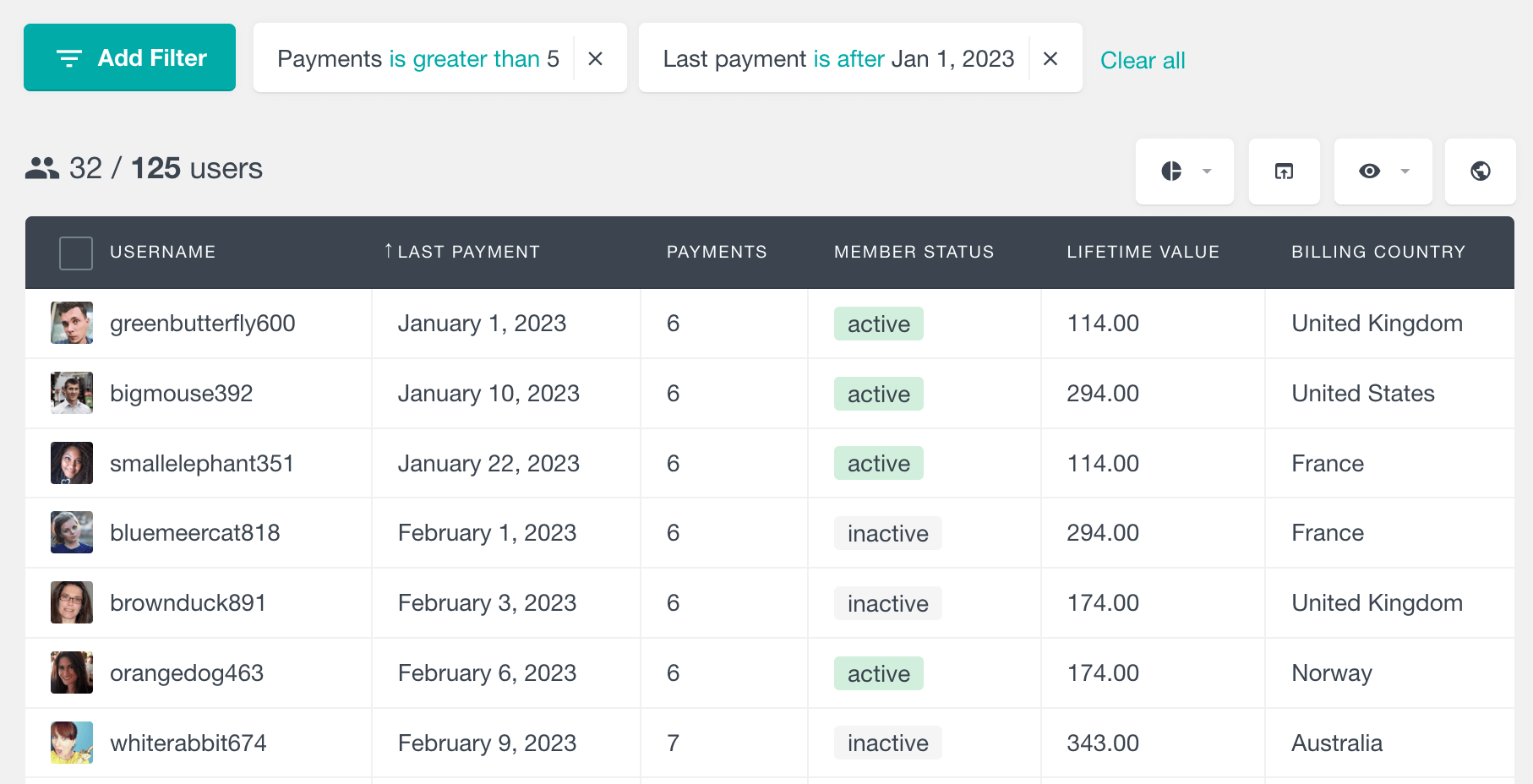
Billing Country, State and City
If you ask your Paid Memberships Pro members to provide their country, state and city on checkout, you will be able to load this data in the Users Insights table. Paid Memberships Pro stores the countries as an abbreviated code, however Users Insights maps those codes to the actual country names. Also, if you need to filter by country, Users Insights provides a list with all the existing countries that you can choose from. The state and city fields on the other hand are stored as plain texts, so you can use standard text searches like “City is” or “State starts with”.
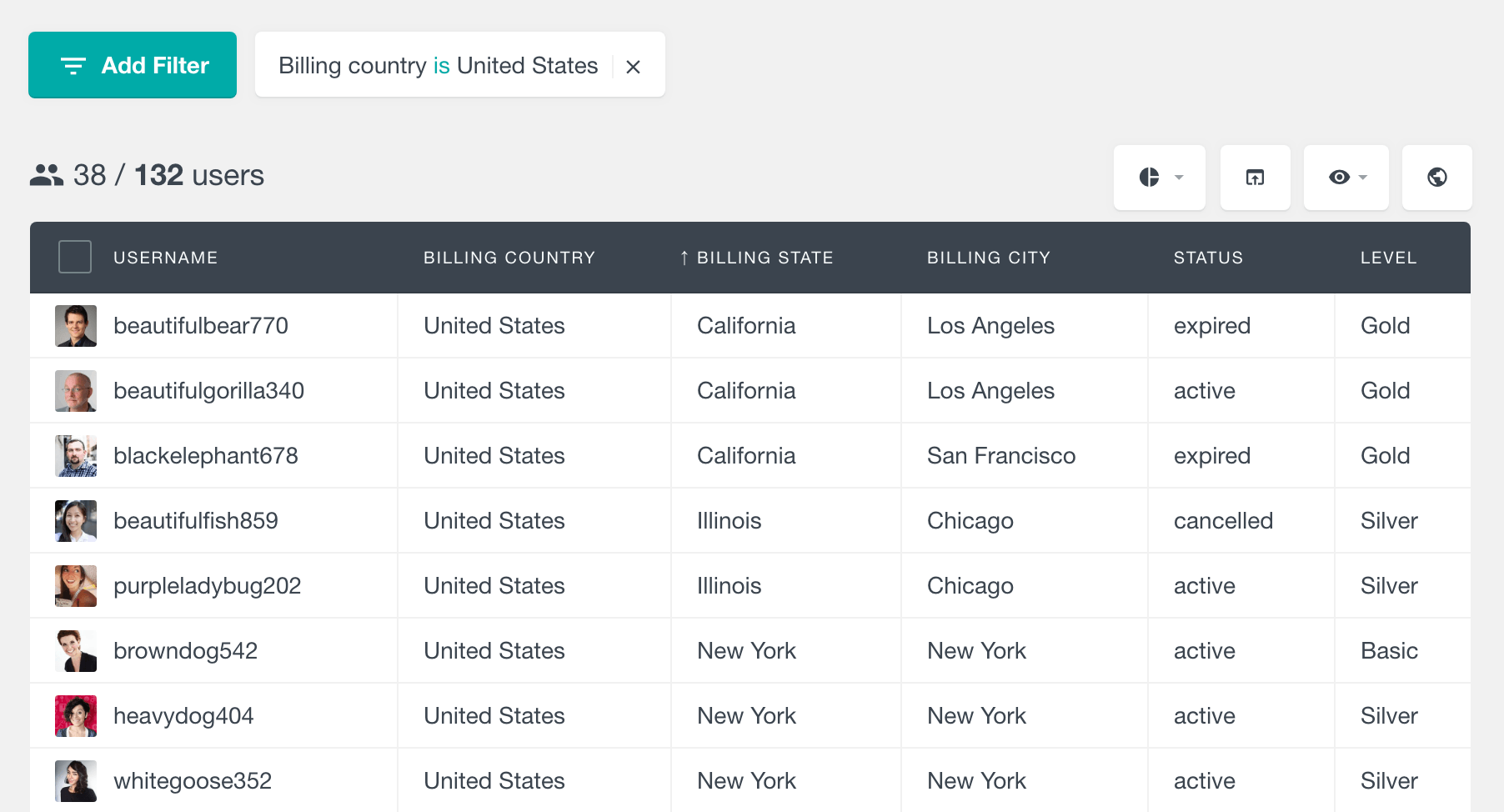
Discount Code Filter
If you use discount codes to incentivize more subscriptions on your Paid Memberships Pro, you can use the “Has used discount” filter to find all the members who have used a particular discount code. This is a filter only, which means that it doesn’t have a corresponding column in the user table. However, if you need to find more info about the usage of the discount code, you can find all the details in the profile section of each member.
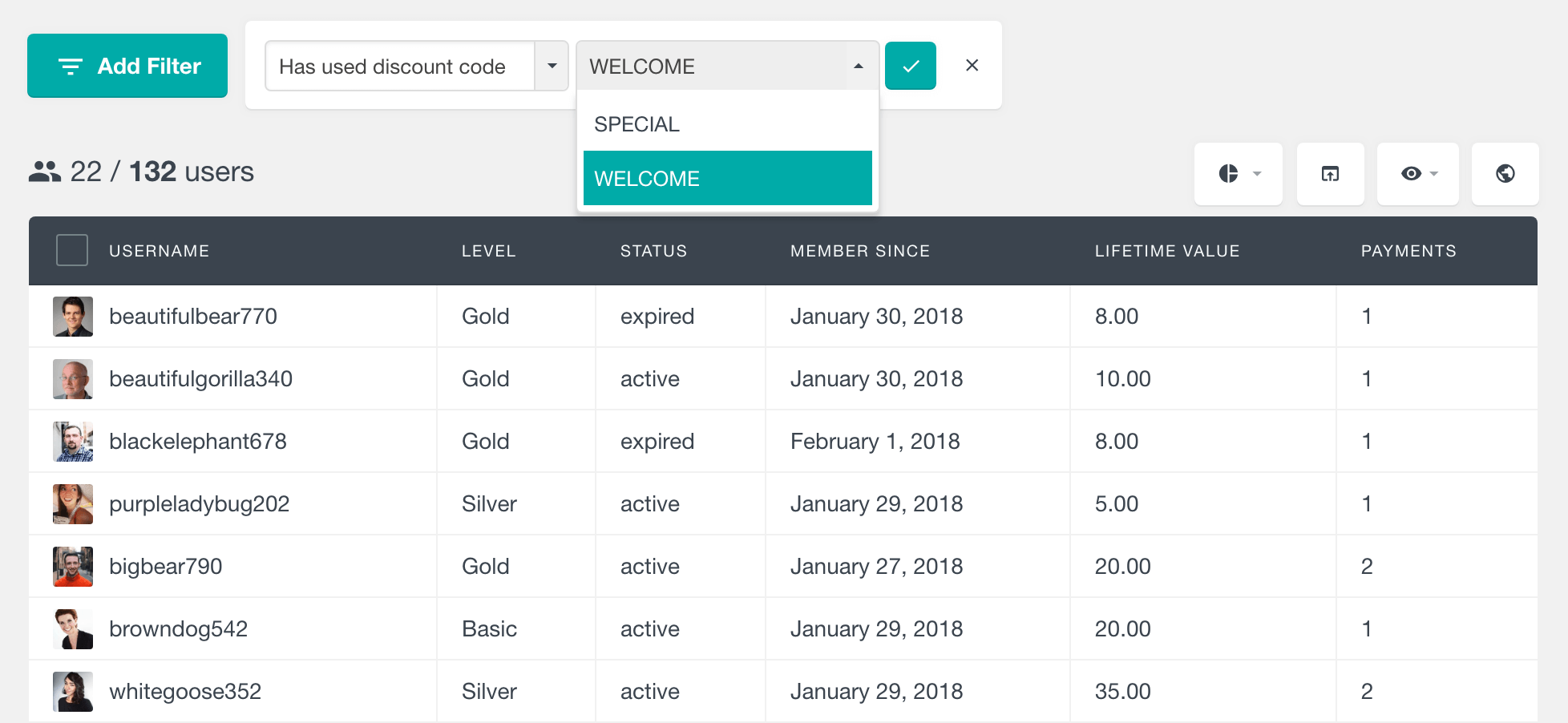
User Profile
The Users Insights user profile is where all of the available data for each user comes together. While the user table can show you a bird’s-eye view of your member data, the user profile provides a more detailed overview of each user.
This is where you can view their membership history, personal details and general data & activity available by other 3rd party plugins. In this section, you can also tag your users by using the Groups feature and attach custom notes to your members, that you can share with your team.
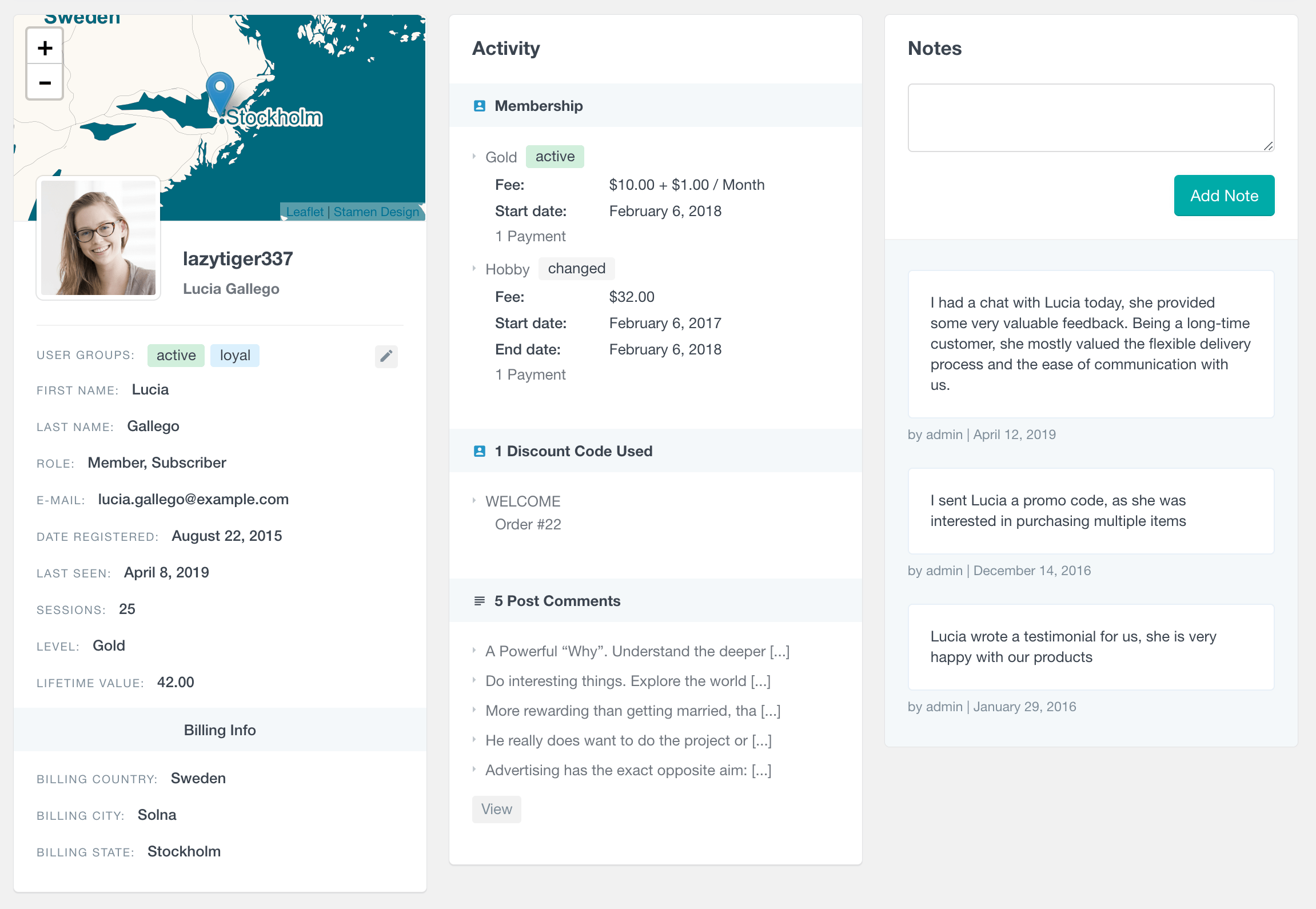
The user profile includes a detailed history of the Paid Memberships Pro activity for each member. If a member has changed their membership over time, you will be able to see the list of all previous memberships for this user.
For each membership you can see the name of the Level and its current status. This is followed by the fee that this member is paying for the level. In some cases this fee can be different from the actual fee of the corresponding level, for example when the user has used a discount code. The start and end date (when available) of each membership are also listed. And finally, the list shows how many payments the member has made for each membership. If you click on the number of payments link, you will be redirected to the Paid Memberships Pro Orders page, which is filtered to show the orders for this particular user and level.
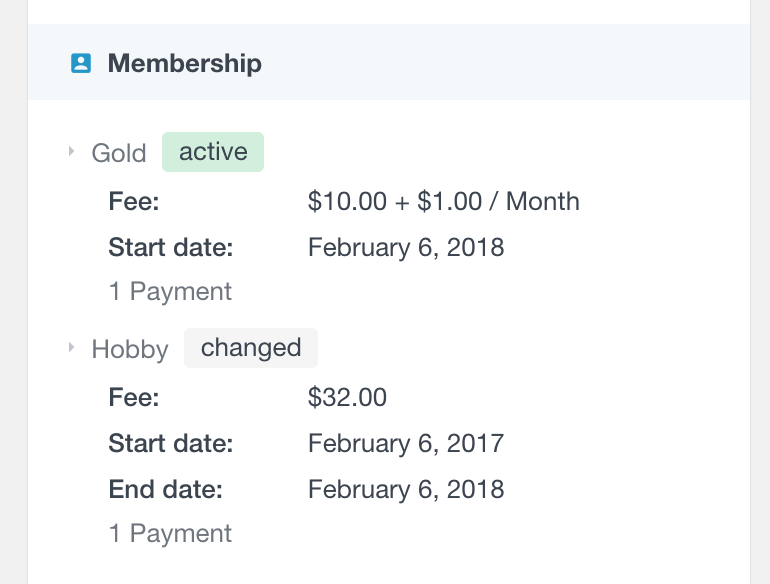
Another PMPro element that is available in the member profile, is the Discount Codes Used section. This section lists all of the Paid Memberships Pro discount codes that each member has used along with the order, in which the code was used.
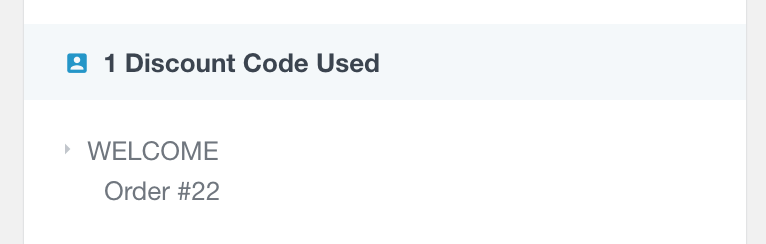
Exporting the Paid Memberships Pro user data
The Users Insights Export feature allows you to create custom exports of your users in a CSV format. It works similarly to creating a snapshot of your current user table setup. This means that after applying various Paid Memberships Pro filters and selecting the visible columns, you can export the same results that you are seeing on the table.
Let’s see an example. Let’s say that you want to find all the users who have become members after a particular date and still have an active membership. You can do this by using the “Member Since” filter in combination with the “Status” filter. You can also select which columns to be visible from the eye icon menu. Once you apply the filters and have the desired columns visible, just click on the Export button to export the current results:
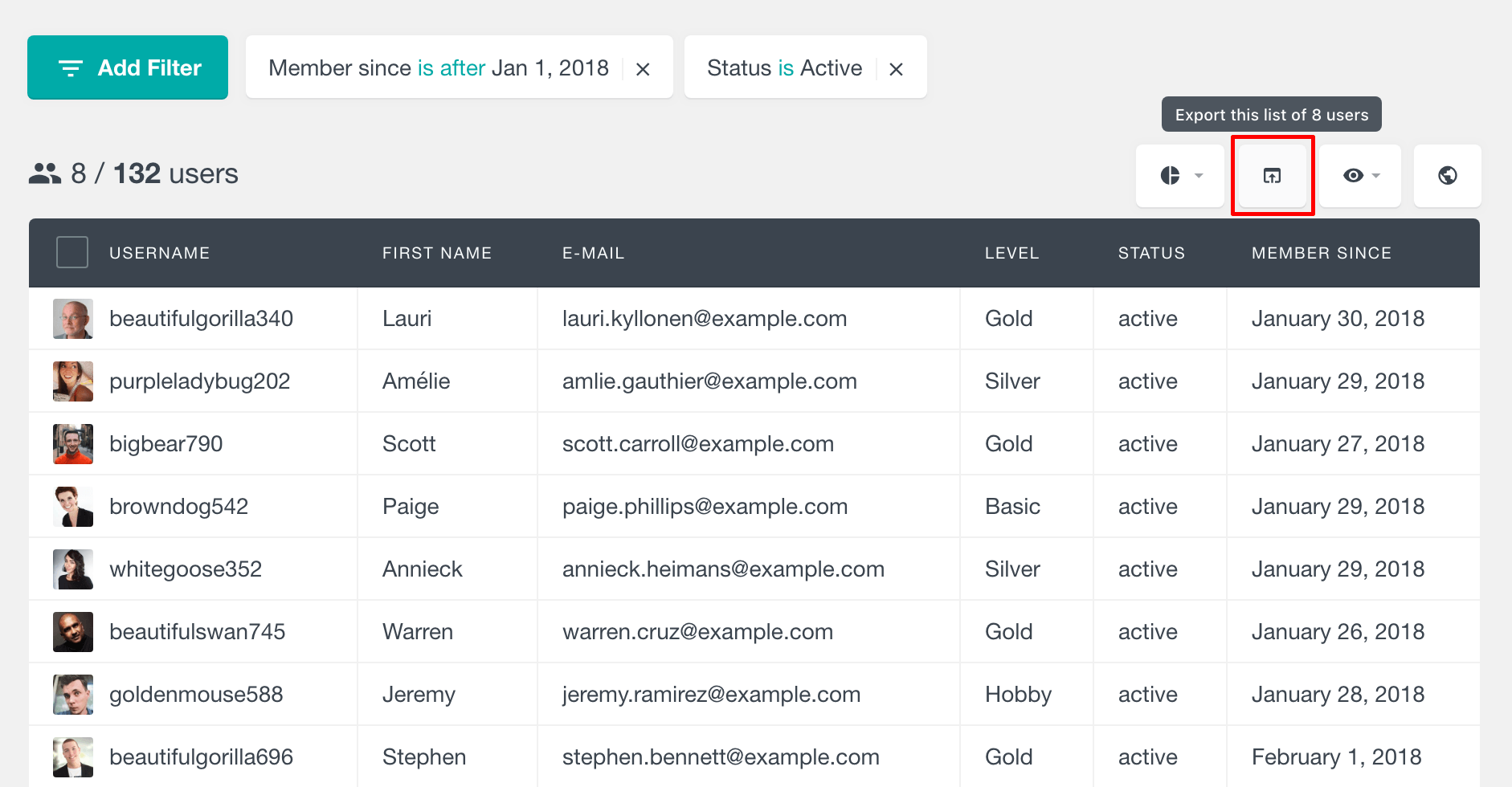
And this is how the exported Paid Memberships Pro user list will look like:
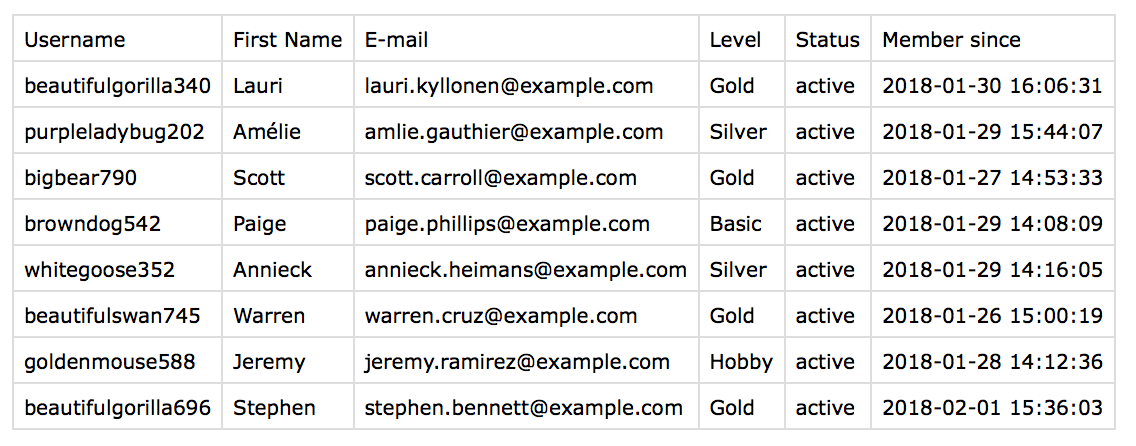
Bringing it all together
Users Insights includes many other features and integrations that are not covered in this article. So, you can combine any of the Paid Memberships Pro fields & filters with the rest of the features. For example, you can use the User Groups feature to tag your members or the Custom Fields feature to update, search and filter user meta data. Or if you are using any of the other 3rd party plugins that Users Insights supports, you can also use any of the filters that they provide. For example, you can further search your users by their BuddyPress activity, LearnDash course completions or WooCommerce orders if you are also using WooCommerce.
To learn more, head over to the Features and Integrations pages.
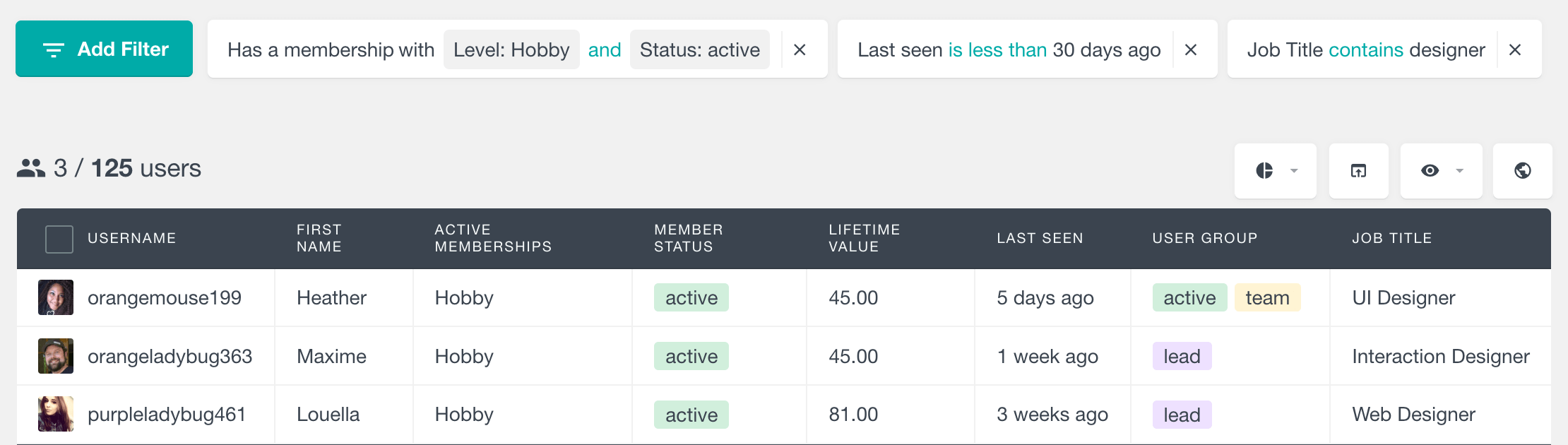
Paid Memberships Pro reports
The Paid Memberships Pro module of Users Insights also comes with a Reports section that visually represents your site’s membership data. It’s a great way to get an instant overview of your membership site performance with the help of various interactive charts.
To learn more, visit the Paid Memberships Pro Reports page.
A note to users running Paid Memberships Pro 2.12.10 or earlier
Paid Memberships Pro 2.12.10 and earlier supports only one membership per user. For those older versions Users Insights provides a different set of columns and filters that are designed to work with a single membership per user. If you are running version 2.12.10 of the plugin or earlier, the “Member status”, “Active Memberships”, “Memberships” and “Has a membership” columns/filters will not be available, and instead, the following columns/filters are available: “Level”, “Status”, “Start date” and “End date”. These columns can still be used to run similar user searches. The rest of the features discussed on this page are available for all versions of Paid Memberships Pro.