How to filter WordPress users by content created
Often, it’s useful to know what kind of content your users are creating. Be it posts, comments, or custom post types, filtering users by their content can help you better understand your audience. Therefore, our goal for today is to discover the different methods for filtering WordPress users by the content created.
The type of content that users can create in WordPress can be very different. What kind of content your WordPress users make depends on your website’s style and purpose. For a blog website, the content can be simple blog comments from your readers or articles written by your authors. For online stores, the content is usually in the form of product reviews and products added by the store owners. If you run a BuddyPress social network, your WordPress user content can be activities, messages, groups, etc.
Not all of your users will participate equally in the content creation on your website. There is a version of the Power Law that is called the 1% rule. It is a rule of thumb describing the participation of Internet users in content creation. It says that only 1% of the users of an interactive website will create new content, and the rest, 99%, will observe but not participate.
Only 1% of the users of an interactive website will create new content and the rest 99% will observe, but not participate.
Following the Power Law of distribution and the 1% rule, a minimal number of users are going to be responsible for the creation of most of the content on your website. Identifying your most active content creators and knowing what type of content they have created is valuable information that can help you better manage your users and optimize your website.
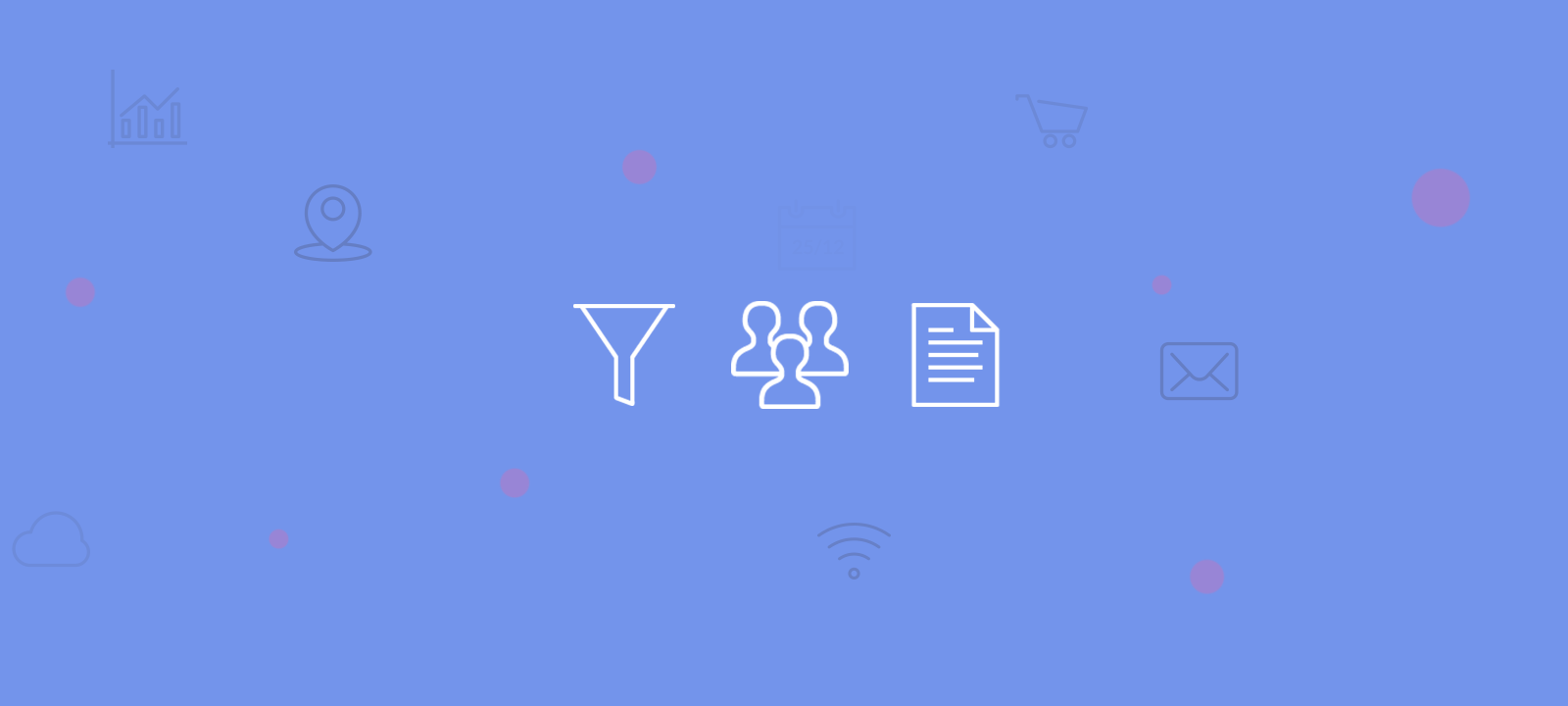
What is user-generated content?
User-generated content in WordPress refers to digital content, such as text, images, videos, comments, reviews, or other contributions, generated and submitted by registered users of a WordPress website. This content is typically created through various interactive features on the site, like comment sections, user profiles, forums, admin dashboard, or submission forms. It distinguishes itself from content authored directly by the website’s administrators or editors. User-generated content is a fundamental component of many WordPress websites, enhancing interactivity, user engagement, and community-building. However, it often requires moderation and management to ensure quality, relevance, and compliance with site guidelines.
Managing it involves moderation to ensure quality, restricting capabilities by user role (e.g., restricting content creation only for specific user roles ), compliance with guidelines, and the fostering of an engaged online community, contributing to user engagement and content enrichment.
User-generated content is any digital content generated and submitted by registered users of a WordPress website.
Undoubtedly, it’s essential to know which users are responsible for content creation and interaction. Therefore, we’ll see how you can use the Users Insights plugin to gather this information.
How to find user specific content in WordPress
In general, there are two ways to find what content a particular user has created with Users Insights. One way is to sort your WordPress user table by using any content-related fields like the number of posts and comments. This will get you a list of your users, ordered by the number of content items that they have created from each different type. You can also access a detailed list of all the content that each WordPress user has created by opening the user’s profile page. The user profile page shows an extended list of all the content a user has created, organized in groups by the different types of content.
Listing the number of comments and posts created in the user table
Regarding the default WordPress user-generated content, Users Insights provides the Comments and Posts Created columns. As its name implies, the Comments column shows the number of comments that each user has submitted. The Posts Created column, on the other hand, shows the number of posts that each user has created. This includes regular blog posts, pages, and custom post types. If you need to see the different custom post types separately, please refer to the “Ordering and filtering users by custom post types created” section below.
To view how many posts and comments your users have created, ensure these columns are visible from the Eye-icon menu.
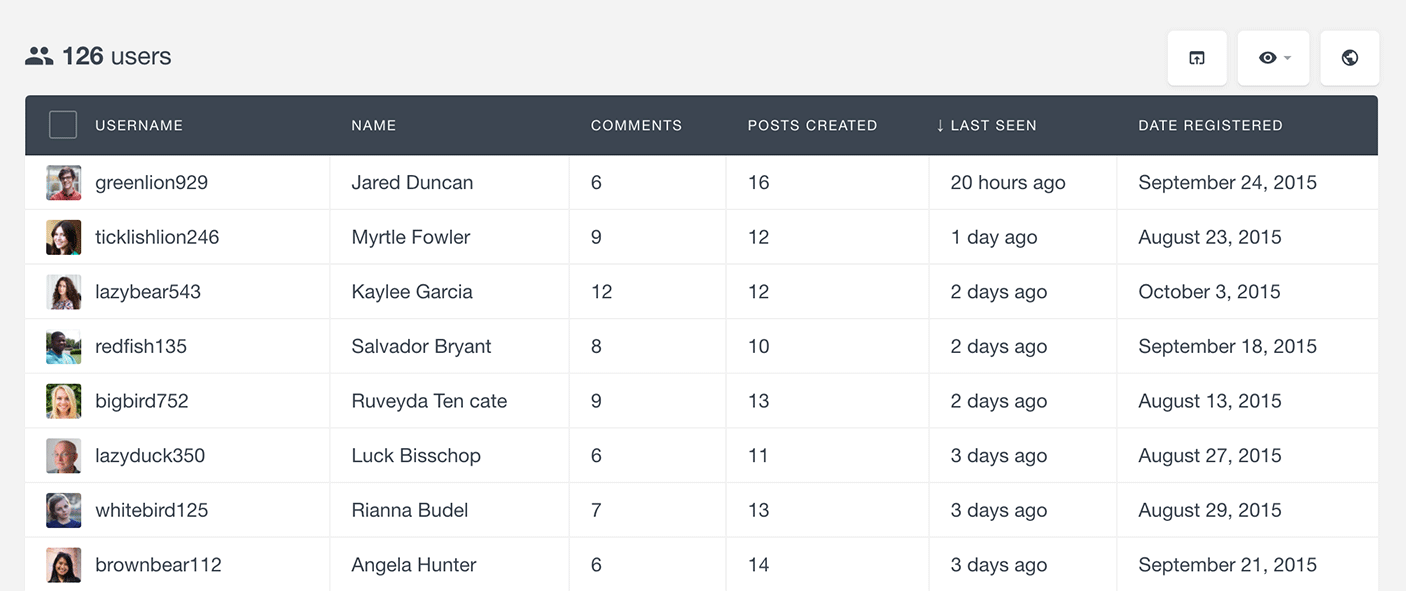
Ordering WordPress users by content generated
Often, you might want to see who your most or least active content creators are. This can be easily accomplished just by sorting the user table by any of the content columns.
For example, to find the users with the most comments on your WordPress site, all you need to do is sort your user table by the number of comments. You can do this by clicking the Comments column heading in the user table.
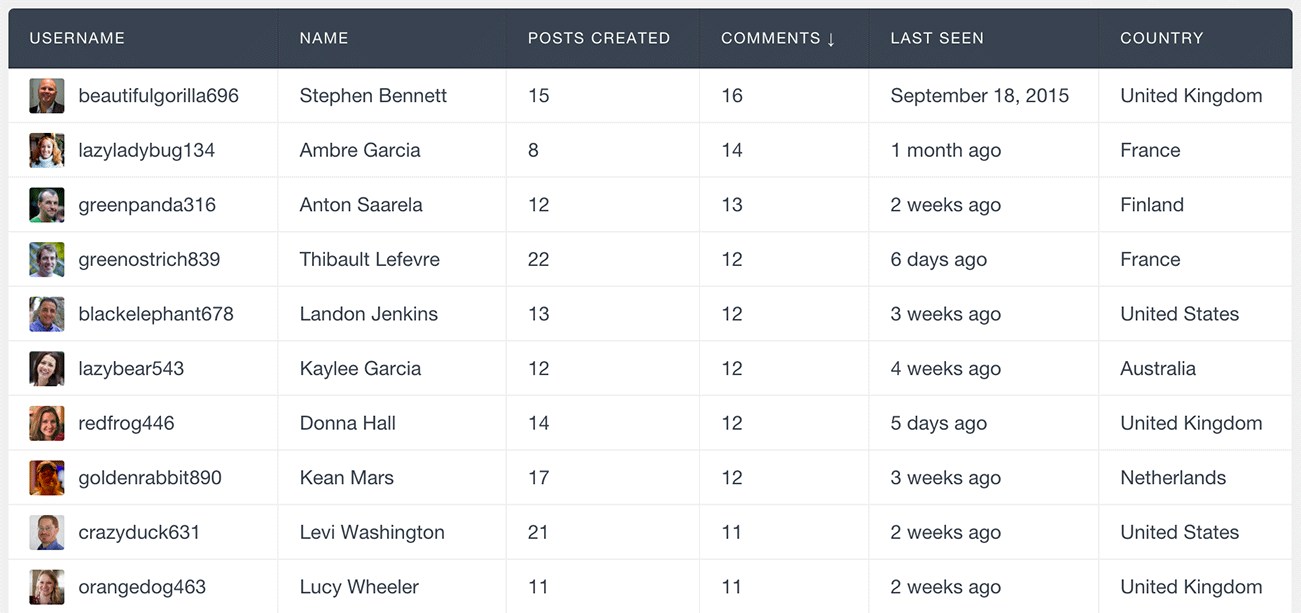
Once you have the list of the users with the most comments, you can click on any user to open their profile page, where you can see a full list of all the comments this user has created.
Similarly, you can also sort the user table by the number of posts created just by clicking on the “Posts Created” column heading.
Filtering WordPress users by content created
Another way to find your active content creators is by using the Users Insights smart filters. Using multiple filters, you can further segment your user data and get a more detailed user list. Here are some examples that illustrate how you can use the filters to analyze your users by the content that they have created.
Filtering users by number of comments submitted
The Users Insights stackable filters allow you to do more advanced user filtering. For example, let’s say you want to find the users who used to be more active commentators but haven’t shown any activity recently – this could be the WordPress users that have at least 3 comments but haven’t shown up in the last month. To load this list, add a filter that shows all of the users that have more than three comments. Then, you can add a filter by “Last Seen Date” to further segment these users so that only those that haven’t been online in the last month are displayed.
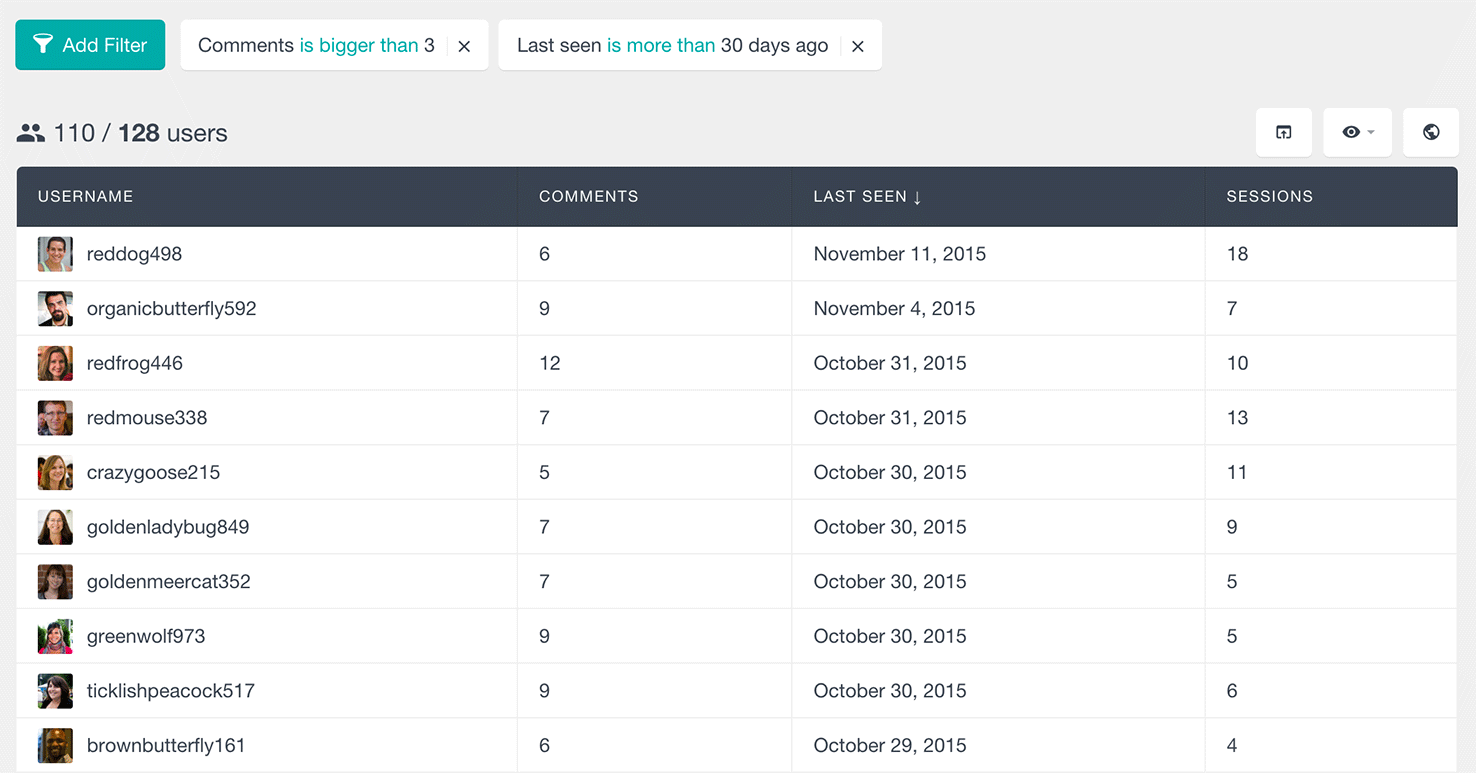
Filtering users by number of posts created
Similarly to the comments filter, you can easily filter your WordPress users by the number of posts they have created. For this we can use the WordPress content filter “Posts Created”. For example, if you want to find the list of your most active post creators, you could use a filter like “Posts created is bigger than 10”.
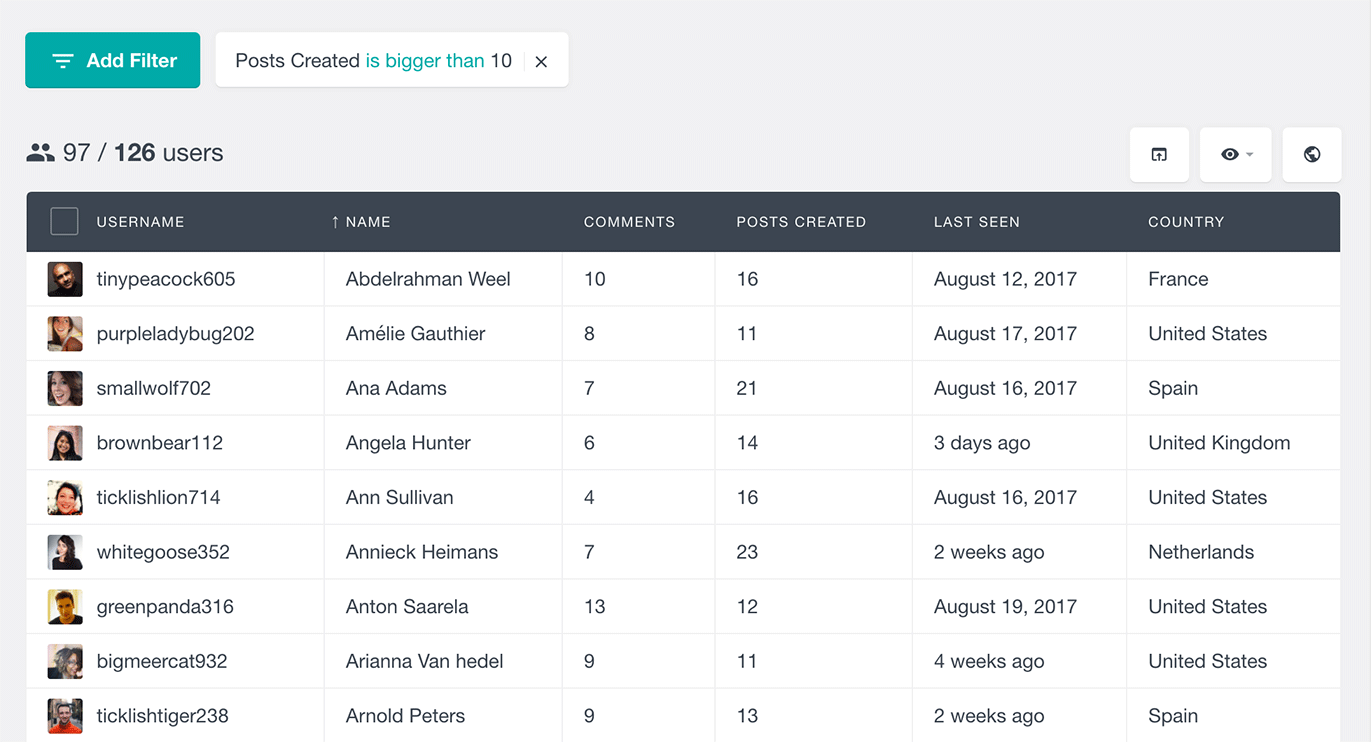
You can easily export these users in a CSV file, get in touch with them using MailChimp, and send them special offers, beta testing programs, partnership deals, and so on. Furthermore, it’s possible to add them all to special groups, such as active authors or top commenters.
Ordering and filtering users by number of custom post types created
Many plugins often use custom post types to store their custom content. For example, a book directory WordPress plugin could store each book as a custom post type. Or a public forums plugin could store user topics and replies as a custom post type.
If your site allows your users to create different custom post types, you might also need to list and filter the user generated content separately based on the different post types. You can easily accomplish this using the free extension Custom Post Type Filters For Users Insights.
Once you have the extension installed, you can select the custom post types you want to be visible on the Users Insights table from the Users Insights > Custom Post Types section. In this example, we’ll enable the Forums, Topics, and Replies custom post types:
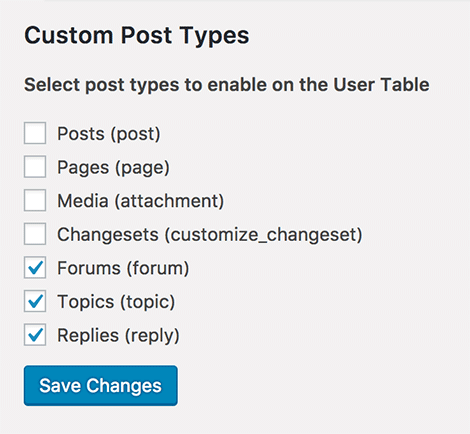
After this, you can make the custom post types columns visible on the table from the Eye-icon menu:
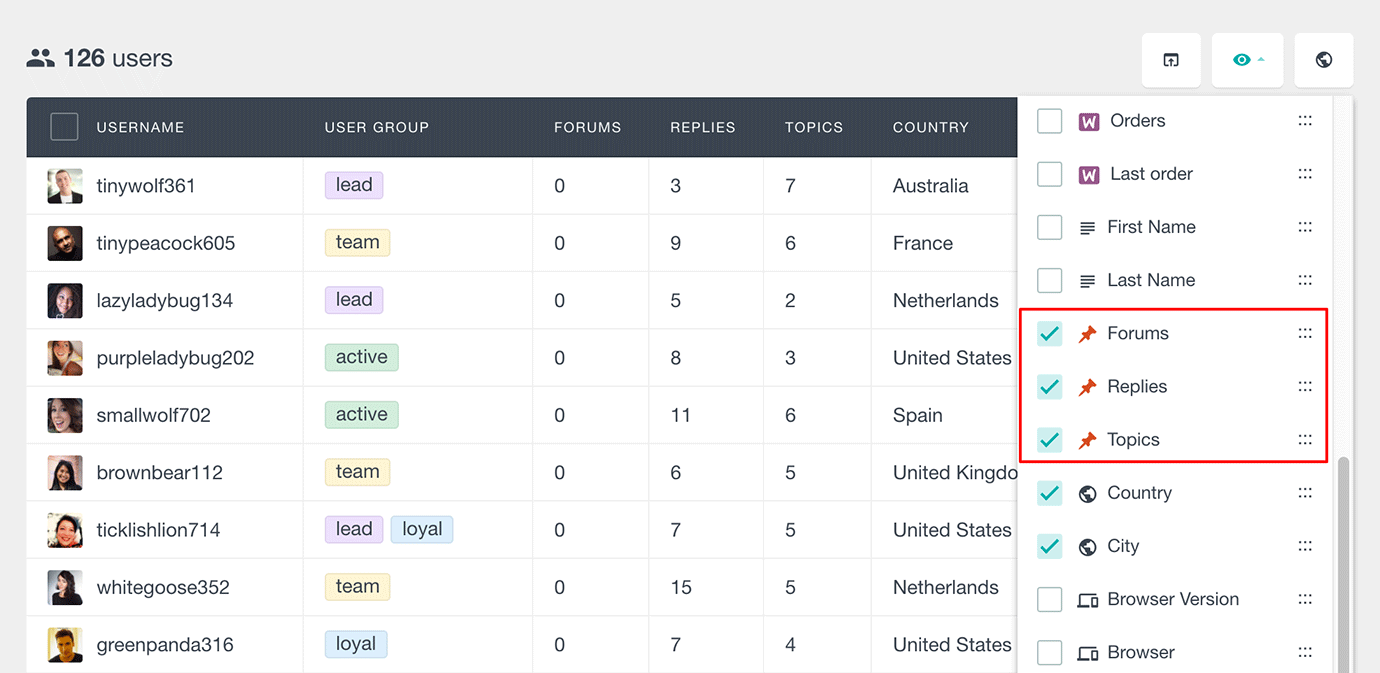
All custom post-type fields are also available in the Users Insights filters. This means that you can easily filter the user table by a number of custom post types created:
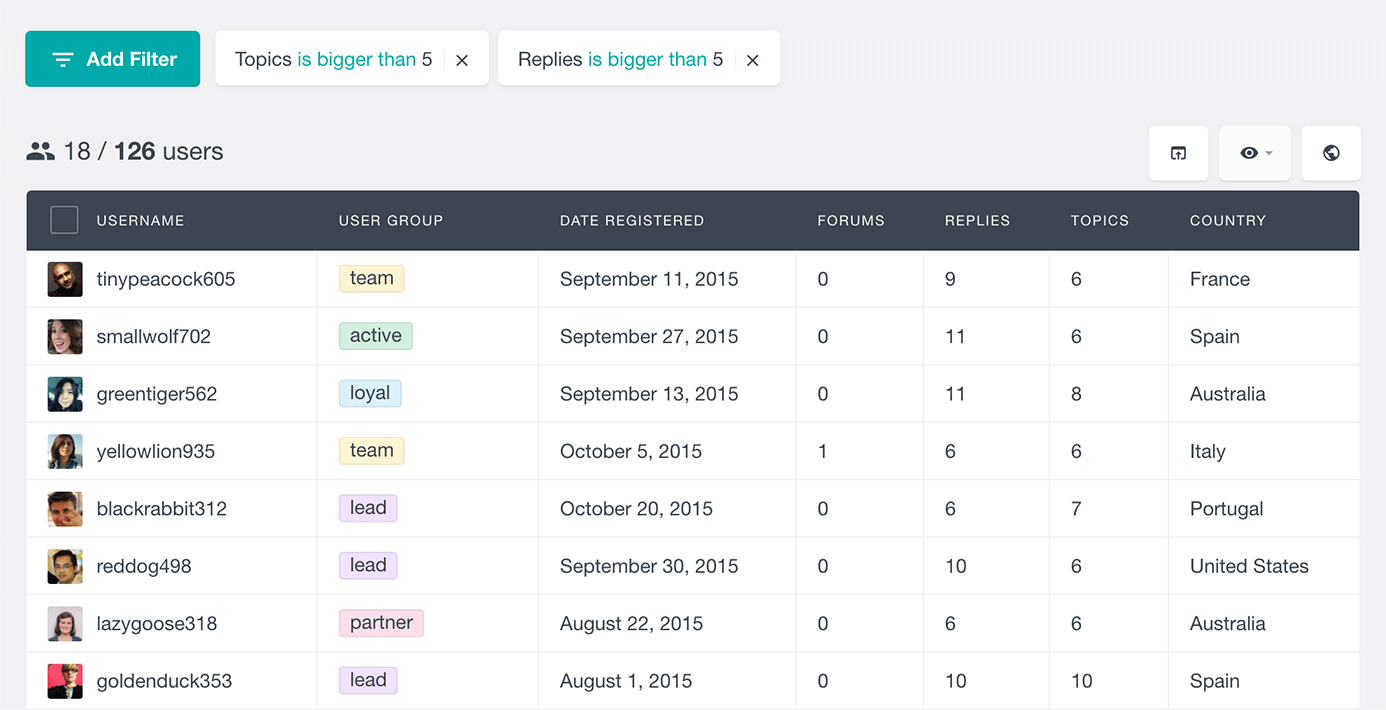
Listing the user generated content
Finally, it’s time to check not just the numbers but the actual user activity. For this case, we’ll look into the user profiles.
In the user profile, you can see all the user generated content, such as posts, comments, and other custom post types. Anything that is saved inside WordPress has a high chance of creating a post, and therefore, it’s going to be in the activity panel.
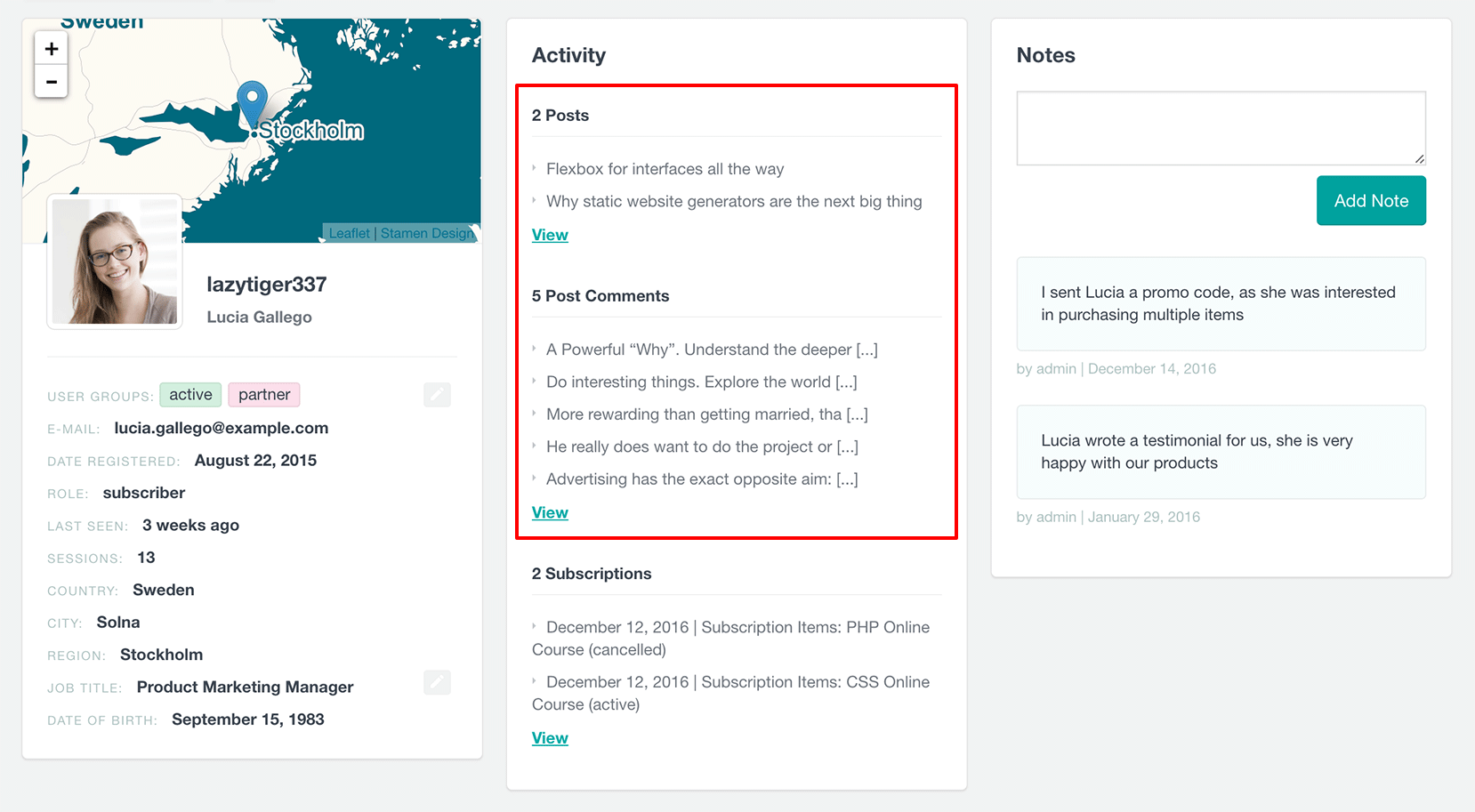
This section includes a quick overview of the latest elements for each content type, but you can also see all user posts for that section by clicking the “View All” button.
Here is a short video showing you how to filter your WordPress users by content they have created with the help of Users Insights:
Conclusion
Today, we looked into how to list and filter your user generated content easily. We saw the different methods for filtering, ordering, and quickly checking all the user submitted posts and comments.
By the end of the day, you should be able to identify your most and least active users, as well as quickly check the content that they have created.
