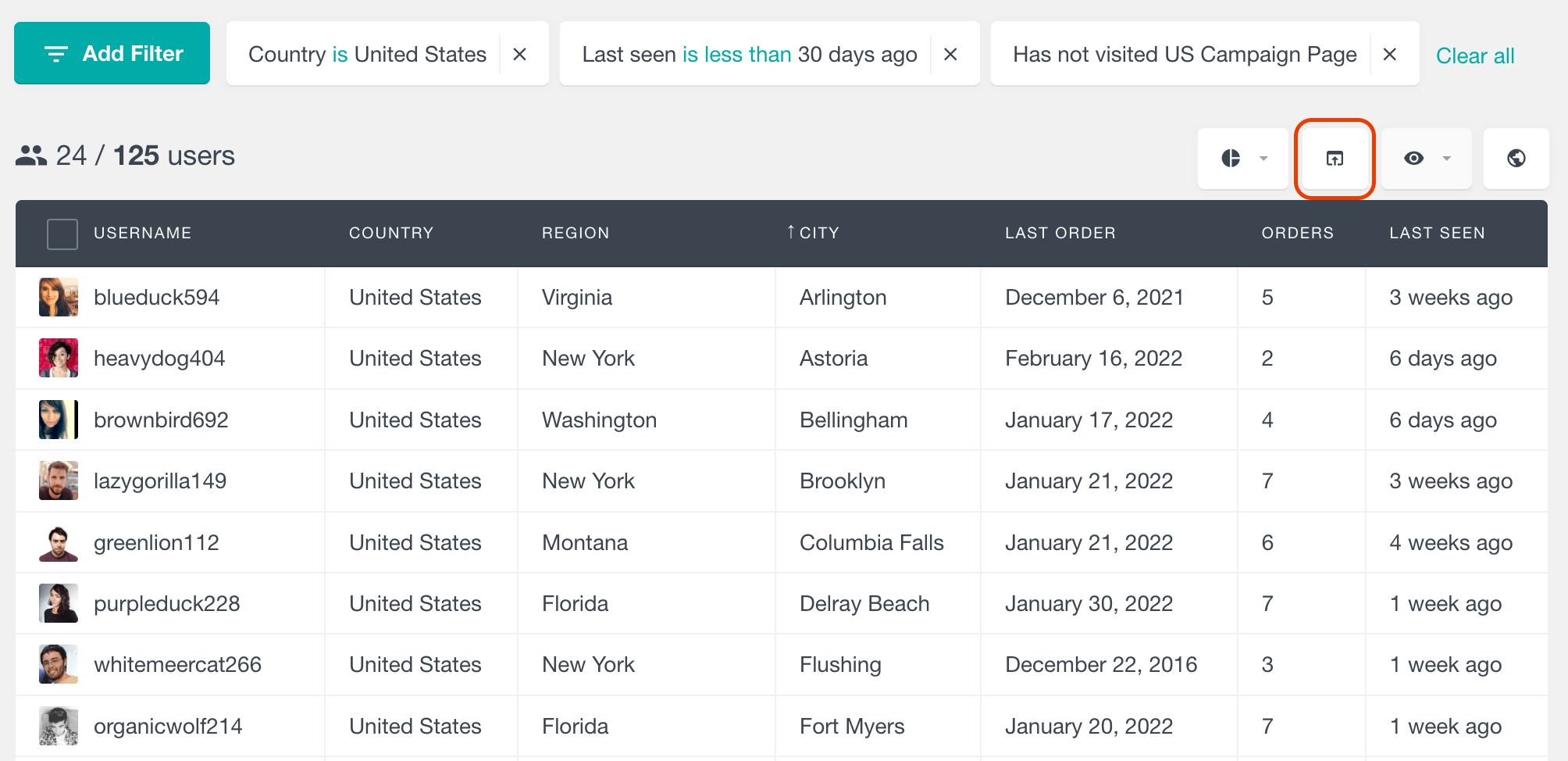The Geolocation module of Users Insights automatically detects and stores your WordPress user locations. This includes information such as the user’s country, region, and city. You can access this information through the Users Insights user table, filters, and geolocation map, allowing you to easily search and filter your WordPress users based on their location data.
If you’ve ever been curious about the location of your WordPress users or which countries are utilizing your product the most, this feature is perfect for you. In addition to discovering your WordPress users’ locations, with the Geolocation module you can also view an interactive map displaying all of your users from around the world.
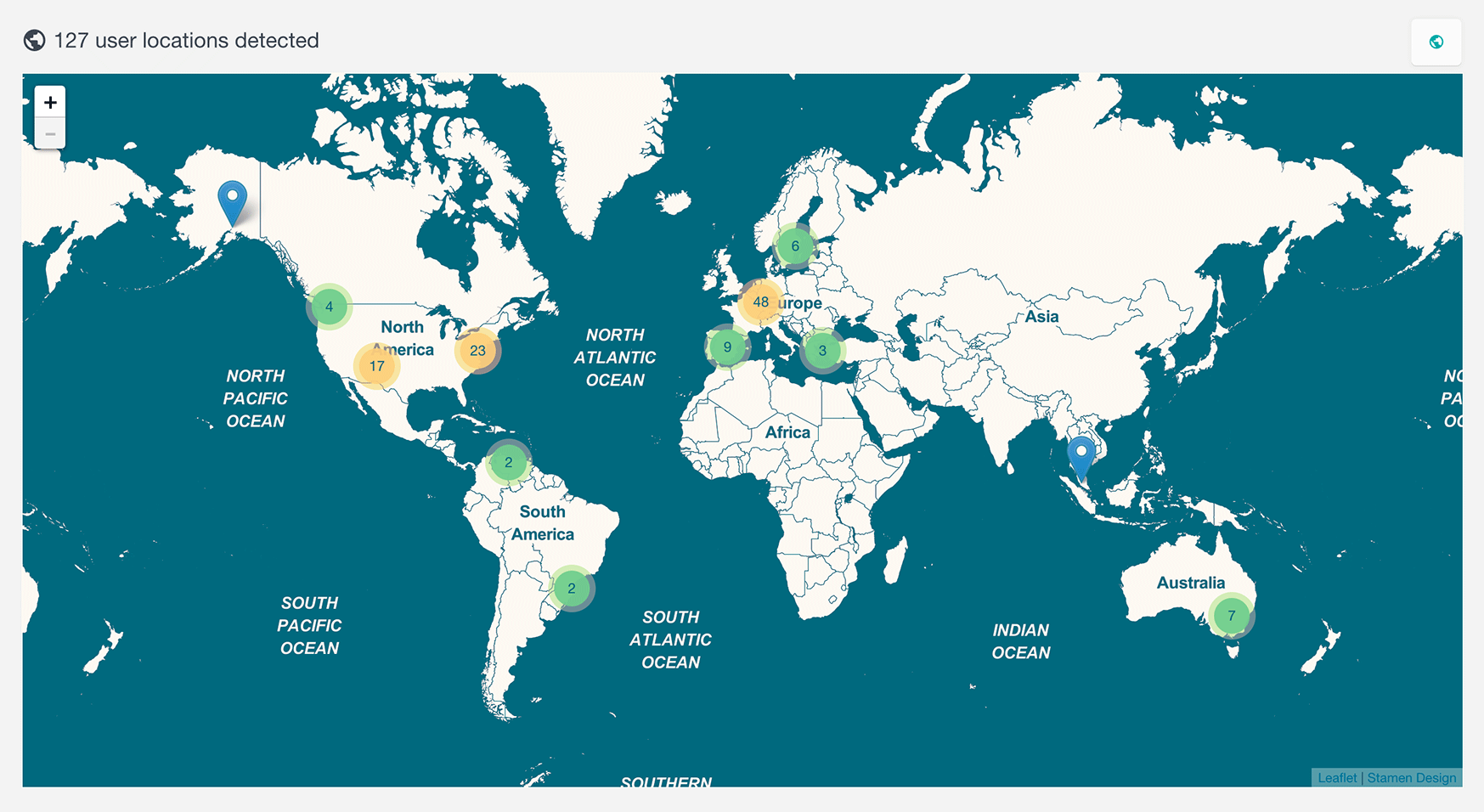
Once you install the Users Insights plugin and activate the Geolocation module, every time one of your WordPress users visits your site (when logged in), the plugin will detect the user’s location based on their IP address. Users Insights gets the user IP address in WordPress and detects the location based on it. The geolocation information is provided by https://www.maxmind.com. This information is then available for you the next time you browse the Users Insights user list.
The user geolocation information is available in a few different ways in the Users Insights WordPress plugin:
- The user table: this is where you can quickly check the user locations when browsing the user list, and search the WordPress users by their country, region, and city.
- The interactive map: shows the locations of your WordPress users. The map view can also be filtered by all of the available filters.
- The user profile page: this is where the individual user location information is listed, along with a map showing the location.
- The user reports page: provides visual reports for the top user countries, regions, and cities.
Accessing WordPress User Location Data in the User Table
The detected user geolocation data is available in the Users Insights table. The county, region, and city data are available as separate columns. The visibility of these columns can be customized through an eye icon menu. You can also sort your WordPress user list by each of the geolocation columns (country, city, and region). To do this just click on the title of the corresponding column.
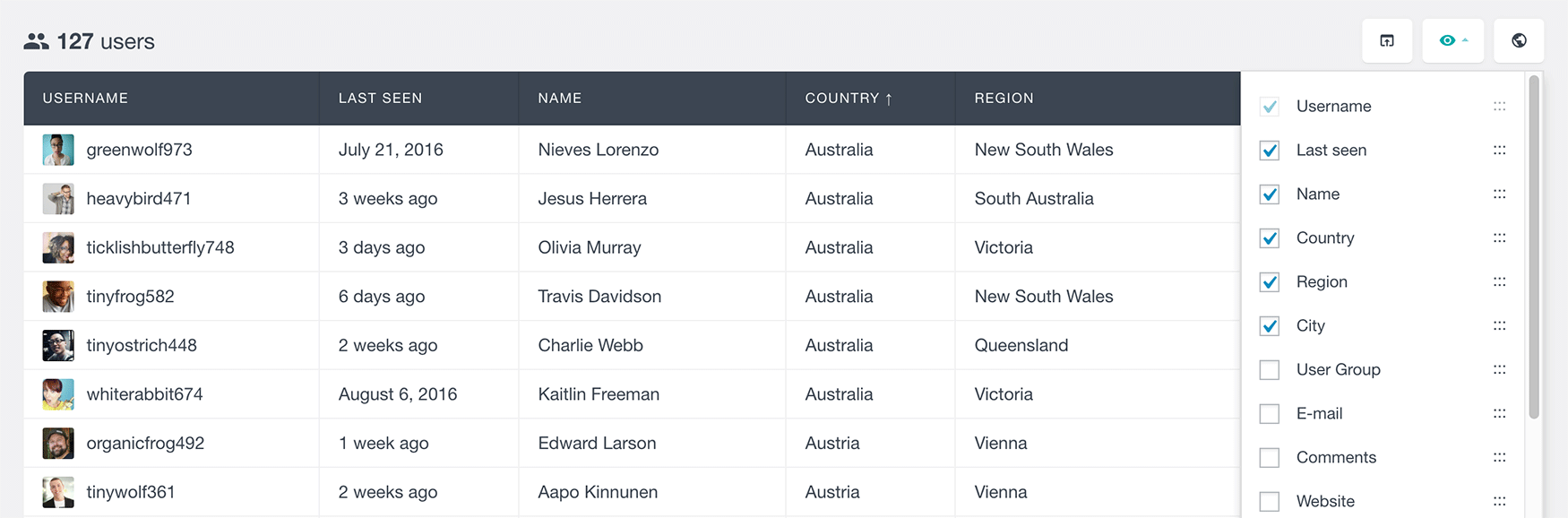
Filtering WordPress users by geolocation
Since the geolocation information is also available in the Users Insights smart filters, you can use the filters to search and filter your users by their geolocation data. Filtering WordPress users by geolocation data allows you to better understand and engage with your audience, leading to a more personalized and effective user experience.
Here is an example where we have listed all of the users who are located in the United States:
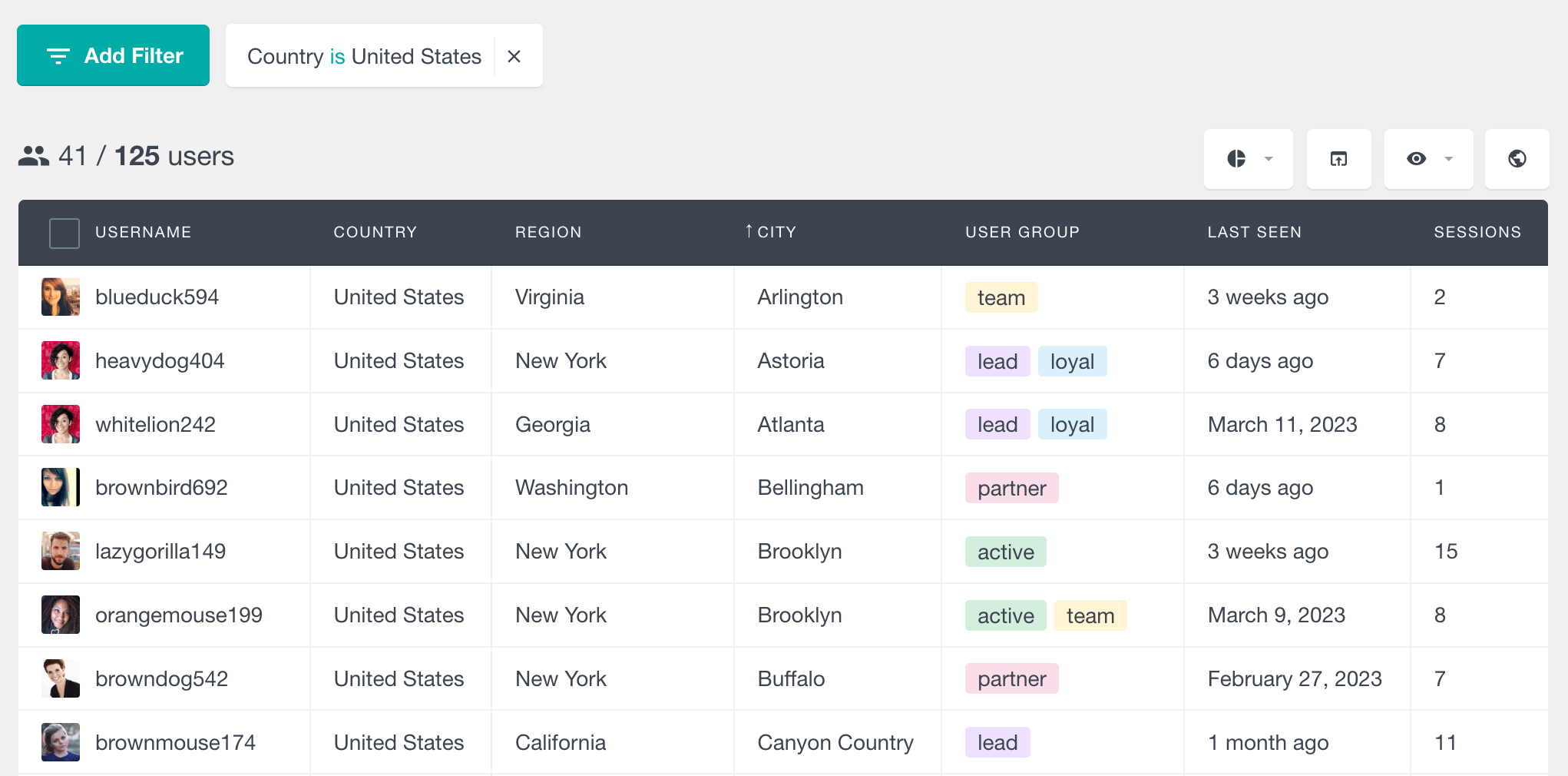
The available operators for the geolocation filters for the country, region, and city are:
- “contains” and “does not contain” – these operators allow you to enter partial information about the location and work more like a search field.
- “is” and “is not” – these are precise operators that you can use when you need to search by the exact name of the location.
- “starts with” – allows searching locations that start with the given text
- “ends with” – allows searching locations that end with the given text
- “is set” – this operator enables you to select all users on the list whose geolocation data is present in the user table. These are all the users who have visited your website since the activation of the Geolocation module.
- “is not set” – this operator is exactly the opposite of “is set”. You can use it to create a filter for every user from the user list who currently doesn’t have the geolocation information detected.
You can also combine the geolocation filters with all the other available filters so that you can create your own custom user segments.
Additionally, you can combine the user location filters with the rest of the Users Insights filters. This includes filters for all available features and integrations. For example, if you are using WooCommerce, you can combine the user location filters with the WooCommerce sales data:
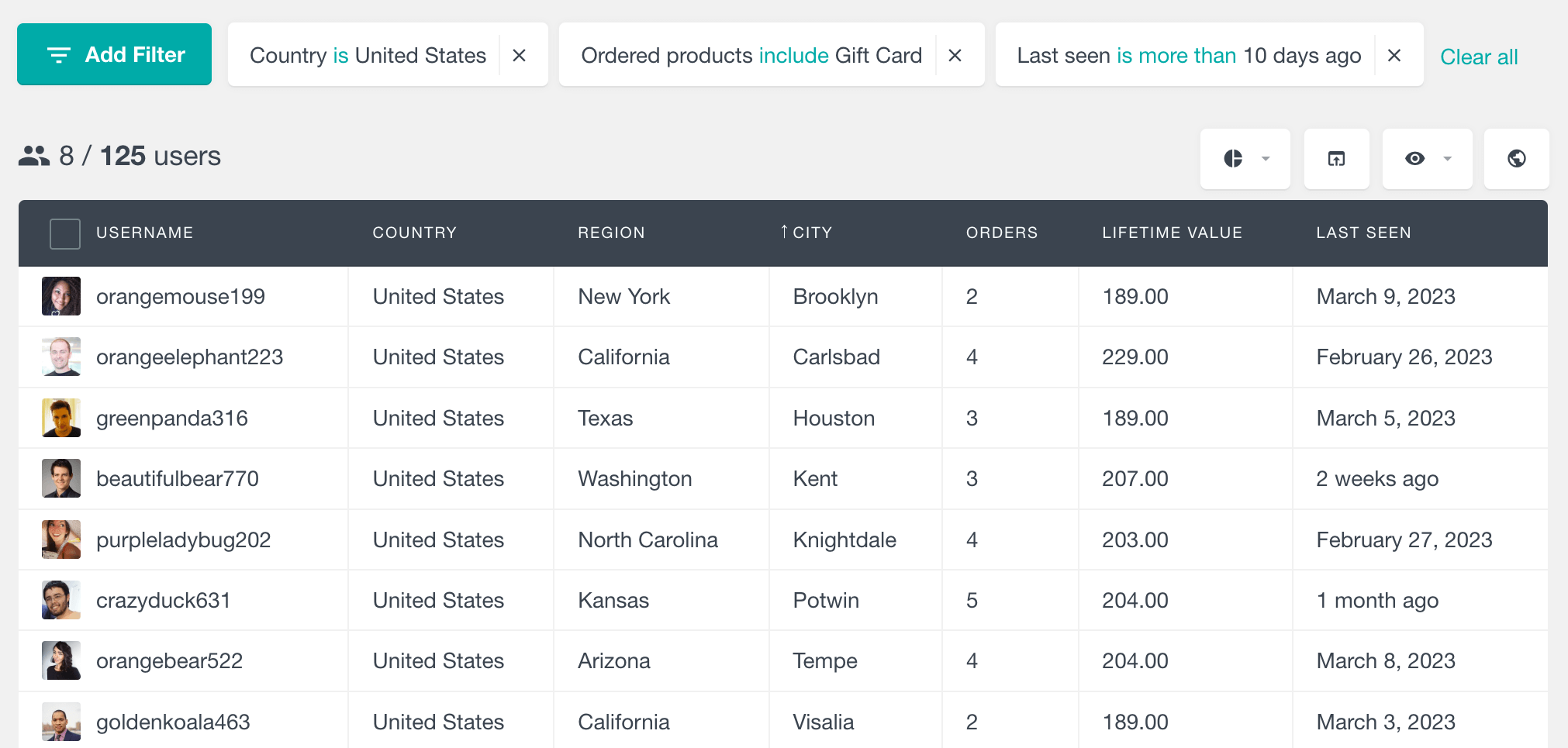
Interactive map of your WordPress users
The interactive map gives you a world map view of your user locations. You can see a geolocation map of all of your WordPress users by switching the view from a list to a map view by using the globe icon. You can zoom in, scroll and move around the WordPress world map, just like you would with a normal Google map. For simplicity, the users that are located close to each other are grouped in groups and when zoomed in, the map shows more detailed locations for the selected area.
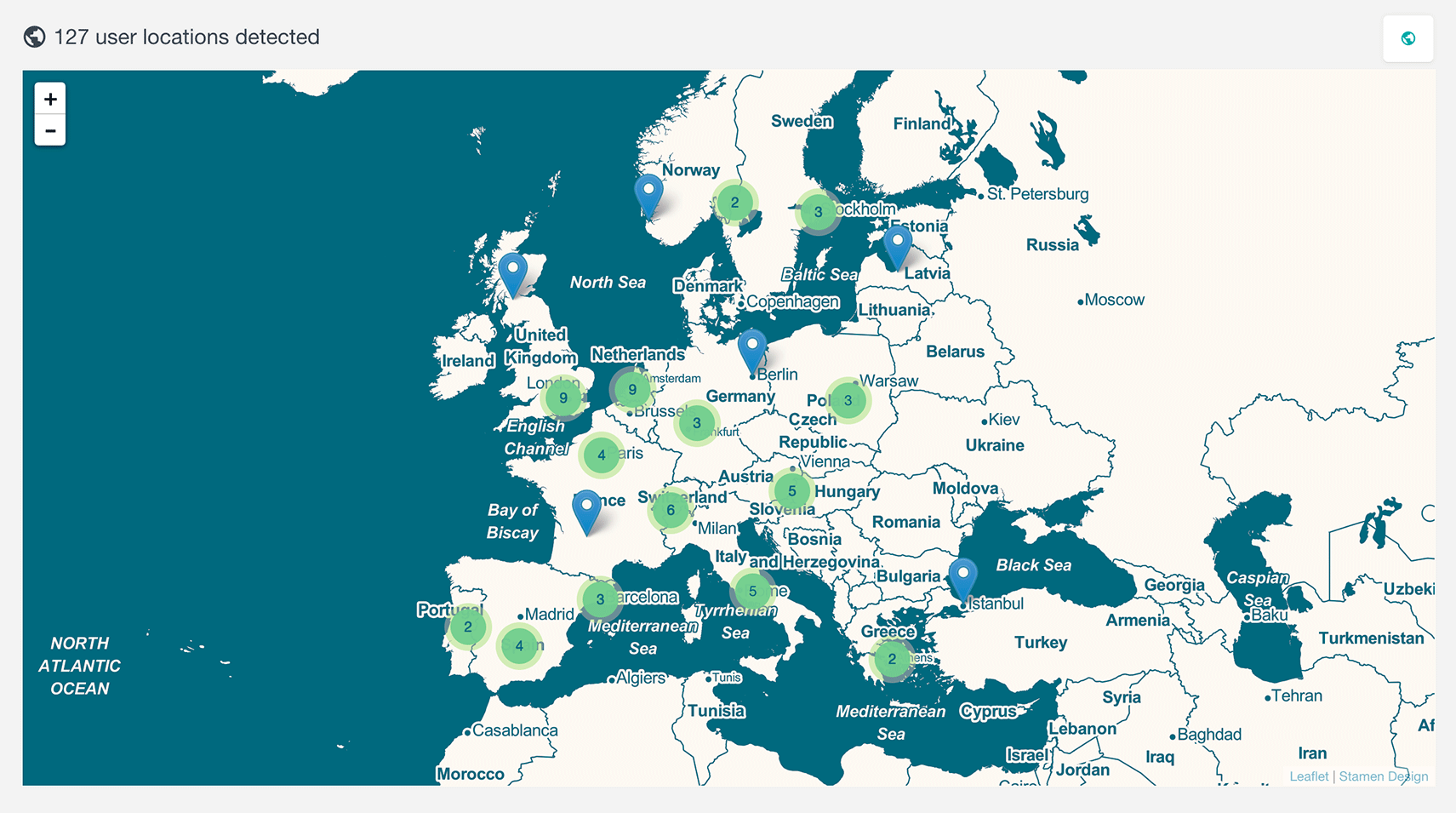
The interactive map view also supports all of the default Users Insights filters, so you can easily filter the displayed results. For example, if you would like to view only the users from a specific country, you can use the Country filter:
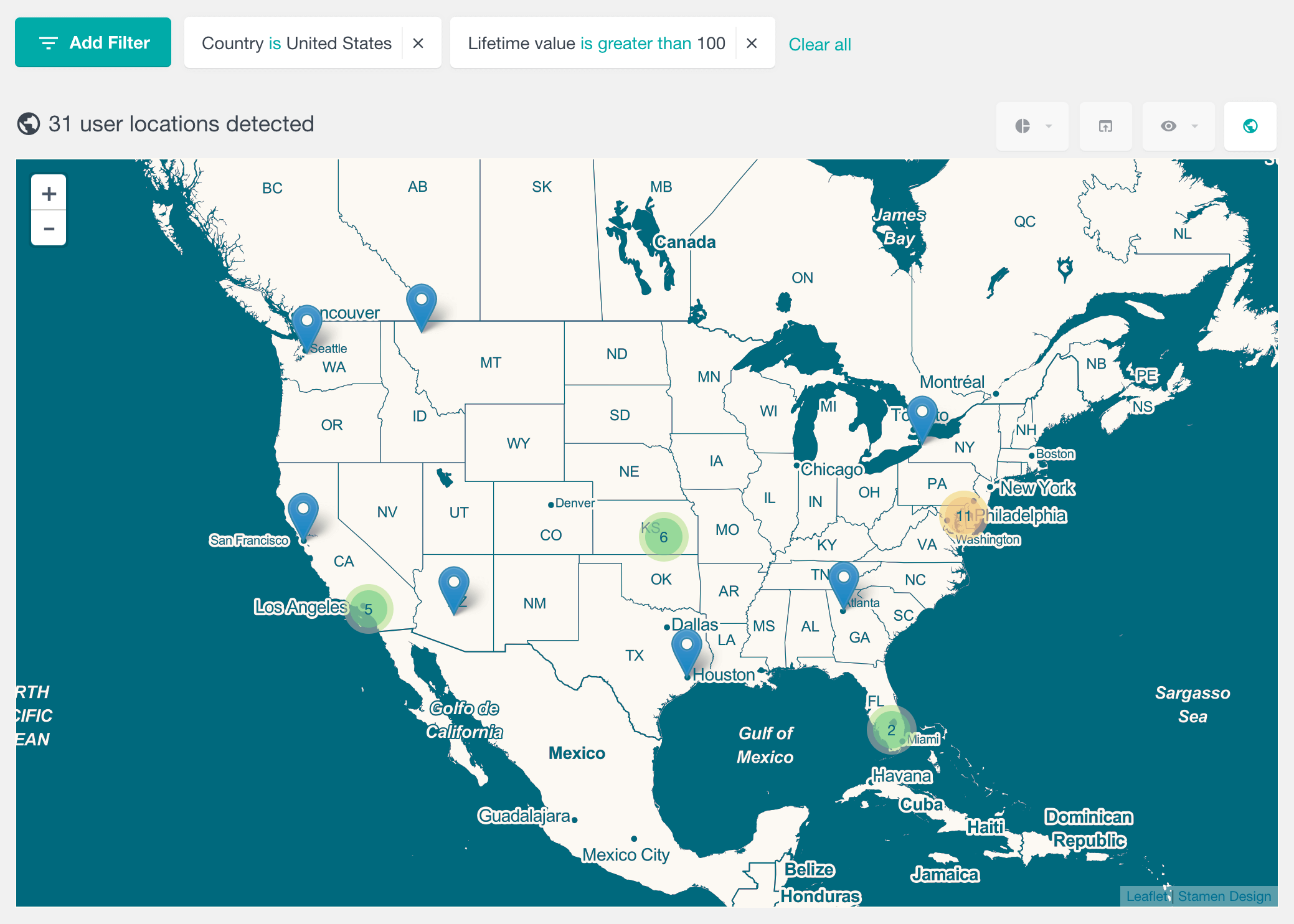
In the map view, you can also use the rest of the Users Insights plugin filters that are not geolocation related. For example, you can filter your users by their group, the number of posts created, last seen date, etc., and see the list of the segmented user locations on the map. By applying different filters, you can seamlessly switch between the map and table views, depending on whether you prefer to see the user details in a table or simply their locations on the map.
User Profile Geolocation Data
All the WordPress geolocation information of each user is also available on the user profile pages. This includes their country, region, and city, which are displayed as separate fields on the profile page. Moreover, the user profile page also has an interactive map, pinpointing the exact location of the selected user. This feature can be helpful for businesses or websites that offer services based on location or location based content, allowing them to see the user location in WordPress and tailor their offerings accordingly.
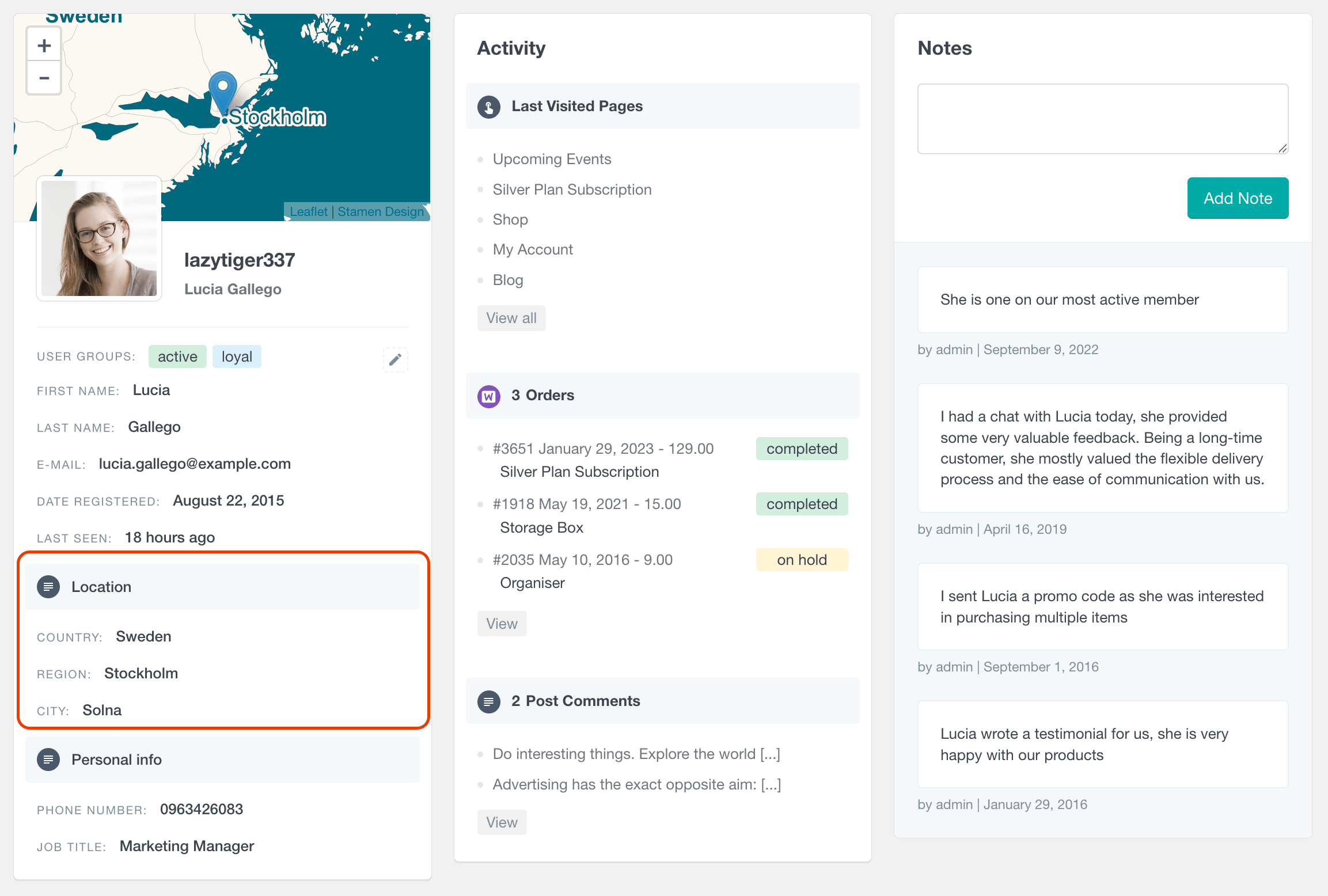
WordPress User Geolocation Reports
The Geolocation information is also available in the form of visual chart reports in the Users Insights reports dashboard. The available user geolocation reports include the Top User Countries, Top User Regions, and Top User Cities. These reports are presented in an easy-to-read bar chart format that showcases the top locations of your WordPress users. This kind of WordPress geolocation plugin data can help businesses track user geographical location statistics and further understand their target audience to make informed decisions on how to improve products or services.
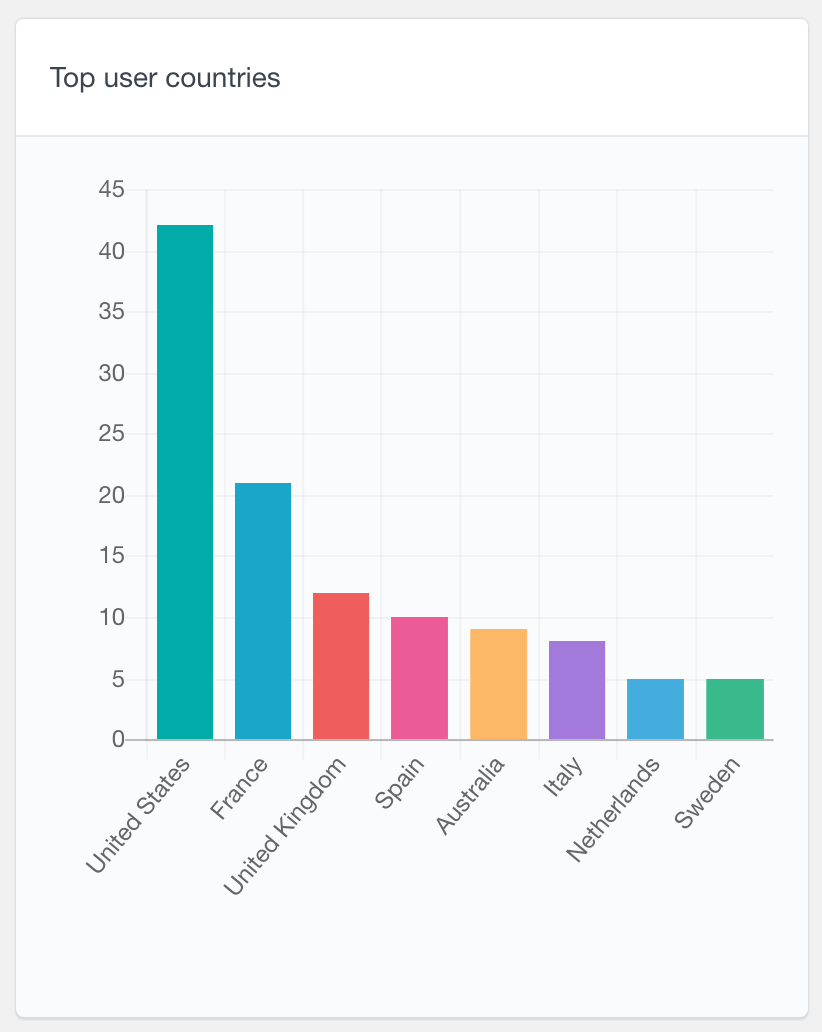
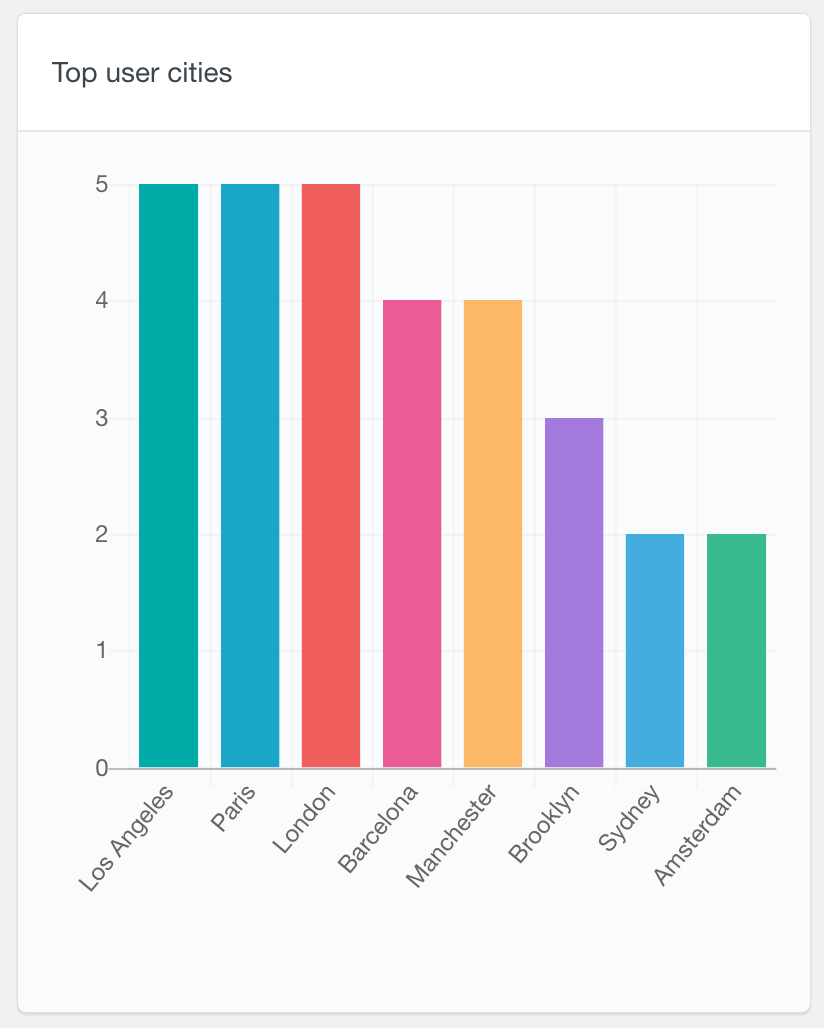
Exporting the WordPress user geolocation data
With the Users Insights export feature, you can easily export the geolocation data of your WordPress users in a CSV format. Just by making the geolocation columns visible on the table, when you click on the export button, they will be automatically added to the exported file. Additionally, you can use the filters to segment the users by location or any other field and export only the filtered user list.