How to tag users in WordPress
In this article, we are going to learn how to tag your WordPress users for better organization. We are also going to see how you can use the user tags to better search and filter your WordPress users.
WordPress users tags are labels or identifiers assigned to users for organizational purposes in WordPress user management, helping administrators categorize and group WordPress users based on common characteristics or attributes, facilitating streamlined user management and organization.
User tagging is what makes the WordPress user management system so powerful. User tags are a way to organize your WordPress users into groups that make sense to your business.
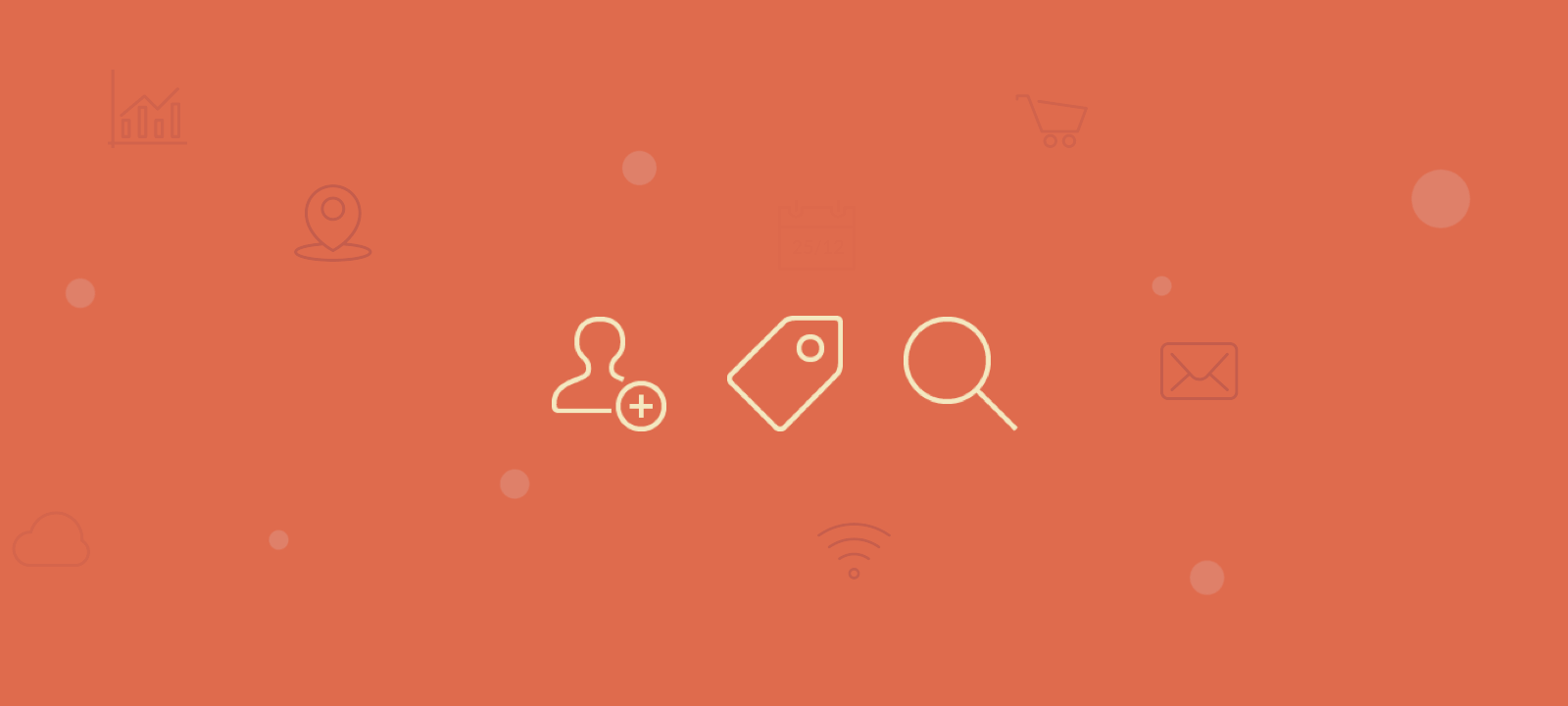
User tags can be used to categorize users in order to ensure that they are easily found when you or your staff members are looking for them. Also categorizing users gives you and your staff the ability to use WordPress user tags to communicate certain information with other members of the team.
User tags are a way to use user taxonomy to organize your WordPress users into groups that make sense to your business.
The best thing about tagging people is that it makes it much easier for other people to find them later because you can easily search and filter your WordPress users by their tag group. So instead of going through a large list of users, you can only focus on a small fraction of your user base.
Creating Custom WordPress User Tags
Users Insights is a WordPress plugin that you can use to build a WordPress user management system easily without any coding knowledge.You can use the built-in user groups to create custom user categories, set various properties (with custom fields and custom WordPress user profiles) for each group, and manage users much easier than before.
Users Insights includes an interface that allows you to easily create new user tags (called user groups). It works very similarly to the standard WordPress category interface. From there you can create custom user groups and assign different colors to them.
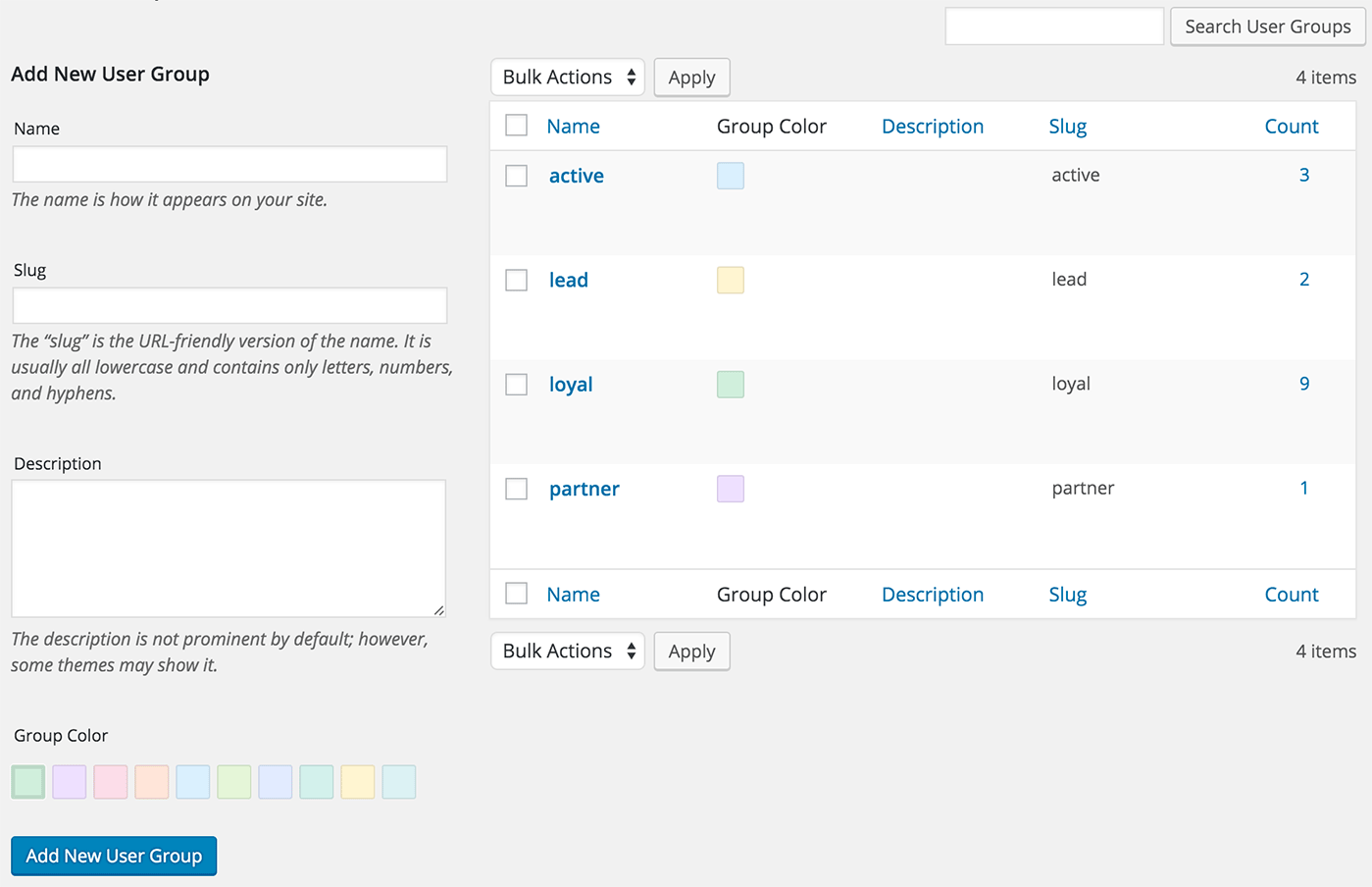
For each group you create, you can set a name and description and select a color for the group. Having groups in different colors can be helpful to visualize the user groups in the Users Insights table. We can also write a short description for this newly created group to inform other team members what it is and why it has been created.
Once the tags are created, you can change the tag settings for each WordPress user in the user profile section of the Users Insights page. You can also assign multiple tags to the user or you can remove existing tags. Additionally, you can assign or remove tags to users from the user table. For example, you can select multiple users in the table (with the checkboxes) and then use the “Bulk actions” button to assign a specific user tag to these users.
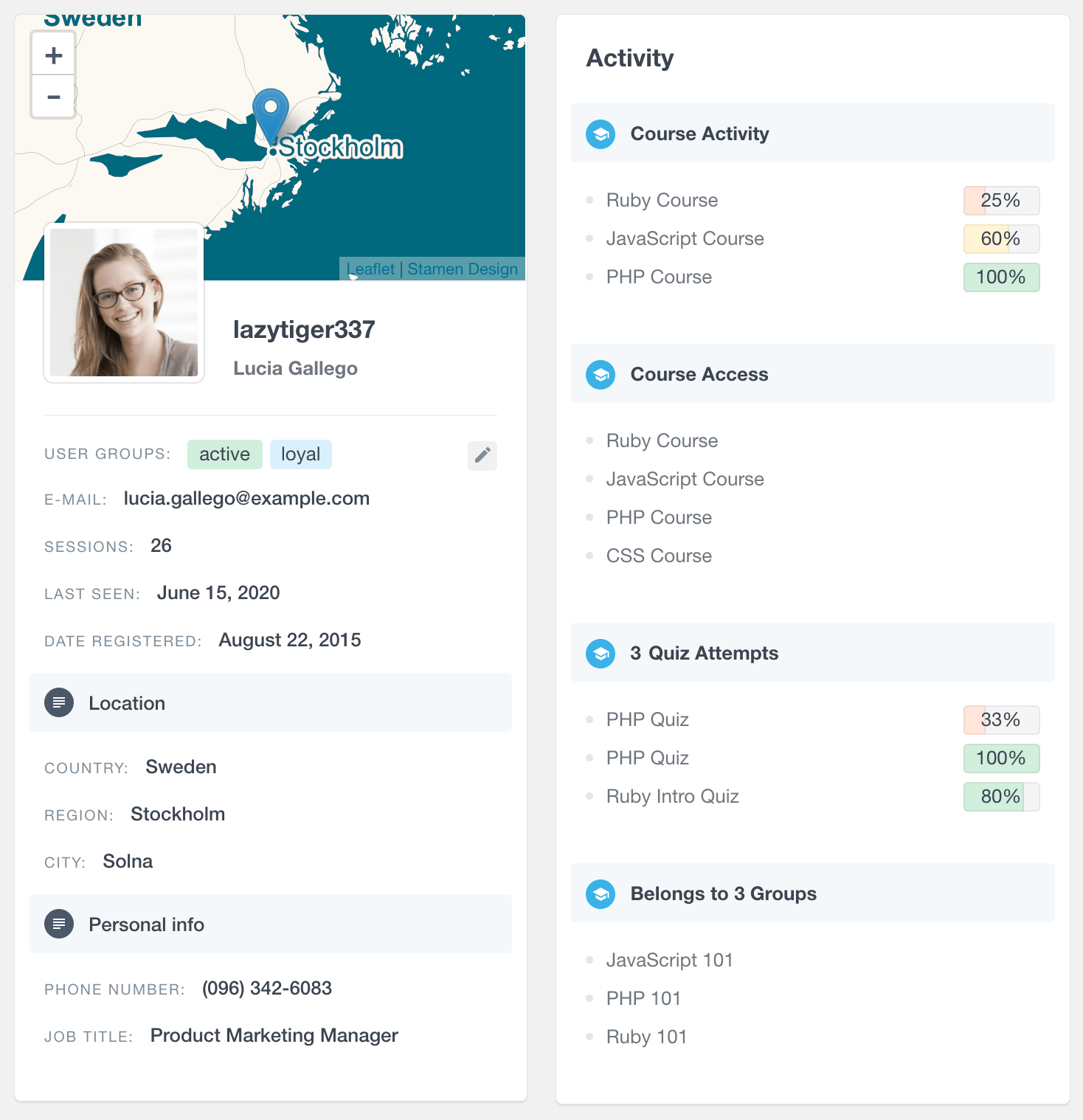
When a new WordPress user is created, you can select which tag to add to that user. The Users Insights filters allow you to filter the users by their WordPress tags settings. By applying the right filters, you can segment your user list further depending on their assigned tags. You can find the users who either belong to or do not belong to a specific tag, or those that have or haven’t been assigned any WordPress tags at all.
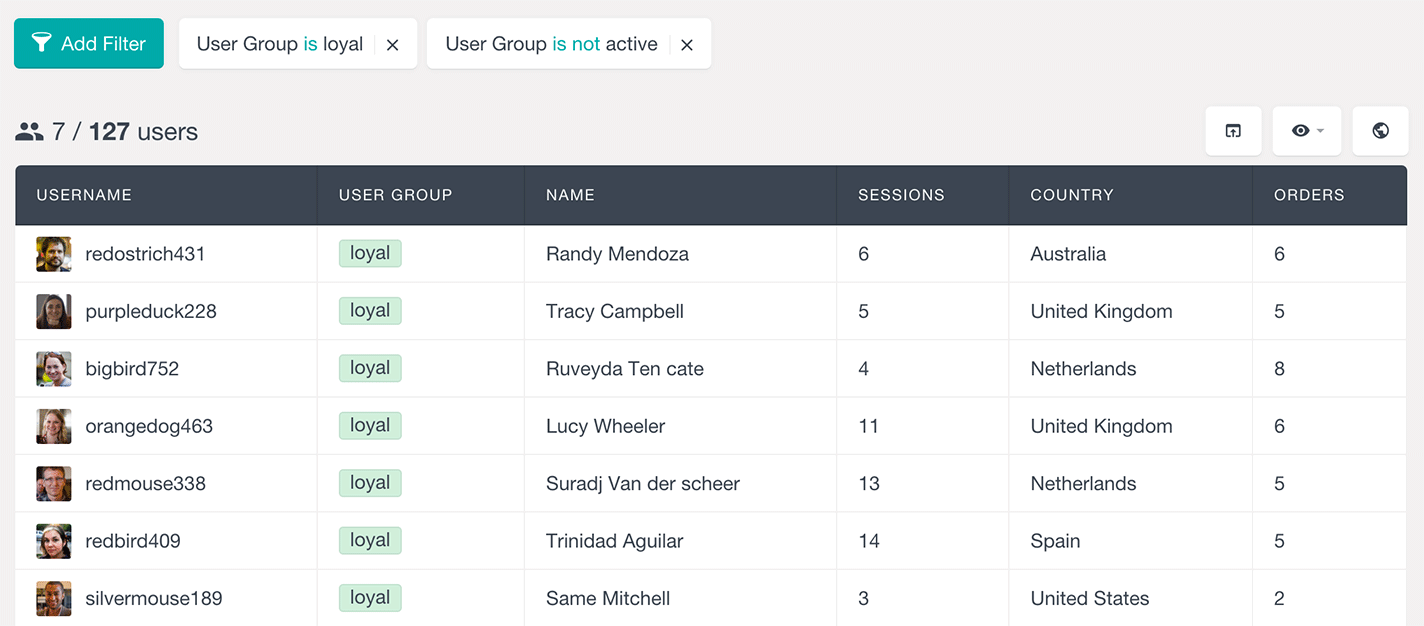
For example, you can find the users that have the “loyal” tag assigned, and/or also exclude the ones that have the “active” tag assigned. You can also find the users that have at least one specific tag assigned, or the ones that don’t have any WordPress tag assigned.
WooCommerce customer tag
WooCommerce customer tags are labels or identifiers assigned to customers in WooCommerce, allowing shop owners to categorize and segment their customer base based on various criteria, such as purchase behavior or demographics.
Since Users Insight comes with out-of-the-box support for WooCommerce, you can use the same user tagging functionality to tag your WooCommerce customers. The process is the same as long as your WooCommerce customers are not guest users but registered as regular WordPress users. You can tag your WooCommerce customers based on the products that they have ordered, tag customers based on lifetime value, etc. Similarly, as in the examples above you can use the Users Insights filters to show WooCommerce customers based on their tags.
Here is a short video demonstrating how to tag customers in WooCommerce:
Conclusion
Creating a user tagging system is a great way to organize your WordPress user base. The common purpose of these tags is to be a way for managers to use is as a search engine to find all the users within a specific WordPress category. Being able to assign multiple tags and explore the people in your user base can be very beneficial when you need a more hands-on approach to understanding how each WordPress user is interacting with your business.
