With the export feature of Users Insights, you can create custom exports of your WordPress user data in CSV format. You have complete control over which users and fields to be included in your custom WordPress user export. You can filter the user list only to export a segment of your WordPress users.
Exporting your WordPress users
The custom export feature of Users Insights works on the principle “What you see is what you get“, which means that your exported CSV file will look exactly like the current state of the Users Insights user table. All the advanced features and filters that Users Insights provide, such as selecting the visible columns in the user table, accessing the integrated plugins’ data, applying custom filters, and selecting custom orders, are also available when you create your custom user export.
Using the Users Insights custom export feature is very easy – it is available via the export button in the right options menu of Users Insights.
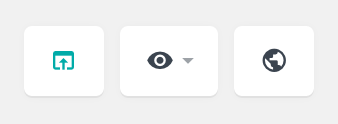
Clicking on the user export button will open a dialog window asking you to confirm that you want to proceed with the export. If you confirm the export action, the export will generate the file. Once ready, the CSV exported file will start downloading on your computer. If no filters are applied before exporting, the exported file will include all of your WordPress users with the user data that you have currently displayed on your Users Insights table.
Here is a short video showing how the custom user export feature of Users Insights works:
Choosing which user data to include in the CSV export
When using Users Insights, you can choose which fields and columns to be displayed in the user table via the visible columns menu. This feature can also select which fields from the WordPress user data will be included in the export file. When you check/uncheck the different columns from the menu, those settings will also be automatically saved for the export functionality. So, if you want a field to be included in the export file, make this field visible in your Users Insights user table before proceeding with the export. For example, if you have selected the following options in the Visible Columns section: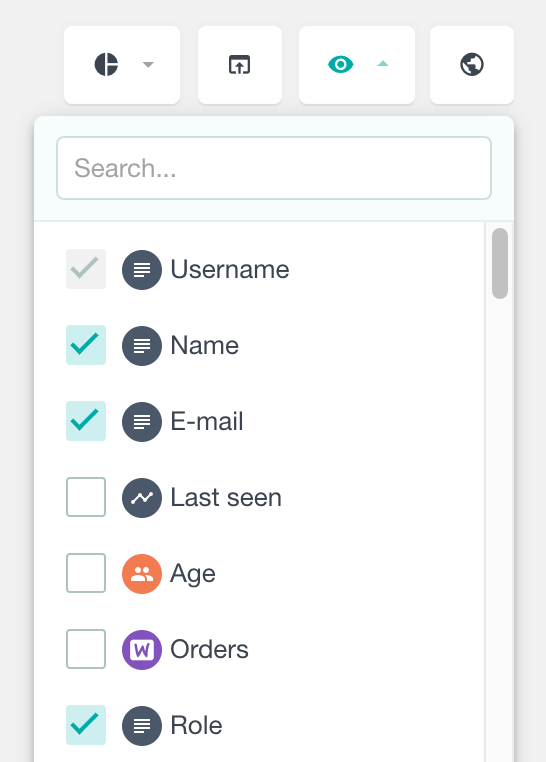
The exported file will look something like this:
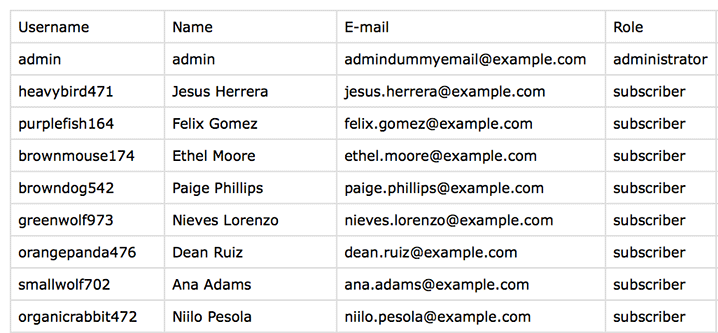
Filtering the WordPress user’s export
One of the key features of Users Insights is the ability to use smart filters to create custom segments of your WordPress user list. Since the export feature of Users Insights integrates with the smart filters, you can use the filters to create custom exports that include only the users you want.
The Users Insights filters allow you to apply custom filters to all of the available user data like:
- The default WordPress user data, such as user role, username, name, email, date registered
- The Users Insights WordPress plugin added additional data, such as posts/comments created, last seen date, and number of sessions.
- The Users Insights integration modules add fields for Geolocation, Device Detection, WooCommerce, Ultimate Member, and many more.
Please refer to the Available Fields and Filters page for more information on the available filters.
Exporting WordPress users and user data can be flexible with the help of the filters feature. Users Insights allows you to apply multiple filters at once. This means that you can combine search criteria based on different user fields, including those loaded from 3rd party plugins.
For example, if you have the following filters applied:
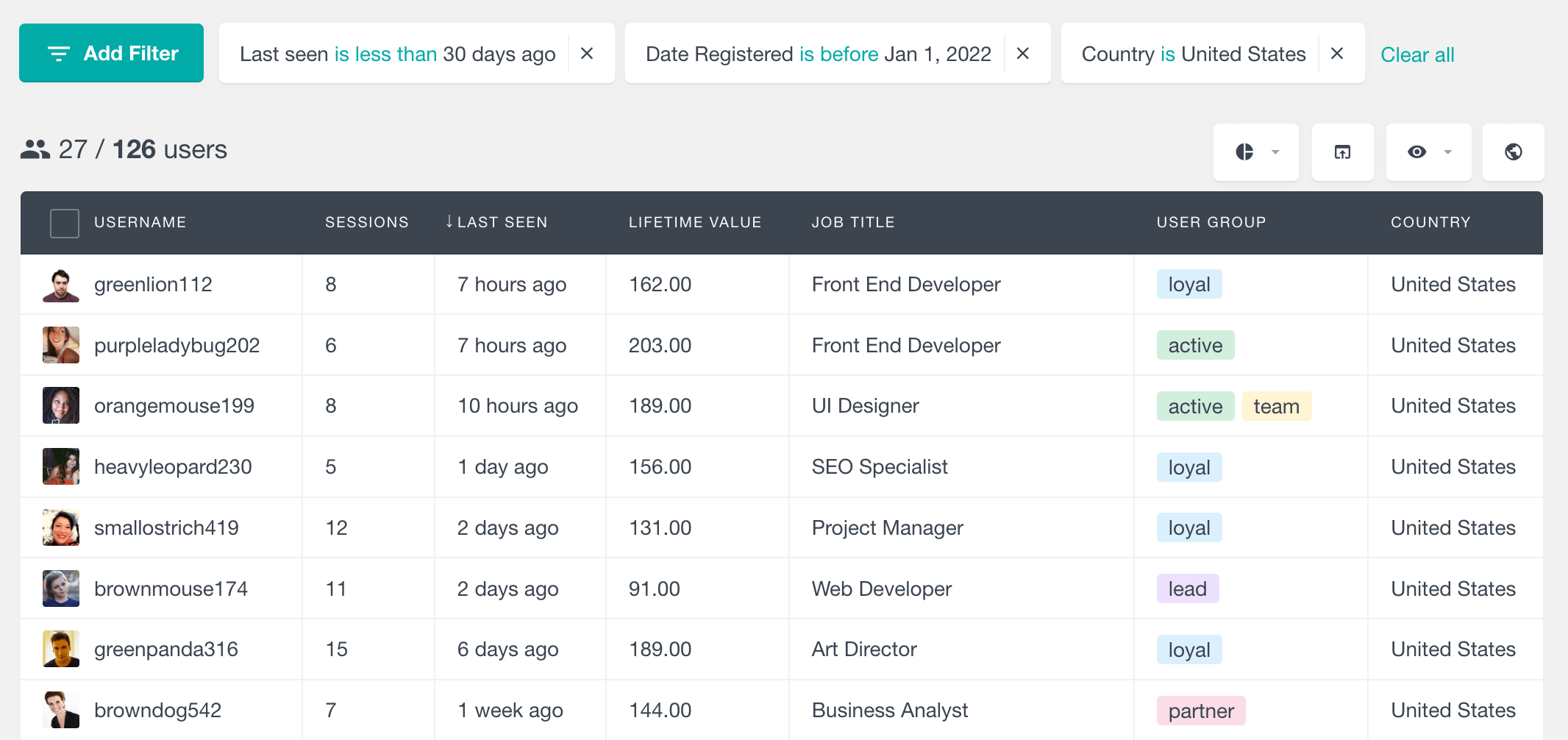
Users Insights will generate the following file by only exporting users that meet the given filters:
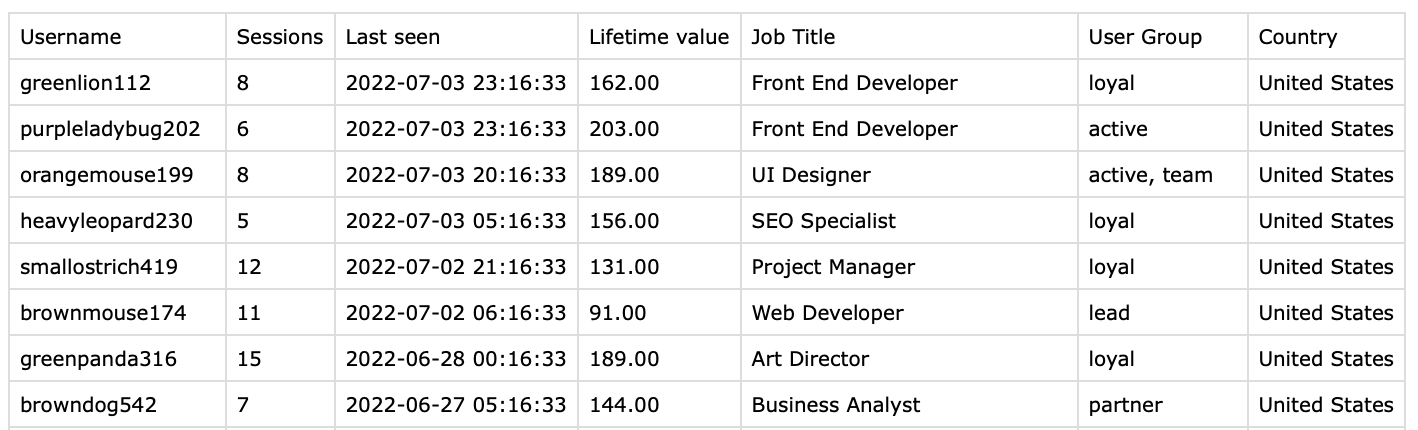
Exporting user data from WordPress plugins
Since the Users Insights table doesn’t include only the default WordPress user data but also custom user data from our 3rd party integrations (WooCommerce, Easy Digital Downloads, BuddyPress, Ultimate Member, bbPress, GravityForms), you also have the option to include custom user data from these plugins in your custom user export.
Example: Exporting WooCommerce customers
If you use the WooCommerce plugin, you might want to export the WooCommerce-related user data. For example, for each WooCommerce customer, you can export the WooCommerce orders information, such as the number of orders and the date of the last order. You can additionally apply custom filters to further segment the WordPress users and WooCommerce customer list.
For example, we can search and export the WooCommerce users by their order history and lifetime value. We can also enable some of the WooCommerce-related fields on the table:
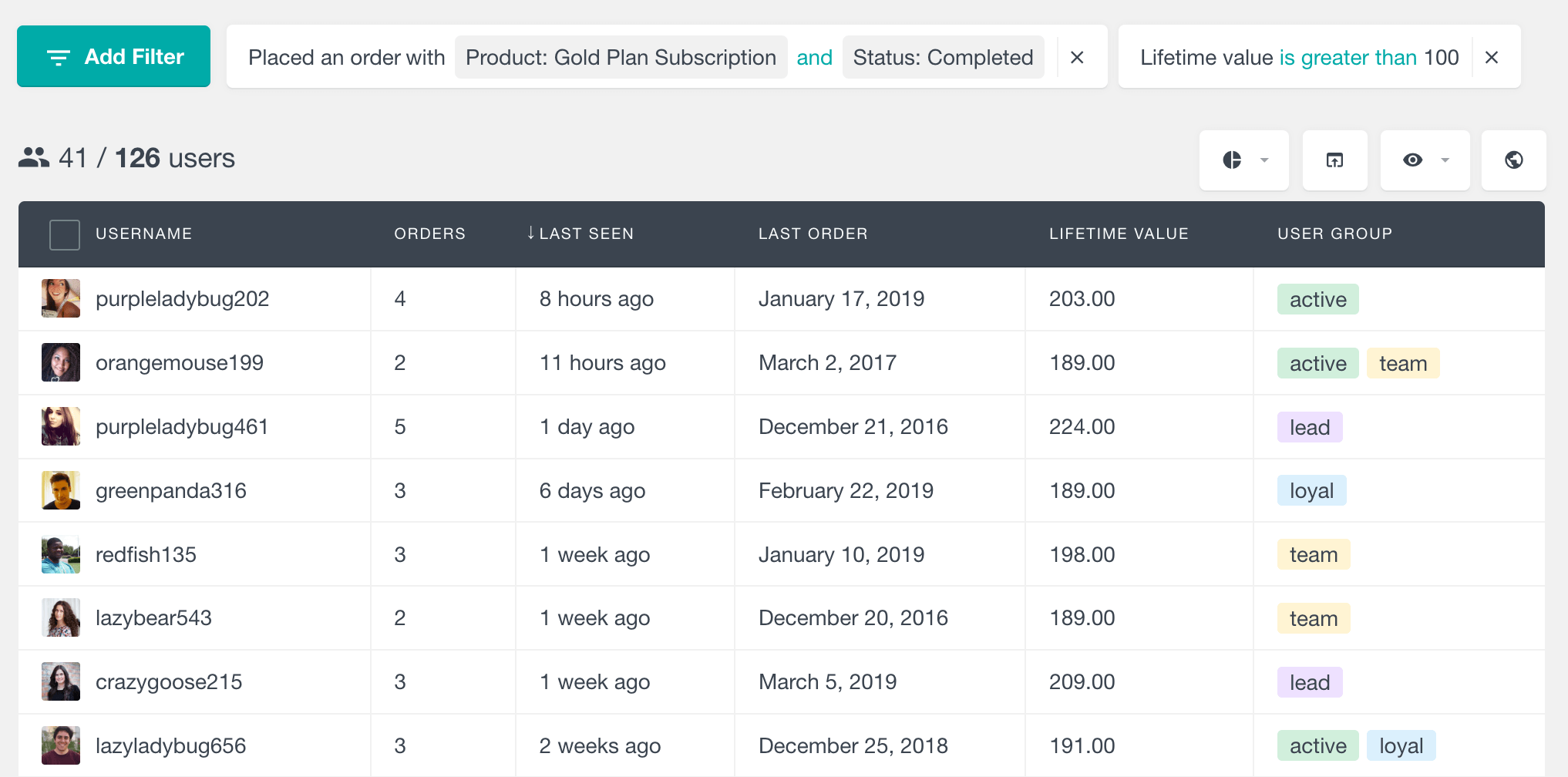
And the exported file will contain all of the selected WooCommerce customer data:
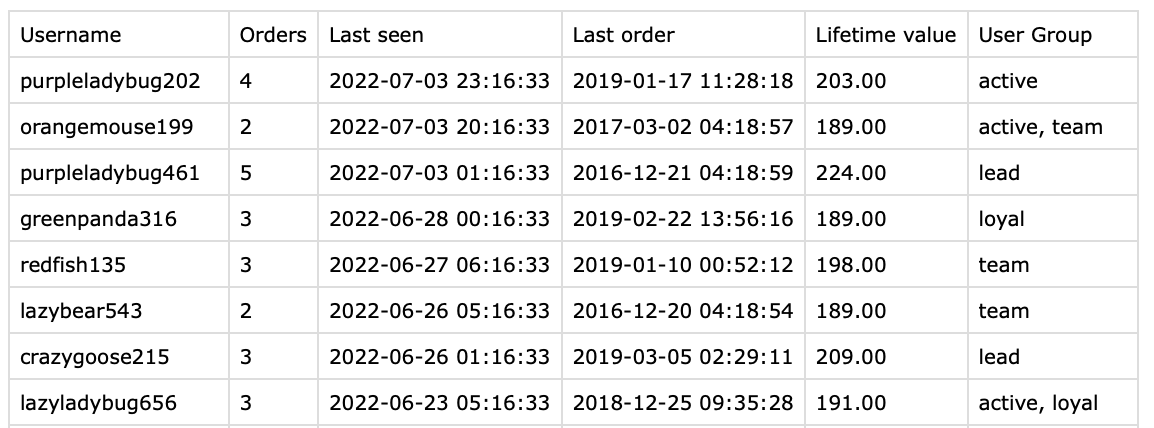
Example: Exporting BuddyPress members
Or if you use BuddyPress, you can export users to CSV with all of the BuddyPress activity information, such as group info, friends, custom profile fields, and activity updates for each WordPress user:
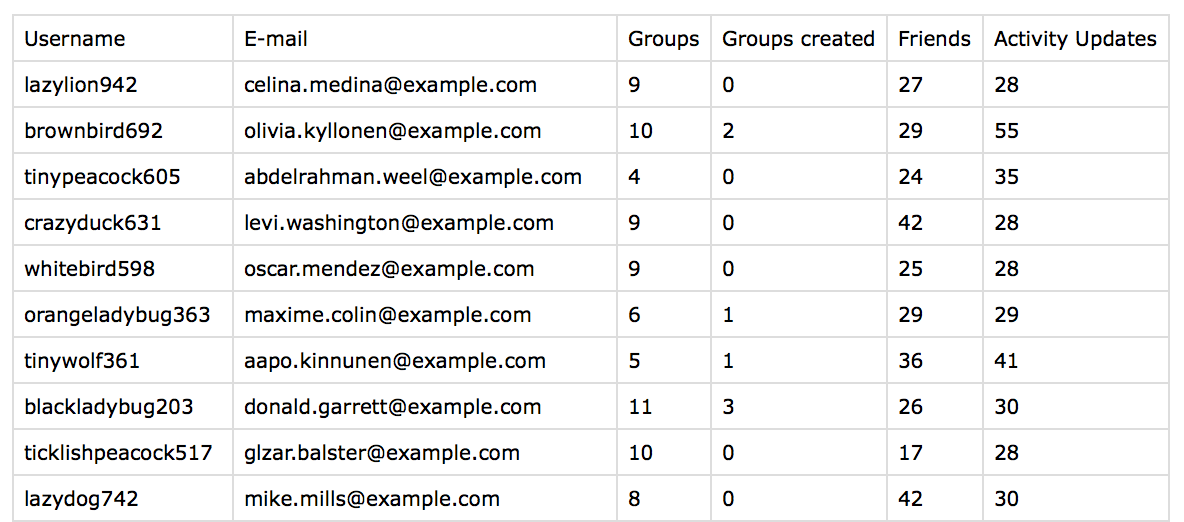
The username field is always added by default as a user identification.
Example: Exporting the LearnDash user data
Another example is exporting the LearnDash user data. Like the other modules, you can export data from any of the LearnDash fields, such as the number of courses and lessons completed, quiz results, and course start and end dates.
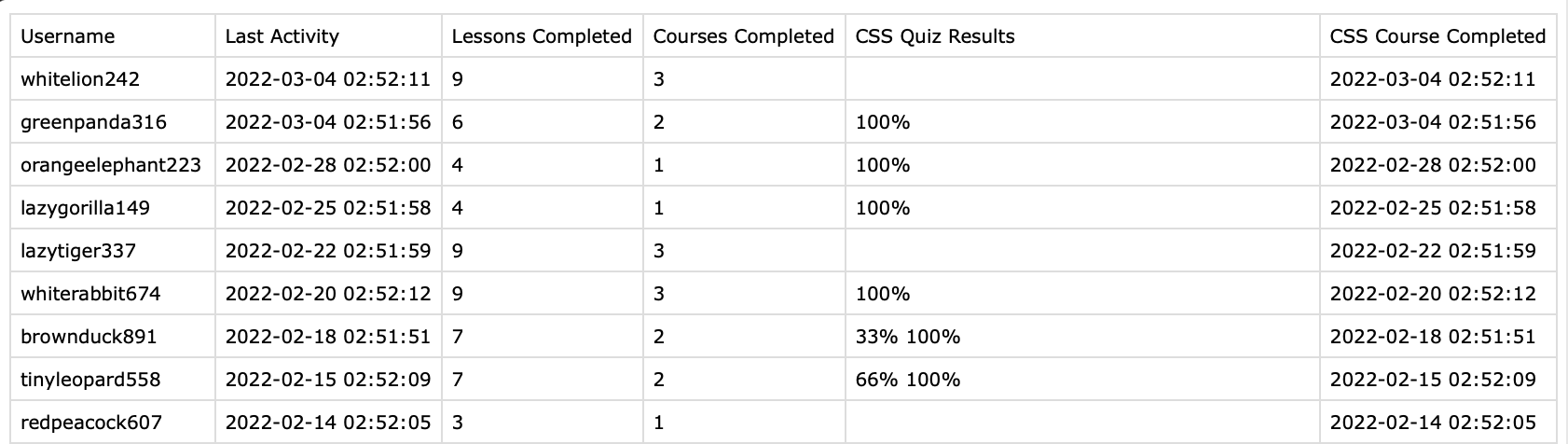
Exporting the Users Insights user data
The user table of Users Insights also includes all the fields and data that the plugin collects, like user geolocation data, device detection data, and user activity data. You can also include this data in your custom user export. Here is an example of an export that contains the geolocation data of the WordPress users, as well as the date of their last activity (Last Seen):
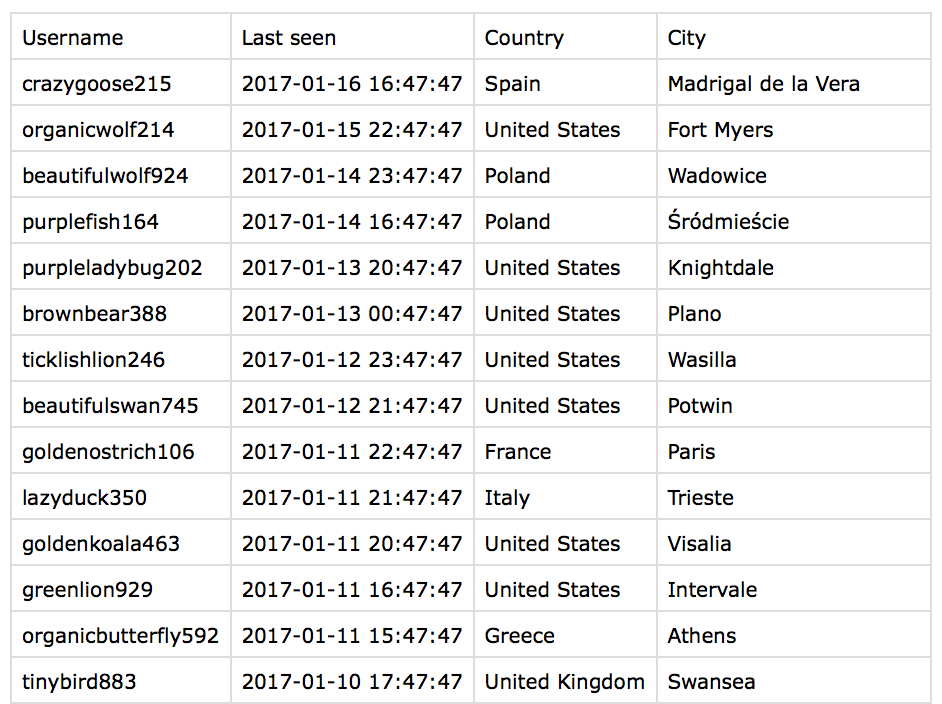
Exporting the WordPress custom user fields and custom user meta
The custom user fields feature of Users Insights allows you to extend the default WordPress user options and add your custom user fields. You can also use the custom user fields to load existing users’ metadata from your WordPress site. To load the user metadata from the WordPress database, all you need to do is register the meta fields in the Custom Fields section:
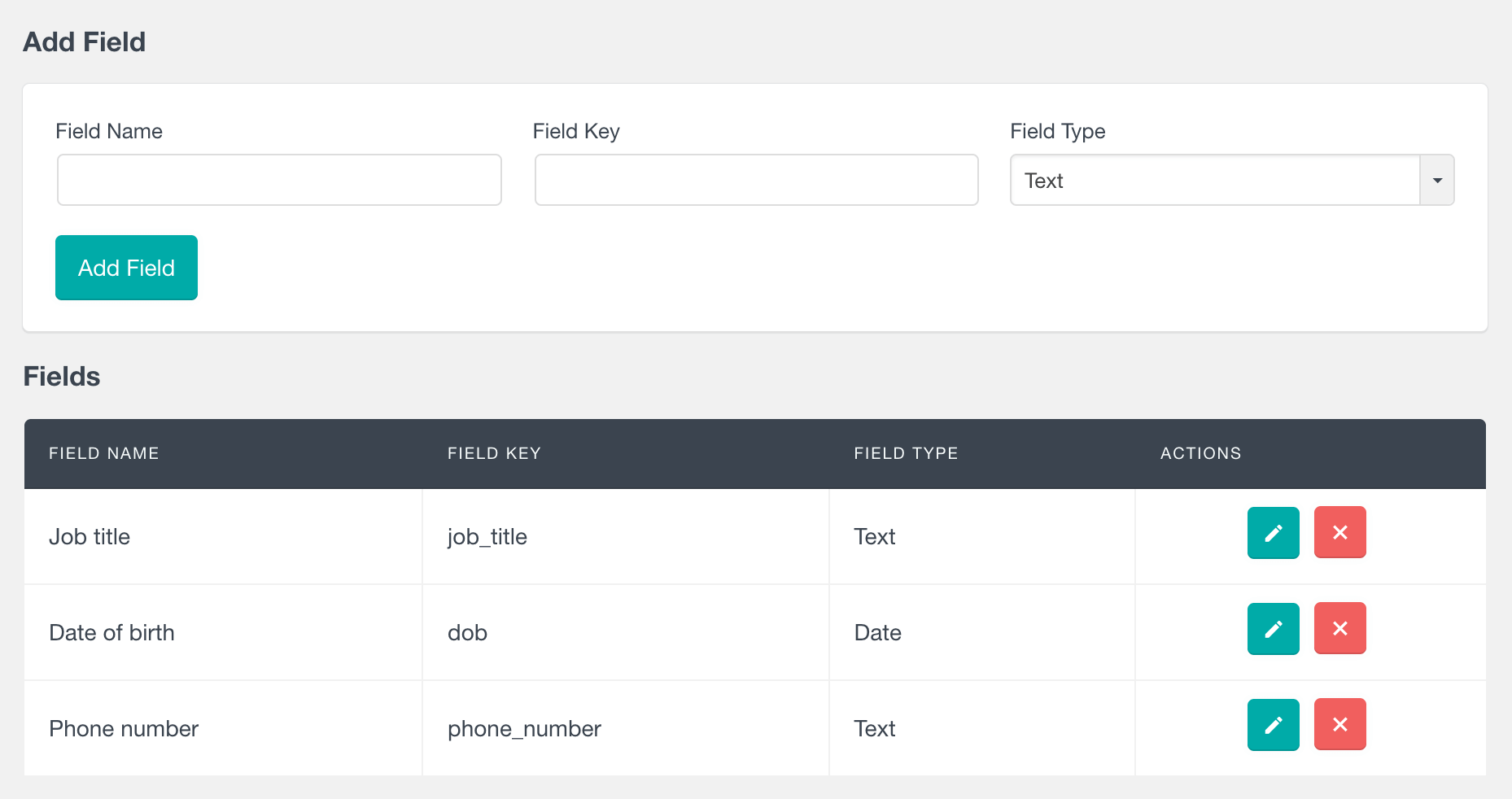
After this the user fields will be automatically added to the user table, you can easily export the custom user fields and user meta of your WordPress user base. Here is an example of the export of the custom user meta data (phone number, job title, date of birth, and user roles) with the help of the Users Insights export feature:
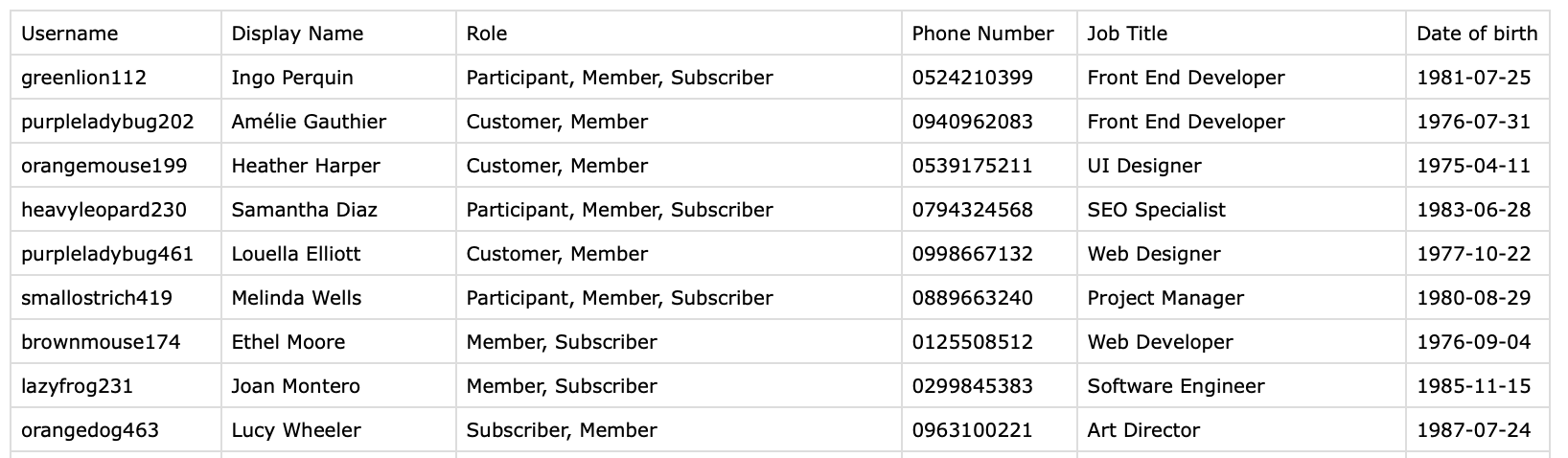
Selecting the order in which the WordPress users will be exported
The sorting order applied to the Users Insights user list is automatically applied to the exported user file, so you can easily select the column to sort by and the type of the order (ascending/descending).
For example, if your Users Insights table is ordered by the number of comments created in descending order:
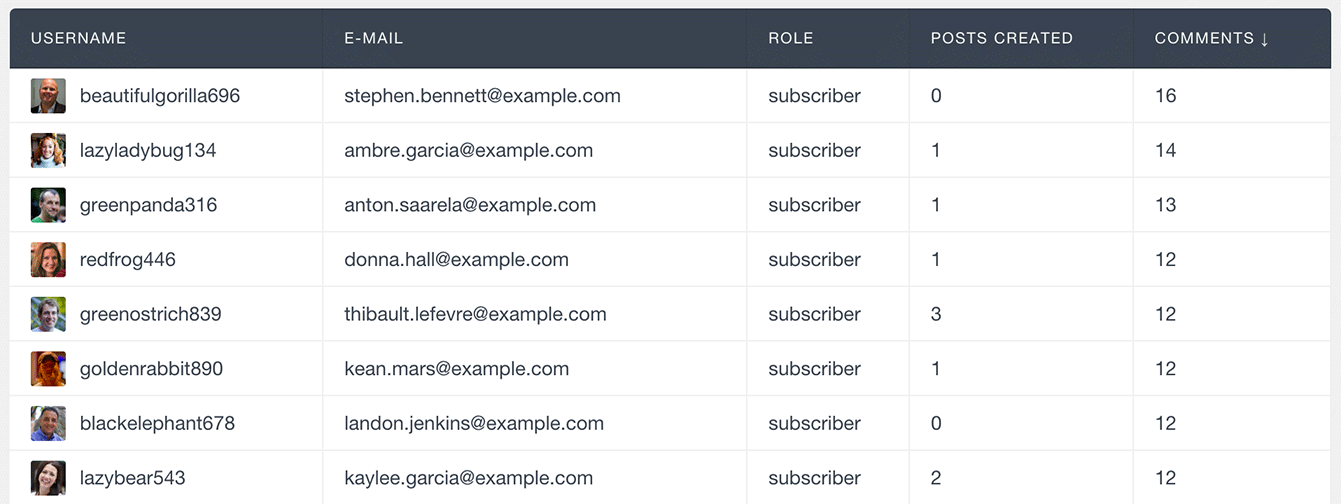
This will be the same order in which they will be exported:
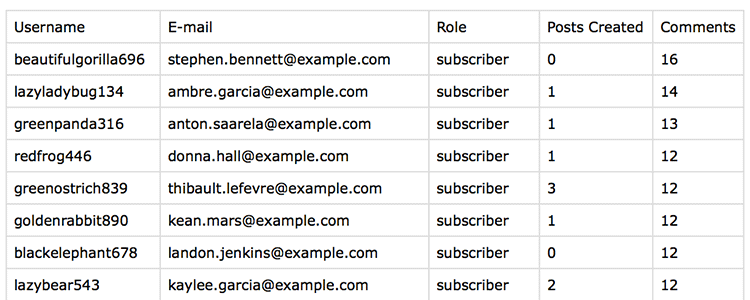
Exporting the user’s email address
Sometimes, you might want to export the user data from your WordPress website and import it into another system. This can be done by importing and exporting user data to migrate users to another WordPress site or platform. Or use user data from WordPress to achieve some task. One of the most common use cases would be creating a custom export and import of user email addresses so that you can import user emails into your email marketing software. This can be a straightforward task with the Users Insights export plugin. As we’ve seen earlier, we can also segment the user list and include additional fields and user details in your export file. For example, you can tag your users using the user groups feature; you can import this WordPress user data into your email campaign software. Or, if you are using WooCommerce, you can create a WooCommerce customer import for those customers who haven’t made any purchases. Additionally, separate first and last name fields can be very useful for personalizing your email content.
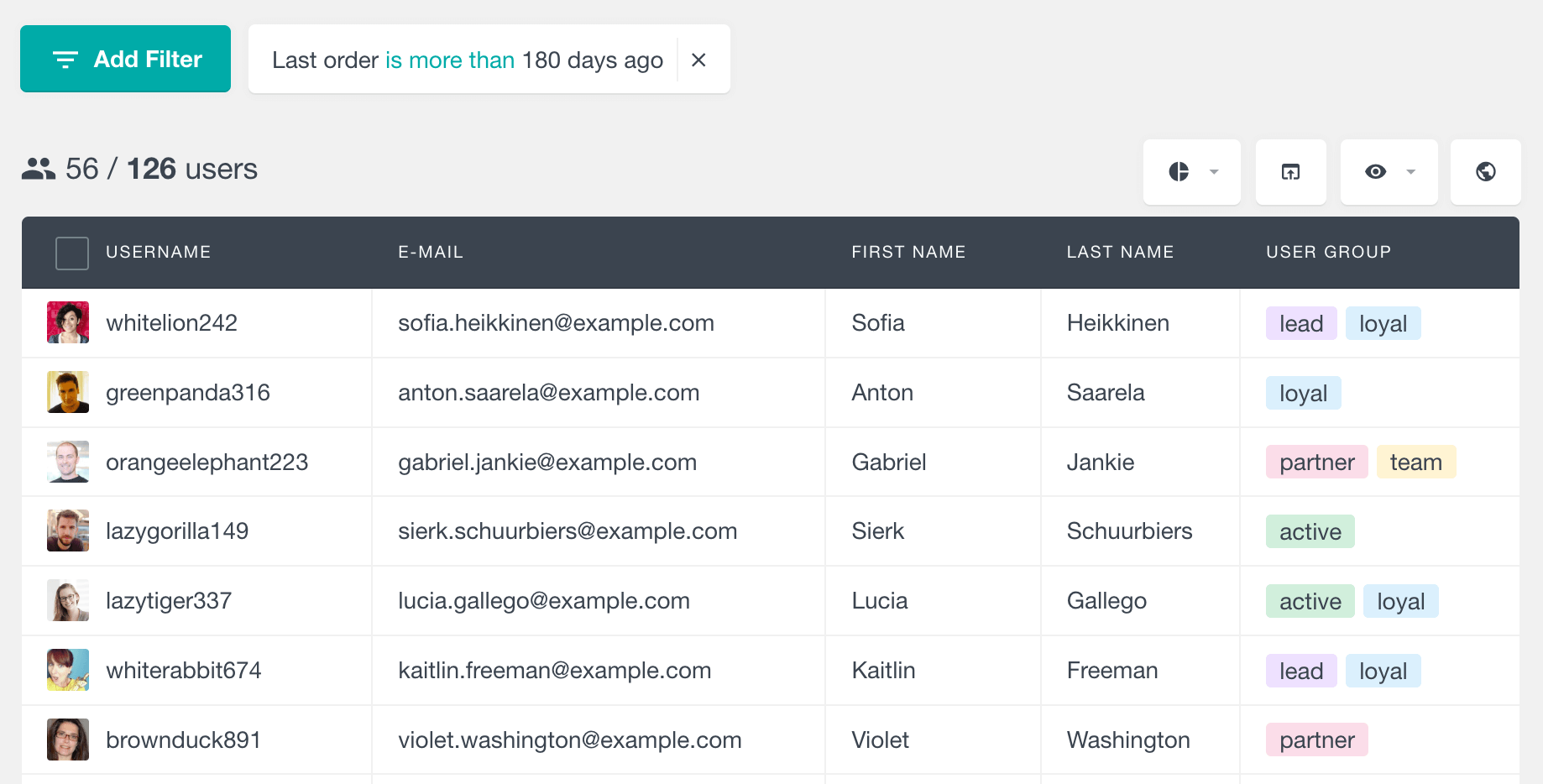
And the exported CSV file of the example above would look like this:
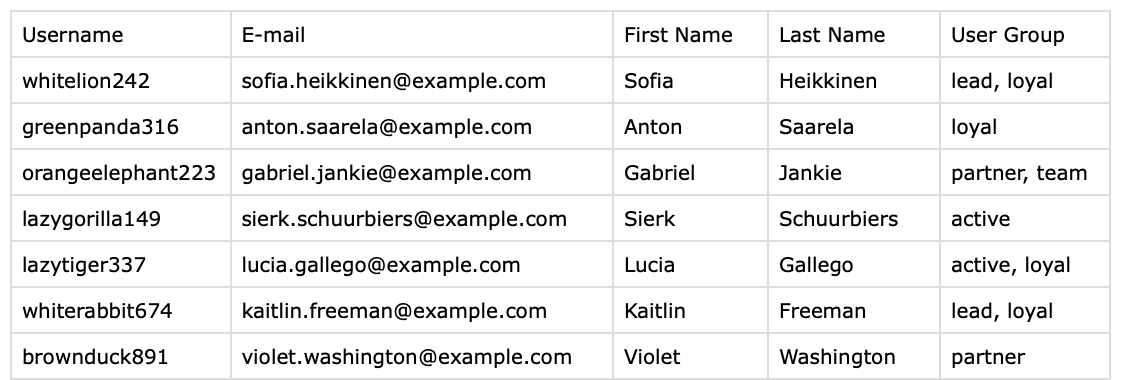
Export Reports as PDFs
Users Insights now lets you export chart reports as PDF files. The PDFs include both the chart and the data in table format. This makes sharing or saving your reports easy without needing access to your WordPress dashboard.
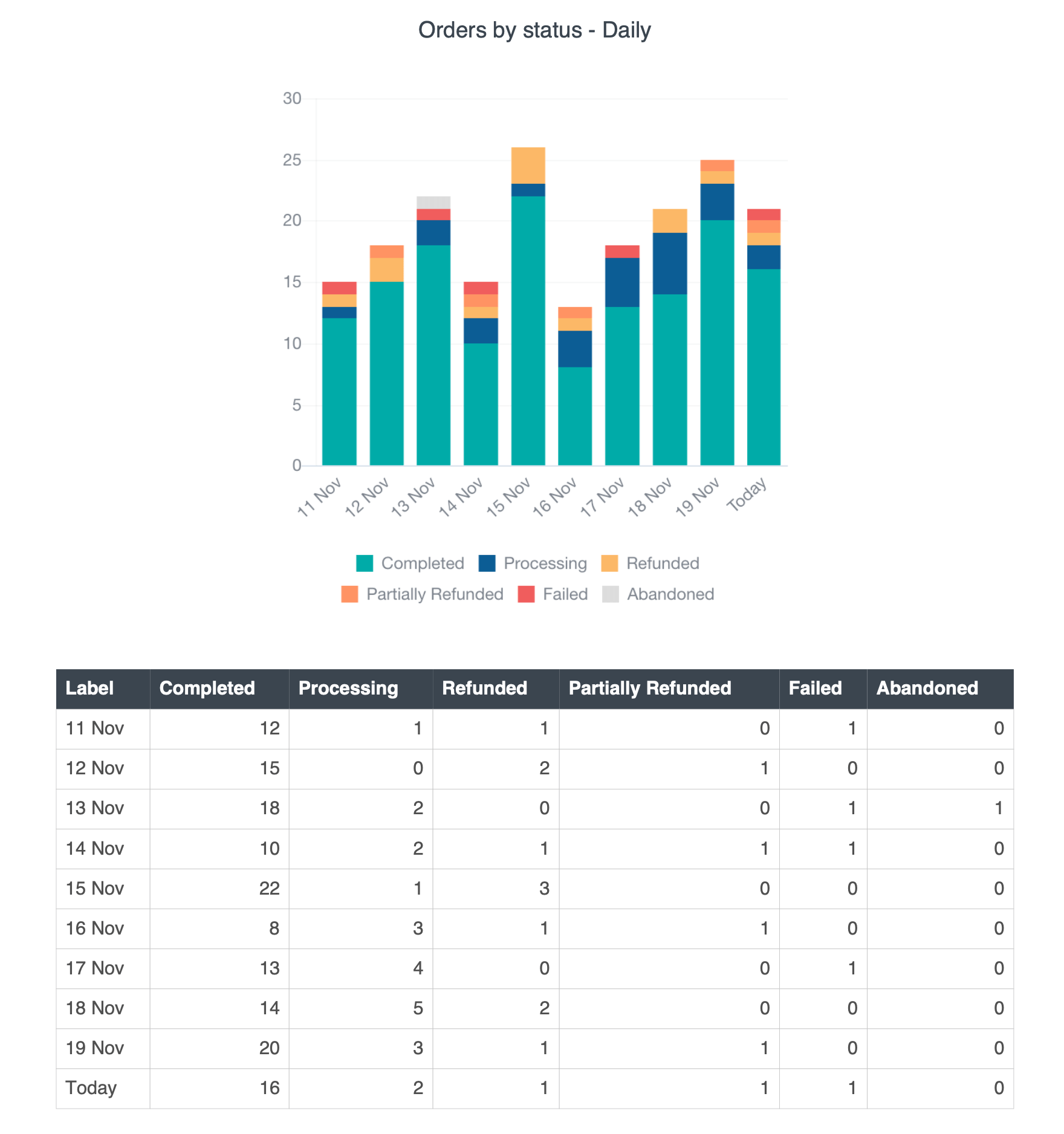
Exporting WordPress users and their data in a customizable and flexible way can be very useful. This allows you to import WordPress users into different platforms like a CRM, analytics tool, Google spreadsheet, or Email Marketing Software. Or you might need to create a report of your WordPress user activity. Whatever the use, having a tool that allows you to create your custom user export that includes only the users and the user data you need is valuable.
