How to manage WordPress user roles and capabilities
User roles in WordPress are a way to define what actions and features each user can perform within the WordPress dashboard and on the website itself. By assigning specific roles to users, website administrators can control who can create, edit, publish, or manage content, install plugins, change themes, and access various site settings. This hierarchical system allows for effective user management and delegation of tasks in a WordPress website.
Definition: What are user roles in WordPress
WordPress user roles are a set of predefined permissions and capabilities that defines the level of access and control granted to individual users within a WordPress website. Introduced in WordPress version 2.0, user roles are vital in managing WordPress users and content, administering site functionalities, and maintaining overall security.
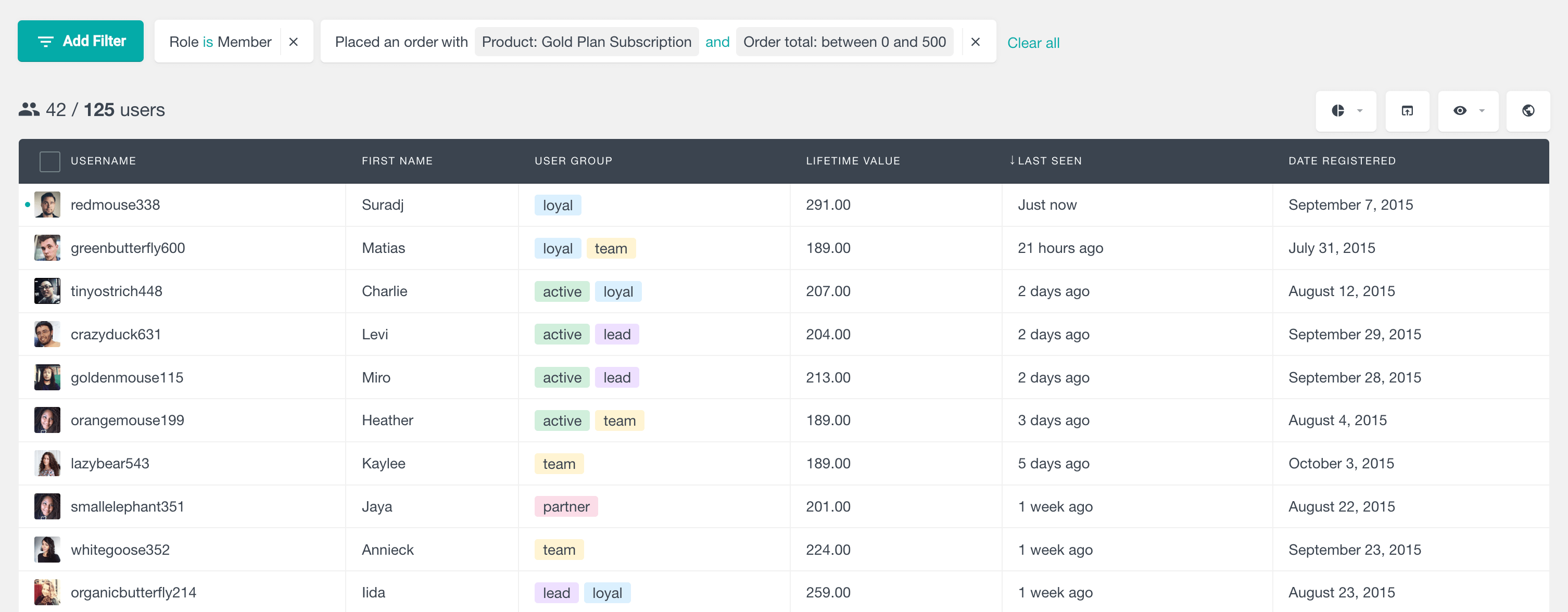
Filtering WooCommerce customers by user role
By employing the user roles system, WordPress website owners can effectively assign appropriate permissions to users based on their responsibilities and trust levels, ensuring smooth collaboration, content moderation, and data protection. This hierarchical system of predefined authorizations and access control mechanisms allows for a well-structured, secure, and user-friendly environment, accommodating various levels of involvement and responsibilities within WordPress.
As a result, questions arise regarding user roles in WordPress, the different types of user roles and their permissions and capabilities, how to manage user roles, how to create new user roles, and how to edit and change existing WordPress functions and capabilities. In this article, we will evaluate the answers to all these questions.
What are user roles used for in WordPress?
User role is a predefined set of capabilities that collectively outline the actions a user can undertake while interacting with the WordPress website or blog. These capabilities are synonymous with user rights or permissions, which dictate what a user can do on the site. In WordPress, user roles are crucial in determining the level of permissions and access granted to individuals, enabling them to perform specific tasks within the platform.
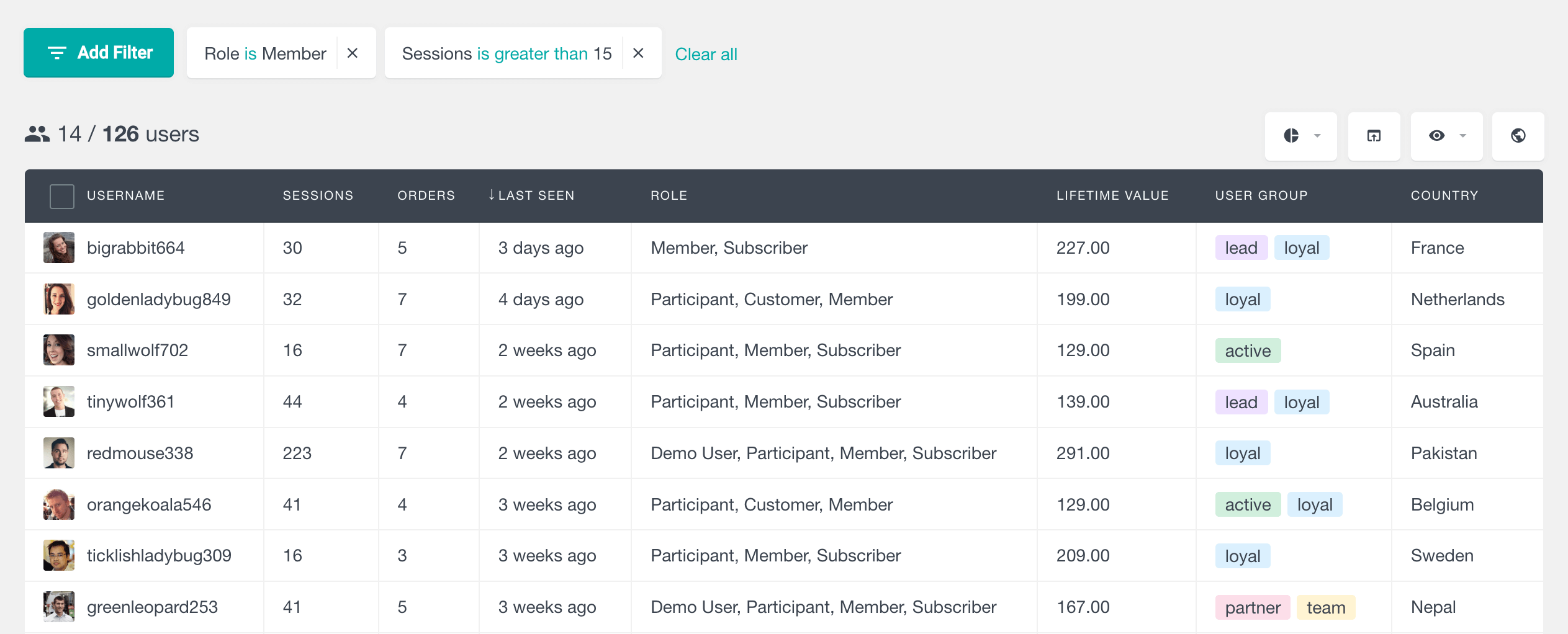
Filtering WordPress users with custom role “Member”
Five default roles exist at the core of WordPress’s user role system, each catering to distinct levels of responsibility and control: Administrator, Editor, Author, Contributor, and Subscriber. These roles govern the website’s overall content and WordPress user management.
The organization of user roles in WordPress follows a hierarchical structure, which grants different levels of permissions and capabilities to users based on their assigned roles.
Properly managing user rights is paramount to ensure a WordPress site’s smooth functioning and robust security. By restricting user rights based on their involvement and responsibilities, website administrators can maintain a well-structured environment that encourages efficient workflow management, content moderation, and user engagement. This role-based access control mechanism is a cornerstone of WordPress’s design philosophy, providing versatility and adaptability to accommodate diverse website needs, from personal blogs to large-scale content management systems.
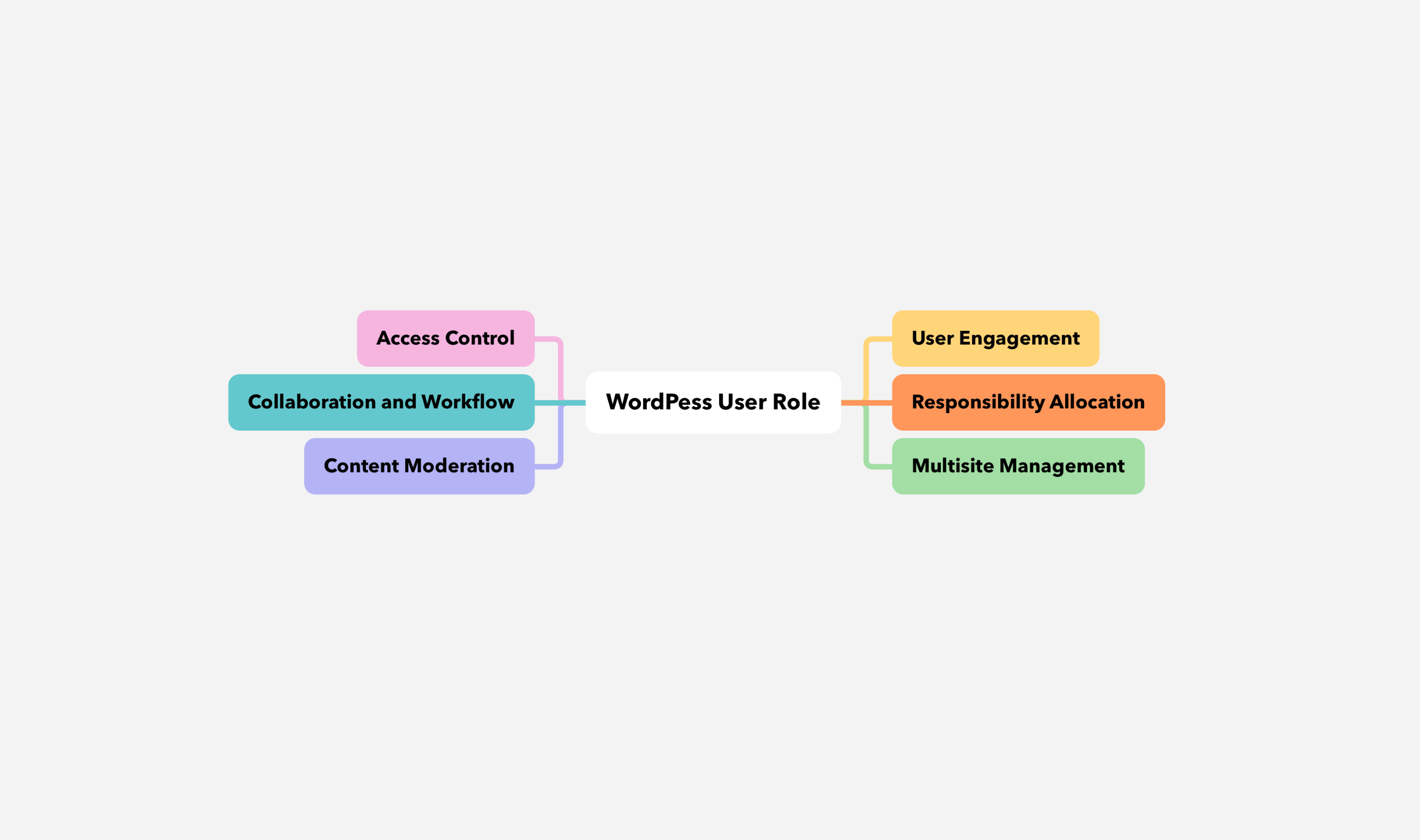
The organization of user roles in WordPress follows a hierarchical structure, which grants different levels of permissions and capabilities to users based on their assigned roles.
WordPress role-based access control (RBAC)
WordPress role-based access control (RBAC) is a system that assigns specific permissions and access levels to different user roles, such as Administrator, Editor, Author, Contributor, and Subscriber. Each role has predefined capabilities, allowing site administrators to manage user permissions efficiently and ensure that users can only perform actions relevant to their role.
Benefits of hierarchical structure and user role levels
The hierarchical arrangement of user roles serves several notable benefits:
- Role-based Access Control: WordPress allows website owners to control access to various features and functionalities by providing distinct user roles. Each role is tailored to specific responsibilities, ensuring users access only the tools necessary for their tasks, thus minimizing the risk of unauthorized actions and potential security breaches.
- Content Moderation: The presence of different user roles enables effective content moderation. Higher-level roles, such as Editors and Administrators, can review and edit content submitted by lower-level parts, like Contributors. This content review process ensures that only high-quality and relevant materials are published on the website, maintaining its integrity and reputation.
- Collaboration and Workflow: User roles support smooth cooperation within the WordPress community. Authors can contribute content, which Editors or Administrators can then review and publish. This division of labor streamlines the content creation process and enhances the overall efficiency of website management.
- Responsibility Allocation: User roles allow delegating responsibilities to users with appropriate expertise and trust levels. Administrators, for instance, are entrusted with critical administrative tasks, while Contributors are granted writing privileges without the authority to publish directly. This allocation of responsibilities promotes a balanced and organized workflow.
- User Engagement: The Subscriber role encourages user engagement by enabling users to interact with the site through comments and receive updates. It fosters community and facilitates feedback, enhancing the overall user experience.
- Multisite Management: In WordPress Multisite installations, the Super Admin role is the highest authority overseeing the entire network of sites. This role streamlines network management, empowering Super Admins to control global settings and add new locations seamlessly.
What are the different user roles in WordPress? (WordPress user roles defined)
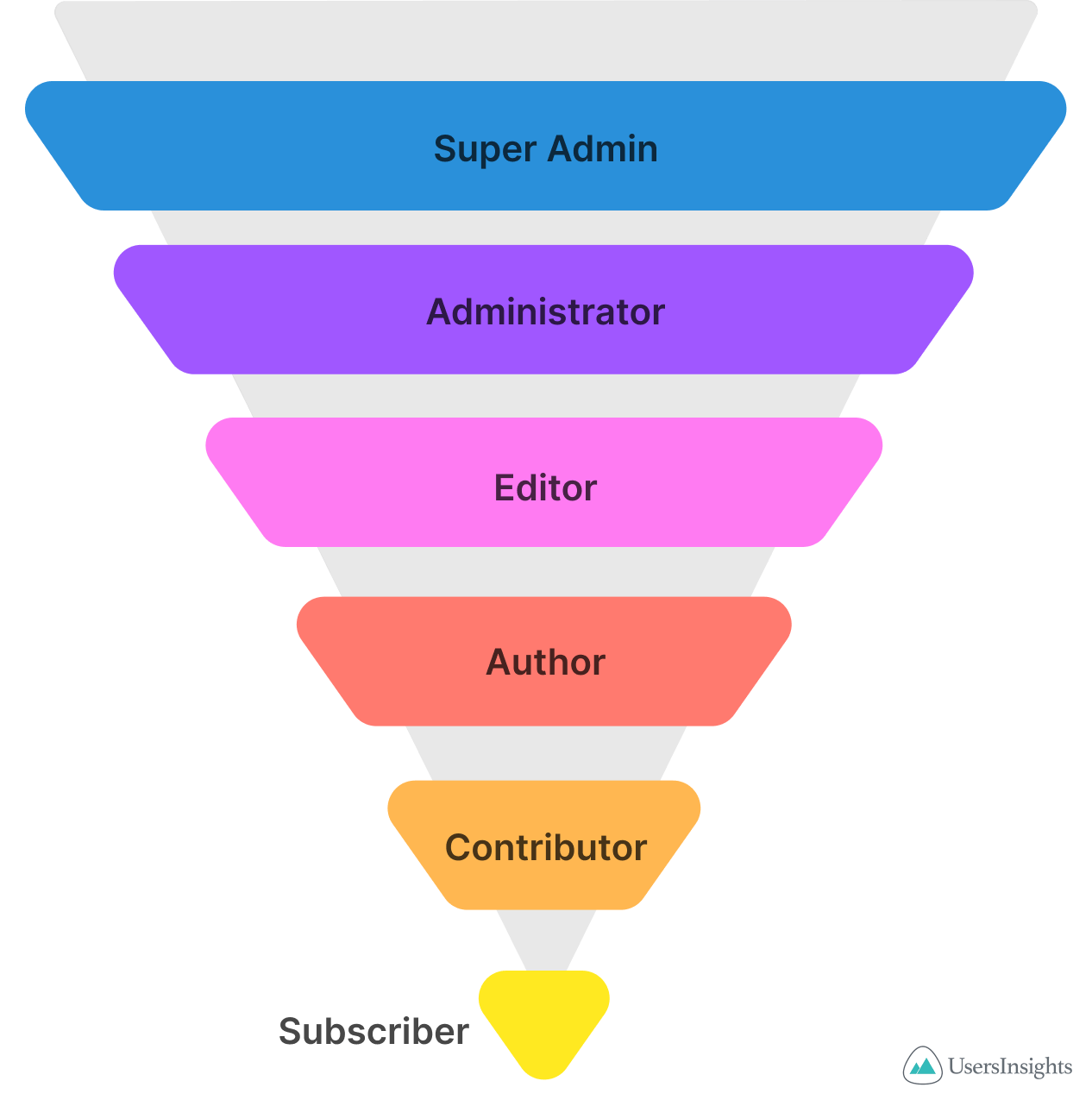
WordPress offers a hierarchical system of distinct user roles with specific permissions and capabilities tailored to various access and administrative control levels. There are five default roles that exist at the core of WordPress’s user role system:
1. Administrator:
Administrators hold the highest level of access within an individual WordPress site. This role grants users complete control over various aspects of the website, empowering them to create, modify, and delete content, manage plugins and themes, and administer user roles and permissions.
Admin capabilities: Administrators can manage site settings, install and manage plugins and themes, create and manage content, and manage other users’ roles and permissions. They can also access all site data and perform tasks like importing and exporting content. This role is typically reserved for site owners or trusted individuals who need comprehensive access to the site’s functionality.
2. Editor:
The Editor role is assigned to users responsible for content oversight and publication. Editors can create, edit, and publish posts and pages. Additionally, they can review and moderate content contributed by other users, ensuring high-quality and relevant material on the site.
3. Author:
Authors are granted the privilege of creating and publishing their content. While they do not possess administrative powers, they play a vital role in producing and managing their posts, contributing valuable content to the WordPress website.
4. Contributor:
Contributors are users who can contribute written content to the website. However, they lack the authority to publish their work directly. Instead, their submitted content requires review and approval from Editors or Administrators before it becomes publicly visible.
5. Subscriber:
Subscribers hold the most limited role within WordPress. This role primarily focuses on user engagement and interaction with the site. Subscribers can manage their user profiles, leave comments on posts, and receive updates from the website.
6. Super Admin:
The Super Admin role is exclusive to WordPress Multisite installations. Users assigned this role have unparalleled authority over the entire network of sites within the Multisite environment. They possess the capability to manage network settings, add new sites, and oversee global functionalities across the entire network.
The WordPress user roles system is designed to promote effective content management, collaboration, and security. By appropriately assigning user roles based on their responsibilities and trust levels, WordPress empowers website owners to create a well-structured and secure environment while fostering meaningful participation and engagement within the WordPress community.
WordPress editor role vs. admin role
The difference between the WordPress Editor role and the Administrator user role lies in their respective levels of authority and areas of responsibility within the WordPress platform.
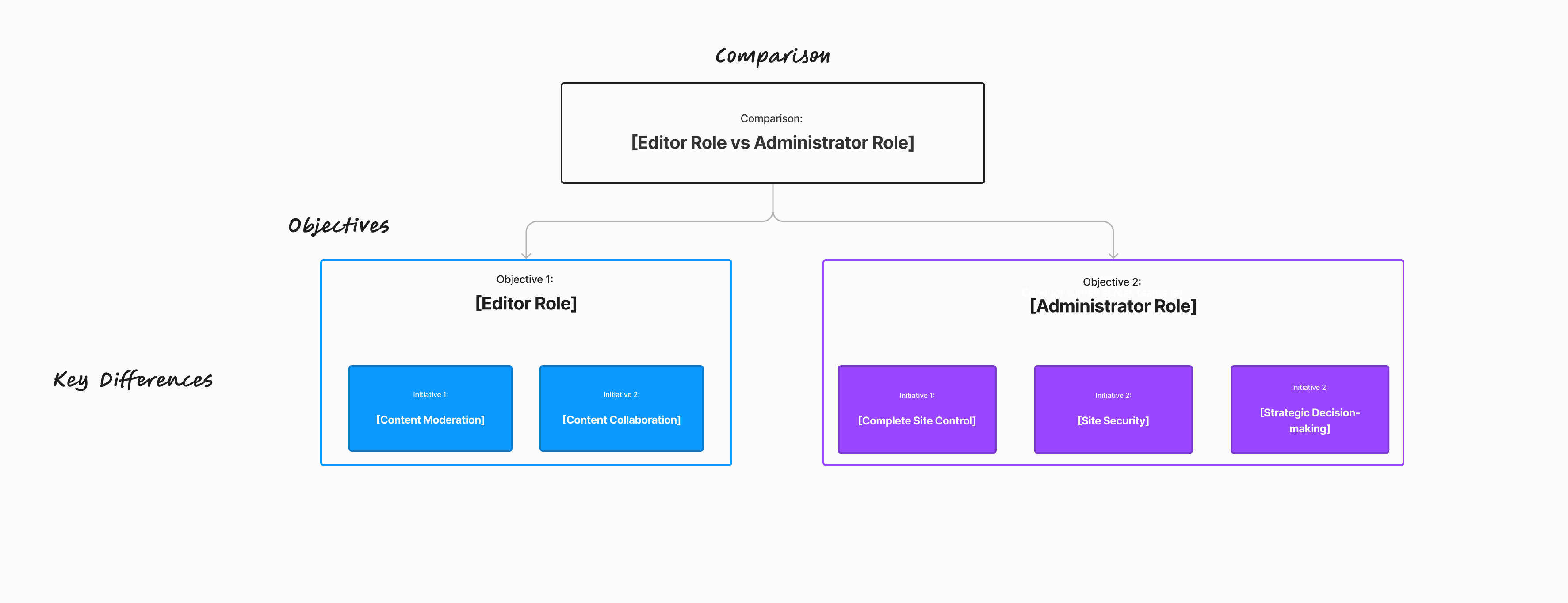
1. Editor Role: In the WordPress ecosystem, the Editor role is a crucial user position primarily focusing on content management and oversight. Editors are entrusted with ensuring the quality, relevance, and consistency of the published content on the website. They possess the authority to create, edit, and publish posts and pages, making them essential players in the content curation process. Key features of the Editor role include:
- Content Moderation: Editors play a vital role in reviewing and moderating content submitted by other users, such as Contributors. Their keen evaluation helps maintain the website’s standards and ensures that only high-quality and relevant content is available to the public.
- Content Collaboration: Editors often work collaboratively with Authors and other content creators, providing valuable feedback and guidance to enhance the quality of submitted work. Their collaborative efforts contribute to a well-coordinated and cohesive content strategy.
2. Administrator User Role: The Administrator user role is the most authoritative position within a WordPress website, encompassing comprehensive control and oversight over all aspects of the site. Administrators can manage content, users, plugins, and themes and configure global website settings. Key features of the Administrator role include:
- Complete Site Control: Administrators have unrestricted access to all features and settings in the WordPress backend. They can manage user roles, adjust permissions, and take full charge of website administration.
- Site Security: Administrators are entrusted with implementing security measures, ensuring regular updates, and safeguarding the website from potential threats and vulnerabilities.
- Strategic Decision-making: As top decision-makers, Administrators make strategic choices that influence the overall functionality and direction of the website. They have the authority to shape the site’s structure and long-term growth.
While Editors concentrate on content curation, moderation, and collaboration with content creators, Administrators wield comprehensive control over all site functionalities, including user management and site security.
What is the main difference between editor vs administrators?
The main difference is that Administrators have comprehensive site control, while Editors focus primarily on content management.
- Administrator: This is the highest-level role in WordPress with full control over the site. Administrators can manage content, users, plugins, themes, and site settings. They are responsible for implementing security measures and making strategic decisions that affect the entire website.
- Editor: Editors focus on content management. They can create, edit, publish, and delete any post or page. They also review and moderate content from other users to ensure quality and consistency.
WordPress contributor user role vs. author user role
Contributor User Role: The Contributor is a significant user role in WordPress, designated for individuals who contribute written content to the website. As contributors, users can generate and submit their work for publication, adding valuable materials to the site’s content pool. However, Contributors do not possess the authority to publish their work directly. Instead, before becoming visible to the public, their submitted content undergoes review and approval by higher-level roles, such as Editors or Administrators.
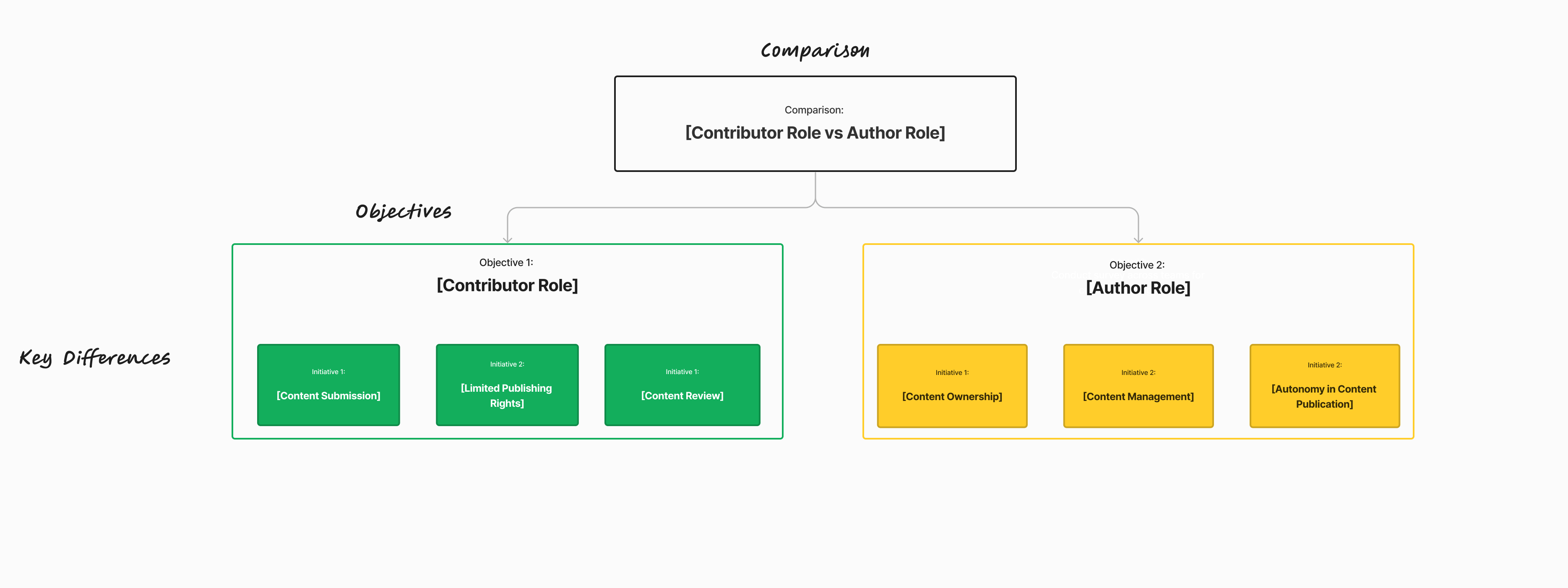
Key characteristics of the Contributor role include:
- Content Submission: Contributors can draft and submit their posts, providing a platform for expressing their ideas and contributing to the website’s content diversity.
- Limited Publishing Rights: Unlike Authors, Contributors cannot publish their content immediately. Their role encourages collaboration and content moderation, ensuring that only approved and relevant materials are available to the audience.
- Content Review: Contributors benefit from collaborative efforts as Editors and Administrators review and evaluate their submissions. This process helps maintain content quality and consistency across the website.
Author User Role: The Author, on the other hand, is a prominent user role with more publishing authority than Contributors. Authors have the privilege to create, modify, and publish their content without the need for content review by higher-level roles. This autonomy enables Authors to own their work and streamline the content publishing process. Key characteristics of the Author’s role include:
- Content Ownership: Authors have complete control over their posts and can publish them directly. This level of independence allows for swift content distribution to the website’s audience.
- Responsibility for Content Management: As content creators, Authors are accountable for the quality and relevance of their published materials. They contribute to the overall website’s content strategy and audience engagement.
- Autonomy in Content Publication: Unlike Contributors, Authors can bypass the content review process, granting them greater freedom in managing their posts and the timing of their publication.
Contributors can only submit their content for review and approval, Authors possess the authority to create, modify, and publish their work directly.
What is the main difference between author vs contributor?
The main difference is that Authors can publish their own posts, while Contributors can only submit posts for review.
- Author: Authors have the capability to create, edit, publish, and delete their own posts. They cannot modify posts by other users or manage site settings.
- Contributor: Contributors can create and edit their own posts but cannot publish them. Their posts need to be reviewed and published by an Editor or Administrator. Contributors cannot upload media files or modify site settings.
What are WordPress user role capabilities?
Capabilities are the specific actions that users can perform within WordPress. These capabilities are linked to user roles, defining the scope of their authority. For instance, administrators possess capabilities that allow them to manage all aspects of the website, while contributors are limited to submitting content for review. This WordPress role-based access control ensures that users only have access to tools necessary for their tasks, enhancing website security.
How to manage WordPress user roles
Managing WordPress user roles refers to the structured administration of permissions and responsibilities allocated to individual users within WordPress. This key practice is crucial for maintaining content quality, maintaining security, and optimizing collaboration.
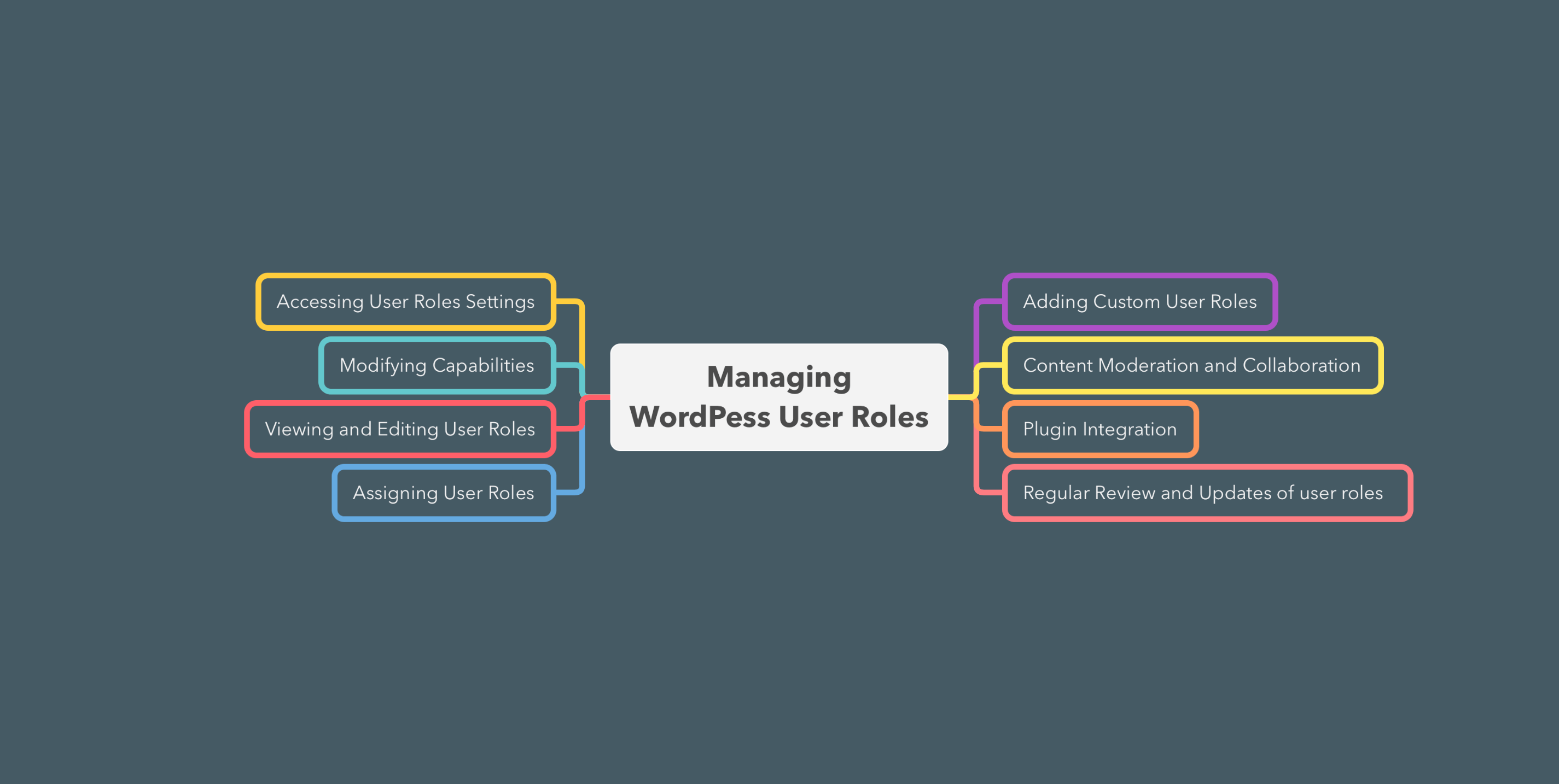
The management of user roles typically involves the following steps: Accessing User Roles Settings, Viewing and Editing User Roles, Modifying Capabilities, Assigning User Roles, Adding Custom User Roles, Plugin Integration, Content Moderation and Collaboration, and Regular Review and Updates of WordPress user roles permissions and capabilities.
How to manage WordPress user roles without Plugins
Administrators access the WordPress dashboard and navigate to the “Users” section. Here, they can modify existing user roles by adjusting the capabilities associated with each role. Administrators can assign roles when creating user accounts, ensuring appropriate access levels based on responsibilities.
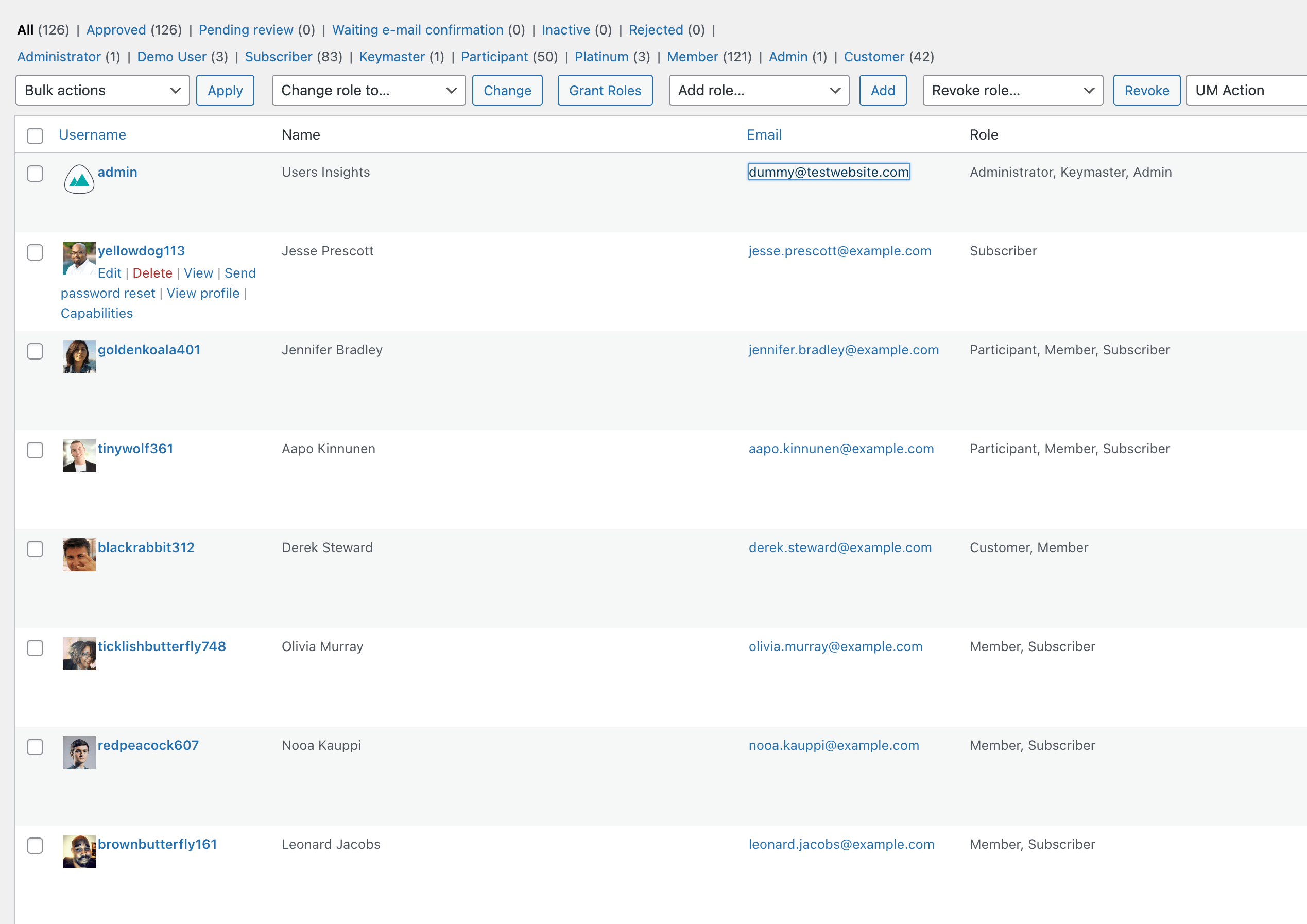
Custom user roles can also be added manually, allowing for tailored access control. Regular reviews are advised to ensure roles match evolving requirements.
How to manage WordPress user roles with Plugins
Plugins provide alternative methods for user role management, often offering a lot more advanced features. These WordPress plugins can provide finer control over capabilities and automate role assignments based on user actions.
Administrators can install a preferred user role editor plugin from the WordPress Plugin Directory. Once activated, the plugin’s settings interface enables the following:
- adjustments to existing and default user roles and capabilities,
- creation of new roles and permissions
- assigning and auto-assigning specific roles to a specific user
Plugin-based management can simplify complex role configurations and streamline access control.
What is WordPress user role editor?
The WordPress User Role Editor is a plugin to facilitate granular control over user roles and their associated capabilities within the WordPress content management system. This tool offers administrators an extended level of customization, enabling them to modify default user roles and create new ones to match the specific requirements of their websites.
The plugin allows administrators to adjust the permissions and privileges assigned to each user role, tailoring access control to align with the roles’ intended responsibilities. This includes defining the scope of actions users can perform, such as content creation, editing, publishing, and administrative tasks.
WordPress user role plugins
A selection of WordPress plugins offers enhanced capabilities for managing user roles within the platform. These plugins address various aspects of user role management, catering to diverse administrative needs.
User Role Editor
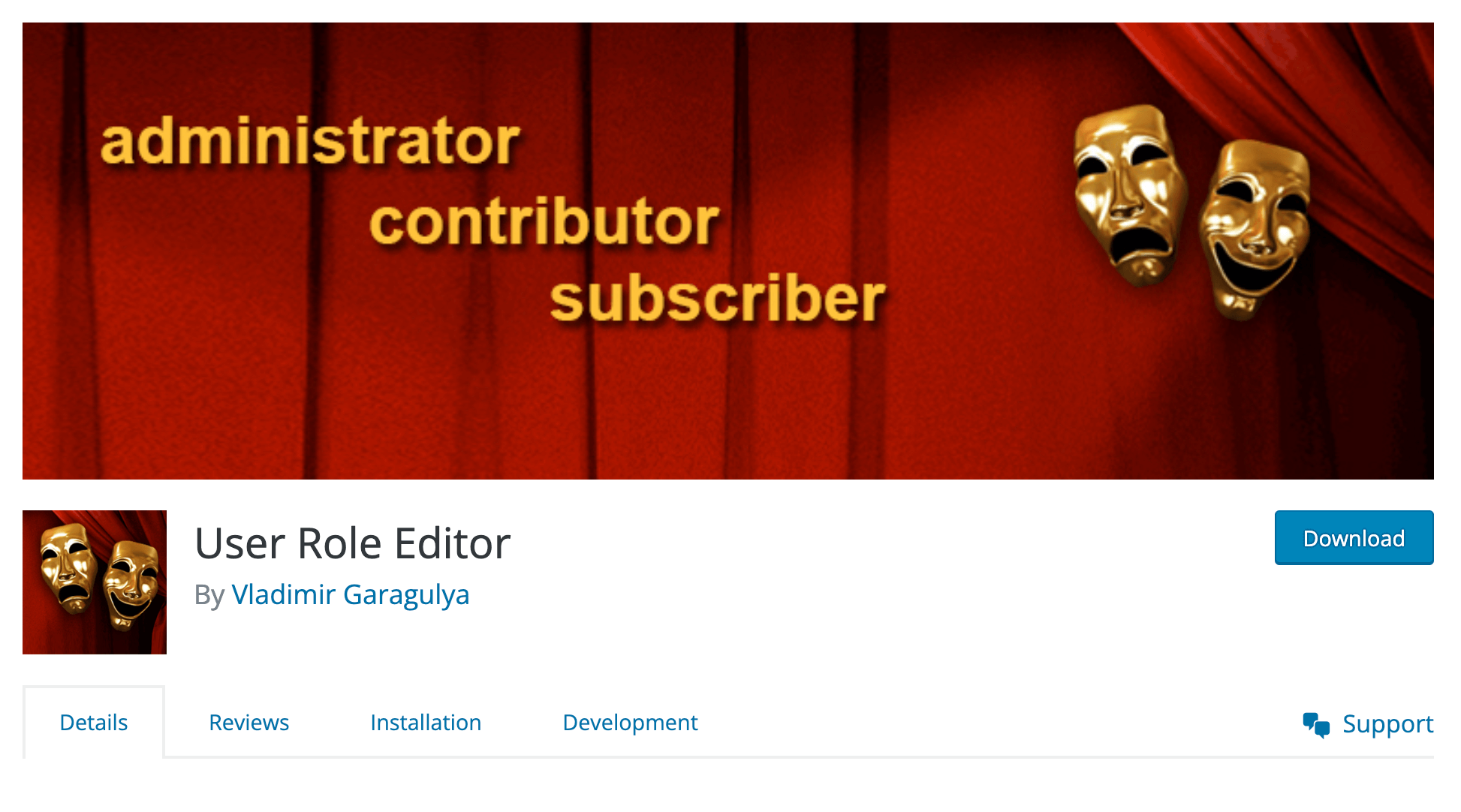 User Role Editor is the most popular and free WordPress plugin that empowers administrators to customize existing user roles and create new ones. This plugin provides a comprehensive interface to modify role capabilities, granting precise access control tailored to site requirements.
User Role Editor is the most popular and free WordPress plugin that empowers administrators to customize existing user roles and create new ones. This plugin provides a comprehensive interface to modify role capabilities, granting precise access control tailored to site requirements.
Members
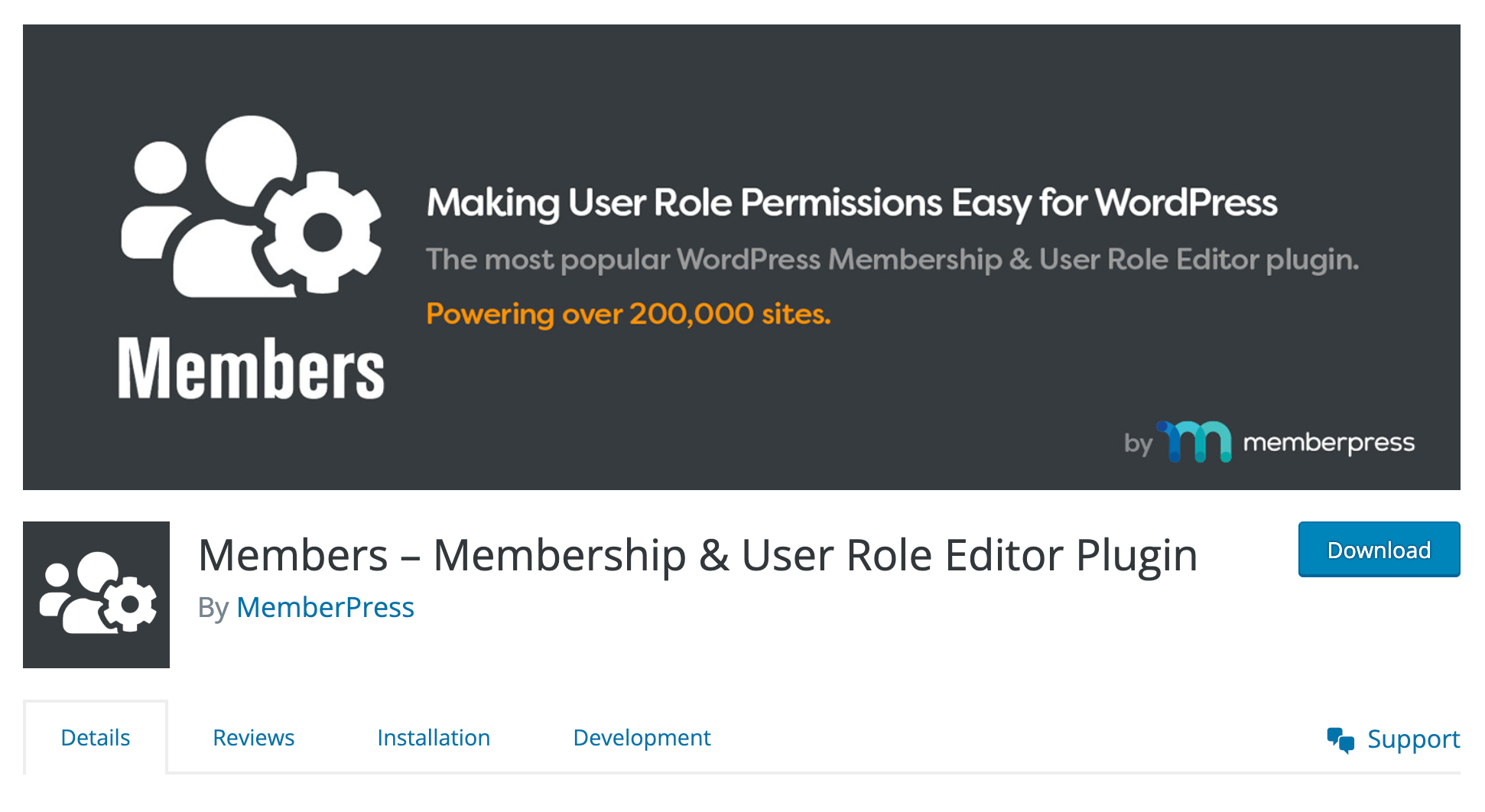
The Members plugin simplifies user role management by allowing administrators to adjust role capabilities effortlessly. It also facilitates the creation of custom user roles, streamlining access control, and content moderation.
Advanced Access Manager
This plugin offers a sophisticated approach to user role management. Administrators can precisely define role permissions, limiting access to specific content and functionalities. It’s beneficial for websites with complex user permissions needs.
Capability Manager Enhanced
This plugin offers a simplified interface for modifying user roles and capabilities. It assists administrators in adjusting permissions for both default and custom roles, ensuring efficient access control.
PublishPress Capabilities
Tailored for editorial workflows, this plugin allows administrators to fine-tune user role capabilities to suit content creation and publication processes. It facilitates content moderation and collaborative content management.
These plugins offer a range of features that cater to different user role management needs, from basic modifications to advanced customizations. Depending on a website’s complexity and requirements, administrators can select the plugin that aligns best with their user role management objectives. In our examples we are going to use the User role editor plugin. In order to install this plugin on your WordPress website you will need to to the following:
- Access your WordPress Dashboard.
- Navigate to Plugins > Add New.
- Type “user role editor”in the search field.
- Click Install Now > Activate.
How to set user roles in WordPress
Administrators need to navigate to the WordPress dashboard to set WordPress user roles, where the “Users” section provides access to user management settings. Administrators can assign predefined roles within this interface when creating or editing user accounts. Each role corresponds to a specific level of access, ranging from essential engagement to comprehensive administrative control.
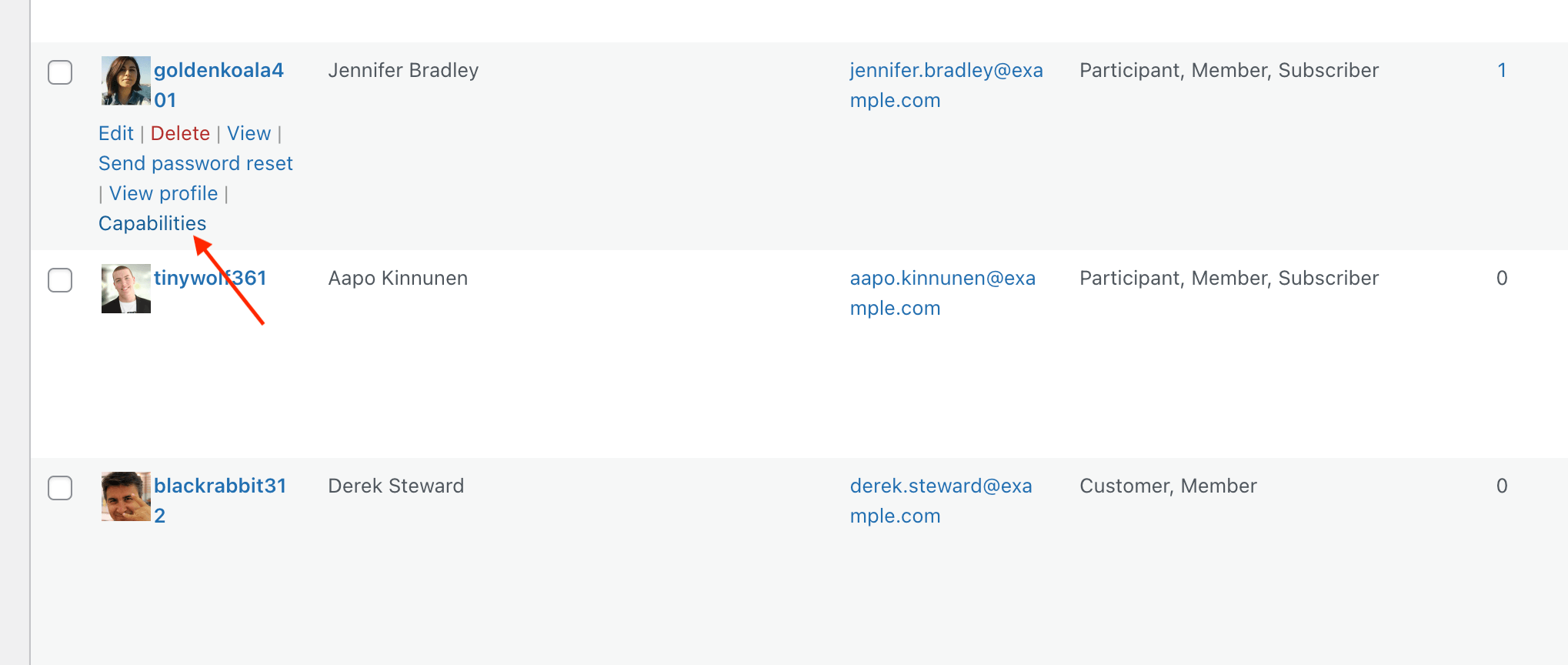
- Access your WordPress Dashboard.
- Navigate to Users > All Users.
- Click on or hover over the user name, then click Capabilities.
- Now scroll down to find the Role section, here you will find a list of all the available user roles.
- Select the new role for your user.
- Scroll down and click Update User.
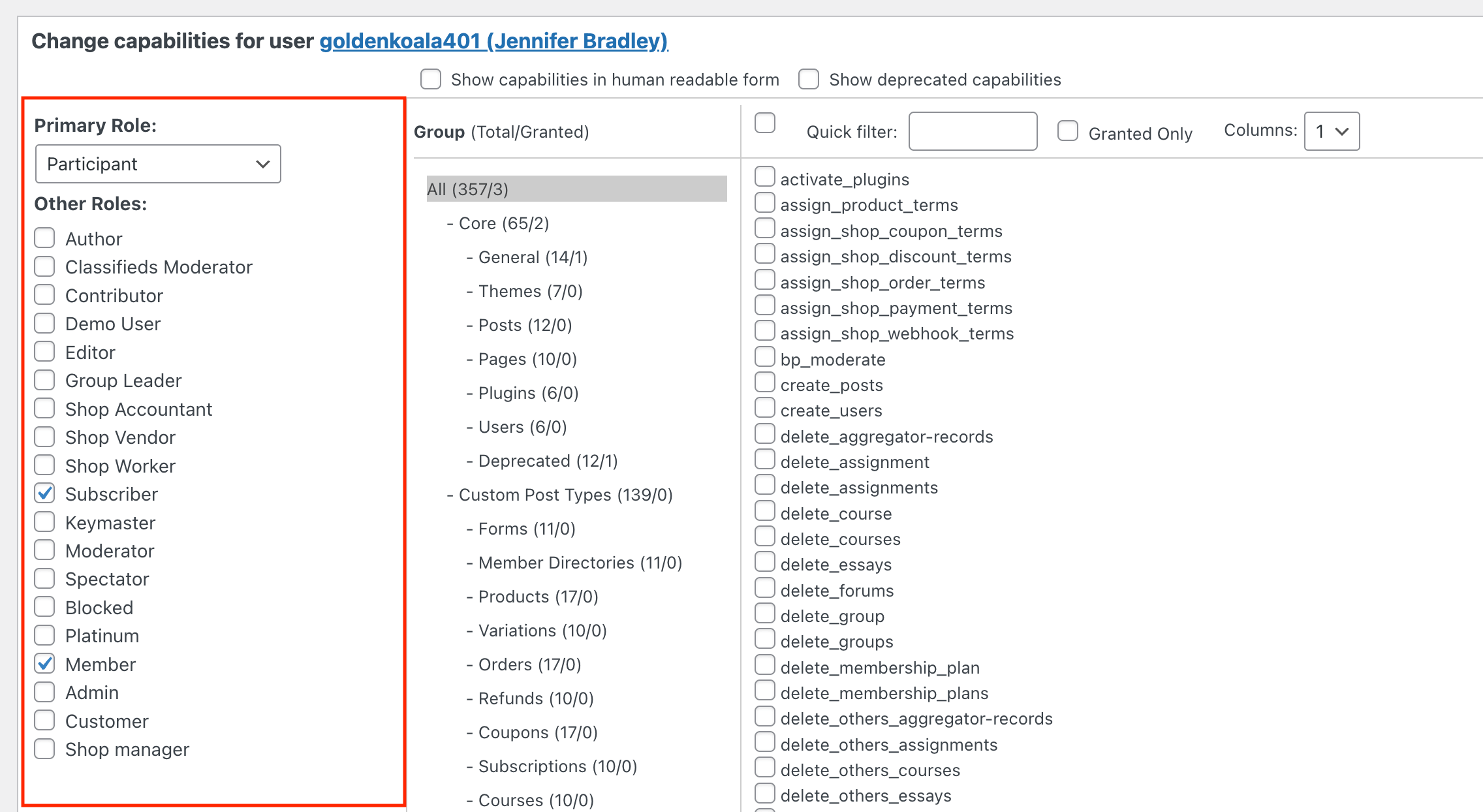
How to edit existing user roles in WordPress
Editing existing user roles in WordPress using the User Role Editor plugin involves a straightforward process that empowers administrators to customize permissions and capabilities.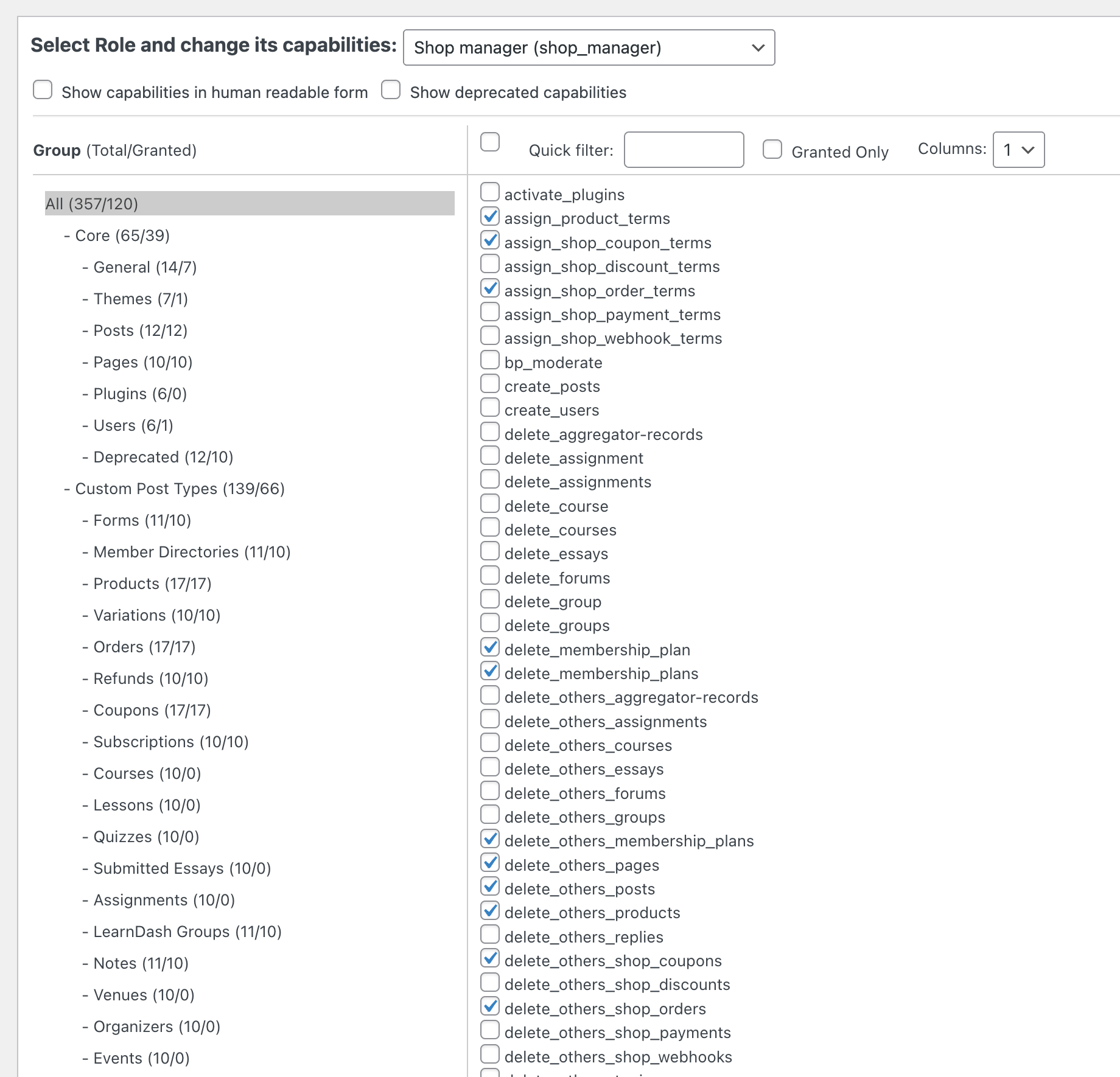
Here’s a step-by-step guide:
- Access User Role Editor: Once activated, locate the “User Role Editor” option in your dashboard’s left-hand menu. Navigate to Users > User Role Editor. Click on it to access the plugin’s settings and capabilities.
- Choose the User Role to Edit: Click on the Select Role and Change its capabilities drop-down box and choose the Role you want to change.
- Modify Capabilities: The editing interface displays a list of capabilities associated with the selected role. These capabilities define what the role is allowed to do within the WordPress site. To modify capabilities, check or uncheck the boxes corresponding to each capability. Enabling a capability grants the role permission to perform the associated action.
- Save Changes: After making the necessary modifications to the capabilities, scroll down to find the “Update” button. Click “Update” to save your changes.
- Custom User Roles (Optional): The User Role Editor plugin allows you to create custom user roles. To do this, click on the “Add Role” tab and configure the new role by selecting capabilities. This is useful for accommodating unique workflows or site requirements.
By following these steps, administrators can effectively use the User Role Editor plugin to tailor user roles according to their specific responsibilities and permissions, fostering a well-structured and secure WordPress site.
How to add new custom user roles in WordPress
Creating a new custom user role in WordPress using the User Role Editor plugin involves a straightforward process that enhances access control and tailors permissions to match specific website requirements. Here’s a step-by-step guide:
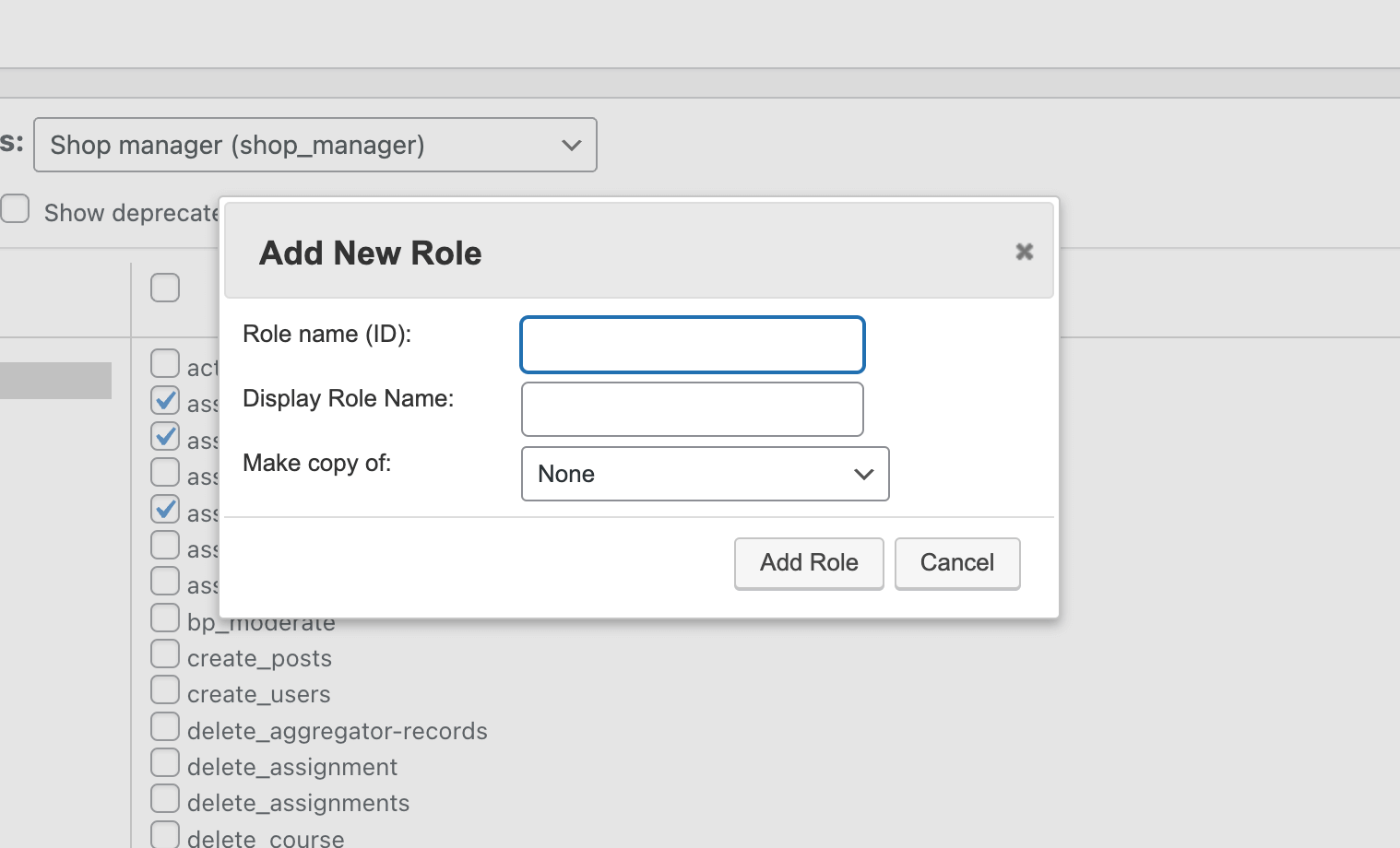
- Access User Role Editor: Navigate to Users > User Role Editor
- Choose “Add Role”: In the User Role Editor interface, you will see a list of existing user roles. To create a new custom role, locate the “Add Role” button on the right side menu. Click on it to proceed.
- Define Role Name and Capabilities: A pop-up window will appear, prompting you to define the custom role’s name, display name. Enter a descriptive title that reflects the role’s purpose. You can also choose the make a copy of an existing user role.
- Save Changes: Once you’ve selected the capabilities for the new role, click the “Add Role” button to save your changes. The new custom role will now appear in the list of roles within the User Role Editor interface.
- Adding capabilities: After creating the custom role, you can assign the capabilities that you want the new role to have. For this you can follow the instructions above.
This approach enables precise control over user access and permissions, ensuring your website’s functionality and content management align with your needs.
How to set user role programmatically in WordPress
Setting user roles programmatically in WordPress involves using custom PHP code to assign specific user roles to individuals within the platform. This method allows administrators to automate and customize role assignments based on their requirements.
This method allows administrators to automate and customize role assignments based on their requirements.
You must use functions and hooks within the WordPress core, often within the functions.php file or custom plugins to achieve this. By using PHP code snippets, administrators can identify target users and modify their roles using WordPress functions like wp_update_user() or add_role(). These functions allow for altering user capabilities and permissions, effectively determining the scope of their actions within the website. We have a detailed tutorial on how to set user roles programmatically in WordPress.
How to get a current user role in WordPress
In WordPress, obtaining the current user role is achieved through programming methods. Developers commonly use the wp_get_current_user() function to retrieve the current user’s information as an object. By accessing the roles property within this object, developers can retrieve an array of roles assigned to the user. This property provides an array containing the user’s assigned roles, where the primary role is usually the first element. We have a detailed tutorial on how to get user roles programmatically in WordPress.
Where are user roles stored in the WordPress database table
WordPress user roles are stored within the wp_options table, encapsulated under the identifier wp_user_roles. This designated location is the repository for all roles, accommodating an inclusive overview of each role and its associated capabilities. Notably, this compilation of data is organized in the form of a single serialized array.
There isn’t a specific wordpress user roles table in the database but actually the WordPress user roles are stored within the database as part of the platform’s core structure for access control and user management. Specifically, this information is stored in the WordPress database’s tables, which are organized to manage various aspects of the website’s functionality.
How to reset user roles in WordPress
To access this functionality, navigate to the “Settings” section of the WordPress dashboard, then proceed to the “User Role Editor.” Within this section’s “Tools” tab, you will find the option labeled “Permanently delete all custom user roles and capabilities.” Input this specific text into the designated field and proceed by selecting the “Reset” option.
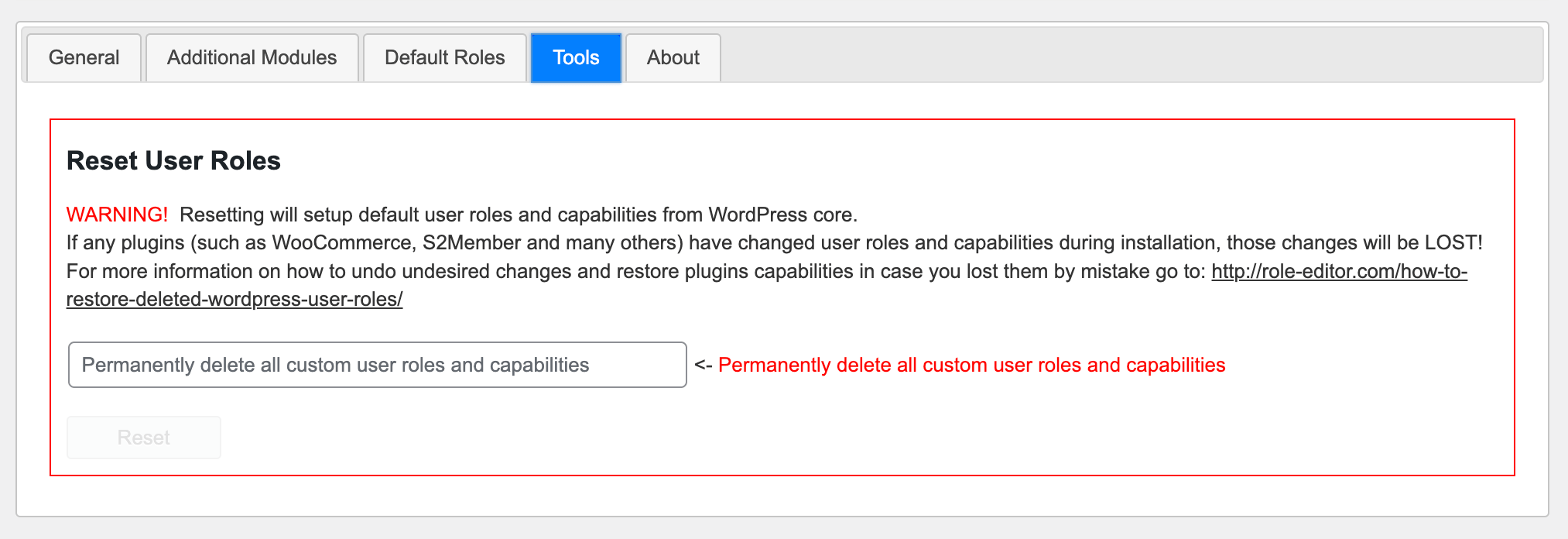
The outcome of this action will revert the user roles configuration to its original state, replicating the conditions immediately following the initial setup. The reversion encompasses restoring the five fundamental WordPress default roles: administrator, editor, Author, contributor, and subscriber. Notably, this restoration will negate any and all alterations applied manually or through plugin interventions.
For precautionary measures, generating a fresh database backup is strongly advised before engaging with this tool. This step mitigates potential consequences in cases where the outcome deviates from anticipated results.
Can a user have multiple roles in WordPress?
While the default WordPress framework does not allow users to hold multiple primary roles simultaneously, introducing custom code or third-party plugins can enable the assignment of additional user roles to users. For example, the User Role Editor plugin support this feature out of the box. You can also use a plugin such as Multiple Roles.
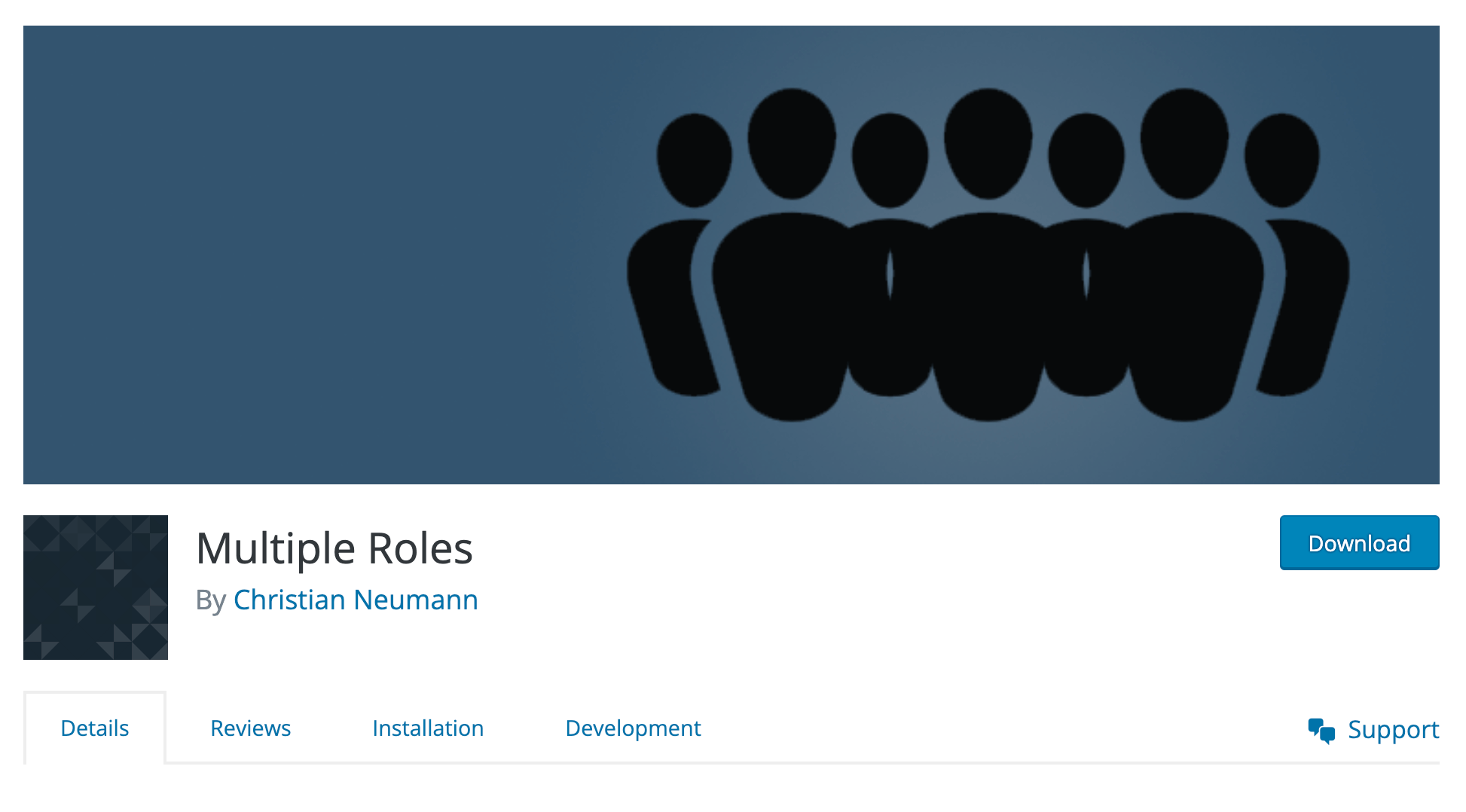
This plugin allows for selecting multiple roles for a user, a feature that WordPress inherently supports in its core functionality but lacks a dedicated user interface to facilitate. The plugin will transform the select dropdown into checkboxes.
WordPress user roles in multisite environments
In Multisite environments within the WordPress platform, user roles exhibit notable distinctions compared to standard single-site installations. WordPress Multisite network is a configuration that enables the management of multiple interconnected websites under a single administrative dashboard. In this context, user roles are tailored to accommodate the complex network structure and hierarchical relationships between sites.
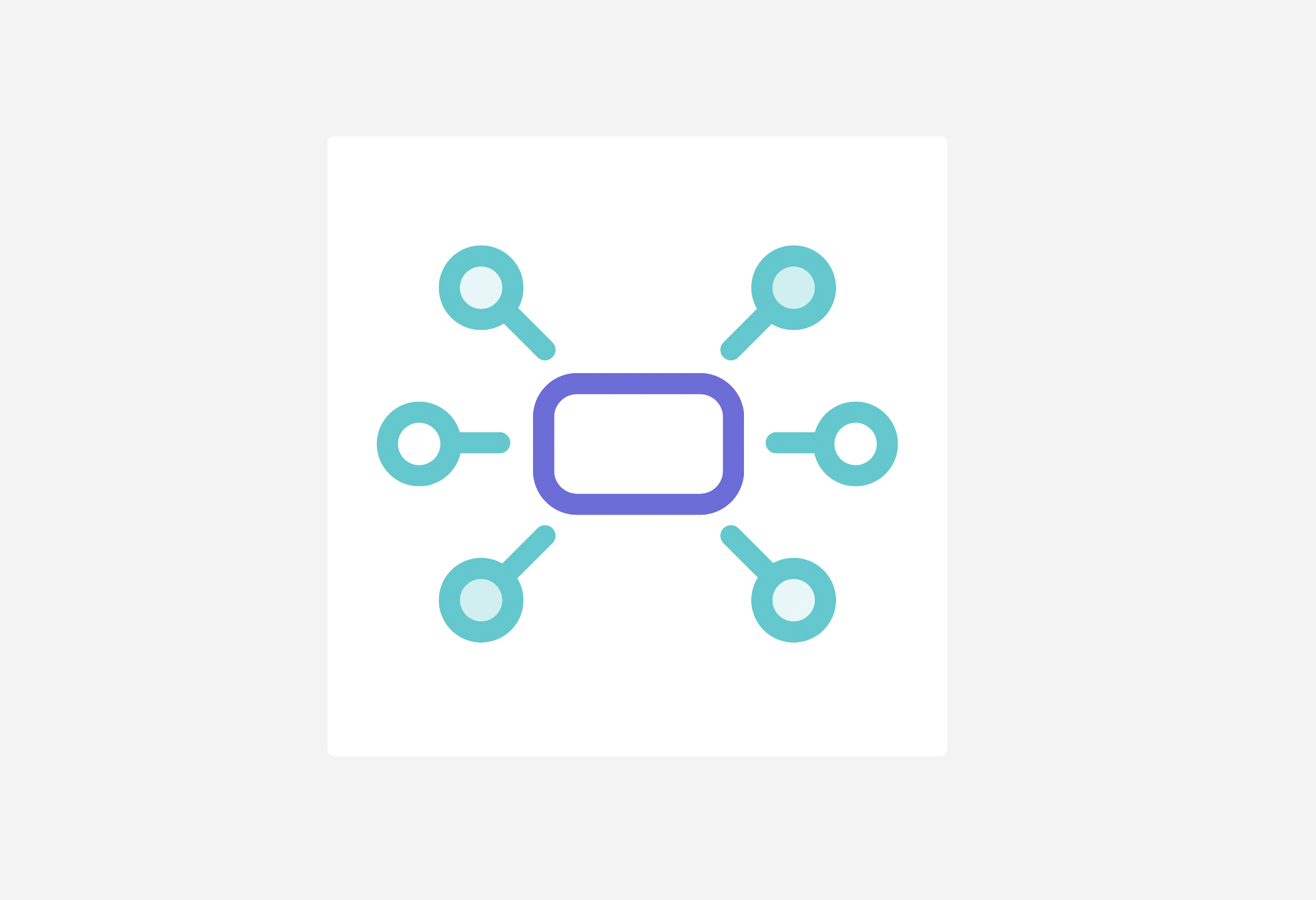
One significant divergence lies in introducing the “Super Admin” role, exclusive to Multisite setups. The Super Admins are user role unique to WordPress multisite setup that occupy a central position, wielding comprehensive control over the entire network. They possess the authority to manage settings, sites, plugins, themes, and user roles across all interconnected sites. This role acts as the central administrator, ensuring consistent governance throughout the network.
The Super Admins are user role unique to WordPress multisite setup that occupy a central position, wielding comprehensive control over the entire network.
The default user roles in standard WordPress installations, such as Administrator, Editor, Author, Contributor, and Subscriber, retain their functionality within Multisite environments. However, they assume distinct dimensions within the network. For instance, an Administrator role within a single site gains prominence as it encompasses the authority to manage that site. In contrast, a Super Admin governs the entire network, including all interconnected sites.
User roles also extend to individual sites within the Multisite network. Site Administrators possess control over their respective sites, akin to administrators in single-site installations. Nevertheless, they operate within the overarching framework set by Super Admins, who retain ultimate oversight.
WordPress user roles in WooCommerce
WooCommerce introduces its own set of user roles to cater to specific e-commerce functionalities and management. These WooCommerce-specific user roles complement the default WordPress roles and offer nuanced capabilities tailored to online store operations. The primary WooCommerce-specific user roles include:
- Shop Manager: The Shop Manager role is designed to oversee the day-to-day operations of an online store. This role possesses capabilities to manage products, orders, coupons, and reports. Shop Managers can create, edit, and publish products, ensuring accurate representation of inventory. They also have the authority to process orders, generate reports, and manage store-related settings. Unlike the default roles, Shop Managers specialize in e-commerce aspects.
- Customer: The Customer role in WooCommerce is distinct from the Subscriber role in WordPress. Customers are individuals who have made purchases on the online store. This role enables them to log in, view their order history, manage their profile information, and easily make subsequent purchases. While it does not possess backend access, the Customer role is crucial in maintaining personalized shopping experiences.
The key differences between WooCommerce-specific user roles and default WordPress roles lie in their tailored capabilities for e-commerce functions. WooCommerce roles, like Shop Managers, gain extended access to product management, order processing, and store settings, which are not inherent in WordPress default roles. The Customer role, unique to WooCommerce, enables individuals to have a streamlined shopping experience by accessing their order history and account details. Conversely, the Subscriber role in WooCommerce retains its standard WordPress functions.
