How to Create a Custom WordPress User Dashboard
The WordPress user dashboard is a powerful tool for managing your website. It provides site administrators and managers easy access to user content, analytics, and other important website data. With the user dashboard, you can quickly access relevant information about your WordPress site, such as users online, posts created, lifetime value, location data, WordPress logins, and more.
Additionally, it allows you to customize the look of your views, manage user accounts, and view analytics data and reports. In this article, we’ll explain how to create a custom WordPress dashboard for yourself or your clients.
What is a custom WordPress admin dashboard
A custom WordPress admin dashboard is a personalized interface tailored to users’ needs or roles to improve the WordPress backend. WordPress custom admins often include additional tools, dashboard widgets, custom reports, custom login pages, or shortcuts for quick access to critical user management functionalities. This makes it easier to customize the WordPress dashboard and oversee, organize, and control various aspects of user management within a WordPress website. This is especially useful for managing tasks more efficiently and giving users access to the information and tools they need.
A custom WordPress admin dashboard is a personalized interface tailored to users’ needs or roles to improve the WordPress backend.
WordPress is a content management system (CMS) that provides a default dashboard for website owners and their clients. While the default dashboard is functional, it may not meet all your website’s specific needs. This is where having a custom WordPress client dashboard comes in handy.
The Users Insights plugin has features perfect for building custom dashboards, such as user data filtering, customizable reports, and integration with plugins like WooCommerce and LearnDash. It has flexible options to display user-specific insights and allows you to create personalized user experiences. It also has export and reporting tools to visualize the data so you can tailor dashboards to your needs.
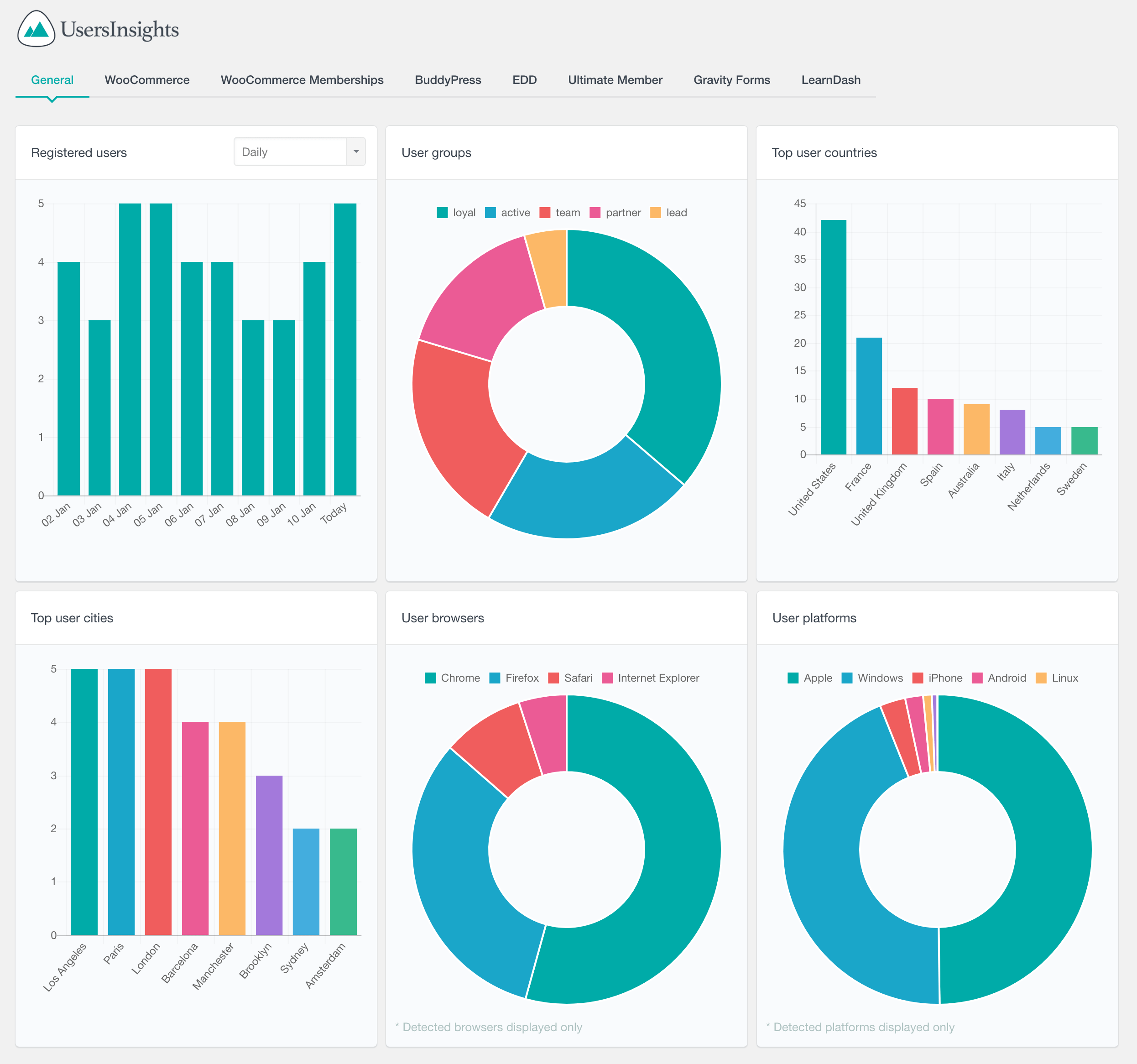
When you log in to your WordPress admin account, the first page you will see is the WP Admin Dashboard, also known as the ‘Admin Panel’. From here, you can access all areas of your site, including settings, plugins, themes, posts, and pages. From there, you can access the two types of user dashboards that come with the Users Insights plugin. The standard user management dashboard and the user reports dashboard. We will go into detail about the different use cases for these later in the article.
What is the WordPress backend?
The WordPress backend, also known as the WordPress admin area or WordPress dashboard, is the secure area of a WordPress website where administrators and authorized users manage site functionality, content, and user management. It provides access to administrative tools and settings, enabling user registration, user role management, and content control.
How to create a custom user dashboard in WordPress
To create a custom user dashboard in WordPress, install the Users Insights plugin. This plugin, known for its robust user management features, facilitates this by allowing website owners and admins to customize and display specific user data and controls. The user dashboard gives you an overview of your website’s different aspects, including user stats, notes, and activity updates. You can also access the admin menus and dashboard widgets from here.
With customization tools, you can customize the WordPress user dashboard to suit your needs better. This could include adding new user segments or changing what data items are displayed in the user table, such as analytics or recent activity. You can add custom fields to the dashboard that provide useful information about your WordPress users. Customizing the WordPress admin dashboard allows you to create a personalized experience for yourself and other team members, making it easier to manage your WordPress users.
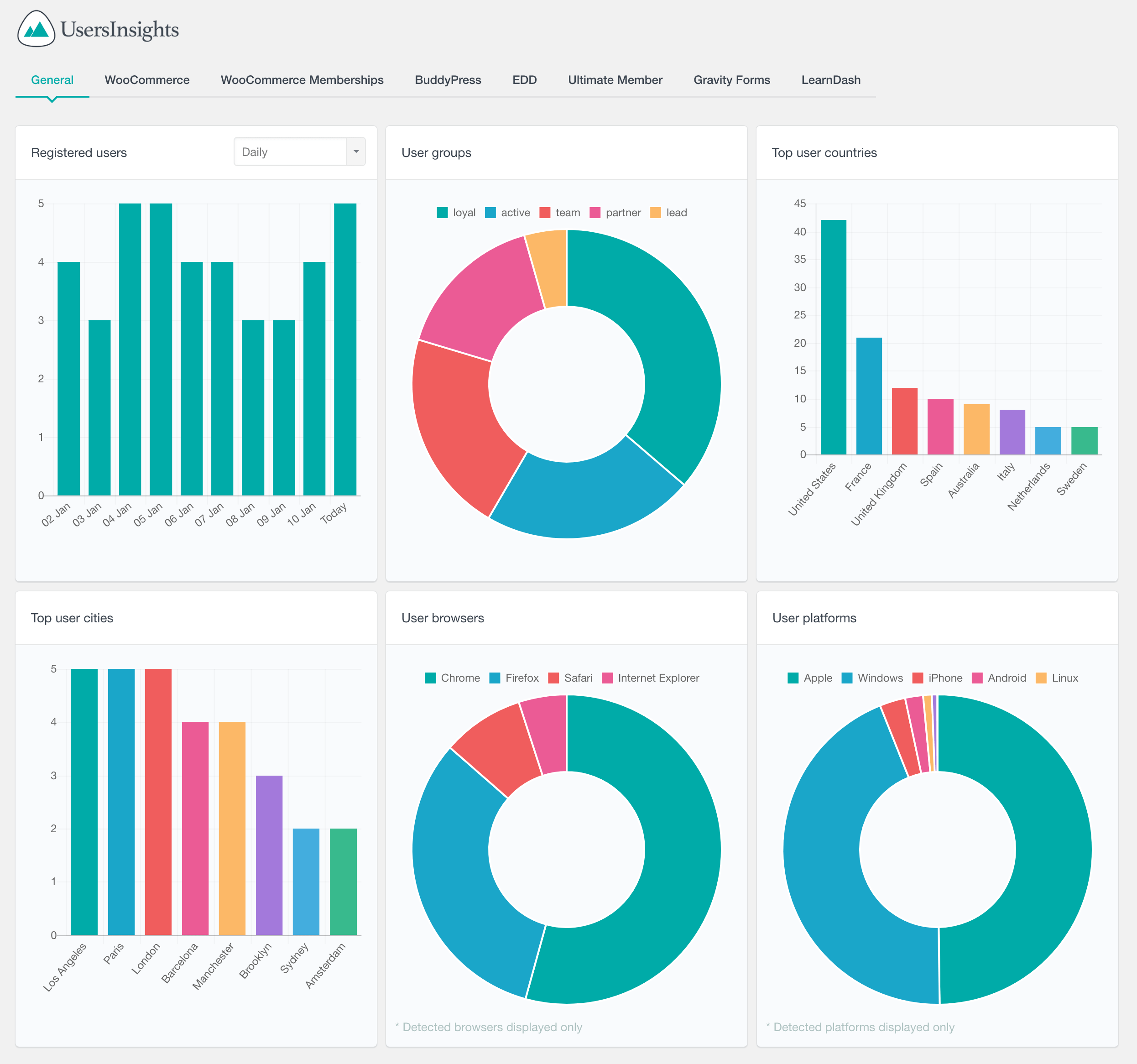
Customizing the WordPress user dashboard
The default Users Insights dashboard can be customized in several ways. The first step is to remove any unwanted table columns. Then, you can add new columns to the dashboard and reorder existing ones.
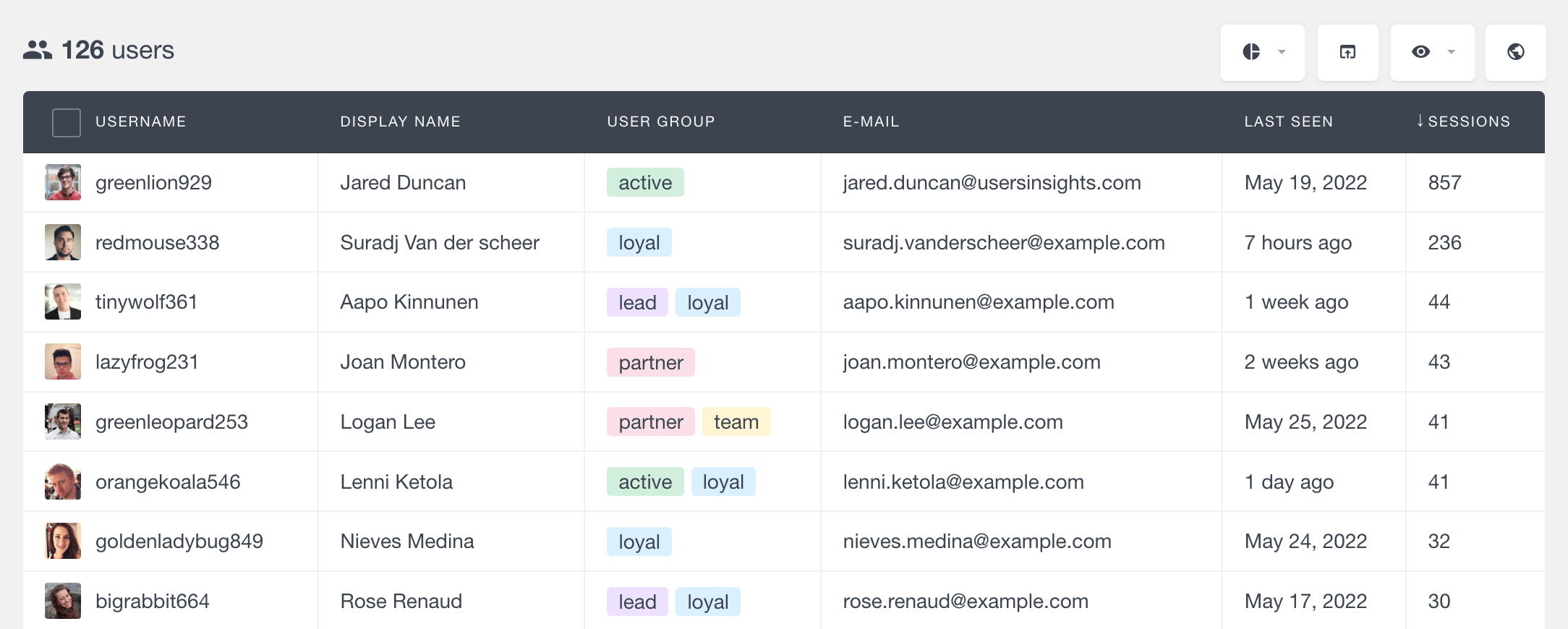
Displaying User-Specific Data
One of the benefits of having a custom dashboard is the ability to display user-specific data. To retrieve user-specific data, you can use the Users Insights smart filters, the built-in Users Insights modules (from the settings page), or the custom fields feature for more specialized data retrieval. To display user-specific data on the dashboard, you can use the available table fields or add the data via custom fields.
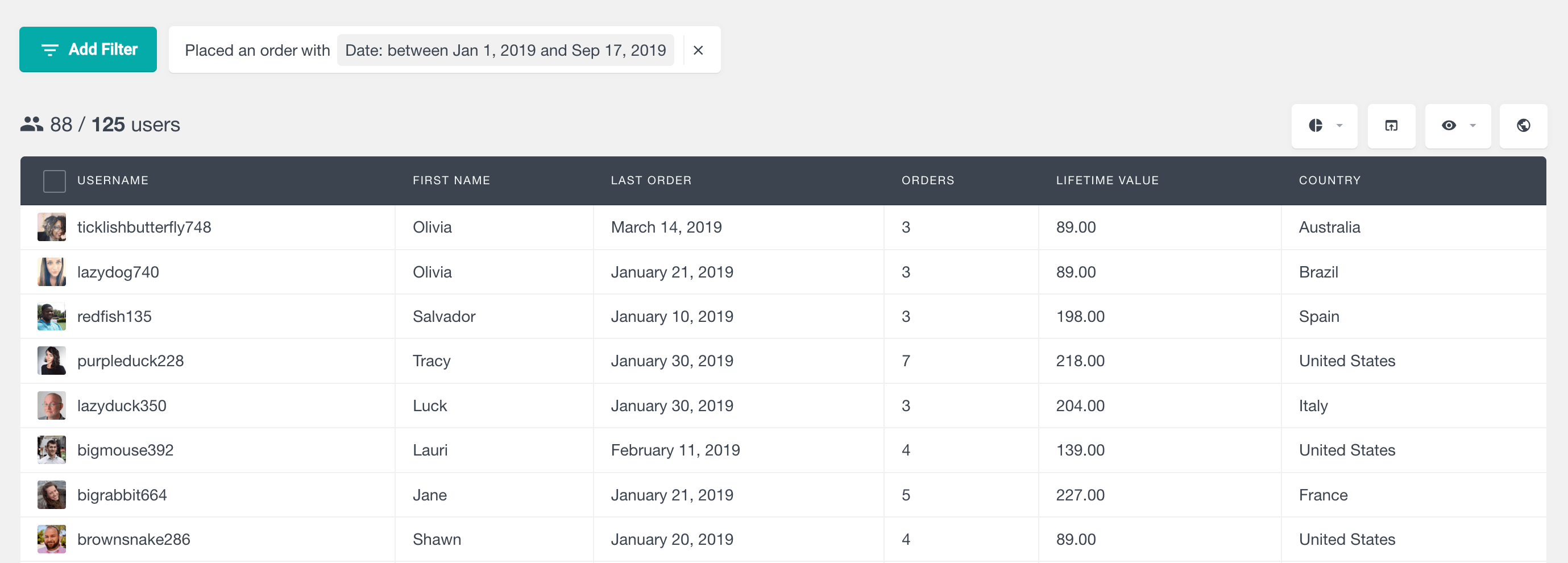
Adding additional columns to the user table
In addition to customizing the dashboard, you can also add custom columns to the dashboard. Adding new columns to the WordPress user table is straightforward. This can be done using the “Eye” button in the right-side settings menu. Clicking on this button will open a drop-down menu that allows you to check and un-check what columns will be added to the user table. There is also an option to search for a specific menu item you might want to add or remove from the dashboard.
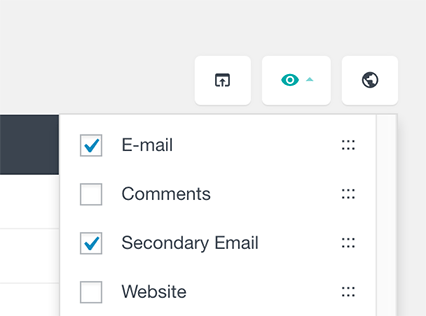
Additionally, from here, you can control the order in which the data is shown in the dashboard table by using the drag-and-drop feature in the right section of the available table fields menu.
Creating a user profile section
Another benefit of having a custom dashboard is the ability to create a custom user profile section. This section can display information about the user, such as their name, email, location, and profile picture. Users Insights automatically creates a custom user profile page that contains all the available information about a specific WordPress user in one place.
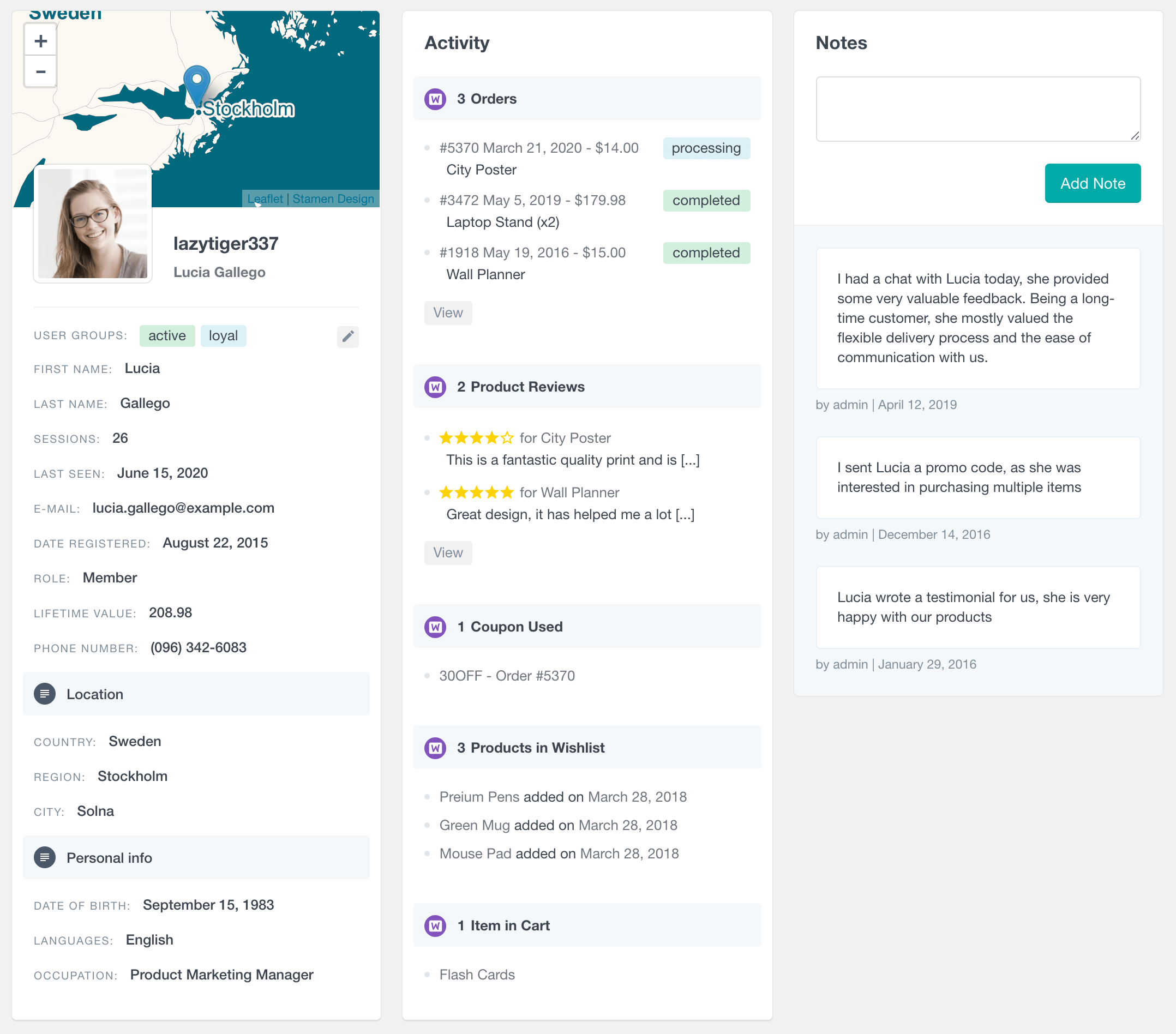
Saving and retrieving user data (custom fields)
The custom dashboard should also be able to save and retrieve user data. To save custom user data, you can use the custom fields feature or a WordPress plugin specializing in saving user data. If you want to create custom user field data, you can go to the custom fields page of Users Insights. This will open up a page where you can add custom fields to the WordPress user table. Once you have added your desired fields, your new columns should appear on the user list table. With this method, it is quite easy to add custom columns to the WordPress user table without having any programming knowledge.
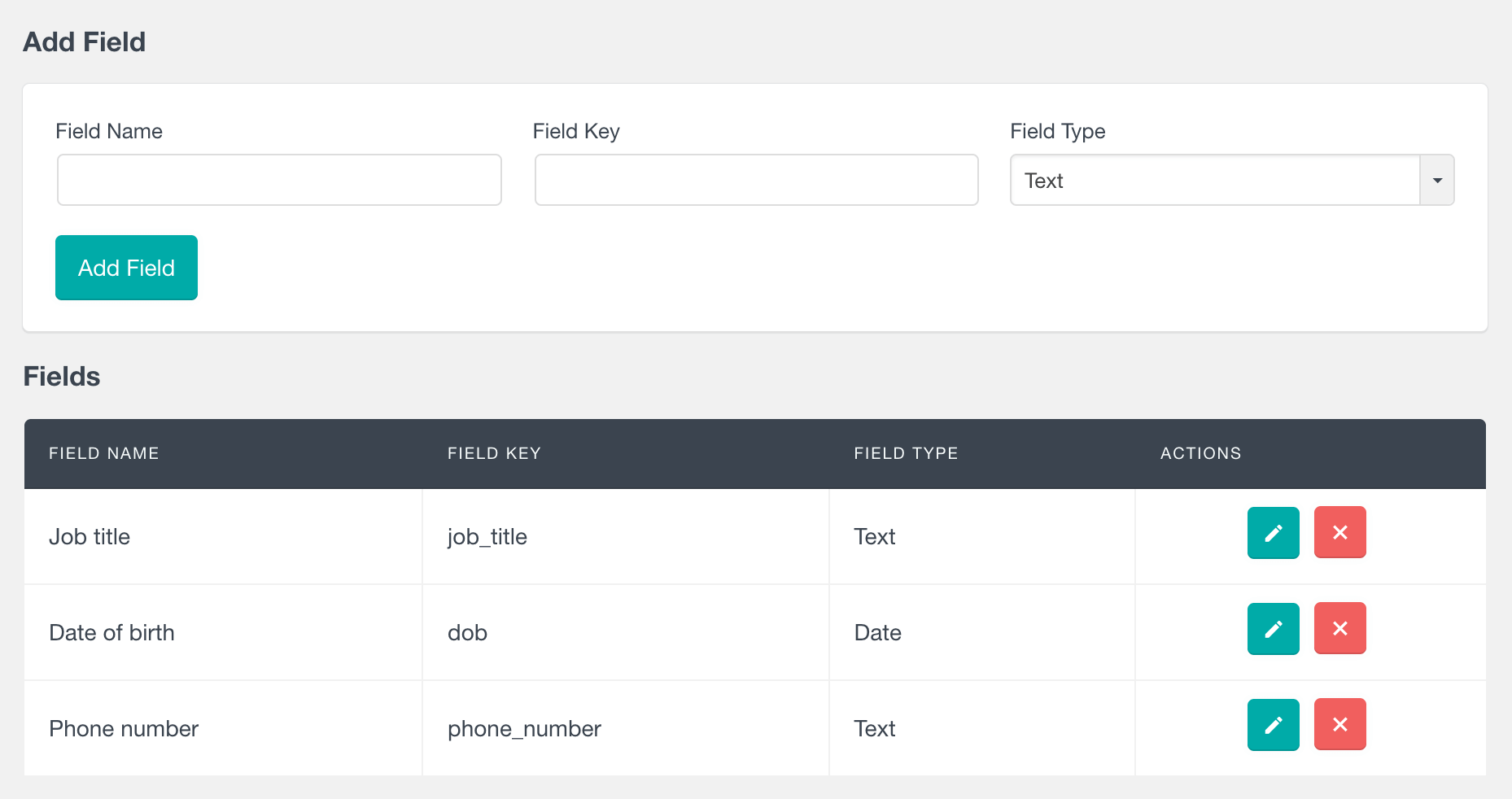
To save data to the custom field of a specific WordPress user, you will need to open the user profile page and locate the specific field in the profile fields section. Then you can click on the edit button and depending on the field type specified, you will get the different options to add and save custom user data.
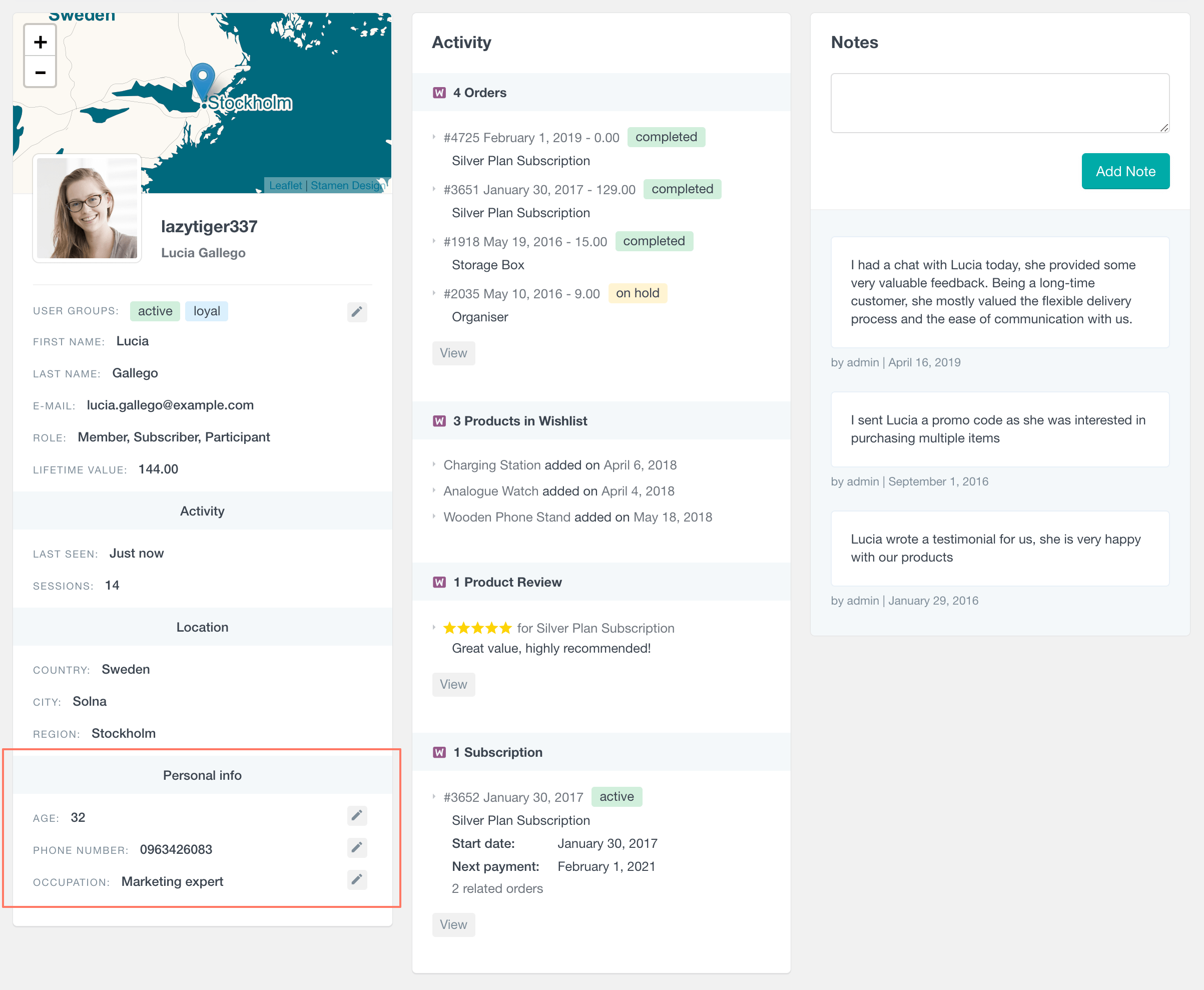
Custom WordPress analytics and reports dashboard
A custom WordPress report and analytics dashboard can help you better understand your WordPress website’s performance and user engagement. Real-time data can provide insights and help you make informed decisions about your website’s growth and direction.
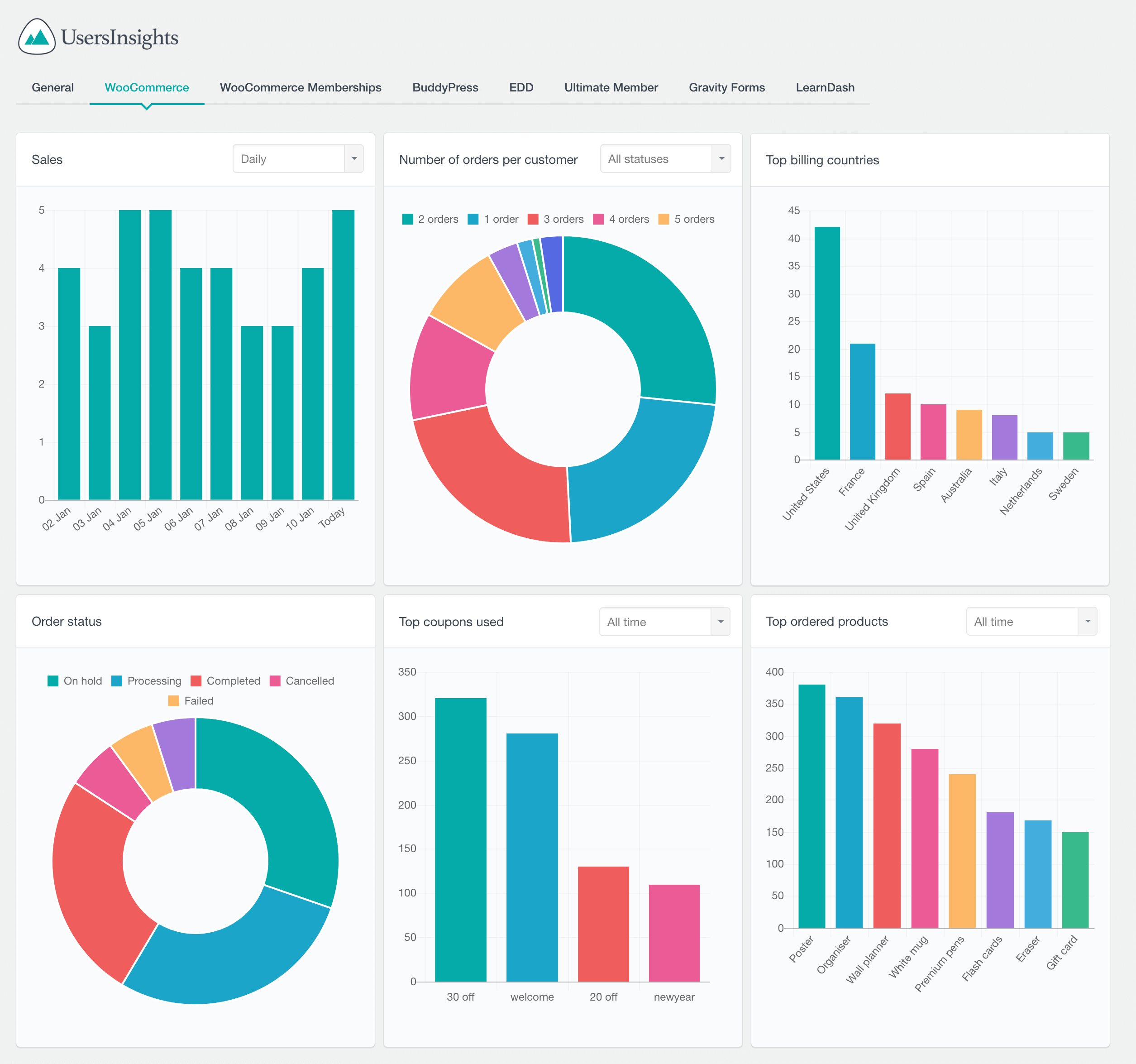
Benefits of reports, analytics, and stats
A custom WordPress reports and analytics dashboard provides numerous benefits to users and website managers, including enhanced data visualization, improved data accessibility, and better decision-making capabilities. With a custom dashboard, site owners can quickly and easily access important WordPress user data in a visually appealing and easy-to-understand format, such as website page visits, user engagement, and lifetime value. Monitoring key metrics and data in real-time also enables users to respond quickly to any changes or trends, helping to maximize website performance and drive desired outcomes.
Customize WordPress dashboard by adding data from other plugins
The Users Insights plugin offers powerful integration capabilities with other popular WordPress plugins, enabling you to extend the functionality of custom user dashboards. These integrations allow you to tailor the dashboard experience to meet the specific needs of your users.
For example, you can enhance your dashboard by integrating with the following plugins:
- Gravity Forms: Display form submissions and user responses directly in the dashboard for easy management.
- Membership Plugins (e.g., MemberPress, Ultimate Member): Show membership details, such as subscription level and expiration dates.
- WooCommerce: Provide insights like recent orders, total spend, and personalized product recommendations.
- LearnDash: Display course progress, quiz results, and student achievements for e-learning sites.
With these integrations, you can create a dynamic and highly personalized user dashboard that serves your site’s unique requirements.
Add an interactive chart to your dashboard
Adding an interactive chart to a dashboard can be a great way to visualize data and provide valuable insights. Widgets are small components that can be added to dashboards to customize the data display. An interactive chart widget allows users to interact with the presented data, allowing them to drill down into details or compare different sets of data side-by-side. You can add or remove a widget from the custom WordPress reports dashboard via the right-sided “Eye” menu.
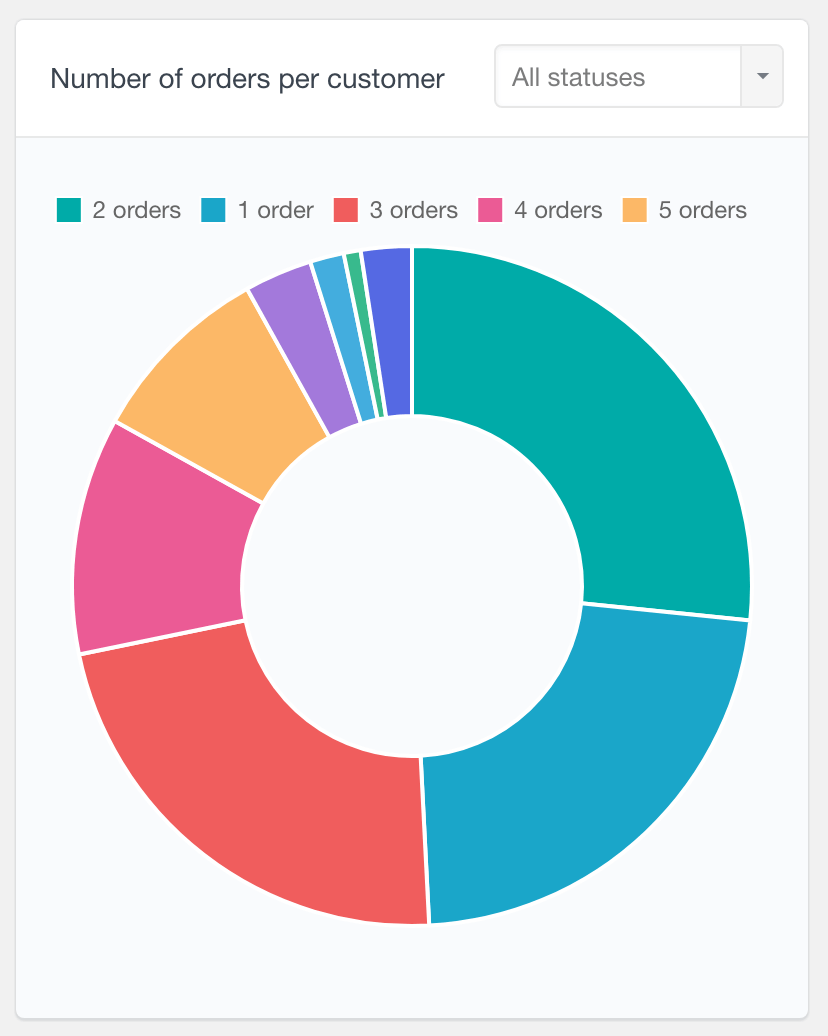
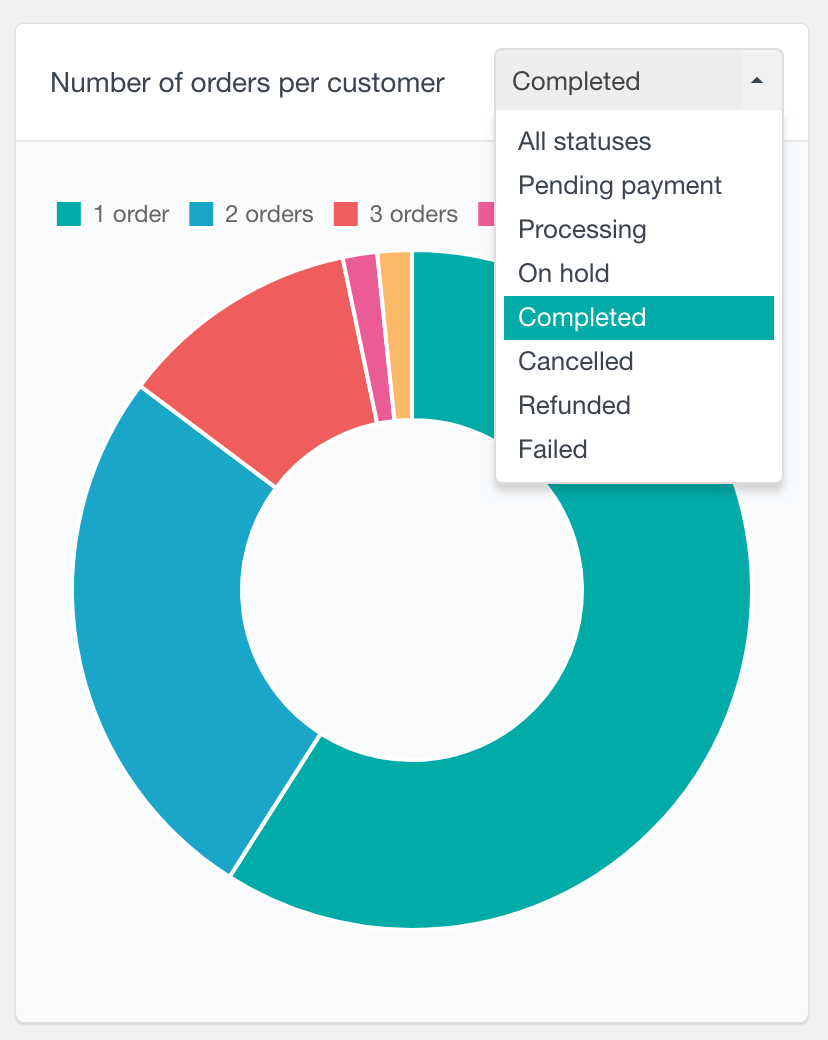
Manage or limit dashboard access with user roles & permissions
The management of user data involves storage and retrieval, user authentication, and authorization. WordPress, a robust content management system, requires a comprehensive understanding of user roles and permissions for effective access control to the WordPress dashboard. User roles facilitate the administration of the admin area by imposing restrictions or limitations to access based on the role assigned. This enforces security measures and prevents unauthorized access to restricted sections. Custom user roles can be established and allocated to designated groups or individuals with varying access privileges. The proper configuration of user roles and permissions is critical in establishing a secure and manageable WordPress dashboard, ensuring secure access and adequate control over data access.
Users Insights introduces some custom user capabilities that can be used to provide non-administrator users with access to the Users Insights pages. These capabilities can be managed via a dedicated role management plugin, like the User Role Editor plugin.
Conclusion
Creating a custom WordPress dashboard for yourself or your clients provides great flexibility and customization options. By removing unwanted widgets, adding custom dashboard widgets, creating a user profile section, handling user submissions and updates, and handling user authentication and authorization, you can create a dashboard that meets the specific needs of your WordPress website and users.
