How to find your most active Ultimate Member users
Do you want to be able to search and filter your members by their activity? Or maybe, you are wondering who are the most active members of your Ultimate Member community? In this article we are going to see how to track your Ultimate Member activity and how to search and filter your members by their activity data.
Getting Started
Let’s first see how are we going to measure our Ultimate Member activity. For this article, we are going to use two different parameters to measure the activity. The first one is the “Last Seen” property that the Users Insights plugin tracks. This is the time information that the plugin stores every time a member visits your website and it always shows us when was the last time a particular user was active.

The second property that we are going to use is the “Number of sessions” information. This field shows you how many times a particular member has visited your website. Every time the member visits your website (when logged in), this number will increase by one.

Both of these features are available by default with Users Insights. The only module that we are going to use for this tutorial is the Ultimate Member module, which is also bundled with the plugin. So, to get started, first let’s make sure that this module is activated on your installation. All of the Users Insights modules can be enabled/disabled via the Module Options page.
Finding the most recently active members
The “Last seen” field in the Users Insights table shows us the last time when a member has been active. If you want to see your most recently active members, all you have to do is to click on the title “Last Seen” from the Users Insights table. This will order your member list in a descending order starting with the most recently active members on top. If the member is currently online, the Users Insights plugin will add a green dot next to the member’s username. This indicates that this user is currently active on your website.
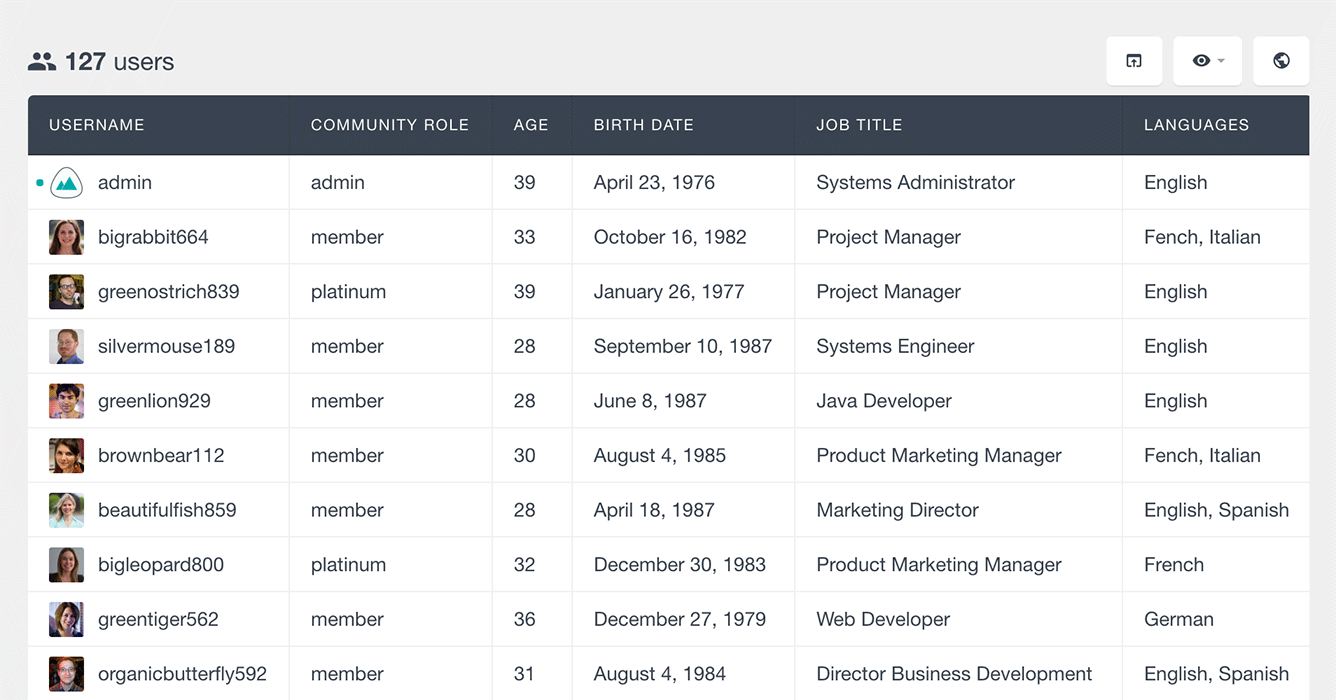
Filtering members by the time of their last activity
The Users Insights plugin also add a “Last Seen” filter to the smart filters menu. This allows you to filter your members by the time of their most recent activity. If you want to see a list of all the members who have been active in the last 30 days, you can just add a filter “Last seen is less than 30 days ago”:

You can also use the same filter to find your least active users or the users who haven’t been active recently. For example, to find all the members who haven’t been active in the last 30 days, we can use the “Last seen is more than 30 days ago”:
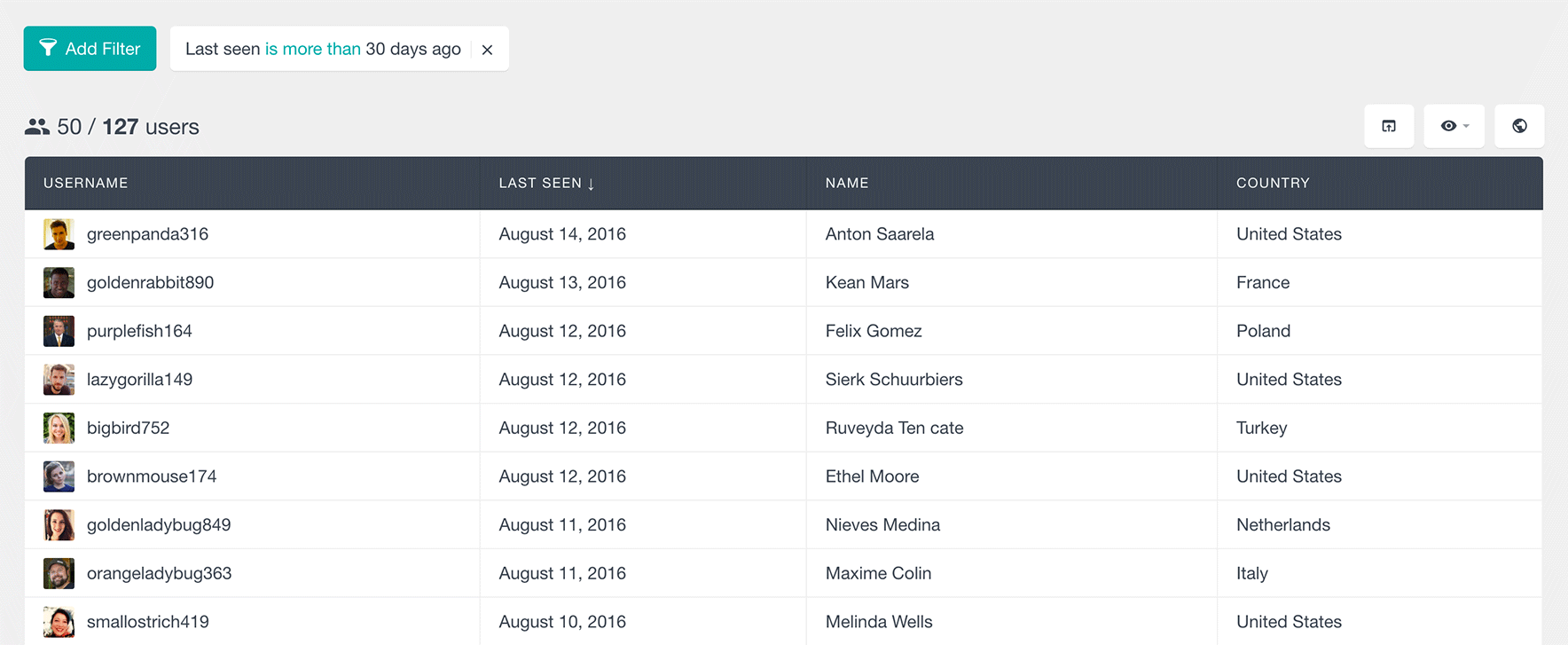
Besides the number of days option, the “Last Seen” filters also provide the option to choose a date before or after which your members were last active. And since the filters are stackable, you can apply more filters to find the members that were last active within a certain period.
Finding the most active members of your Ultimate Member community
As we have already mentioned, the “Number of sessions” field shows us how active a particular user has been. To see your most active Ultimate Member users, all you have to do is to click on the “Number of the sessions” title in the Users Insights table. This will sort your member list in a descending order starting with the most active members first.
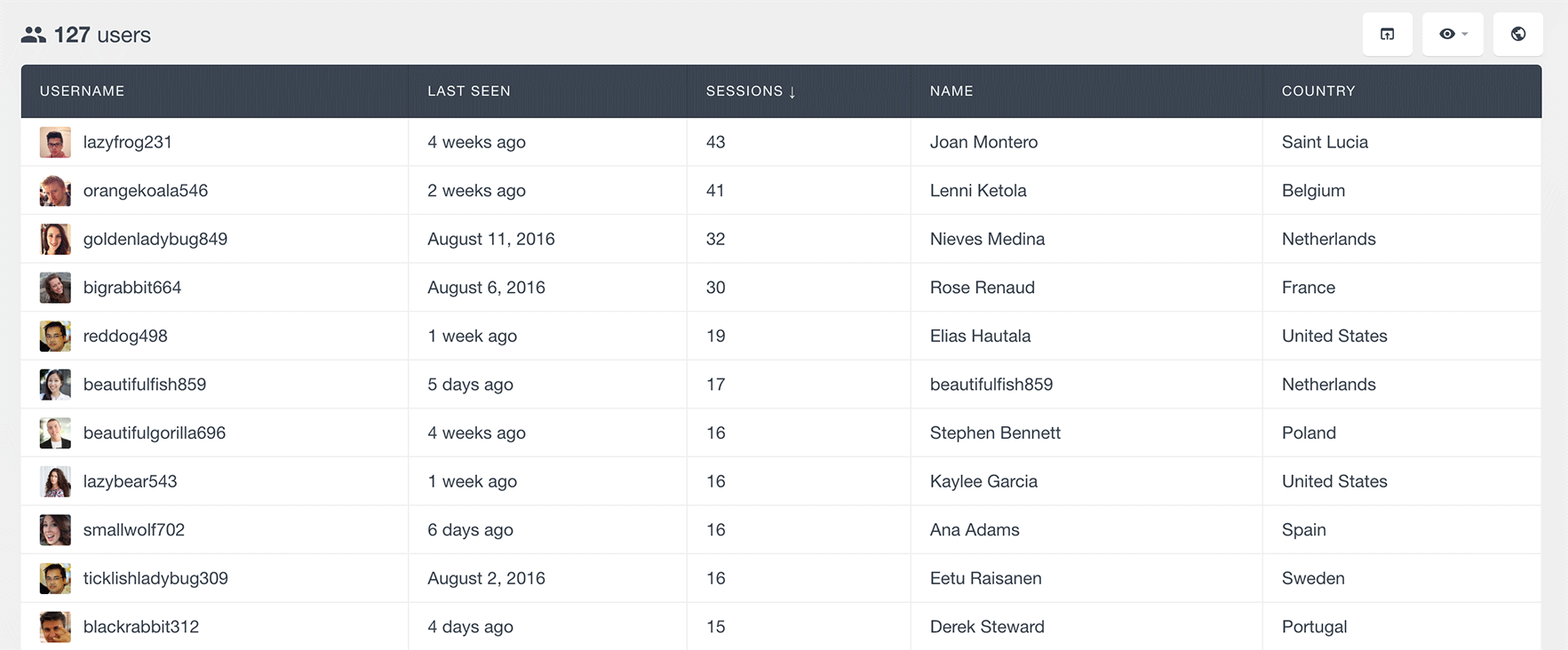
Filtering members by Ultimate Member activity
The “Number of Sessions” is a good indicator of how active a member of your community is. So by using the “Number of sessions” filter we can filter our members by using this information. Here is an example of listing all the members who have visited our website between 10 and 20 times:
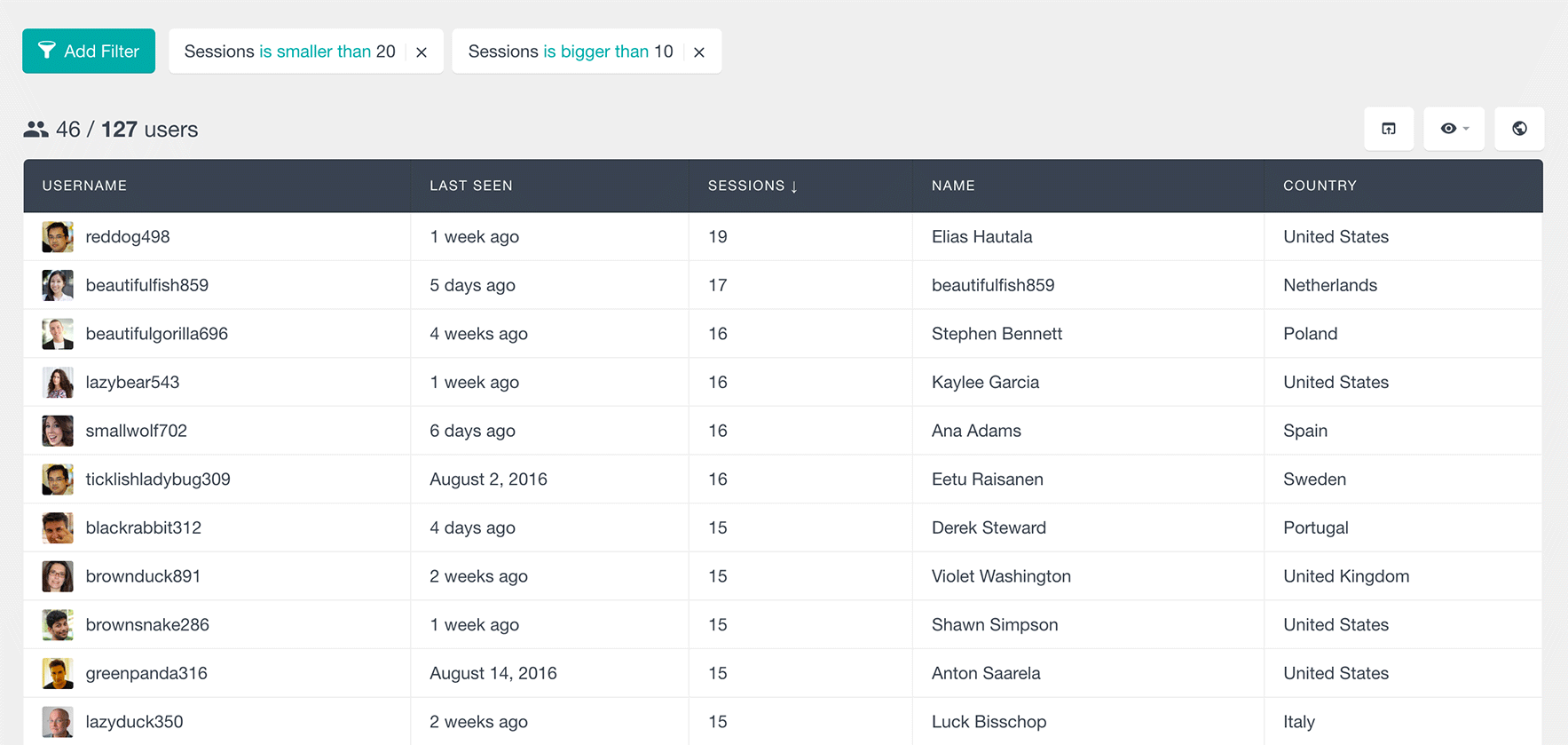
Finding and emailing the inactive members
Since the Users Insights filters are stackable, we can use a combination of multiple filters to create a segmented list of our community members. We can combine the Ultimate Member activity filters with some of the other Users Insights features like Geolocation or Custom User Fields. For example, you can find all the members who have not been active in the last month and are from the United States and have any kind of “manager” job (assuming that you have an Ultimate Member profile field called “Job Title”). First, we can add a filter “last seen is more than 30 days”. Then we can add a second filter “Country is the United States” and finally we can add the “Job Title contains manager” filter:

Once you are happy with the segmented list your Ultimate Member users, you can easily export the custom Ultimate Member user list and use a service like MailChimp or Campaign Monitor to send a targeted email campaign.
And that’s it! Now you know how to use the Users Insights activity tracking feature to search and filter your members by their activity. We hope this article was useful to you and that it’s going to help you improve the management of your Ultimate Member community.
