How to create WooCommerce customer groups for a better organization
Have you ever wondered if there is a way to organize your WooCommerce customers into groups? Perhaps you want to create WooCommerce customer groups based on a specific property or feature. In the following tutorial, I will show you how to group your WooCommerce customers into different groups and use these groups to organize and manage your customers.
This tutorial will use the User Groups feature and the WooCommerce module that comes with the Users Insights Plugin by default.
Please note that to use the Users Insights group feature, you must have your WooCommerce customers as registered WordPress users.
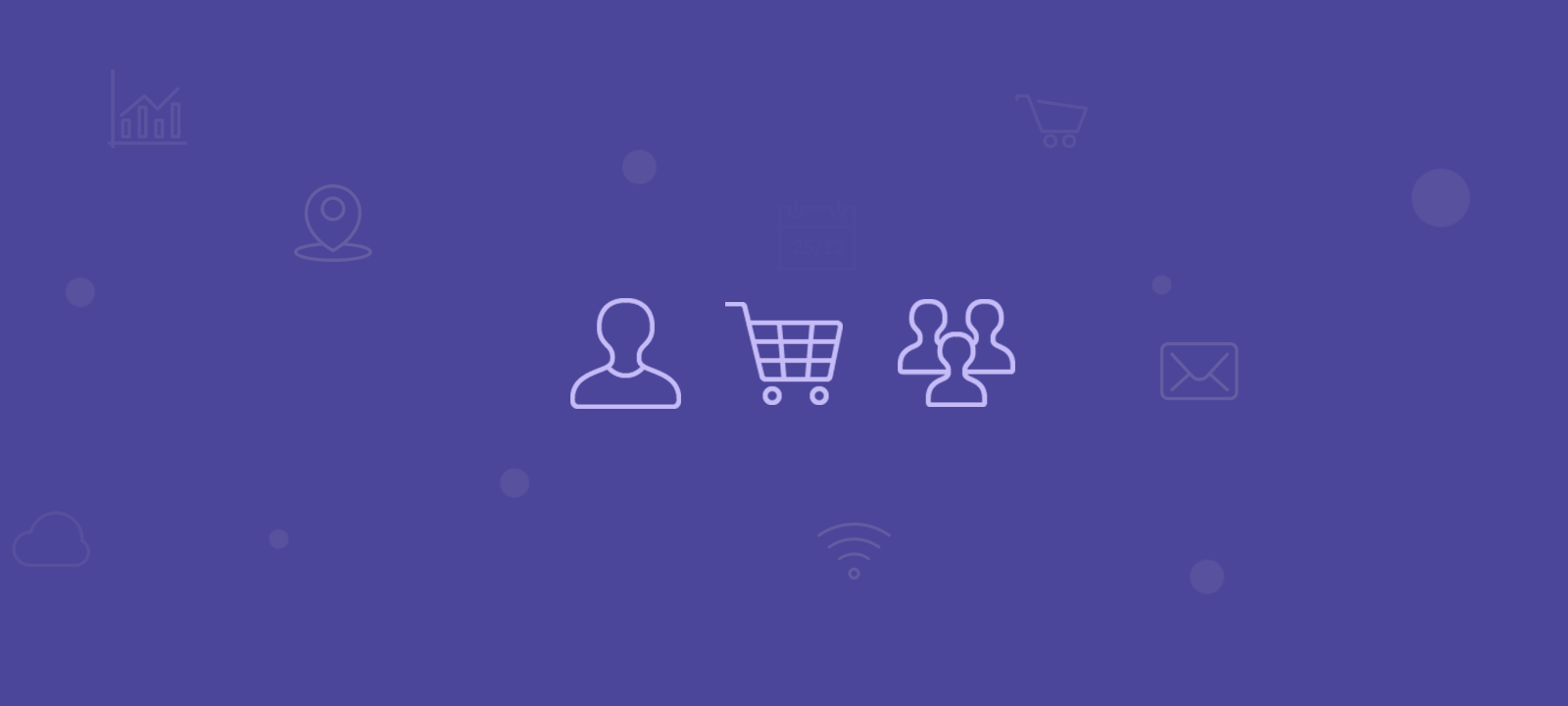
What are WooCommerce customer groups?
WooCommerce customer groups are a method of grouping similar customers into distinct groups of consumers with similar needs or characteristics. This process can consider different aspects of your customers, such as their purchase history, demographics, and behavior.
Creating customer groups in WooCommerce can help you organize your customers based on specific properties or features. This can make it easier to manage and market to your customers. You can also use customer groups to offer personalized discounts, target specific customer groups, and increase customer satisfaction.
Creating and Managing Customer Groups
To create customer groups in WooCommerce using the Users Insights plugin, you need to have your WooCommerce customers as registered WordPress users. Once the Users Insights plugin is installed and activated and the WooCommerce module is activated, you can create, edit, and delete user groups from the User Groups menu. You can assign WooCommerce users to one or multiple groups from the Customer Profile section of Users Insights.
You might also notice a User Group column in the user table. If the User Group column is not visible on the table, you can show/hide it from the “eye” menu of the Users Insights page.
Step1: Creating WooCommerce customer groups
You can create a new customer group from the User Groups menu of the Users Insights plugin. When we create a new user group, apart from the name, slug, and description, we can select a color for the group. The purpose of the group color is to create a visual difference between the different groups in the user table. Once we click the “Add New User Group” button, the new group will be added to the User Group list on the right. From this section, we can edit or delete existing user groups.
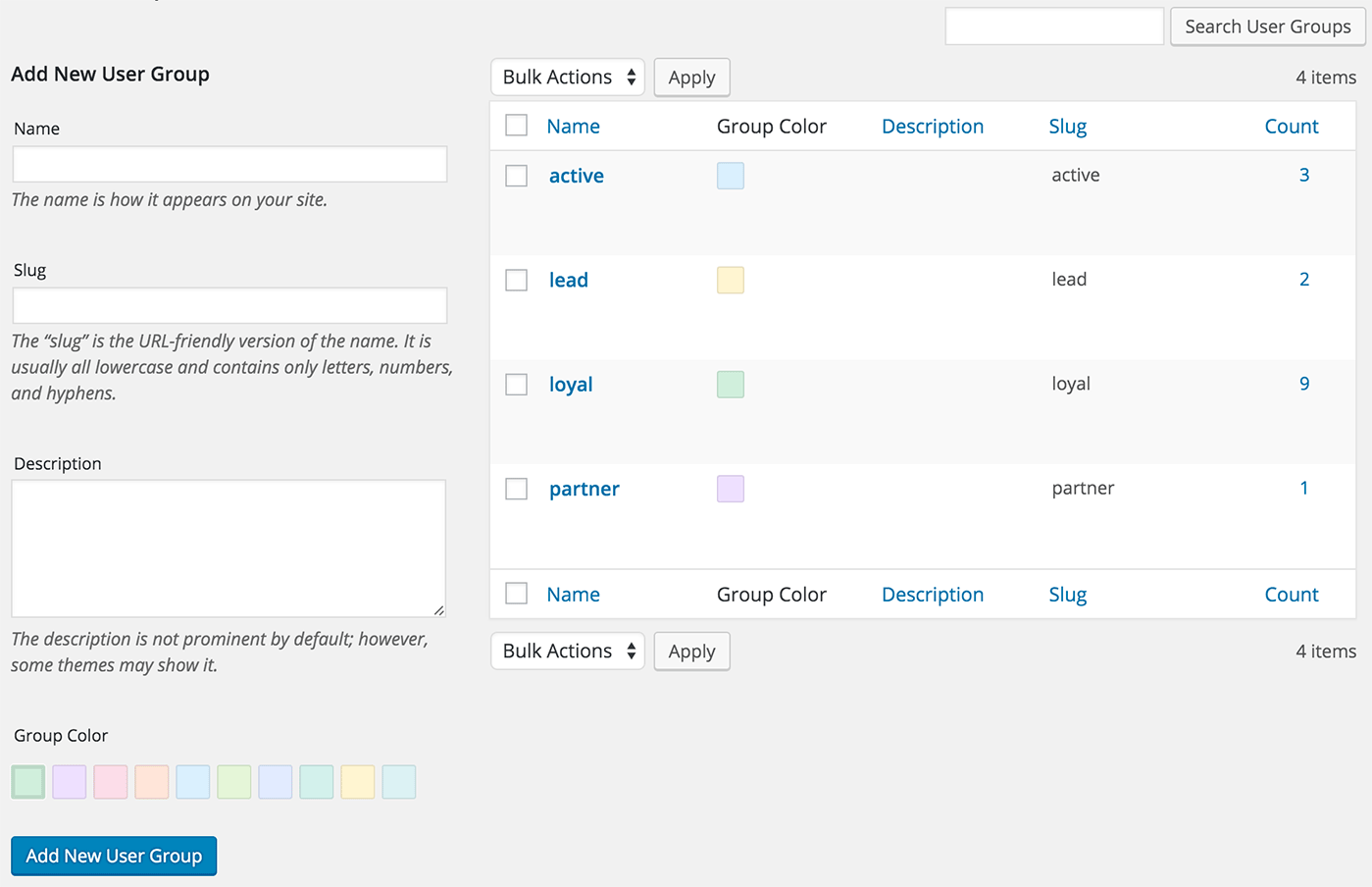
Step 2: Assigning a customer to a customer group
Once we have our customer groups created, we can assign a customer to one or multiple groups from the Customer Profile section of Users Insights. You can access the customer profile section by clicking on the customer username in the Users Insights user table. This section contains all the available information for the customer, like general info, order history, notes, etc.
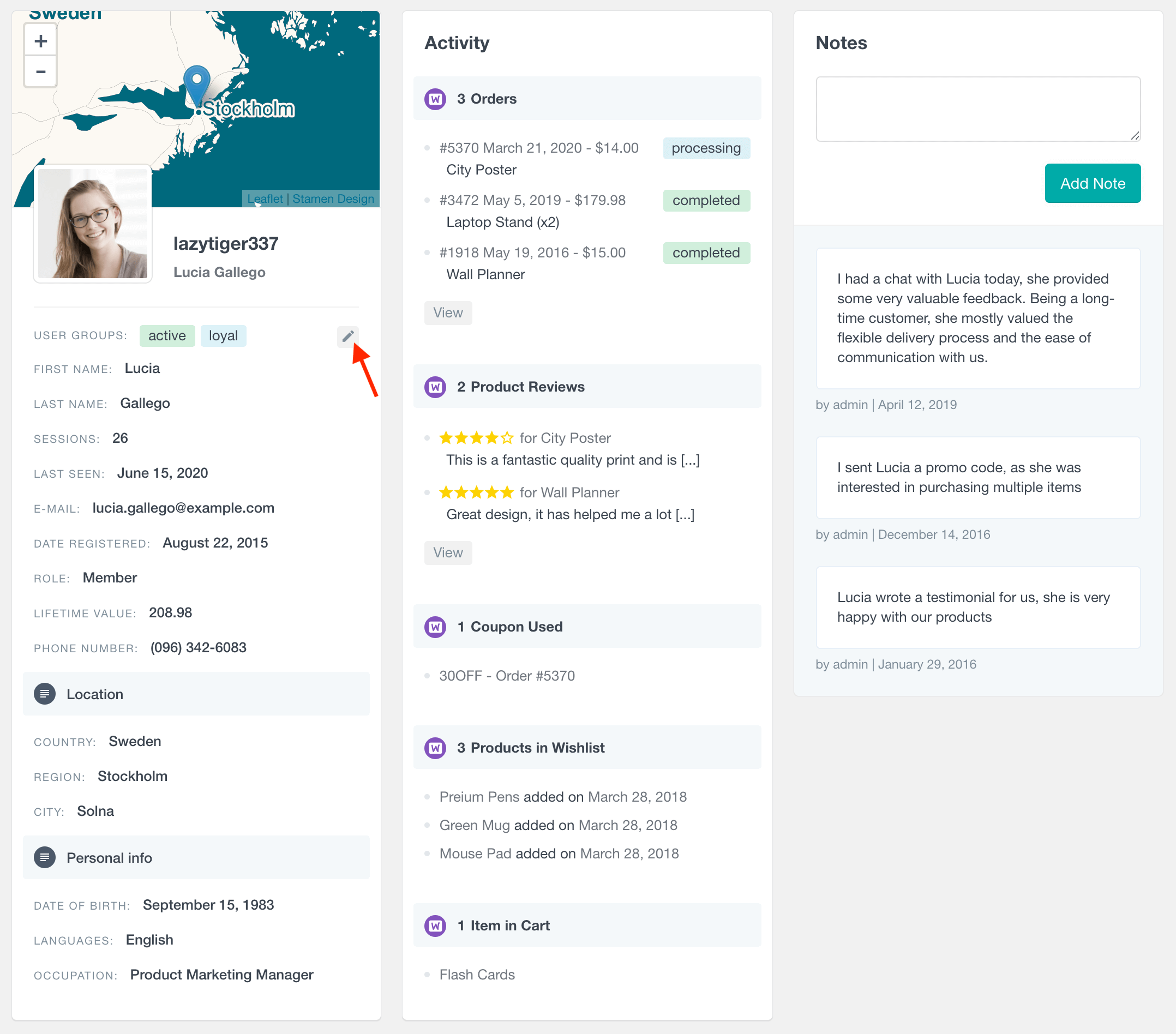
The User Group field is in the general customer information section. If you click on the edit button, you can select the WooCommerce customer groups you want to assign to a particular customer. You can also remove a customer from the customer group list.
Step 3: Bulk assigning customers to a group
You can add users to groups individually or in bulk. Bulk changes are handy when you have specific criteria to tag your customers. For example, you can use a strategy for WooCommerce group coupons by emailing all repeat buyers with offers. This can be done with MailChimp, Campaign Monitor, or other mailing systems.
Once your group is created, apply the filter you want and click the button near the “username” column to select all users on the current page. You can also click on each user’s avatar to add/remove them from the selection:
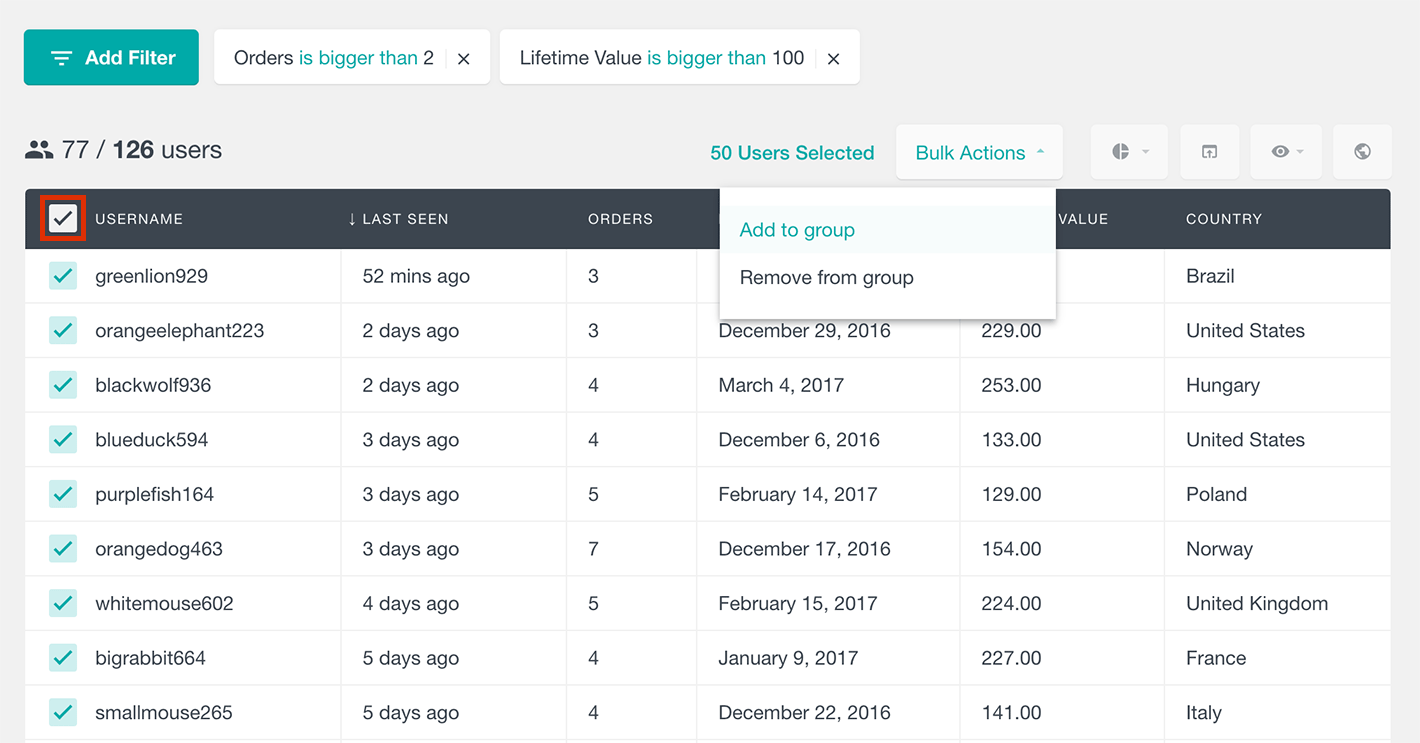
There are many ways to use the group feature and the bulk changes to better manage your WooCommerce customers. Once you have them tagged, you could, for example, apply WooCommerce group discounts.
Difference between customer groups and customer segments
The segments feature can also be helpful. The segments can save your current filters, so you can apply them whenever you need. Other team members also have access to these filters. While the groups are a way to add each customer to a specific category, the segments feature will save the filters, loading any customer who matches that criteria.
For example, you may have a WooCommerce group “buy deals” to add customers who often buy with coupons. Which can be added through a filter like this:
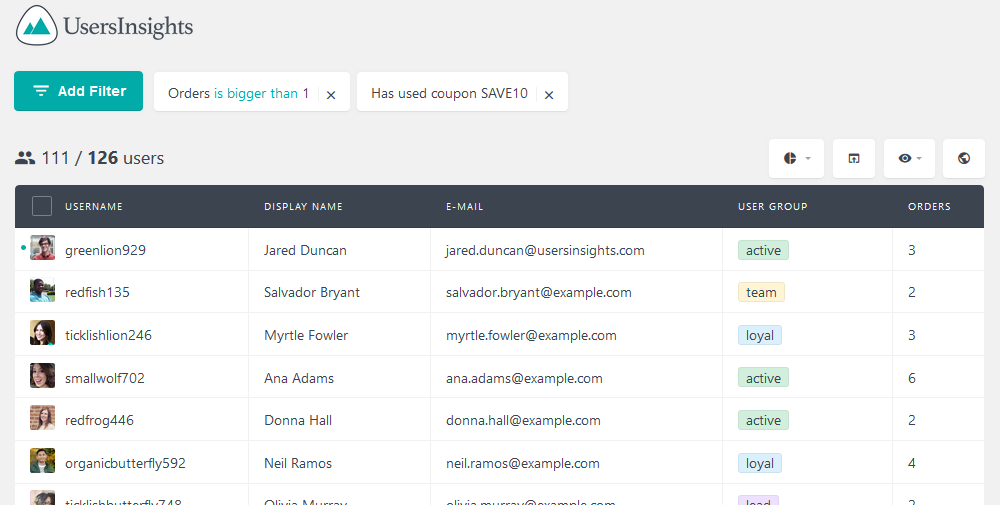
So this information is now stored for these customers, and you can retrieve it at any time by filtering users by user group “buy deals”. However, to have accurate information, you must add users to this group again often. Instead of doing that, you can use the segments feature to save this customer selection:
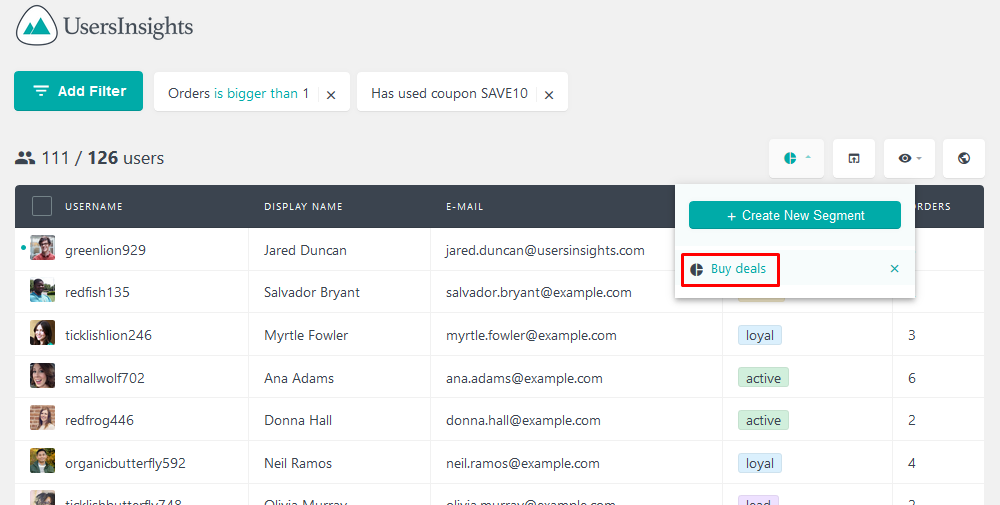
Filtering customers by the customer groups
The User Groups feature of Users Insights makes some additional filters available in the Smart Filters list that allow you to filter your customers by the groups they belong to. If you want to find all the customers who belong to a particular customer group, you can add a filter “User Group is” and select a group from the available group’s list.
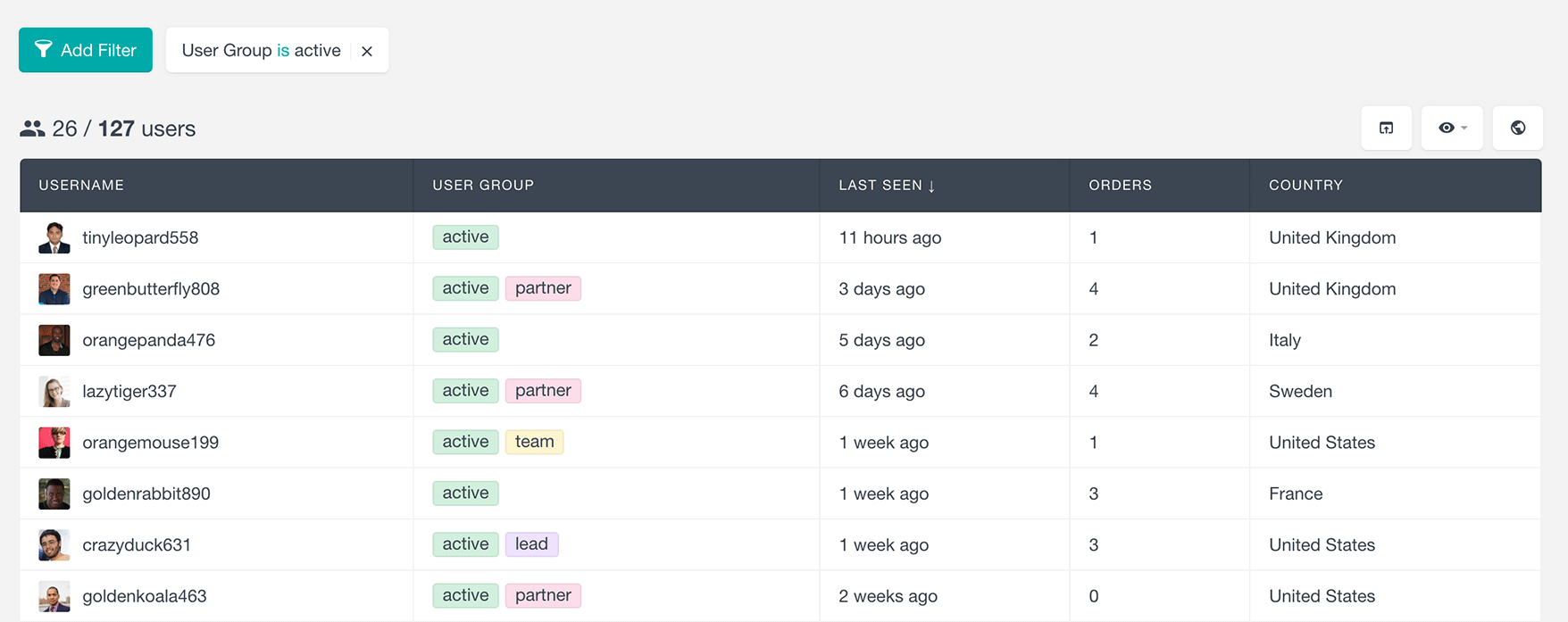
Since the Users Insights filters are stackable, you can use multiple filters simultaneously. For example, add two different filters to find all the customers who belong to the “Active” customer group but don’t belong to the “Partner” group.
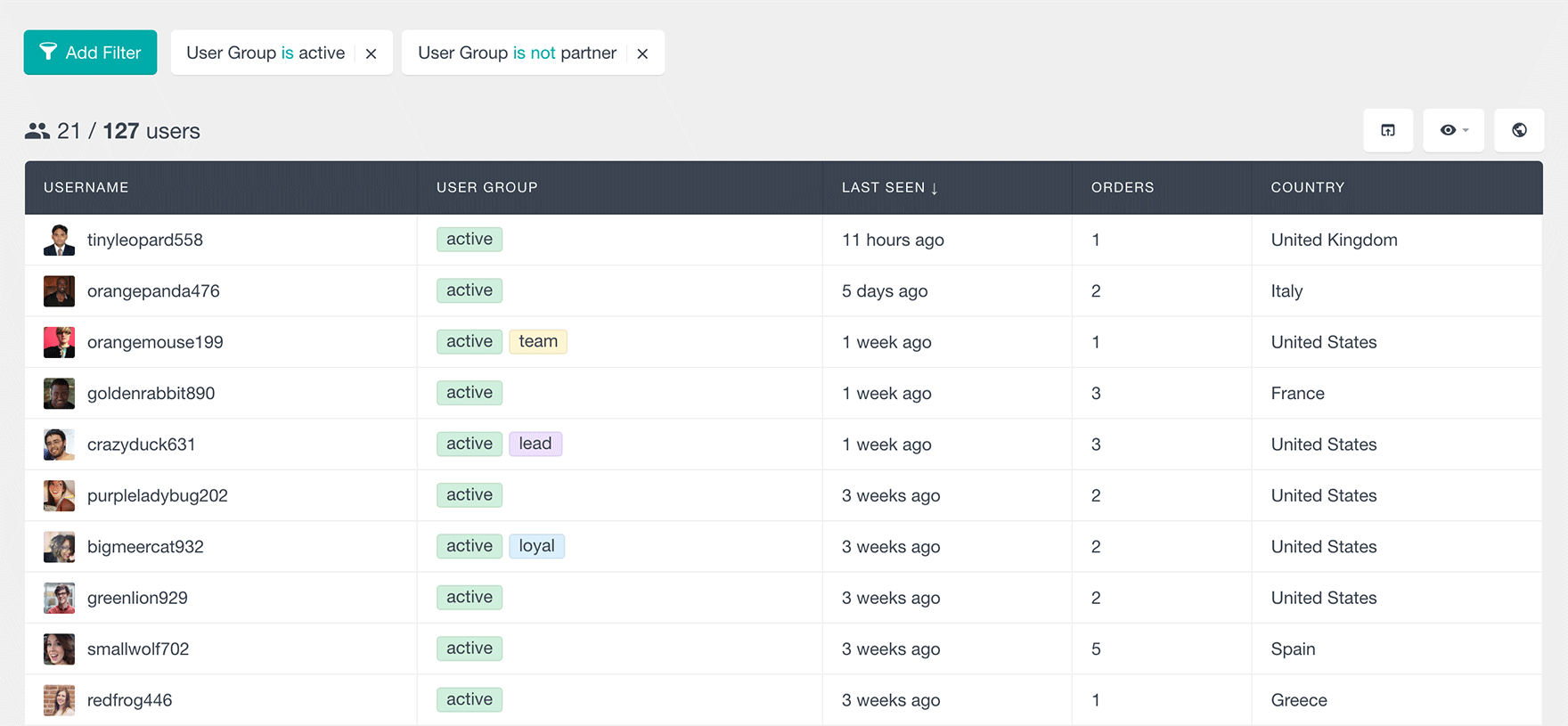
You can also find all the customers who don’t belong to any group by using the filter “User group is not set” or see the list of all customers who belong to any group using the “User group is set.”
As with all the other Users Insights filters, you can easily combine the user group filters with all the rest of the available filters. Here is an example of combining the group feature with the Geolocation filter and the WooCommerce module features. The following combination of filters shows a list of all the customers who are part of the customer group “Loyal” are from the United States and have made more than two orders from our WooCommerce store:
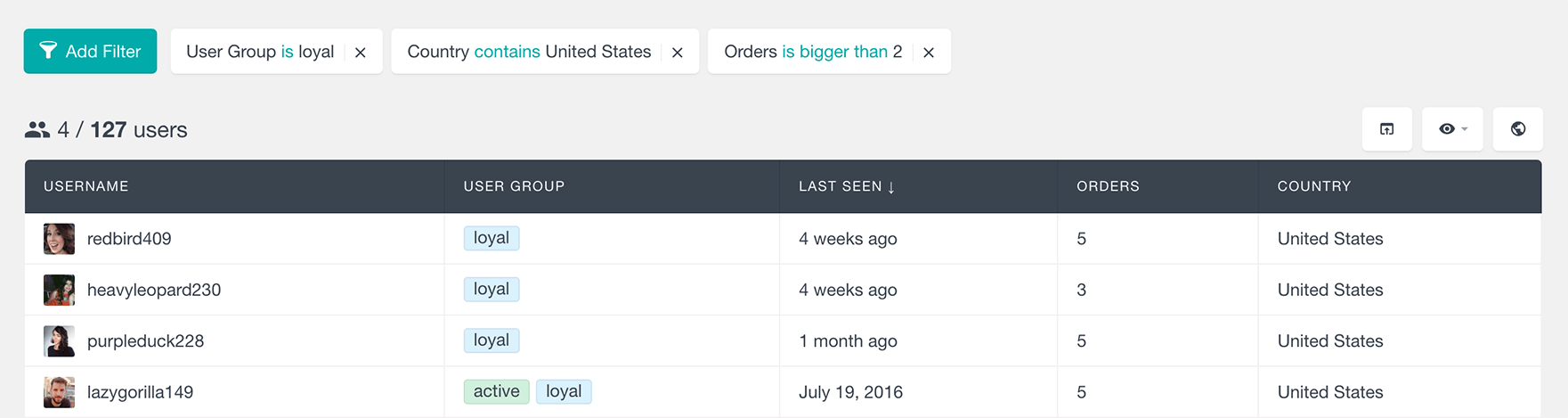
New vs. Returning Customers
The New vs. Returning Customers report of Users Insights automatically groups your WooCommerce customers into two segments based on the number of purchases they have made. It shows the total number of WooCommerce customers over time, with color-coded segments for new and returning customers.
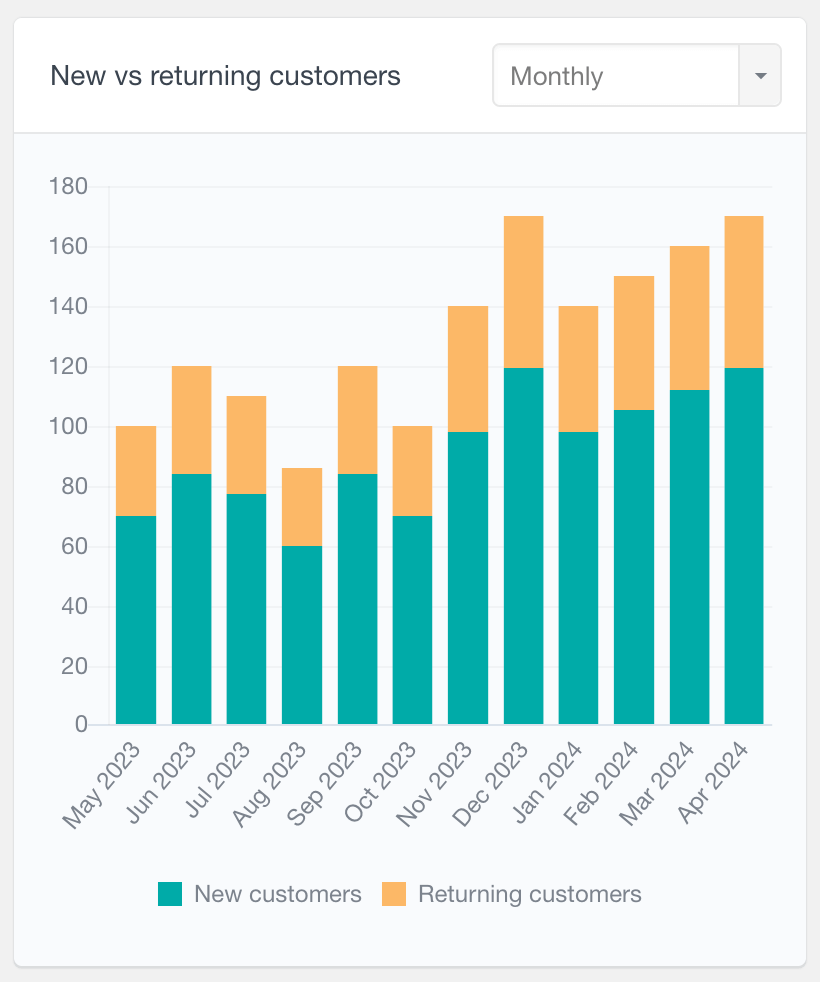
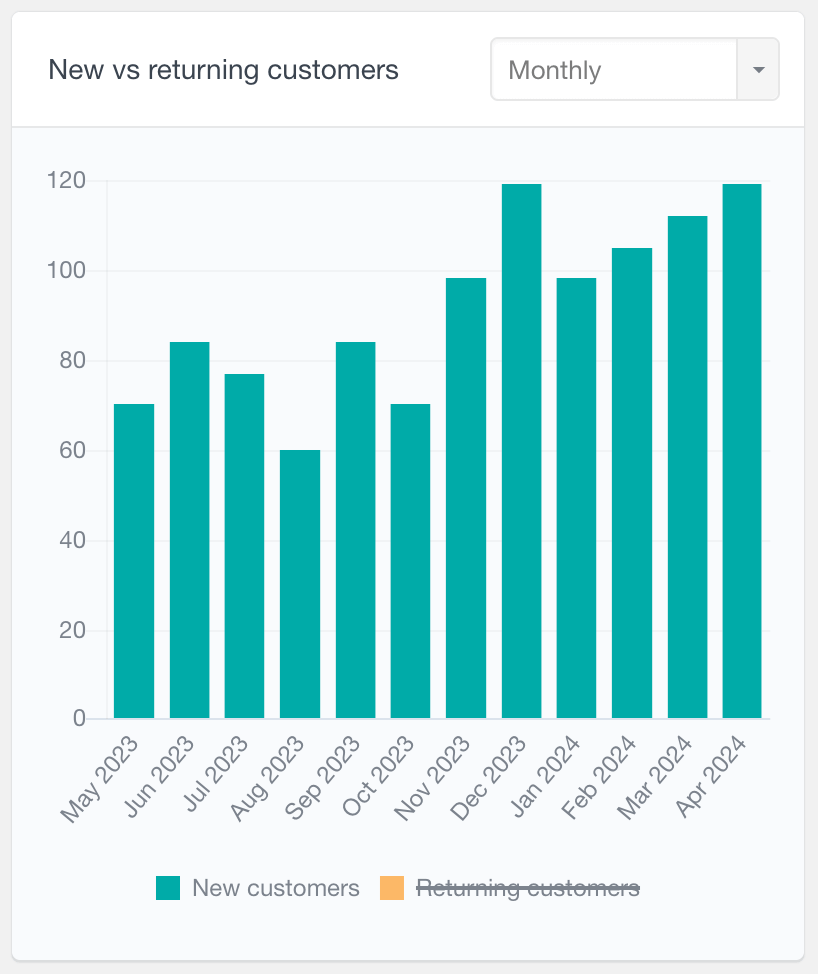
The New vs. Returning Customers report shows the total number of WooCommerce customers over time, with color-coded segments for new and returning customers.
WooCommerce customer group pricing
WooCommerce group pricing is a great way to introduce dynamic pricing and offer customer group pricing with different prices to different groups of customers. You can create groups based on other criteria and set up WooCommerce group pricing so that your customers can get the best possible price on your products.
One way to go about customer-specific and group pricing is WooCommerce user group discounts. This, in essence, is to offer different discount coupons to specific customer groups who belong to the group (e.g., more significant discounts for wholesale customers). You can configure and personalize your user group creation based on user attributes, specifications, and desired user experience. Once you have all your customers in the appropriate customer group, you can export your customer list in a CSV format based on different group criteria and group discount rules. You can additionally use customer segmentation by another type of data like, for example, using the specific user role filter to segment your user group by capability and permissions and create role-based pricing only for restricted customer groups:
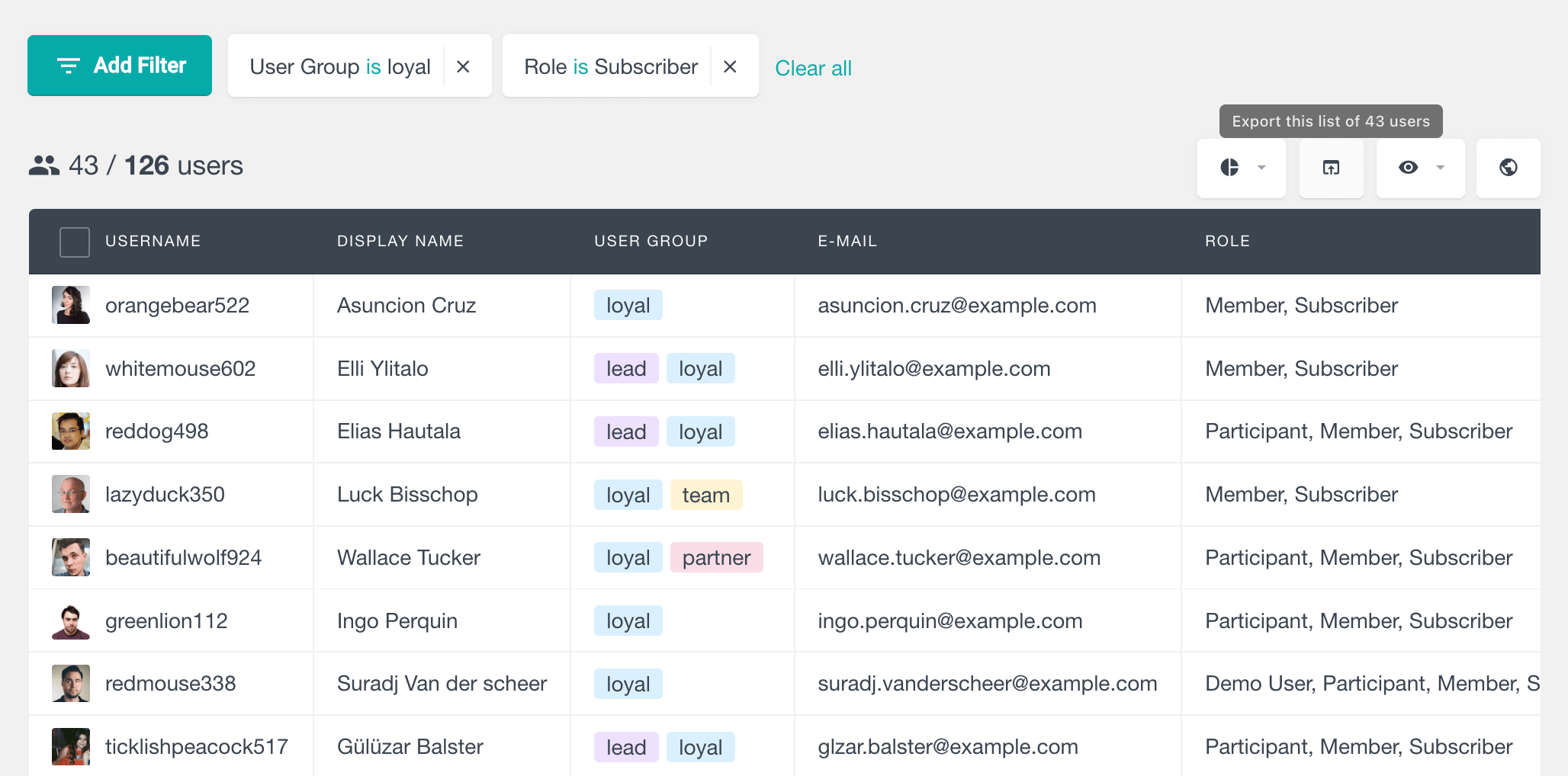
For example, suppose you want to create an email or marketing automation campaign that sends emails to all of your customers belonging to the “partner” campaign. In that case, you only need to create a filter “Group is partner” and then click on the export button. You can then import the exported customer list to your favorite email marketing service, MailChimp Campaign Monitor. or any marketing automation tool that supports CSV imports. This type of marketing can also work well with shops that sell memberships, subscriptions, and digital products and use WooCommerce subscriptions and WooCommerce membership plugins.
Here is a short video showing how to use the customer groups feature:
Now you know how to group your WooCommerce customers with the help of the Users Insights WordPress plugin. We hope that you find this article helpful and that grouping your customers will help you organize and manage your WooCommerce store.
