How to sell digital downloadable products with WooCommerce
Today we take a deep dive into how to sell digital downloadable products with WooCommerce and how to setup your WooCommerce store for selling digital products. We’ll also dive into basic topics, like how to create a simple downloadable digital product to some of the more complex and advanced topics like security, licensing, and how to protect your digital products.
The digital revolution is here to stay. Many products vanished from the shelves to be in our hard drives. Books, music, photos. In addition, many of our old appliances became apps. Calculators, watches, spreadsheets, notebooks. Even services or entire experiences are digital as well, such as courses, gift cards, or chatting with friends.
Clearly, the businesses are evolving and moving more and more into the digital space. If you’re wondering if it’s worth creating digital products, or if they even have a place in your market. And it’s almost certain that this is the case. Not just because many products are downloadable now, but also because customers are expecting it. And they are willing to pay for the convenience.
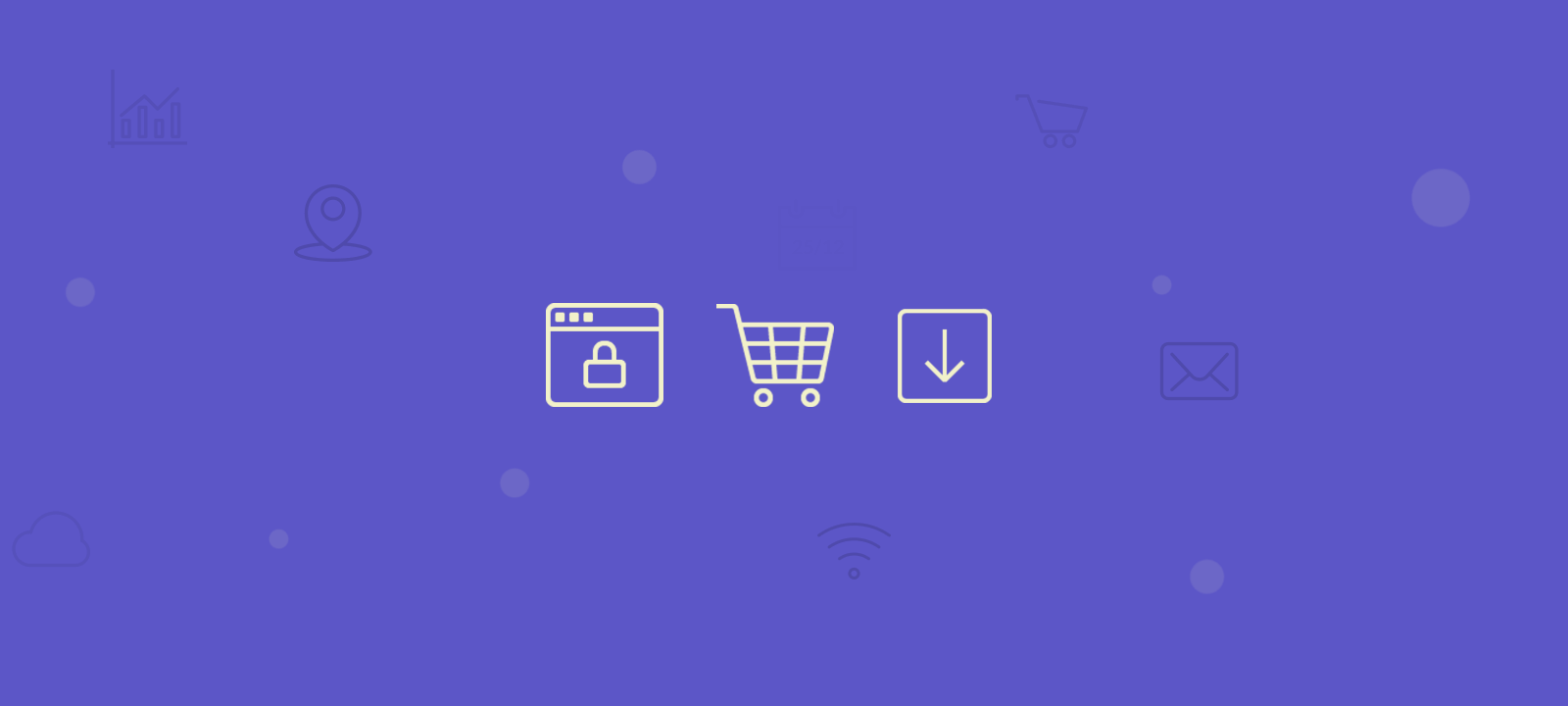
Selling digital products might not seem different from selling physical products, but there are some very important differences. In fact, they require some additional considerations and attention paid to different aspects that you may not have even considered otherwise.
Now you may be thinking that the entire structure for building an online store is too much. Thankfully, we have WooCommerce virtual products as an option. WooCommerce itself is a great plugin to turn a WordPress site into an online store. But it has by default digital products options, which can be used for a quick deploy of your digital store.
Let’s see how we can do this.
What are WooCommerce virtual products
We restrict the definition to WooCommerce, as each software has its own naming structure. Inside of WooCommerce, your products can be
- Regular products – They have shipping
- Virtual products – No shipping
- Downloadable – Could be regular or virtual, adds download files to your products
Therefore, you have in fact 4 options when building products:
- Regular & not downloadable
- Regular & downloadable
- Virtual & not downloadable
- Virtual & downloadable
And these options are controlled by the checkboxes you have next to the product data:
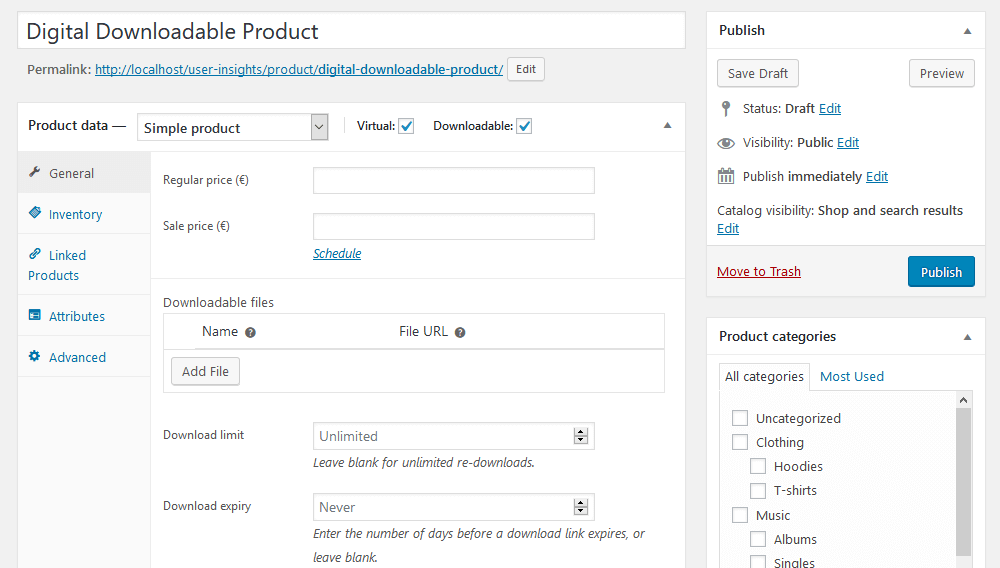
Thus, when you create your products you have the option to add shipping details and download details. This means that you can have downloadable products on top of physical products. For instance, you could sell your latest album, and along with a physical CD, you can send a downloadable product link. The same goes for posters, books or even instruction manuals.
On the other hand, this means that with WooCommerce you could sell virtual products that are or aren’t downloadable. Non-downloadable products are usually services, memberships or personal coaching. Additionally, the virtual products can be used for donations and crowdfunding campaigns. As for virtual downloadable products, they are the pure digital products.
If you want to sell digital products in WordPress, it may be a good idea to make them feel tangible.
In terms of business strategy, downloadable products have their benefits. For start, their marginal cost is almost zero. This means that the production costs for one copy or a hundred copies or an eBooks is the same. All your efforts are focused on the two ends of a sale, production, and marketing.
This may seem like a small distinction, but when we cut out the logistics costs, your reach is unlimited. No matter where your customers are if you can provide them value, you can sell your product.
However, often digital products work well as part of a bigger strategy. Apple sells apps, songs, and tools for their own ecosystem. There are many WordPress plugins, themes, and tools you can buy. Free products could come with paid upgrades. There are success stories on each strategy, and it all begins with the development and sale of a digital product.
Creating WooCommerce Downloadable Products
Let’s quickly create our first downloadable virtual product with WooCommerce. Go to WordPress Dashboard > Products > Add new. Add your product details and make sure to check the virtual and downloadable options.
Then add your product details, such as price, download limits (if any), expiration date. You can add as many download files as you want for your products.
If you want to sell digital products in WordPress, it may be a good idea to make them feel tangible. For instance, you could add a designed 3d style box for a software. You could add a nice cover design for your eBook. Even something as simple as a thank you note in your downloads can give customers a better feel. The more countable items (even if digital) they get, the better.
Complex WooCommerce Downloadable Products
Occasionally, we may need to sell different variations of the same product. For instance, let’s say you sell digital media online, such as music. It’s very common to need different licenses or different variations of your product. If you want to sell the physical and digital versions, for example, you could do that.
This is done using the WooCommerce variable product. When you create a variable product, you can, in fact, have multiple products inside of it. You can even have digital and virtual variations of regular products. When you are creating your product, select Variable product in the Product data tab.
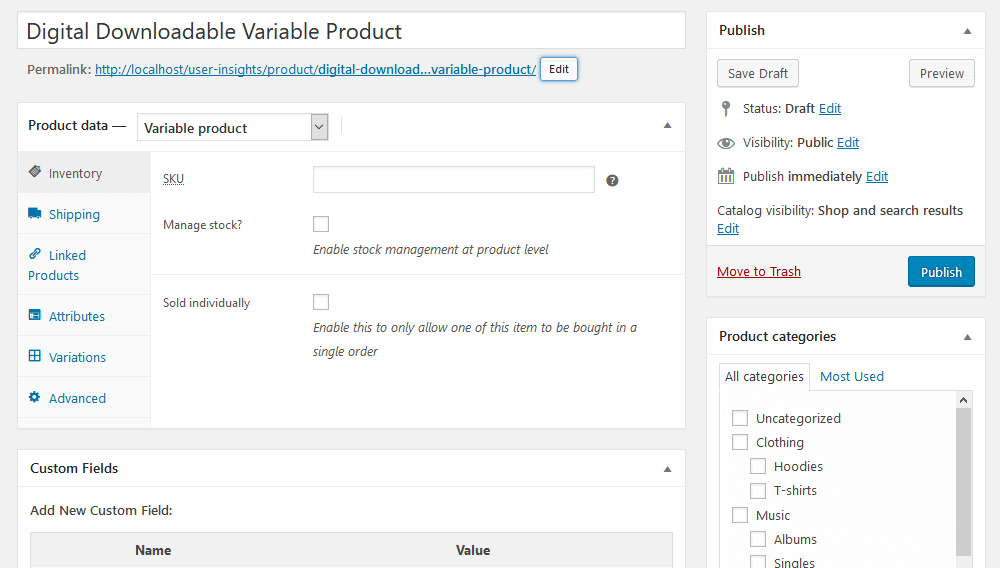
Then, under the attributes tab add the different versions you have for your product. You can use Licensing, media type, packages, and many other variations. Make sure to select the “used for variations” box.
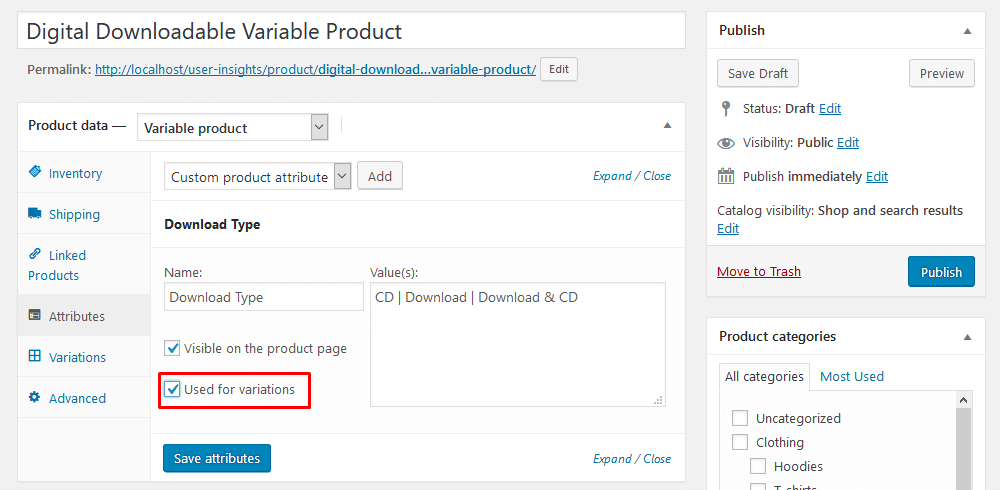
And then, under the variations tab add the different variations you want. When you create a new variation, you can select the attributes of a simple product for it. This means that one variation can be virtual and downloadable, while others aren’t.
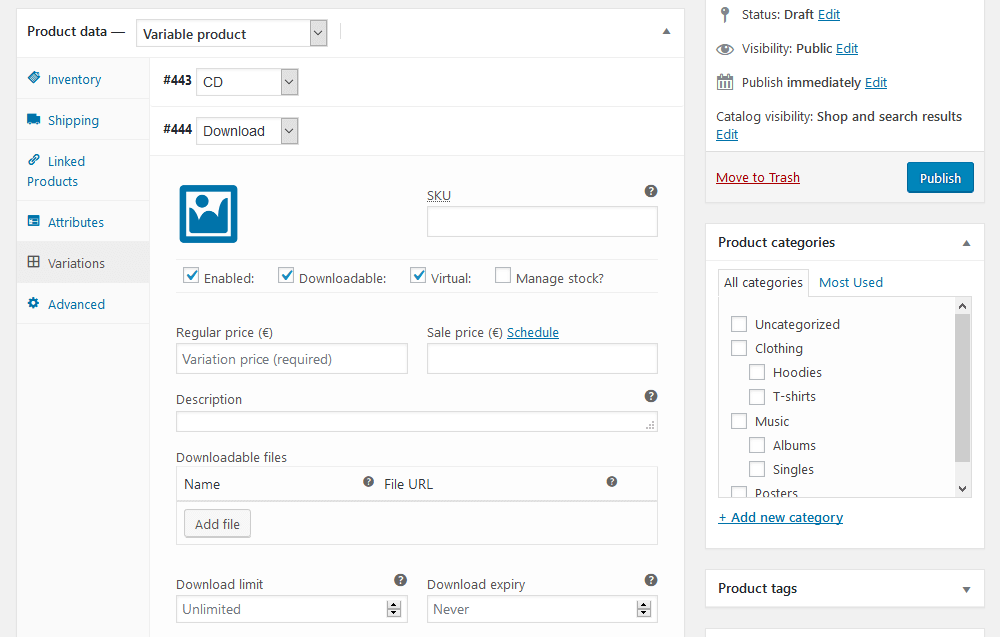
Setting download limits and expiry
Digital products have the characteristic of being easy to copy and reproduce and the way you are going to manage your digital products depends on the type of your products.
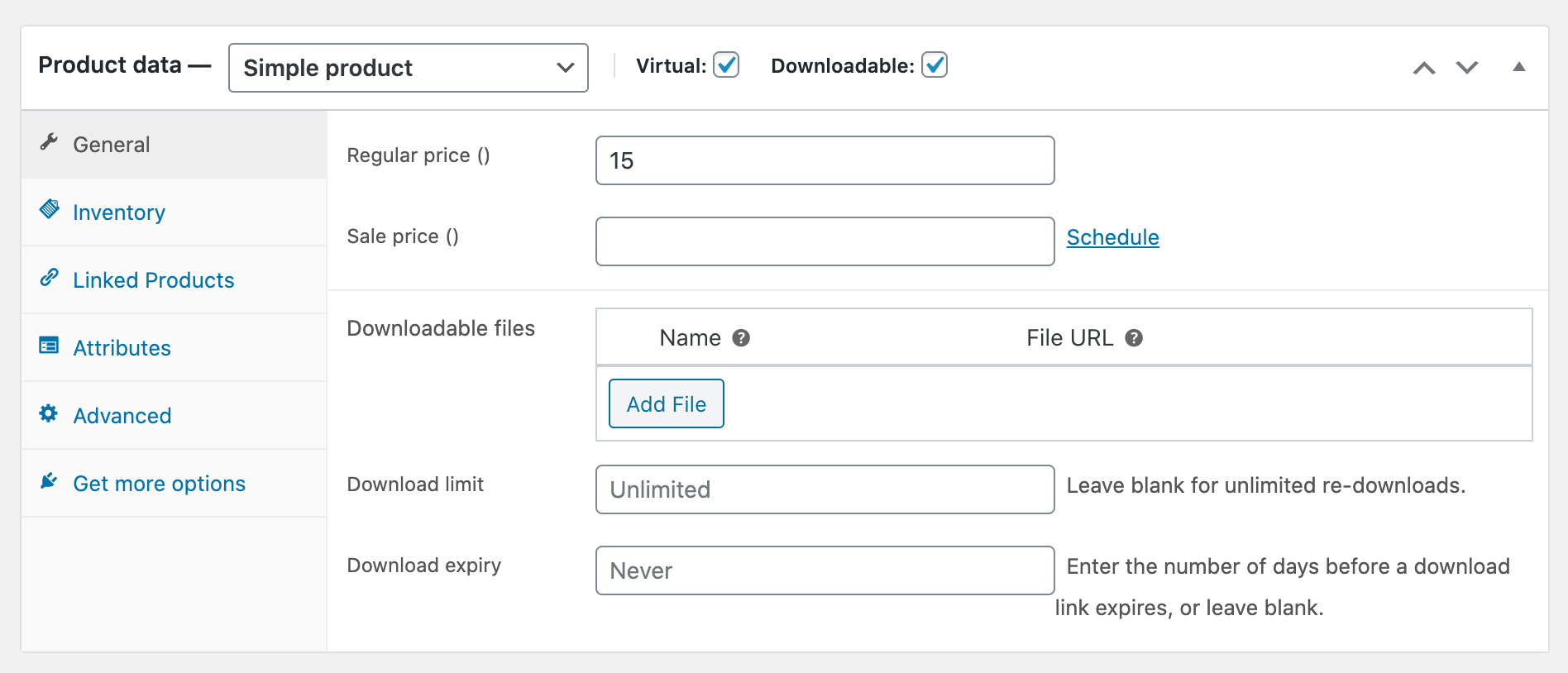
When changing the settings for your downloadable products you will need to consider carefully what suits best the type of product and the situation for your customers. For example:
- If you sell eBooks, PDF’s audio files, you might have a higher download limit so that customers can come back and have access to the file again at a later date.
- For stock photography and video tutorials , you might not have an expiration date at all, but perhaps you’ll have some other restriction in terms of usage and redistribution
- If you sell software or video games, the more optimal is to set a download limit of one per customer with an expiration date
- For membership sites and subscriptions, the right approach will depends on your business type and website structure, but it’s probably going to be a combination of product access and website access settings
- For paid services and bookings, you might not have any restrictions at all as once the service is provided there is nothing for the customer to access after that
Licensing and security – Allow access to file URLs only when needed
Specifically, with downloadable products in WooCommerce, protecting file access is crucial, having access to the download link only when a customer needs to have it is an important part of running a digital downloads store. There are a few different techniques that can be used to handle the file download: Force download (using PHP but it can be hard on the server), URL redirects (anyone with a link can access the files) and X-Accel-Redirect/X-Sendfile. From the three, the best and most secure way to serve files now is via the X-Accel-Redirect/X-Sendfile module. This is a module that is included in a lot of hosting providers. With it, you have the security and performance. Only authenticated users can download, and yet your server won’t be exhausted. The downside is that if this tool isn’t available in your shared server, you can’t install it on your own.
But why are we going into much detail about the files download? Well, you need to know this in order to configure your File download method. This is done under WooCommerce > Settings > Products > Downloadable Products
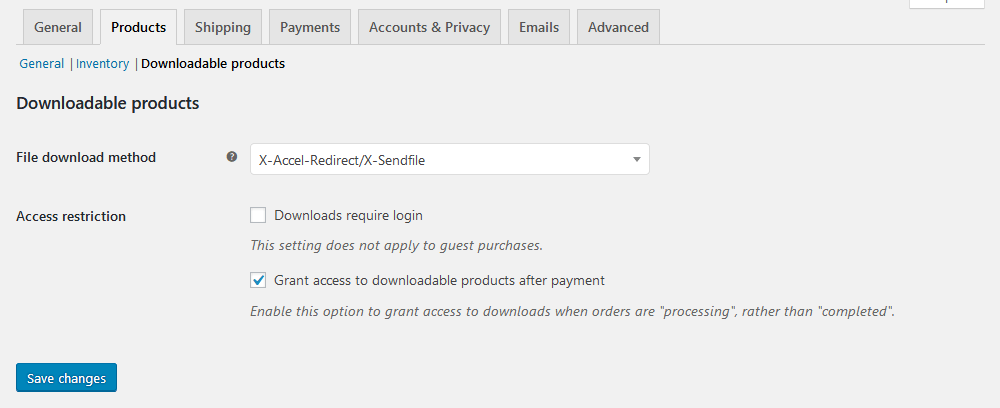
If you are running a popular digital product and you get a lot of downloads, you might need to offload your downloadable files to a different server. There are quite a few options for this, the most popular being using Amazon S3 Storage to host your downloadable files. Amazon S3 provides a service that allows you to store and download a massive amount of files for an affordable price. This process however is more involved and you might need to have some technical knowledge or use a plugin or WooCommerce extension. Alternatively you might consider using more common services like Google Drive and DropBox.
Analysing your digital products sales and customer data
In order for you to maximise your digital sales efforts, it’s vital that you understand the basics of how your digital downloads store performs, analyse customer retention data, and use that information to improve sales performance over time. Analysing your data gives you valuable insight into the inner-workings of your business.
Users Insights will automatically pull in data from your WooCommerce store and provides powerful dashboards and reports, without all the manual inputting and analysis work on your part.
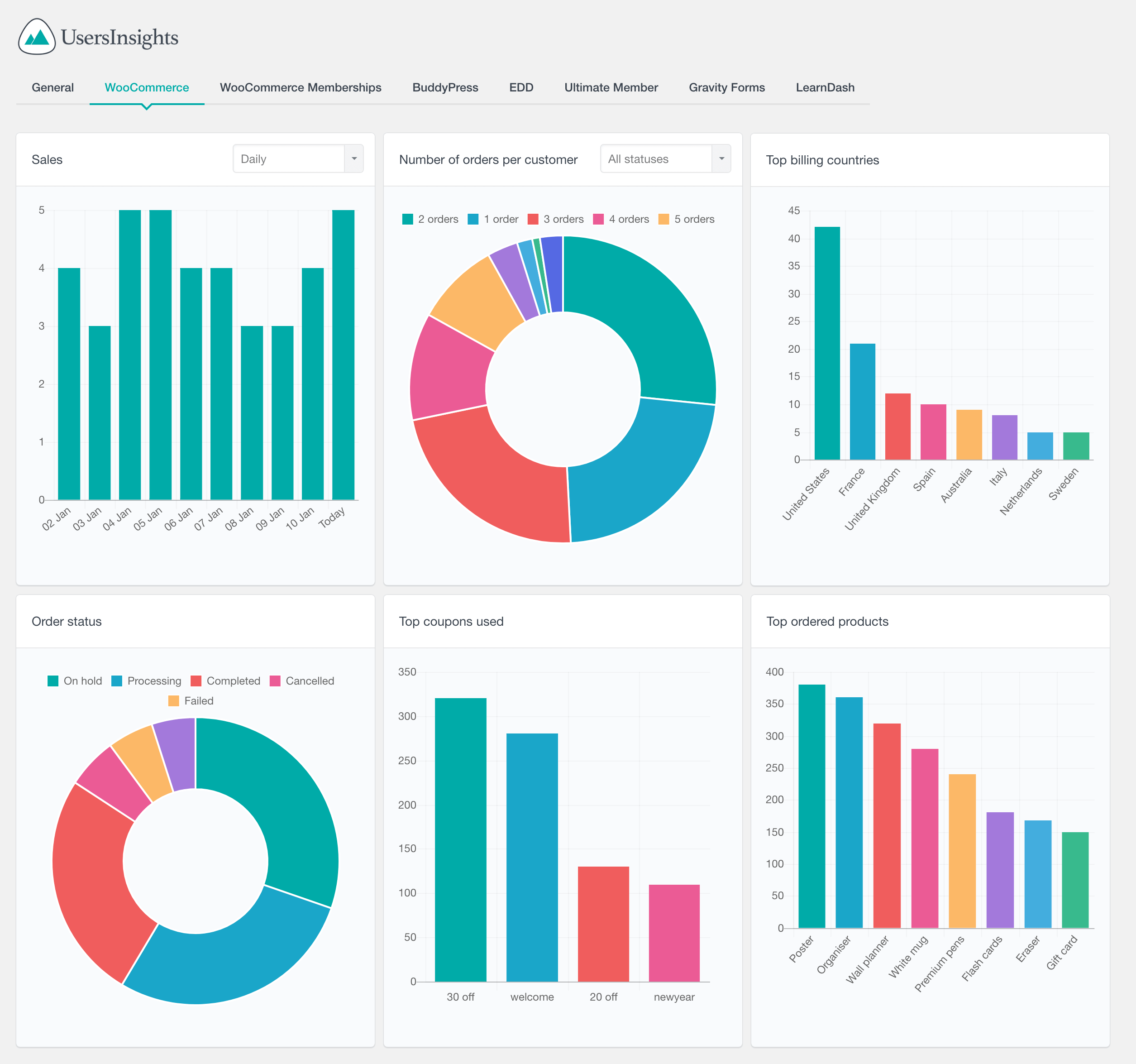
Apart from the aggregate report, you can do your own searching and filtering in order to analyse your customers and create your own custom WooCommerce reports. The most basic report is for customers who bought a specific product. Which can be done with the “Ordered products include…” filter:
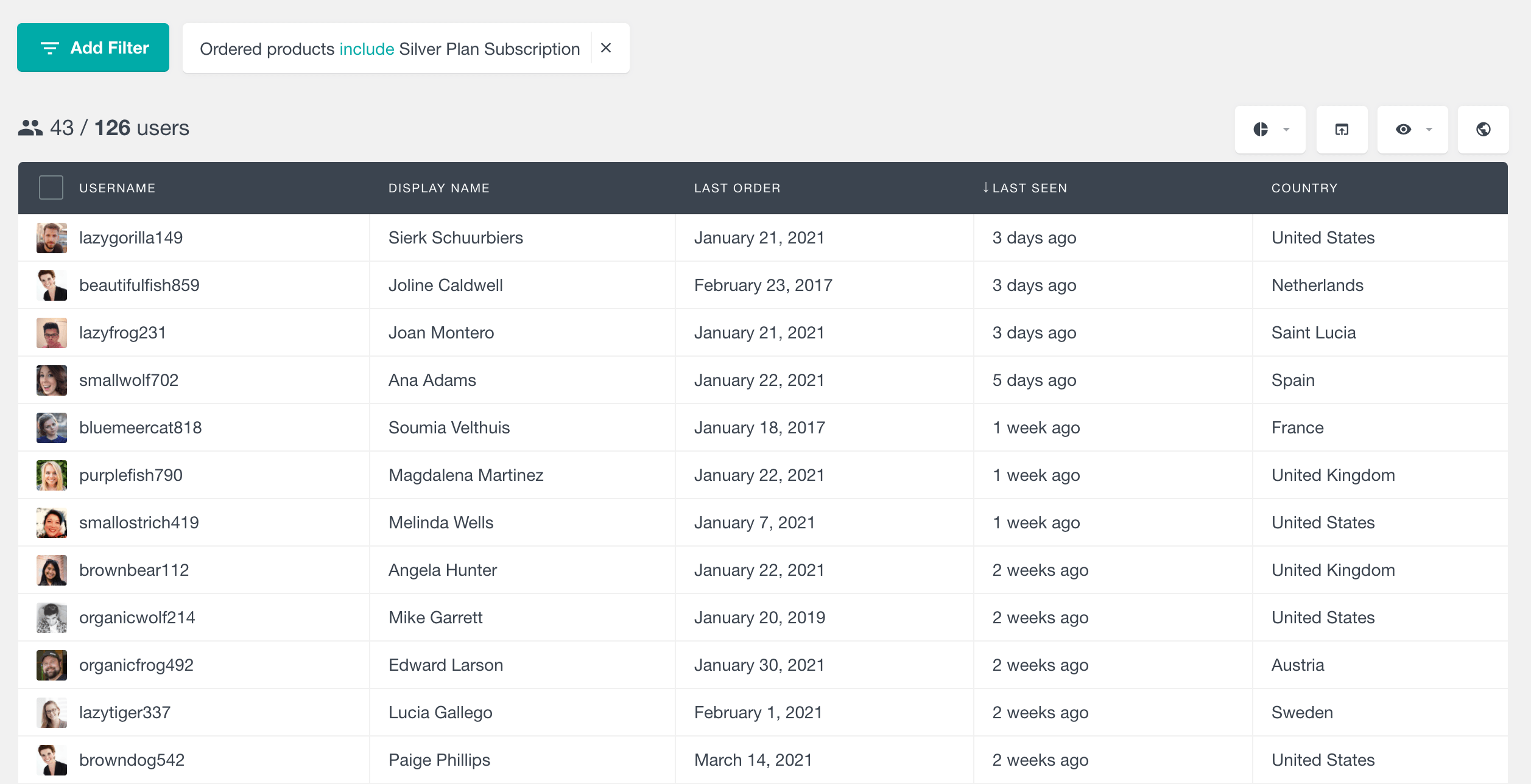
We can also use multiple attributes to narrow down our order filter and maybe add a secondary condition that only includes orders that have certain price range, for example:
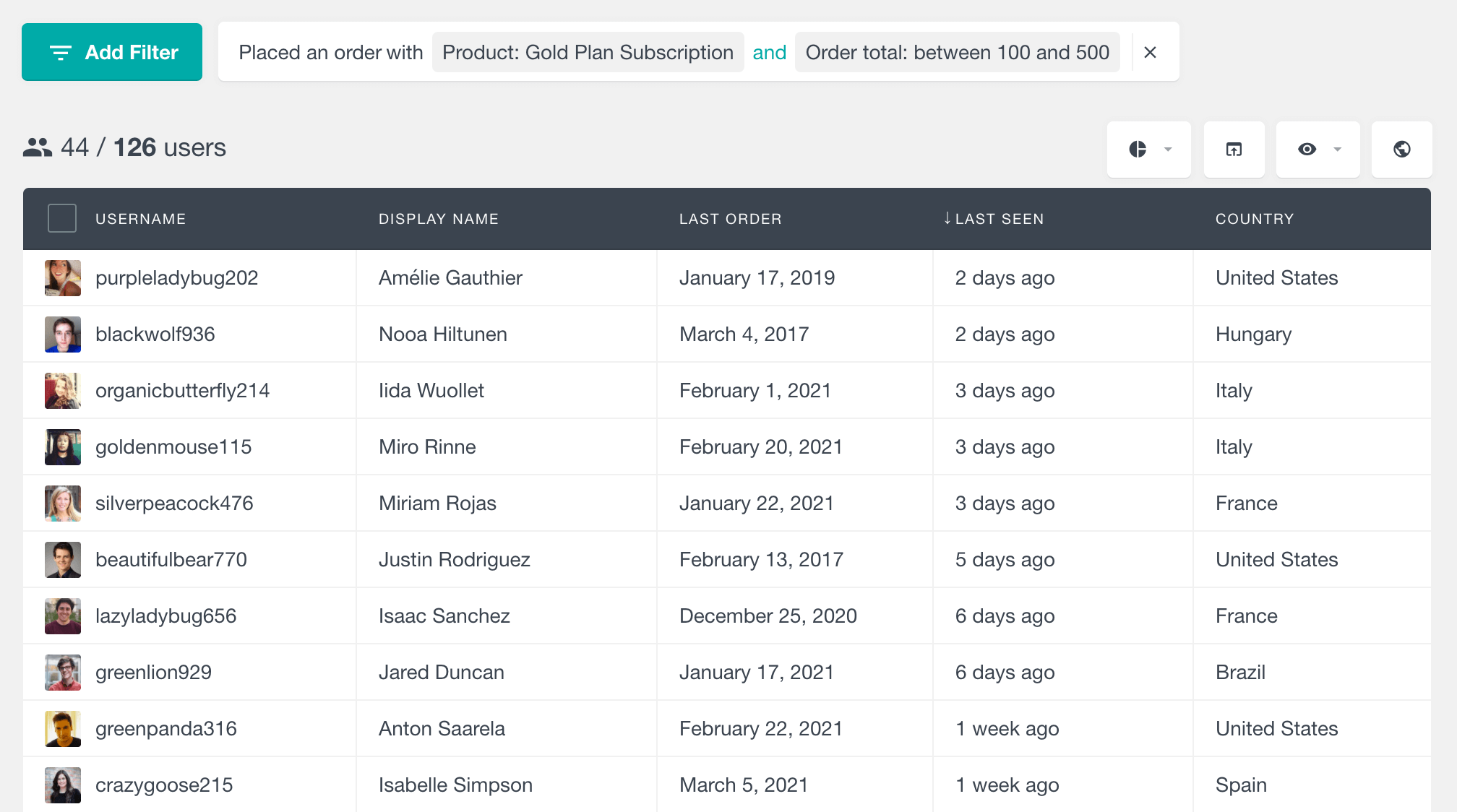
Now let’s investigate the opposite. Let’s say you have a sale in one of your WooCommerce digital downloads and you want to promote it. You could simply filter users who have that product in their wishlist:
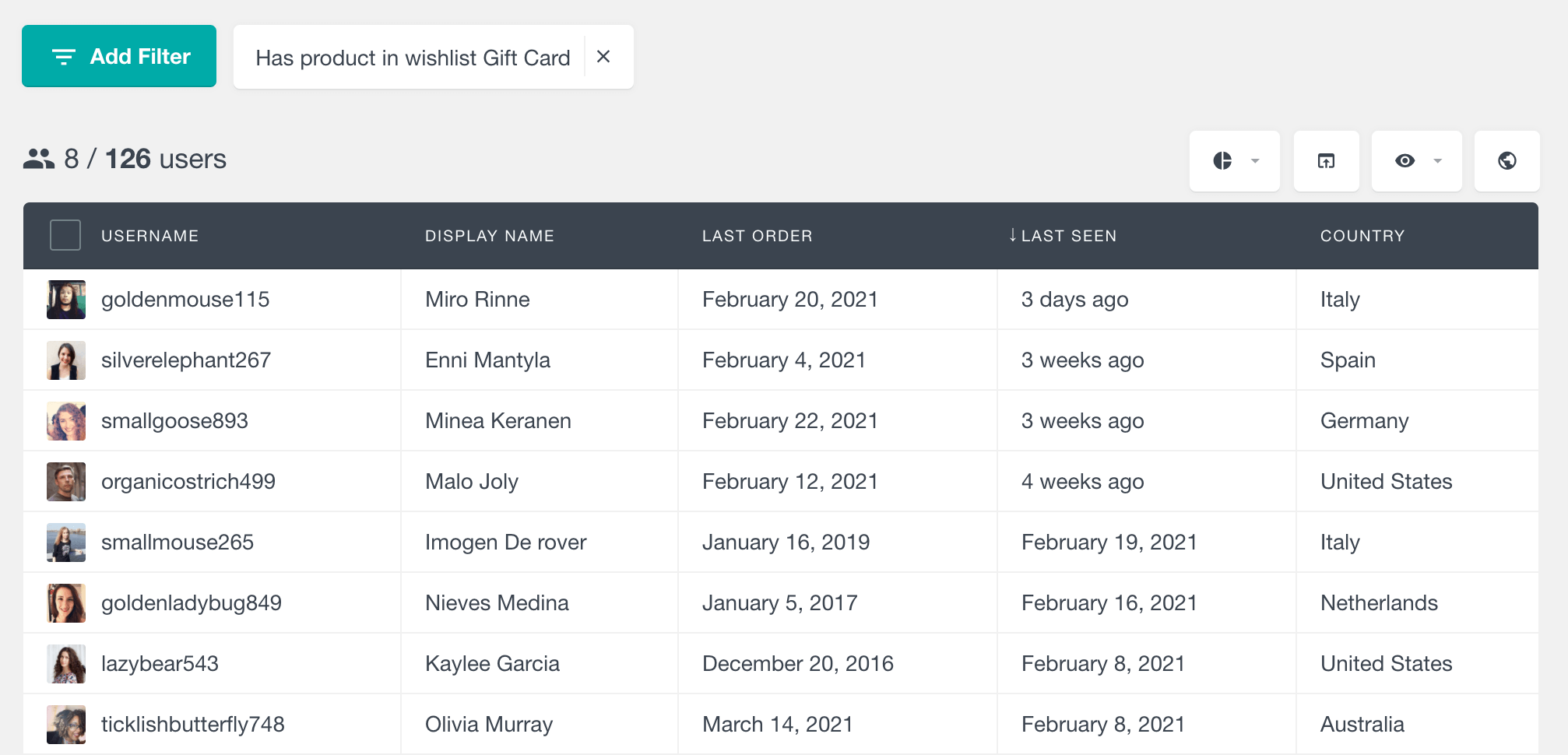
Another idea is simply checking for similar products. Therefore, you could find customers who bought a related product, but not that one that is on sale. This is done with a combination of the “Ordered product include …” and the “exclude…” variation:
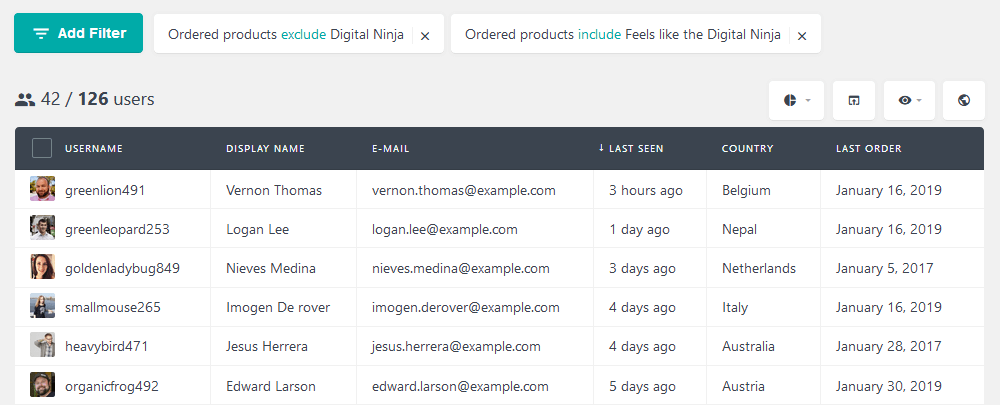
Coupons are an important element in our strategy as well. You could create a special coupon for your WooCommerce digital products. Then you can figure out how effective it is, based on users who used it:
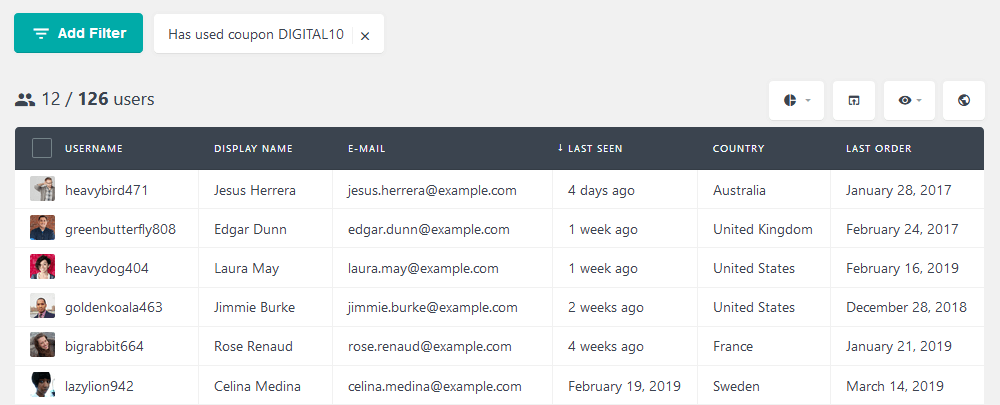
Since our digital products can be sold around the globe, it is interesting to check how global you are getting. For example, you can filter out all users from your city or even your country. This shows you how many orders you have from abroad.
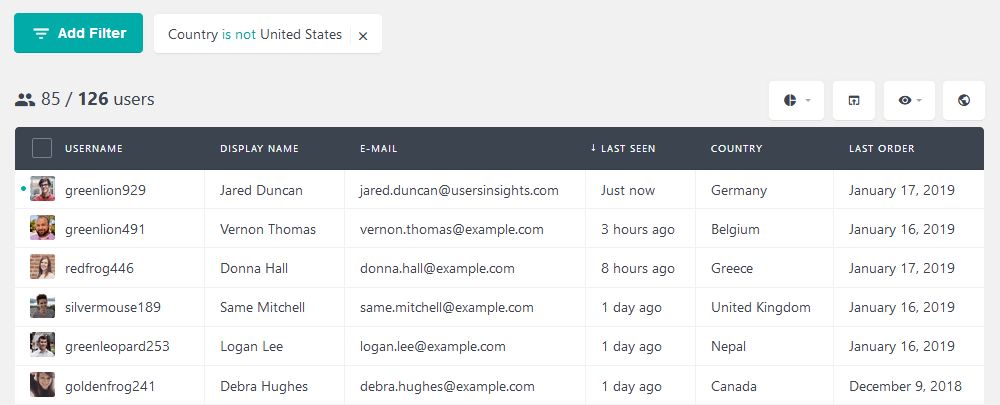
In addition, if you want to repeat this search often, you can save it as a segment. The segments tool saves your current search for later use, and it can be applied with a single click. It could be something as simple as the country, or it could be a complex filter such as considering the number of orders and lifetime value.
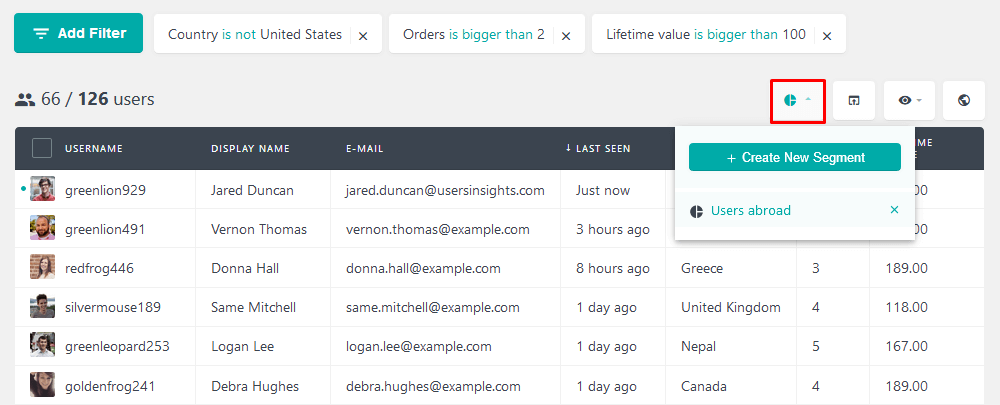
Conclusion
Today we looked into how to sell digital downloadable products with WooCommerce. We went from the basics of your strategy to the actual implementation. By the end of the day, you should be able to create your products and even set up licensing restrictions.
We hope you enjoyed, and see you again next time!
