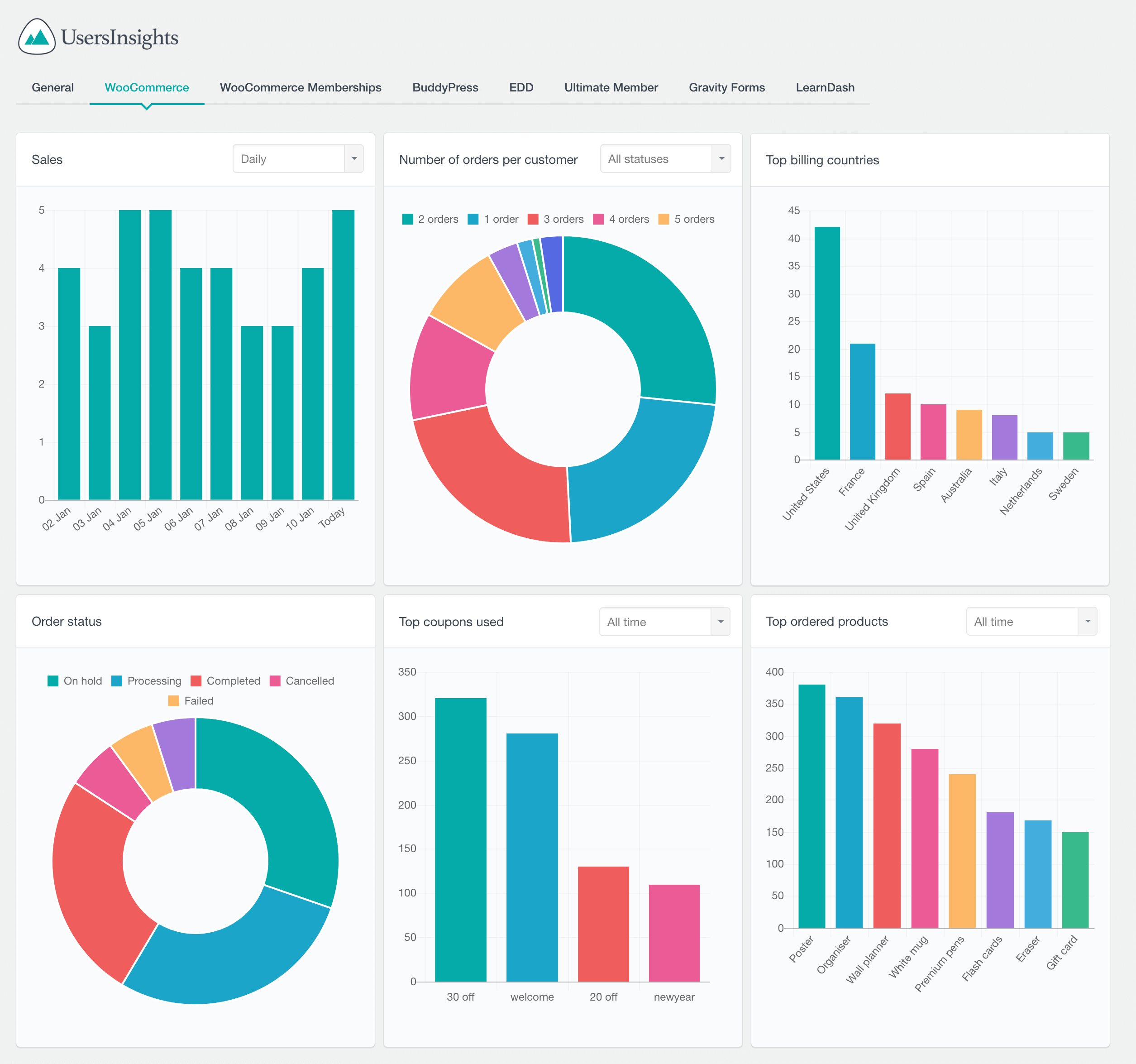How to sell event tickets with WooCommerce
In this tutorial, we are going to learn how to use WooCommerce to sell event tickets. To achieve our goal, we are going to explore a combination of plugins and features. We are also going to dive deep into how to setup your own tickets selling website as well as how to create some custom reports and analytics to better optimize your store.
There are quite a few plugins and tools that WordPress has for events management websites. Some of the most popular are plugins like WooCommerce, The Events Calendar, and Events Tickets.
What is a WooCommerce tickets plugin
A WooCommerce tickets plugin is a plugin that allows you to sell tickets through your WooCommerce store. This can be useful for events, concerts, or other occasions where you need to sell tickets. The tickets plugin will allow you to add a ticket product to your WooCommerce store, and customers can purchase these tickets through your store. You can also use the ticket plugins to manage ticket sales and track customer information.
With their help, we can create a seamless shopping experience for your event attendees. In addition, you can showcase events, control and manage attendance and even manage the boarding process in your event. Furthermore, we can use the Users Insights plugin to create customer reports based on your user attendance, repeat buyers, and even customers location.
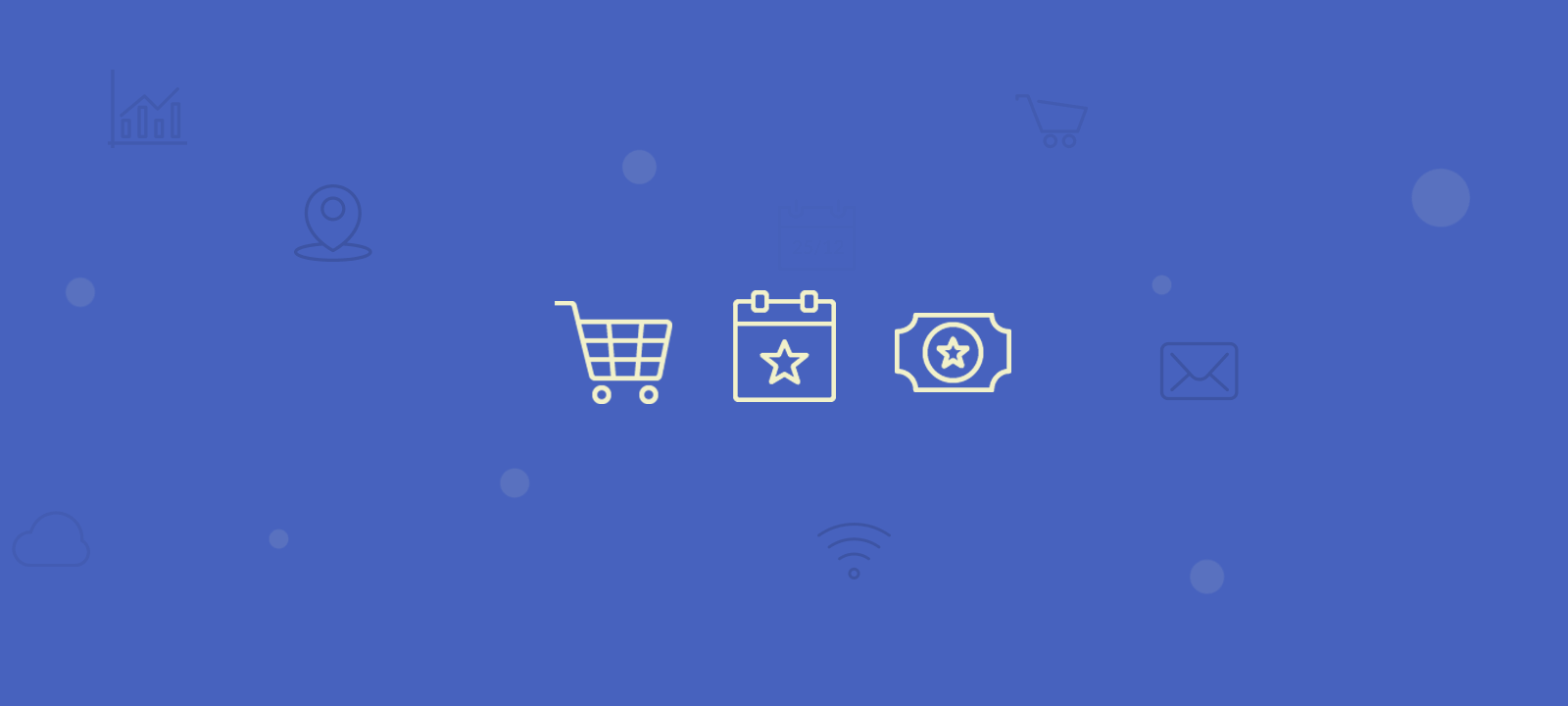
WordPress as event tickets system
The first piece is events management. That is done by a combination of two great plugins, The Events Calendar and Event Tickets Plus. The Events Calendar plugin in combination with Events Tickets plus provides you with all the functionality that you might need to sell tickets for your own event with ease. The plugin supports multiple event ticket types, ticket inventory management, and the option to send tickets via email, you can even send QR codes to your attendees.
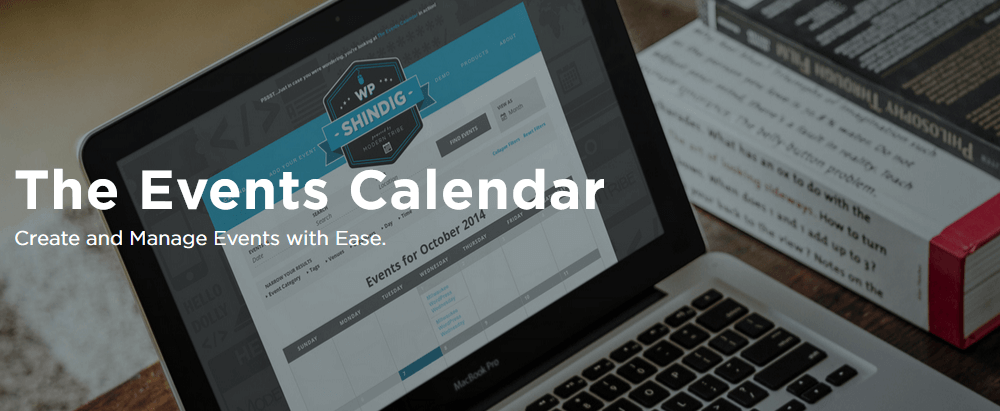
The Events Calendar itself is a plugin that allows you to create and manage events in WordPress. It creates a new “events” section on your site, which can be used to store all your event details.
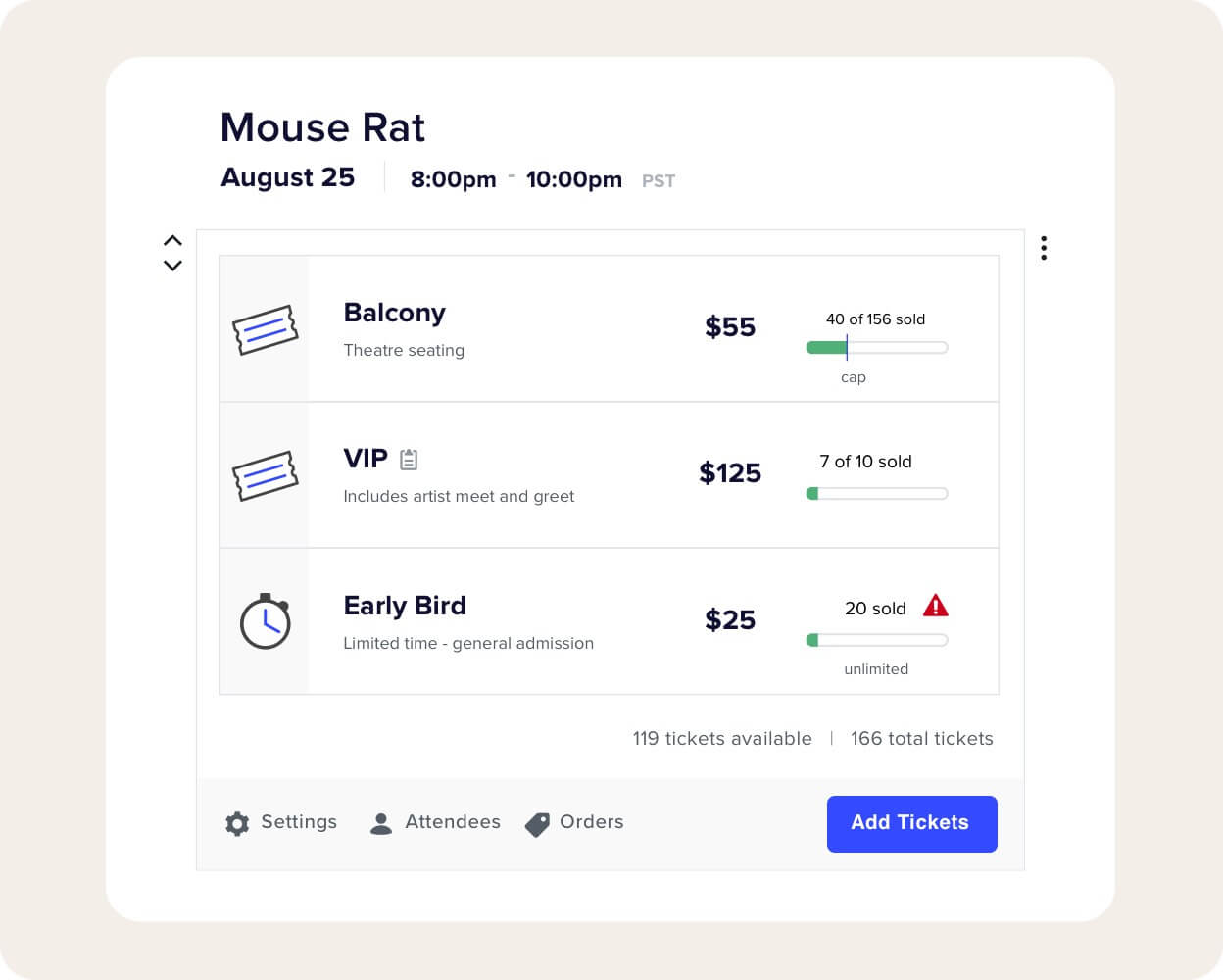
On the other hand, the Event Tickets Plus is the premium version of Event Tickets. This plugin integrates with The Events Calendar, adding ticket selling options. In addition, the premium version has WooCommerce plugin integration, QR-code reading, and other features.
When you sell tickets with Events Tickets and WooCommerce, each individual ticket is actually a WooCommerce product, which is important as that gives us a huge variety of tools that we can use in order to enhance our ticket selling system. Also since all the functionality is in the plugins we can use any WordPress theme for selling tickets and integrate with things like Google Maps (for showing a Google map of the event location), Google calendar, WooCommerce booking, PDF tickets (for download ticket and printable ticket options) and anything else related with ticket sale.
To get your WordPress events manager, we need to install these plugins. Then, let’s create some events. We go to Events > Add new to find this screen:
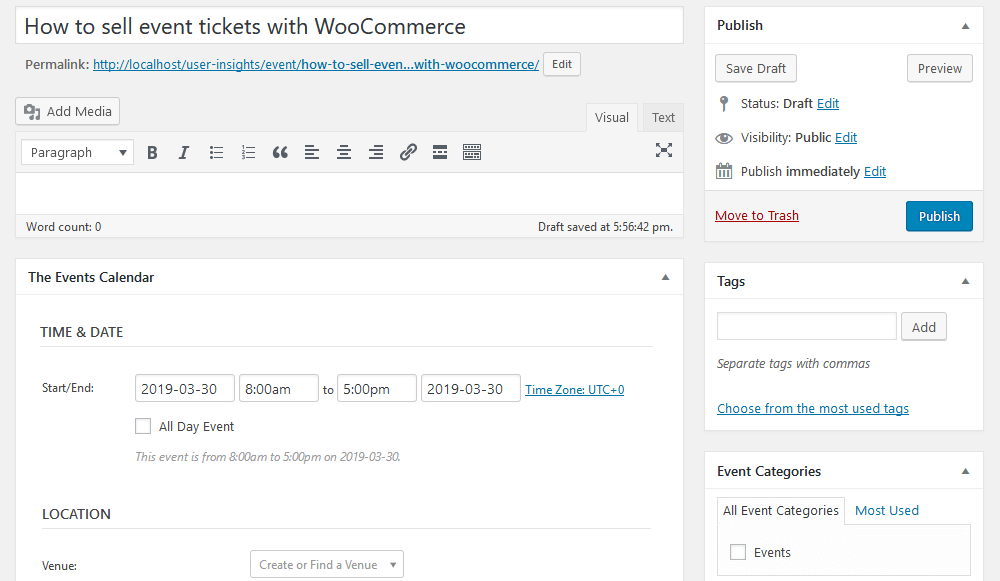
The core functions we are looking for are in the first panel after the description box. There you can add your WordPress tickets data, which is used later for our WooCommerce ticket selling activities. Above you get a glimpse of one of the main data points for our events: the date.
This may seem confusing, as WordPress has the date box for posts. But that is the publishing date of the event ad. Therefore, once you publish this your event is visible on your site. The custom field under “The Events Calendar” options is when the event happens for your attendees.
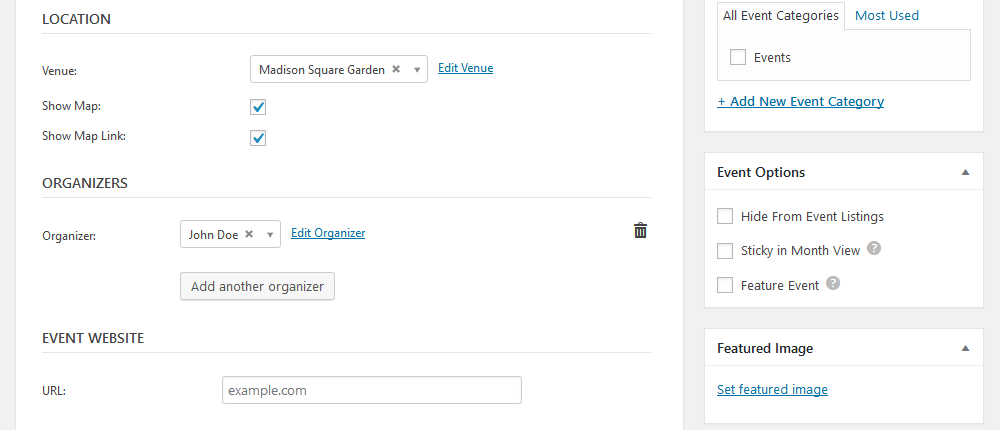
Next, we have the location, organizers, and event website. The location can be used with the venue’s address on Google Maps. Each venue can be stored for later use.
As for organizers, this can be used to showcase whoever is responsible for the event. This includes their contact information for questions or special requests. Right after that, there’s the event’s website field. This is useful if you have a site just for it, or if you are publishing about someone else’s event.
Underneath these, we have ticket selling options.
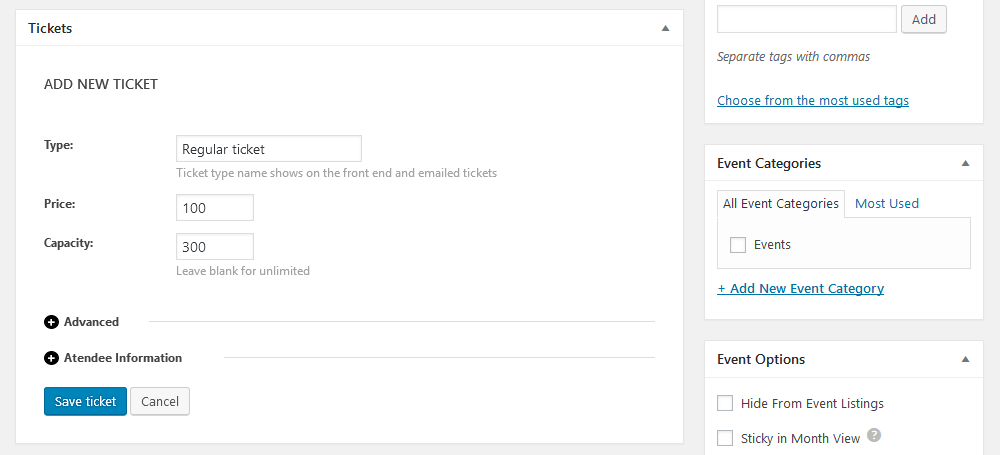
These options are available only when you install and activate the Events Ticket plugin. They allow you to set prices, sales, SKU, and capacity for your WordPress event tickets. In addition, you can collect attendee information, and store that as custom fields for later use. This may come in handy to get to know your attendees a little better.
Additionally, there’s the WooCommerce integration (user emails and creating WC orders) and QR code reader. The QR code can help you quickly board users by loading their tickets using a mobile device.
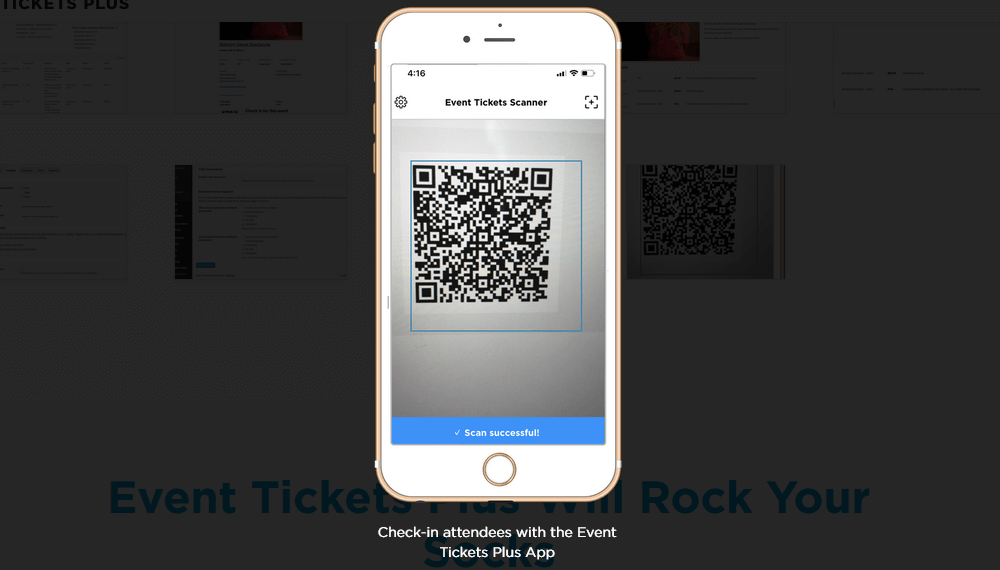
Set up your store to sell ticket
Sometimes ticket selling and event advertising are completely separated elements in your strategy. With the free version of The Events Calendar and Event Tickets, you are tied to the events page. But when you use the premium version of the Event Tickets plugin, you don’t have this restriction anymore.
That’s because once activated and set up, the Event Tickets creates WooCommerce products for each of your tickets. Therefore, if you have 5 ticket types, each of them will have its products. This is useful, as you can use all the WooCommerce features for your tickets.
In order to activate this, simply go to The Events Calendar > Settings > Tickets > WooCommerce
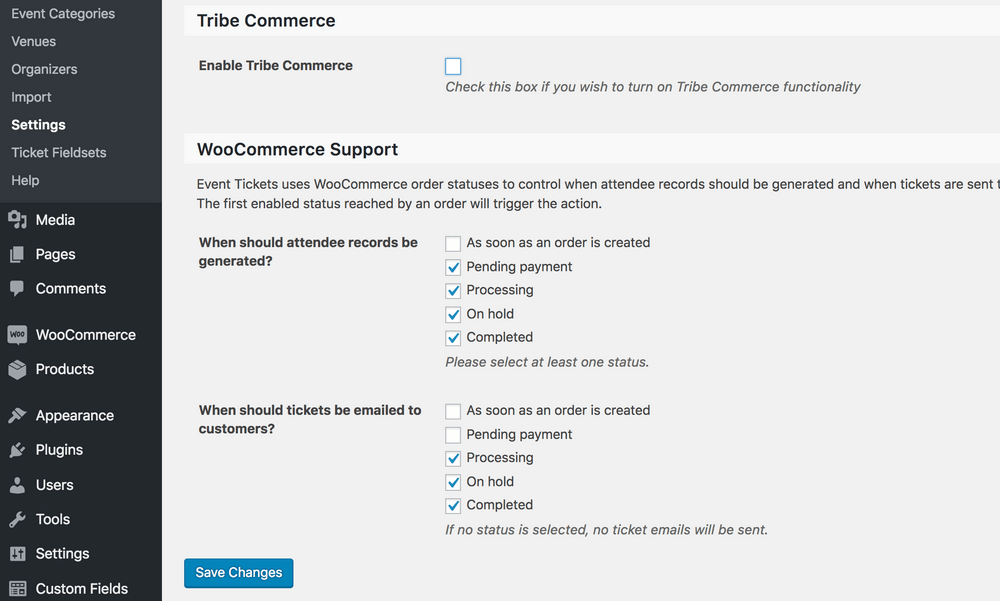
And that’s it! Once you activate these options, 2 things will happen:
- Whenever you create a ticket type for your event, a WC product is created
- Whenever you receive an order for your ticket, a WC order is created
This allows you to effectively separate tickets from the events. And they will be related to other products if you have them. In addition, all sales reports, stock and any reports you have are going to count your tickets as well.
Here are some ideas regarding features you can explore once you have this integration;
- Product categories
- Display tickets as a grid (shop page), for quick comparison
- Use product search for tickets
- Use product-specific data in searches, such as price range
- Cross-sell tickets and merch
- Upsell tickets and related tickets with other products
This is particularly effective when you have other products. For instance, you can have event tickets for a play, and the book for sale on your site as well. If you sell tickets for a local event, you can sell t-shirts or even souvenirs for that place.
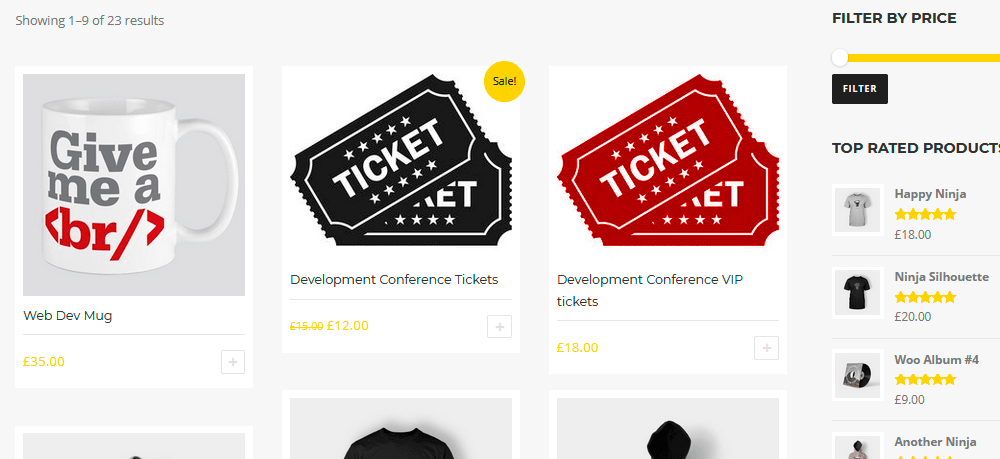
WooCommerce Box Office
An alternative option is to use the WooCommerce Box Office extension for WooCommerce. It’s a simple extension that enables you to sell tickets online directly within your WooCommerce store. The extension adds a ticket option to the standard WooCommerce product. So to create a ticket product all you have to do is check the ticket product type on the WooCommerce product page:
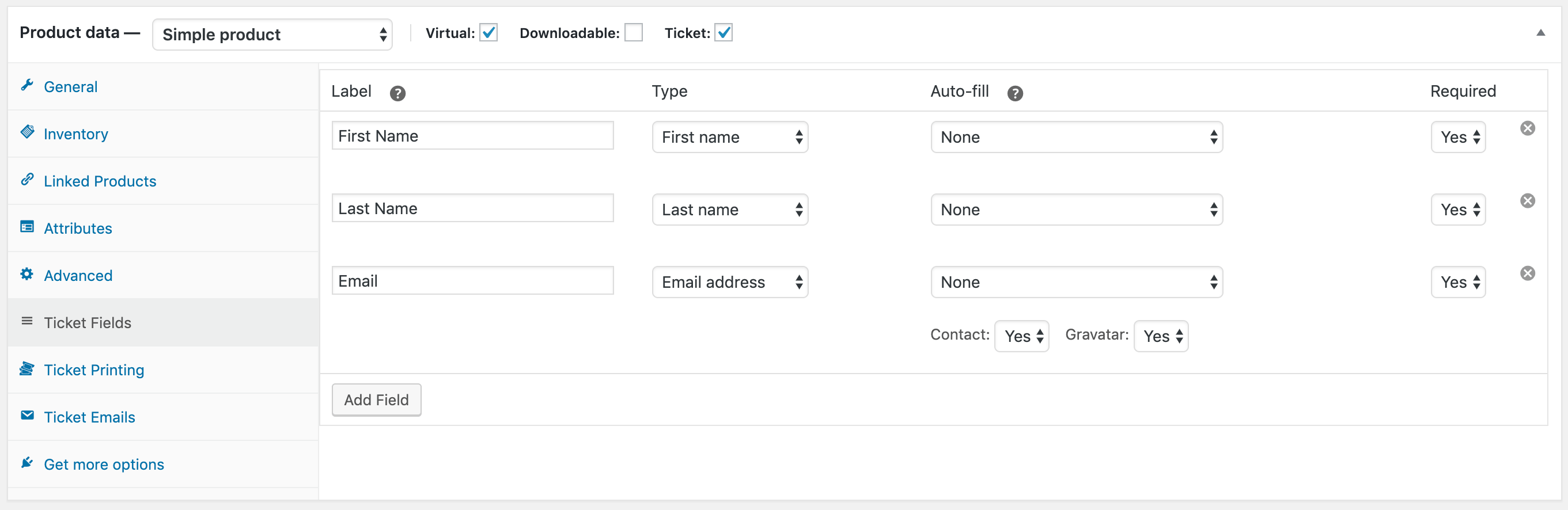
Make informed decisions based on event and ticket reports
When you have an event to promote, it’s important to make sure you’re making informed decisions based on real data. Users Insights provides tools to help you track ticket sales and understand how your customers are interacting with your event listings.
The data collected can help you understand which marketing channels are most effective at reaching your target audience. It can also help you determine what type of content is most popular with your audience, and how often they visit your website. Use this data to make decisions about future events, and adjust your marketing efforts.
How to create event attendee reports
Now let’s look into how to do some data analysis and build some custom reports so that we can get a whole new understanding of our events and attendees.
Once you install Users Insights, you can activate the WooCommerce and The Events Calendar modules. Then, you can filter users based on their event actions as well as purchases. For instance, if we want to check the attendance for a certain event we can use the filter “Has RSVP’d yes for …”.
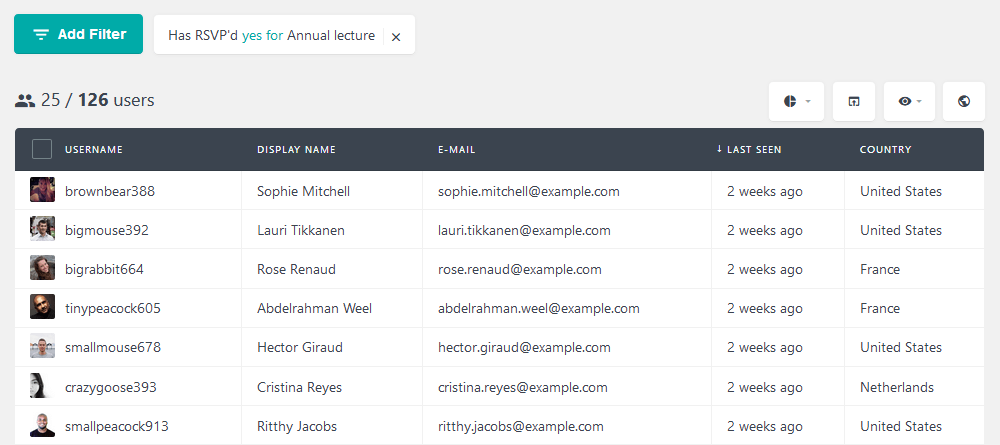
A similar filter can be used for tickets with the “Has ordered ticket for …” filter.
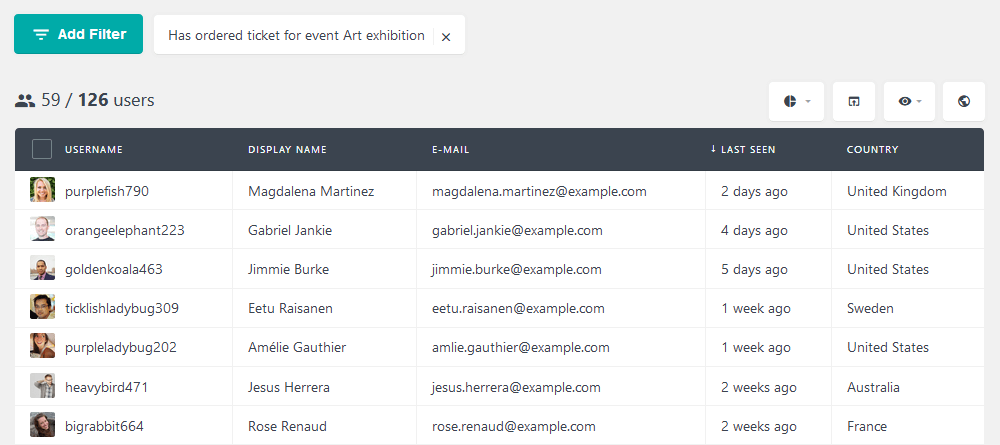
These filters give us a simple attendance list. Still, we can improve our analytics. We can, for example, check users who bought a ticket to an event and that artist’s biography too.
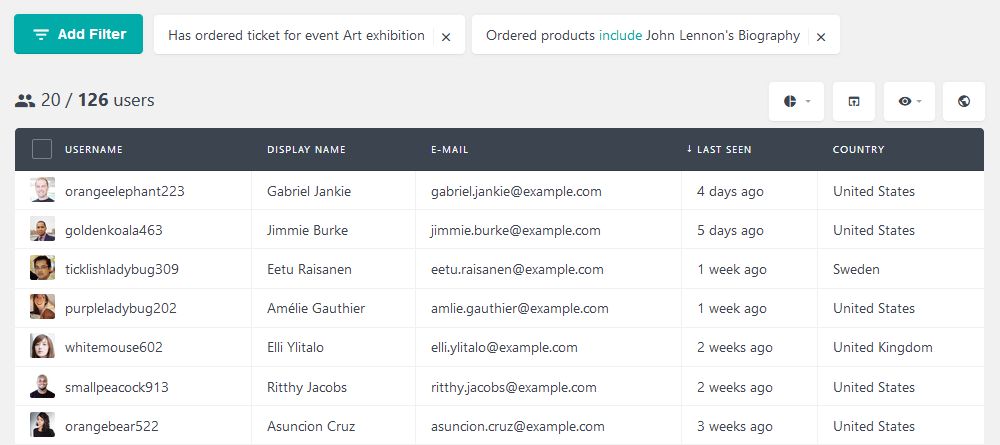
Now we know that these users are true fans of their work. When we get new similar products, we can get in touch with them and offer a good deal.
In addition, we can filter users who bought products and are from the same city as our event. This is possible by using the “has ordered product includes …” and combining it with filters like number of RSVPs, Tickets bought, products bought, location, and many other filters. You can export this user list too, and contact them using MailChimp or similar.
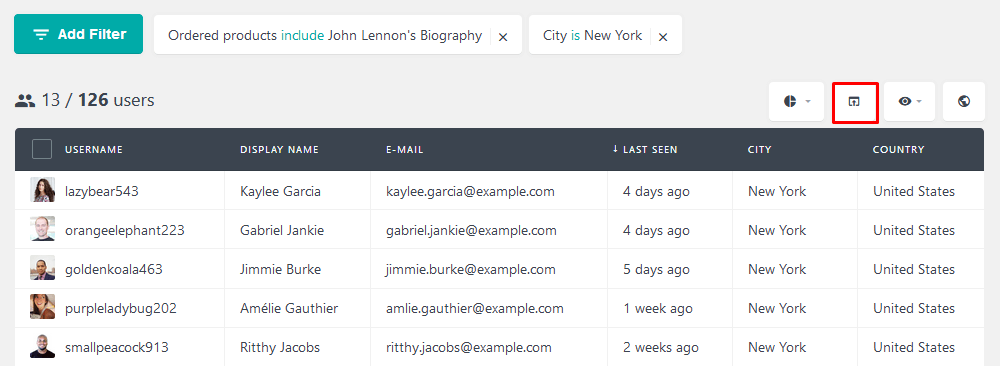
Conclusion
Today we saw how to use WooCommerce tickets. In addition to selling WooCommerce event tickets, we looked into how to use different WordPress and WooCommerce plugins to create a complete solution. You are able to create your own event website now, and sell tickets along with products. In addition, we investigated how to gather reports for event attendance and how to improve future events.