How to get a list of all WordPress users and their metadata
In this article, we will discuss how to get a list of all WordPress users and their metadata based on different rules and attributes. We will also see which kind of user directories may be useful for your site and how to make the most of these dynamic WordPress user lists.
Getting a list of all WordPress users and their metadata is essential for knowing who’s using your platform and what they might be looking for. Metadata can tell you everything from the language a user speaks to whether or not they have been active recently.
The real power of these dynamic WordPress user lists relies on automation, as creating them manually can be quite time-consuming and inefficient. That’s why we can use tools such as Users Insights to do the heavy lifting.
So, let’s get right into it!
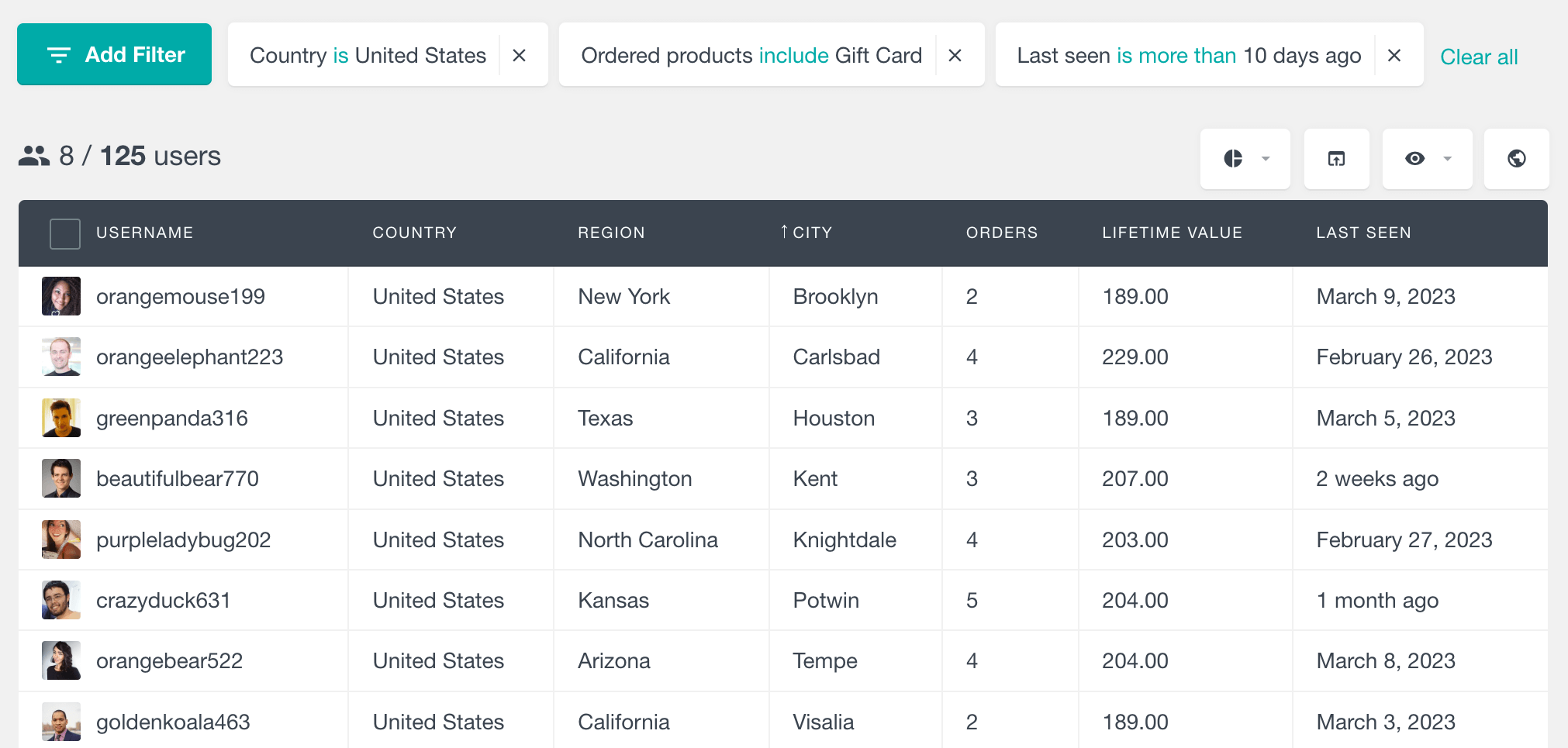
What is a dynamic WordPress user list?
The WordPress user list is a feature in the WordPress admin dashboard that shows all the registered users of your site. It includes the important details like usernames, roles and email addresses so you can manage and monitor your users effectively.
The default WordPress user list is static – it loads the entire user dataset with fixed columns. But a dynamic WordPress user list is more flexible. This type of user list shows a filtered subset of users based on certain conditions. Each time you access it, it loads only the users that match the conditions you selected and auto updates to show the latest data. Dynamic user lists allow you to manage your users more precisely by adapting to your search criteria in real-time.
The main takeaway from dynamic lists is the fact that they are auto updated. In this way only the users who match the criteria when you are requesting the list are relevant for you.
How to get a list of all users and their metadata
One of the great things about WordPress is that it has a built-in user creation and user management system. This means you can easily create a list of users and display it in your dashboard.
There are a few different ways to do this with Users Insights. One is to use the built-in smart filters. This option allows you to filter and sort users and includes an option to display and hide different sections from the WordPress user list table. To get a list of all the WordPress users on your WordPress website, all you have to do is open the Users Insights table. You can choose to show all users table or apply the user role is not admin filter:
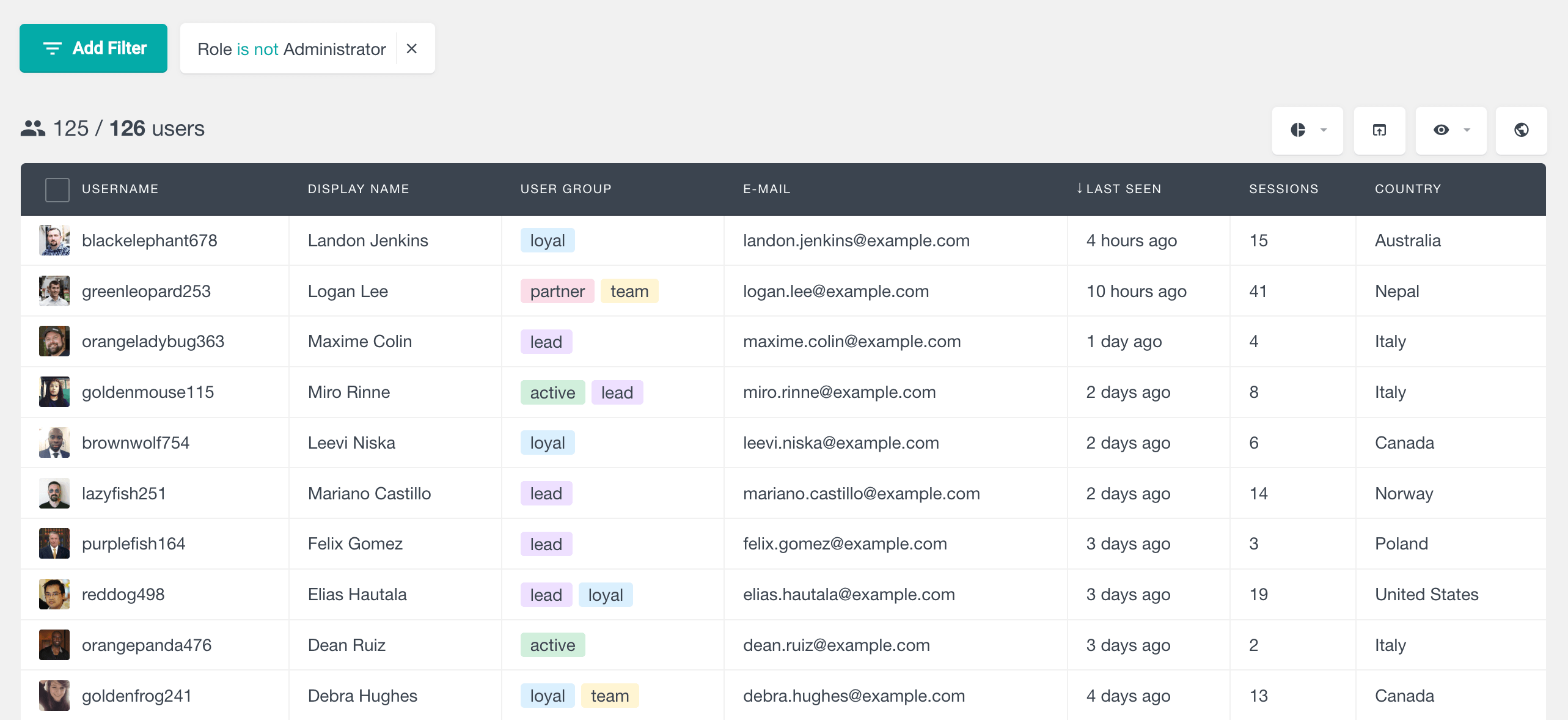
This will give a list of all actual users, excluding the admin accounts. From here, you can search for users by their username, email address, user role, date registered, or any of the other available fields.
Another option is to use the user segments feature. This feature will allow you to create a directory of WordPress users, complete with all of their profile information, and save it for repeatable usage. The plugin includes several filters to customize the user list to your needs. This method is recommended when you use multiple user filters and need to reaccess the same user lists.
How to get all WordPress users with meta
The user segments with smart filters are a powerful tool that lets you display a list of users and groups of users or create a user list based on custom fields. But you can also load custom user metadata into the user table:
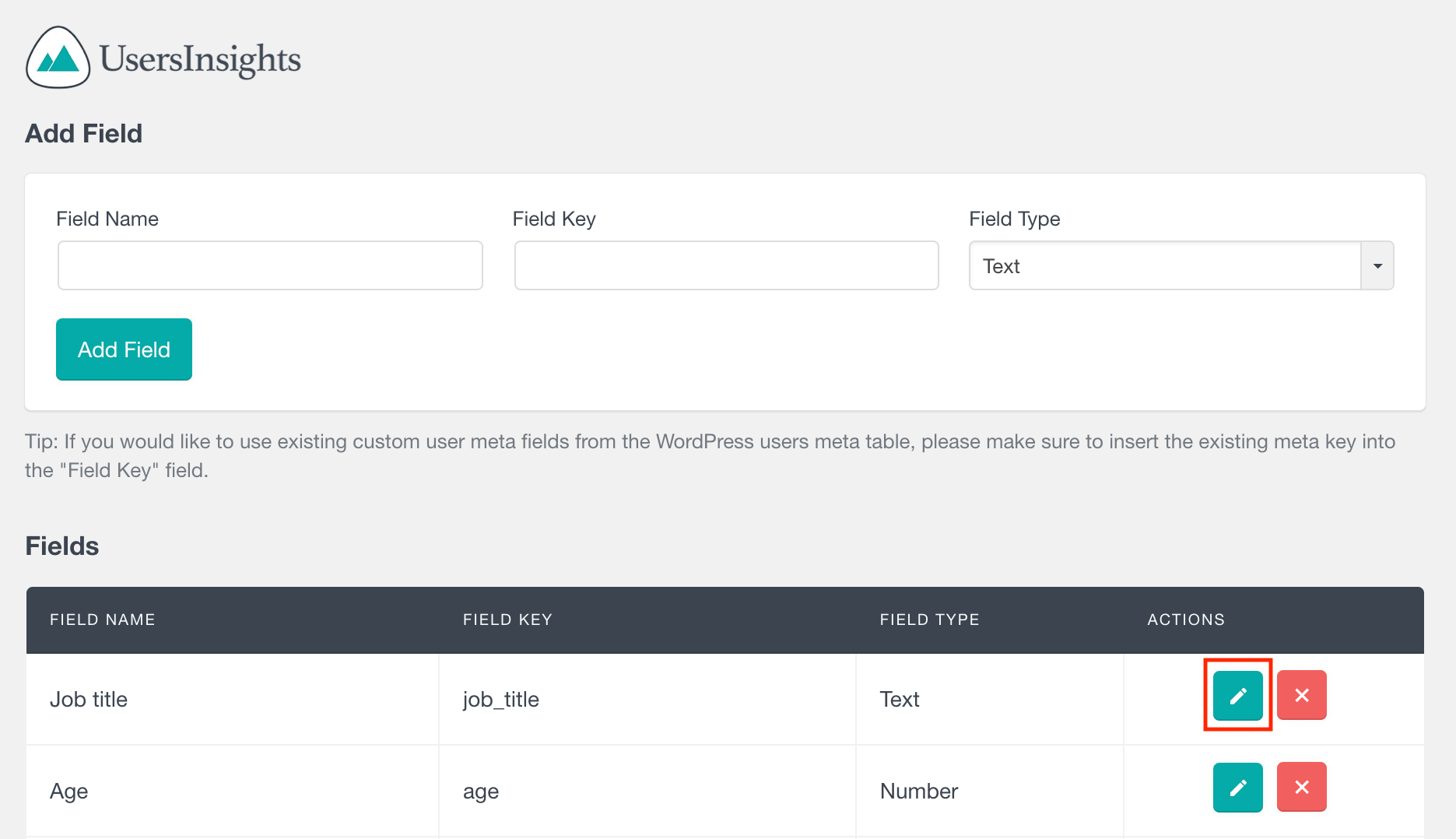
You can edit the user list to display only certain users or restrict it to display only users with specific metadata parameters. The segments are also customizable, so you can display users in ascending or descending order and filter the user list by meta key.
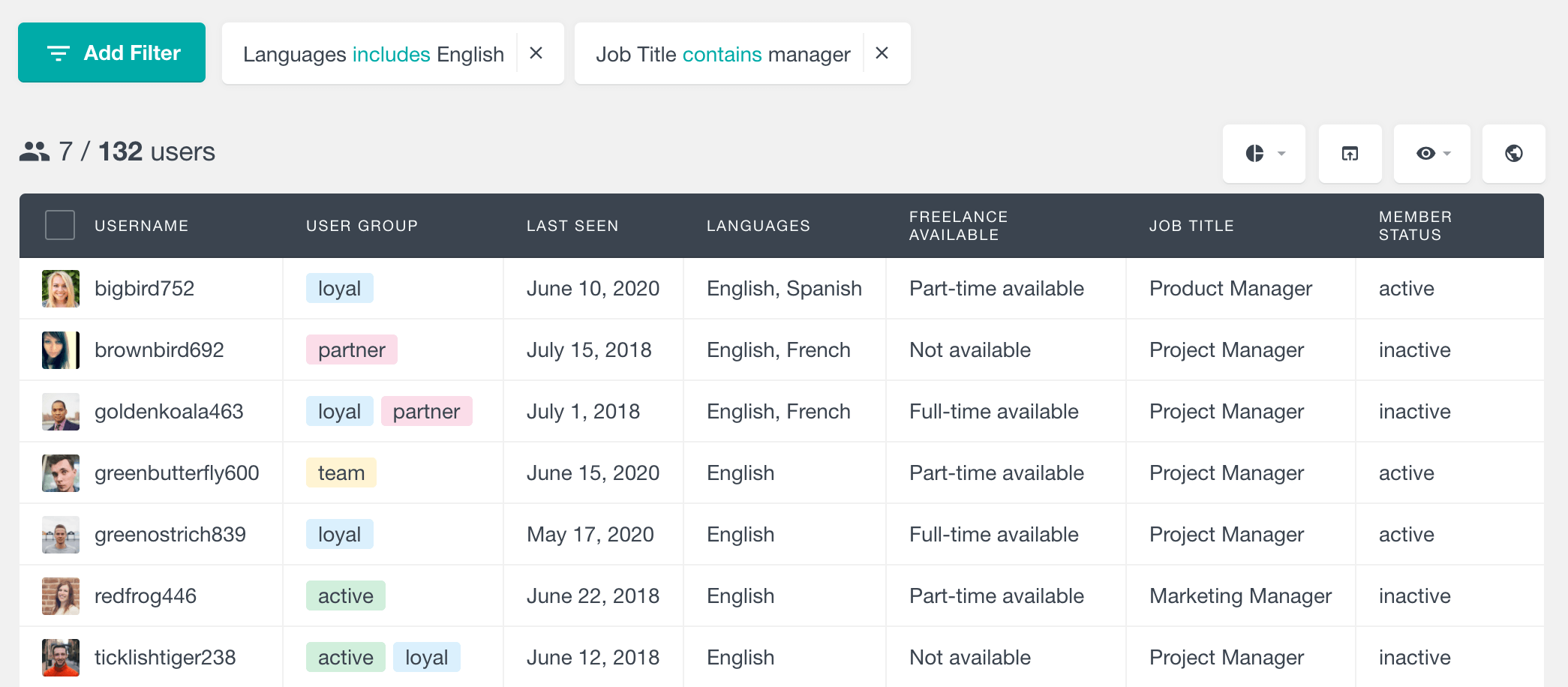
This lets you display only the users you want to see and makes it easy to find the information you’re looking for.
Dynamic user lists vs static user lists
The definition of dynamic user lists may be clearer than that of static user lists. If you are familiar with Users Insights, you likely have static and dynamic lists on your site.
Static user lists are stored. Therefore, when you create a static list for your users, you’ll store this information elsewhere for later use. This is what we do when we create user groups in Users Insights:
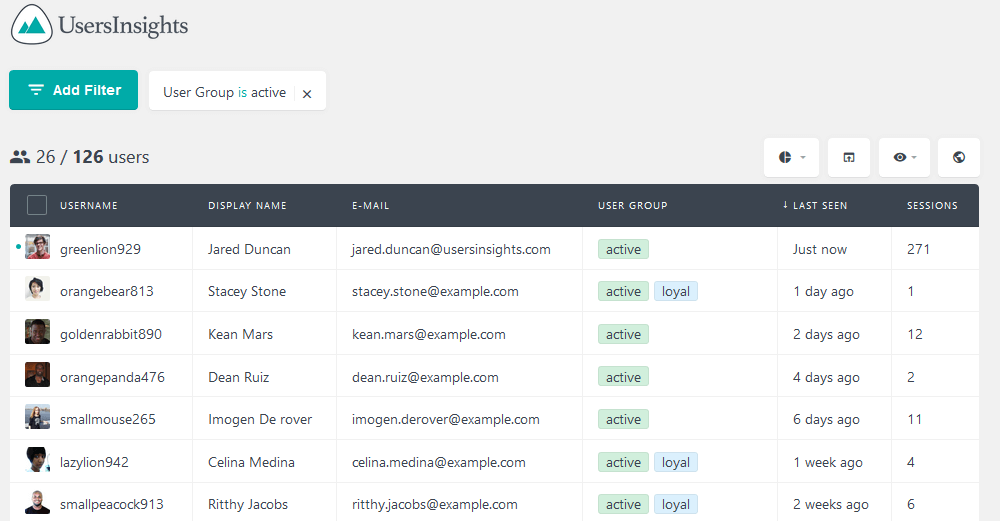
Here, we’ve added users who have interacted with our site the most to a group. This information is now static and stored as a custom field for our users. We can retrieve the same information at all times, but this doesn’t mean that this list can’t be changed.
Static user lists can be changed as we often need to add or remove users from them (you can do it in bulk). However, their essence differs from dynamic user lists regarding their “runtime” aspect.
As mentioned, dynamic lists are generated when you request them. Thus, you don’t need custom fields in your users to load them through this method. And that’s precisely what we have with the Users Insights smart filters:
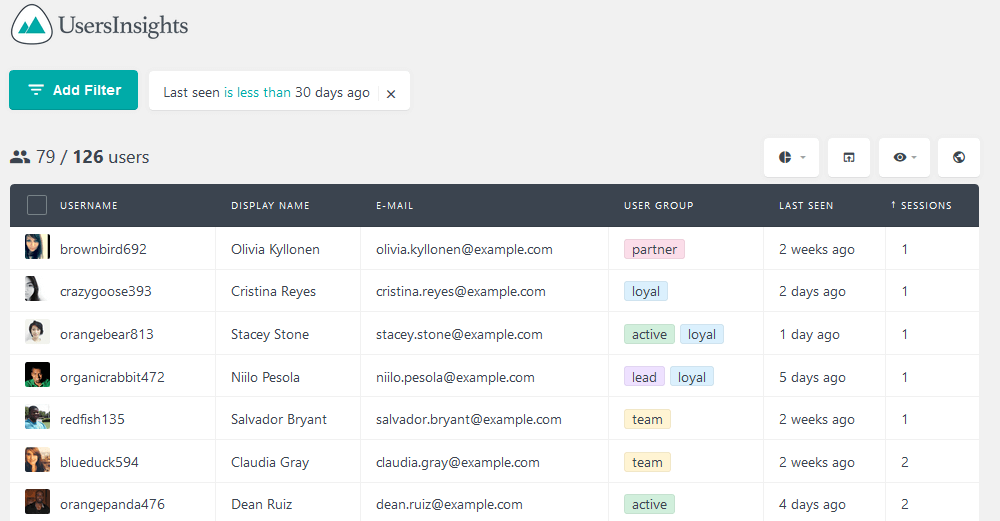
This rule will load and get all users who match it. So, you don’t need to manually add or remove users to see the updated information; it’s there at all times.
There’s no right or wrong when it comes to creating user lists. Especially with WordPress’s vivacious nature, both static and dynamic user lists have their role.
Now it’s time to look at some reasons for using dynamic lists on your WordPress site.
Creating dynamic user lists with segments
When using Users Insights, the smart filters help you create dynamic user lists. However, another feature that makes the entire process much easier is the segments.
With the segments feature, you can save smart filters and rerun them later. Let’s see some examples of this feature in action.
How to get a list of all recent customers
Let’s say you want to create a new customer list. This segment will get a list of customers registered in the past 30 days. First, apply the required filters:
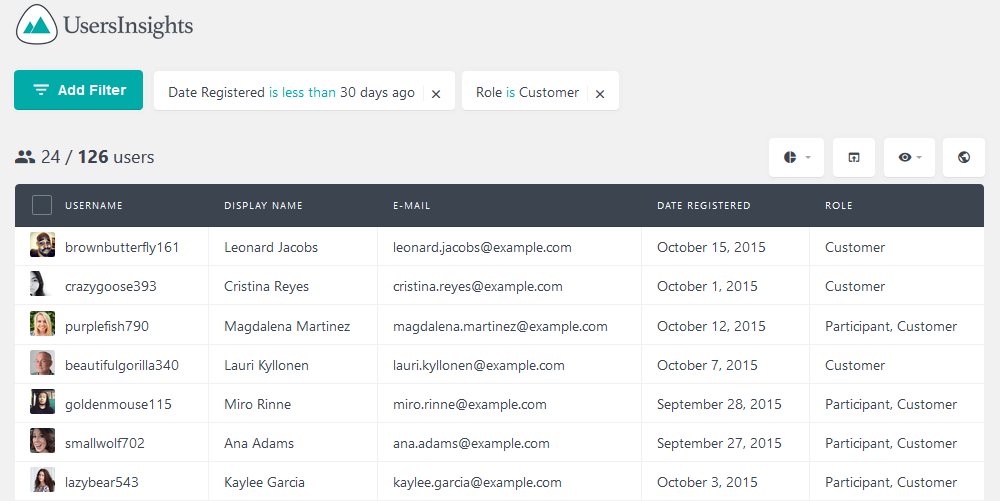
This is already your users’ real-time view. But you can also save this as a segment for later use:
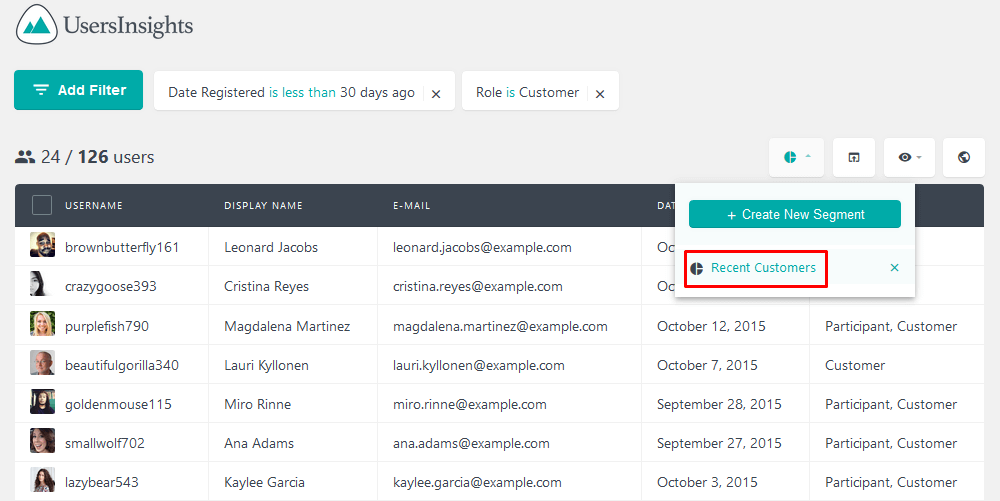
This way, you can load the same filter again by clicking that rule. You don’t need to memorize a specific set of rules; you can just save them.
How to get a list of all users with a specific meta field value
Let’s see another example. Let’s say that developers are an important group for your site, and you want to check how this segment has grown over time. So, you can create a user directory for all your developers. How you differentiate the developers from the regular users could depend on your setup. For example, you could create a custom signup form or registration form with a Job Title custom field. You can save this data as a custom user meta and load it into the user table list and smart filters with the custom fields feature. Then you could get a list of all users by using a filter “Job title contains developer”:

If you run a site with multiple contributors, dynamic lists are also useful for you. You can track down the most active contributors on the go by checking their posts and comments.
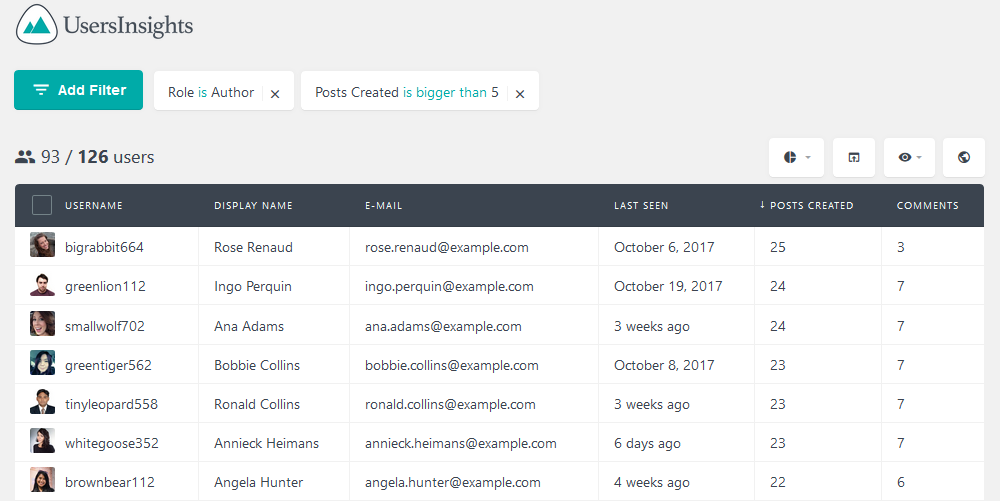
You could, for example, save this list as a “Most active contributors” segment that you can load at any time.
What’s in a user directory plugin?
A WordPress user directory plugin allows you to create and display a searchable list or directory of users on your WordPress site. It helps organize and manage user profiles, making it easier for visitors to find and interact with specific users or members.
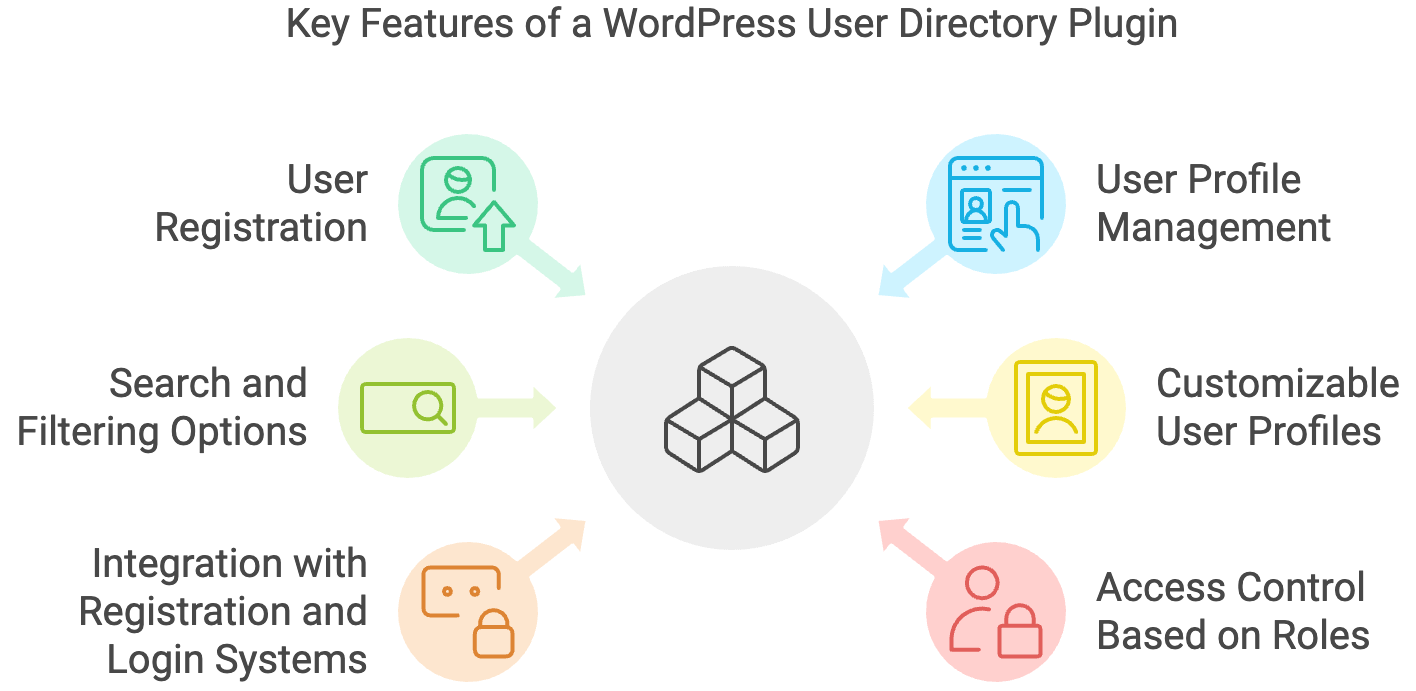
A WordPress user directory plugin is designed to expand the functionality of a WordPress website by creating and managing a directory of its registered users. You can use it to create a directory of registered users, a directory of listed users, a WordPress member directory, a directory of business users, etc.
Key features of WordPress user directory plugins typically include user registration, user profile management, search, and filtering options, customizable user profiles, integration with user registration and login systems, and the ability to control access to specific parts of the directory based on user roles or permissions.
Conclusion
In this article, we looked into dynamic WordPress user lists. We saw how to get a list of all users based on various criteria like email address, user name, role name, user group name, etc. We also explored the concepts of dynamic user management and tips on creating your dynamic WordPress user lists.
We hope you enjoyed this article, and see you again next time!
