WooCommerce Payment Gateways Comparison
In this article we are going to compare the most popular WooCommerce payment gateways. We look into how they are implemented, and how they affect the checkout workflow. In addition, we investigate the advantages and disadvantages thus you can pick the best WooCommerce payment gateway for you.
If you have a WooCommerce store, you surely want to provide your customers with a seamless checkout. Since WooCommerce is an open source solution, there are many options for payment gateways. But it may be a challenge to find the right one for you.
Right now, WooCommerce has 77 payment extensions registered in their site. Thus, testing every single one of them would take a long, long time. Still, you want to pick the best checkout experience with a payment processor that works for you. Then let’s walk through a selection of the most popular WooCommerce gateways. In addition, we explore some options for edge cases, where you have limited options for payment processors.
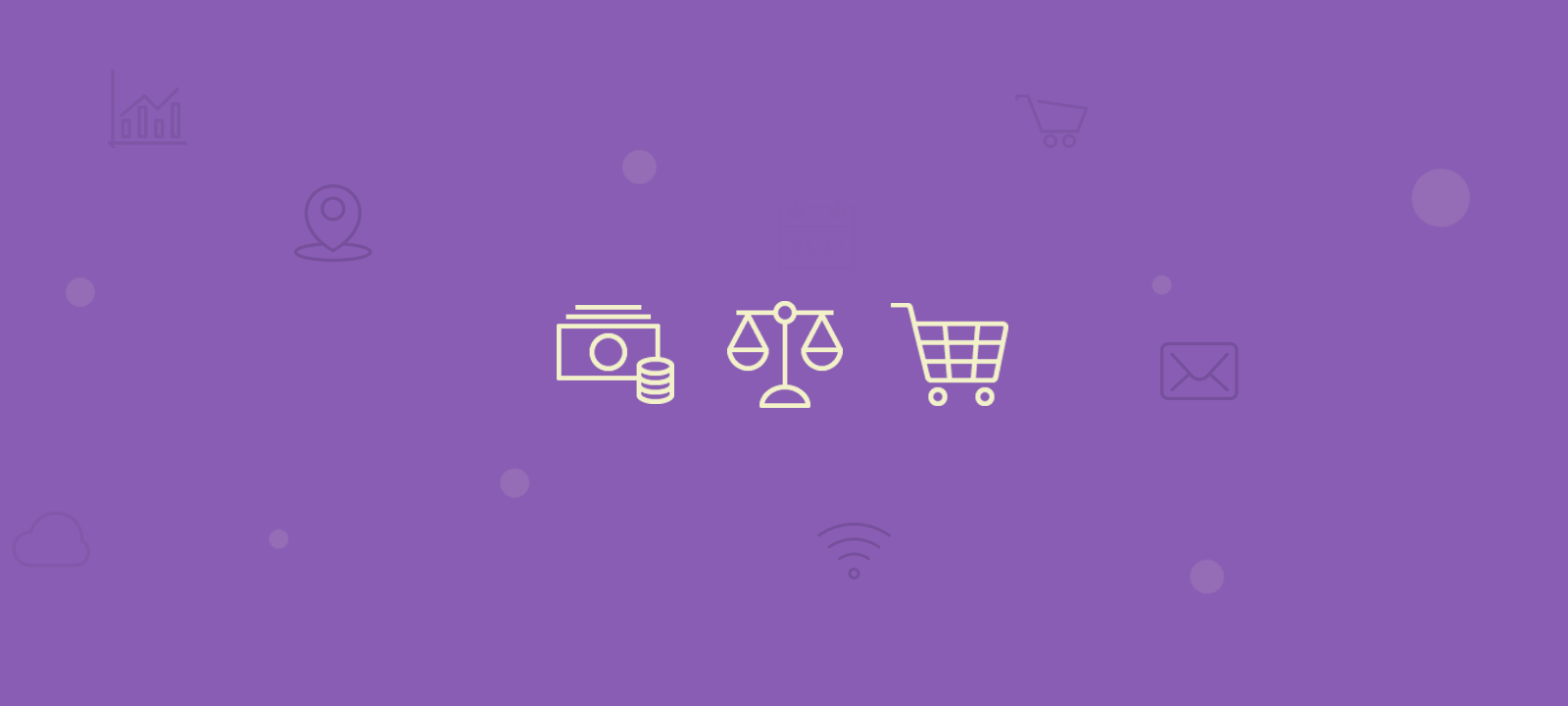
Types of payment gateways for WooCommerce
Before we dive into the options themselves, it’s important to know the different checkout experiences possible in WooCommerce. There are 4 types of experiences:
- Form – You redirect users to the payment processor, then they are redirected back to your site for payment confirmation
- Direct Post – Payment is completed without leaving your site.
- iFrame – This is the middle ground between direct and form (off-site). Payments are done in your site, but loading an external service inside of it.
- Offline – You handle these payments offline, the order has to be confirmed manually
Form payments redirect users to an external site. Once the order is complete your user clicks on the payment button on your site. This action may send some information to that site, such as user details or shipping information. But no payment information is collected in your site.
Then users put their payment details on the external site. You receive just the payment confirmation, you usually don’t have any details about their payment method. This is certainly a safer method for you and your customer if you don’t have the resources for security infrastructure. The drawbacks are regarding branding issues and some users may get confused with this redirection.
Direct post WooCommerce payment gateways are preferred if you have security measures and if your users fully can trust your site. This method sends information collected in your site to an external service. Then you process this information and check results. Users won’t see this process, as all they do is to fill in their payment details in your site. But requires some security measures on your side.
After all, handling payment collection can be dangerous, and you don’t want to risk data leaks of this type. They have the advantage of being very easy and fast for users. Often, they just need to put their credit card information and that’s it.
They have the advantage of being very easy and fast for users.
IFrame payments are a mix of Direct and Off-site payments. They can be invisible to your users, as this method simply loads another site on your page. It is as seamless as direct payments, with no risks as you don’t receive the payment information. The main downside of iFrame payments is accessibility. It may not work nicely on mobile devices, and in some older devices.
The last payment method for WooCommerce is the offline method. This could be a wire-transfer, cash on delivery and others. The downside is surely the lack of a complete workflow online. Hence, you need management interference to complete the transaction.
Let’s see some examples now.
Stripe
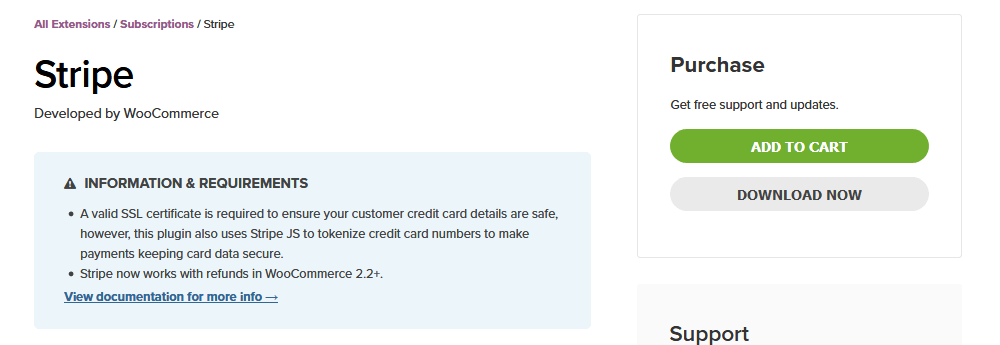
Stripe is a great option for desktop and mobile payments. In addition, since this is a direct WooCommerce payment gateway, customers won’t leave your site. All customer information is there and can be saved for future purchases.
Advanced:
- Seamless and secure integration
- Accepts recurring payments
- Desktop and mobile payments made with ease
- Accepts Apple Pay, Android Pay, and many other local payment methods (like SEPA Direct Debit or Alipay).
Disadvantages:
- Requires SSL as it is a direct post payment gateway
- Stripe works on 32 countries, but still leaves out some big international markets such as Latin America (Brazil is the only country, but it’s invite-only), Africa, Most of Asia (with a few exceptions such as Singapore, Hong-Kong, and Japan).
This plugin is quite quick to install and setup. You just need to add the Stripe webhooks information. You just need to click the link in the plugin setup to get this information. Thus no coding knowledge is needed.
Amazon Pay
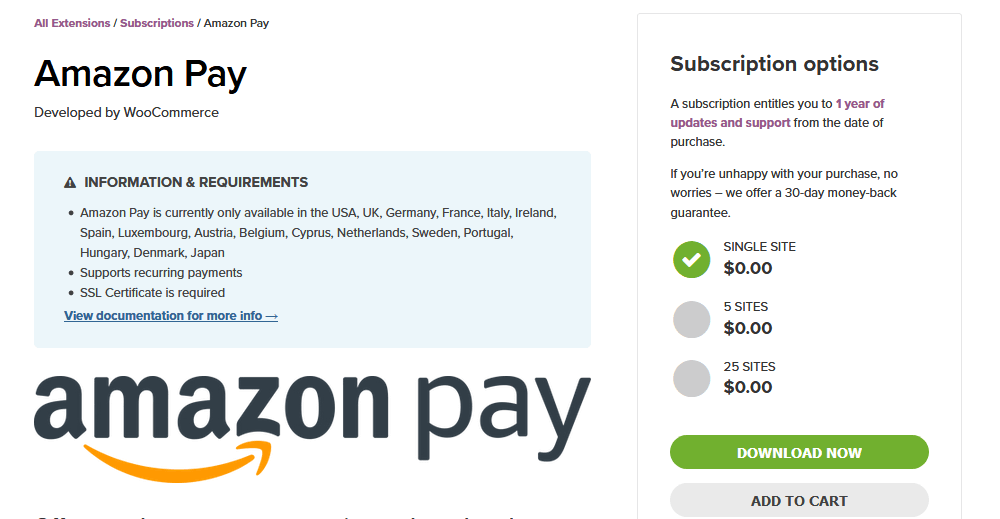
The Amazon Pay WooCommerce payment gateway offers the potential of reaching Amazon’s entire customer base. The truth is, Amazon is a huge merchant. And while building such huge a structure, they perfected payment collection to a whole new level. Features such as one-click checkout, and easy kindle books purchases stand out in checkout practices.
Thus, when building your site using Amazing Pay you leverage from their knowledge, for a competitive fee.
Advantages
- Seamless integration, your users don’t need to leave your site
- Unique features that only Amazon can provide
- Check out innovations at all time, such as one-click checkout, Alexa-commanded purchases and more
- Mobile widgets for nicer UI
- Recurring payments
Disadvantages
- Only available in the USA, UK, Germany, France, Italy, Ireland, Spain, Luxembourg, Austria, Belgium, Cyprus, Netherlands, Sweden, Portugal, Hungary, Denmark, Japan
- Requires SSL as this is a direct post module
The Amazon Pay setup is easy. Just make sure you use incognito mode or sign out of your personal Amazon account. This is needed because the setup wizard is run, and you need to log in with or create a merchant account.
If you are a US merchant, you can simply transfer the keys once the setup is done. If you aren’t, then you copy the MWS access keys. They are under Integration > MWS Access Keys. Add these keys to your AmazonPay WooCommerce payment gateway and the basic setup is done.
Square for WooCommerce
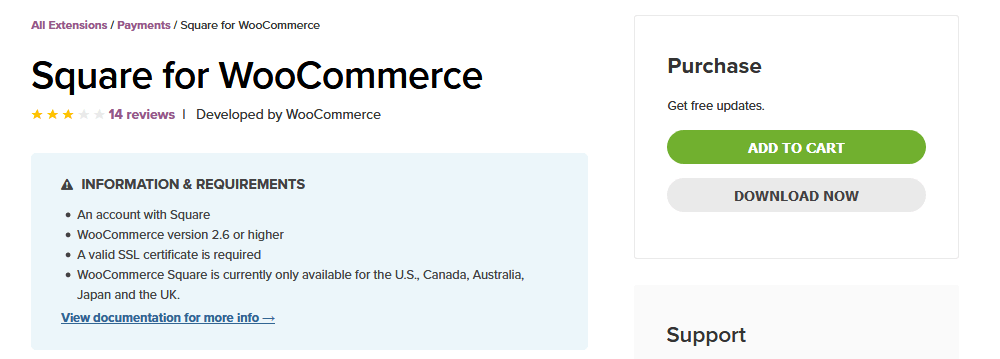
Square payments for WooCommerce brings the ease of square for POS to your online store. In addition to payments processing, it can be used for stock sync, to make sure your online store is always up to date.
Advantages
- The easiest way to sell in your online store and physical store with a single stock
- Direct post method, you can use a simple checkout flow
- Chargeback protection and fraud detection
Disadvantages
- Only accepted in the U.S., Canada, Australia, Japan, and the UK
- Requires an SSL certificate
- There’s no feature to save credit card information
- There are some issues with variable products for stock sync
Since Stripe has some country restrictions, the first setup step is adding your store address. Once you do that, just go to WooCommerce > Settings > integration > Square. Then just login and follow the steps on the screen.
PayPal Checkout
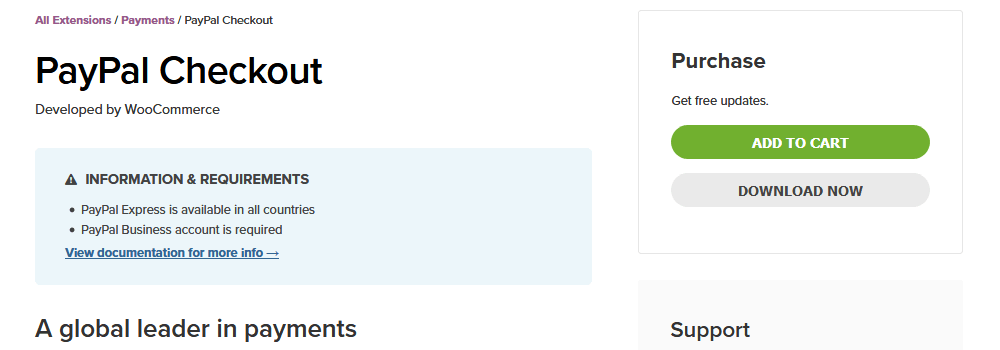
Paypal is one of the most popular WooCommerce payment gateways worldwide. This is due mainly to how easy it is to use it, and how widely accepted it is. And that’s usually a deal breaker that keeps businesses using it. It is just easier to manage a single payment gateway that works for all cases, instead of handling multiple accounts. In addition, most gateways provide discounts based on volume, therefore it makes sense to make sales through a single processor.
Furthermore, PayPal Checkout can work as an offsite extension. This means that you don’t need SSL on your site, and the setup is very simple. If you do want to use it on your site, you can use Paypal’s smart buttons. They work similar to an iframe, but won’t show a redirection to PayPal’s site.
Advantages
- Much larger coverage, leaving out just a few countries in the world
- Simple setup, no SSL required
- Accept payments in almost any currency
- Buyer and seller protection
Disadvantages
- In some countries, PayPal fees are much higher than other processors
- Some branding issues, if you redirect users to PayPal’s site for payment
This plugin works in 2 ways, therefore there are 2 setup possibilities. The first one is the same as we’ve seen so far using API access. This works if you don’t want users to leave your site.
The other option is using PayPal-hosted checkout. For this element, you can even add custom headers to PayPal’s payment page, and change some of its styling.
PayPal by Braintree
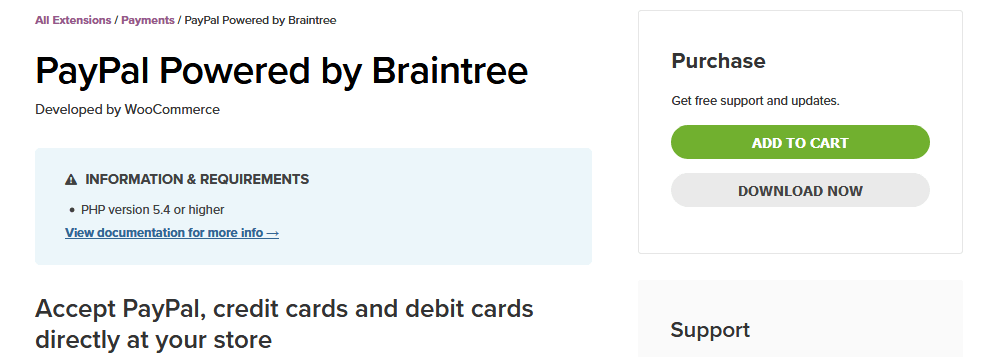
If you want to use PayPal but don’t want to worry about API setup, this is the one to go. Braintree’s extension redefined the boarding experience with their one-click setup. All you need is to click “Connect with Braintree” and that’s all.
Braintree is a PayPal service for integrated checkout with other companies. It combines Paypal, Venmo, credit and debit cards, Apple Pay and Google Pay.
Advantages
- Leverage of PayPal’s coverage
- Accepts WooCommerce Subscriptions and Pre-Orders
- Buyer and seller protection
- Fraud detection
Disadvantages
- Still may have higher fees in some countries
- Requires SSL
- Lacks just a few options that would make it a perfect solution for all countries (such as Alipay integration)
As we saw before, the setup for this plugin is quite simple. You just need to install and activate this WooCommerce payment gateway. Then connect with your Braintree account.
Authorize.Net
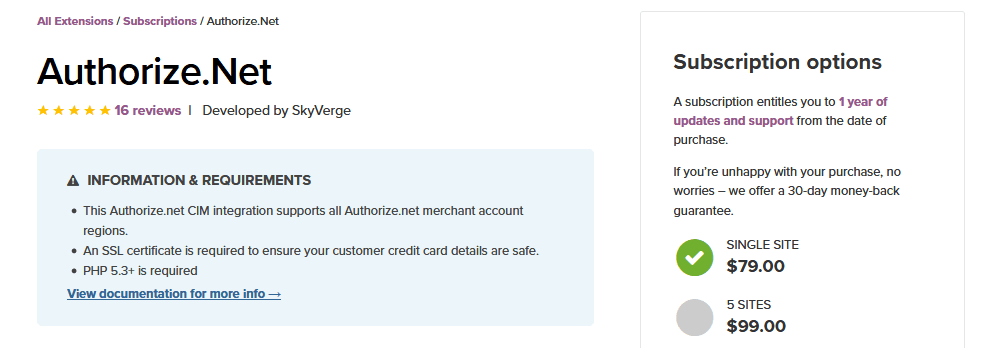
The Authorize.Net WooCommerce payment gateway is another good option for your site. It provides direct post integration, which means that users won’t leave your site for checkout. Its interface is quite nice and easy to use for customers. In addition, it’s very reliable and loved by its users.
Furthermore, Authorize.Net and Authorize AIM modules are being merged. This makes it easier for store owners to pick the right tool.
Advantages
- It’s widely accepted, and the integration is seamless
- One of the highest ratings for a WooCommerce payment gateway. Its users seem to truly love it
- Support subscriptions and pre-orders
- Accept all major cards, such as Visa, MasterCard, American Express, Discover, Diner’s Club, JCB
Disadvantages
- It’s a premium extension
- There’s a monthly fee for the payment gateway, which is not common in the market
- Gateway reports may be confusing, therefore you need to rely on WooCommerce reports or custom reporting tools
This WooCommerce gateway requires Authorize.Net API access. Thus you just need to copy your keys from the Authorize.Net site and paste it in your WooCommerce settings. That’s it!
Honor mentions
There are some other plugins that are worth mentioning. Depending on where you are, some local WooCommerce payment gateways may work better for you. For instance, Sage Pay is the highest rated WooCommerce payment method for the UK.
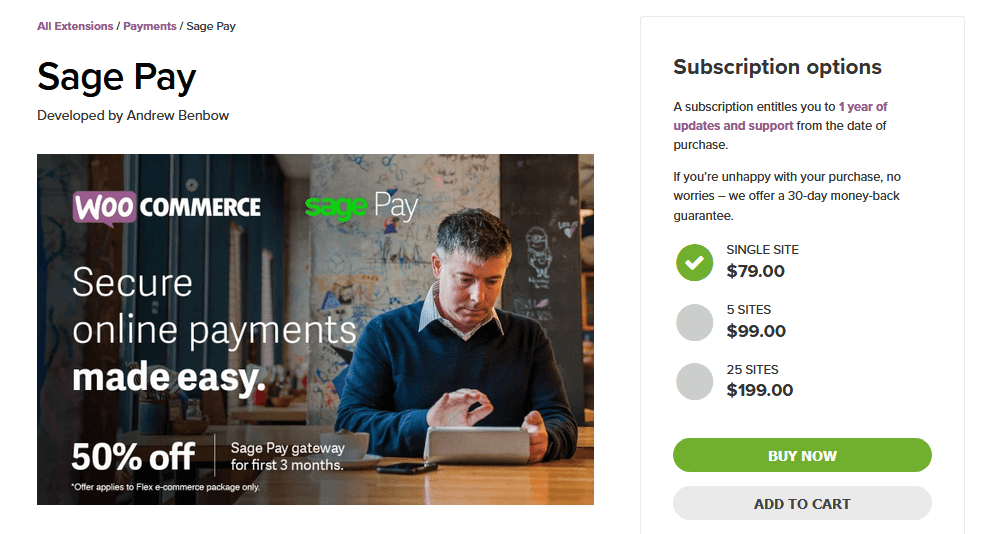
Additionally, you may want to collect payment for specific currencies. For example, if you want to accept cryptocurrencies, maybe CoinGate’s extension is the best woocommerce payment gateway for you. Keep in mind that it may not work in some countries due to regulation.
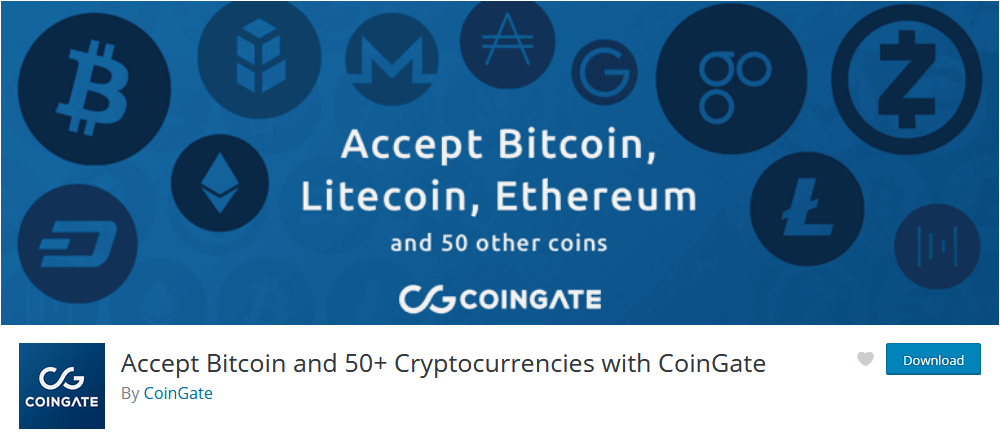
How to filter users based on WooCommerce Payment Gateway
Once you have your payment methods set up, it’s time to analyze them. If you use Users Insights, you just need to activate the WooCommerce Module for WooCommerce specific reports and filters. You can do that under Users Insights > Modules.
You can find the payment gateways report under Users Insights > Reports. There you see a pie chart of your payment options. In addition, you can quickly enable/disable them and see how they compare with each other.
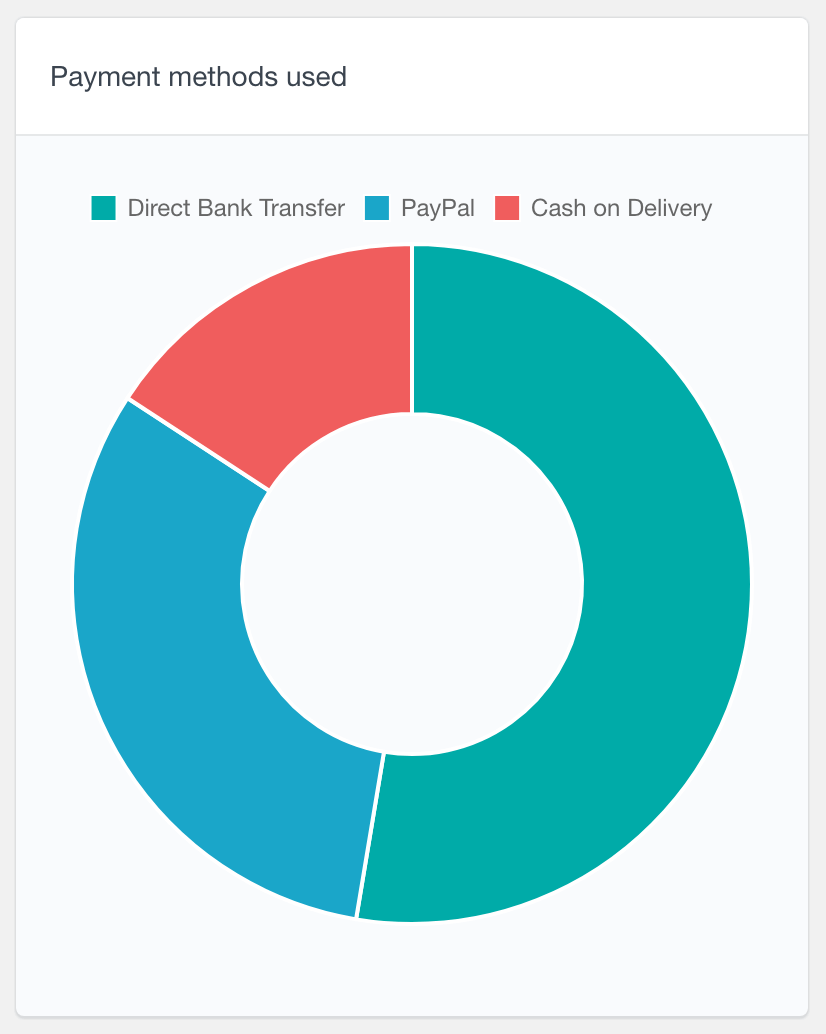
If you have changed your WooCommerce payment gateway, it’s possible to measure its effectiveness. For instance, let’s say you moved from PayPal to Authorize.Net. Then you want to measure the impact of your sales for US users. You just need to measure how it was before your change:
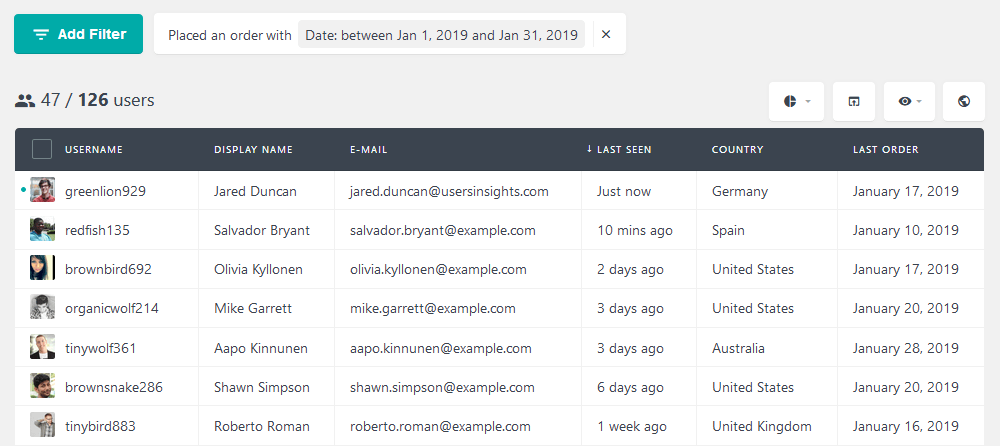
And then you measure again after the change:
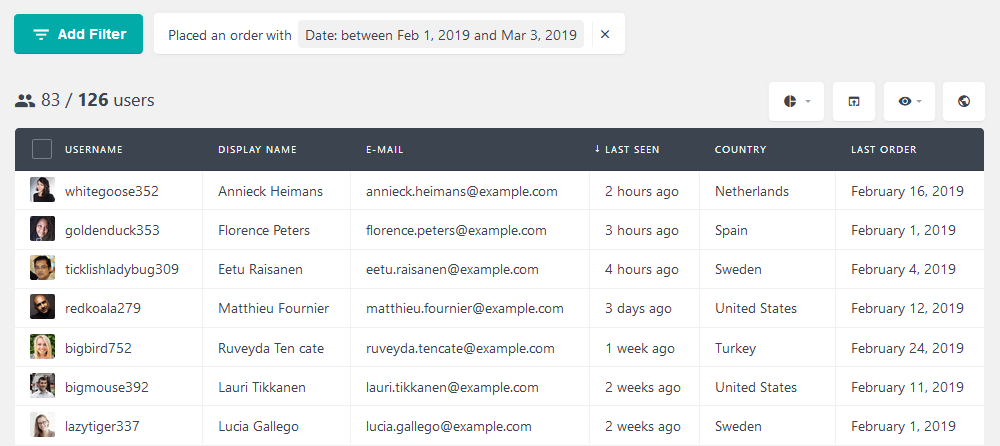
In our case, we can see that we had a 76% increase. Thus it was a good idea!
Conclusion
Today we looked into many WooCommerce payment gateway options. Hopefully, you can find here the best WooCommerce payment gateway for your site. We investigated the pros and cons of each of them, as well as setup tips. In addition, we look into how to filter users based on the payment gateway, thus you can check which one your customers prefer.
We hope you enjoyed and see you again next time!
