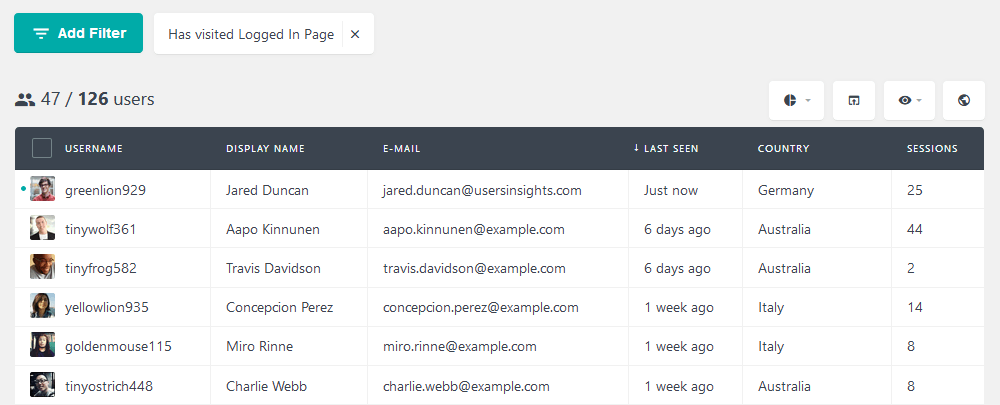Beginner’s guide to WordPress user login and how to customize it
In this comprehensive beginner’s guide, we’ll walk you through the essentials of WordPress user login, including the default login details, login URL, lost password recovery, and more. Whether you’re new to WordPress or need a refresher, this guide covers you.
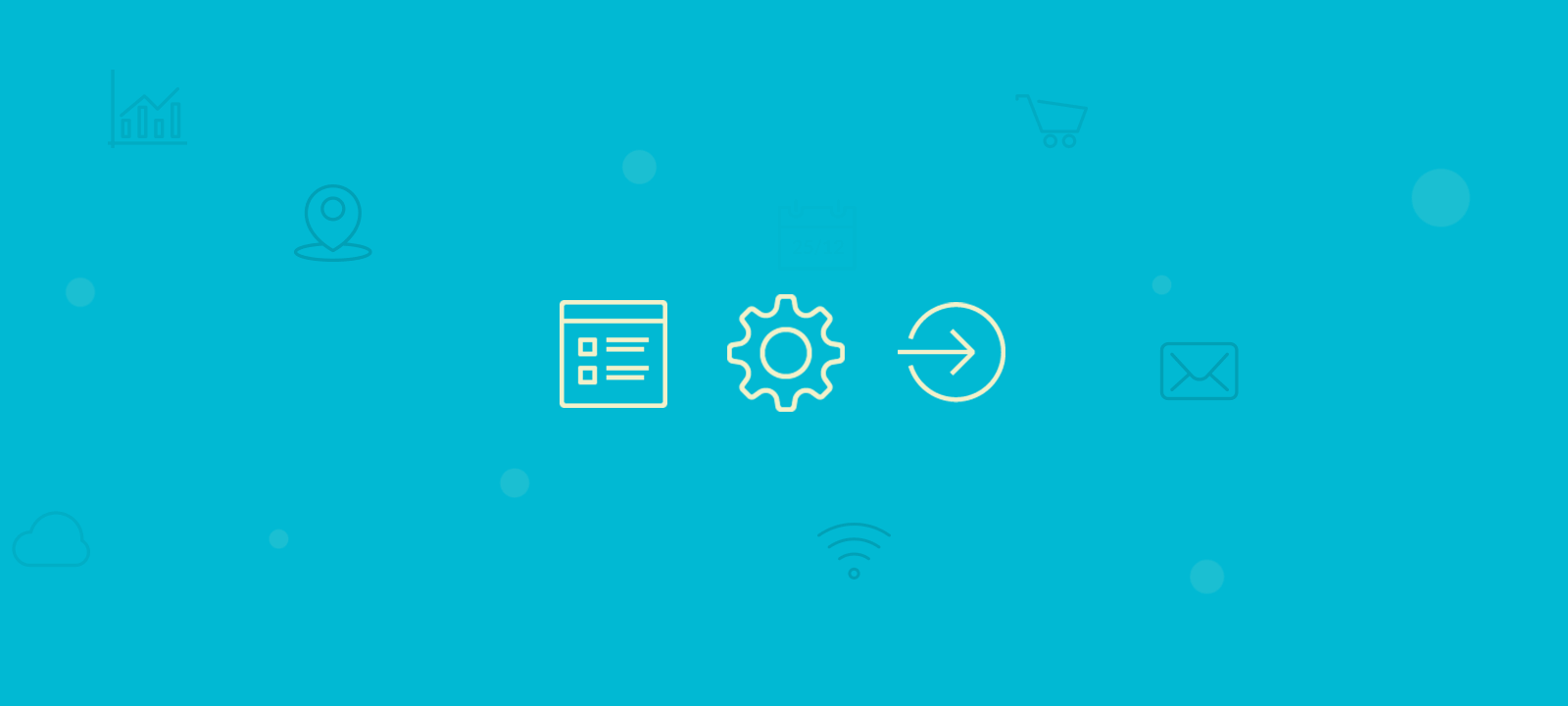
How the WordPress login works by default
The default WordPress login page is probably meant to be used for the most part by collaborators. The WordPress login page is a branded WordPress form without reference to your site.
By default, the WordPress login works by accessing the login page using your website’s URL followed by “/wp-login.php” or “/wp-admin,” where you enter your assigned username and password to access your WordPress dashboard. But if you are logged out and try to reach any wp-admin page, you will be redirected to the login. In addition, some other elements link to it, such as when login is required for comments. This is how it looks in all its glory:
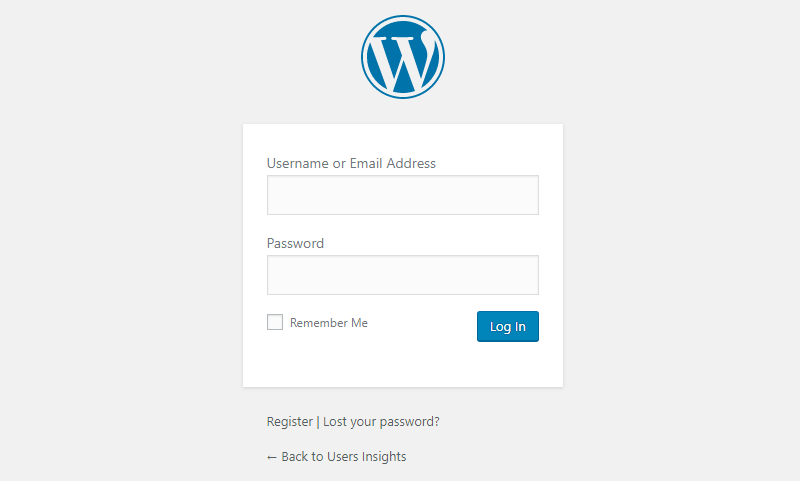
Requirements for WordPress User Login
Before we dive into the details, let’s outline the basic requirements for logging into your WordPress website:
- WordPress Admin Login URL: The web address or link takes you to the WordPress login page. The default WordPress login page URL is your website’s URL followed by “/wp-login.php” or “/wp-admin.” For example, if your website is “yourwebsite.com,” your login page would be “yourwebsite.com/wp-login.php.”
- WordPress Username: Your WordPress username is often ‘admin’ by default (we’ll explain why you might want to change your WordPress username later).
- WordPress Password: The password associated with your WordPress username.
- Simple WordPress Login
If you have the essential login details mentioned above, follow these simple steps to access the WordPress admin area:
- Access the Default WordPress URL: Enter your website’s URL with “/wp-login.php” (e.g., “yourwebsite.com/wp-login.php”) in your web browser’s address bar.
- Enter Your Credentials: Enter your WordPress username and password on the login page in the respective form fields.
- Default Username: The default username is usually ‘admin.’ However, we strongly recommend changing it for security reasons, and we’ll explain how to do that later in the article.
- Dashboard Access: After a successful login, you’ll be directed to the WordPress Dashboard, where you can manage your website and your WordPress users.
While this simple login process works in many cases, there are situations where it might not. Let’s explore alternative methods to overcome login challenges.
How to change the default WordPress login URL
Changing the default login URL and the username is a good practice to enhance security. However, the simple login method might not work if these have been modified. Here’s what you can do:
- Modified Login URL: If the login URL has been changed, you should contact your web designer or developer to find the correct URL. They’ll be able to guide you to the correct login page.
- Advanced Instructions: You can change the default WordPress login URL for more advanced users. This can be done in multiple ways, but using a dedicated WordPress plugin like WPS Hide Login is the simplest. The plugin is very lightweight, and more importantly, it doesn’t change any files in the core or add rewrite rules. The plugin is low in size, and most significantly, it does not alter any files in the core or include any new rewrite rules. All you need to do is install the plugin and follow the instructions provided by the developer.
How to recover a lost WordPress password
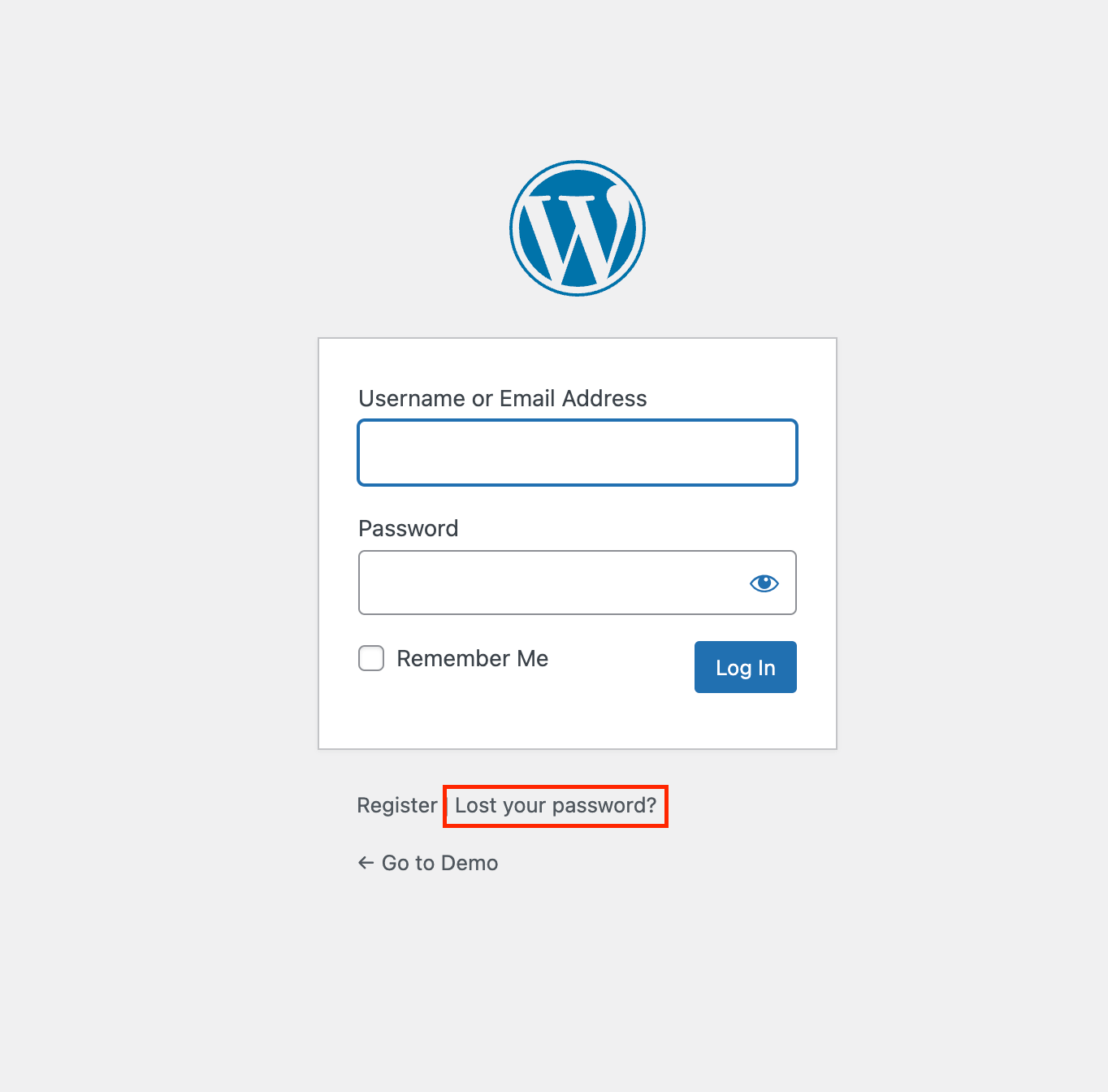
If you’ve forgotten your password or username, don’t worry; you can still regain access to your WordPress website. Follow these steps to reset your password:
- Access the Lost Password Link: Visit your WordPress login URL and look for the “Lost your password” link. Click on it.
- Enter Your Information: You must provide your username or the associated email address. Make sure you have an idea of one of these to proceed.
- Get New Password: After entering the required information, click “Get new password.”
- Check Your Email: If everything goes smoothly, an email will be sent to the address associated with your account.
- Reset Your Password: In the email, you’ll find a link to reset your password. Click on it and follow the instructions. Note that for security reasons, WordPress doesn’t send your existing password via email.
- Check Your Spam Folder: WordPress emails can sometimes end up in the spam or deleted mail folder, so be sure to check these locations if you don’t receive the reset email in your inbox.
No Access to WordPress User Email
If you no longer have access to the email address associated with your WordPress account, resetting your password becomes challenging. However, it’s still possible by accessing the WordPress database. Please note that this method requires some technical expertise. If you’re uncomfortable with this, consider seeking assistance from a web developer with MySQL experience.
How to change your WordPress username
As mentioned earlier, the default WordPress username is often ‘admin,’ but changing it for security reasons is advisable. A strong username helps prevent unauthorized access to your website. If you’d like to change your username, follow the detailed guide on changing the WordPress username we have written.
Customizing Your WordPress Login
Creating a custom WordPress login page involves using plugins and coding to customize the login screen’s appearance and functionality. You can achieve this by installing plugins like “Custom Login Page Customizer” or by implementing custom CSS and PHP code to design a unique login page that aligns with your website’s branding and user experience preferences. Customizing login logos, backgrounds, form styles, and even the login page URL can make your WordPress login page distinctive and more user-friendly, leaving a lasting impression on your WordPress site visitors.
Creating a custom WordPress login page involves using plugins and coding to customize the login screen’s appearance and functionality.
Creating a custom WordPress login page with a plugin
There are many WordPress login plugins. Here, we list two options: one to customize the default WordPress login and another to create custom login pages.
Custom Login Page Customizer
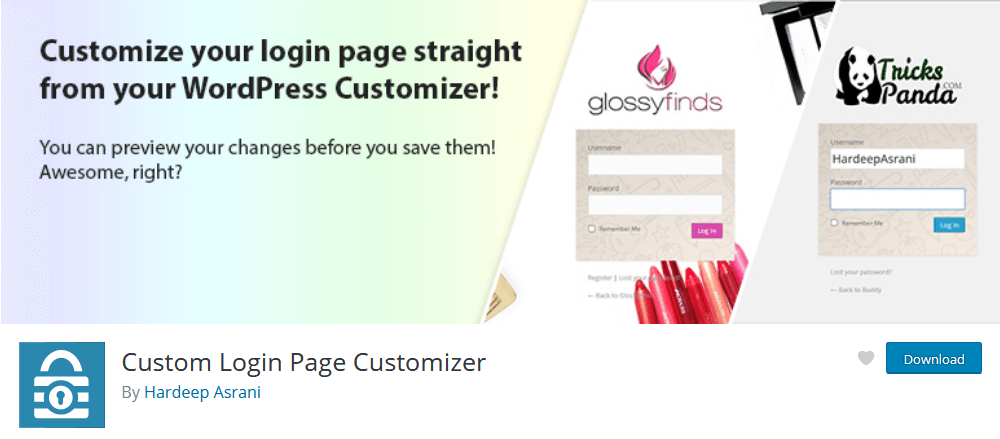
This plugin works from the WordPress customizer screen to change how your default WordPress login looks. You are still bound to the WordPress login page but can completely change its appearance. Here are some of its features
- Custom logo
- Logo size setup
- Custom background image and color
- Form styling
- Fields styling
- Button styling
Theme my login
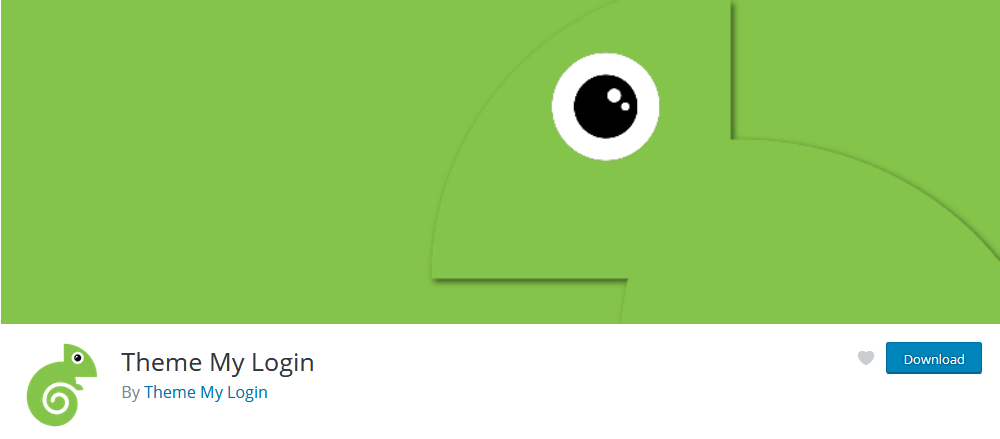
This plugin allows custom WordPress login pages in your front end. It will enable you to create a custom login within your theme. Therefore, you can fix the design and usability issues with your WordPress login page.
These are the main features of this plugin:
- Frontend login
- Set up login with email and password, username and password, or a combination of both methods.
- Frontend registration
- Frontend password recovery tool
- Custom slugs for the login, registration, password recovery, and other pages
- Allow user registration with email only
- Allow users to add their passwords
- Auto-login after user registration
These plugins can be an excellent option for you. But creating your own front-end WordPress login with a few lines of code is possible. Let’s see how to do that now.
Creating a custom login page with code using the wp_login_form()
WordPress has many built-in functions. And many of them can be used creatively to solve significant issues elegantly. This is the case for a custom WordPress login page.
Instead of worrying about the entire form, authentication, security, and HTML, you need one function. That’s the wp_login_form() function.
We could hardcode this function on a page, creating a custom WordPress login for you. But we can find a better way. Now, let’s create a shortcode to output our form. A shortcode is a great solution, as it is pretty flexible and can be implemented on any page. Additionally, if you want to change the form or its options, this can be done from your wp-admin.
You can add this PHP code snippet in your functions.php file even better if it’s in your child theme so you won’t lose it in future updates.
function uilogin_func( $args ) {
$a = shortcode_atts( array(
'echo' => true,
'remember' => true,
'redirect' => ( is_ssl() ? 'https://' : 'http://' ) . $_SERVER['HTTP_HOST'] . $_SERVER['REQUEST_URI'],
'form_id' => 'loginform',
'id_username' => 'user_login',
'id_password' => 'user_pass',
'id_remember' => 'rememberme',
'id_submit' => 'wp-submit',
'label_username' => __( 'Username or Email Address' ),
'label_password' => __( 'Password' ),
'label_remember' => __( 'Remember Me' ),
'label_log_in' => __( 'Log In' ),
'value_username' => '',
'value_remember' => false
), $args );
wp_login_form( $a );
}
add_shortcode( 'uilogin', 'uilogin_func' );
This code creates our login form with all its attributes. Thus, we can use the simplest form [uilogin] or add other attributes, such as [uilogin redirect=“http://site.com/logged-in-page”].
Now we add this shortcode to our desired login page like this:
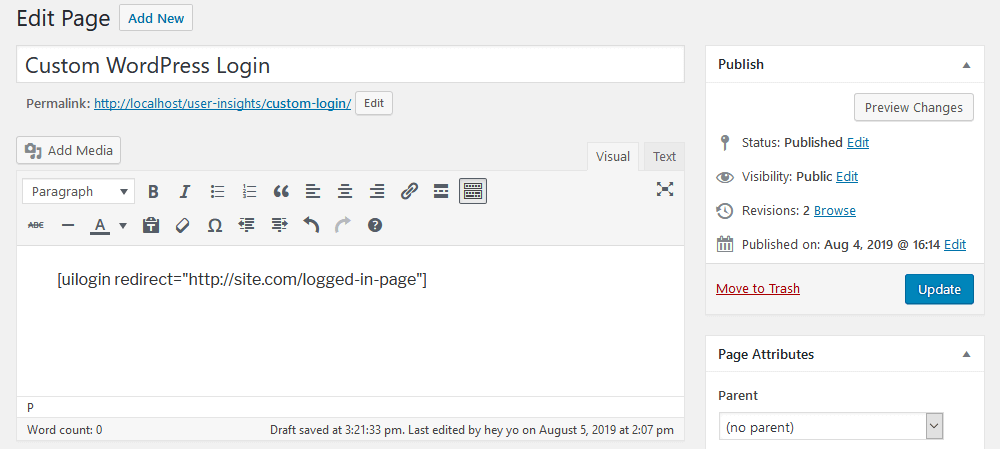
Here, our login redirects to a custom page. You can look at the attributes list and change all of them. And this is our output: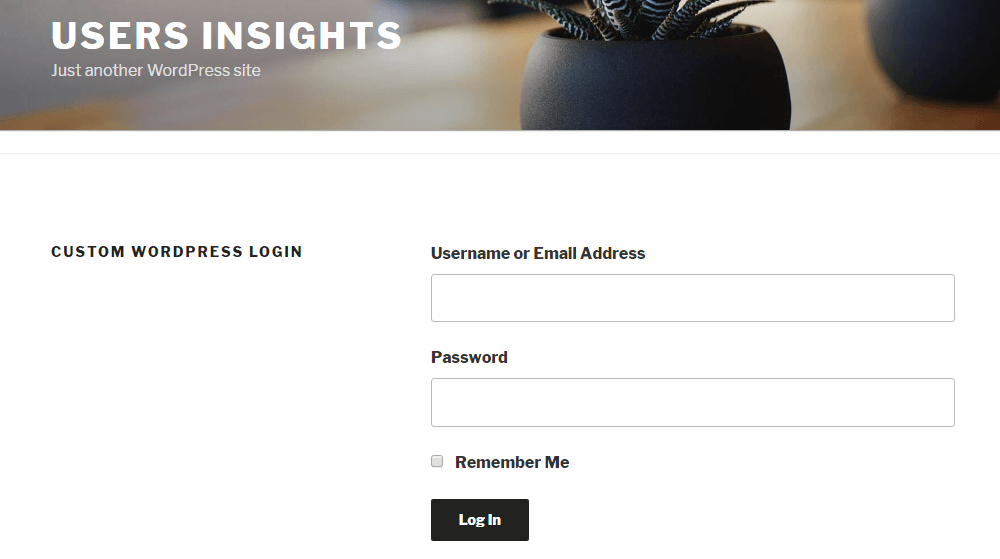
Analyze login activity with Users Insights
Now, we have our custom WordPress login page. Then, we can analyze users based on their login activity. You can read the “How to check user login history in WordPress” guide if you want a complete guide. But let’s see some quick examples now.
You could filter users based on their last visit. You can do that by using the “last seen” filter. This allows you to check active users:
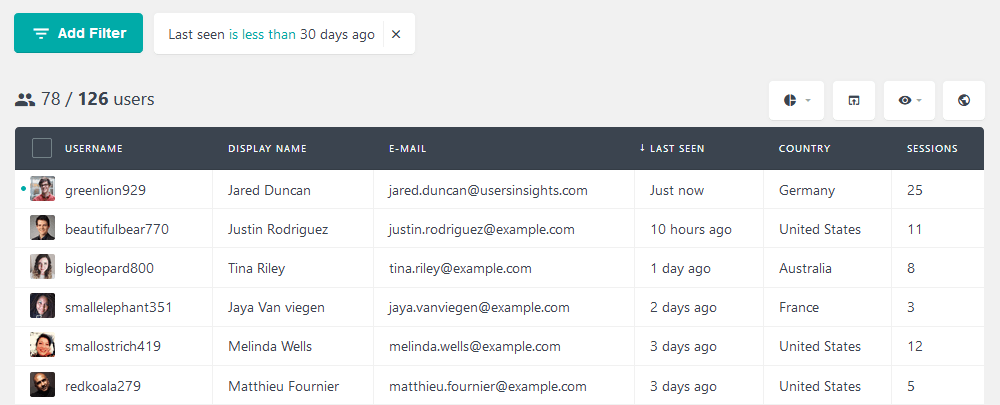
Another simple option is to filter users by their number of sessions. This shows the most recently active users and which users are more involved. For example, you can even filter only users with more than ten sessions. Which can be helpful to connect with your most engaged users: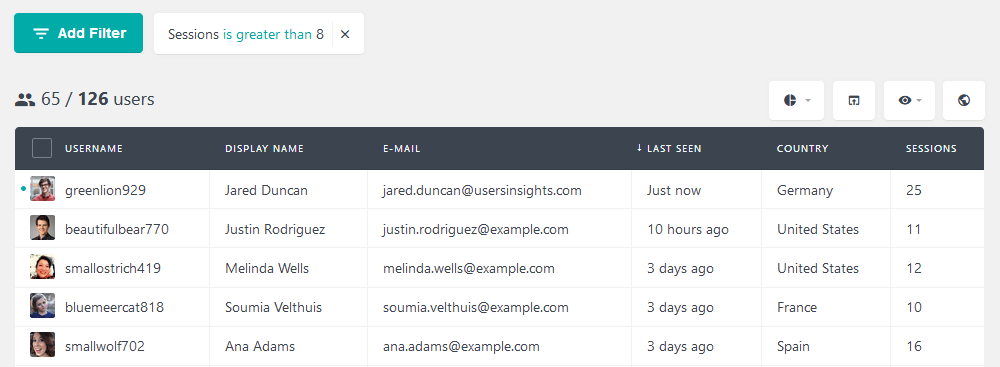
Lastly, let’s check how to measure the effectiveness of our new login page. As you saw, we set a custom login redirect page. Ideally, users only visit that page once they login using the frontend form. Therefore, you can filter users who visited that page. This shows you not just the most active users but visitors who used this new feature as well. That’s a good opportunity to contact them and ask for opinions on your login form.