How to change a WordPress user’s password programmatically
To programmatically change a WordPress user’s password, you can use the wp_set_password() function with the new password and the user’s ID as parameters.
This tutorial will dive deep into changing a WordPress user’s password programmatically. While WordPress provides a robust user management system, there are times when you need to offer password change functionality within a custom interface. This guide will help you achieve that seamlessly.
Different ways to change the password in WordPress
In WordPress, users can change their passwords through several methods:
- Profile Page: WordPress provides a built-in profile page where users can edit their profiles, including changing passwords. They need to log in and navigate to their profile settings.
- Lost Password Link: Users can use the “Lost your password?” link on the login page to initiate a password reset process. WordPress will email them a link to create a new password.
- Programmatically: Developers can use the
wp_set_password()function to change a user’s password programmatically within custom applications or plugins. - Plugins: Various password-related plugins can provide additional methods for changing passwords, such as custom profile forms or integration with third-party authentication systems.
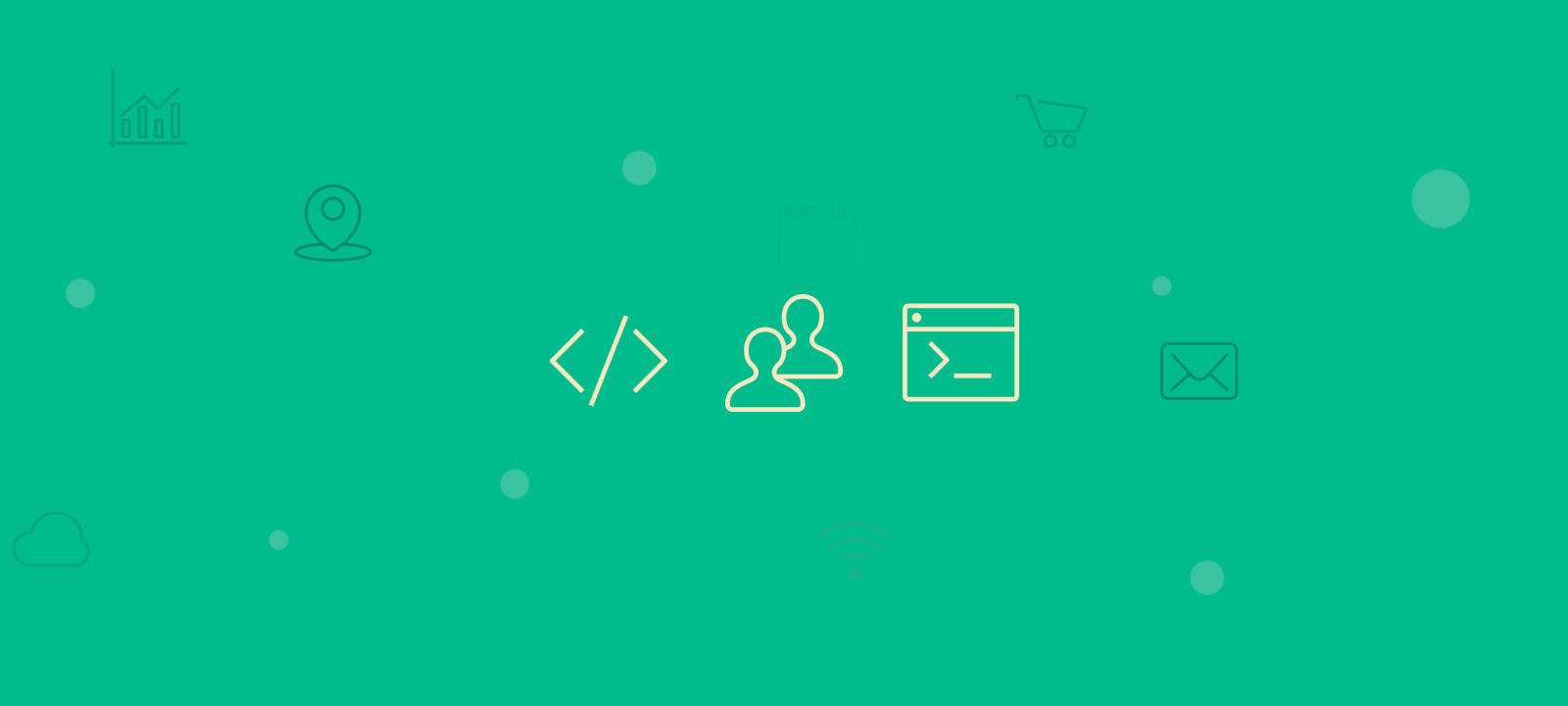
The Challenge
You’ve developed a custom profile page in WordPress, and now you want to empower users to change their WordPress passwords without relying on the default WordPress settings. Surprisingly, WordPress doesn’t offer a straightforward built-in function for this. So, how can you accomplish this programmatically?
The Solution
WordPress provides a solution through the wp_set_password() function.
To programmatically change a WordPress user’s password, you can use the wp_set_password() function with the new password and the user’s ID as parameters.
What does the wp_set_password() procedure do?
The wp_set_password() function in WordPress is used to programmatically set a new password for a user, identified by their user ID, allowing developers to change user passwords within custom applications or profiles.
Let’s explore this step-by-step:
1. Retrieve User Information
Before changing a user’s password, you must identify the user. This information is typically available when working on a custom profile page. You need the user’s ID to proceed. In WordPress, the user’s ID is a unique numeric identifier associated with each user account in the system, used to distinguish and manage individual users.
2. Set the New Password
Use the wp_set_password() function to set the new password. Replace $new_password with the unique password and $user_id with the user’s ID.
Here’s how it’s done:
$new_password = 'new_password_here'; $user_id = 123; // Replace with the actual user's ID. wp_set_password( $new_password, $user_id );
That’s It! You’ve now successfully changed the user’s password programmatically. The user can log in using their new credentials.
Password Security Best Practices
Changing a password programmatically is just one aspect of WordPress user management. Ensuring security is equally important. Here are some best practices:
1. Input Validation
Input validation for passwords and forms in WordPress refers to verifying and sanitizing user-submitted data to ensure it adheres to predefined criteria and is safe for processing. It helps prevent security vulnerabilities and ensures that only valid and secure input is accepted, enhancing WordPress websites’ overall security and reliability.
Continuously validate and sanitize user inputs. Never trust user-provided data. Use WordPress’s built-in validation and sanitization functions.
2. Encryption and HTTPS
HTTPS in WordPress is a security protocol that encrypts data transmission between a user’s browser and a WordPress website, ensuring that sensitive information, such as login credentials and personal data, is transmitted securely.
Use HTTPS to encrypt data transmission, especially when users submit their old or new passwords. WordPress handles HTTPS seamlessly when configured correctly.
3. Password Storage
WordPress stores passwords securely in the database by hashing and salting them. Avoid storing passwords in plain text, and never display them to users.
4. Brute-Force Protection
Implement brute-force protection mechanisms to prevent unauthorized access attempts. WordPress plugins are available to help with this.
A brute-force password attack is a method where an attacker systematically tries all possible password combinations until the correct one is found, often used to gain unauthorized access to WordPress user accounts or systems.
5. Logging
Consider logging password change events for auditing purposes. This can be invaluable for tracking any suspicious activity.
Conclusion
Changing a user’s password programmatically in WordPress is made easy with the wp_set_password() function. It’s a powerful tool that empowers you to create custom user experiences while maintaining the security of your WordPress site.
Remember to prioritize the security and integrity of user accounts. As you explore WordPress development further, you’ll find a world of possibilities in user management, roles, metadata, authentication, and registration.
