How to view customer cart in WooCommerce
This article will show you how to view your WooCommerce customer carts. If you’re using WooCommerce to run your online store, you may have noticed it isn’t possible to find the cart content of your WooCommerce customer’s cart.
Sometimes, shop owners want to know how many items a particular customer has in their cart or their total value without having to contact and ask the customer themselves. This information can prove helpful for shop owners in understanding shopping and product recommendations or just tracking their customers’ shopping habits.
Why you might want to see the WooCommerce customer cart
- View live customer data to troubleshoot problems with your customers. When trying to help a customer with a purchase, the last thing you want is to be left in the dark about what’s going on on their side or whether they have added the product to the WooCommerce cart. By viewing another customer’s cart, you can ensure that the purchase goes as smoothly as possible and that your customers are kept happy throughout the process.
- Abandoned cart tracking and improvement (WooCommerce abandoned cart recovery). Abandoned carts in WooCommerce are a big issue. There are many WooCommerce plugins, and Woocommerce itself has a solution, but it does not always work as expected. This is why you want to see a customer’s cart to understand better why they abandoned it and how to recover it.
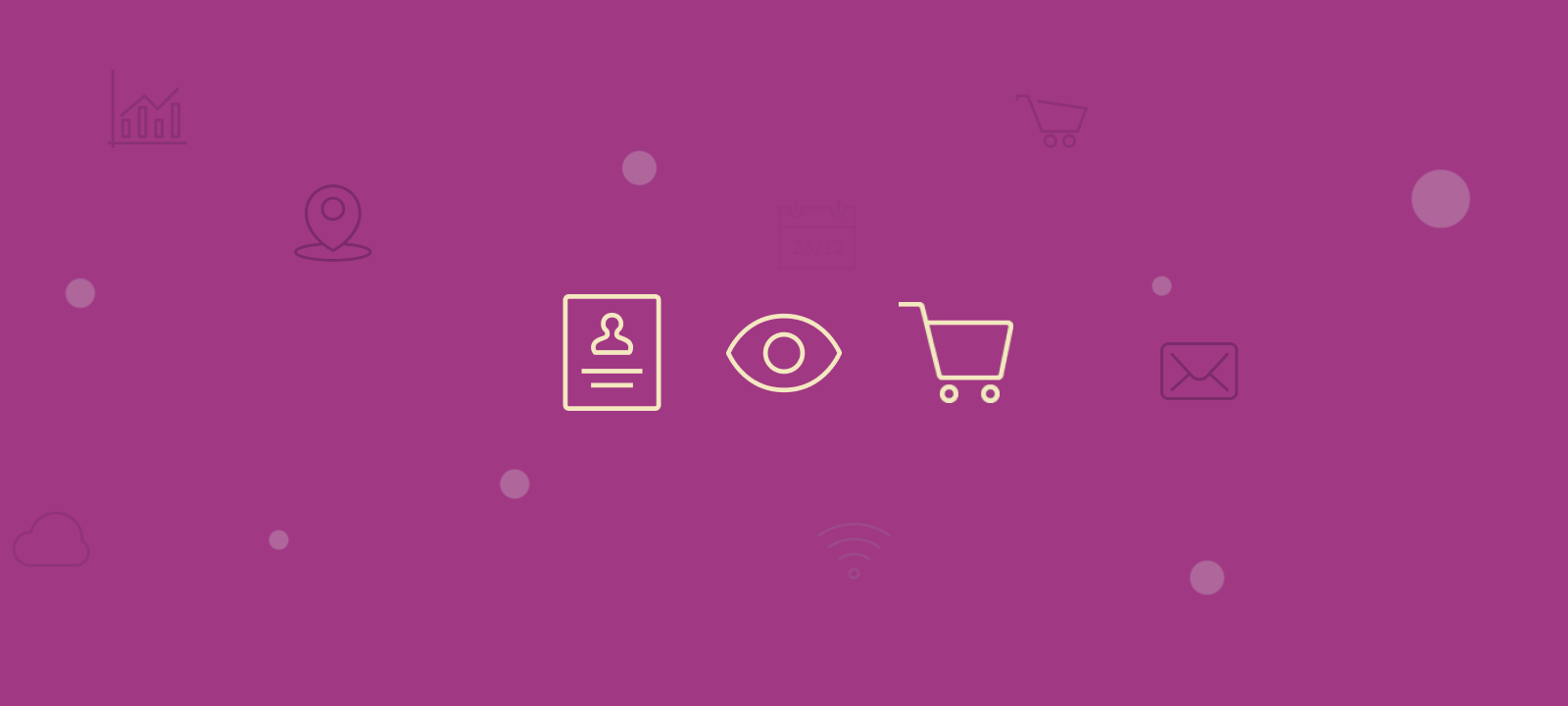
Where does WooCommerce store cart data?
By default, WooCommerce stores cart data in the WooCommerce database. This is not done by creating a custom database table for each customer. WooCommerce stores different information about the cart in different ways. Some data is stored in the $woocommerce object, like data about sessions, cart info, subtotal, etc. Also, the woocommerce_sessions table in the WooCommerce database stores customer session data that contains the cart content. However, we will not need to know all these details for our tutorial as we will use the Users Insights cart feature to view customer cart items.
How do I view customer carts in WooCommerce?
To view the customer cart in WooCommerce, go to the Users Insights plugin page and click on any customers in the user table. This will open the customer profile page, and if that specific customer has any item in their cart, it should be listed under the activity section of the profile.
This section allows shop owners and managers to view the number of items in a customer’s cart (cart count) and the total cost of those items (cart total) before proceeding to checkout. Just make sure that the “item in cart” section is marked as shown in the profile settings section. This setting should be active by default, but you can choose whether to have it shown or hidden on your WooCommerce customer dashboard.
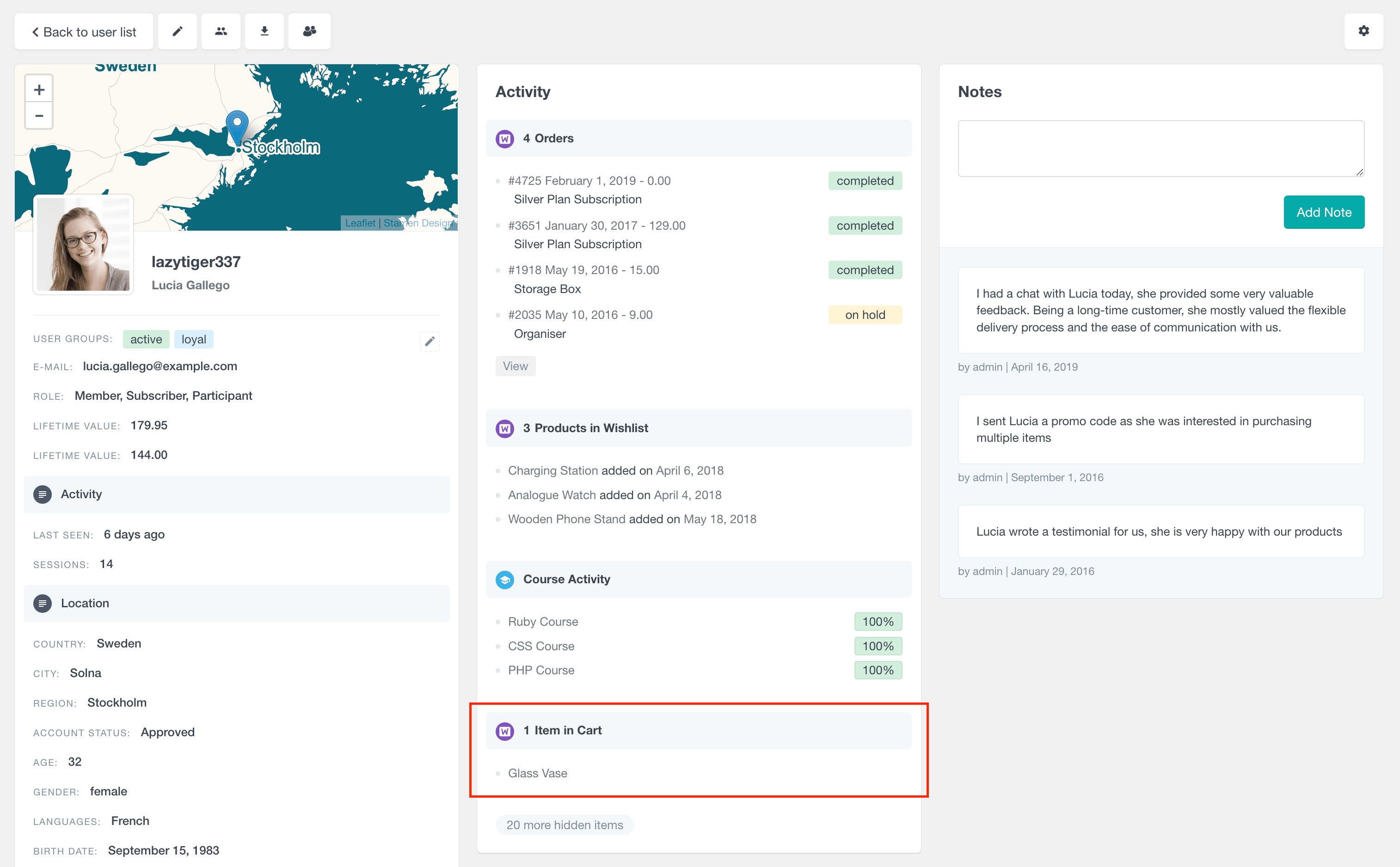
How do I find a specific user’s cart content?
To find a specific user’s cart, you can use the Users Insights smart filters to search for that customer. You can search users by email address, date registered, last activity, purchased products, or any available filters and fields.
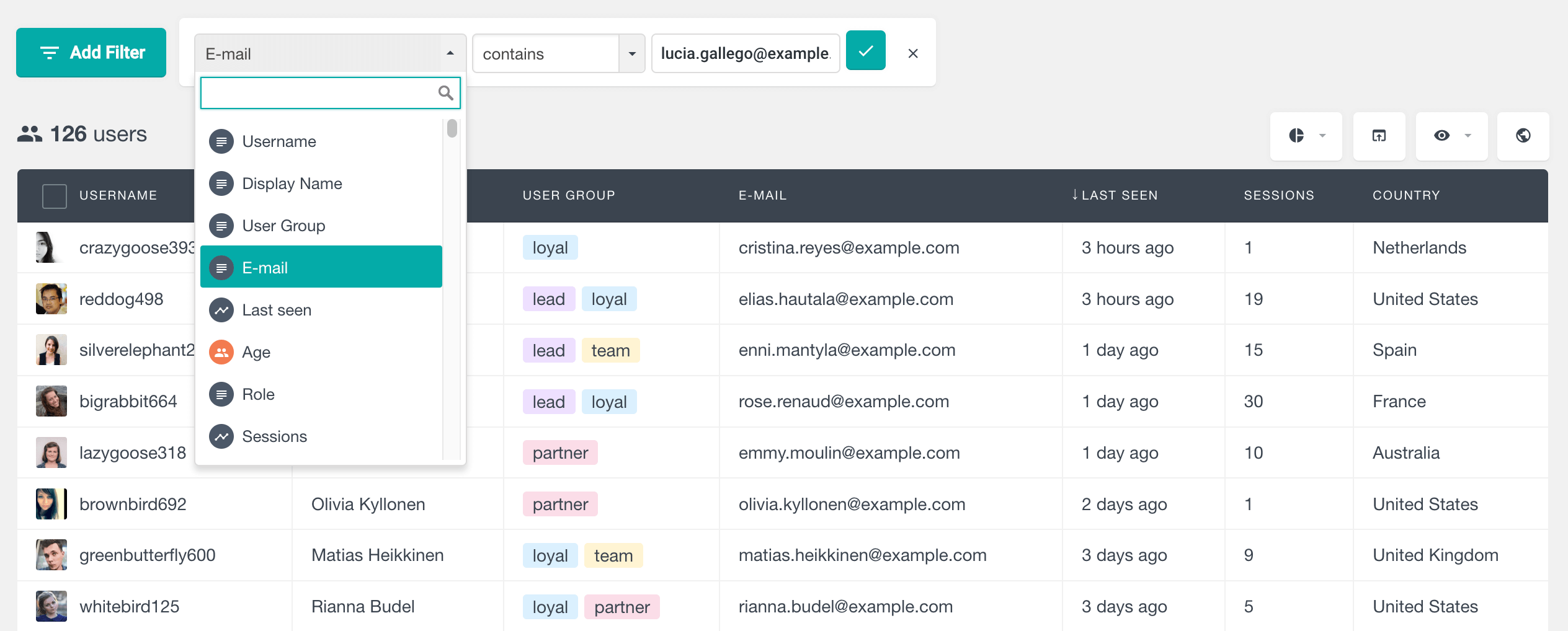
How to find all customers who have items in the cart
To find all customers who have at least one item in the cart you can use the “cart” filter and select the “cart has items”. This filter will return a list of all customers who have at least one item in their cart:
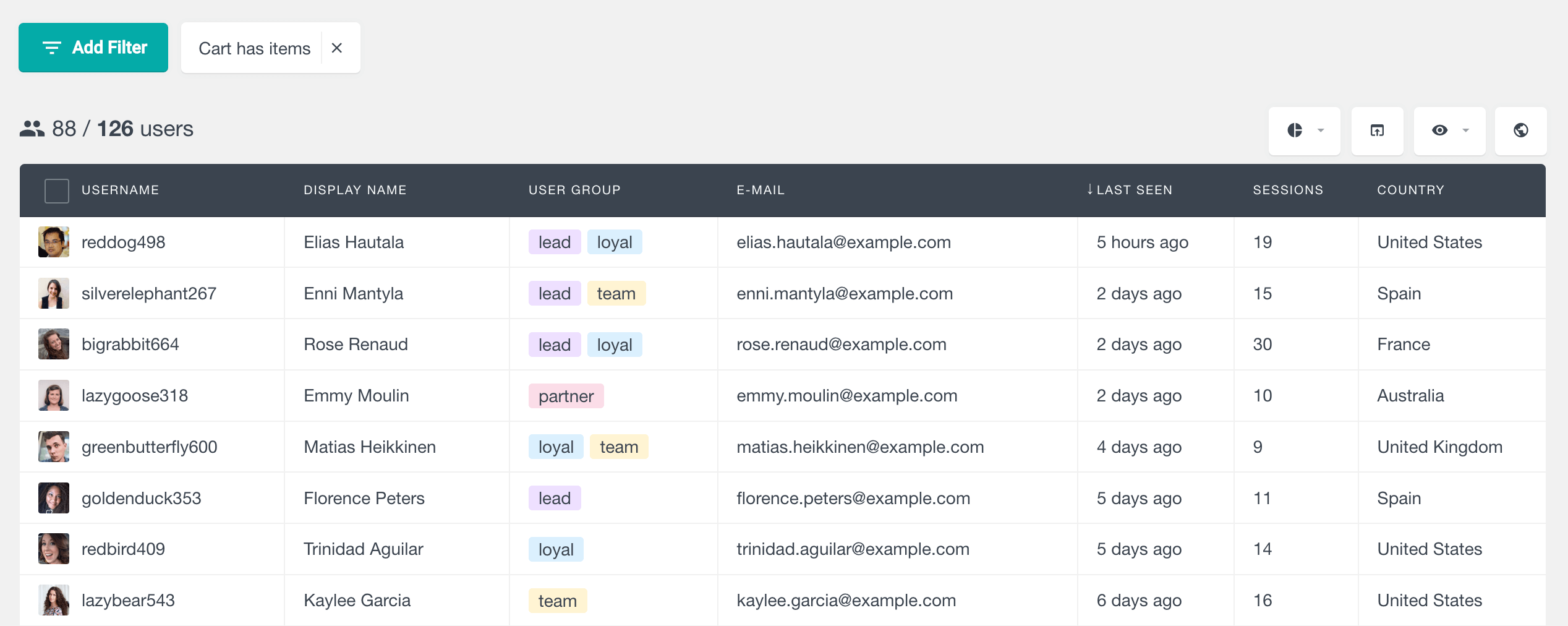
You can use these filters to create a custom cart abonnement segment. By checking this segment occasionally, you can create your abandoned cart reports and track cart abandonment rates over time.
How to view all customers who have a specific product in the cart
To see a list of customers with a specific product in the cart, you can use the product in the cart filter. Once you select this filter a drop-down of all of your WooCommerce products will show up and allows you to select or search for the product in question. Once applied, this filter will allow you to see all customers who have that specific product in their cart:
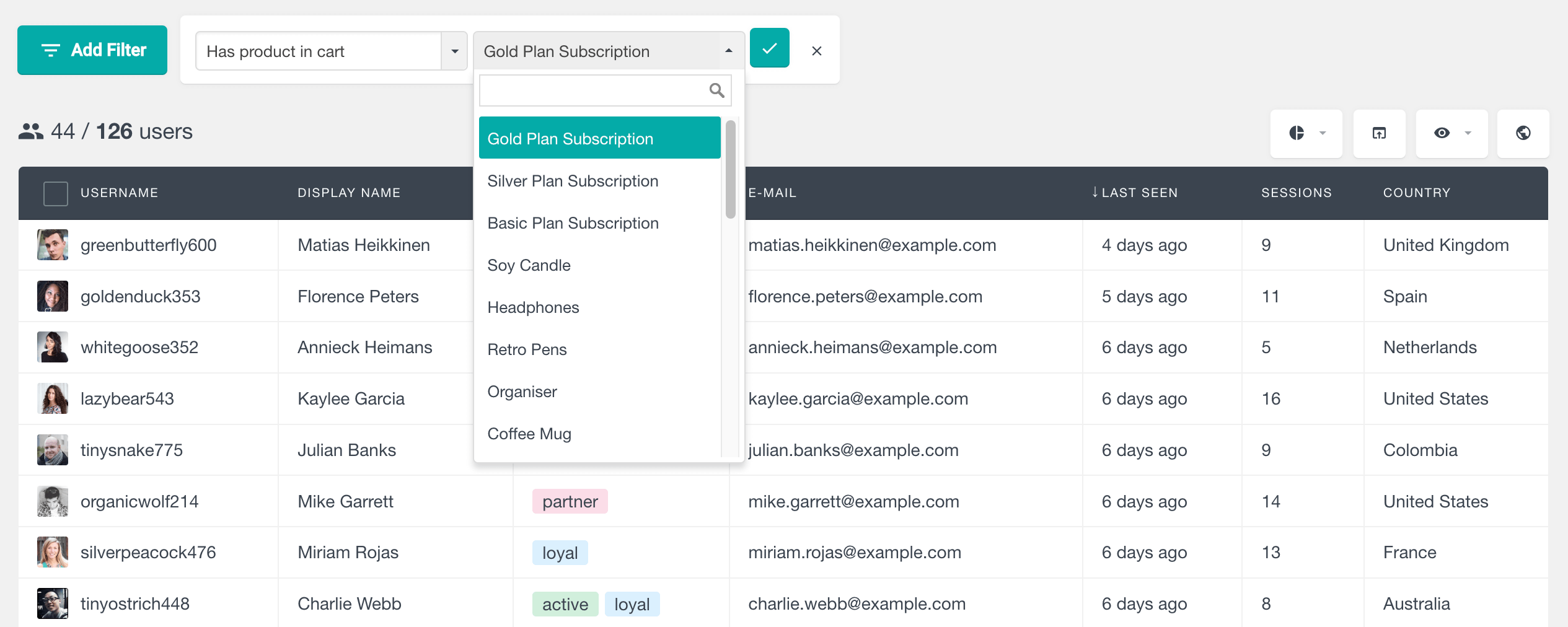
What is WooCommerce abandoned cart?
A WooCommerce abandoned cart refers to an online shopping cart created on a WooCommerce online store but never completed. This can happen for various reasons, but the most common one is that the customer adds products to the cart but never completes the purchase. This indicates that the customer has at least some interest and intention to buy the product but, for some reason, decided not to. The average cart abandonment rate for WooCommerce stores is around 60%-70%.
WooCommerce Abandoned Carts Report in Users Insights
The WooCommerce reports page of Users Insights comes with the WooCommerce Abandoned Carts report, which tracks abandoned carts from logged-in users across different periods. This report requires the WooCommerce persistent cart feature, enabled by default.
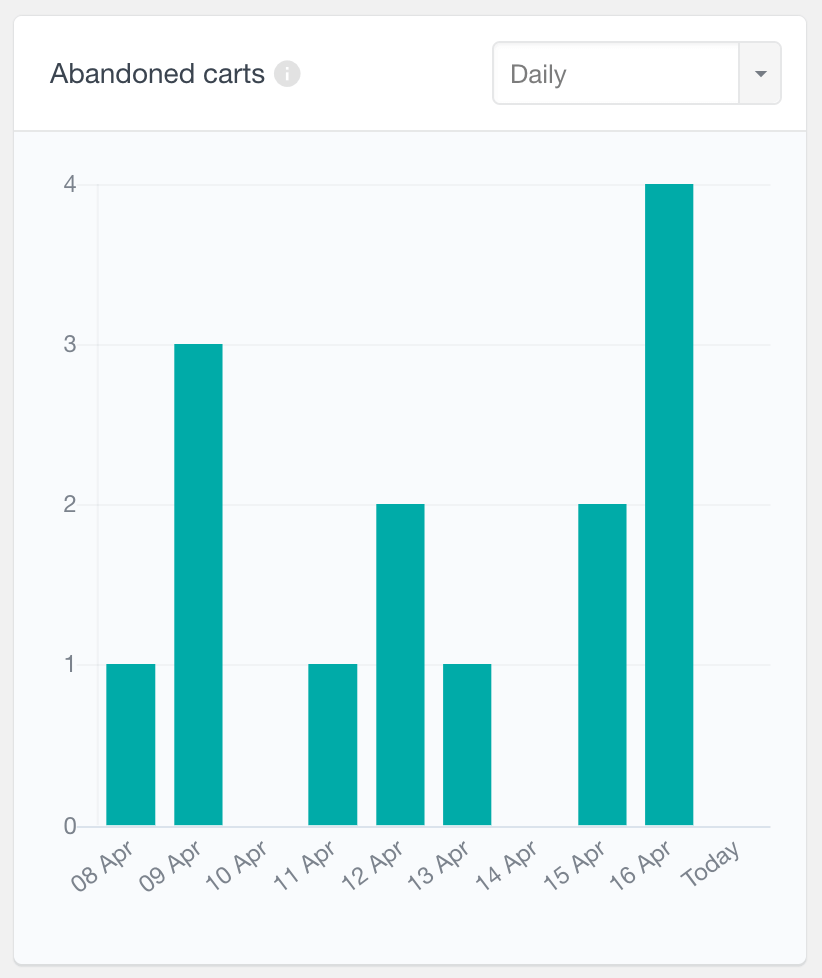
You can see abandoned carts in WooCommerce at daily, weekly, monthly, or yearly intervals. The report helps you analyze the patterns of abandoned carts to reduce cart abandonment, recover lost sales, and optimize the WooCommerce checkout for better conversion rates.
How to see abandoned carts in woocommerce
One way to view abandoned carts in WooCommerce is to filter all the customers who have a product in the WooCommerce cart and have not been active recently. For example, combining the filters cart has items and last seen.
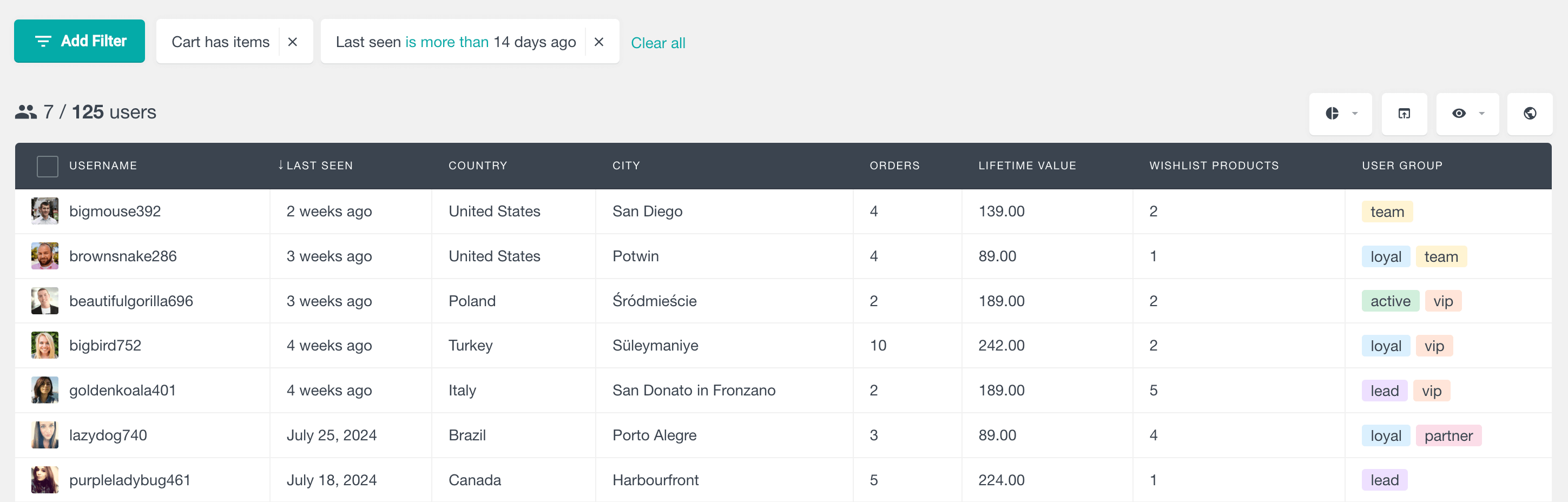
Why do people abandon their carts?
There are many reasons why customers abandon their carts at an online store. Some common reasons include:
- The WooCommerce checkout process was too long or complicated: The customer may have been put off by a long or complicated checkout page process and decided not to complete the purchase.
- The product price was too high: The customer may have thought the item was too expensive and decided not to buy it.
- Shipping costs were unexpected: The customer may have been surprised by the high shipping costs shown on the cart page and decided not to complete the purchase.
- The customer is not ready to purchase: The customer may have just been browsing and was not ready to purchase.
- The customer changed their mind: They may have decided they didn’t want the item or found a better deal elsewhere.
- The website was too slow: The customer may have become frustrated with a slow-loading website and decided to leave.
Why and how should you improve your cart and checkout experience?
There are a few key reasons why you should try to recover abandoned carts and improve your cart and checkout experience for your online store. By improving your cart and checkout, you can reduce the number of WooCommerce abandoned carts and increase sales. So, instead of focusing on cart abandonment recovery and trying to recover cart abandonment with different abandonment cart plugins and emails, you can reduce the cart abandonment percentage overall. Better cart and checkout experience can improve customer satisfaction and loyalty, leading to repeat customers. Finally, improving your cart and checkout can help you stand out.
Conclusion
In today’s article, we have explored how you can view customer carts in WooCommerce. We have also explored how to use the cart content data from your WordPress website to search and filter your customers and get some insights about your cart abandonment and what you can do about it.
