How to get a list of WooCommerce customers by purchased product
This article is a comprehensive guide on how to create a list of WooCommerce customers who have purchased a specific product using a WordPress plugin. If you run a WooCommerce store, you might need to generate a customer list based on products they’ve bought. This can be particularly useful if you’re dealing with multiple WooCommerce products and need to contact customers who bought a specific product.
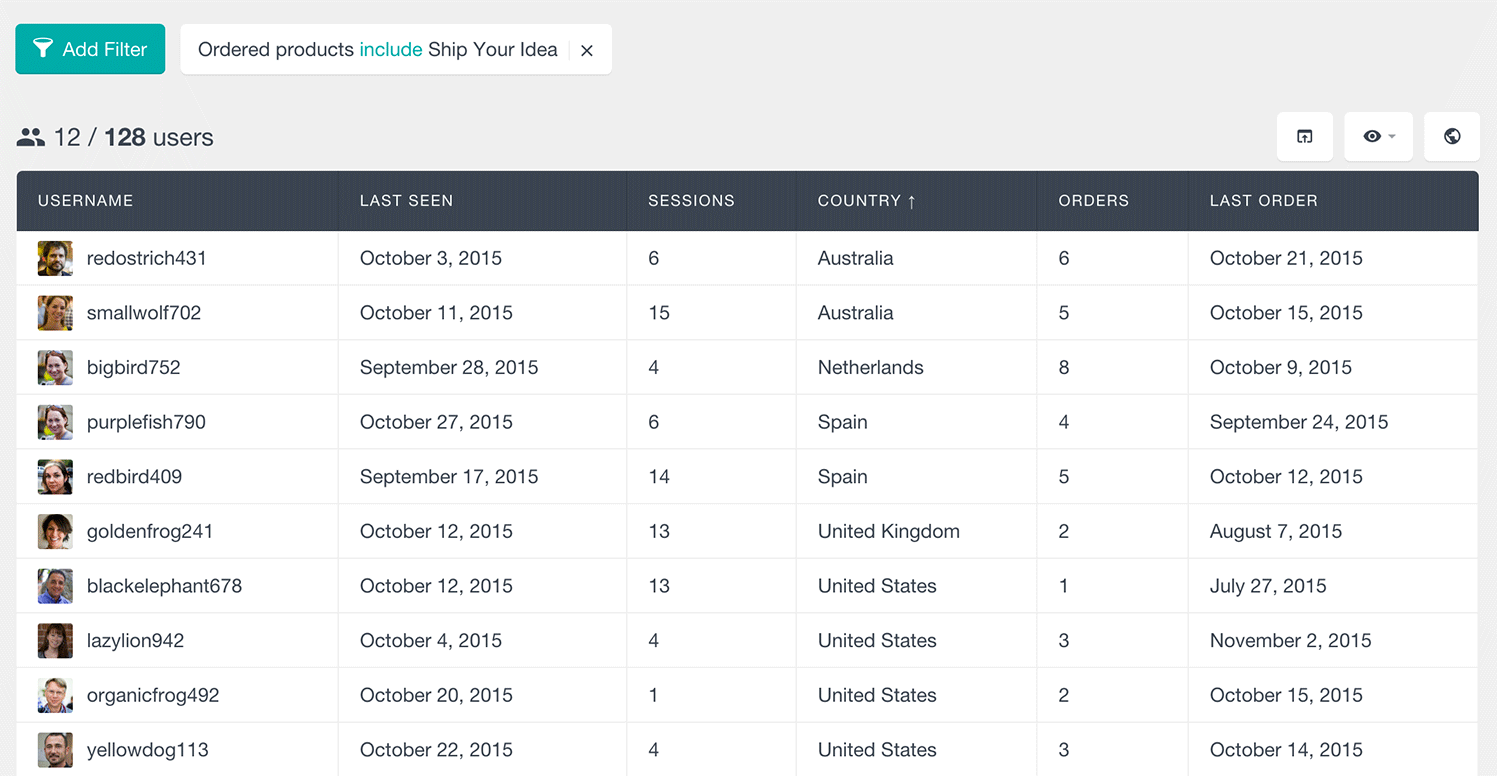
For instance, if a WooCommerce product is recalled, you might want to email customers who bought that specific product to inform them. Or perhaps you have a new version of a product and want to get a list of customers who bought the older version and notify them that an upgrade is available. The Users Insights WordPress plugin provides this functionality, making it easy to manage your WooCommerce customer list directly from your WordPress dashboard.
The WooCommerce module in Users Insights adds an “Ordered products” filter, allowing you to segment your WordPress users based on their purchased WooCommerce products. Once the WooCommerce module is activated, add the filter “Ordered products include” and select the specific WooCommerce product from the list. The plugin will then display a list of customers who have purchased that product. This list can include vital customer information like the order number, order total, and order date.
The “ordered products” filter will display a list of all of your WooCommerce customers that have ordered a certain product.
If you’re looking to identify customers who haven’t purchased a specific product, you can use the “exclude” option. You can also combine multiple filters to create advanced segmentation, such as finding customers who have purchased one product but not another. This is especially useful for generating a list of customers who might be interested in a bundle or discount for purchasing multiple WooCommerce products.
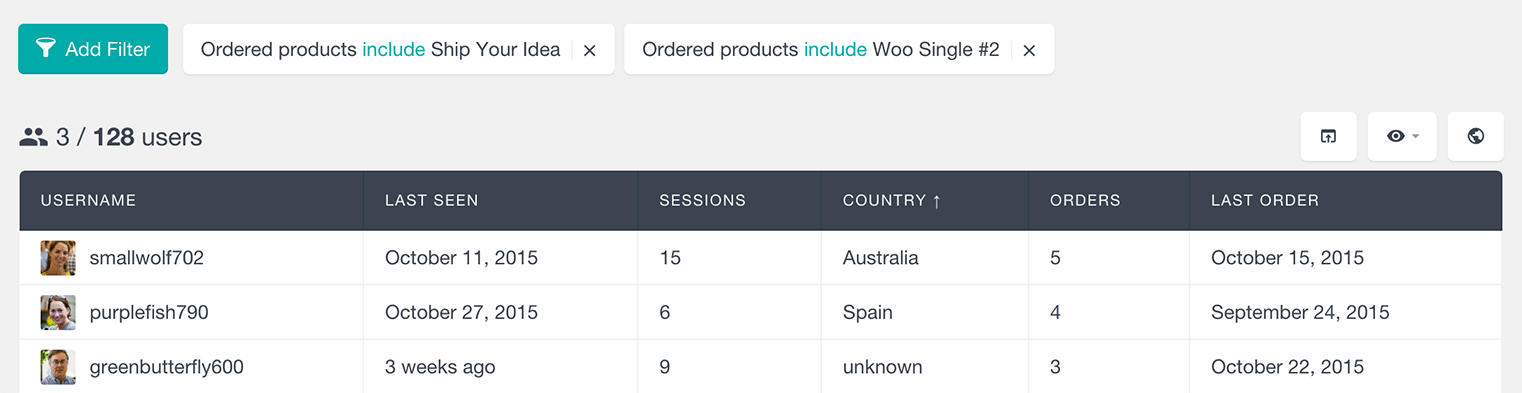
To find a list of all the WooCommerce customers who have purchased one product but haven’t purchased another, you need to add the filters “Ordered products include first product” and “Ordered products exclude second product.”
For example, you could add one filter for customers who bought a specific product and another for those who didn’t buy a second one. This might reveal that customers who purchased one WooCommerce product are also likely to buy another, indicating an opportunity to offer them a bundled deal or discount.
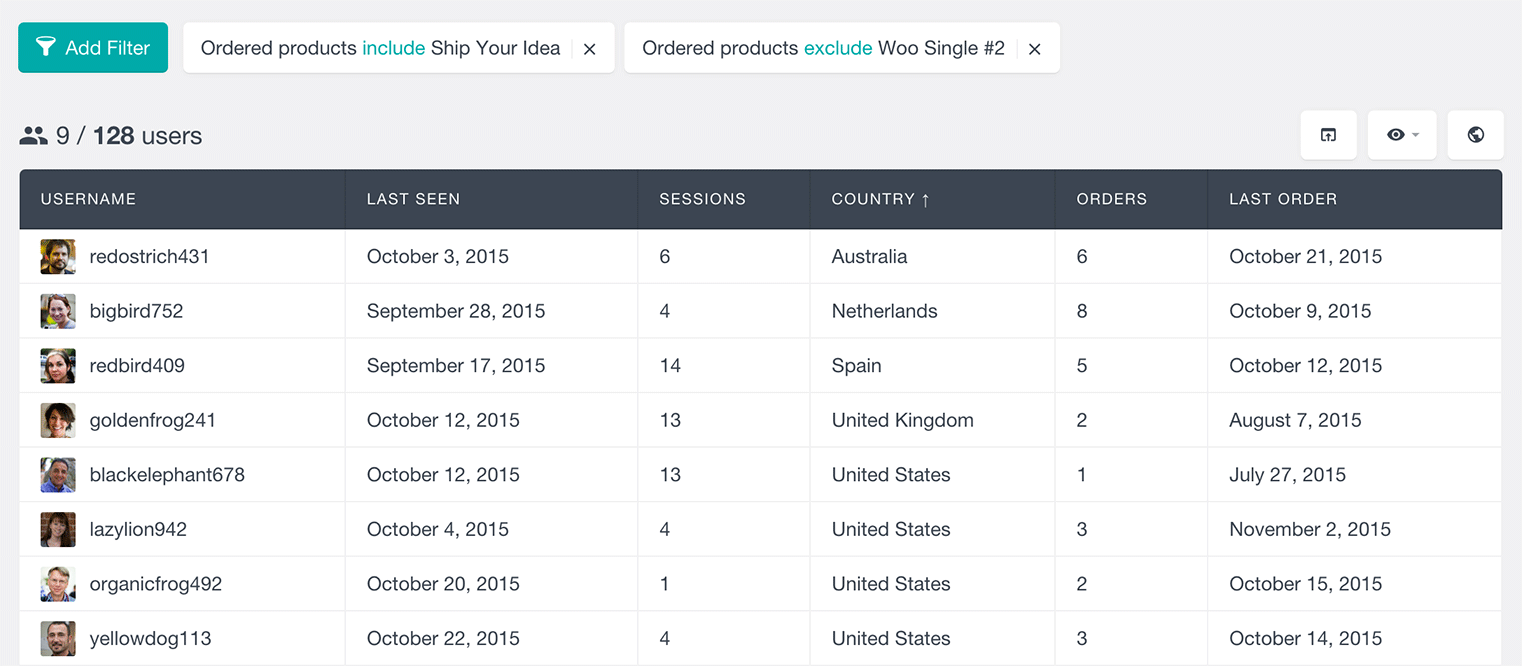
Combining the ordered product filter
But let’s go beyond the simple filtering options. You can allow WooCommerce personalized product recommendations by checking past orders and the WooCommerce customer profile. For example, customers with a high lifetime value and who bought a certain product may be interested in complementary related products or upgrades.
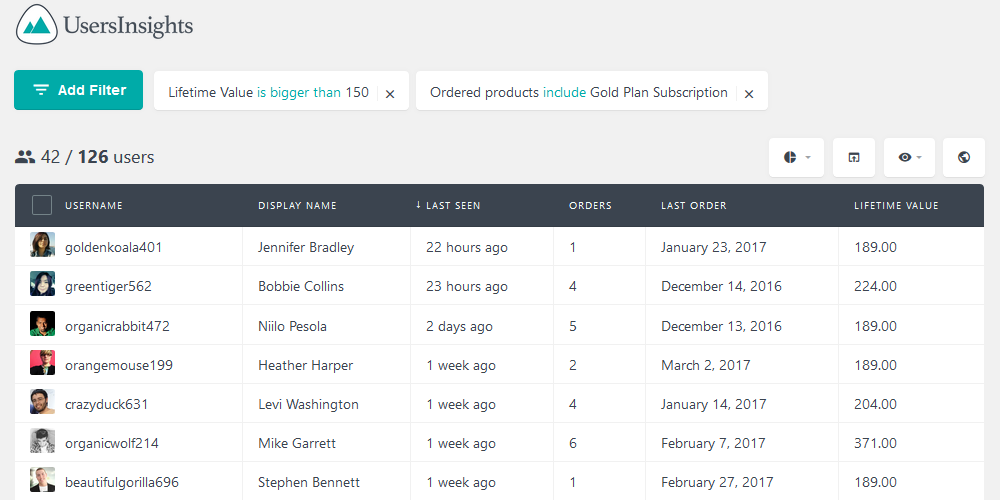
You could also apply the same logic to other fields. Customers who bought multiple times are even more likely to buy again from you.
WooCommerce product list
When you are trying to filter your customers by the product that they have purchased you will have the option to either search for the specific product or choose it from the product list. The ordered product filter will automatically detect all the WooCommerce product that are available on your WooCommerce store and show them into a searchable list.
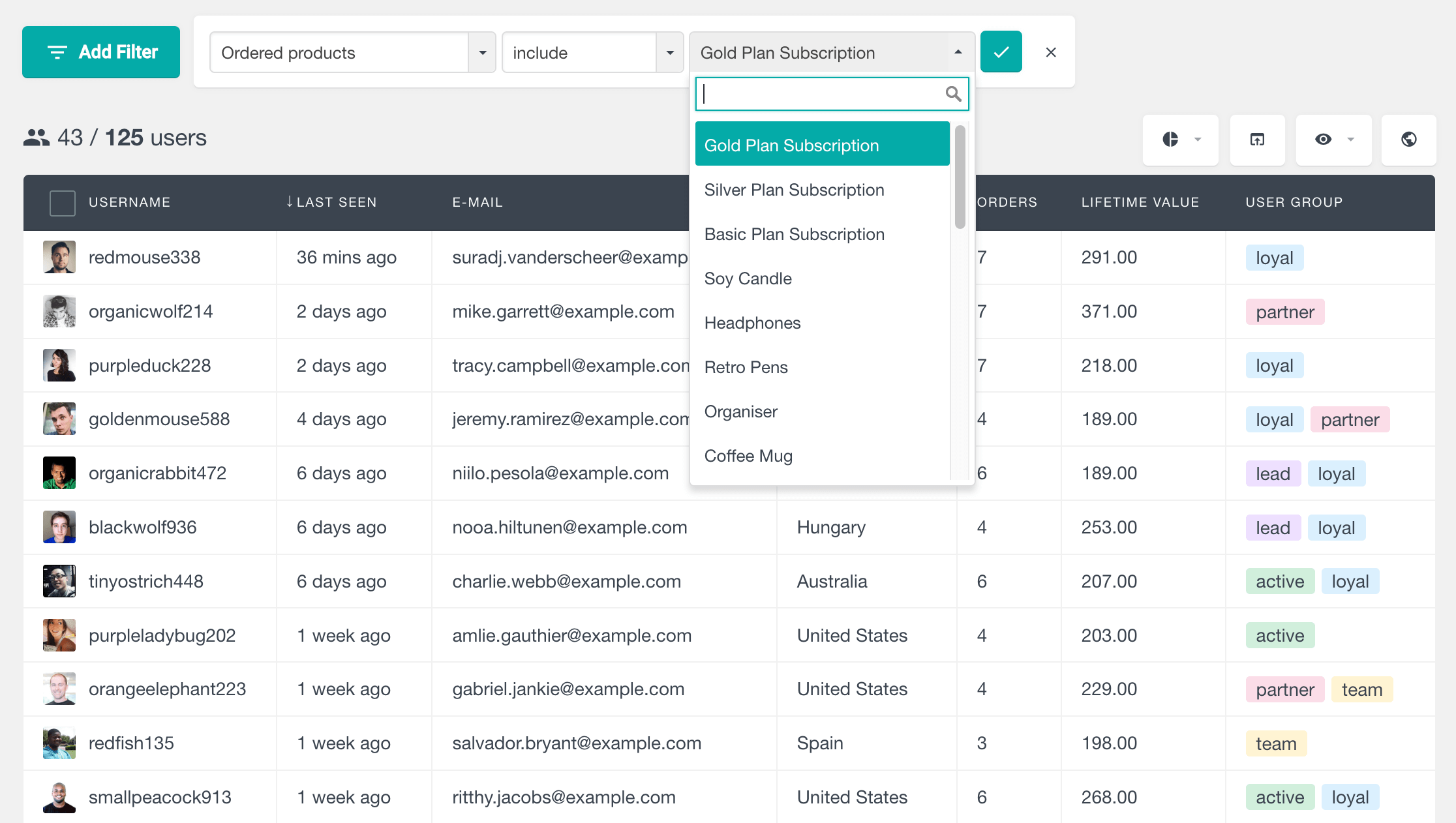
If you want to create a more specific customer lists you can also use the “Placed an order” filter that allows you to add multiple conditions at once like order date,order status, order total etc.
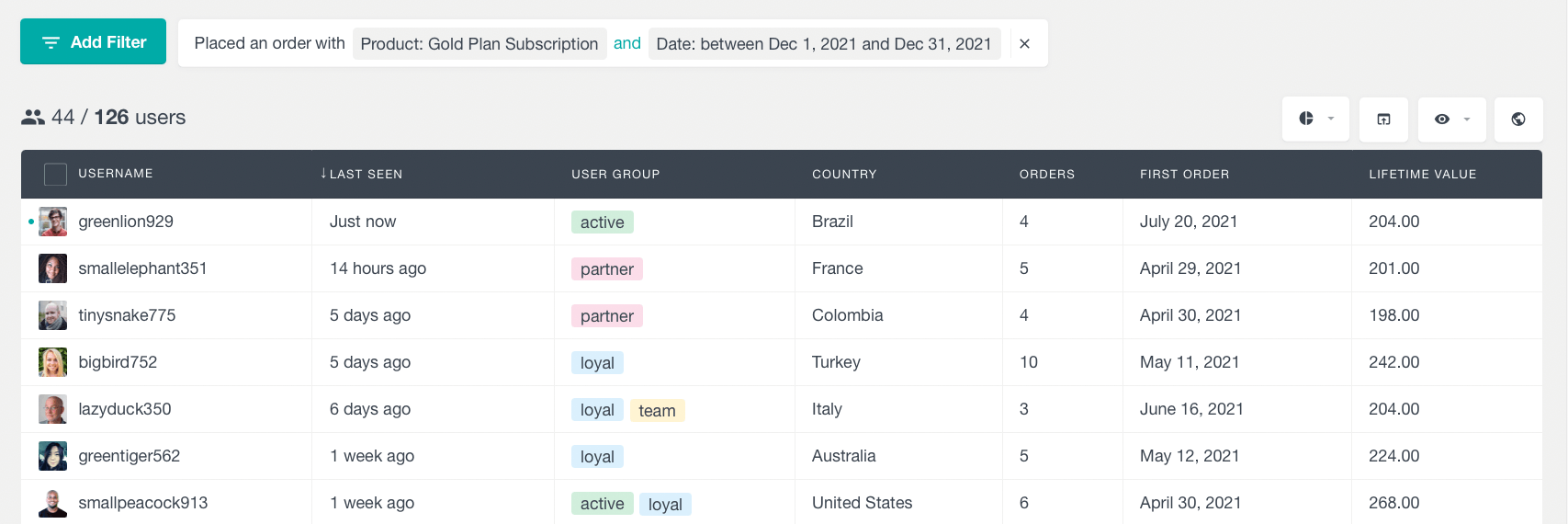
Using the data to recommend related personalized products
By analyzing your customer data you can get a good idea about what kind of products people usually buy together. The WooCommerce profile section of Users Insights also allows you to display all products purchased by user. So for every customer you get a product list with all the previous WooCommerce orders. Therefore, you may want to look for customers who haven’t bought a certain product but have bought multiple related products in the past. In this way, when you know that your customers are already interested in this type of product, it is very likely that they might be interested in purchasing a related one.
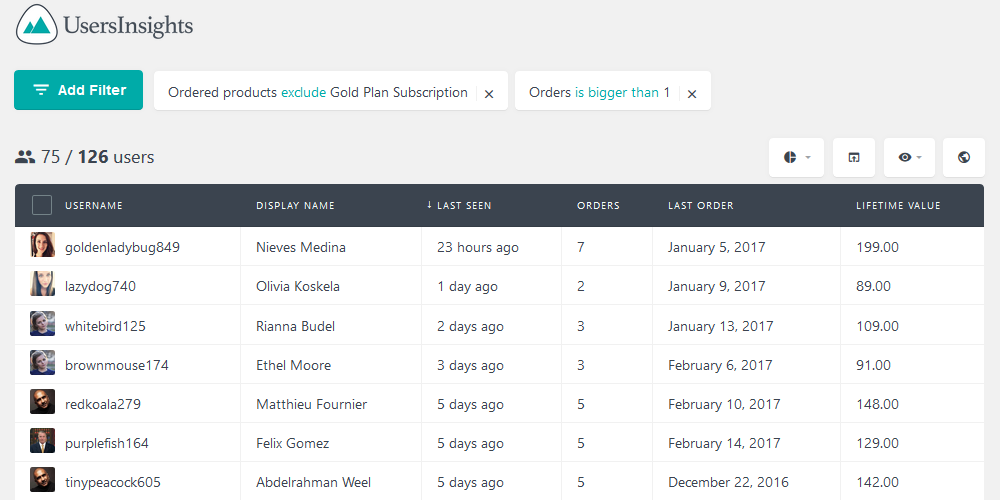
ou can repeat this process by adding multiple products in the negation filter so you can recommend related products that your customers haven’t bought yet. For example, if you have an online store selling camping equipment and also offer customers incentives for submitting reviews, then it may be necessary to generate a list of all customers who have purchased the same product so you can contact them and encourage them to review it.
For owners of an e-commerce store, marketing and sales go hand in hand. The more people know that they can buy your product or service, the more you will sell. One of the most effective ways to market your products and services is to send out targeted emails to people who have purchased similar products or services. This ensures that you’re pitching a relevant product or service to an audience who wants it.
Once you have filtered the user list, you can export the customers’ emails in CSV and import this list to your favorite email services or plugins, such as MailChimp or CampaignMonitor. In this way, you can create your own custom email campaigns and send these customers a special offer to incentivize a purchase or recommend a related product.
Here is a short video showing how to filter users who have ordered two different products from your WooCommerce store:
WooCommerce customer profile insights
The Users Insights plugin also offers WooCommerce customer profile insights, showing all products a customer has previously purchased.
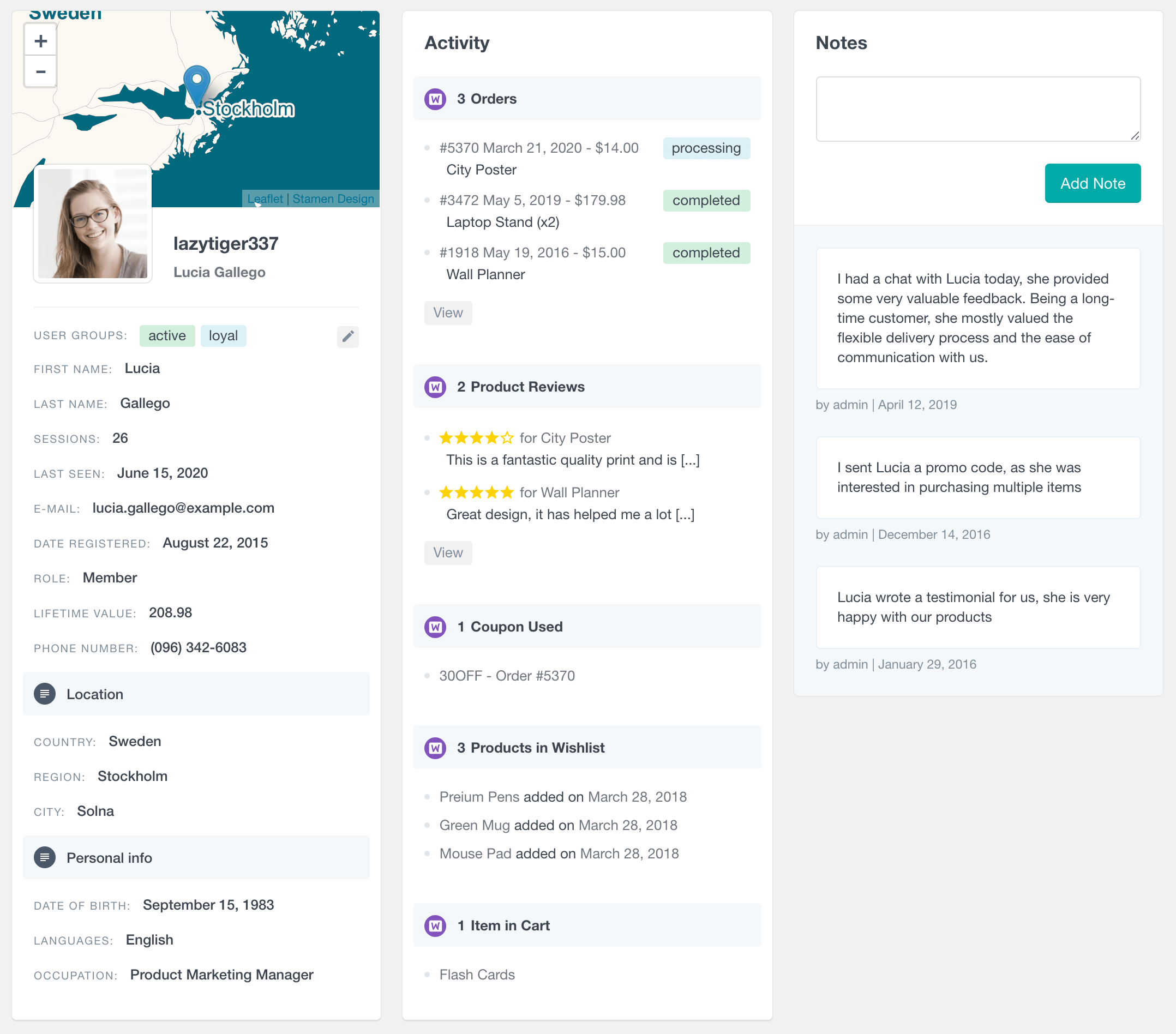
Analyzing past orders and the WooCommerce customer profile can help you create personalized product recommendations. For example, customers with a high lifetime value who bought a specific product may be interested in complementary products or upgrades.
The WooCommerce profile section of Users Insights displays all products a customer purchases, providing you with a detailed product list for each WooCommerce customer. If you notice that a customer bought multiple related products but hasn’t purchased a specific item, you can recommend related products they haven’t bought yet.
