How to create quizzes with WordPress
In this article we look into options to create your own quiz with WordPress, evaluating features and drawbacks. Then we walk through a setup of your own WordPress quiz plugin (using LearnDash). Furthermore, we check how to filter users based on quiz replies and pass ratio.
User interaction is a great way to increase learning and conversion and quizzes are a great option to build a better relationship with your customer base. In addition, quizzes can be used for test, assessments and even entertainment.
Coding such validation from scratch would be a lot of work. In addition, quizzes are usually dynamic. Therefore, a hard-coded solution would create a big maintenance workload. That’s why we use WordPress plugins for quizzes. Then it’s a matter of finding a good plugin to do what you want.
And this is our target. Today we dive into the quiz world, first by exploring different options for WordPress quizzes and how to use them. Then we look into the different WordPress quiz plugins options. Due to its flexibility, we choose LearnDash for our hands-on example. Next, we check how to filter users based on their quiz replies, attempts and passes.
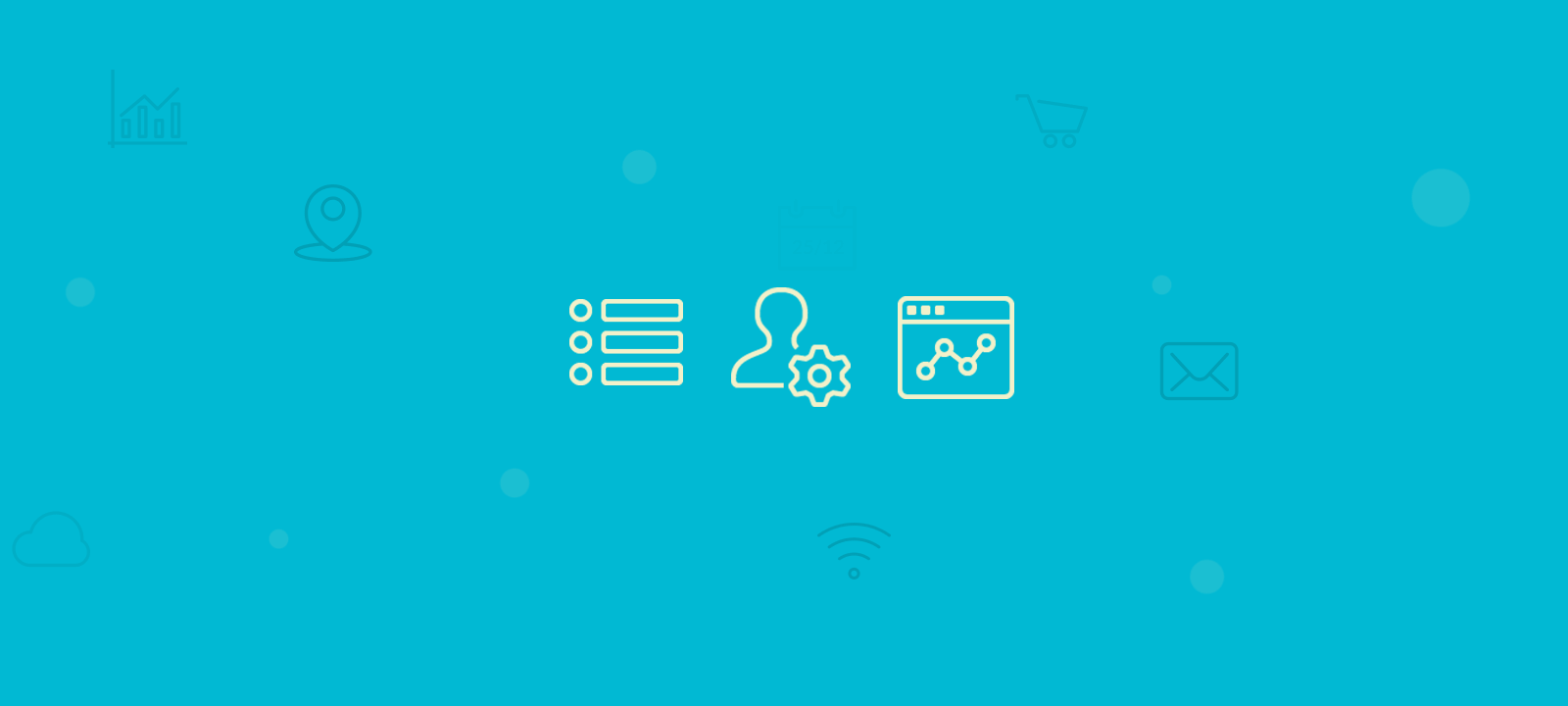
Creating quizzes with WordPress
Quizzes are a test of knowledge, with some questions and scoring right answers. They could be used as a form of assessment or even purely for entertainment.
For this reason, quizzes combine knowledge, interaction, and fun. They give a sense of accomplishment to the ones who pass it. And they can be used as a study tool for the ones who fail it.
A WordPress quiz can be used in many contexts. The easiest and most common example is in online courses. They can be used to assess how well the student gathered the content presented. This can be used later as their grade or passing criteria.
In addition, quizzes can be used in more relaxed scenarios. Such as a fun “test your knowledge” type of questionnaire. In this way, they serve as a tool to keep users engaged, and maybe build a viral quiz if it’s good enough.
There are many other business-related uses as well. They can be used for lead qualification, then you know how much training a customer needs based on their score. It could be used as a pre-interview test, to check for qualified candidates as well.
Thus, there are many options to use quizzes in your WordPress site. Now let’s check some WordPress quiz plugins.
Options for your WordPress quiz plugin
WP-Quiz
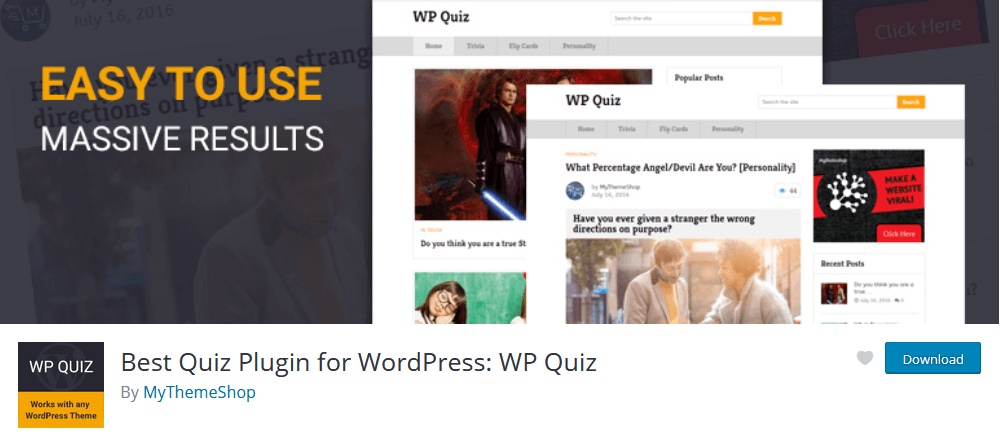
This plugin checks all boxes for quick quiz creation. Text, image, and video support, paginated or single-page layout, result sharing options. It’s interesting to notice some visual options, such as the progress bar and question animations. As the quiz is added via a shortcode, it can be used in any page or in your sidebars.
Advantages
- A simple interface and quick setup
- Great for visitor quizzes
- Social sharing options
- Animations
- Single or multi-page quiz
Disadvantages
- Lacks features for logged in users, thus it’s harder to build a relationship with customers
- There are some performance issues, even though it is simple it can be heavy for shared hosting plans
- There’s no free support
Quiz and Survey Master

The Quiz and Survey Master plugin takes the prize for medium-sized needs. It has a quick and simple setup combined with some user relationship tools such as emails and logged-in-only quizzes.
This is a great starting point if you want to provide quizzes but needs to manage users as well. It works great for small schools or one-off quizzes.
Advantages
- Quick quiz creation
- Social sharing
- Multiple quiz creation options
- Show question hints
Disadvantages
- User Interface isn’t as nice as other options
- There’s no free support
LearnDash
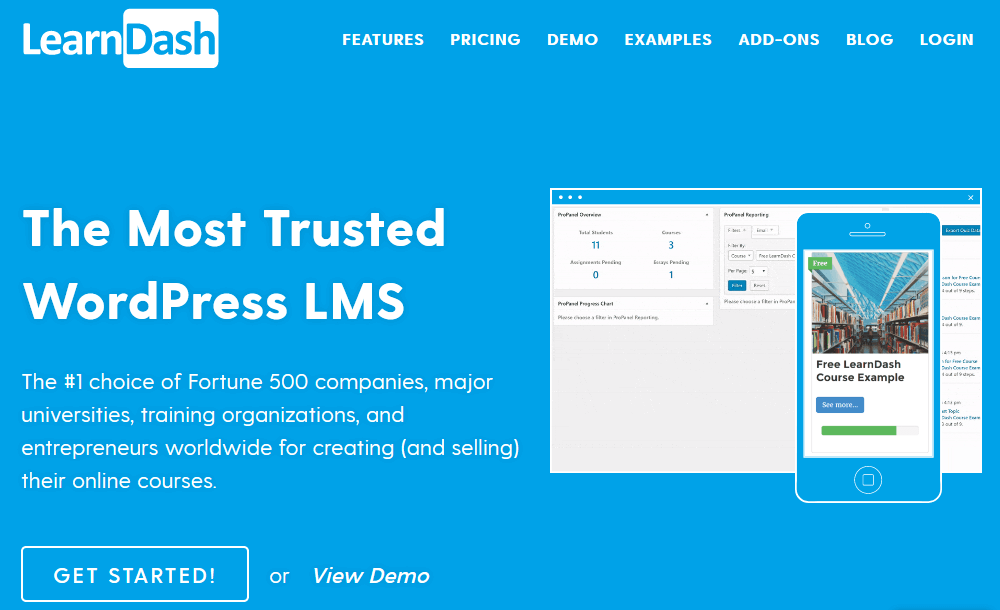
And here we are, to the best WordPress quiz plugin for commercial purposes. This is not just a quiz plugin, it is a complete e-learning platform. With LearnDash you can create and sell online courses, manage students and your school.
Although quizzes aren’t the only feature here, they are really good at it. They have many question options, results styles and you can control the entire questionnaire workflow. In general, LearnDash is a great solution, with an amazing interface and admin options.
Advantages
- A lot of options, not just for quizzes but for an entire e-learning system.
- Beautiful visuals out-of-the-box
- Control the entire workflow of your quiz, including when questions and answers appear, pagination and more.
- Tools to manage your registered users, thus it’s better for customer relationship
Disadvantages
- It’s a premium plugin, thus the initial investment is higher
- It’s more complex, it may take a bit more time to learn
How to set up WordPress quiz with LearnDash
Of course, the first step in our setup is to install LearnDash. Since our focus is on the quiz tool, we won’t get into much detail about other features. But you should definitely check them out, as they complement the quizzes.
You can create your WordPress quiz under LearnDash > Quizzes > Add New. There we can add a new quiz along with its main options:
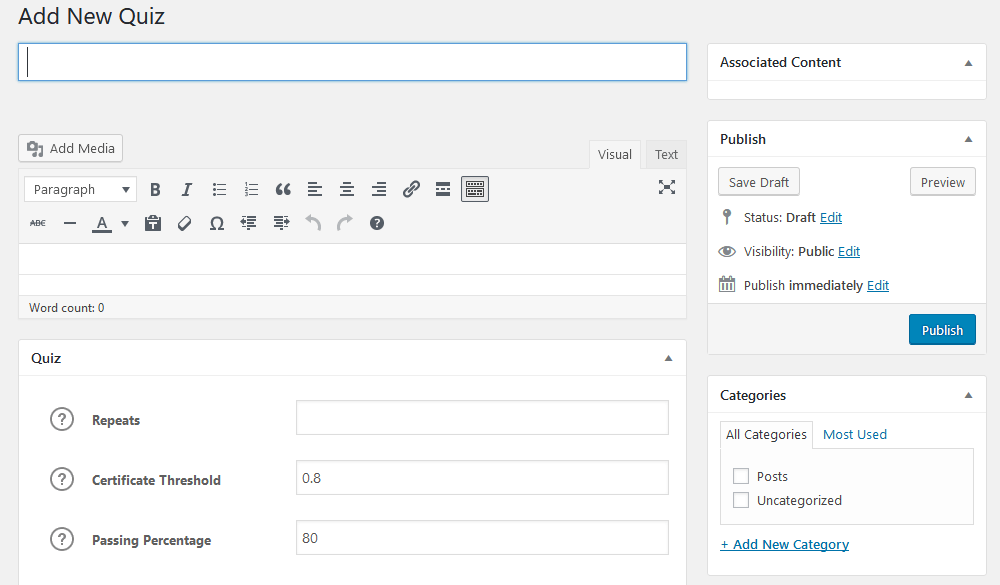
The main options for our general quiz are:
- Passing Percentage – The minimum grade for a pass on this quiz
- Associated Course, Lesson – If this quiz is part of a course you can add it here. Otherwise, just leave it blank
- Hide “restart quiz” button – This option is good if you want users to start and finish the quiz, with no restarts
- Display questions randomly – With this option, questions have a random order
- Sort questions by category – This allows you to group similar questions together, and it works even if you decide to randomize them
- Time Limit – Often we can’t allow unlimited time tests
- Protect Quiz Answers in Browser Cookie – This option protects users from accidental refreshes so they won’t lose their current progress
- Show only specific number of questions – That’s a great option for multiple tests stored as a single questionnaire. Thus, you can have questions randomized and display just a few of them.
- Only registered users are allowed – Lock the questionnaire just for signed up members
- Quiz mode – here you select where the right answers appear, and if questions are in a single or multiple pages.
- Custom Fields – you can use this option to save user data before they can run your quiz
Moving on, we have our questions. Each quiz can have multiple questions, and each question has its own options. After you create your quiz you get a new set of tabs for questions management.
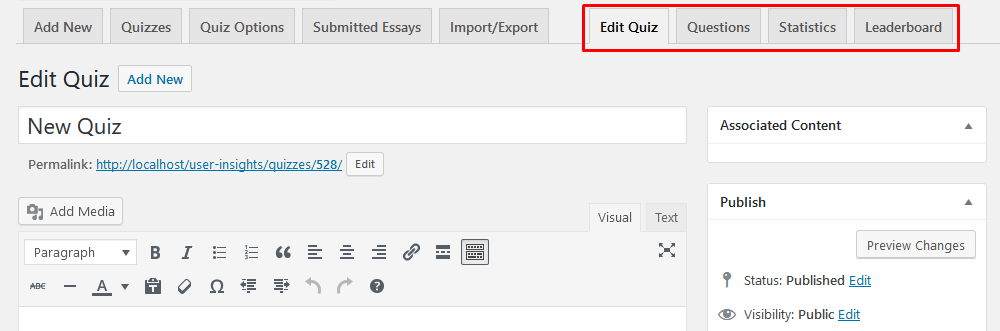
Let’s check what we have under the “questions” tab. Here you see all your questions and you can create them. Click on “Add question”. That’s where the magic happens.
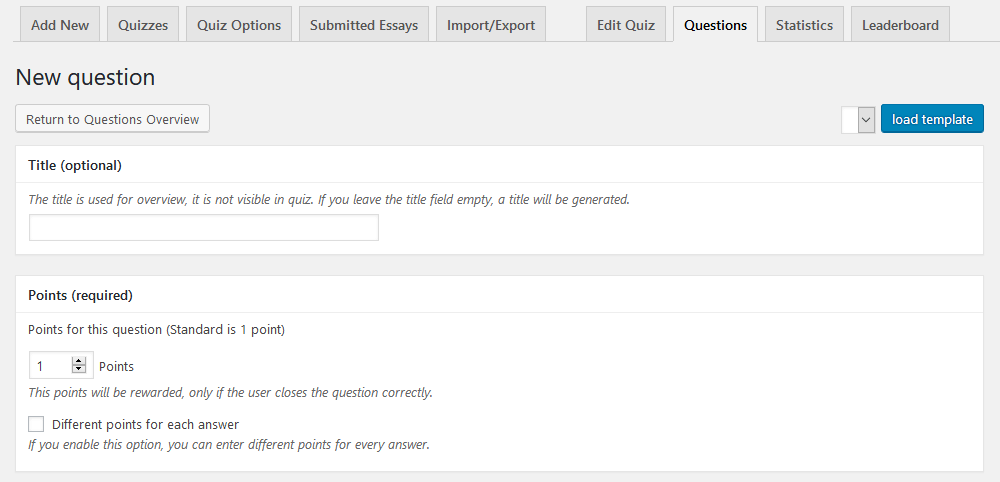
There are some standard fields available for all questions, no matter their type. They are:
- Points – You can give higher weight for some questions using this option. It’s possible to award different points for each answer as well
- Category – This is used for grouping options
- Question – Question’s text
- Hint – Show a tip for your question
Then we need to select the question type. Each type has its own UI and behavior.
Single Choice
This is the option for a regular multi-answer test. Only one of the options is correct, the others are wrong.
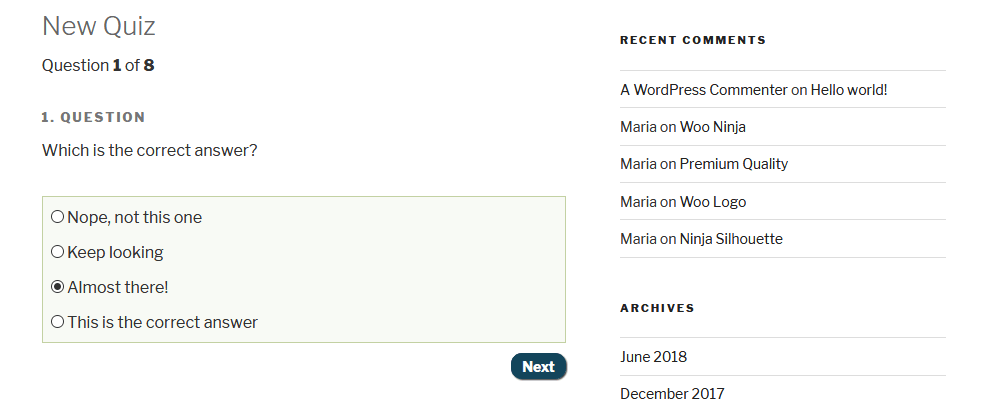
Multiple Choice
When you use the multiple choice, you have answers in more than one option. For this type of question, all the right options have to be selected, otherwise, no points are awarded.
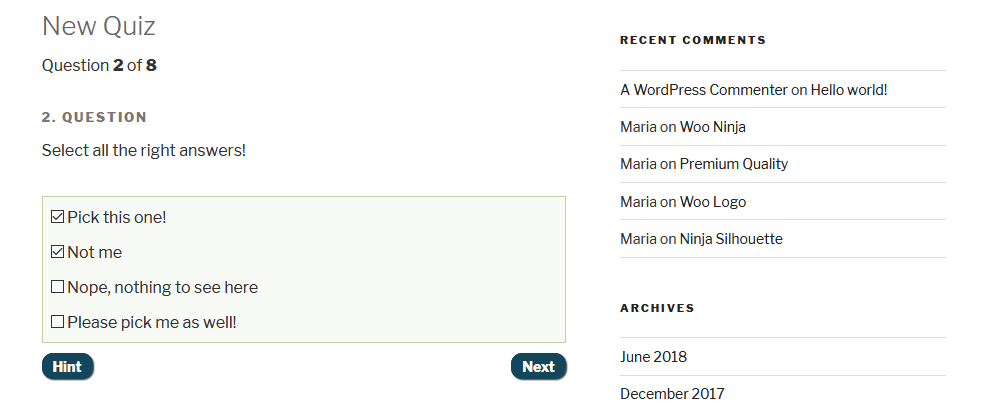
“Free” Choice
For the “free” choice you have a text input. The text your user adds has to match one of the possible right answers. For instance, for a question of “what are the vowels of ‘hope’?”, “o” and “e” would be answers.
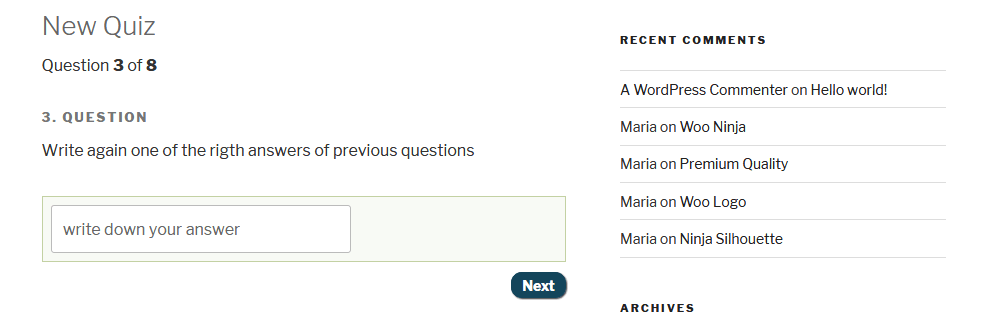
Sorting Choice
In sorting questions, users need to reorder items to match the right order. This is quite common in polls and user feedback surveys. They work just as fine for quizzes.
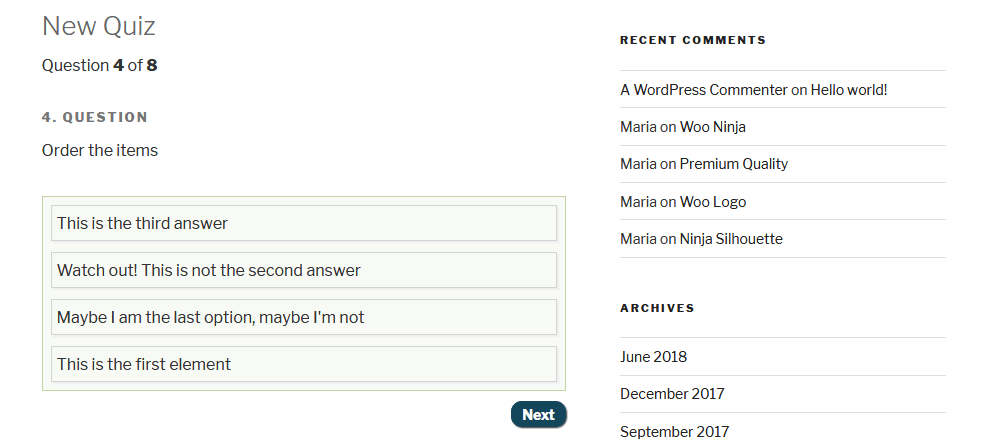
Matrix Sorting Choice
If you have no particular order, but rather categories to match the Matrix Sorting Choice is the right one for you. In this option, each answer has a part of criterion and answer. Users need to drag these two to make them match.
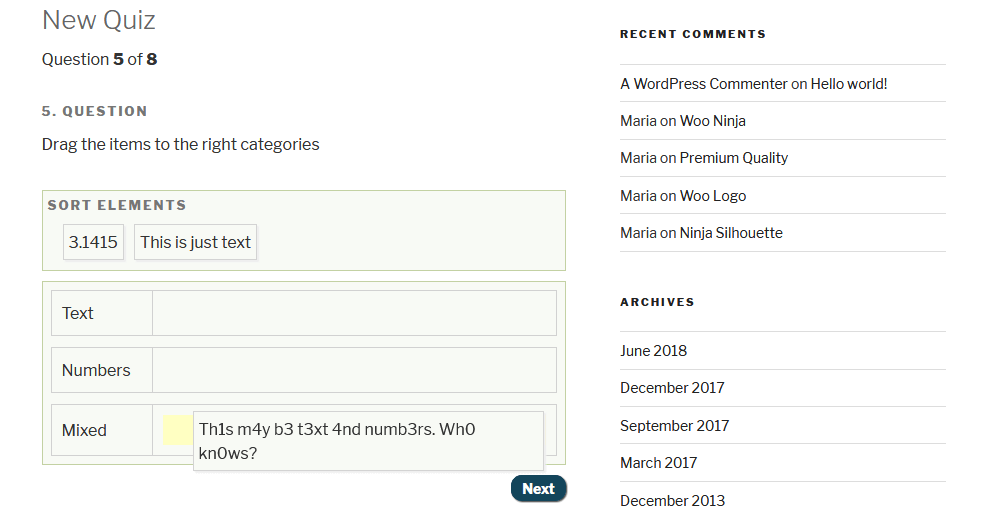
Fill in the blank
For “fill in the blank” you have sentences with one or more missing words. Then users need to type in the right answer. It is very similar to the free choice but in the format of a sentence.
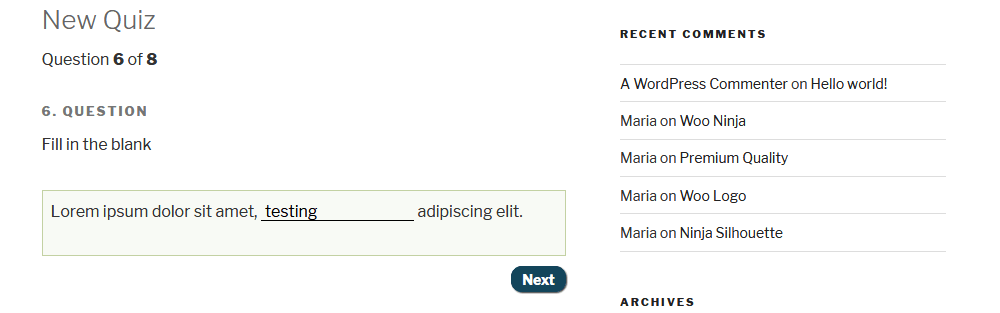
Assessment
Assessments are questions similar to a Likert scale, where you have options within a range of less to more.
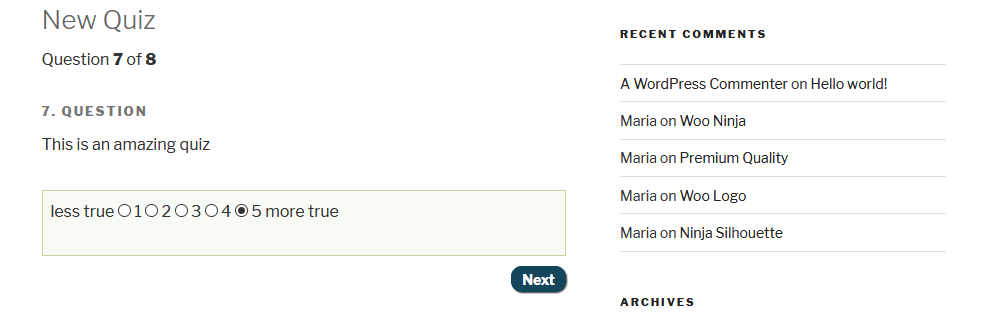
Essay / Open Answer
Essays are answers that can be evaluated later. There’s a special tab where you can evaluate answers.
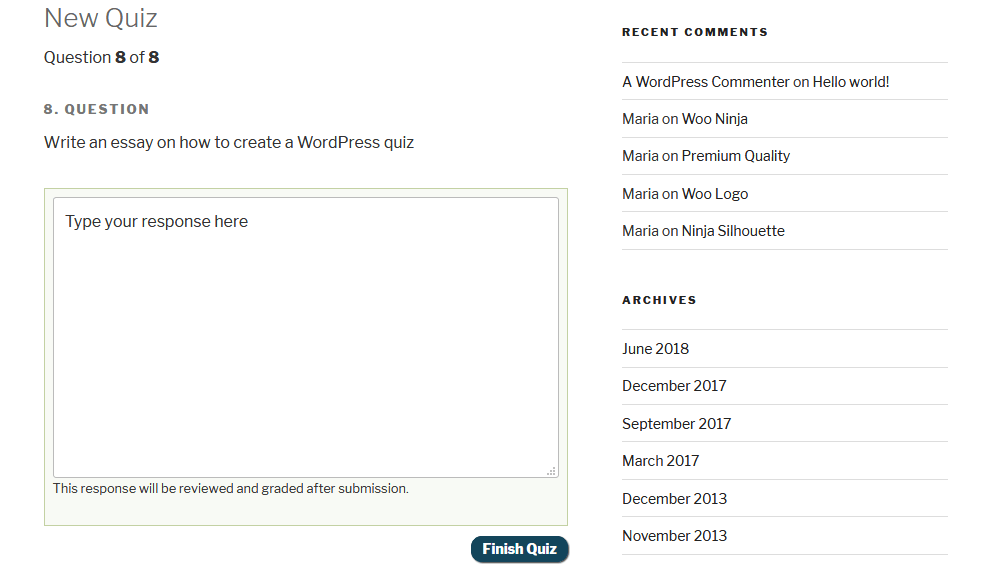
How to analyze your quiz results with Users Insights
Since LearnDash doesn’t have many options for quiz analysis, we can use Users Insights for that. Our first step is to enable the LearnDash module under Users Insights > Modules.
Then let’s check what kind of information we have in the user profile. You can see this by clicking on the username in the users’ table. There we have courses, quiz attempts, grade, and groups.
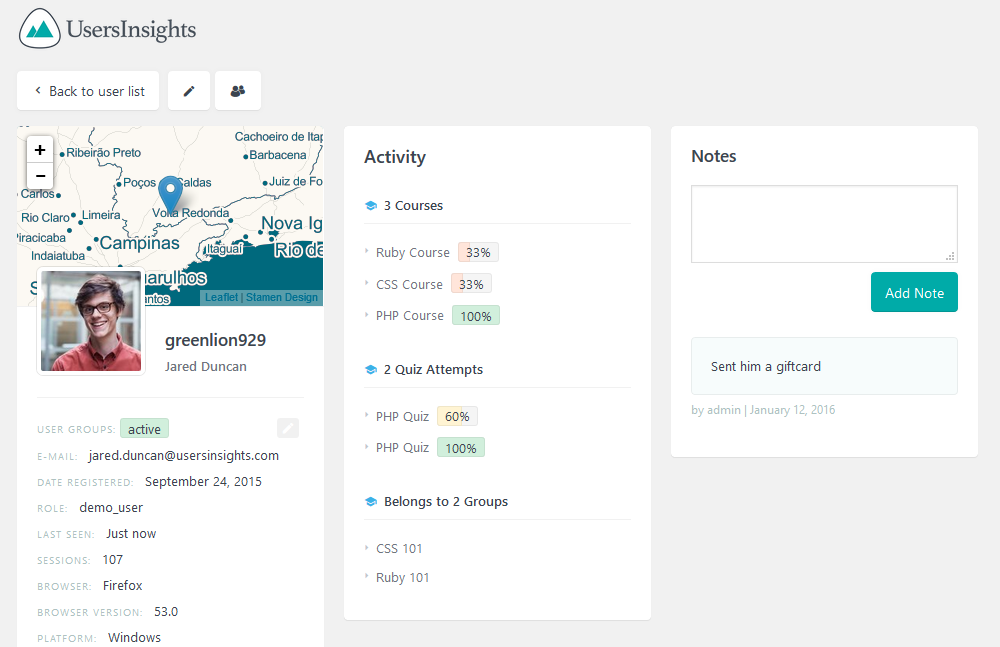
In addition to profile information, it’s possible to filter users based on their quiz performance. For instance, let’s filter all users who have passed a specific quiz:
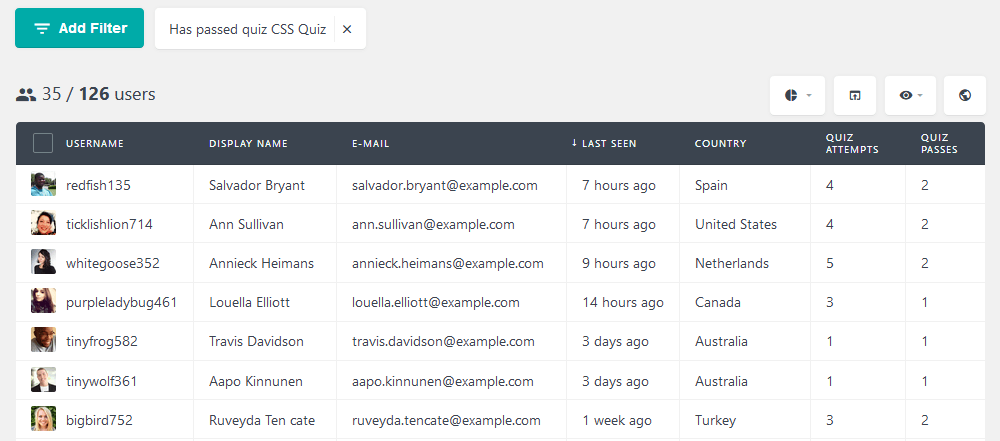
It may be good to praise users on their good performance. If you want, you can export these users and get in touch with them with MailChimp or similar. You can export a CSV file of these users by clicking the export button.
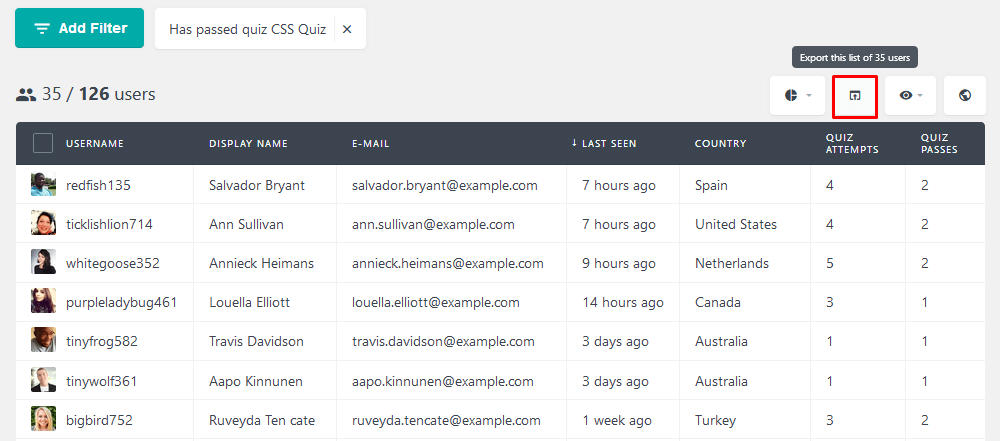
There are quantitative filters as well. We can filter users based on the number of attempts or the number of quiz passes:
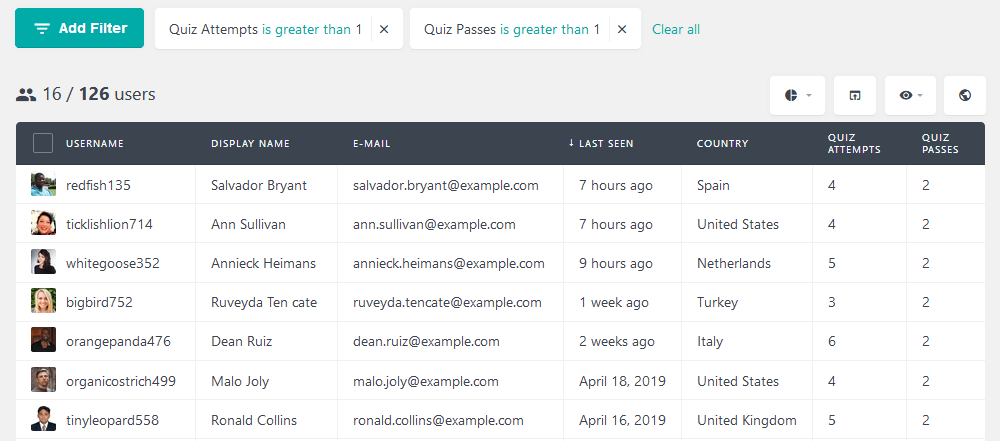
And last but not least, there is a combination of LearnDash filters with other filters. For instance, you may suspect that a question is too culture-oriented or specific to how your country works. Then you can check which users have failed this question, and filter only international users.
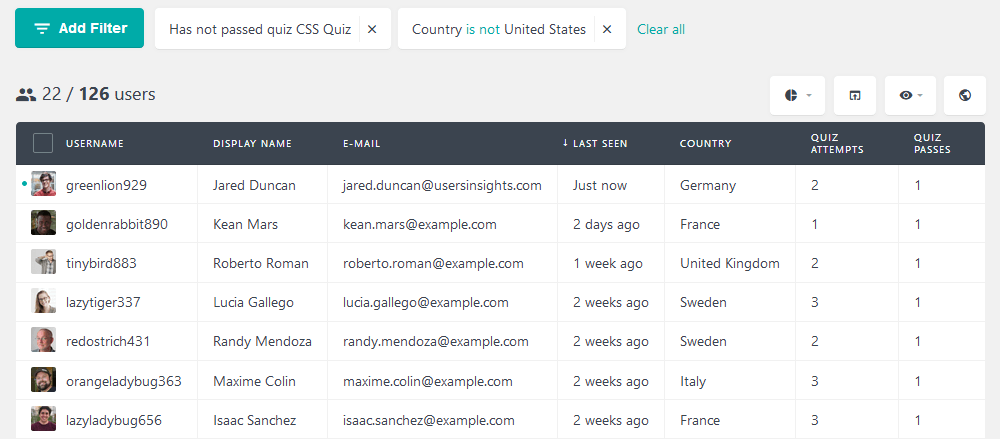
Conclusion
Today we looked into how and why create your WordPress quiz. We checked many plugin options, including their pros and cons. In addition, we walked through an entire quiz setup. Then we dived into how to analyze your quiz results with Users Insights.
By the end of the day, you should be able to create, manage and analyze your quizzes and their results. We hope you enjoyed and see you again next time!
