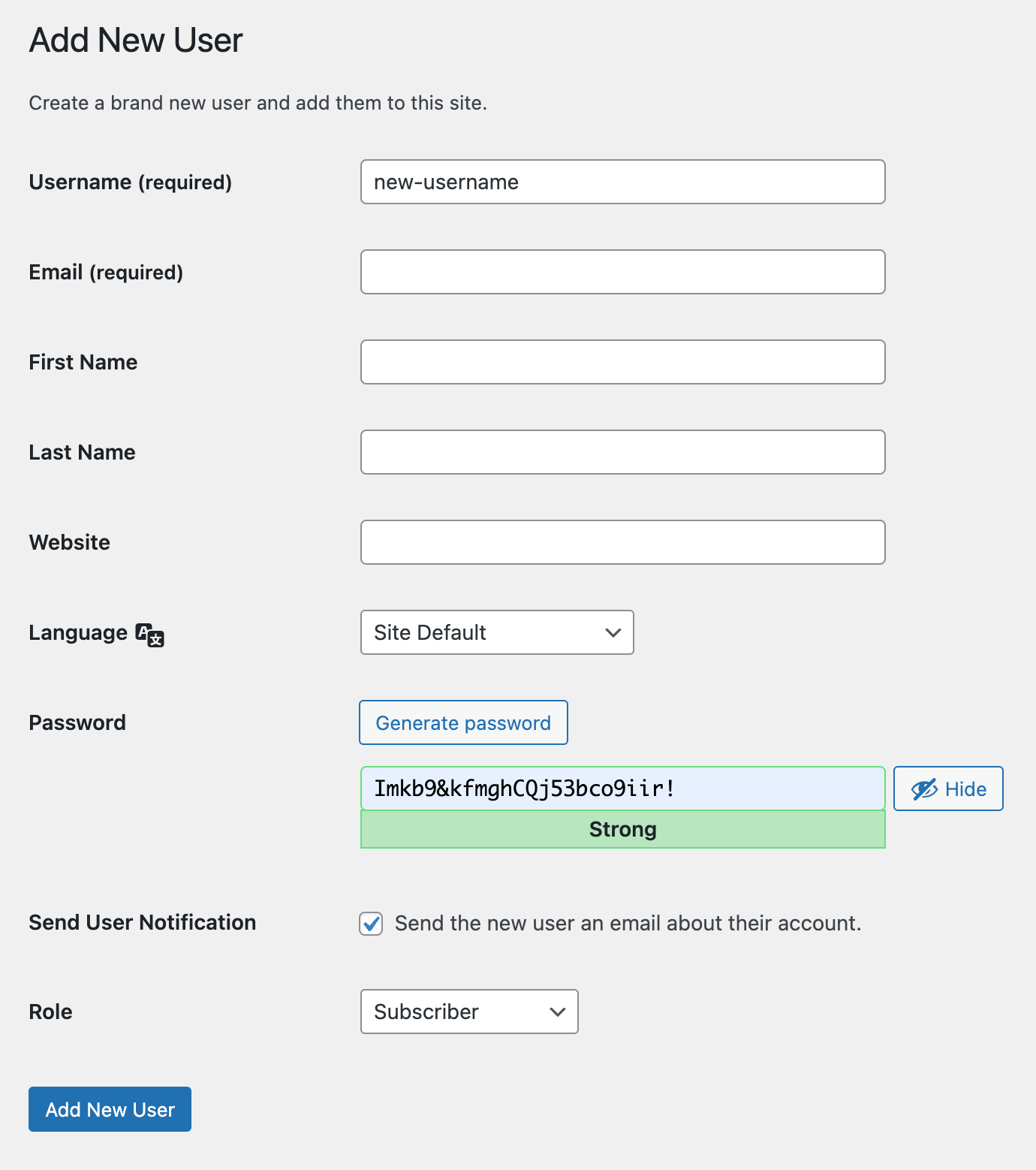How to delete the WordPress admin user account
As a WordPress user, you may find it necessary to delete an admin user account at some point. Maintaining the administration and security of your WordPress website is crucial and deleting an admin user may become a part of this process. The reasons for deleting an admin user could range from revamping the site’s management structure, revoking access to a former team member, or just removing an inactive account. But before proceeding with this action, it’s important to be aware of its implications.
Understanding the roles and capabilities of WordPress users
Before we dive into the process of deleting a WordPress admin user, it is crucial to understand the different roles and capabilities of WordPress users. In WordPress, there are five different user roles:
- Super Admin: Has full control over all sites in a multisite network
- Administrator: Has full control over a single site
- Editor: Can manage and publish posts, pages, and media files
- Author: Can only manage and publish their own posts
- Contributor: Can write and manage their own posts, but cannot publish them
- Subscriber: Can only access and manage their own profile information

Why delete a WordPress admin user
In WordPress, it is important to manage your user accounts regularly to ensure the security and stability of your website.
Deleting the user accounts with default usernames and passwords is one of the security percussions that a site owner can do. You see, hackers trying to gain access to your website will try to use any available information they can find. Using a strong password is the obvious recommendation that most website owners know about it, but using a user name that is hard to guess and is not the default admin username in WordPress is another attribute to improve website security and reduce the chances of a hack attack.
But there are of course other reasons to delete the default user account and this includes deleting users who are no longer active or necessary for your website. Here are several reasons why you may need to delete a WordPress admin user:
- Deleting users with generic and default usernames for security reasons
- If a user is no longer active or necessary for your website
- If a user has left your organization or team
- If a user’s account has been compromised and you want to prevent unauthorized access
- If you want to simplify your WordPress user management and reduce the number of admin users on your website
Understanding the consequences of deleting an admin user
Deleting an admin user is a permanent action that cannot be undone. When you delete an admin user, all their posts, pages, and other content can be lost if not managed properly. In addition, if you have assigned their content to another user, their content will no longer be associated with that user.
Therefore, it is important to understand the consequences of deleting an admin user before proceeding. This includes considering the following:
- The content that will be lost if the user is deleted
- The impact of deleting the user on the site’s management structure
- The effect on any content that has been assigned to the user
Deleting a WordPress admin user through the WordPress dashboard
The easiest and most straightforward way to delete a WordPress admin user is through the WordPress dashboard.
Using a username that is hard to guess and is not the default admin username in WordPress is another attribute to improve website security
Create a new administrator
While logged in as an administrator, we navigate to Users > All Users we will see a list of existing users on our site. To register a new user with admin account click the Add New button and proceed to fill in the required information for the new user. Make sure to
- use a new username that is not generic
- use the proper email address
- set the user role to administration
- give this account a strong password
Deleting the admin username account
Now sign out of your website and log back with the freshly made new user name administrator account. After you log in with the new administrator account, go back to Users > All Users. You will be shown the user list that contains the administrator account we just created. Move your cursor over the old admin username and click on the red deletion link. A pop-up will appear asking you to confirm the deletion. Carefully review the options provided, including the option to reassign their posts to another user or delete all their content. If you’re sure you want to delete the user, select the appropriate options, then click the “Confirm Deletion” button.
Explanation of the different options when deleting a WordPress user
When deleting a user, there are several options available:
- Reassign Posts: This option allows you to reassign the user’s posts to another user.
- Delete All Content: This option deletes all the user’s posts, pages, and other content.
It is important to carefully select the options before deleting a user, as the consequences of deleting a user are permanent and cannot be undone. If you have assigned their content to another user, their content will no longer be associated with that user
Conclusion
Deleting a WordPress admin user is a straightforward process that can be done through the WordPress dashboard. However, it is important to understand the roles and capabilities of WordPress users before deleting any user accounts to ensure the site’s security and stability. By following the steps outlined in this tutorial, you can easily delete a WordPress admin user and manage your user accounts efficiently.