How to get the my account url in WooCommerce with code
In this article, we are going to learn how to get my account URL in WooCommerce with code. We are also going to see the different ways you can show and display my account link based on your needs.
Where is the my account page in WooCommerce?
The my account page in WooCommerce is located at /my-account/ URL. This is the default page for logged in users in WooCommerce. On this page, customers can view their recent orders, manage their shipping and billing addresses, and edit their WooCommerce account details.
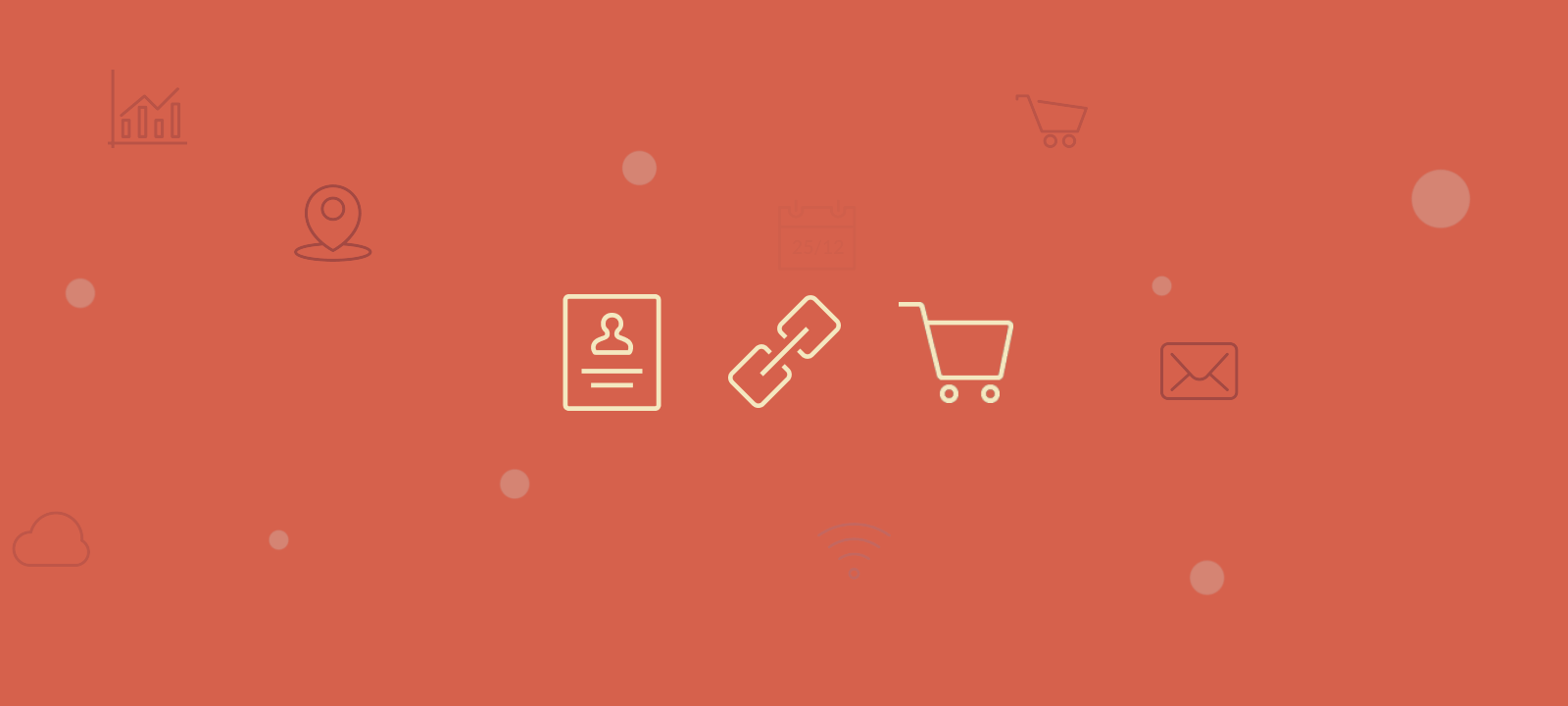
Ready to Customize Your WooCommerce My Account Page?
The my account page of WooCommerce can be useful but it often might not be easily accessible to your WooCommerce customers. If you are a WordPress developer looking to customize the WooCommerce My Account page for your users or make it more accessible you might need to link to the my account page from different sections of your WooCommerce store. For example:
- You might want to add a link to the my account page in the header or footer of your WooCommerce store
- You might want to add a link to the my account page on the single product page
- You might want to add a link to the my account page in the WooCommerce order confirmation email etc.
In this post, I will share with you how you can easily add a link to the my account page in WooCommerce.
Ready to get started? Let’s dive in!
How to get WooCommerce my account page url?
To get the URL of your WooCommerce my account page, you can use the following code in PHP:
<?php echo get_permalink( wc_get_page_id( 'myaccount' ) ); ?>
This will retrieve the URL of the “My Account” page, which is the page that is used by WooCommerce to display the customer’s account information and WooCommerce order history.
You can then use this URL in your code, for example to redirect a user to the “My Account” page after they have logged in or to create a link to the page on your website.
How to display a link to the user account section
Here is an example of how you can use the URL to create a link to the “My Account” page:
<a href="<?php echo get_permalink( get_option('woocommerce_myaccount_page_id') ); ?>" title="<?php _e('My Account',''); ?>"><?php _e('My Account',''); ?></a>
This will create a link on your website that users can click on to access their “My Account” page.
Alternatively, you can use the following code to get the my account page URL:
<?php if ( is_user_logged_in() ) { ?>
<a href="<?php echo get_permalink( get_option('woocommerce_myaccount_page_id') ); ?>" title="<?php _e('My Account','woothemes'); ?>"><?php _e('My Account','woothemes'); ?></a>
<?php }
else { ?>
<a href="<?php echo get_permalink( get_option('woocommerce_myaccount_page_id') ); ?>" title="<?php _e('Login / Register','woothemes'); ?>"><?php _e('Login / Register','woothemes'); ?></a>
<?php } ?>
Where to add the code snippet?
If you want to add a snippet to your website, you need to edit the functions.php file your child theme. The functions.php file is a WordPress theme file that allows you to add custom functionality to your website. You can find the file in your WordPress installation by going to Appearance > Editor, and then selecting the functions.php file from the list of theme files on the right side of the page.
Alternatively we recommend that you use a dedicated code snippets plugin to add the code to your WooCommerce store. This is a good option if you want to keep your custom code separate from your theme files, which can make it easier to update and manage your website.
