How to create WooCommerce customer notes
WooCommerce customer notes are a powerful tool for managing your store, tracking important customer interactions, and internal team communication. In this tutorial, we’ll cover how to use customer notes in WooCommerce, customize them to your needs, and use plugins to take your customer management to the next level.
What are WooCommerce customer notes?
WooCommerce customer notes are specific notes that store owners can add for each customer. These notes can be used to keep track of important information about customers, such as order history, customer preferences, shipping instructions, or any other information relevant to the customer’s purchasing behavior. The notes will appear on customer profile pages, allowing store owners to quickly reference vital information and provide personalized customer service.
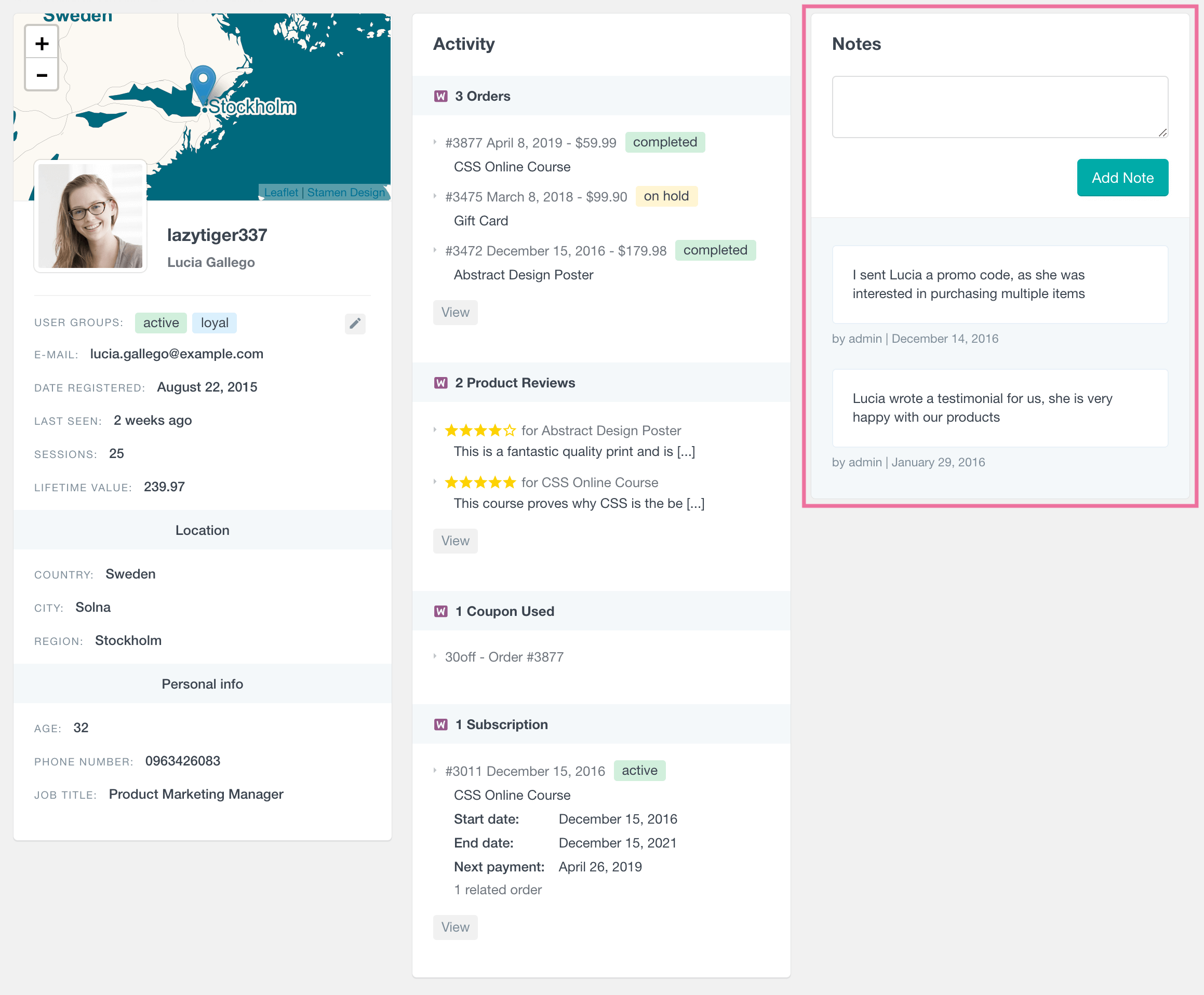
Why Are Customer Notes Important?
Customer notes are a core feature in WooCommerce, and store owners can track key information about a customer or order. They come in two forms:
- Internal notes: These are private and for internal use only, visible only to the admin or store team. Store owners and employees can communicate about specific orders or customer preferences without the customer seeing these notes.
- Customer-facing notes: These notes are visible to the customer and are used to communicate order updates or information the customer needs to know. They are sent to the customer via email and can include shipping details or special instructions.
By strategically using these two types of notes, you can streamline your internal processes and improve customer satisfaction.
WooCommerce order notes vs. WooCommerce customer notes
The main difference between WooCommerce order notes and customer notes is in their intended usage.
- WooCommerce order notes are internal messages added by store admins to track order updates, such as status changes or processing issues. WooCommerce order notes are messages added to an order to provide additional information or updates. There are two types: customer-created notes, which can be created by the customer and are visible to the customer via the checkout page and the order page and can include details like shipping updates, and private customer notes, which are only visible to store administrators and can be used for internal communication.
- WooCommerce customer notes, on the other hand, are messages about the customer intended to keep other team members informed of their order status or instructions. Order notes are more internal and focused on the order itself; customer notes are for communication about the customer’s specific situation.
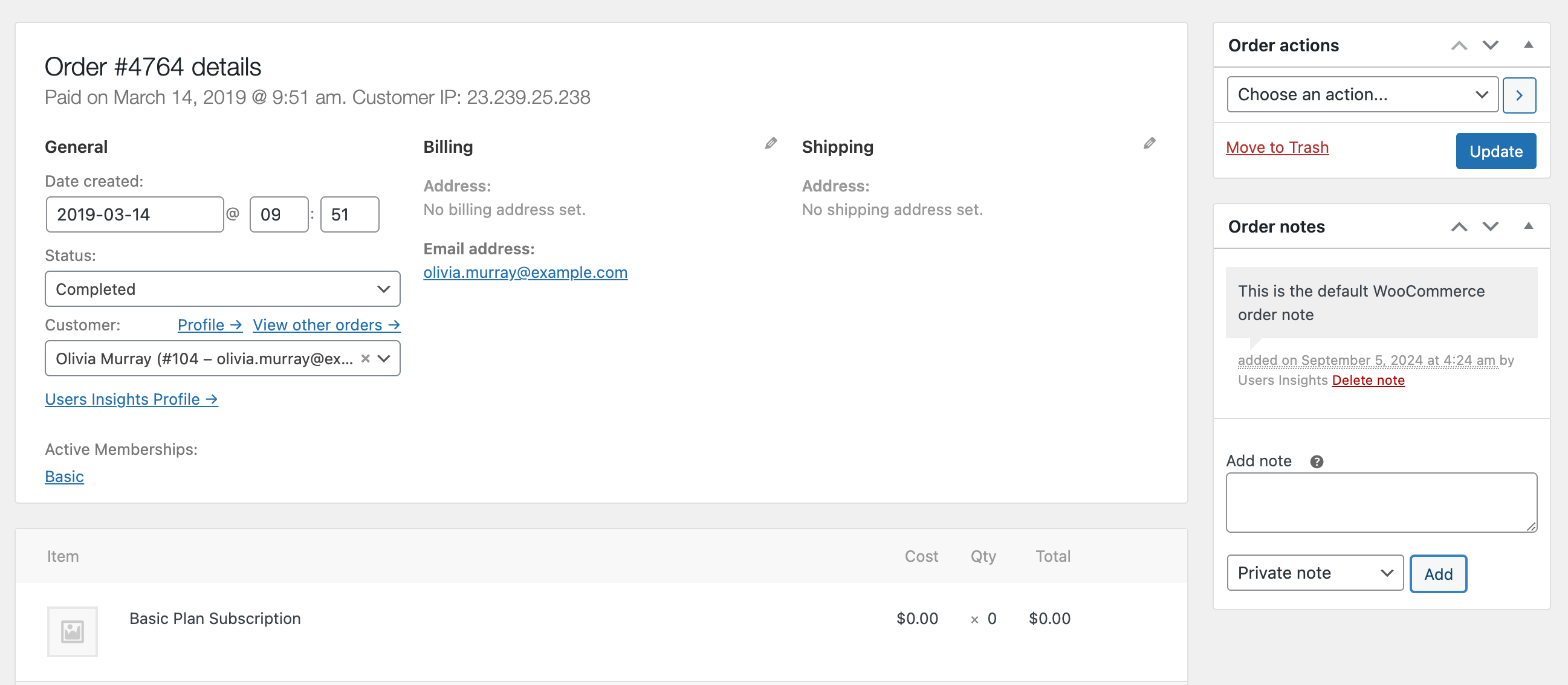
These notes help track important order details and improve communication between the store and customers. In this article, we will discuss private customer notes intended for internal use.
What can you do with customer notes?
In many cases, adding a customer note to your WooCommerce plugin can be useful. Here are some of the situations when WooCommerce customer notes can be useful:
- Share critical customer information with your team like order number or custom order status,
- Remember an important order detail about a customer, like info to include in the invoice or customer order email
- The shop Manager can notify staff about an upset customer in a private note.
- Reminder to send a discount coupon to a customer.
- Capture knowledge about customer data and WooCommerce customer history.
- Avoid errors from your team.
- Improve customer services.
Thanks to the User Notes feature of User Insights and the WooCommerce module, you can now add and share WooCommerce customer notes with your team. In this article, we will see how to use the customer notes functionality to capture customer-related info and share tips about improving your WooCommerce customer management and organization.
Since Users Insights works with registered WordPress users only, this feature will work only for your WooCommerce customers with a registered WordPress account.
Where can you find the customer notes?
Once you install and activate Users Insights, the first thing to do is open the Users Insights plugin page in your WordPress dashboard and find a customer to whom you’d like to add a customer note. You can do this by browsing through the WooCommerce customer list in the table of Users Insights, or you can use the Users Insights intelligent filters to search for a particular customer.
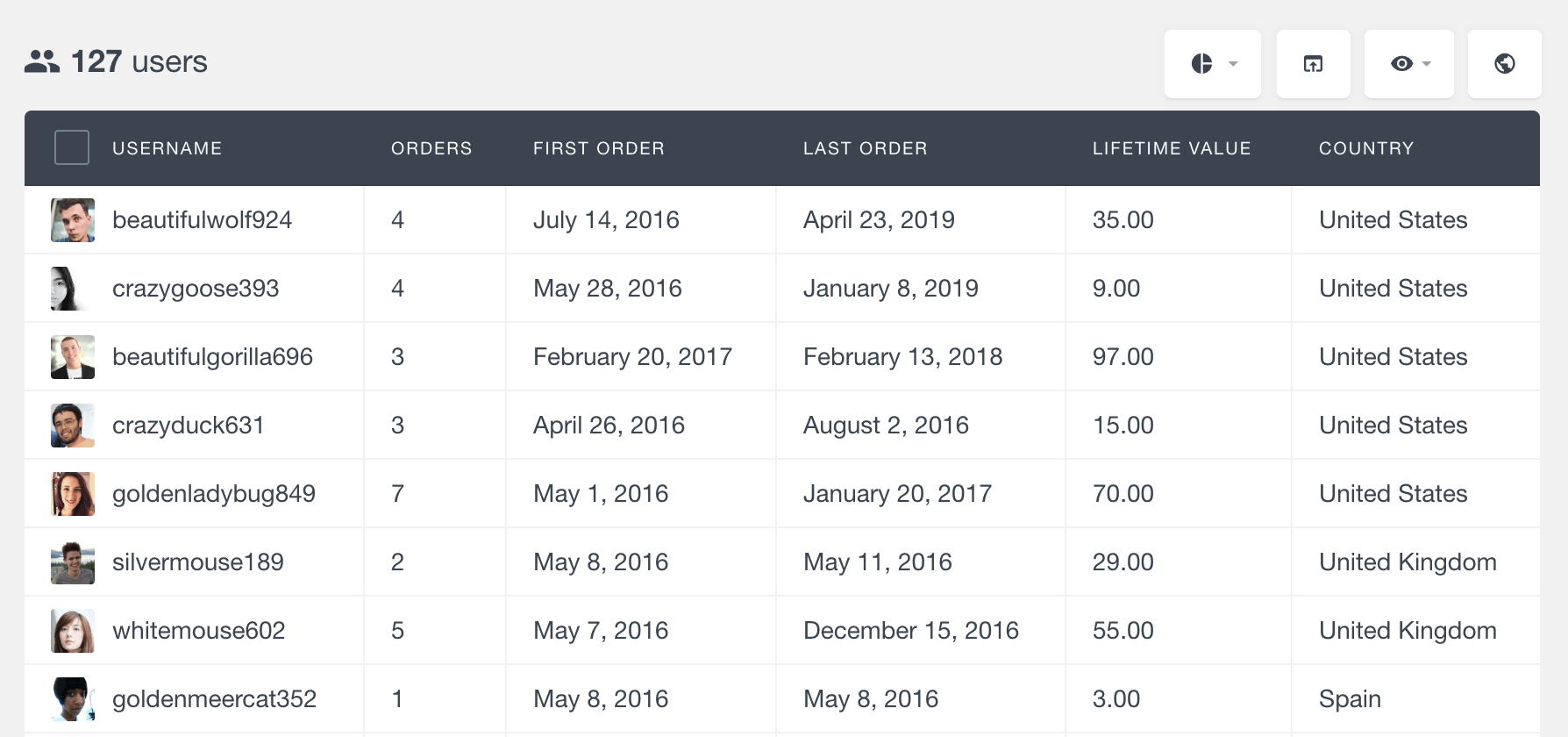
Once you have located your customer from the list, click on the customer’s username. This will open the user profile page of Users Insights. This is a page where you have all the information about a particular customer that Users Insights has detected. This includes the default WordPress user data, WooCommerce billing data (country, city, and region), and the WooCommerce activity (such as orders, reviews, and coupons used).
The User Notes section is on the right side of the user profile page. Here, you can view all the notes for the customer and add new ones.
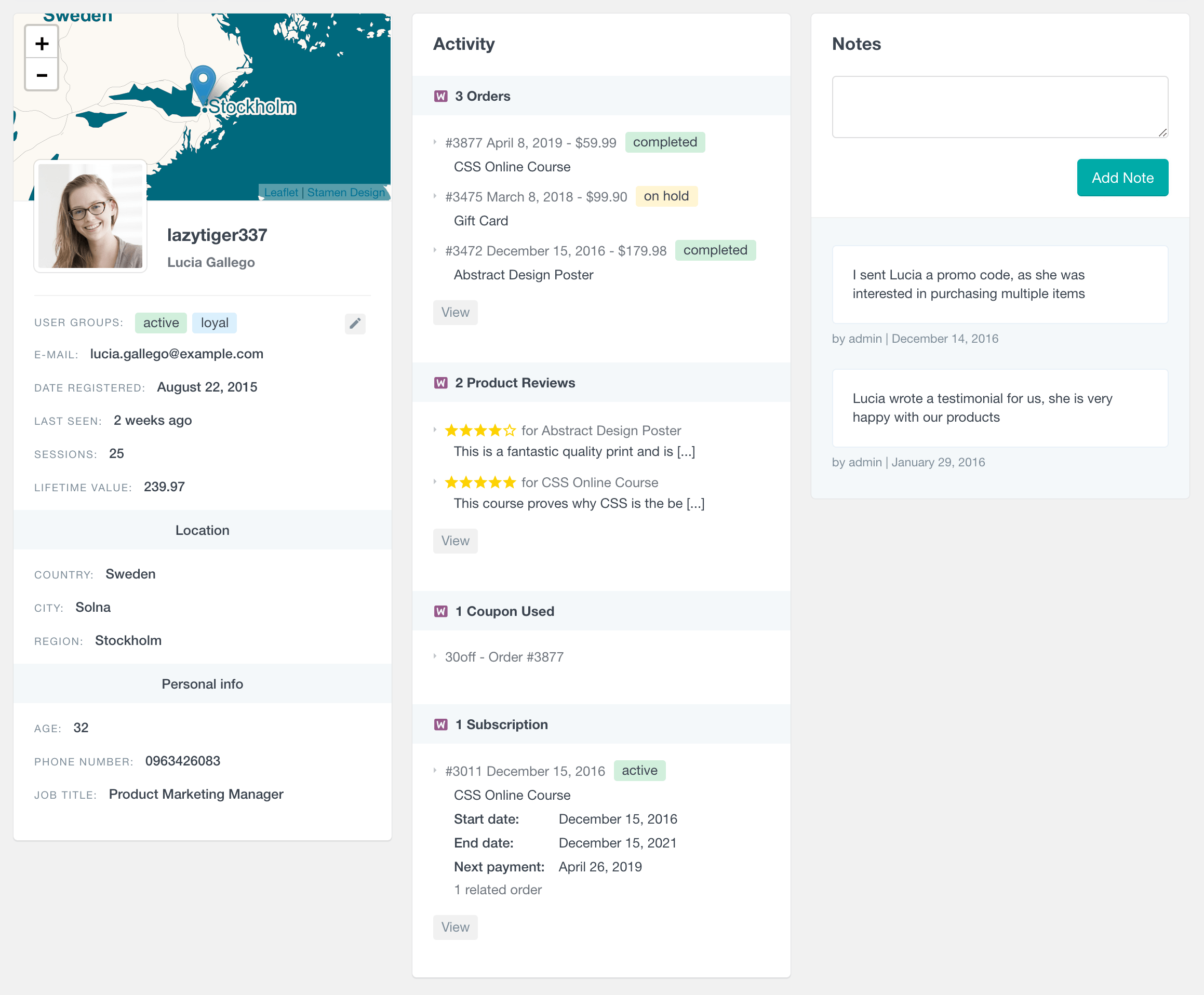
How to Create and Manage Customer Notes in WooCommerce
The Users Insights plugin makes it easy to access and manage WooCommerce customer notes. To view customer notes:
- From the WordPress admin panel, navigate to Users Insights.
- Find the specific customer whose notes you wish to manage in the user table.
- Click on the customer’s profile to see the customer notes in their Notes section.
This gives you a quick and easy way to view all notes associated with a particular customer.
Creating a New Customer Note
With Users Insights, you can easily add new customer notes directly from the customer’s profile. Here’s how:
- In the Customer Profile section within Users Insights, navigate to the Notes section.
- On top of the notes list, there’s an option to add a new note.
- Enter your note in the provided text box.
- Click Add Note to save it.
Here is a short video showing how to use the User Notes feature of Users Insights. In the video, you can see how to add and remove User Notes, as well as how to filter your users by the number of notes:
For this example, our customer has two existing notes, and we will add a new one. Once we write the note in the customer note field and press the “Add Note” button, the new note will be added to the list of customer notes.
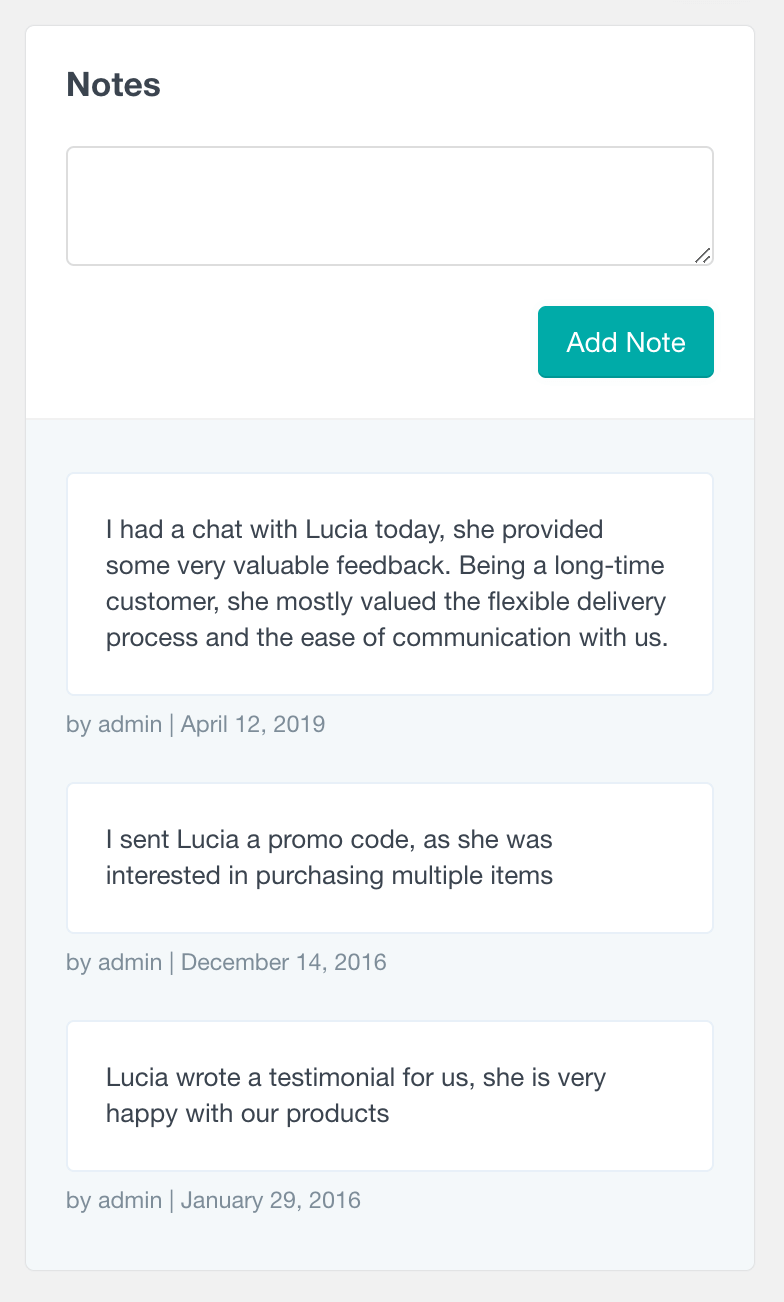
The note will also include some info about its author and the date of its creation. The notes will be ordered chronologically, with the newest notes on top. Each note can also be deleted if they are no longer relevant.
All customer notes are private, meaning they are only available in the WordPress admin dashboard and are intended to be used for internal communication with your team members.
All customer notes are private, meaning they are only available in the WordPress admin dashboard and are intended to be used for internal communication with your team members. They can be notes about shipping specifics, details about the product that the customer has ordered, or sharing specific information about the particular customer like customer feedback, known customer preferences, notes about past communication with the customer, etc.
Showing the number of customer notes
The user table of the Users Insights plugin also has a notes column that shows the number of notes every customer has. If you can’t see the “Notes” row in the table, you might need to show it by clicking the “eye” icon.
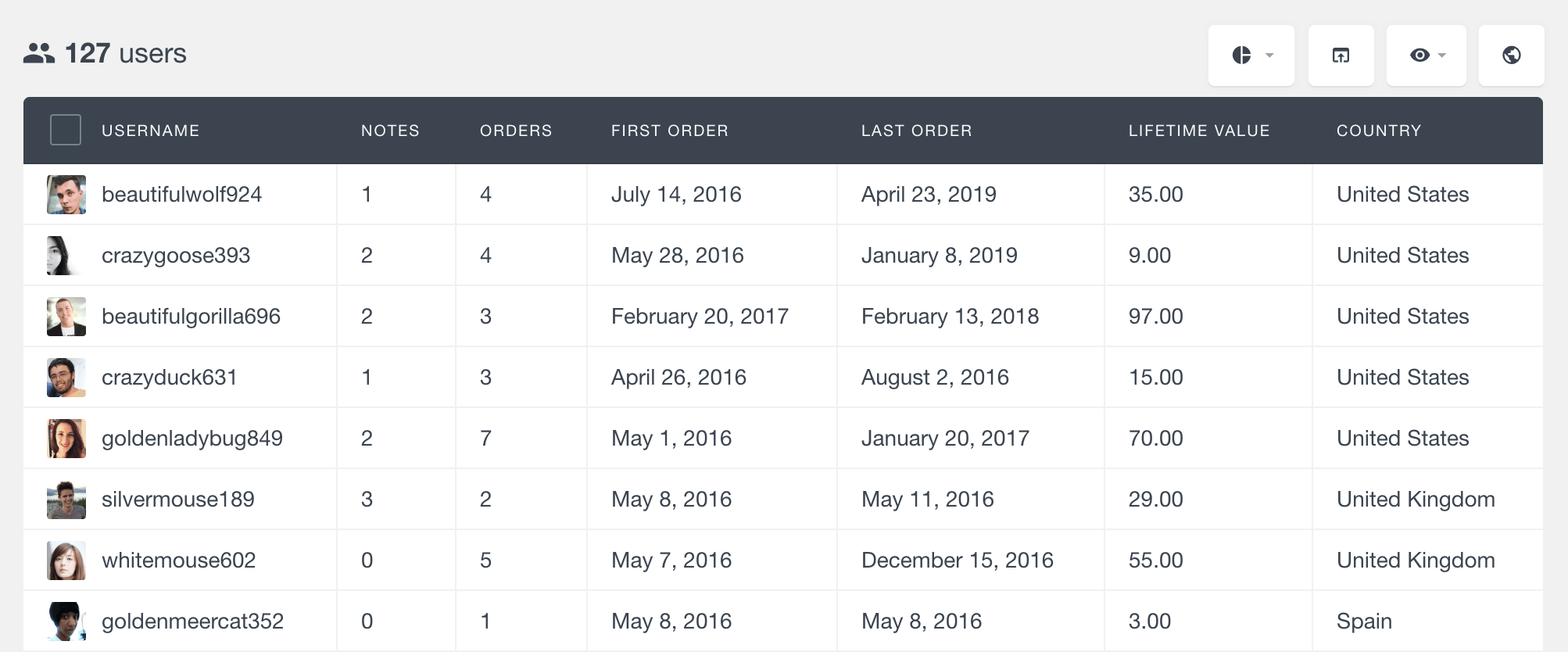
Clicking on the title of the “Notes” column will also sort the user table by the number of customer notes they have. This can be a helpful feature if you want to find all the customers with the most or least notes added.
Filtering your customers by the number of notes
The “Number of Notes” filter allows you to filter your WooCommerce customers by their number of customer notes. By setting the “Notes is greater than 0” filter, you can quickly see which customers have notes attached to their profile:
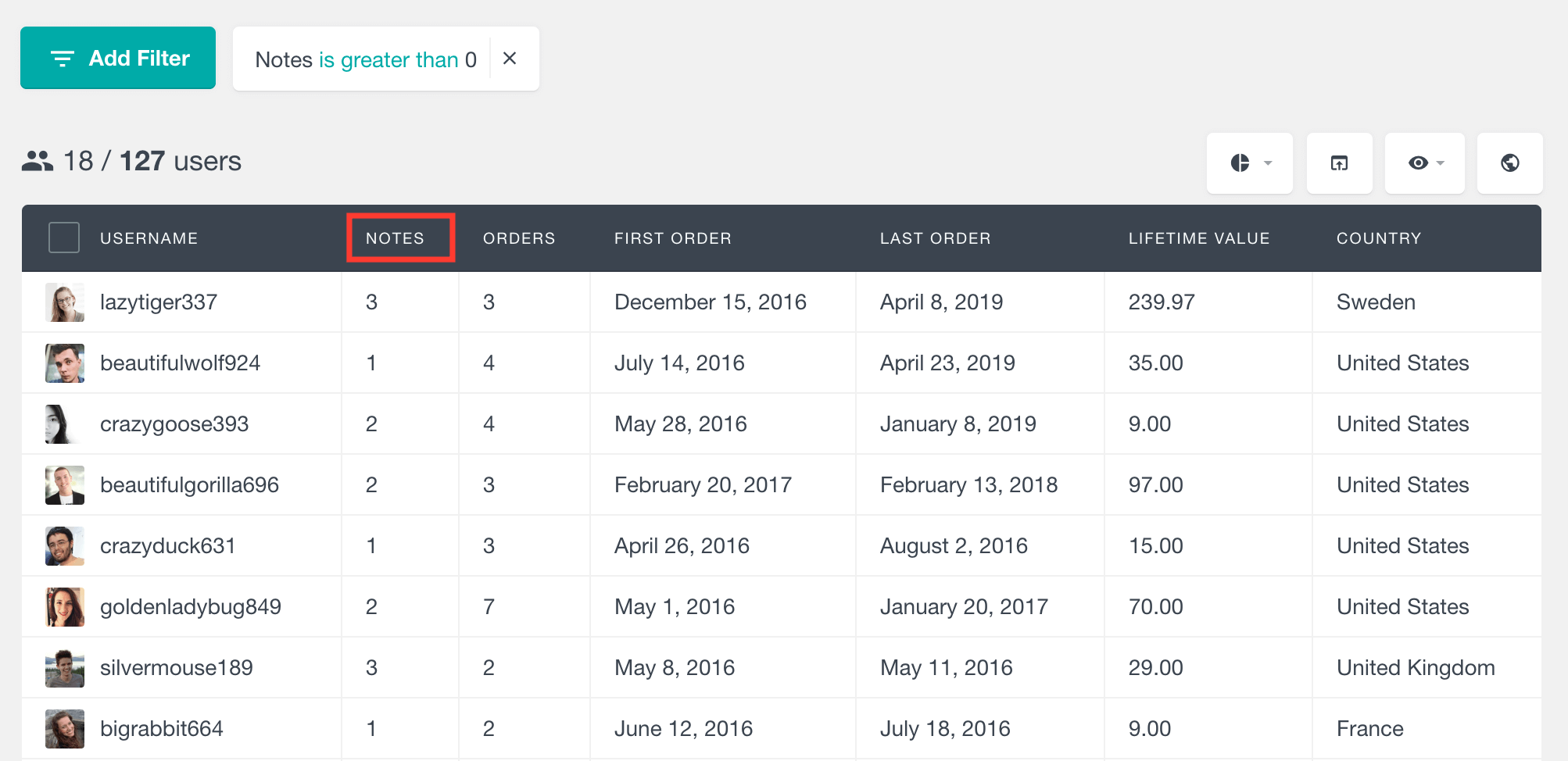
The available options from the number of notes filter are:
- Number of notes is X.
- Number of notes is greater than X.
- Number of notes is less than X.
Showing Only the Most Recent WooCommerce customer notes
The free extension for Users Insights Extended CRM for Users Insights includes an option to show each customer’s date of last note in the user table. This can be a handy feature because it allows you to sort your customers by this field and have an ordered list of your WooCommerce customers with the most recently added notes on the top. This way, you can always know if someone from your team recently added a new customer note.
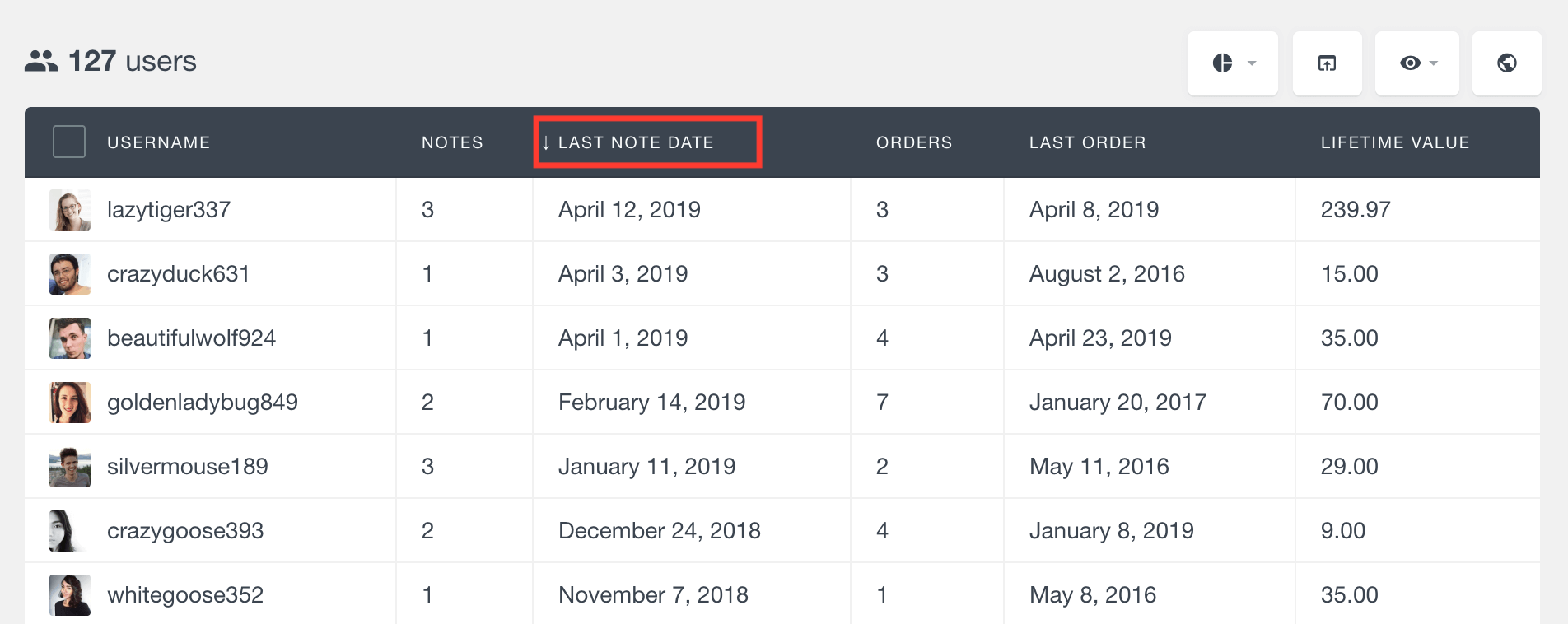
The Last Note Date field is also available in the filters so that you can segment your customers by this field. For example, you can apply a filter like “Last note date is 30 days ago”.
Searching customers by the content of their notes
Another feature that the Extended CRM for Users Insights addon provides is searching users by their note content. It is available as a filter called “Note content”. Additionally, since the Users Insights filters are stackable, you can easily apply additional filters. For example, the following screenshot illustrates finding all customers with a note containing the “feedback” text. We have also added another filter to further reduce the customer list to the ones who have ordered a specific product:
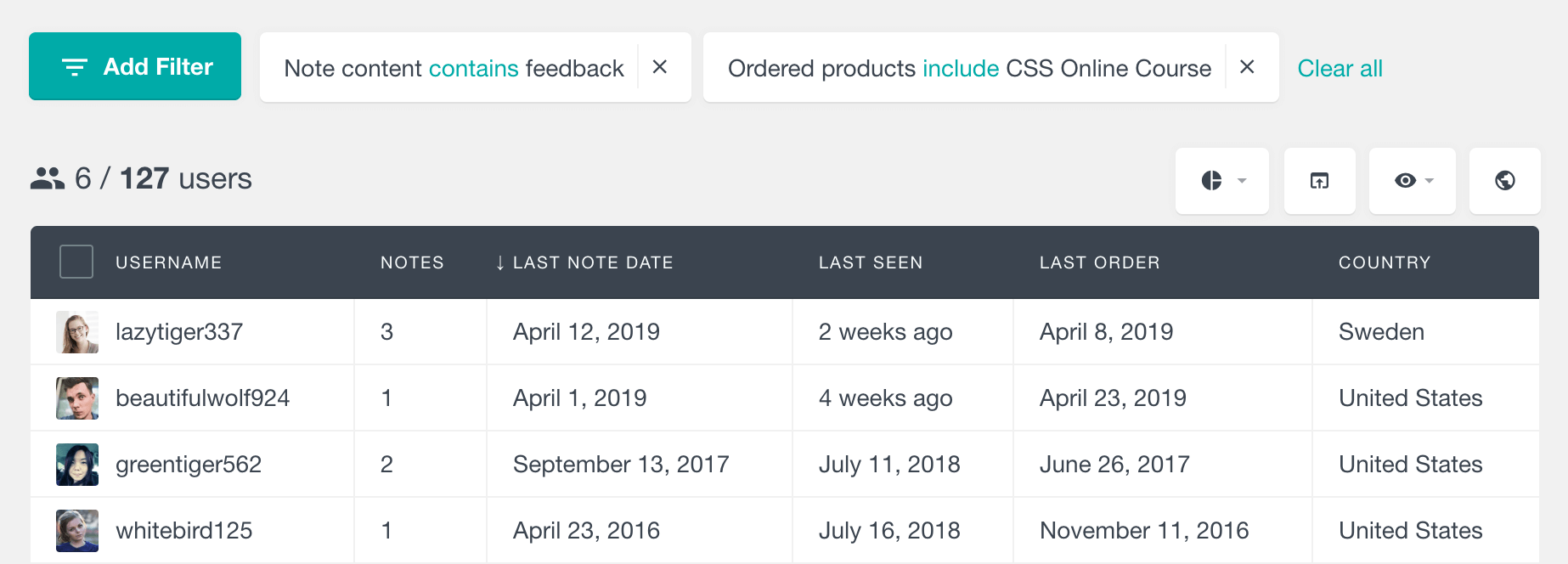
If you run this filter combination often, you can automate the process by creating a customer segment. Segments are a way of having multiple filters applied at once that are automatically updated as the data change, so every time you have a new customer with a feedback note that has ordered that specific product, the customer will be automatically added to the customer list:
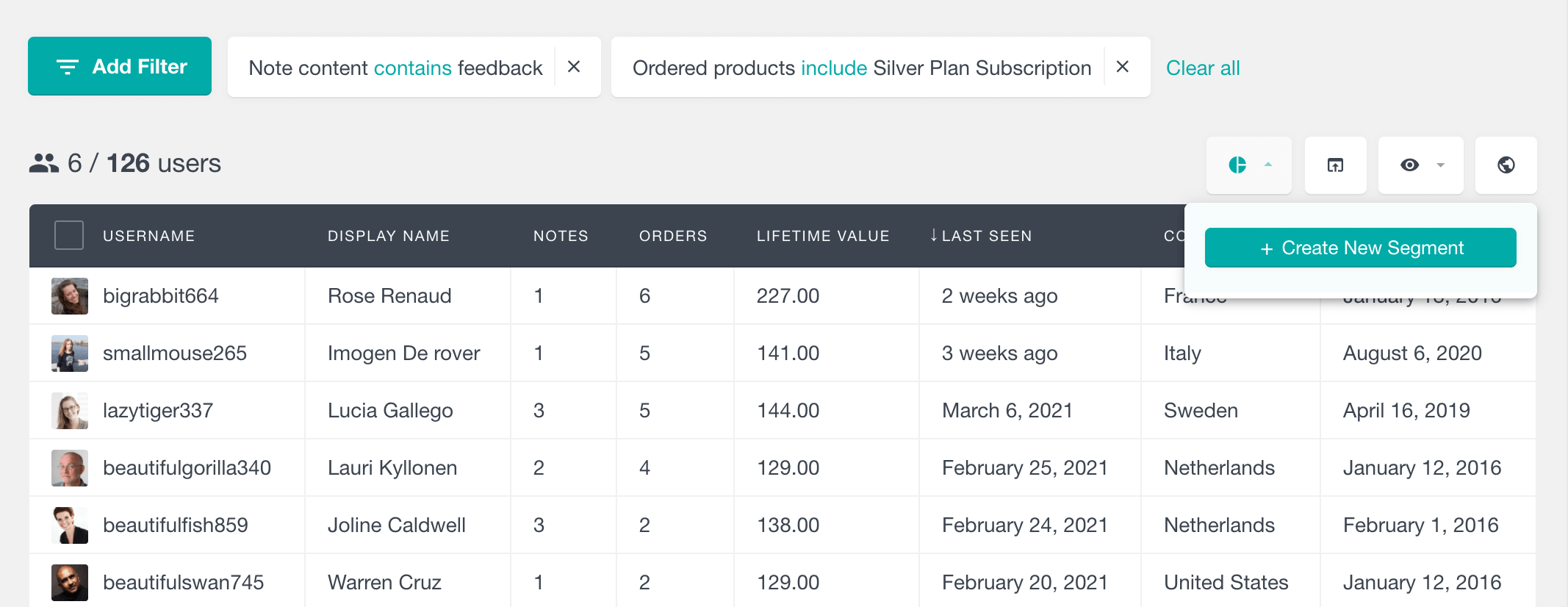
Creating sticky customer notes
The Extended CRM for Users Insights extension also allows you to add a sticky note. Making a sticky note ensures that it always stays at the top of the customer notes list.
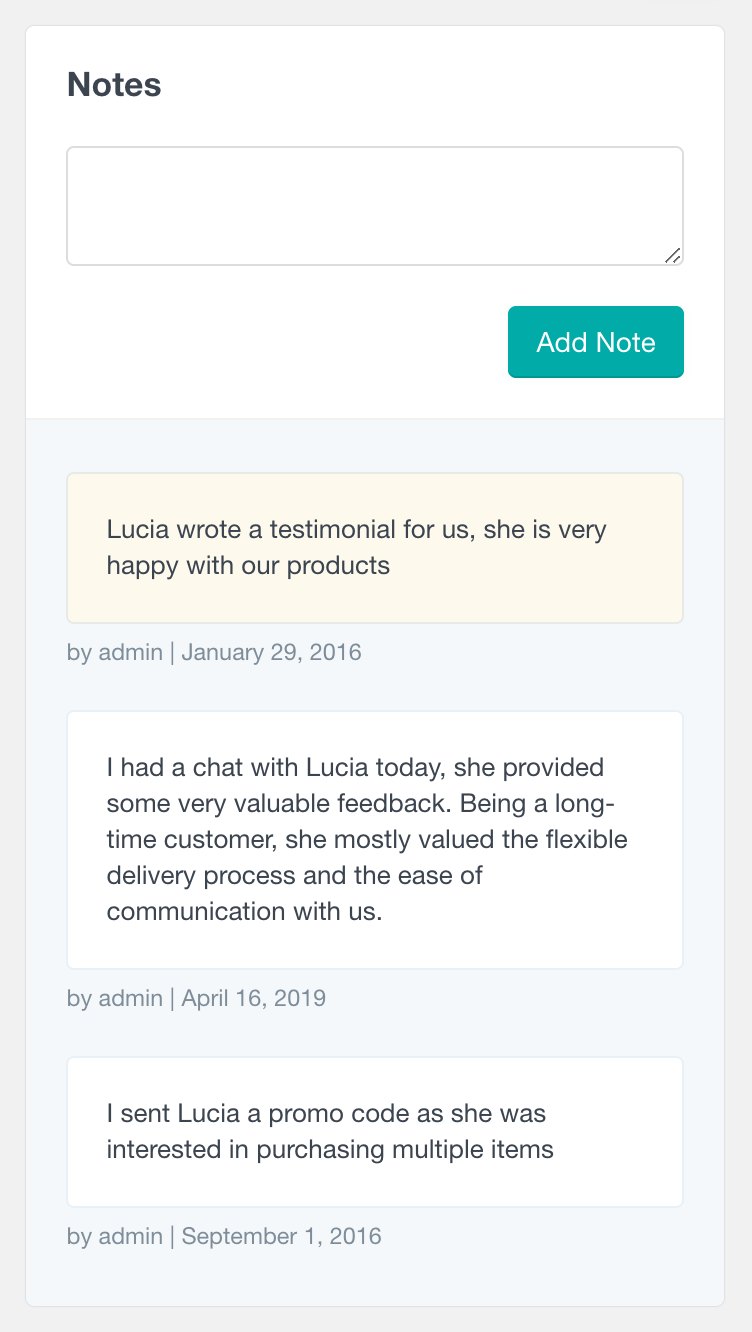
This can be very helpful if you want an essential note to be easily noticed. The sticky notes are in a different color to be further from the regular notes.
WooCommerce Automatic Customer Notes
WooCommerce automatically adds notes to orders for certain actions, which can help you keep track of important order updates without manually entering them. Examples of automatic notes include:
- Payment Received: When a payment is successfully processed, WooCommerce automatically logs this as a note.
- Order Status Changes: If an order status changes to completed, refunded, or canceled, an automatic note will be generated.
- Shipment Details: If you’re using shipping integrations, details like tracking numbers and shipping confirmation may also be added as notes.
These automatic notes help ensure that critical information is logged without any manual input, reducing the chance of oversight.
How can you add order notes from WooCommerce to the customer notes?
But it’s possible to add WooCommerce order notes to the Users Insights user profile page. To include these WooCommerce custom notes in the customer profile, you’ll need to use the Extended WooCommerce Customer Management for Users Insights plugin.
With this extension of the notes plugin, you can read all your customer and customer order notes in a single place. This may be handy if you use the order note to communicate with your team.
Here is an example of the WooCommerce notes loaded in your customer’s profile:
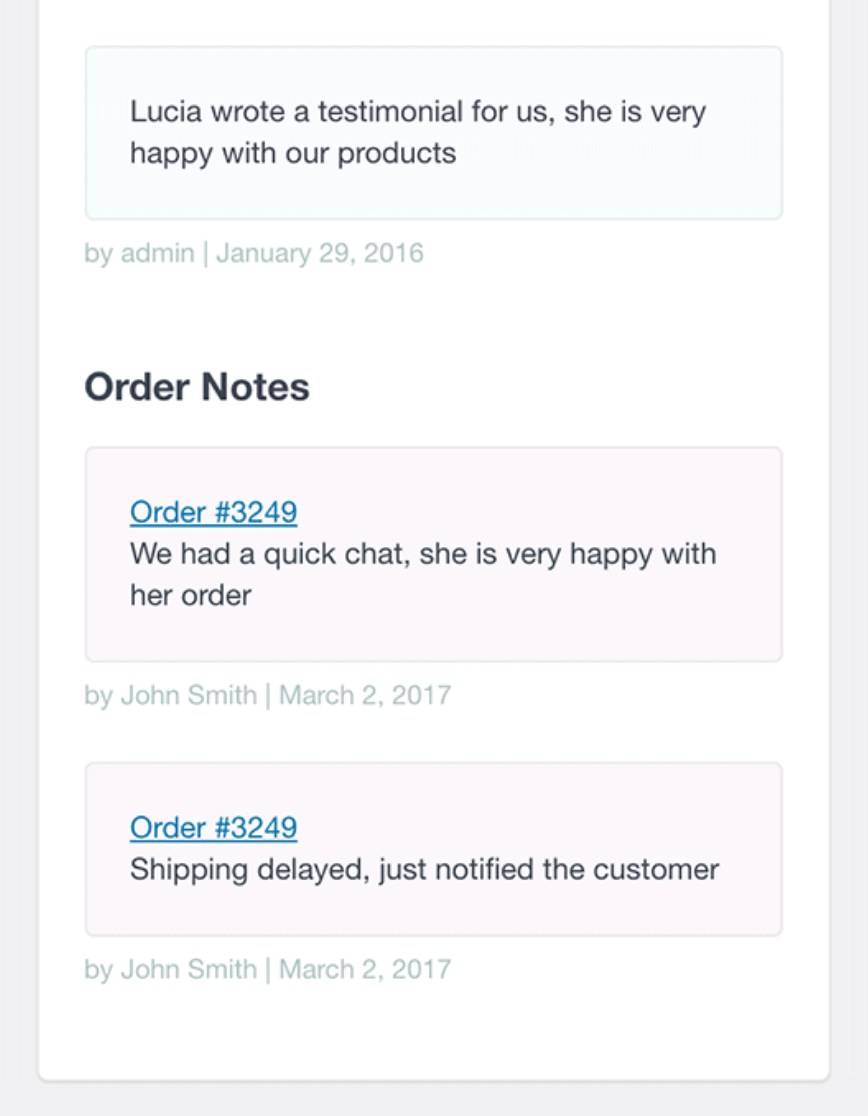
WooCommerce customer notes, when viewed in the user profile, are a valuable tool for organizations. They allow you to track issues with orders, changes in customer decisions, and how your team manages challenges. While WooCommerce automatically generates notes for order status changes, these system notes are not shown in Users Insights to prevent information overload. However, you can manually add notes to an order summary, helping you monitor past orders and quickly assess a customer’s experience.
How Customer Notes Impact Customer Service
Detailed and well-maintained customer notes can make a significant difference in the customer service experience:
- Faster issue resolution: Internal notes give your team quick access to the history of a customer’s interactions, which speeds up issue resolution.
- Personalization: With detailed customer notes, you can offer more personalized service. Knowing a customer’s preferences or previous requests can help you tailor future interactions.
- Internal coordination: By keeping clear internal notes, team members across departments can stay in sync and provide consistent service, regardless of who handles a particular order.
