You can update the Users Insights plugin automatically (if you have registered your copy) or manually.
Before updating please keep a safe backup of all your files and your database. You can use a plugin to help you in this process.
Automatic Updates
In order to use the automatic updates feature, make sure that you have your license key set in the Users Insights > Module Options page, as explained in the Getting Started guide.
The automatic updates work just in the same way as the regular plugin updates – when an update of Users Insights is available, you will see a notification in the Plugins page of the Dashboard. The notification includes a link where you can view the update details, as well as a button to install the update.

Note: for multi-site installations, update notifications are loaded in the Plugins page of the subsites that have Users Insights active.
Additionally, you can always check for updates on our changelog page.
Manual Updates
The manual update is very similar to the first install. First, run a full backup of your site, then deactivate the Users Insights at WordPress Dashboard > Plugins. After that you can delete the plugin by clicking the delete button:
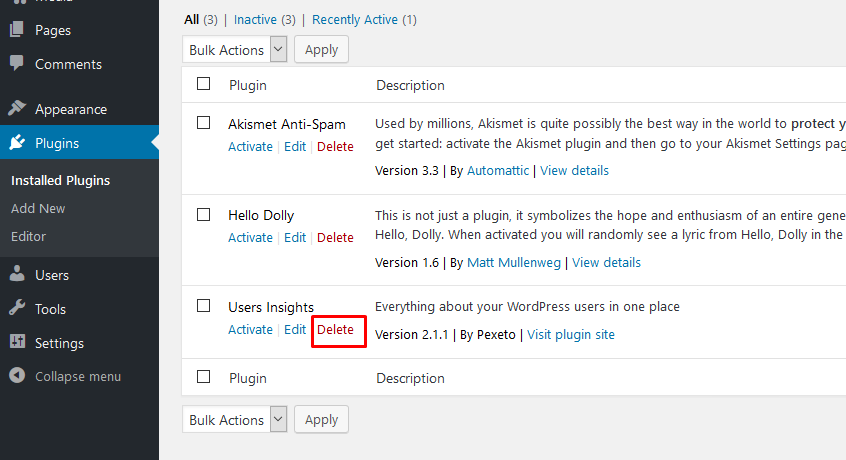
After that, install the new version as you’ve done the first time, either by using the WordPress admin method or the FTP method. You can download the latest version of the plugin from your account page.
