How to create and manage WordPress questionnaires
WordPress questionnaires and surveys are a great way to test out new ideas or check user interests. Today we look into different options for WordPress survey plugins and questionnaires. Furthermore, we investigate ways to extract information from our raw data, and how to interpret our results.
We need to constantly listen to our audience. Even when we are experts in our fields, often our audience presets new insights and ideas that we couldn’t think of. In addition, engaging with our audience is a great way to win loyal fans. We naturally prefer businesses that hear feedback and are open to ideas.
But when it comes to WordPress, there are no out of the box solutions for building forms. But there are many good form builders out there. We use the Gravity Forms plugin to create good looking forms. When used in combination with the User Registration addon, it is the perfect tool to gather user feedback. That’s because you can build forms with the drag and drop interface. Additionally, when users submit their form data, you know who sent what.
Once you have your form submissions, it’s time to process your data. For that role we use the Users Insights plugin. That’s because with it you can use smart filters to load users based on their replies. It’s possible to analyze data for individual users, as well as for your entire user base.
Therefore, our solution today is to combine these two for the perfect mix. We look into different ways you can prepare, run and process your questionnaires.
Let’s get started!
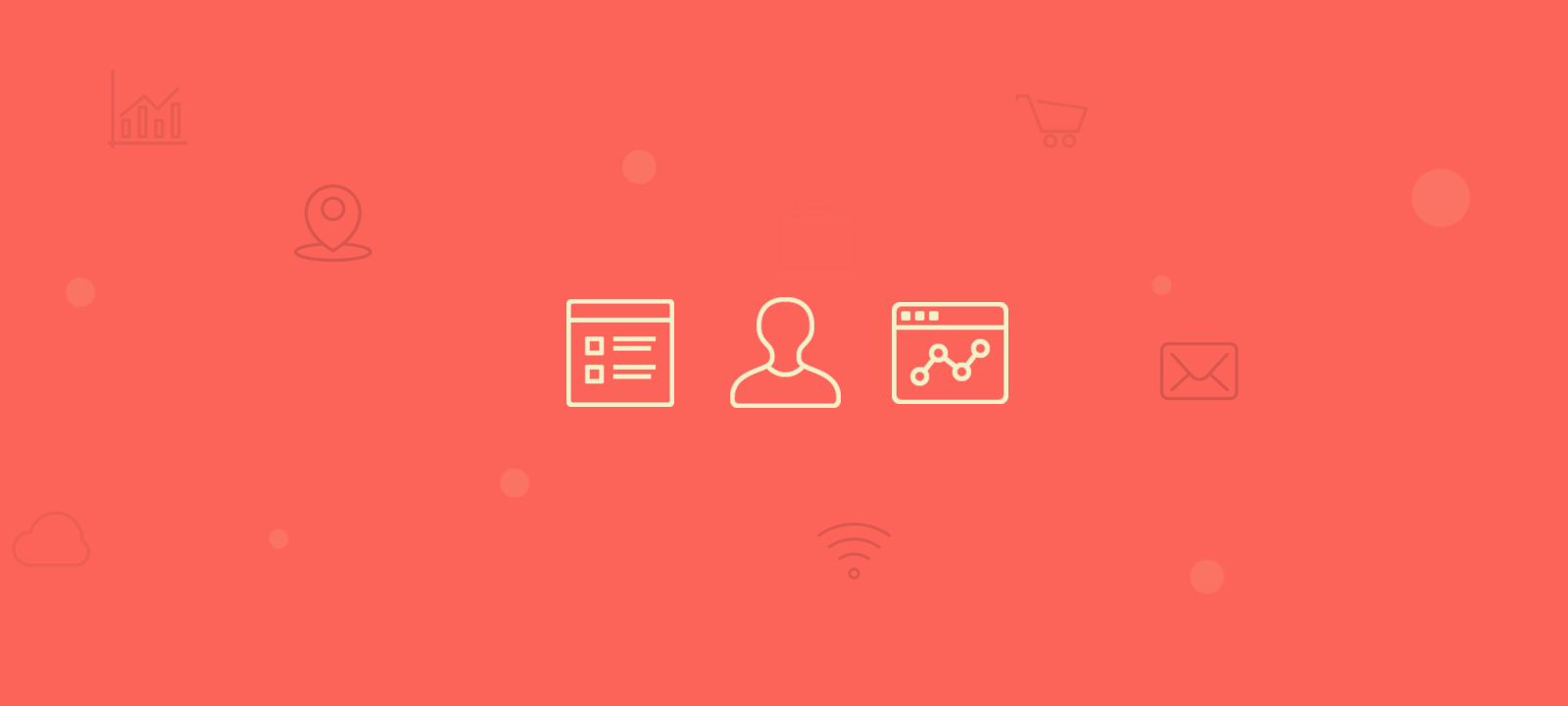
Surveys & WordPress: Questionnaire types
Before we can collect data, we need to set up our forms. But even more importantly, we have to define our data types.
Each type of questionnaire we create using our plugin is just as useful as the questions it can answer. Let’s say you want to collect the years of experience of your users. If you collect this data as ranges (1-5, 5-10…) this can’t be used to calculate averages, for example. In order to do that you’d need to collect it as a single number (1,2,3…).
There are a few data types, and each is useful in some cases:
- Numbers – Usually if you collect numeric values these fields are the best. Even for prices or other numbers that could be used as text. That’s because values collected as numbers are easily processed to ranges, averages, distributions. The other way around is much harder or even impossible
- Dates – Don’t underestimate the value of dates. If you are thinking of collecting the user’s age, for instance, this value is good for just one day (as their birthday could be tomorrow). If you collect date of birth you can always calculate their age.
- Booleans or ranges (yes / no or 1-5 stars) – Although numbers are more flexible, often Boolean fields are easier to use. Sometimes you just need to have a quick answer, and they are good for this.
- Dropdowns / Selects – These fields are useful when you want some qualitative data but you want to control the variations. For instance, you may want to collect the industry of your users, but you want to limit the options to make sure the results can be grouped.
- Text – Qualitative data is useful as well. No number of stars can convey the feeling of a good user review. They are harder to process but can give you insights that is harder to find with raw data.
In addition, we have the different use cases for our questionnaires. With the data types in mind you can design amazing surveys to collect the information you need. Thus, if you expect to measure user satisfaction, you probably have a set of ranges and text fields. On the other hand, if you want to simply get to know your users, a diverse form would be created, collecting their DOB, job title, income range and others.
Here are some ideas on how to use WordPress survey plugins to understand users:
- Collect user demographic data
- Collect information prior to giving out a freebie
- Quizzes for user interaction
- Product satisfaction
- Product interest
- Post-service forms (such as support)
- Pre-service forms (to make sure a ticket is open with all the information required)
- Partnership possibilities
- Hiring new talents & job application pages
- Project evaluation forms (to gather important information such as budget, timeframe, project type)
Now let’s go over an example of form, and then how to analyze it.
How to create your WordPress survey with the Gravity Forms plugin
After our planning phase, it’s time to get our hands dirty. Let’s design and build a perfect pre-sales questionnaire to answer some questions. You can replicate this process with almost any survey you want to run.
Let’s start with the most important part, the information we need. For this form we want to know:
- From our non-customers what products they are interested in
- What is the user’s demographic profile
- Why they haven’t bought yet
Here are the fields we collect:
- Date of birth (date)
- Company employees (number)
- Industry (dropdown)
- Job title (text)
- Income (number)
- What products would you want to buy from our store? (multiple dropdown)
- Why they haven’t purchased yet (dropdown + text)
Since we are using Users Insights, we collect the user location using the GeoLocation API. then, we launch our forms builder using Gravity Forms
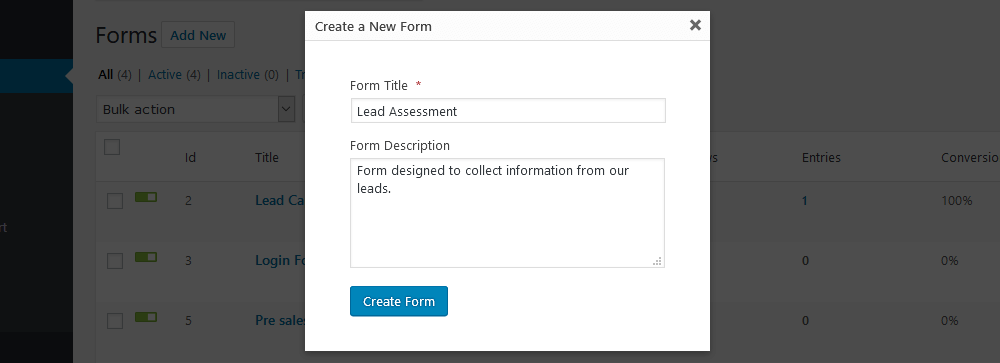
Then we add our fields. We can even use field groups, or pagination to better organize it
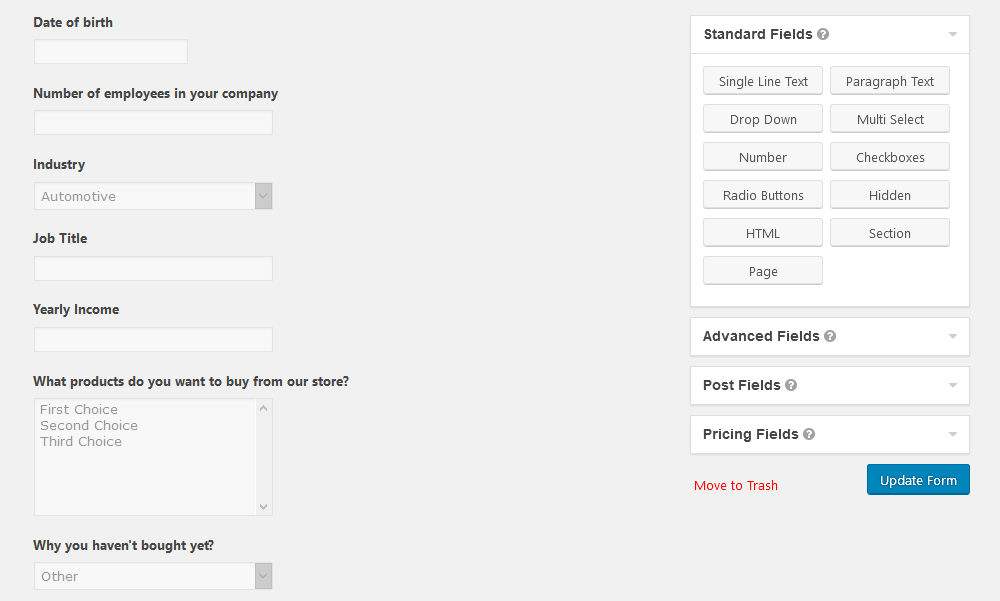
Next, we make sure we have the User Registration addon, and that we require user login in the form submission. This is important, as otherwise we won’t be able to track down this data. You can do that under the Form Settings > Form Settings > Restrictions > Require user to be logged in
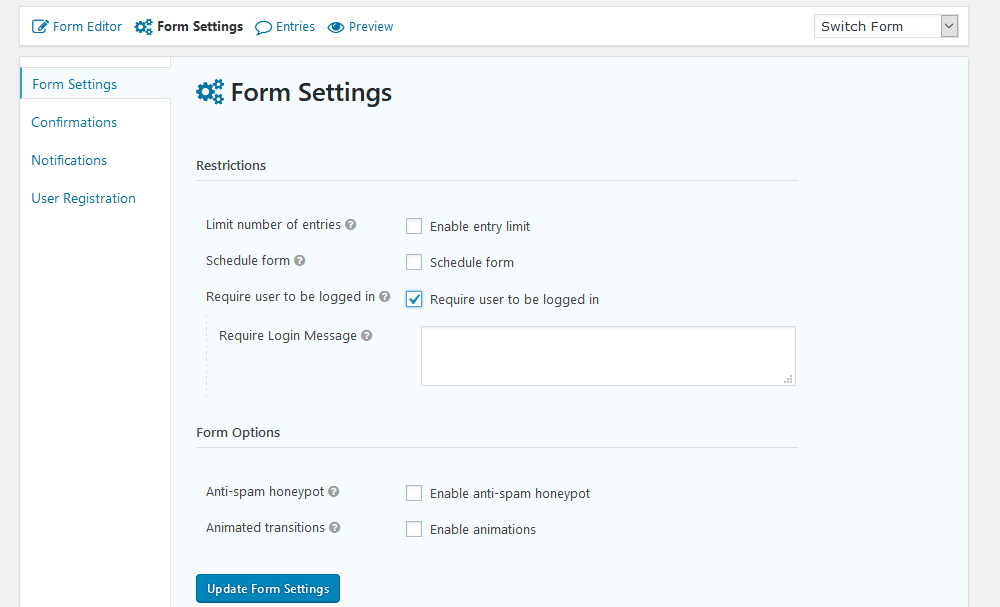
Then, you just need to connect your custom fields using the user registration addon. This is done under Form Settings > User Registration > Add new > Update user. Once you do this, the form replies are saved as custom user fields.
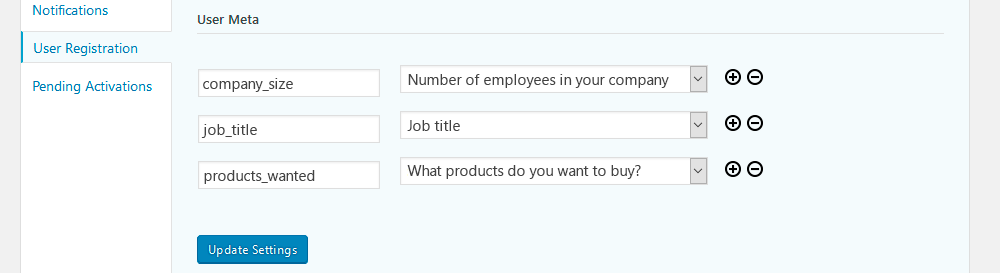
You can send now this form to your users, and the fun begins with our data analysis.
Analyzing WordPress Survey data with Users Insights
When your users submit data and the User Registration addon is active something magic happens. The form entries are tied to each individual user. Now you can find out which users have filled out which forms. In addition, you can cross reference data from your forms and plugins.
Following up on our user interest form, we can simply check now which users have replied to it:
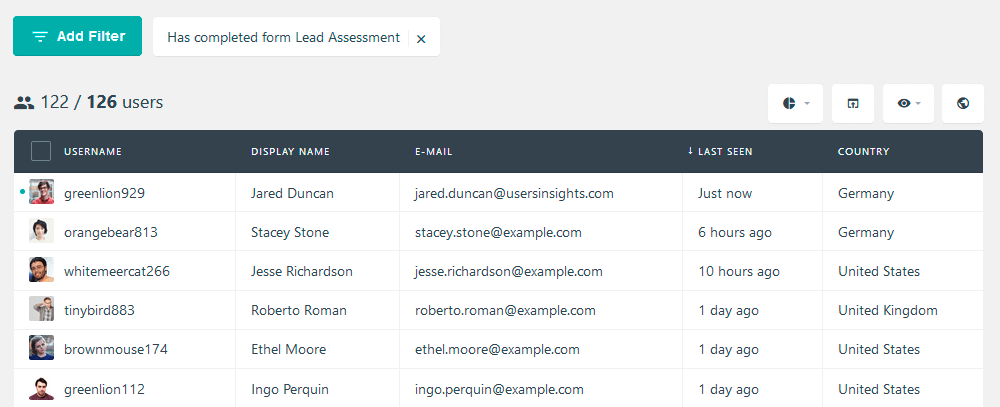
And the opposite is true, you can filter which users haven’t filled in your form. This is particularly useful, as you can export this list and get in touch with them using MailChimp or similar.
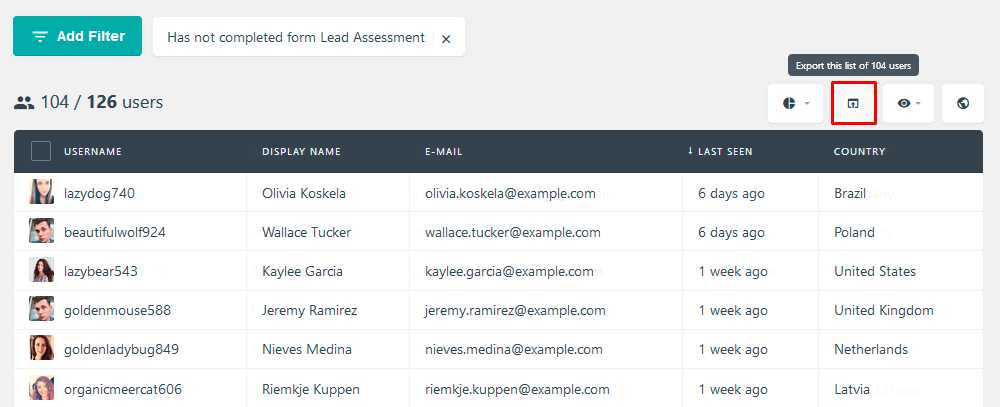
Then you can save this search as well. Using the segments feature, you can save this and constantly check users who haven’t replied to your forms:
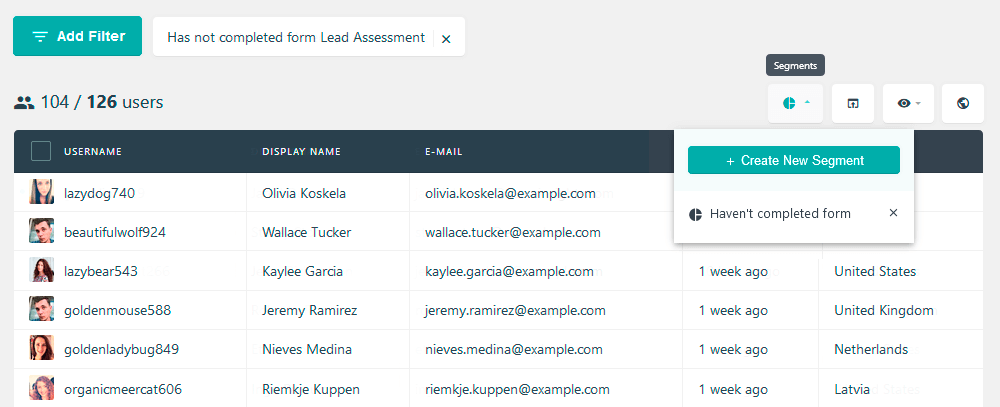
Since the star of our show are the product interests, let’s filter users by them.
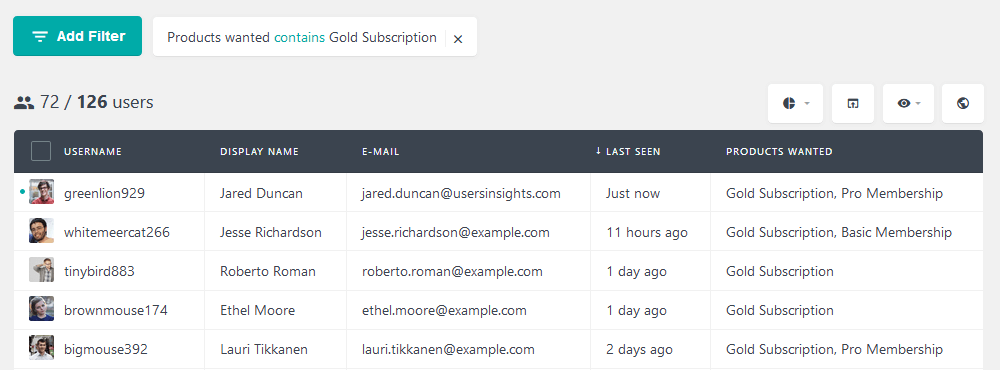
Then we can find out which are the most common purchase objections for each of these products. But even further, we’re able to figure out the customer profile and try to understand this data. For instance, you may notice that smaller companies may not have enough budget now. Or maybe for a design company they need product trials. And maybe a Spanish company is worried about translation support.
This is when the data exploration and the small filters are important. You can check how results compare with each other and explore different possibilities. Here is an example of a detailed filter:
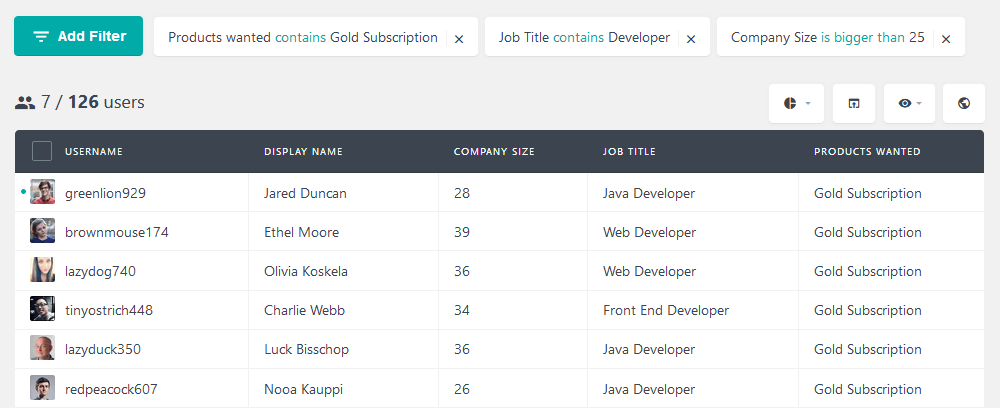
In addition, you can create simple reports of your customer base. Now you know the demographic profile of your users, and this information can be used for all your campaigns. For instance, if you have a new campaign that targets developers from small companies, you have a list. You can contact them and send a good offer:
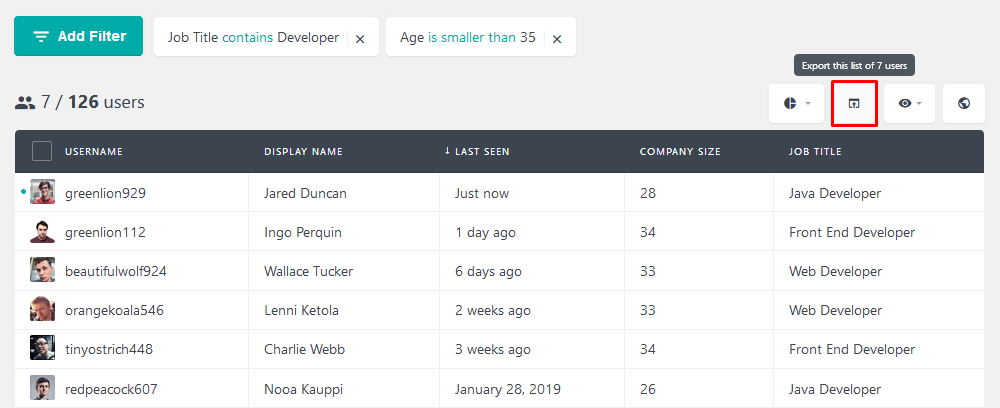
Conclusion
Today we looked into a step-by-step guide on how to create your WordPress survey tool. In addition to planning your questionnaires, you learned how to build your form and how to process your data. By the end of the day, you should be able to use forms as an effective tool to gather user feedback.
We hope you enjoyed and see you again next time!
