WooCommerce Subscriptions is a WooCommerce extension that allows you to create subscription-based products with recurring payments. If you are using the WooCommerce Subscriptions extension, you might also need to search and analyze your users’ subscription data and their activity. The WooCommerce Subscriptions module of Users Insights extends the default user fields, by adding the WooCommerce Subscriptions data to the user table and filters. Some of the available fields are the number of subscriptions for each user and subscription status. This module also provides the tools to search and filter your user list by various criteria, such as the subscription product that your users are subscribed to or the lifetime value of the subscribers.
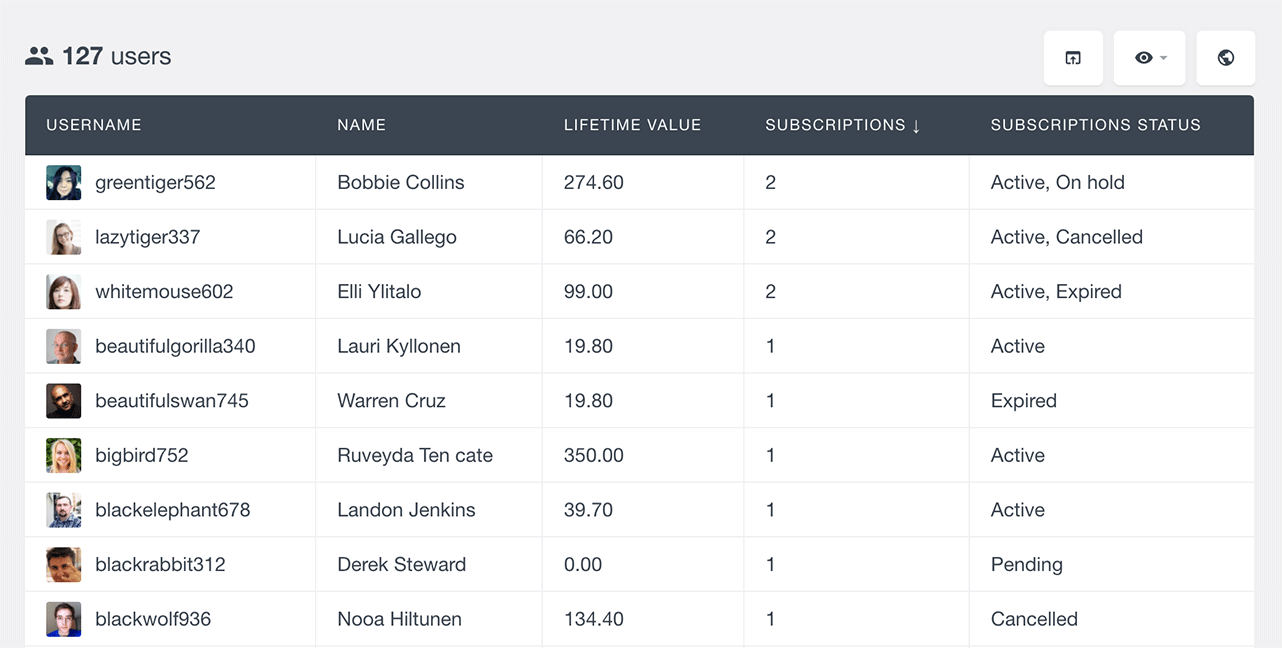
Number of Subscriptions of each user
The “Subscriptions” field shows the number of subscriptions that each user has. You can sort the user table by the number of subscriptions, so you can find who the most or least active subscribers in your shop are. This field is also available in the Users Insights smart filters, so you can filter the user list by the number of subscriptions that they have. For example, if you want to find the list of your subscriber users, you can just apply a filter “Subscriptions is bigger than 0”:
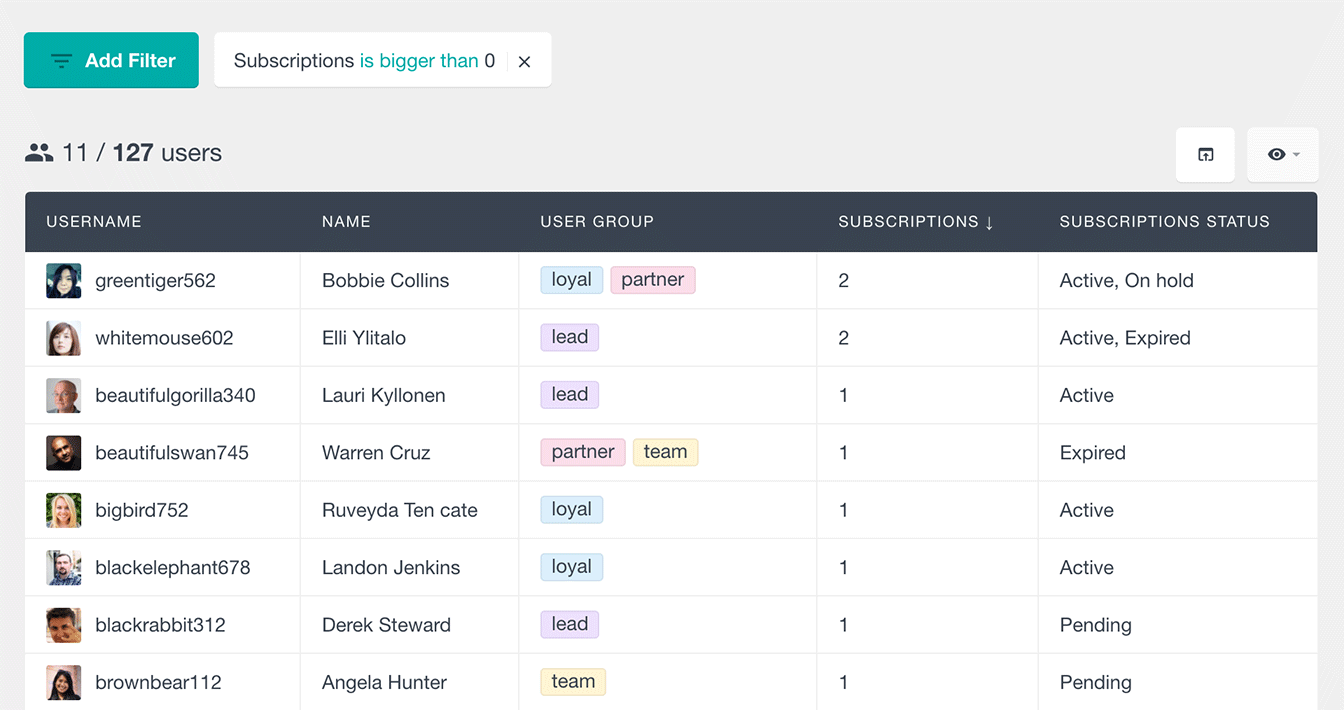
Listing the Users’ Subscriptions Statuses
Another field that the WooCommerce Subscriptions module of Users Insights provides is the subscriptions statuses field. This field lists the statuses of all the subscriptions that each user has in the table. With this field, you can easily visualize the statuses of your users’ subscriptions.
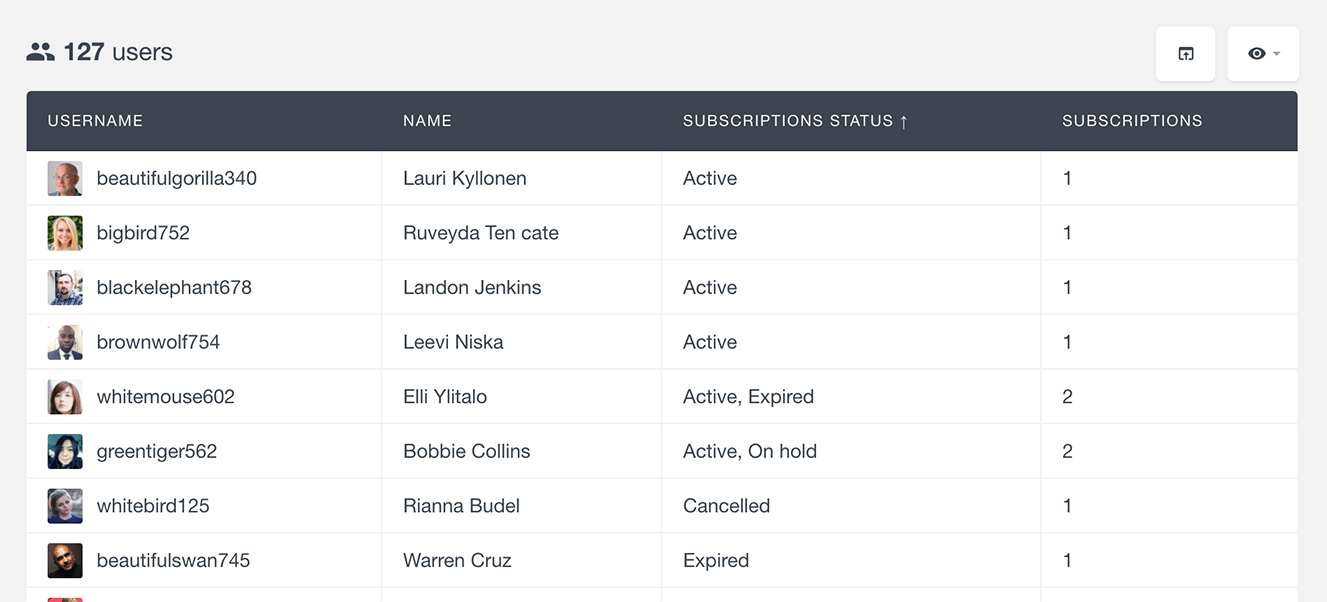
This field is also available in the Users Insights filters, so you can easily filter the user list by their subscription status. Here is an example of listing all the users that have an Active subscription:
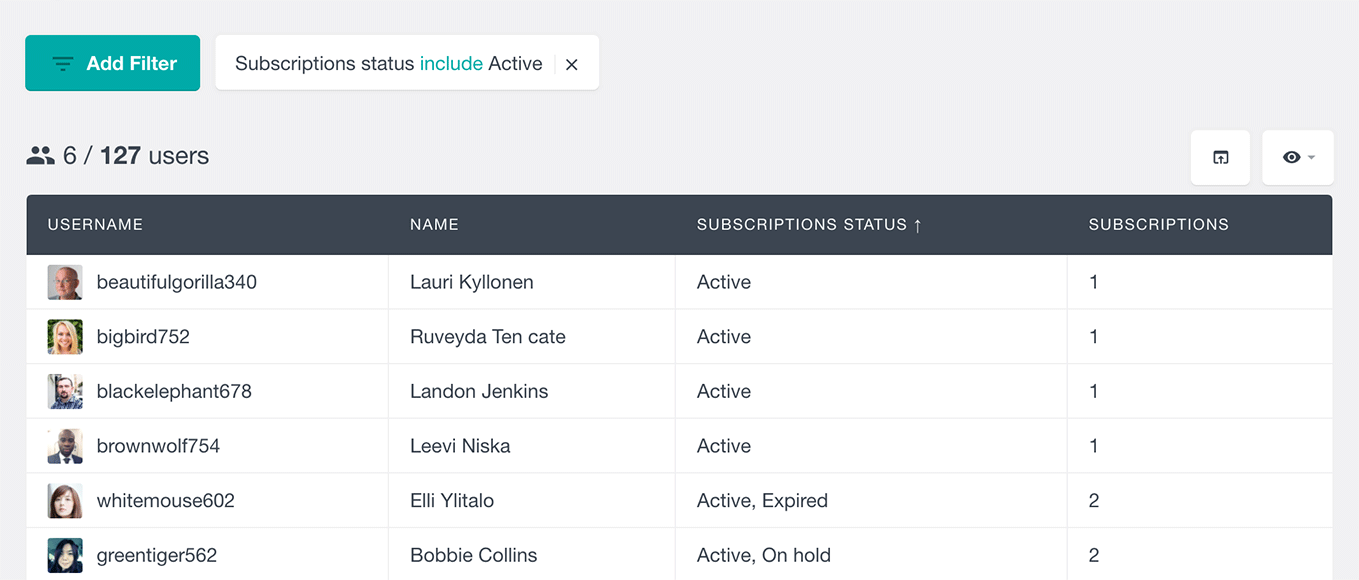
And another example of listing all the users, that don’t have an Expired or Cancelled subscription:
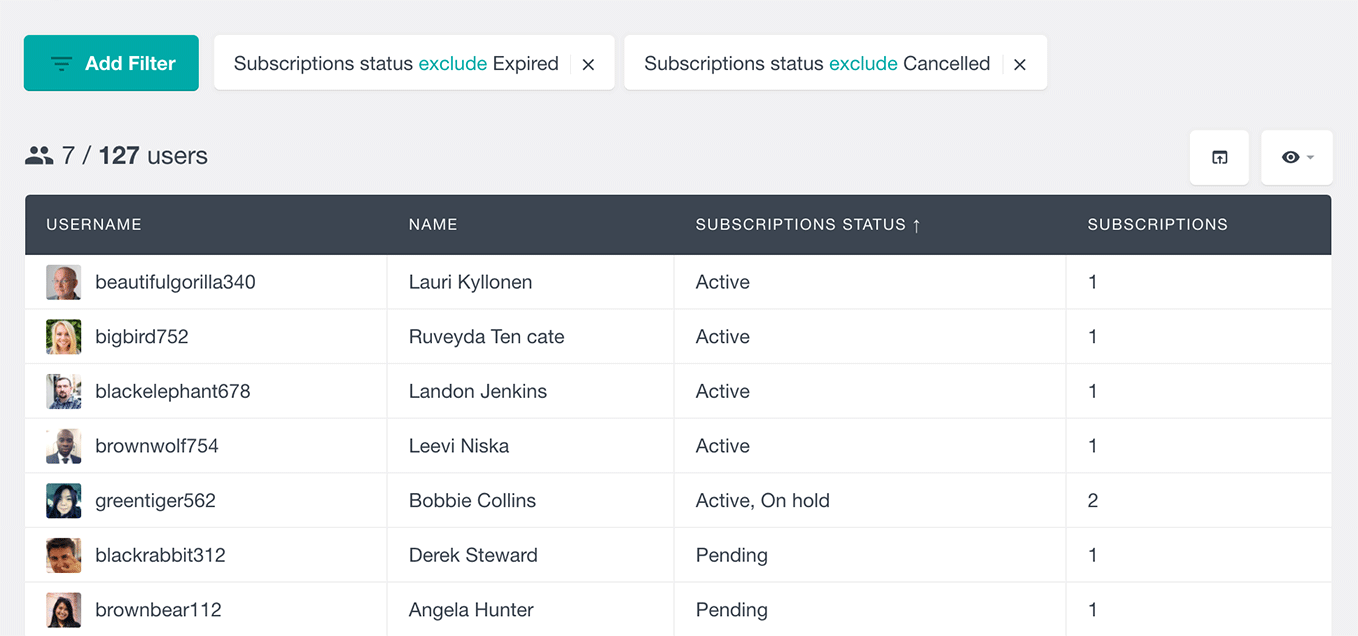
Searching users by their subscriptions
With Users Insights you can easily search your users by different criteria on their subscriptions. This can be accomplished by using the “Has a subscription” filter. With this filter you can search your users’ subscriptions based on the following criteria:
- Status
- Subscription Product
- Start date – allows you to set a range (inclusive) of the start date of the subscription. You can optionally leave one of the elements of the range empty to apply an “is on or before” or “is on or after” condition
- End date – same as Start date, but applies to the end date of the subscriptions (when one is set)
You can use a combination of any of these criteria, you can even use all of them together to get user subscriptions:
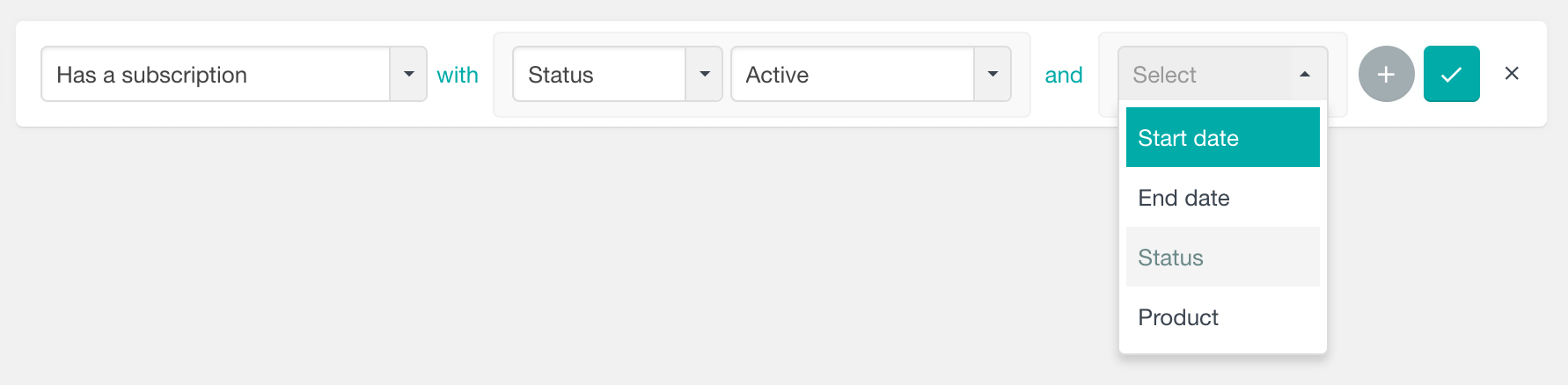
With this filter, you can create many different searches to segment your WooCommerce subscribers. For example, to get the users who are subscribed to a selected WooCommerce subscriptions product, you can apply a combination of the “Status” and “Product” conditions. The following screenshot illustrates an example of finding all users who have an Active subscription to our Gold Plan product:
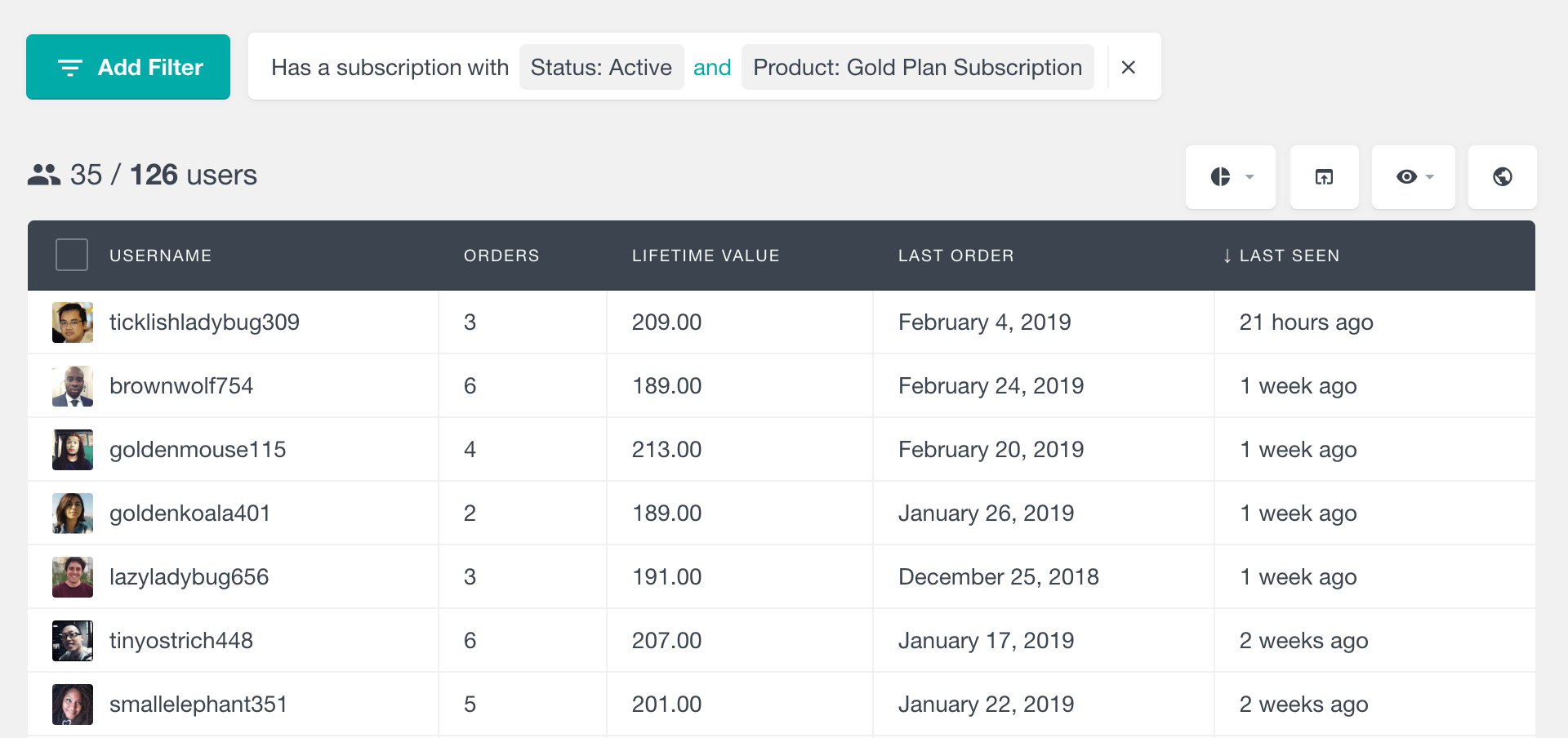
Or for example, you can easily get user subscriptions who have started a subscription in 2017, but their subscription is now cancelled:
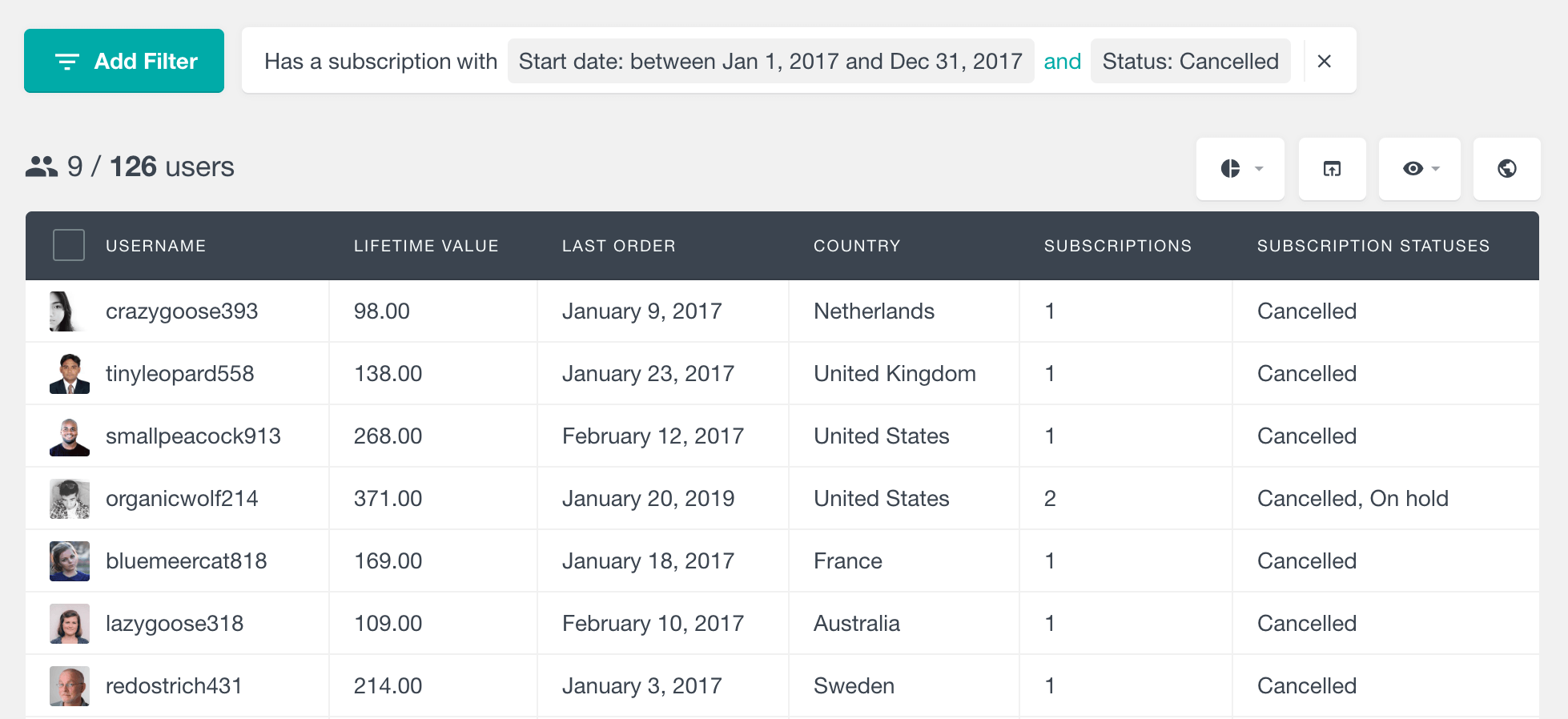
Another example would be, if your subscriptions have an end date, you can find your subscribers whose subscription is about to expire and perhaps send them a reminder or a promo code to encourage renewal.
A note on Start Date
In version 2.4 WooCommerce Subscriptions plugin introduced a special meta field that stores the start date of the subscription in the database. This is the field that Users Insights uses by default when filtering by Start Date. For installations that update from older versions, WooCommerce Subscriptions automatically update this field. However, if you are using an older version of WooCommerce Subscriptions or for some reason, this field is not present for your subscriptions, Users Insights will default to the creation date of the Subscription (post_date field of the Subscription post).
The Ordered Products filter
Another way to filter your users by their subscription is by using the WooCommerce module “Ordered Products” filter. When a user subscribes to a WooCommerce subscription product, WooCommerce also creates an order for the subscription, including the corresponding product. This means that you can use the default fields and filters of the WooCommerce module to further analyze your WooCommerce Subscriptions user data.
The Ordered Products filter will allow you to check if user has subscription to a specific product. Applying this filter will show you all the users who have ever placed an order with the selected product, but this doesn’t imply that they currently have an active subscription with the selected product. One scenario when the “Ordered Products” can be useful, is when using it with the “exclude” option. For example, you can find the users who have never been subscribed to the Gold Plan subscription by applying an “Ordered products exclude Gold Plan Subscription” filter:
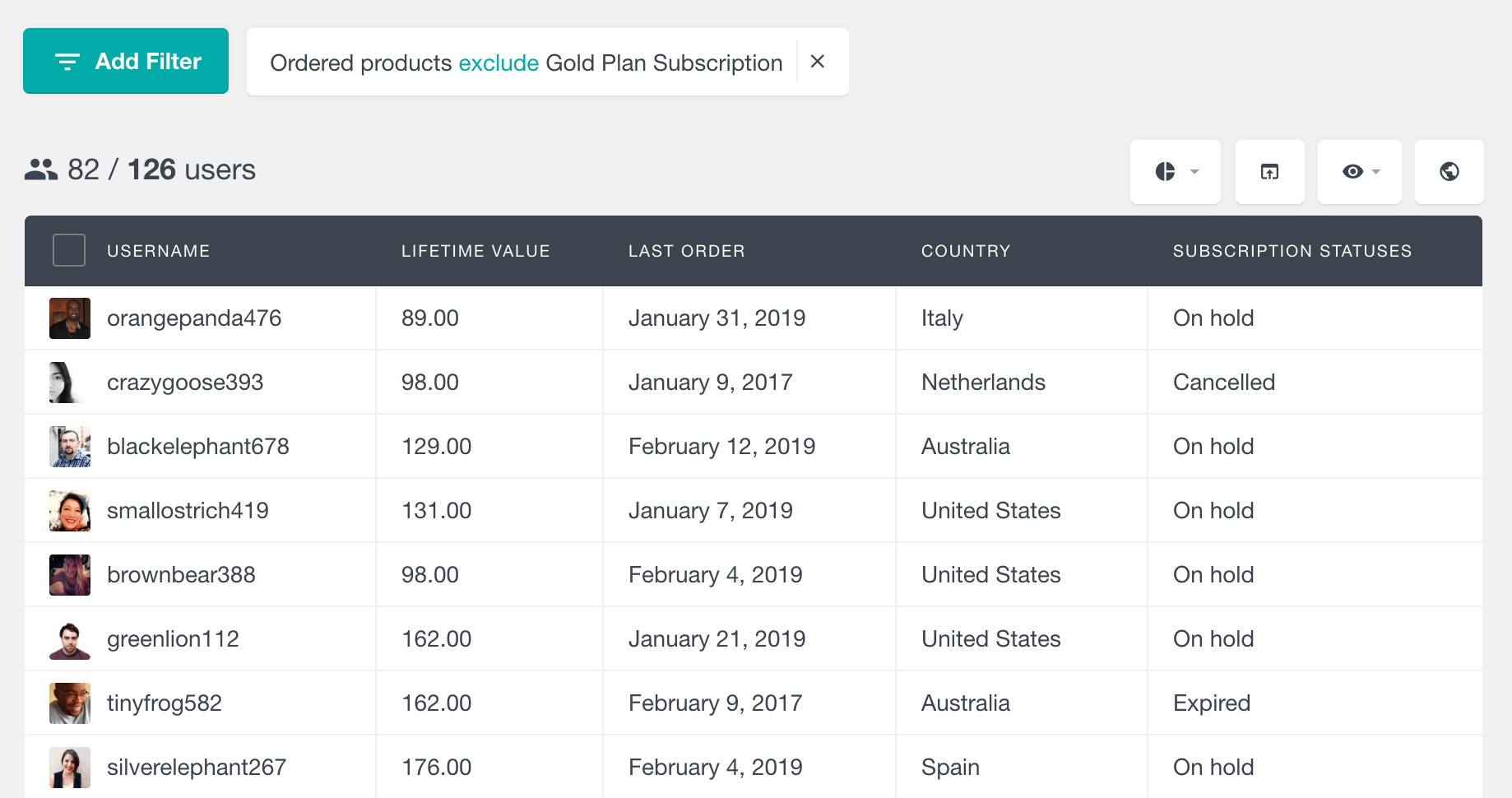
Lifetime Value
Another field from the WooCommerce module that you can use along with the WooCommerce Subscriptions is the Lifetime Value field. The value of this field is managed and updated by WooCommerce and is now also available in the Users Insights user table and filters. This field shows the total amount that each user has spent in the WooCommerce store, including the payments for subscription renewals.
The user table can be sorted by the lifetime value of the users, and the user list can be filtered by the lifetime value. For example, the most valuable customers can be shown with a filter:
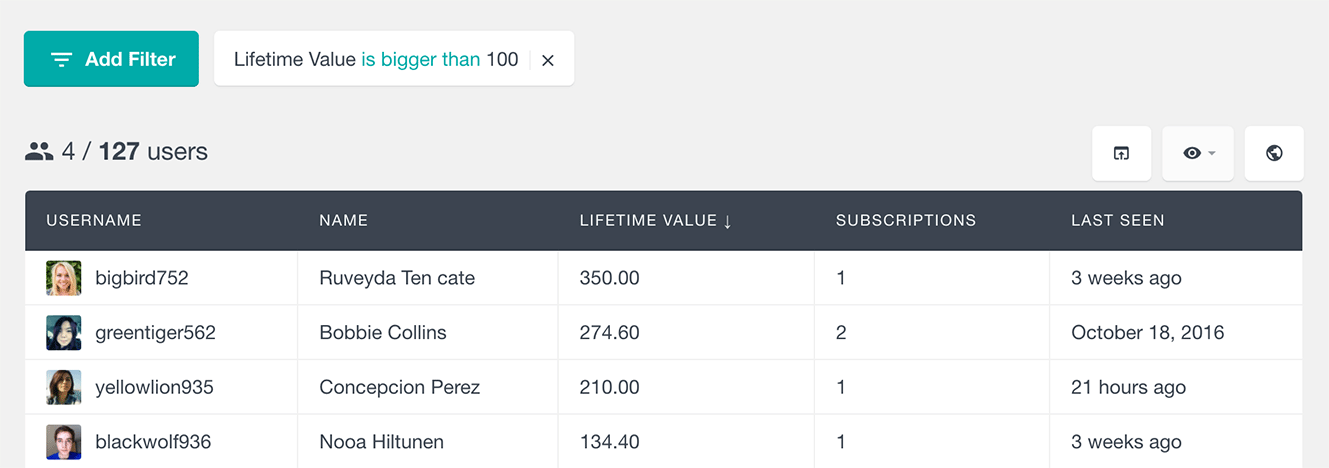
Next Payment Date
As its name implies, the Next Payment Date field indicates the date of the next scheduled payment for each user. With this field available in the user table and filters, you can now easily find the users whose subscription is due for renewal. When the user has more than one active subscription, this field will contain the earliest next payment date of all subscriptions. You can sort the user table by the Next Payment Date column or use this field in the filters to segment your user list. Here is an example where we have filtered the user list to show the users, whose next payment date is in the next month:
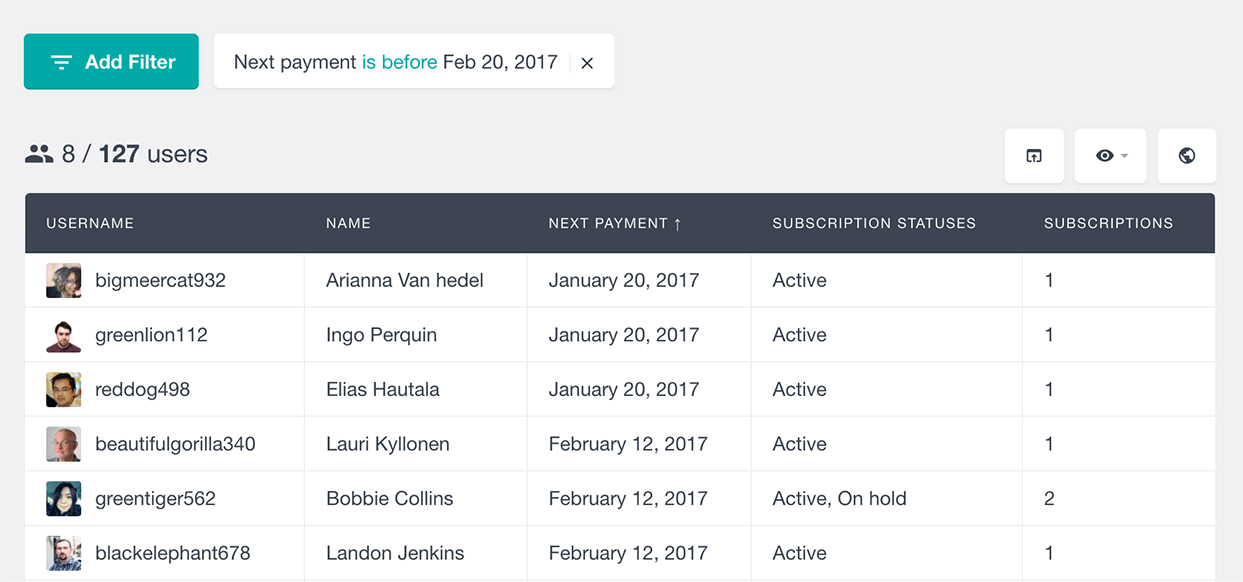
Please note that this date should be treated as an estimate only since the payment gateway controls when payments are processed.
Number of renewals
If your WooCommerce shop consists of subscription-based products only, you can use the default WooCommerce module “Orders” field to find the indicative number of renewals. The Orders field shows the number of orders that each user has made. Every time a user renews his subscription, a new WooCommerce order is placed, which means that the number of orders field can indicate how many renewals each user has had.
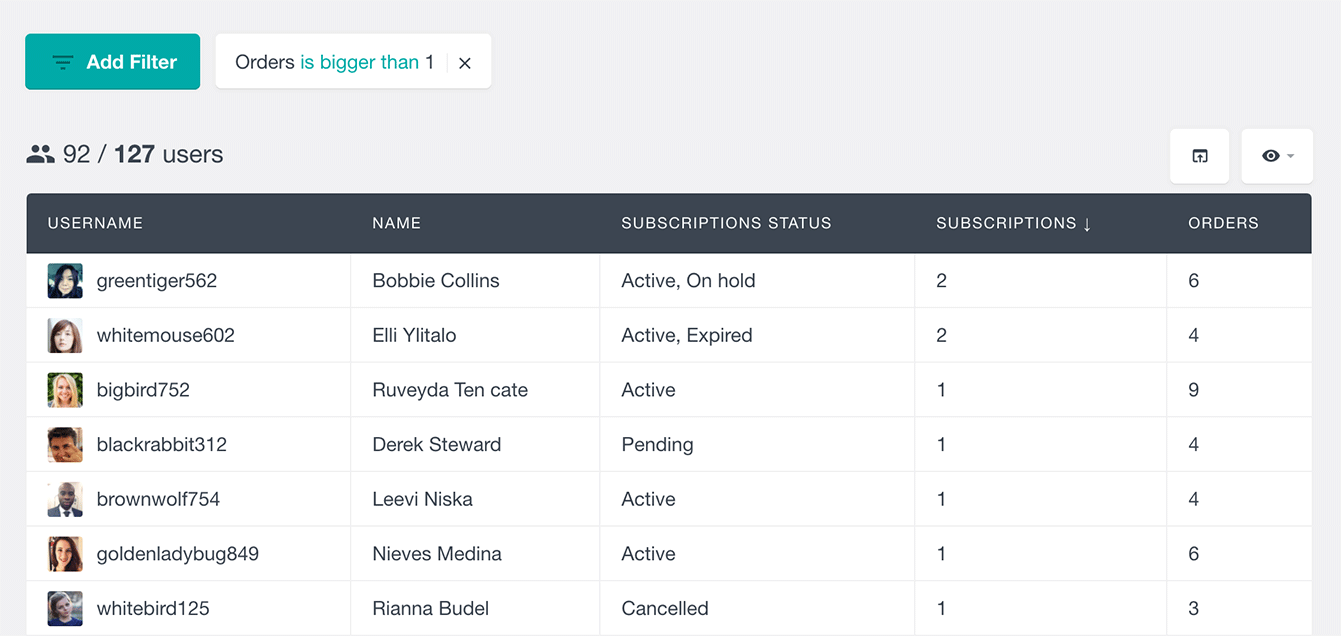
You can see how many renewals users have had before canceling their subscription. To do this, make the Orders field visible on the table and apply a filter to list the users that have a canceled subscription:
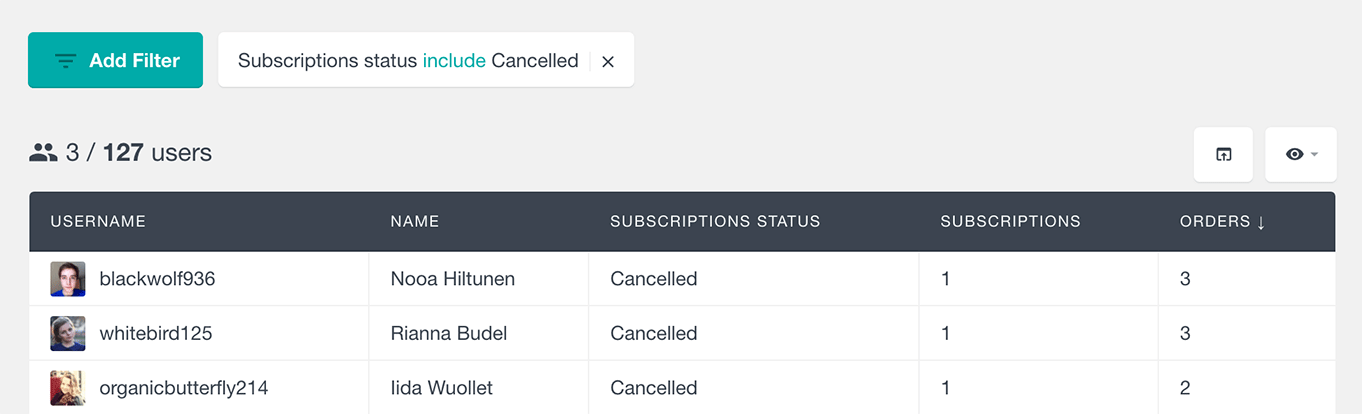
WooCommerce get user subscriptions in the user profile section
The Users Insights user profile section also includes some details about the selected user’s subscriptions. You can get a lists all the WooCommerce subscriptions of the user, including the start date, end date, and next payment date of the subscription. It also includes the subscription products, the status of the subscription, as well as a link to the related orders.
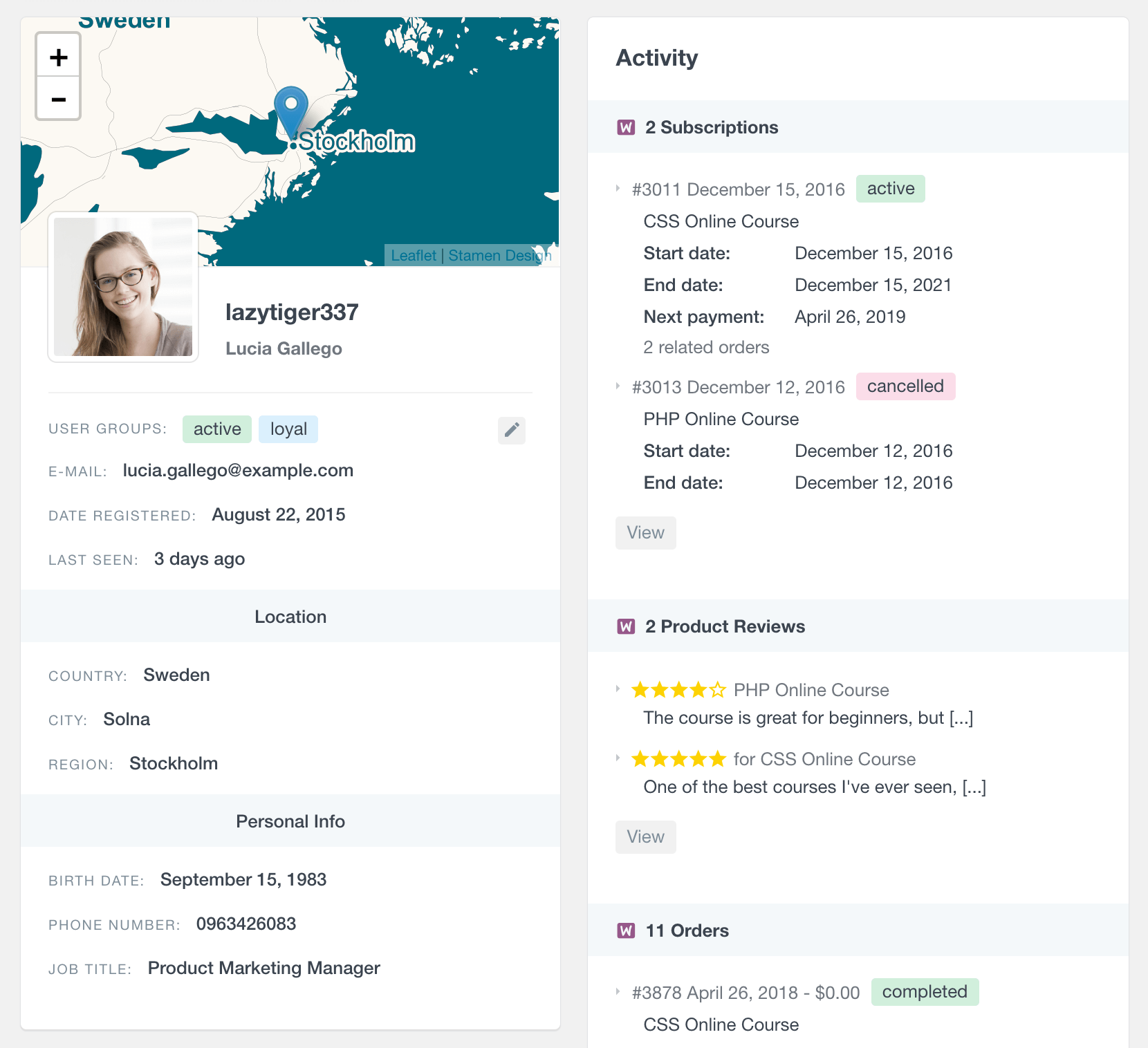
Each subscription links to its corresponding edit page, where you can view and manage all the subscription details. This section also includes a “View” link that links to the WooCommerce Subscriptions list, filtered to show the selected user’s subscriptions.
Exporting the WooCommerce Subscriptions user data
Your user and subscription data lives in your WordPress database. Users Insights collects and organizes this data in a way that is easy for you to manage and make sense of it. However, there are many situations when you might want to use different tools and applications to work with your user data. This is when the custom WooCommerce export subscriptions feature of Users Insights comes in handy.
The custom export feature of Users Insights gives you the tools to create your custom user exports containing only the users and the fields that you need.
For example, the results of all of the above-mentioned fields and filters can be easily exported in a CSV format. Once you apply the filters that you like and make the fields that you need visible in the table, you can just click on the Export button to export the current selection.
For example, if we want to find all the users that don’t have an active subscription and apply the following filter:
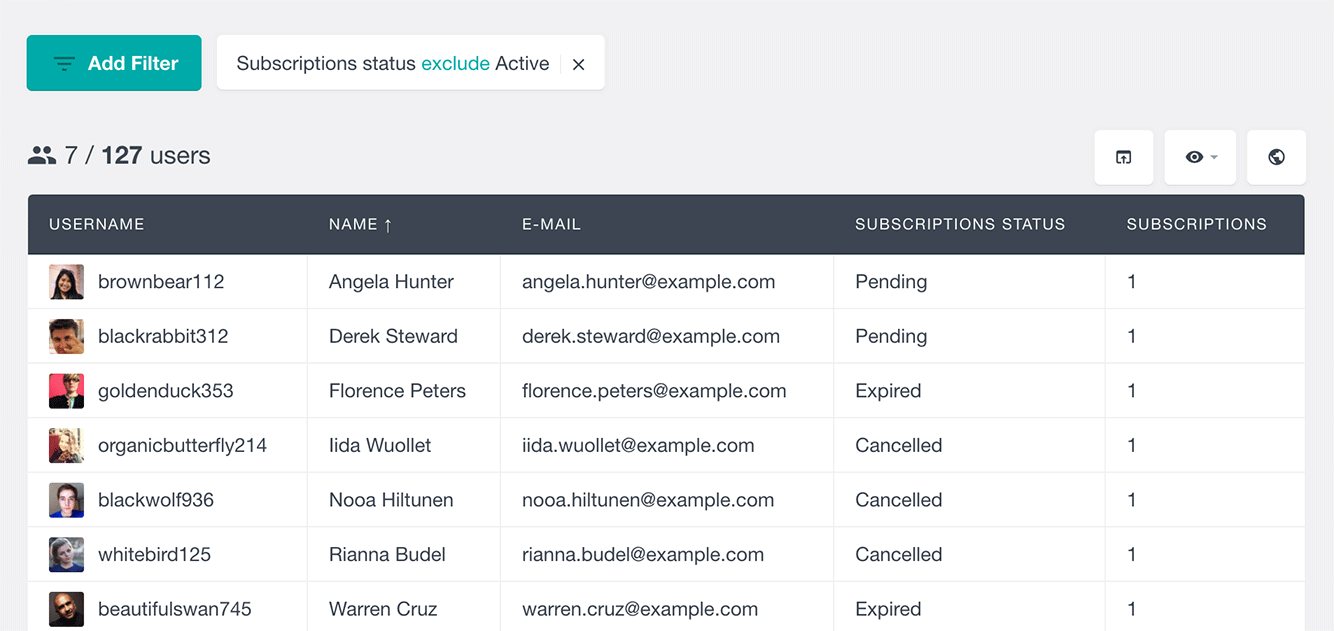
we can then click on the Export button, which will create custom WooCommerce subscriptions export and the results will be in the same format as displayed in the table:
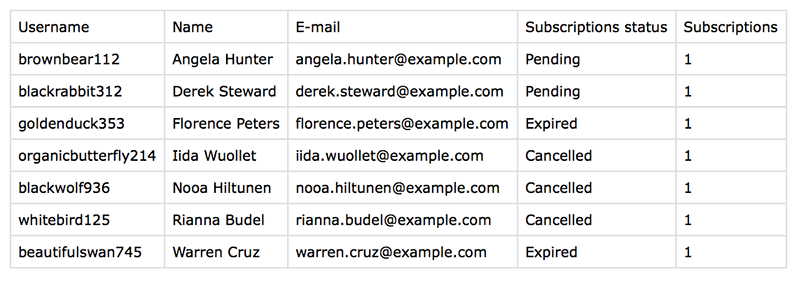
You can then use the exported user list to send emails to those users, create reports, or just keep a record.
Combining the WooCommerce Subscriptions features with the rest of the Users Insights features
All of the WooCommerce Subscriptions features can be used in any combination with the rest of the Users Insights features. For example, you could use the Geolocation module to detect your users’ locations. Or you could use the Groups feature to apply custom groups to your users and later search the user list by those groups.
Here is an example, where we have filtered the WordPress user list to find the users that have a subscription, are from the United States and have been online in the past 30 days:
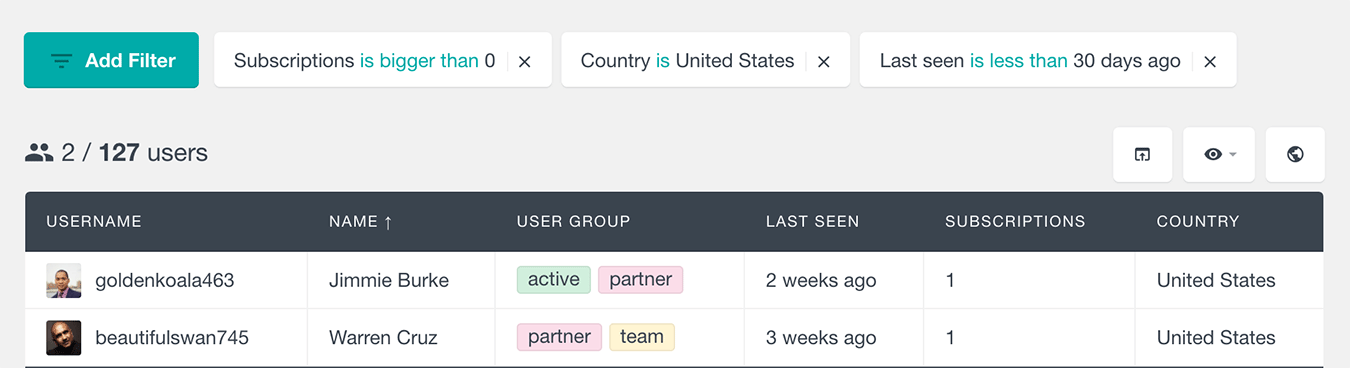
As you can see with the help of the WooCommerce Subscriptions module of Users Insights you will be able to easily search, filter, and analyze your customer data. Being able to analyze your user activity and subscriptions data can be beneficial to both your store and customers in many different ways. This can help you learn from your customer data, so you can better understand your customers and improve your products and offers.
