WooCommerce sales price: How to add and manage sales price
Setting the right sale prices for your products can make a significant difference in attracting customers and increasing your revenue. WooCommerce, one of the most widely used e-commerce platforms, provides a variety of tools and features to assist you in effectively managing your product prices. In this extensive guide, we will explore the craft of creating and managing sales prices in WooCommerce.
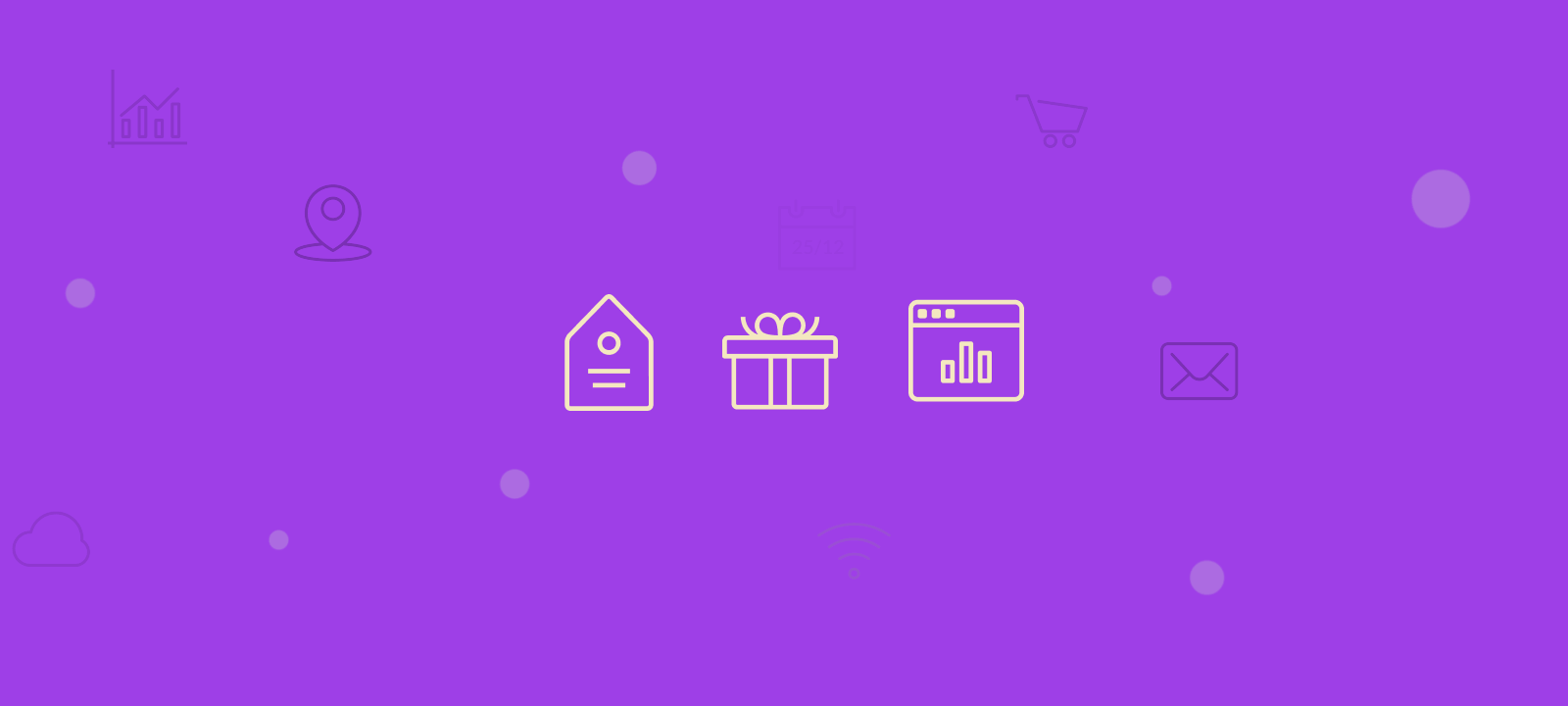
Understanding WooCommerce Pricing
To understand sales prices in WooCommerce, it’s important first to understand the basics of pricing. WooCommerce is a flexible e-commerce platform offering various pricing-related terms and functionalities you should know about. These include:
- Regular Price: This is the standard price of a product. It is used as a reference point for customers to compare with the sale price.
- Sale Price: The sale price is the discounted price that you offer during a promotional period or for a specific customer group.
- Discounts: WooCommerce allows you to apply discounts in different ways, such as percentage-based discounts, fixed-amount discounts, and bulk discounts.
- Product Variations: If you have products with multiple options, such as sizes or colors, you can set different sale prices for each variation.
Adding Sales Prices to WooCommerce Products
The first step in adding a sales price is distinguishing between regular and sale prices. Start by selecting the product you want to discount in your WooCommerce admin dashboard.
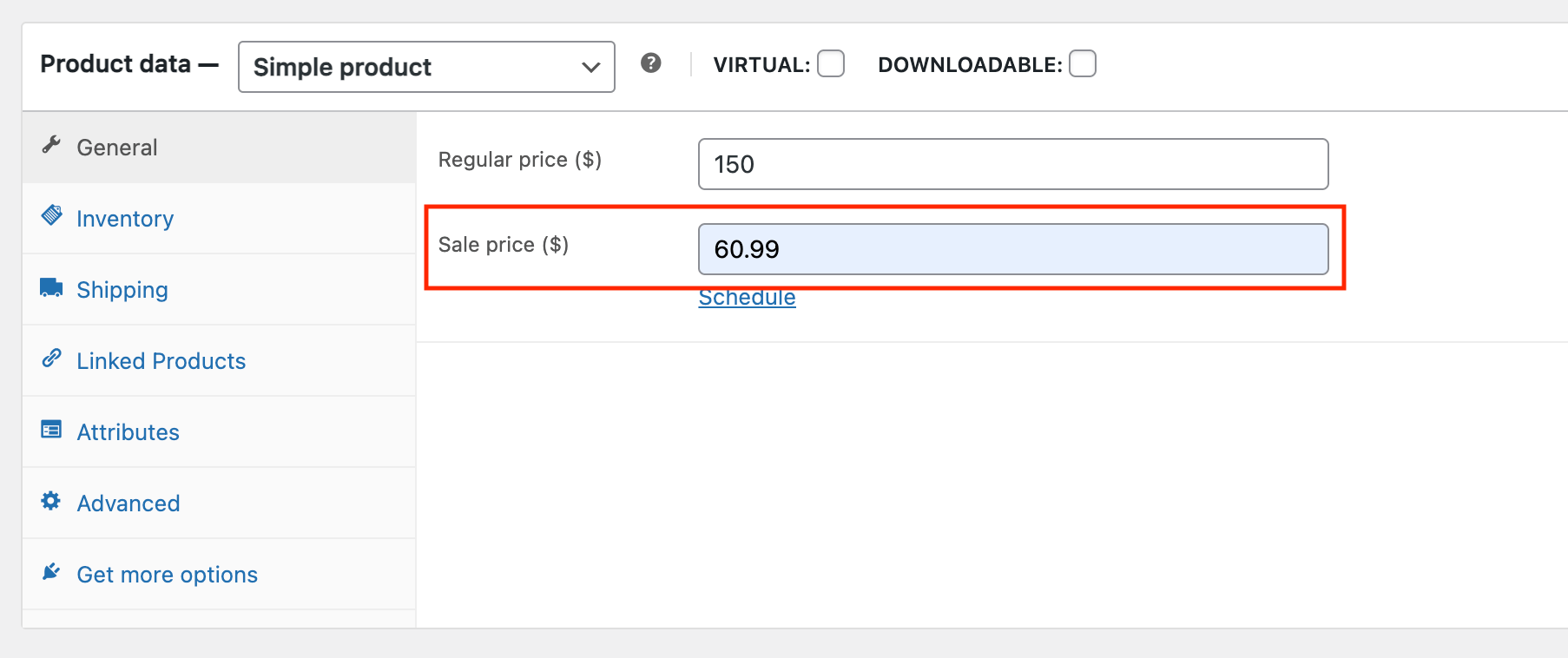
Under the “Product Data” section, you’ll see fields for “Regular Price” and “Sale Price.” Here’s how to set them:
- Go to your WordPress dashboard, click “Products,” then select “All Products.”
- Find the product you want to edit and click “Edit” when you hover over its title.
- Scroll down to the “Product data” section.
- In the “Sale price” field, enter the discounted price. For instance, if the regular price is $150, you can set the sale price to $60.99.
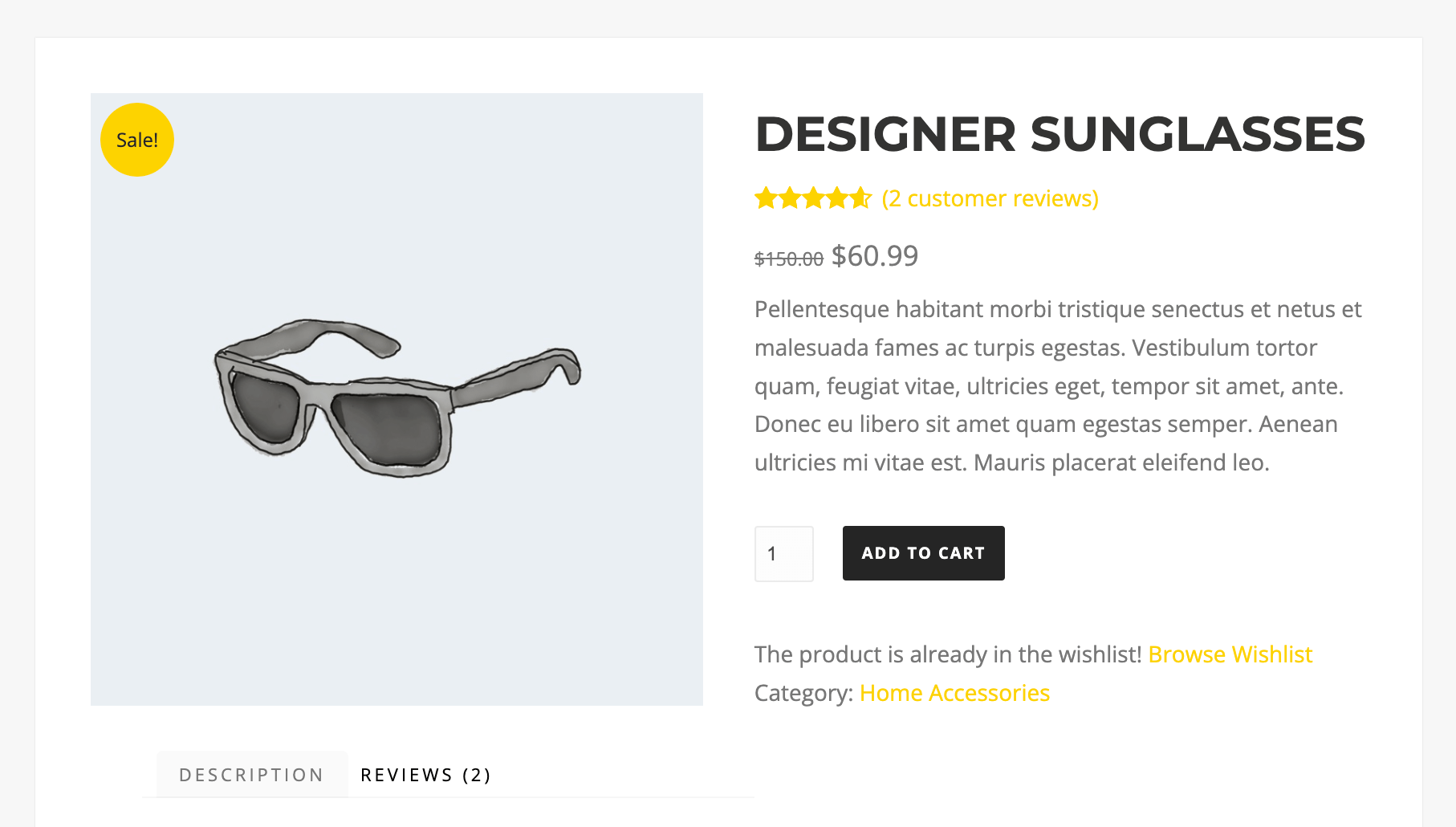
By following these steps, you will be able to successfully set and display a sale price for your product in WooCommerce

Unlock the Full Potential of Your WooCommerce Customer Data
Scheduling Sales
WooCommerce also allows you to schedule sales automatically, making it a powerful tool for time-limited promotions. To schedule a sale, follow these steps:
- In the “Product Data” section, locate the “Schedule” option next to the sale price field.
- Click on the “Schedule” option to set the time period.
- Specify the start and end date.
- Save your changes.
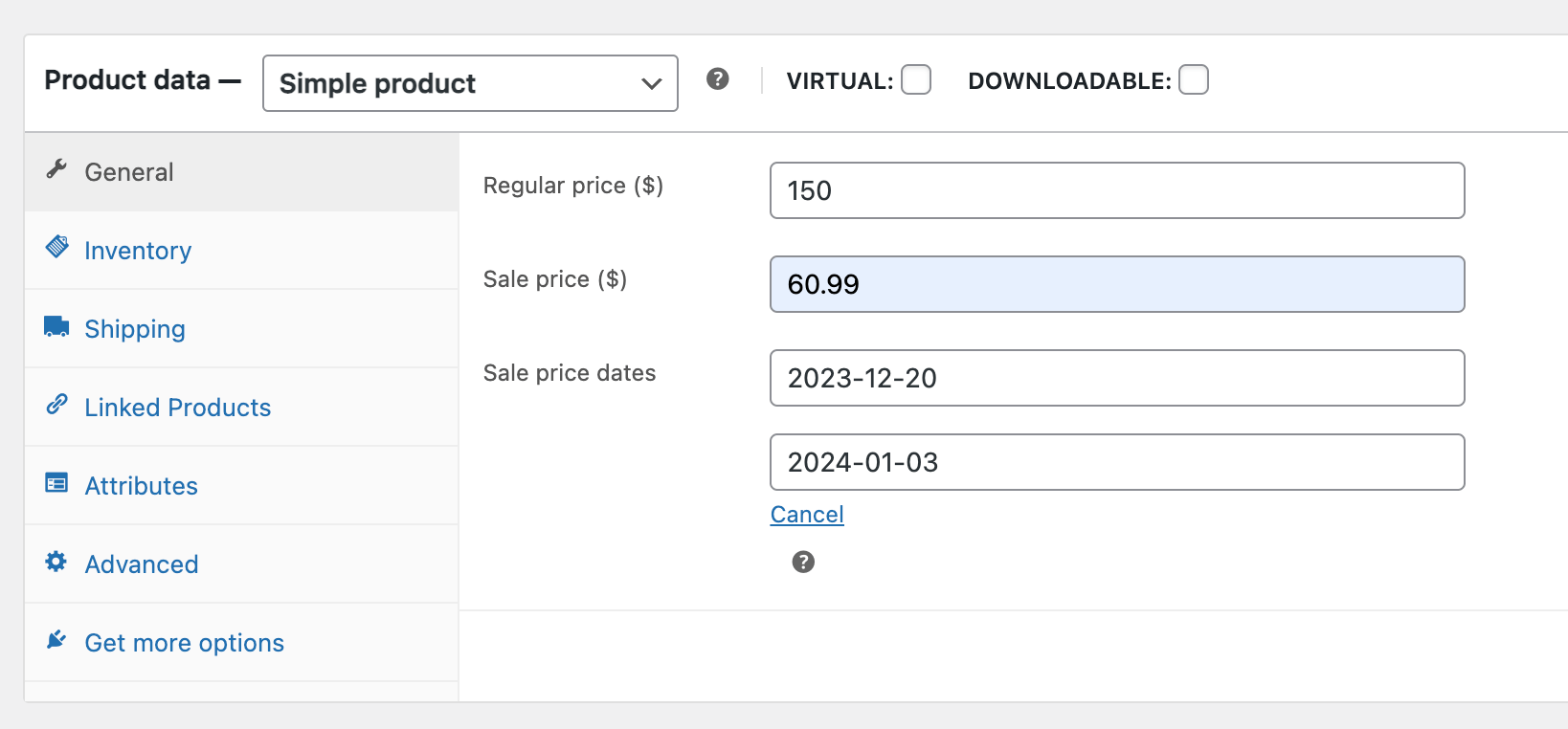
Now, your product will automatically switch from the regular price to the sale price during the specified timeframe.
Using Product Variations for Sales
You can set sale prices for each variation individually if your products have variations (e.g., different sizes, colors, or styles). This level of customization allows you to offer tailored discounts to your customers.
- Open the product with variations in your WooCommerce admin dashboard.
- Under the “Variations” tab, you’ll see a list of variations.
- Click on each variation to set its sale price and schedule if needed.
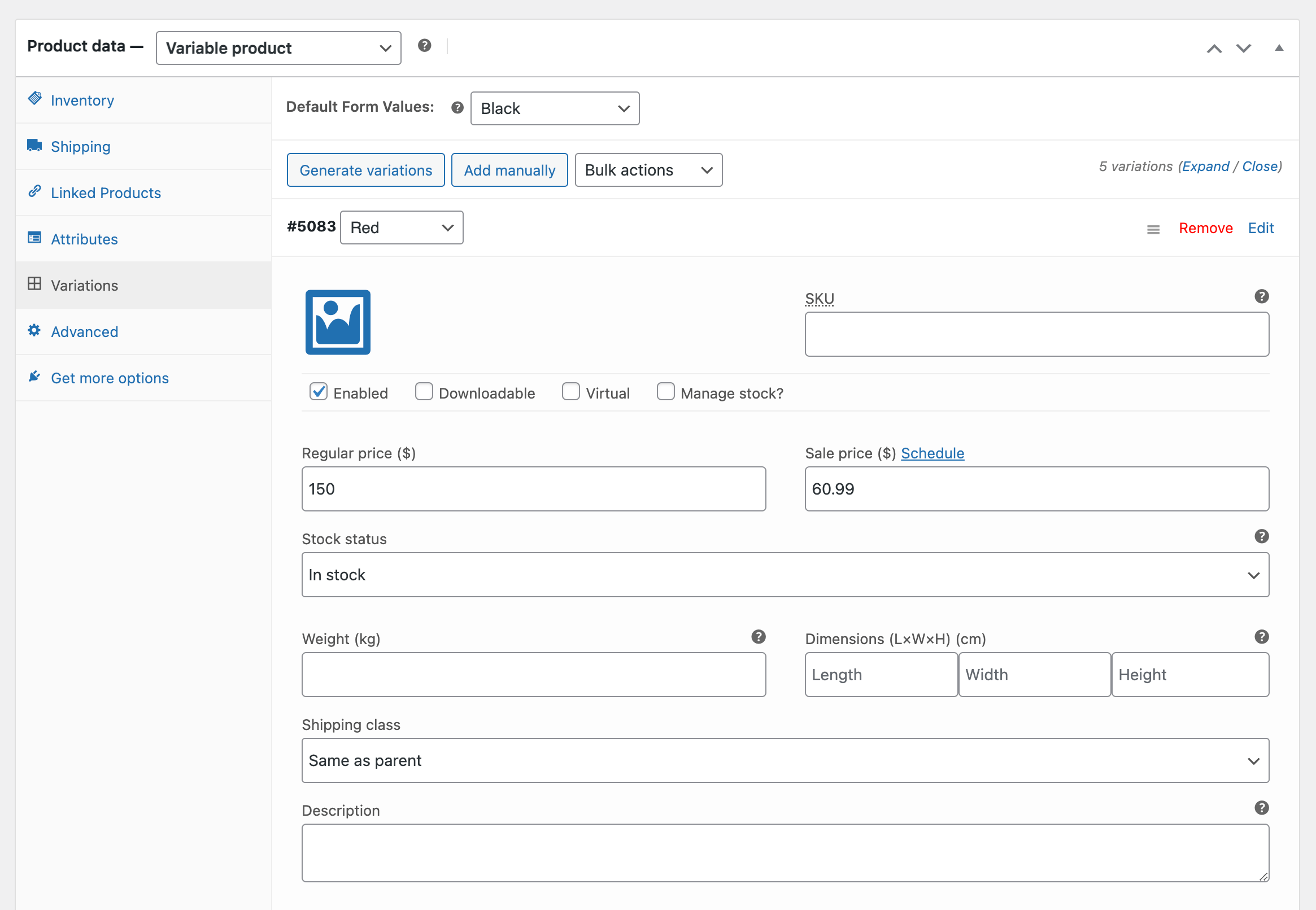
With these steps, you can easily add product sales prices, schedule promotions, and customize discounts for specific categories or variations. WooCommerce allows you to run promotions catering to your unique business needs.
Setting product variation sale price in bulk
If you want to set the same sale price for all the product variations, there is an option to do it in bulk. All you have to do is go to the variations, tap on the product, and select “set sale prices” from the bulk actions menu. A pop-up window will open from where you can set the desired WooCommerce sale price for all the different product variations.
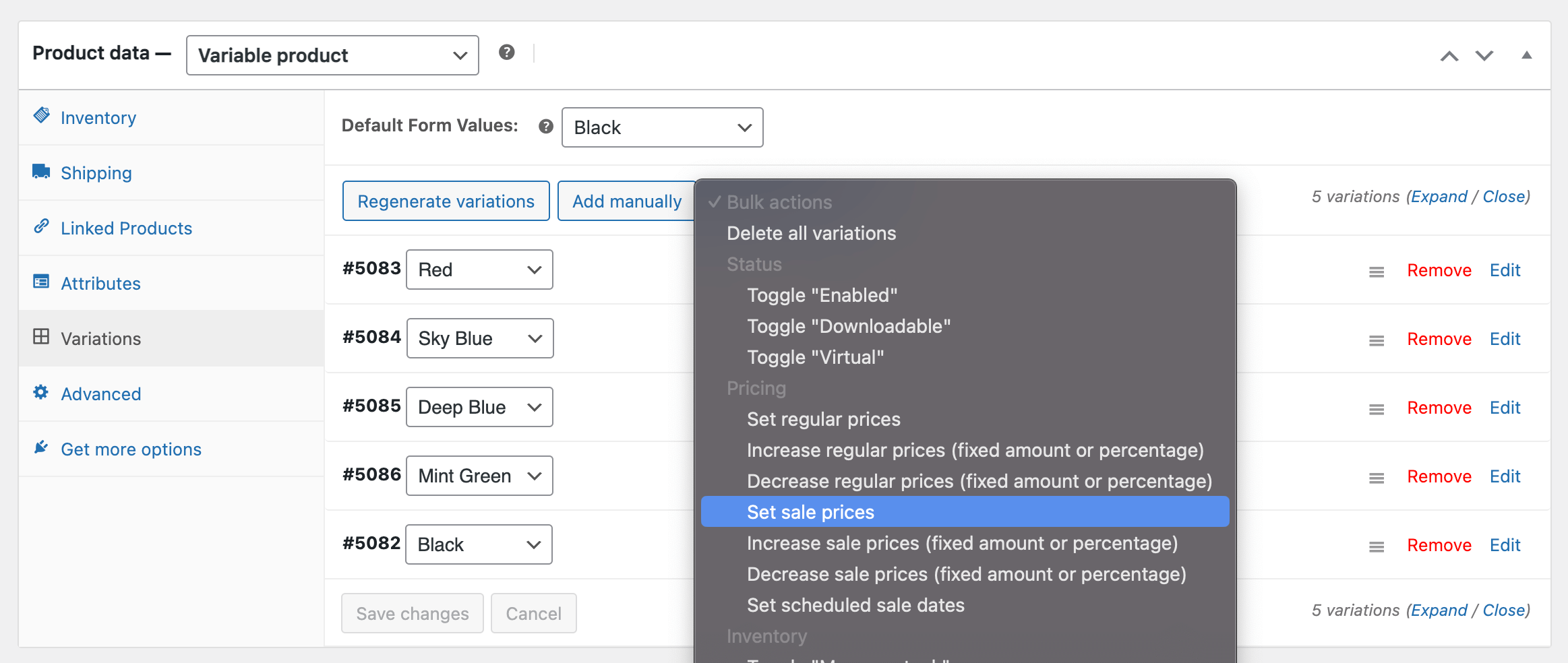
Sales Results and Sale Analytics Tools
Understanding the impact of your pricing strategies is crucial for making informed decisions and optimizing your WooCommerce store’s performance. Analyzing WooCommerce sales results provides valuable insights into the effectiveness of your pricing strategies. It helps you identify trends, understand customer behavior, and make data-driven decisions to improve your sales and profitability.
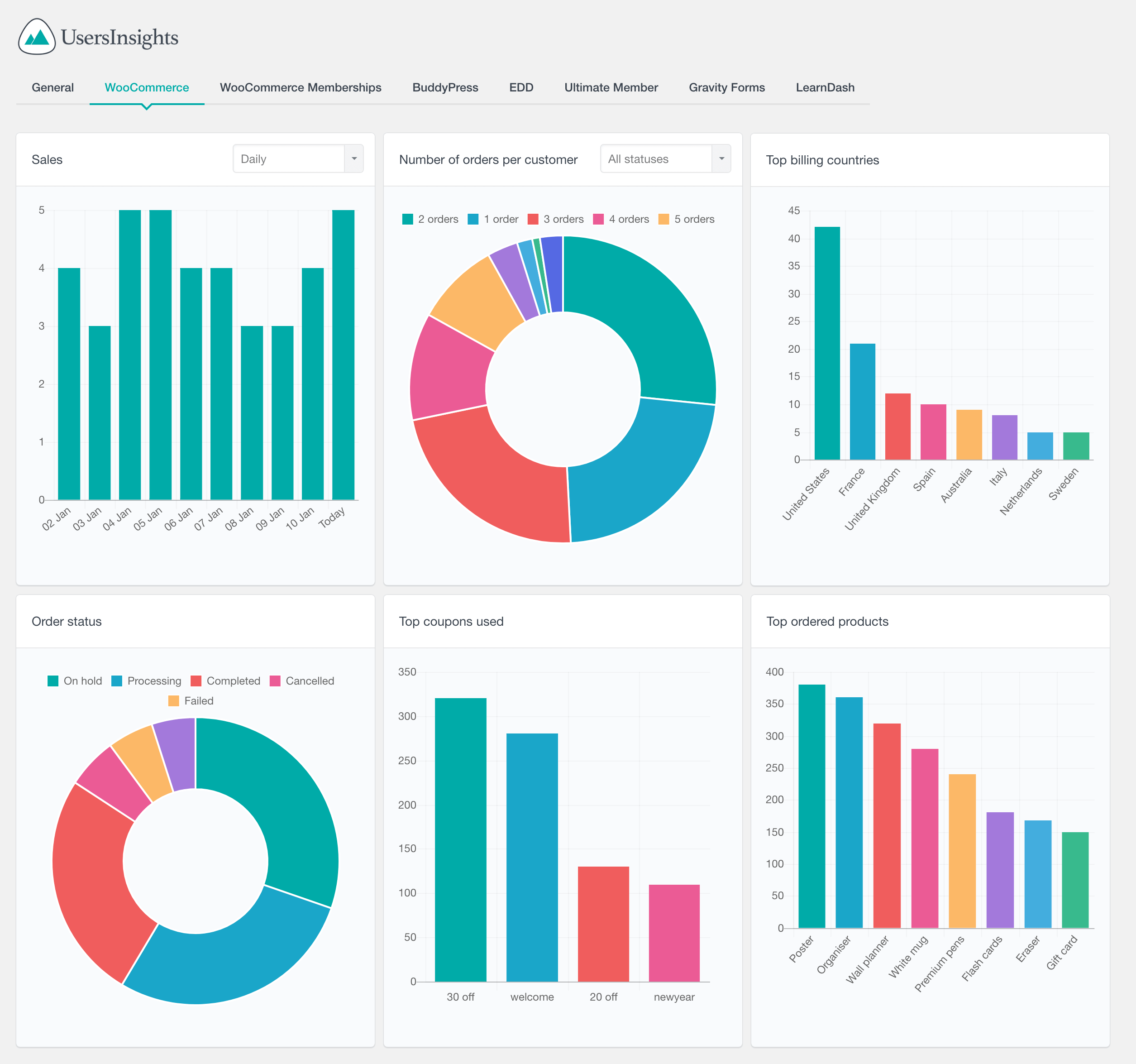
Users Insights offers reports and analytics features and integrates with various third-party tools to help you monitor and analyze your sales performance. Here are some of the key sale analytics tools and metrics you can leverage:
- WooCommerce Sales Reports: WooCommerce provides comprehensive sales reports, including total sales, net sales, refunds, and more. These reports offer an overview of your store’s performance over time.
- WooCommerce Product Sales: You can track the sales performance of individual products, helping you identify your best-selling and underperforming items.
- Number of items per order: You can track how many items customers buy on average with each order and analyze if specific sales prices incentivize customers to purchase more.
- Coupon Usage: Keep an eye on coupon usage and redemption rates to assess the impact of your coupon campaigns on sales.
- Customer Insights: WooCommerce allows you to track customer behavior, including repeat purchases, customer lifetime value, and customer retention rates.
- Track Customers Carts: Analyze the rate of abandoned shopping carts to identify potential issues in your checkout process and implement strategies to recover these sales.
- Customer Segmentation: Segment your customer base based on various criteria and tailor your pricing strategies to each group’s preferences.
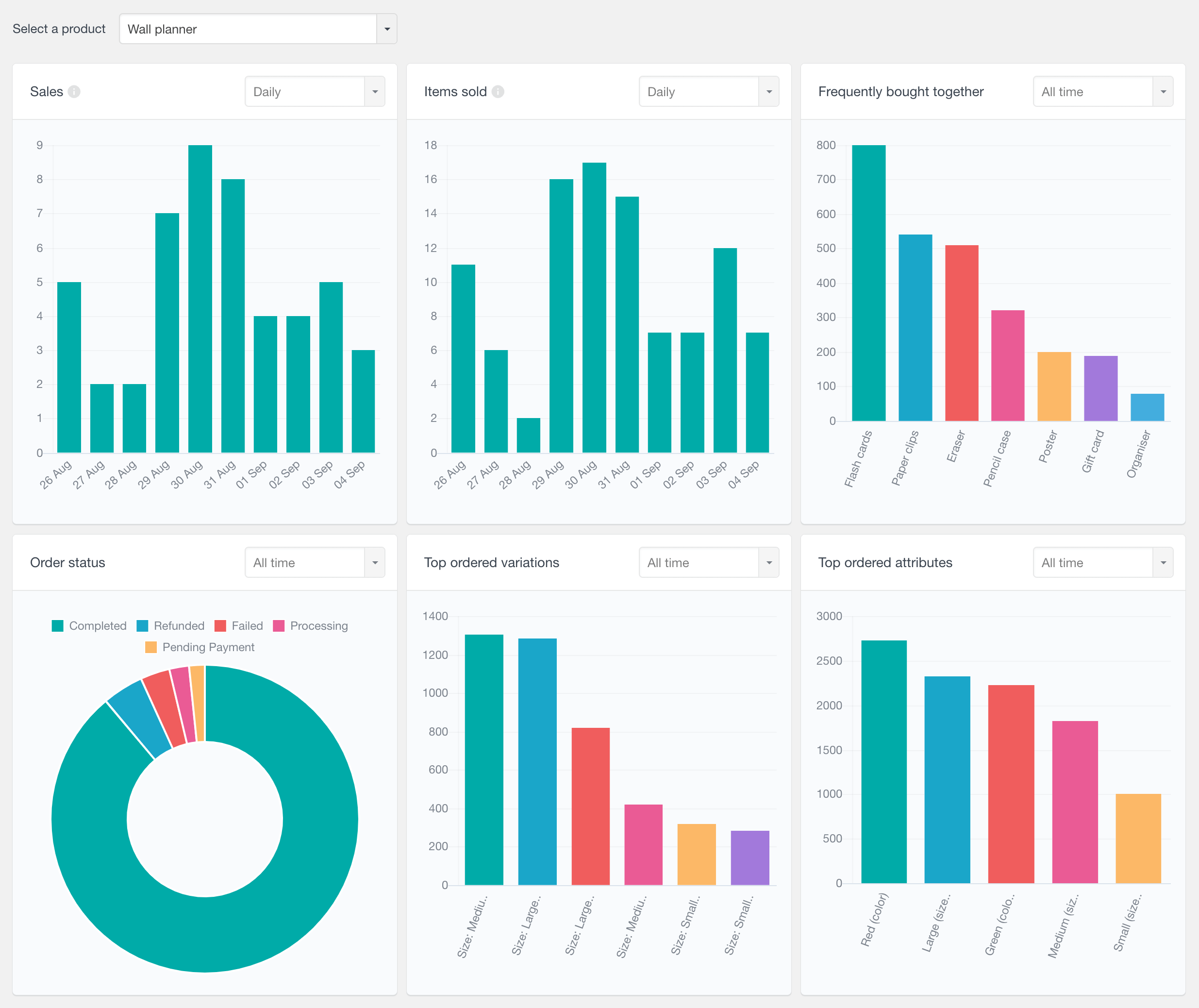
By harnessing the power of sales analytics, you can continually refine your pricing strategies, optimize product offerings, and improve the overall shopping experience for your customers. This data-driven approach will ultimately lead to better sales results and increased profitability.
Conclusion
Pricing your products accurately is crucial for online selling. WooCommerce can help you manage prices effectively, from setting up sales prices to using coupons and dynamic pricing. Understand your customers, monitor sales and utilize available tools. With WooCommerce, you have all the necessary tools to make your online store successful.
