How to remove WooCommerce tabs from product page
In this tutorial, we will be showing you how to remove the WooCommerce tabs from the product page. In situations when the information displayed in WooCommerce profit page tabs might not be relevant to your store, you can remove them from the product page. The only problem is that there isn’t an out-of-the-box way to do it. At least not on a site-wide level. For that, you’ll need to write some custom code. Luckily, the code itself is quite simple and you should be able to do it even if you are not an experienced developer.
We have already covered in our previous tutorial how to remove the additional information. So now we are left with the description tab and the reviews tab.
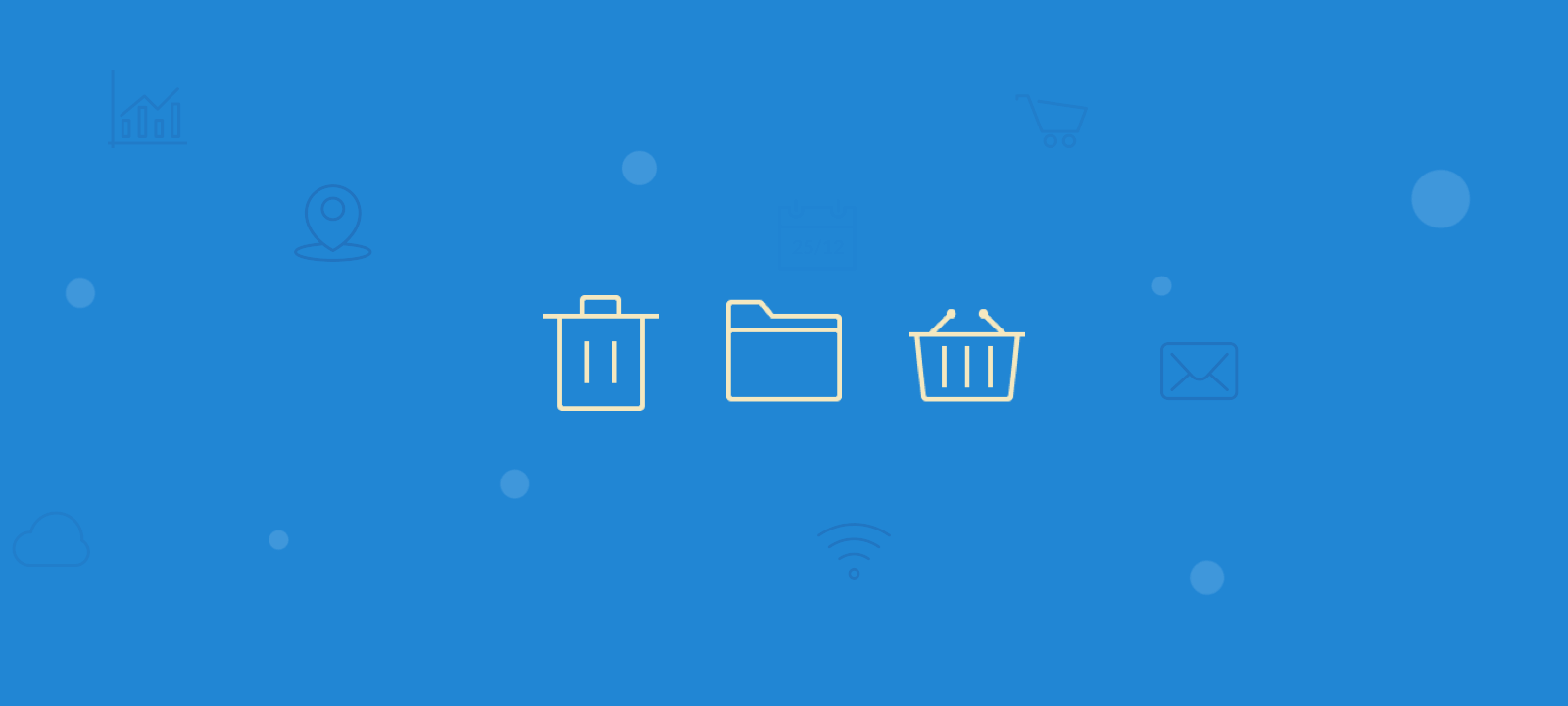
Remove the description tab
The description tab is showing the longer product description. If you are not using a longer description and only use the short description field for your product information, you can remove it from the tabs. By default, if you don’t have any content in the product description, WooCommerce will automatically remove the description tab for that specific product. But if you want to remove the description section on a site-wide basis, you can do it using the ‘woocommerce_product_tabs‘ hook. You just need to create a function that will hook into the woocommerce_product_tabs and remove the description tab like this:
add_filter( 'woocommerce_product_tabs', 'my_remove_description_tab', 11 );
function my_remove_description_tab( $tabs ) {
unset( $tabs['description'] );
return $tabs;
}
You will need to add the above code snippet into the functions.php file of your WordPress child theme.
Remove the Reviews Tab
Unlike the description tab, the reviews tab has a dedicated option to disable it on a per-product basis as well as on a global level. To remove the reviews tab from a specific product page, go to the WooCommerce settings of that product and uncheck the “Enable reviews” checkbox under the Advanced tab.
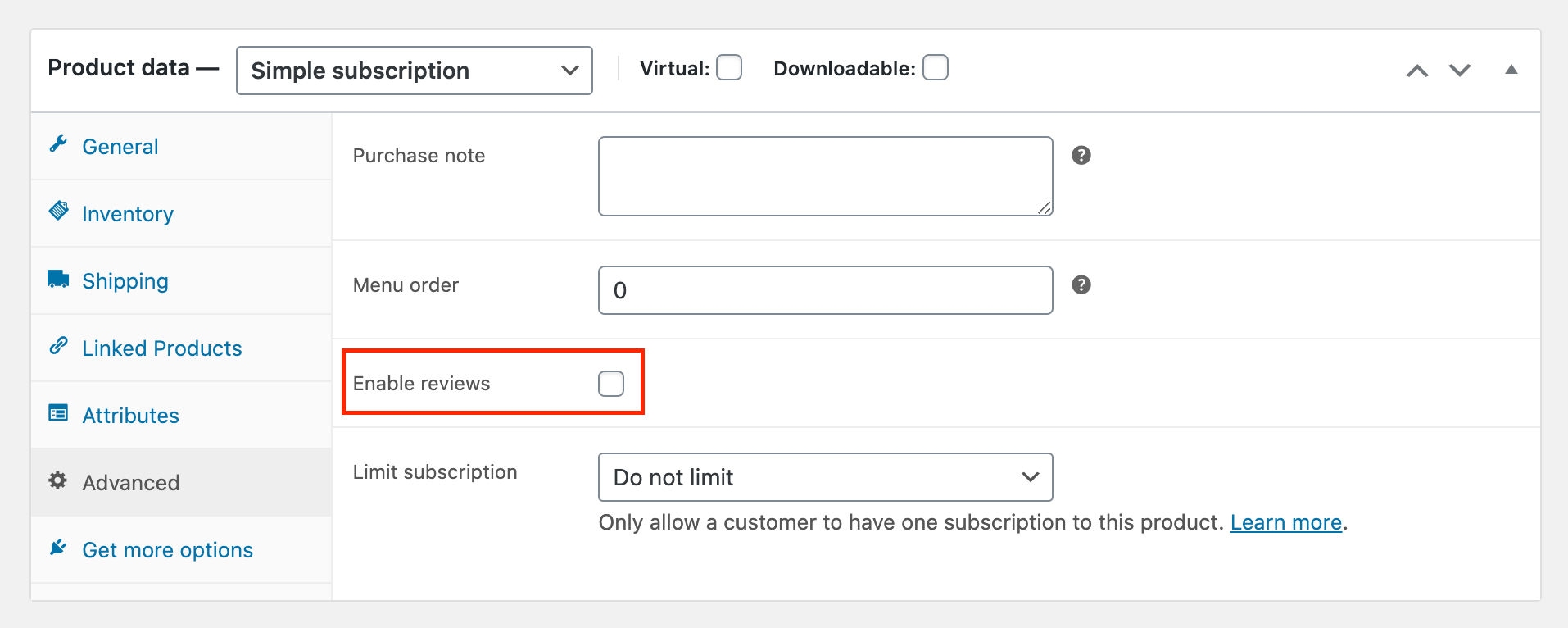
To disable reviews and remove the reviews tab on a global level you can do it under WooCommerce settings > Products > Enable Reviews.
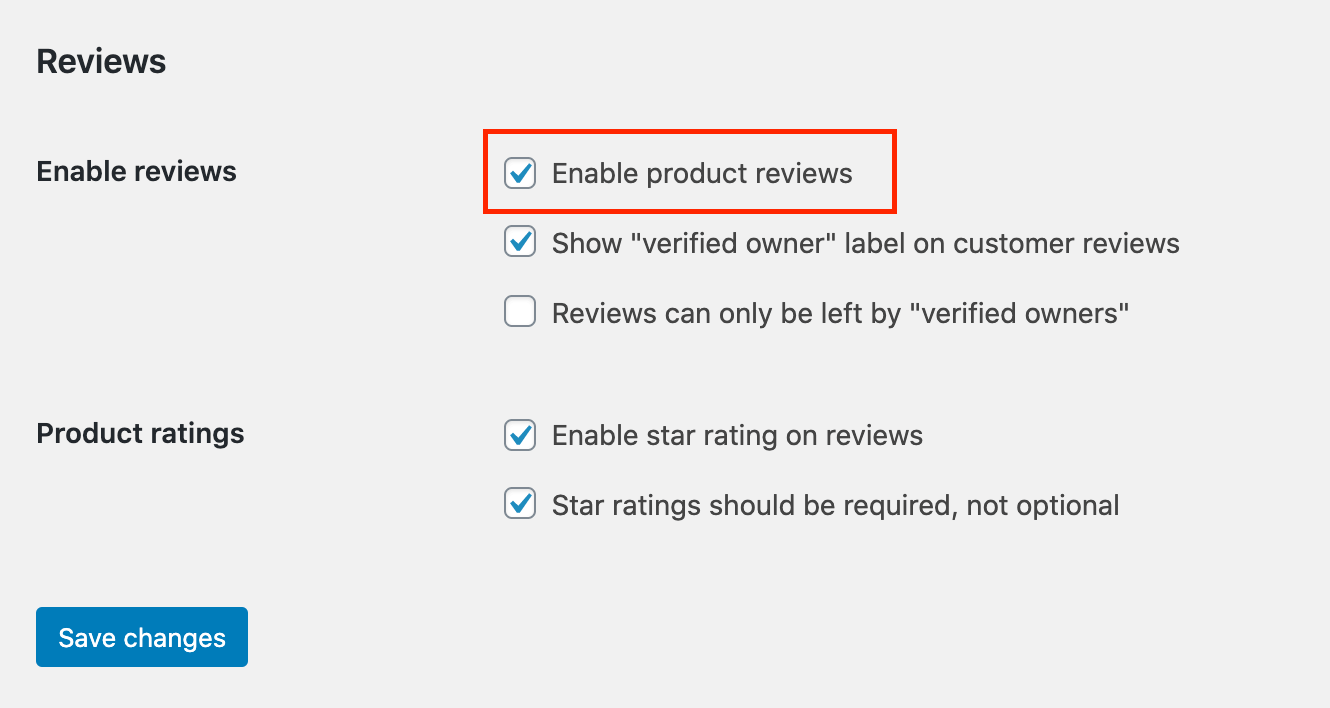
If you prefer to do it with a code, you can do it with the following code snippet:
add_filter( 'woocommerce_product_tabs', 'my_remove_reviews_tab' );
function my_remove_reviews_tab( $tabs ) {
unset( $tabs['reviews'] );
return $tabs;
}
Remove all tabs from the WooCommerce product page
If you want to remove all product tabs from the product page, including the additional information tab, you can use the following code snippet:
/**
* Remove product page tabs
*/
add_filter( 'woocommerce_product_tabs', 'my_remove_all_product_tabs', 98 );
function my_remove_all_product_tabs( $tabs ) {
unset( $tabs['description'] ); // Remove the description tab
unset( $tabs['reviews'] ); // Remove the reviews tab
unset( $tabs['additional_information'] ); // Remove the additional information tab
return $tabs;
}
Please note that the code above will not remove any custom tab added by the theme or a WordPress plugin.
Conclusion
The WooCommerce product page can be customized to present the information you want your customers to see. In this tutorial, we explore different approaches to remove the specific WooCommerce tab or remove the tabs functionality entirely. We hope you find this tutorial useful.

