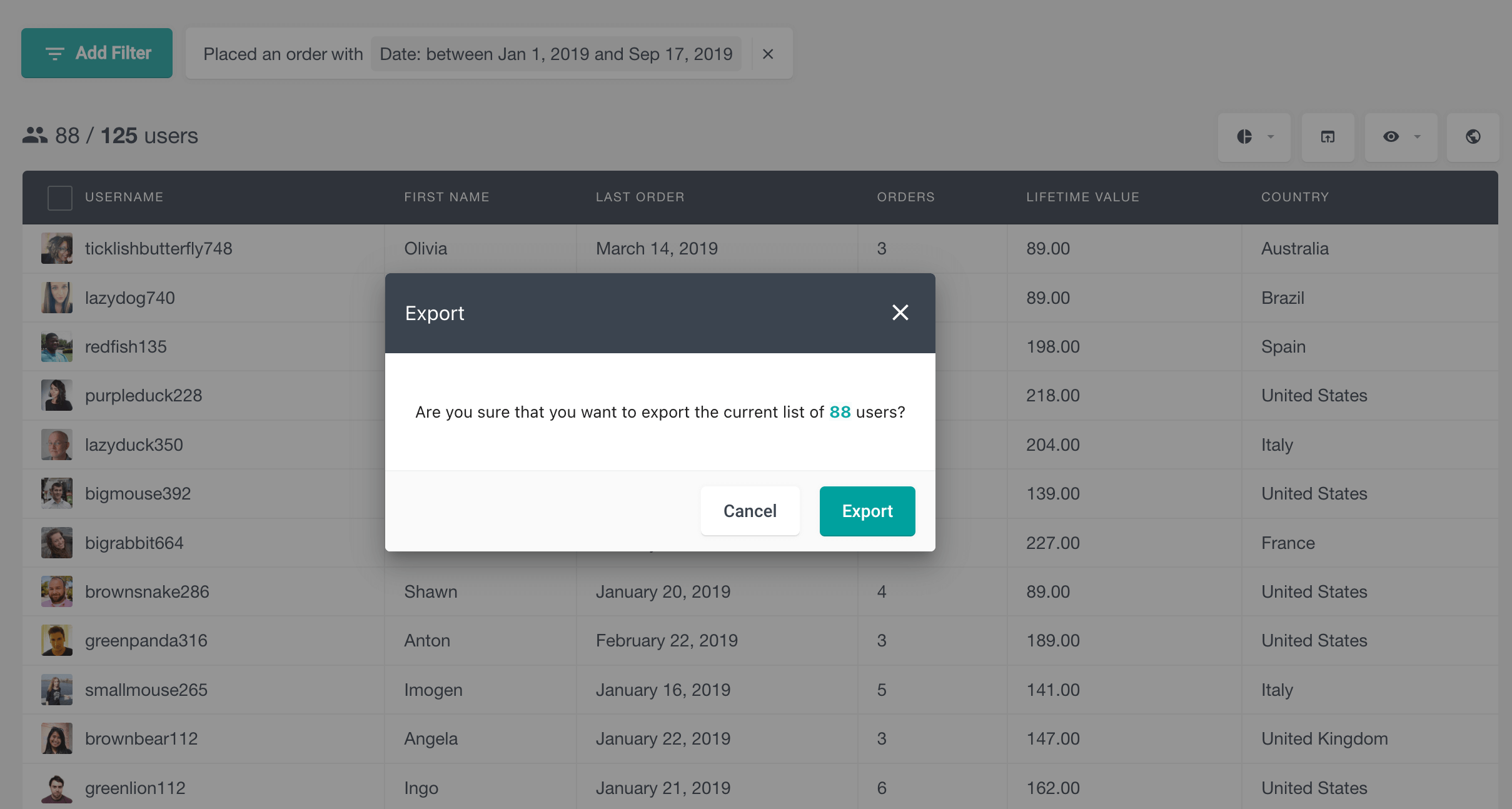How to get orders by date in WooCommerce
In this article, we are going to look into how to get a list of orders made in WooCommerce after and before certain data. We are also going to learn how to refine the order date filter by filtering orders by status, customer email, and more.
There are many use cases when you might need to filter orders by different date periods. Maybe you want to check all the recent orders to see when is their delivery date and make sure that the order delivery details are correct. Or maybe you want to sort and filter all of your customers based on a specific date range for better order fulfillment and order information organization. Whatever the reason, having a way to filter orders by date can be quite beneficial.
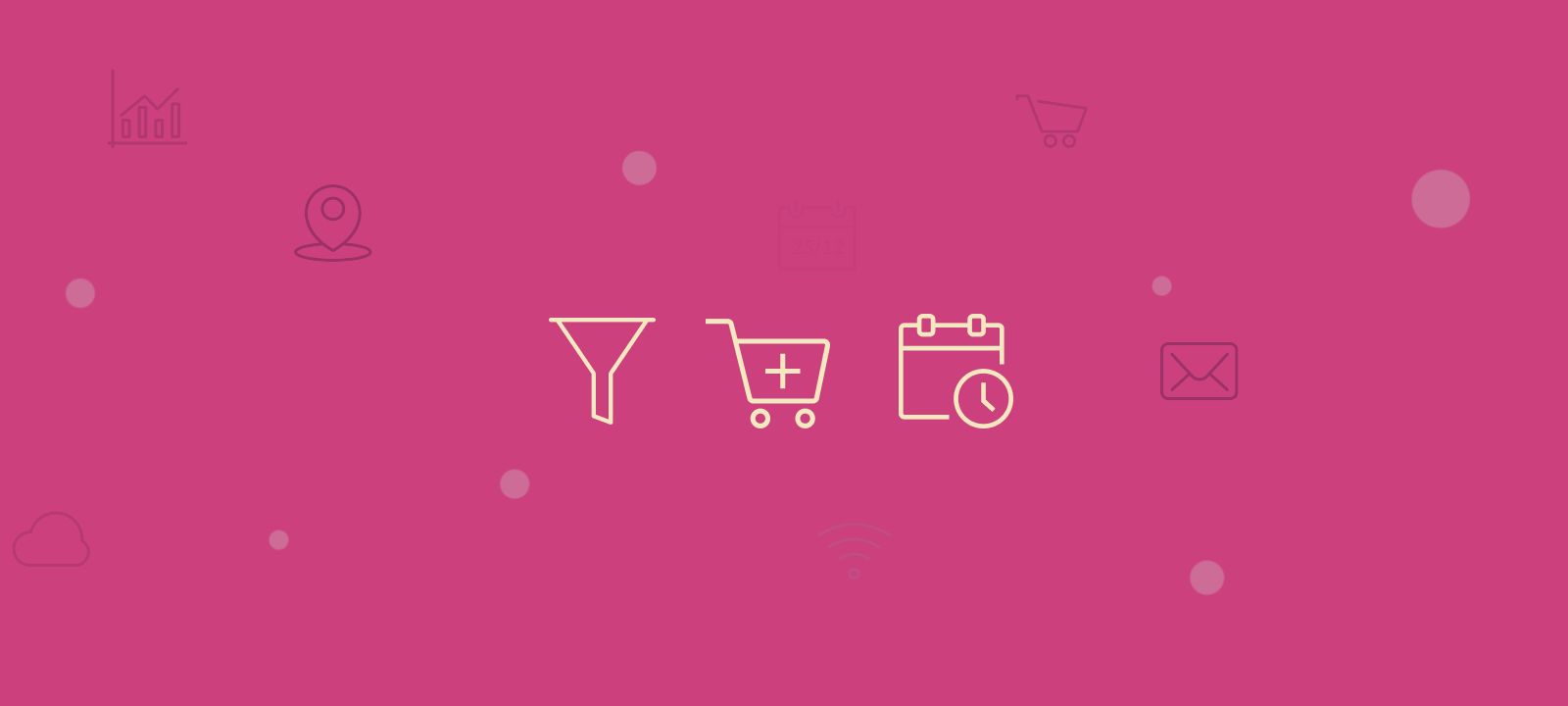
How to get order info in WooCommerce
To get order information in WooCommerce, you can use a few different methods. These methods will give you an array of data that includes the order ID, customer name, billing and shipping address, etc. You can then use this data to display the order information on your website or to export it in a CSV file.
The most common ways to get order data from WooCommerce are: with code, within the WooCommerce plugin itself, and with dedicated WordPress plugins. In this guide, we are going to focus on the thirty methods, specifically how to get WooCommerce orders by date with Users Insights.
There are a few different ways you can get orders by date with the Users Insights plugin and all of them have different use cases. So let’s look at some of them now.
How to get all WooCommerce customer orders by the last order date
The last order date filter allows you to filter customers by the date of their latest order. Applying this filter will display a list of all customers who have made an order with the specific date filter.
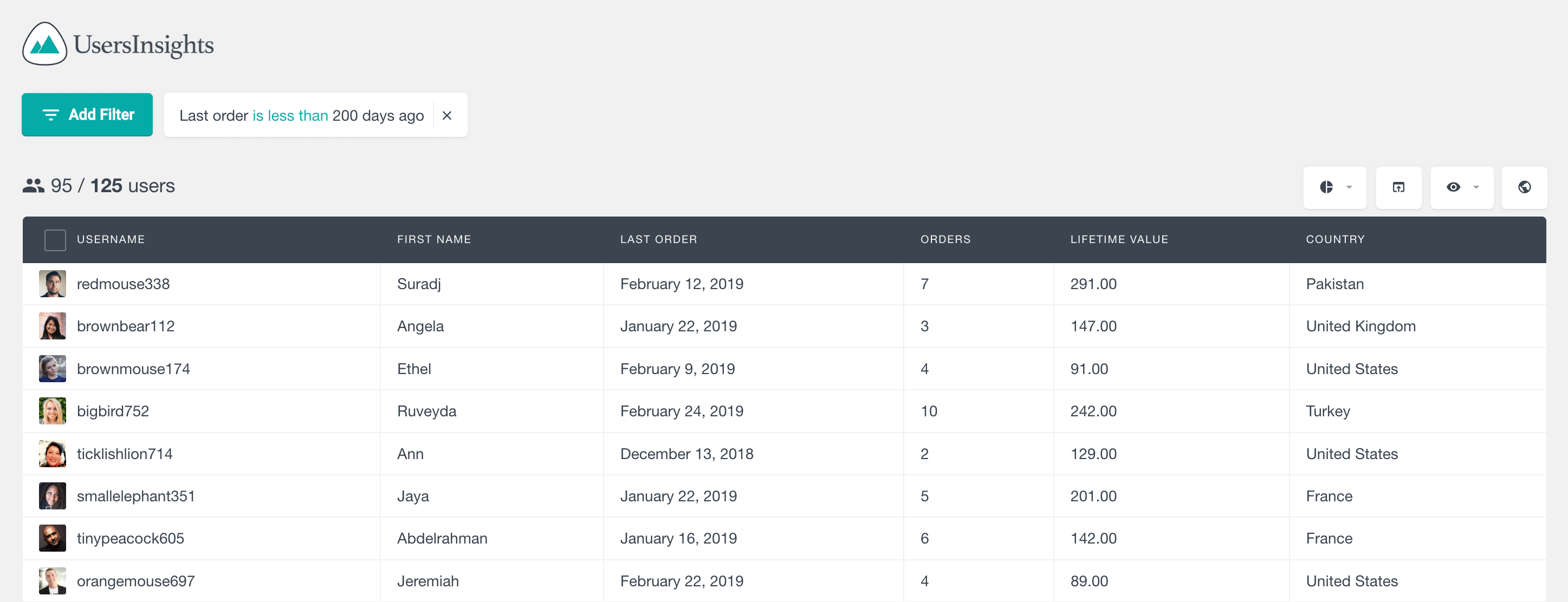
You have the option to change the date operator to more/less than x days ago, or you can use the on/before/after a specific date (with a date picker)
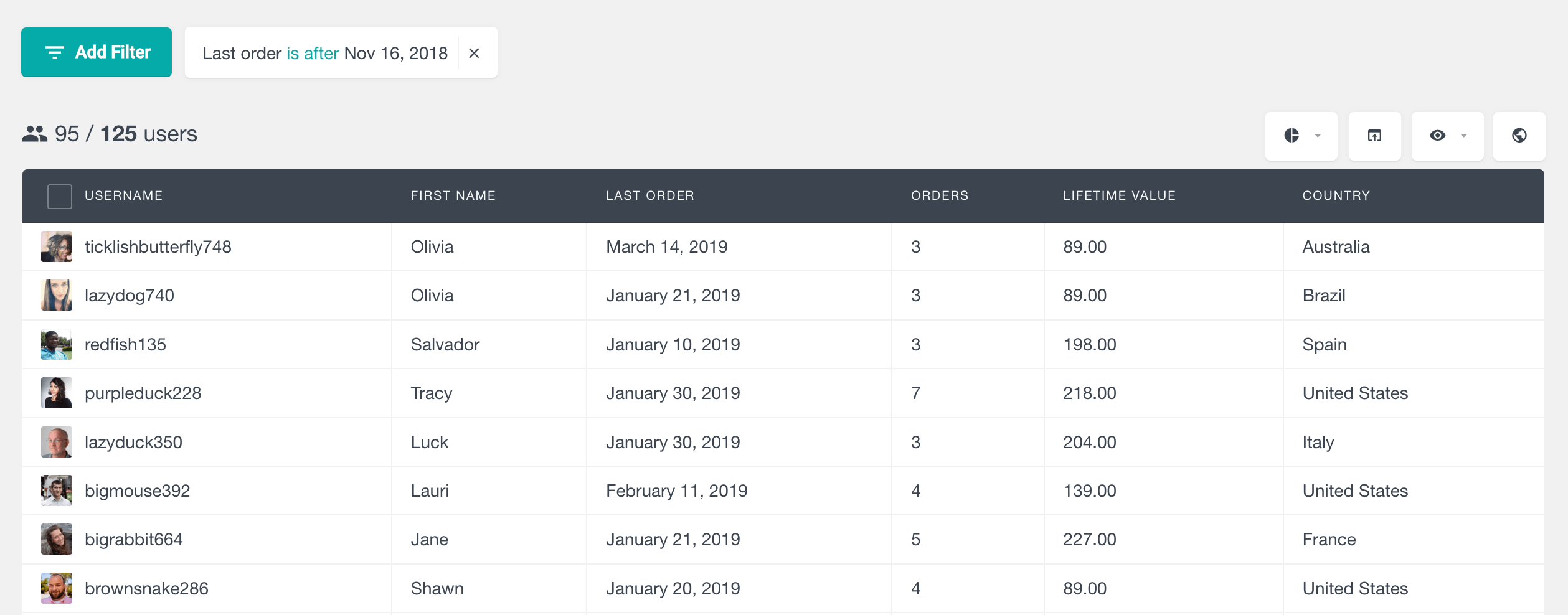
The first order date filter for WooCommerce
If you are looking for a way to filter your WooCommerce customers by their first order date info, you can use the “First order” date filter. This filter works in the same way with the same parameters as the previous filter.
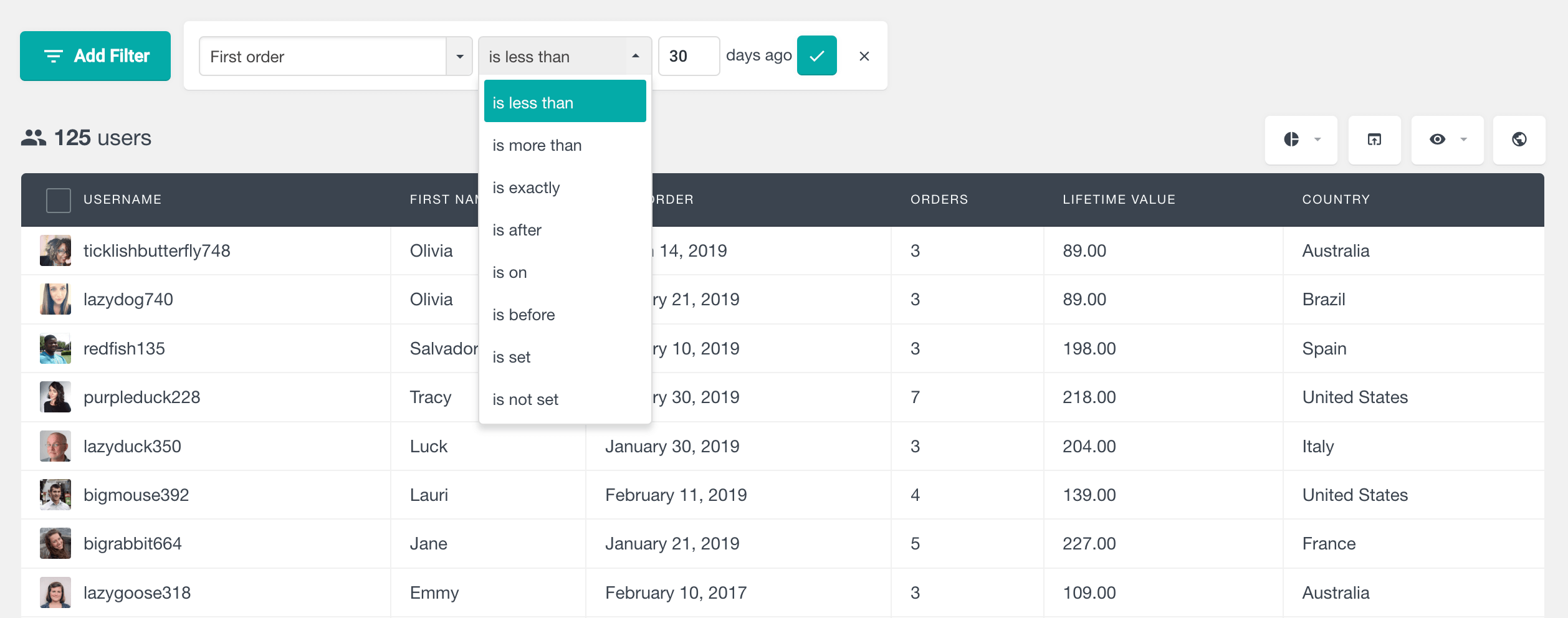
One of the more useful things about the Users Insights filters is that you can stack multiple filters at once. This allows you to get very granular with your WordPress data segmentation. You can overlay multiple filters like payment method, order status, discount code used, billing, and shipping location, product in the cart, custom meta fields, etc.
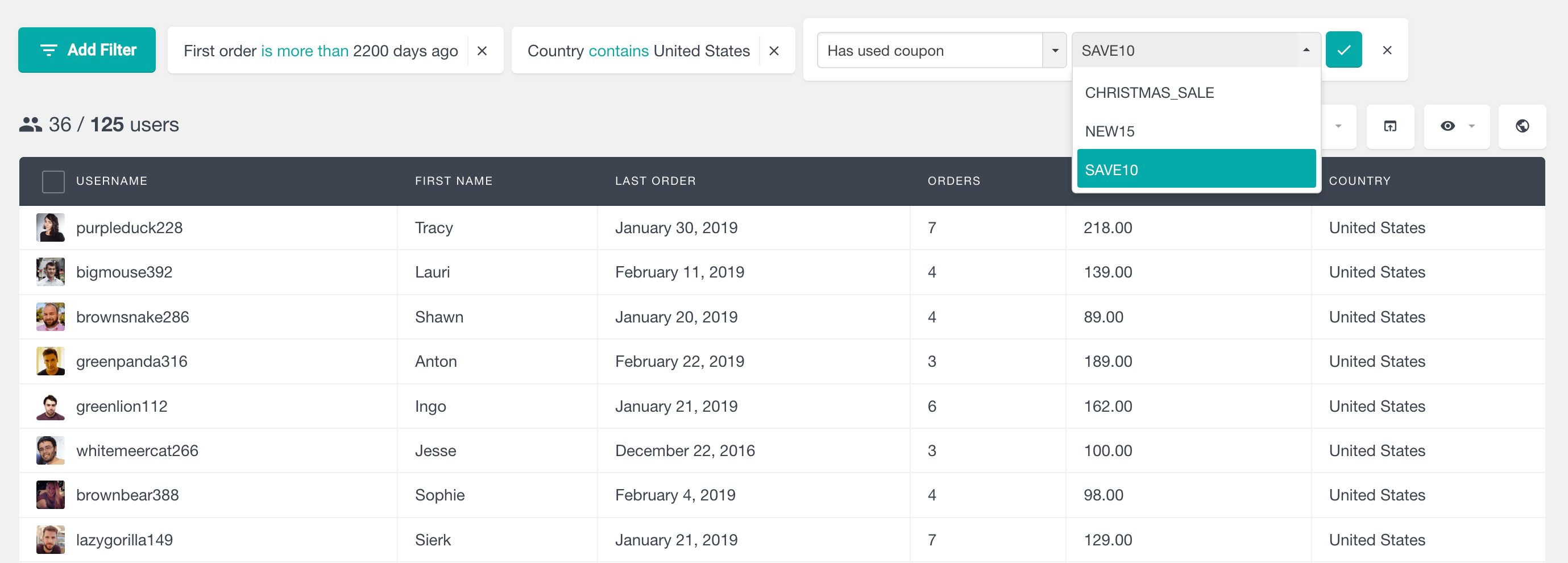
You can also edit already applied filters to fine-tune the order variables and modify the order list.
How to get WooCommerce orders made within a date range
So far we have seen a way to filter WooCommerce orders by a specific date or a date range after or before a set date. But if you want to get more specific with the date selection and pick up a precise date range.
One of the more versatile order-related filters of this WooCommerce plugin is the “Placed an order” filter. This advanced filter provides a variety of ways to get WooCommerce order details and different methods to filter them. But for our benefit, we are going to focus on the “Placed an order with date” filter.
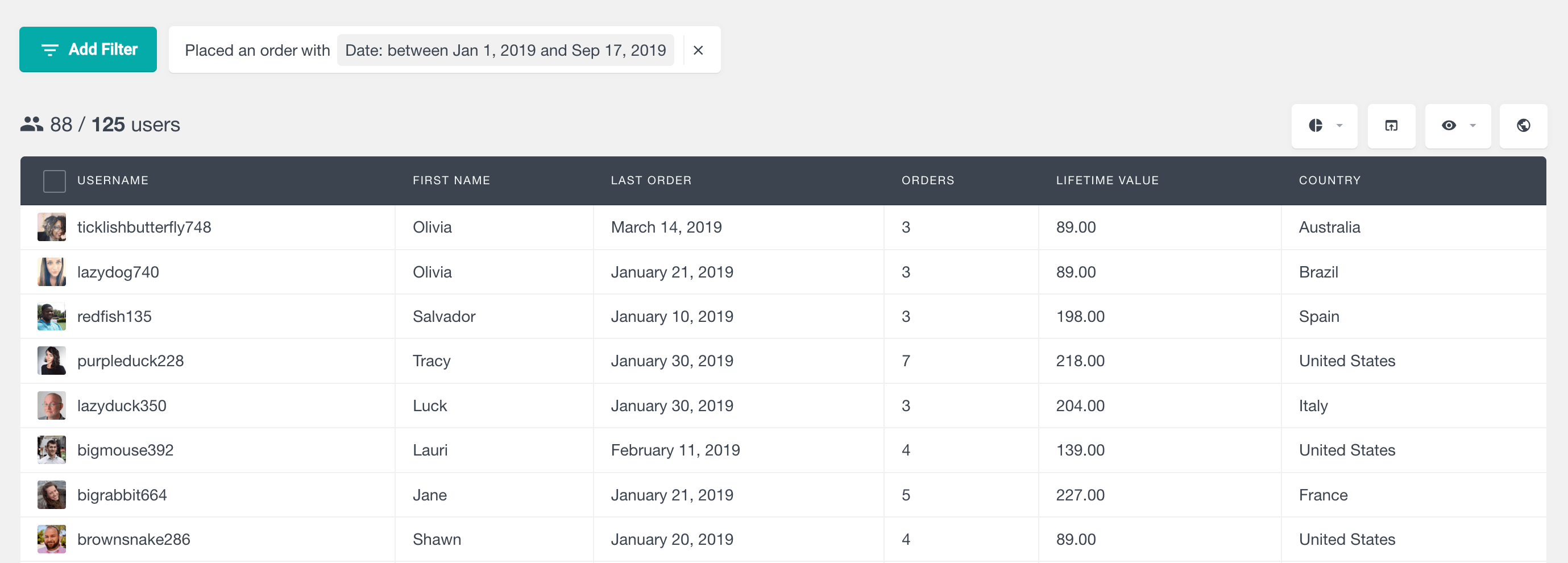
As you can see from the example with this filter we can pick an exact custom date range or two dates to filter the WooCommerce orders by.
You can also show WooCommerce order within a date range in a more visual matter with the WooCommerce product sales reports that allows you to see all the sales of a specific WooCommerce product on a daily, weekly, monthly and yearly time frame:
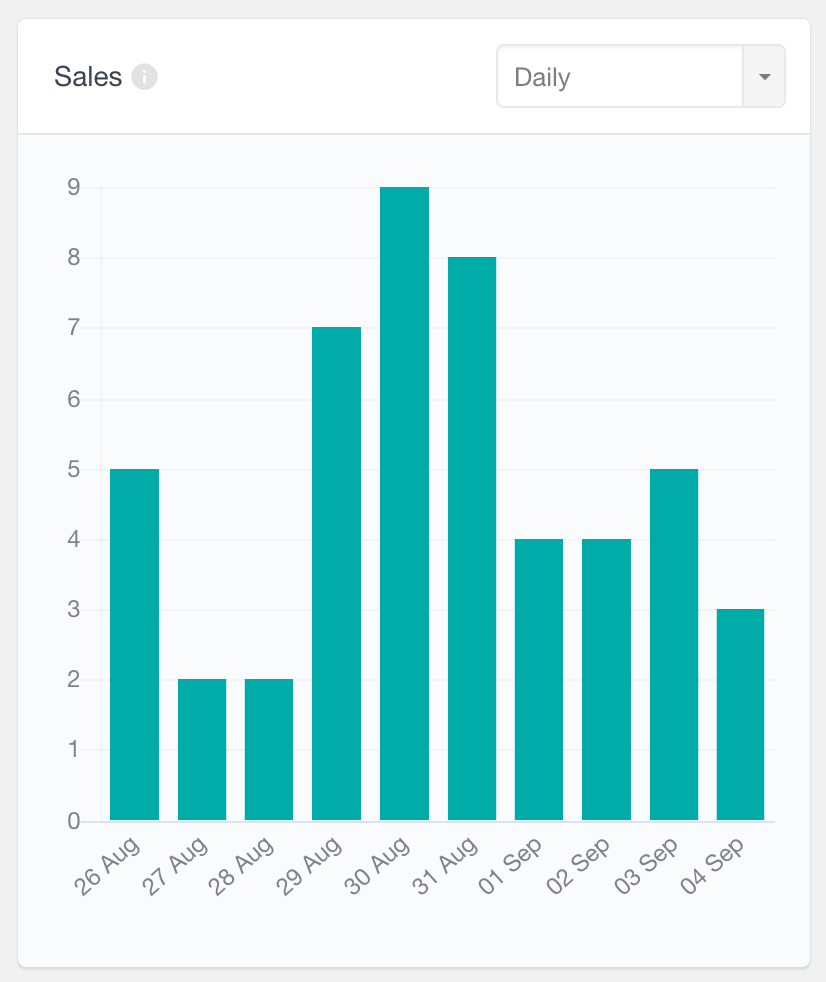
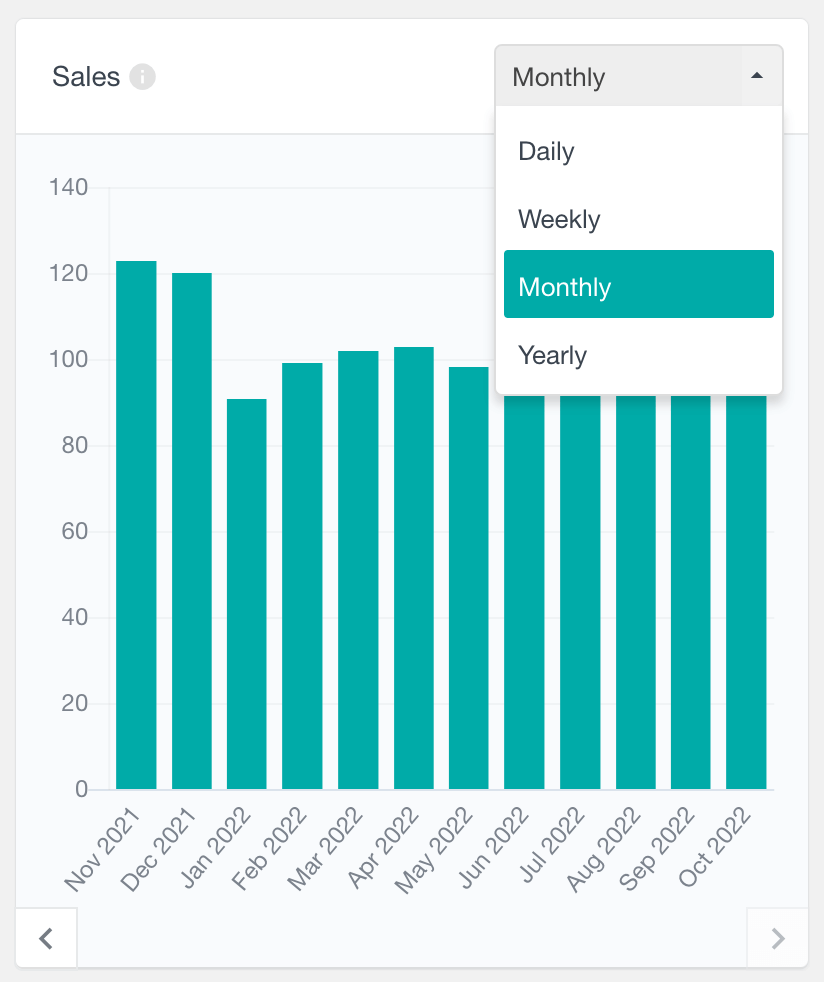
How to export a WordPress order date list to CSV
You can export orders with specific dates by filtering them in the admin panel. Once you have the filters applied, in order to export your WordPress customers with specific order details to a CSV file, you will need to click on the export users button. Once you have done so, you will be able to confirm your export file in your WordPress admin panel.