How to delete WooCommerce customer accounts
In the following article, we will explore the different ways to delete WooCommerce customer accounts in detail. We will learn how to delete individual accounts, how to delete WooCommerce accounts as well, and how to delete multiple accounts at once in bulk.
Account creation in WooCommerce and WordPress
When it comes to account creation in WooCommerce, generally, there are two main options:
- Guest checkout with disabled account creation—this option allows you to purchase a product from the WooCommerce store only as a guest customer, and you do not have the option to register and create an account.
- Guest checkout as default but with optional account creation – This is the default WooCommerce setting and the most commonly used among WooCommerce shop owners.
- Account creation is required for all purchases. It is used by many WooCommerce stores as account creation has a lot of benefits. For some WooCommerce subscription or WooCommerce membership-based websites, the only way to purchase a product is to create a WooCommerce account via user registration.
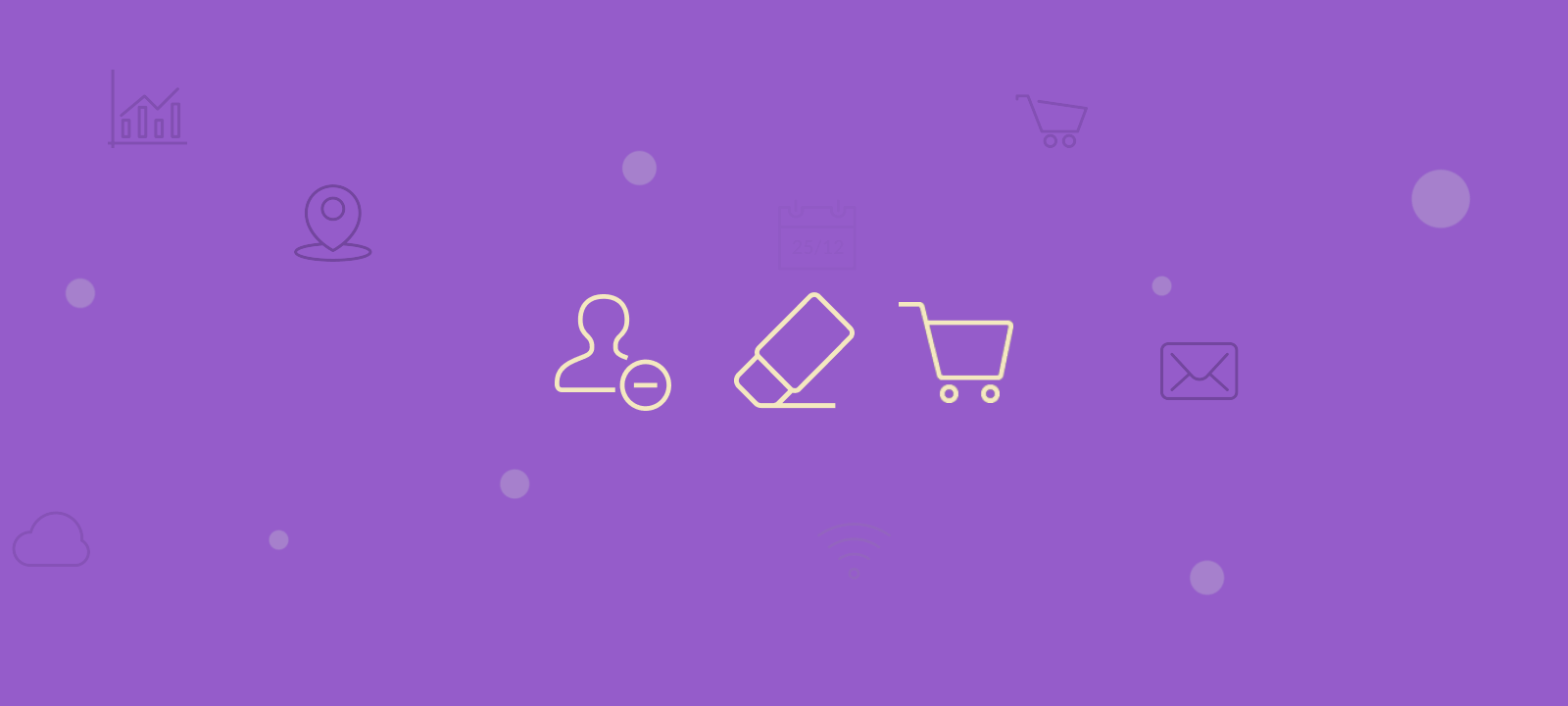
Benefits of having WooCommerce account registration
There are many benefits of using customer registration and customer account creation. It is beneficial for the customers as well as for the shop owner. Some of the benefits of account registration and creation are:
- It makes it easier to buy again with a faster checkout process,
- Reduce friction as they don’t have to reenter the same contact and shipping details again and again
- It makes it easier to contact customer support
- Allows them to track WooCommerce product purchase history and shipping status
- more straightforward to ask for and track refunds
The benefits can be even more significant for the shop owner as having customer data to track and analyze can give the shop owner many insights and ideas about improving and growing the business.
Shop owners’ benefits are even more significant as having customer data to track and analyze can give the them many insights and ideas about how to improve and grow the business.
However, there are situations when you might need to turn off account creation in WooCommerce.
How to turn off account creation
If you want to turn off WooCommerce account creation and user registration, your WooCommerce store will be visible to everyone. Still, your visitors cannot create accounts for themselves. You will have to create accounts manually for your users if you wish. However, although you have disabled your WooCommerce account creation, they can purchase products as guests.
Fortunately, WooCommerce has an out-of-the-box option to turn off account creation. All you have to do is go to your WordPress admin and go to the WooCommerce -> Settings -> Accounts tab. There, you can find the options at the bottom of the page. One of the options is the “Enable registration on the “Checkout” page.”
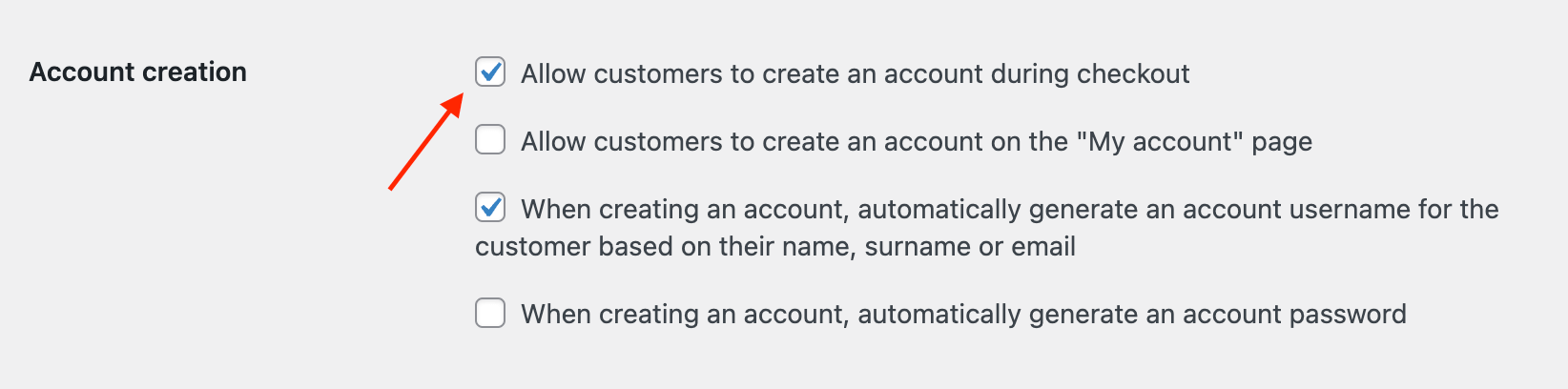
You need to untick -> Enable registration on the “Checkout” page and press the Save Changes button.
When you need to delete a WooCommerce account
There are situations when you might need to delete existing WooCommerce accounts from your WordPress site. This can be for different reasons like:
- The customer has requested you to delete their account due to privacy concerns or GDPR rules or because they might want to create a new account from scratch
- You want to delete a specific WooCommerce account because the customer details are incorrect or because the account is duplicate, etc.
- Delete multiple WooCommerce accounts in bulk for data cleaning purposeless, for example.

Boost your store performance with WooCommerce customer management
How to delete WooCommerce account one at a time
If you only have a few accounts that you want to delete, the easiest way to do it manually. You will need to have admin permissions for this process to work. The process is pretty straightforward, and you only need to delete the WordPress account from the WordPress Dashboard -> Users lists. Navigate to the user that you want to delete, hover over the username and a “Delete” button will show under their username.
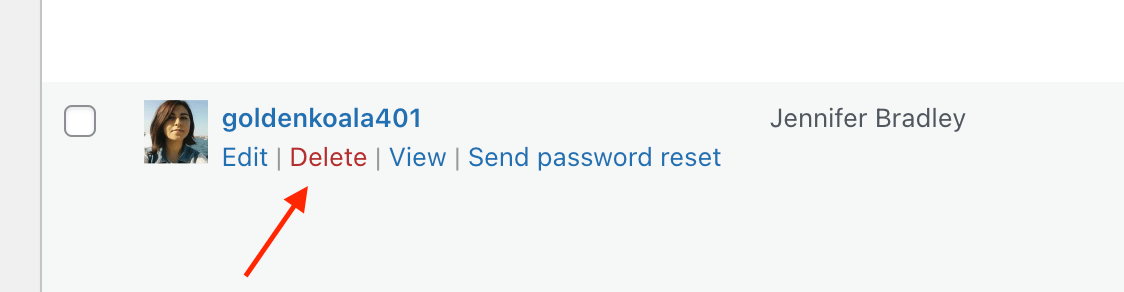
Clicking on it will bring a confirmation dialog to confirm that you want to delete the particular WordPress account. This will delete the WordPress user and therefore the WooCommerce customer from the database.
How to bulk delete customers from WooCommerce
If you have multiple WooCommerce accounts that you must delete, the manual deletion method can be impractical and time-consuming. This is when we will need a way to delete WooCommerce customers in bulk. We have a detailed step-by-step guide on how to delete WordPress accounts in bulk. In this tutorial, we are going to focus on WooCommerce and explain a step-by-step guide on how to delete a WooCommerce account.
In general, this process will have only two steps. The first is to find and filter out all WooCommerce accounts we want to delete. We should create a separate segment for each account so that we don’t accidentally delete a customer account that we don’t want. The second set is the bulk deletion of accounts.
The bulk deletion process will use the customer email addresses to select which customer account to delete
We will use the Users Insights plugin to filter and segment customer accounts. Since our bulk deletion process will use the customer email addresses to select which customer account to delete, we will use the export feature to export only the emails of the different customer segments for deletion. Let’s look at a few different examples of bulk deletion:
How to delete an inactive WooCommerce account after a specific time
If you want to delete your inactive WooCommerce customers from your database, you can use the Users Insights smart filters to filter out only the inactive WooCommerce accounts.
WooCommerce deletes users with no orders.
If you want to clean up your WooCommerce database by removing users who have never made a purchase, Users Insights makes this task simple. One of the most effective ways to identify inactive users is targeting customers who have not placed orders. Using the “Orders is less than 1” filter, you can quickly locate all the users who have registered but never completed a transaction. This is a great way to declutter your customer base, especially for shops with high volumes of abandoned carts or inactive accounts.
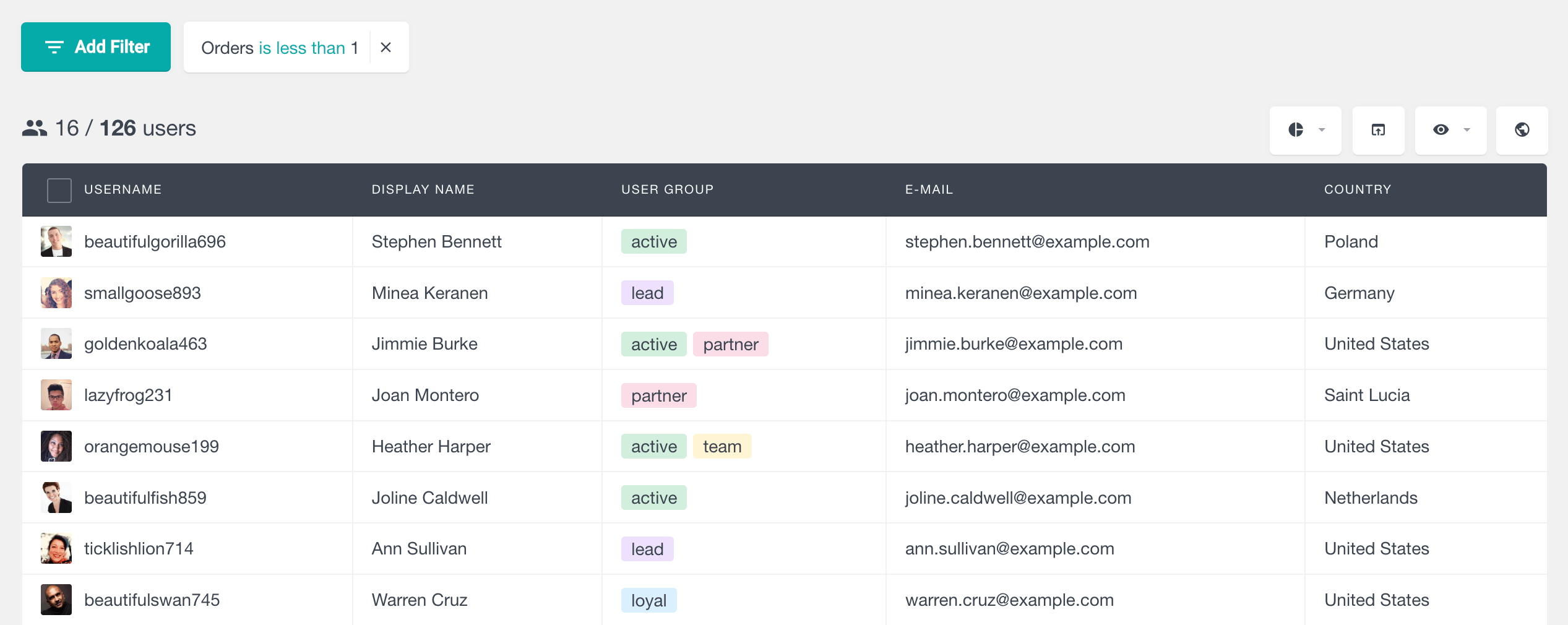
Here’s how you can delete WooCommerce users without orders in just a few steps:
- Set up the filter: In the Users Insights plugin, apply the Orders is less than 1 filter. This will create a list of users who have no order history.
- Export the user data: Export the email addresses of the filtered users by ensuring the email column is visible in your users’ table. This CSV file will serve as the key data source for bulk deletion.
- Delete the users: Install the free Bulk Delete Users by Email plugin. Copy the email addresses from your exported CSV file, paste them into the plugin’s text field, and run the delete operation.
This method allows you to quickly and efficiently remove all WooCommerce accounts with no order history, freeing up resources and maintaining a cleaner user database.
How to delete inactive customers
Another way is to find all the inactive customers who have not purchased in a long period, say one year. For this, we can use the
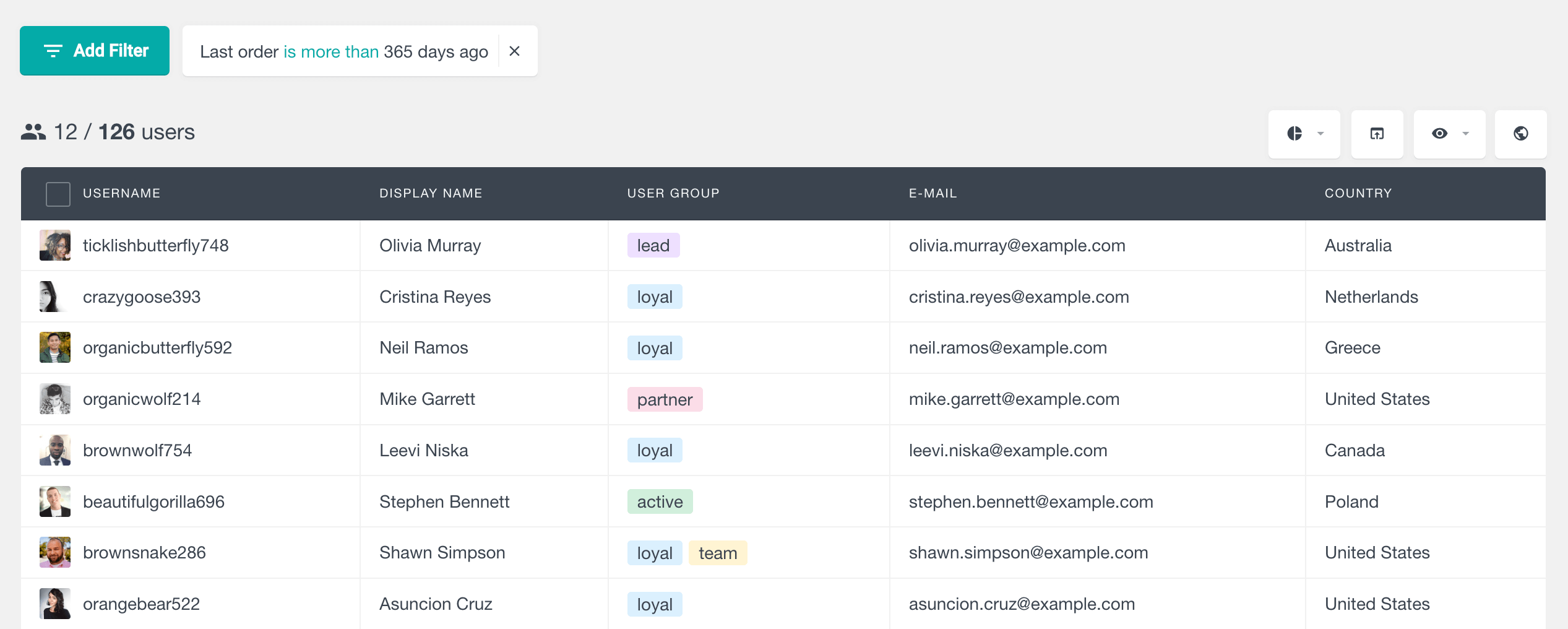
Alternatively, you can use the website activity instead of using the order data to identify inactivity. For this, we can use the ‘Last seen” filter and select the period that we define as inactive: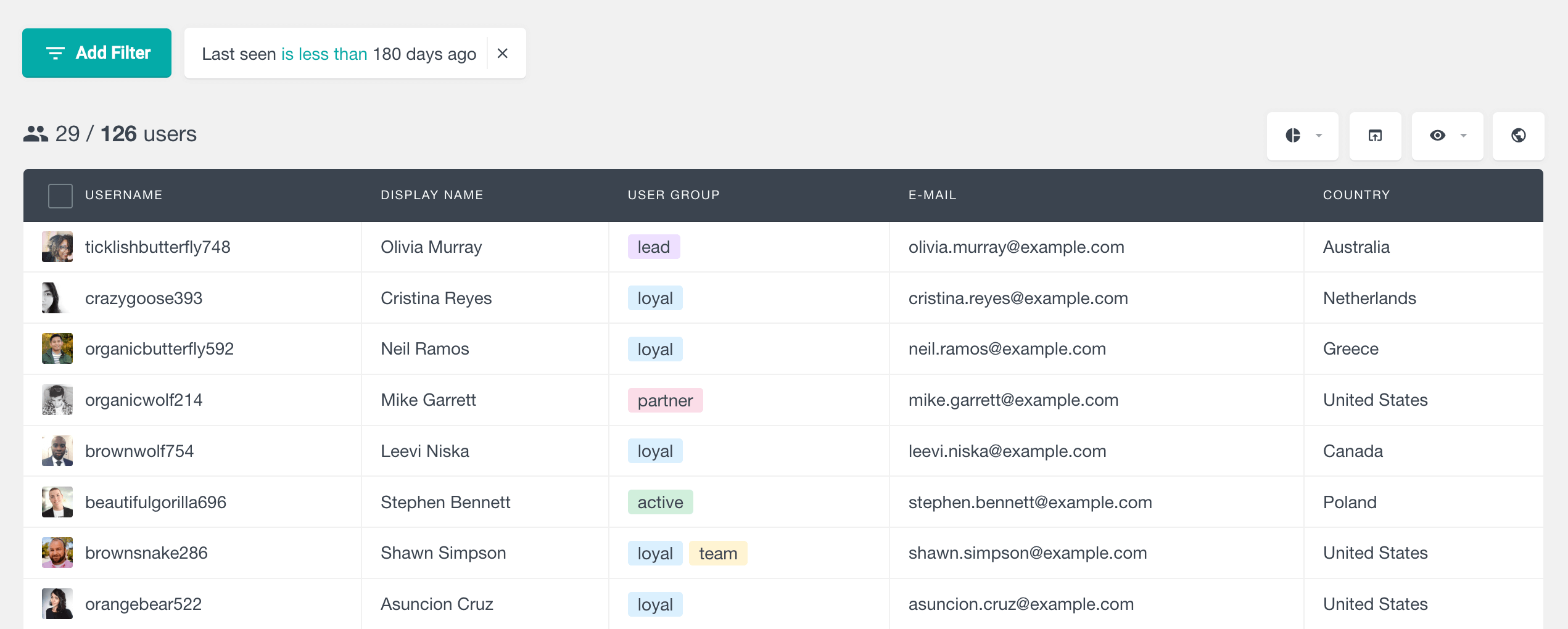
WooCommerce delete old customers
You can also bulk delete all the old WooCommerce customers accounts. For this you can use the ‘Date registered” filter and specify a date that you consider all the accounts created prior to are old and need to be deleted:
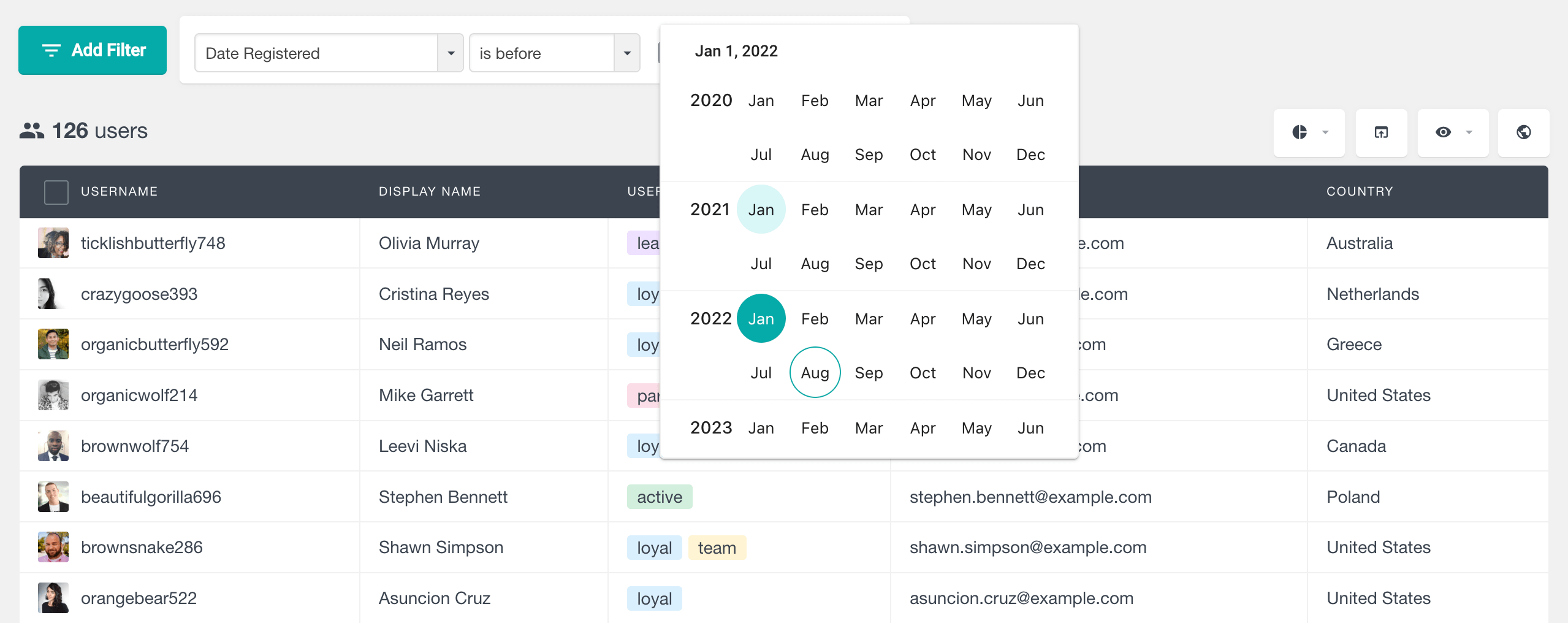
Now that you have your list of customer accounts that you want to delete, all you have to do is export their email addresses. This process is super easy with Users Insights. All you have to do is make sure the email column is visible in your users’ table and press the export button. This will create and download a CSV file containing only the email addresses that you have selected via the filters.
Bulk delete multiple WooCommerce accounts at once
For the deletion process, we are going to use a free plugin that allows you to bulk delete multiple WordPress accounts at once, using the email addresses as identification.
Then, install the Bulk Delete Users by Email plugin.
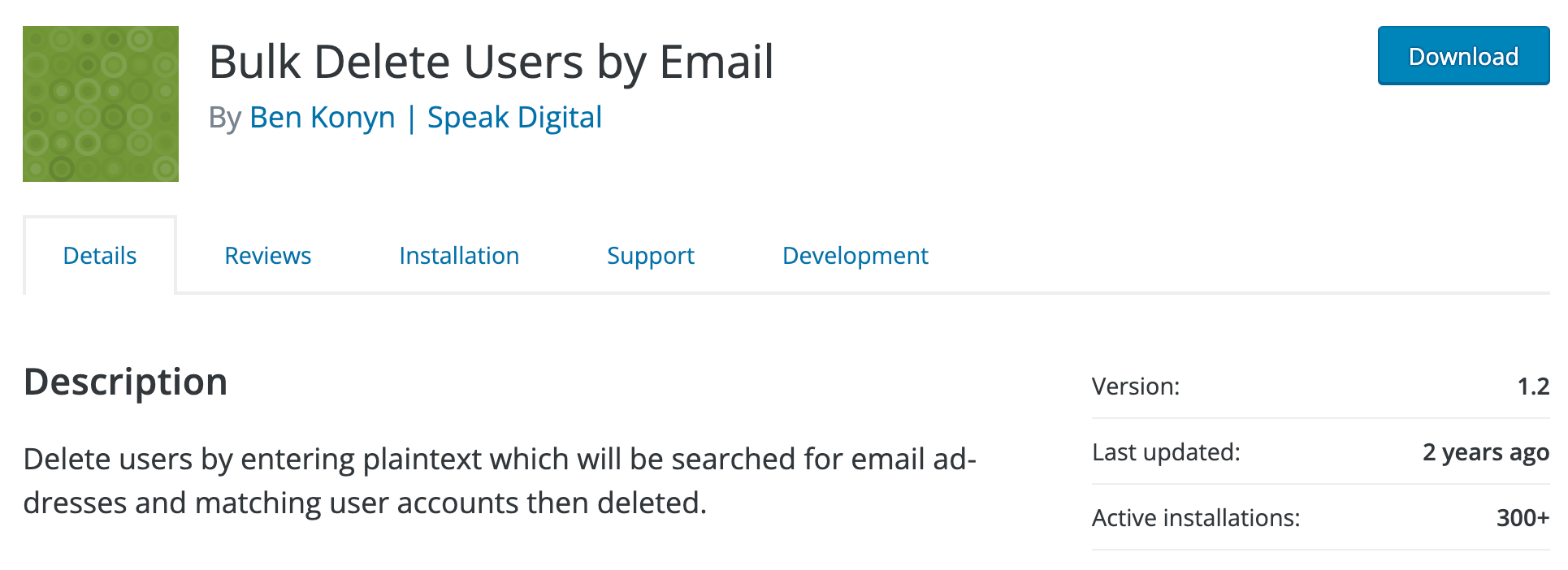
All you have to do is open the CSV file we exported in the previous steps and copy and paste the email address into the plugin field. Here are the steps in order:
- Copy a few emails from your CSV
- Paste them in the plaintext field of the Bulk Delete Users plugin
- Run the delete operation
The WordPress plugin will delete all customers and order data.
It is important to mention that you should definitely consider making a full backup of your WooCommerce database before you proceed with the deletion. This process is irreversible, and all of the data is permanently deleted and can not be recovered, so you might lose data that you don’t want to delete.
How to delete all WooCommerce customers
To delete all the customers at once, you use the same process as above but don’t apply any filter to your WooCommerce customer list. Clicking on the export button without any filters will export all the WooCommerce customer accounts and their emails. Make sure you don’t have the admin user account you are using included in the export. For this, you can use the “Role is not” and select “Administrator”:

Or you can use the “Role is” and select “Customer” (or subscriber if that is what your setup is using) to only delete all WooCommerce customers but not any of the other user accounts:
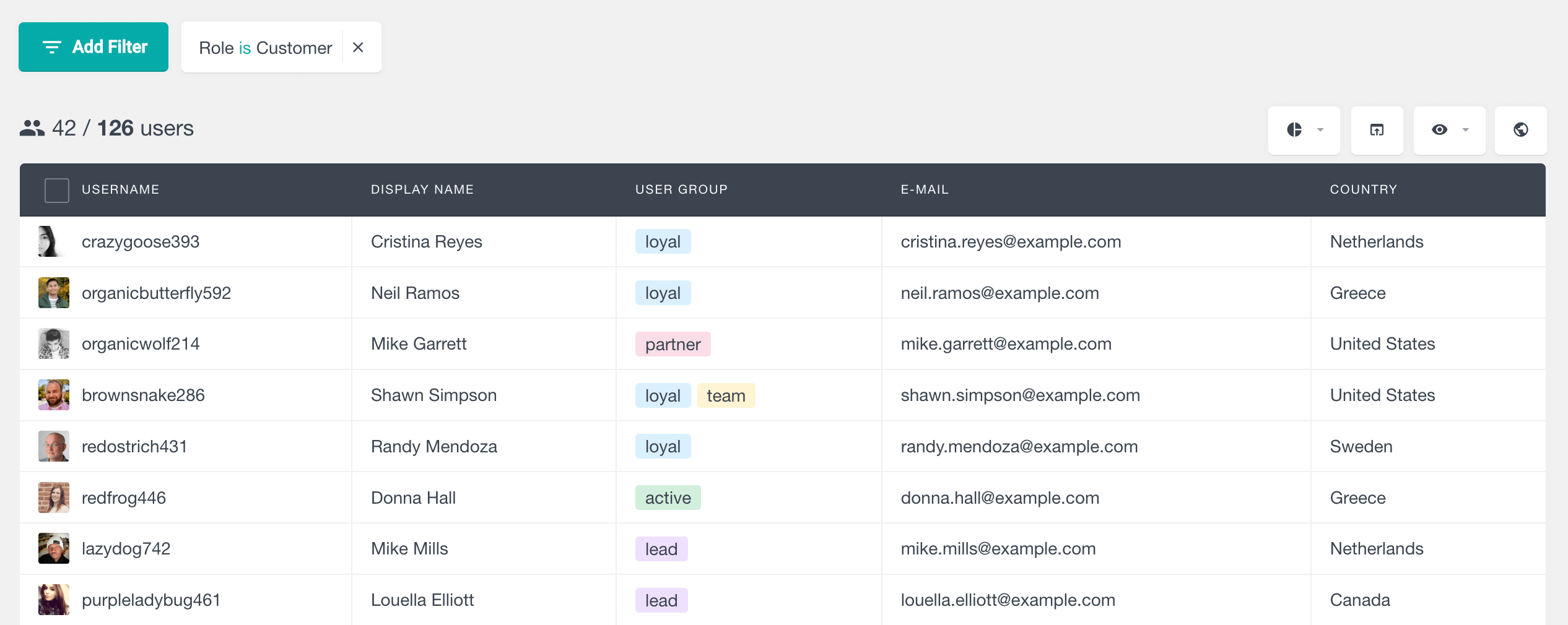
Another way is to delete the customers and their data, like delete orders data and delete customers’ product data, directly from the WordPress database. This can be done with the help of sql queries. But this method is quite advanced and it is not recommended for most users.
How to allow customers to delete their accounts
If you want, you can also allow customers to delete their own accounts. You can add the “Delete Account” tab on the WooCommerce My Account page. This can be quite useful for GDPR-type situations where customers can request not only to close their accounts but also to have their data deleted.
To add a delete WooCommerce account button on the front end of your WooCommerce store, all you have to do is install and activate the WP Frontend Delete Account plugin (The alternative is the Delete Me plugin). The plugin will automatically add a “Delete Account’ tab under the WooCommerce My Account page and a Delete My Account button on the customer profile page. With this option, WooCommerce customers can delete their accounts by clicking the button and confirming their password.
Conclusion
In conclusion, this article delved into the intricacies of managing and deleting WooCommerce customer accounts, covering various aspects, from account creation options to the benefits of user registration. It provided insights into turning off account creation when needed and addressed scenarios requiring the deletion of WooCommerce accounts, whether one at a time or in bulk. The tutorial offered practical steps, emphasizing the importance of caution and backups before undertaking irreversible actions, such as bulk account deletions. Additionally, it touched on empowering customers by allowing users to delete their accounts, offering a comprehensive guide for WooCommerce store owners to navigate these essential account management processes effectively.
