How to manage your WooCommerce customers by their order status
In this article, we are going to see how you can manage your WooCommerce customers based on their order status, as well as how to use this information to create custom segments and exports from your customers.
You can use the default WooCommerce order filters to filter your orders by their status. However, these filters can be applied to the order list itself and not the customer list. Sometimes you might need to find the customers with a particular order status – this is not possible with WooCommerce by default, however it can be accomplished with Users Insights and its WooCommerce module. The WooCommerce module of Users Insights provides an order status filter, so that you can filter your WooCommerce customer list by their order statuses.
Please note that Users Insights is a user management plugin, so this feature can only work for the WooCommerce customers that are registered WordPress users.
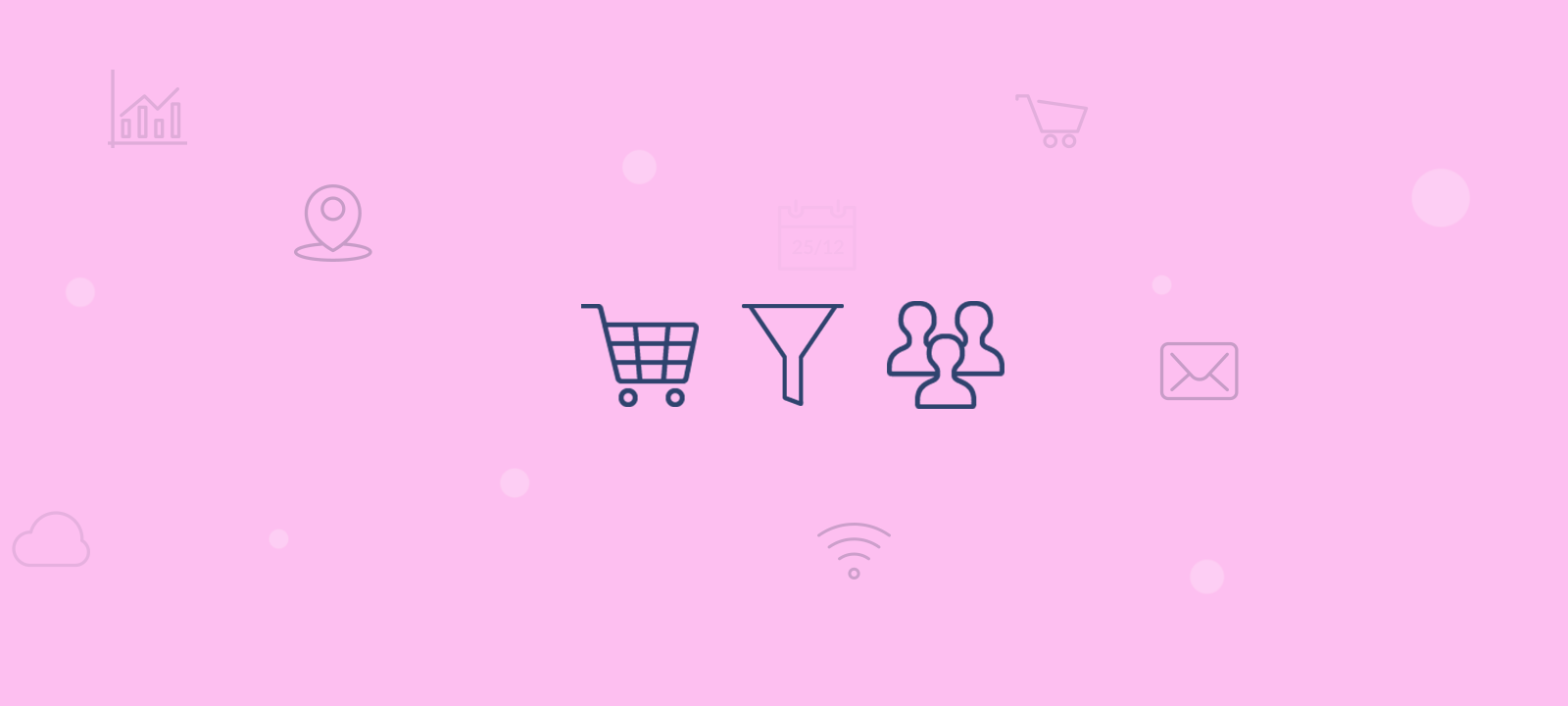
Here are the default WooCommerce order statuses:
– Pending payment – Order received (unpaid)
– Failed – Payment failed or was declined (unpaid)
– Processing – Payment received and the stock has been reduced – the order is awaiting fulfilment
– Completed – Order fulfilled and complete
– On-Hold – Awaiting payment – stock is reduced, but you need to confirm payment
– Cancelled – Cancelled by an admin or the customer
– Refunded – Refunded by an admin
To filter your customer list by order status, you first need to select the “Order Status” filter from the Users Insights filter list. This will get you a list with all the available order status options, where you can select the filter operator that you want to apply. You can choose between the “include” or “exclude” operators. The “include” operator will show you all the customers that have an order with the selected order status. For example, the “Order Status includes Pending” filter will show you the list of all the customers who currently have an order with a pending status.
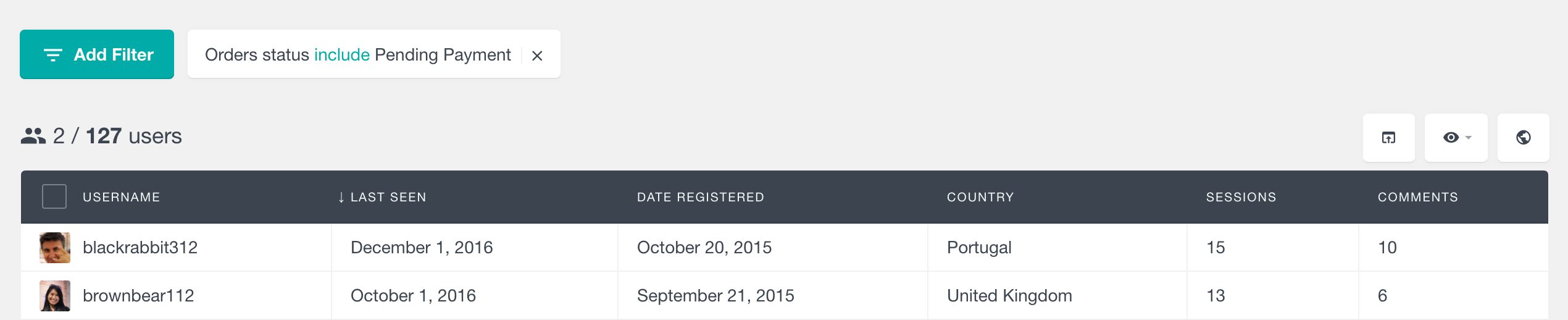
Pending payments sometimes can take a lot longer than expected for a number of reasons. That’s why it is a good idea to keep an eye on the orders with a pending status.
The “exclude” operator allows you to show a list with all the customers who currently don’t have any orders with the specific status. For example, applying a filter “Order status excludes Refunded” will show you the list of all the customers that have not been refunded.
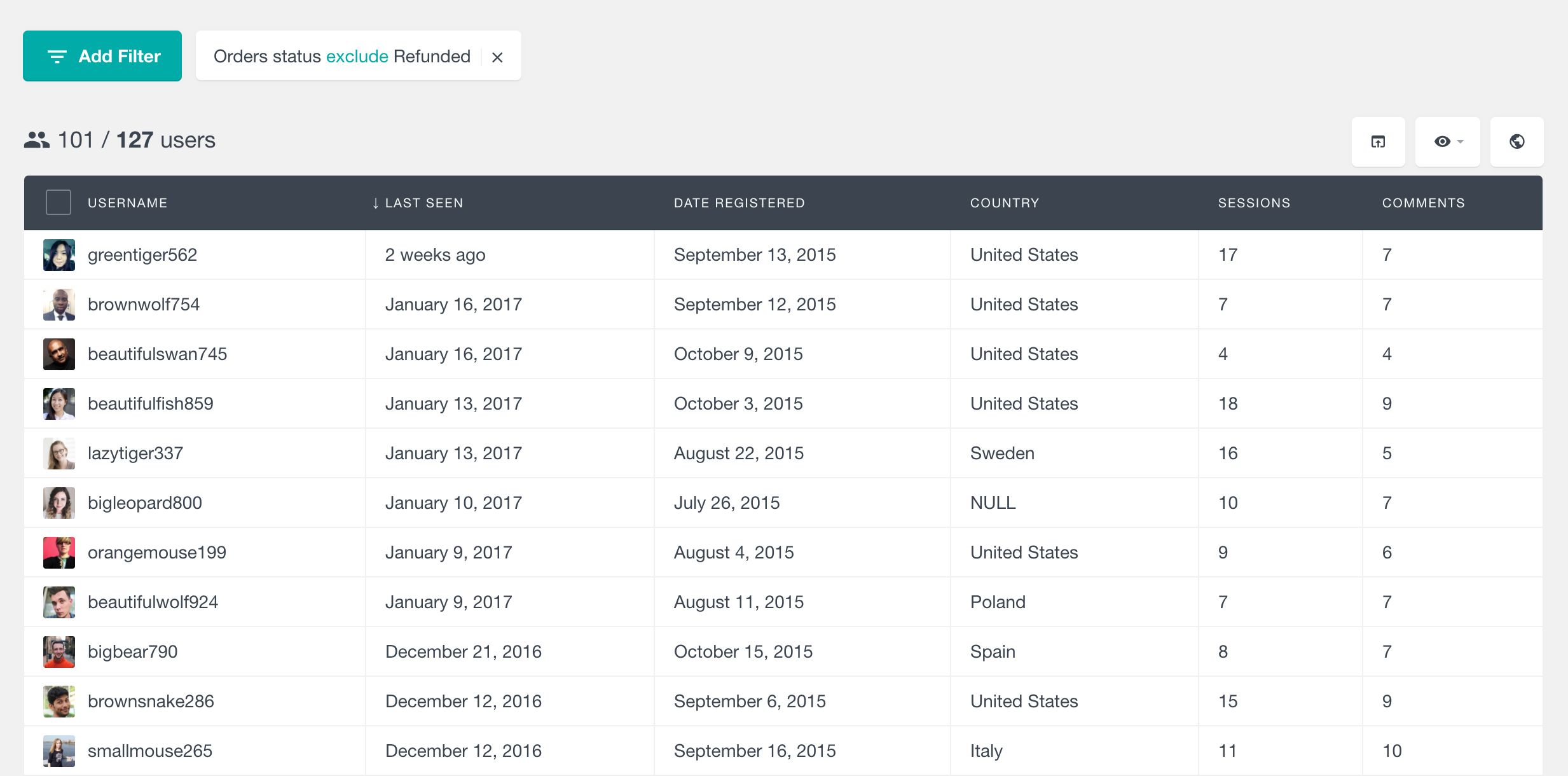
Let’s see some more examples where you can use the order status filter in combinations with some of the other filters to create some useful customer segments.
Finding the recently refunded first-time customers
Let’s say that you want to find a list of all the WooCommerce customers who have been refunded recently, for example in the last two months. First, you will need to apply one filter “Order status includes refunded”, which will show you all the customers who have an order with a “refunded” status. Since we want to see only the customers who have made a purchase in the last 60 days, we will add a second filter “Last order is less than 60 days ago”. Now all you need to do is to add the third filter that is only going to show you the returning customers. To do this, just add a third filter “Orders is bigger than 1” – this filter shows only the customers who have made more than one purchase. And now you have a list of all the first time buyers who have made a purchase in the last 60 days and have been refunded.
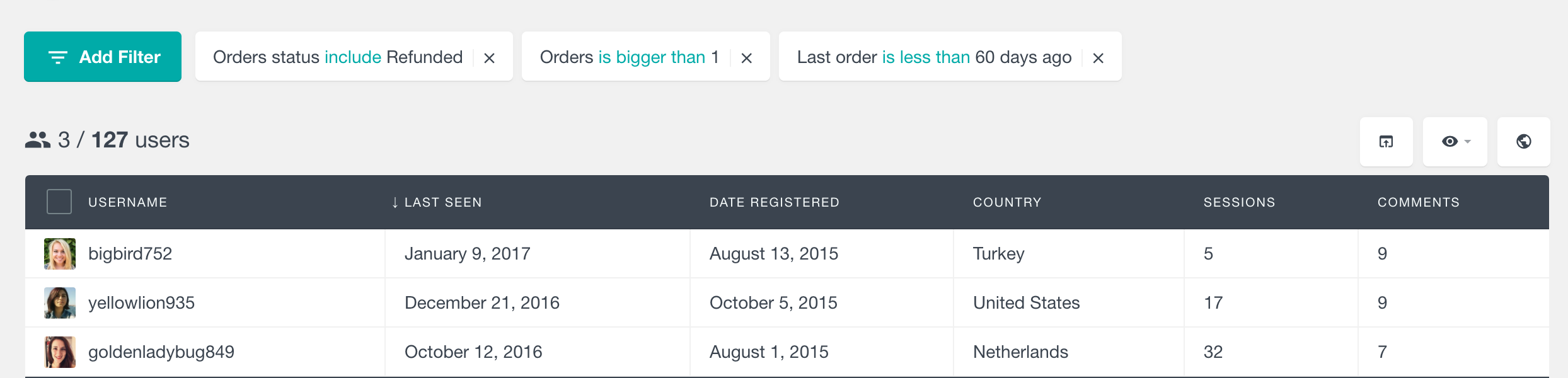
Now, you can put this information to use and maybe send an email to all of these customers and ask for their feedback about why they had requested a refund. You can then use this feedback to improve your store shopping experience and reduce the number of refunds.
You can use the custom export feature of Users Insights to get the customer emails into your favorite email campaign service. To export the custom customer segment all you need to do is to click on the export button from Users Insights. Before performing the export, make sure that you have selected which fields you need to be included in the export. You can do this from the show/hide field button. You can read more about creating custom exports here.
Here is a short video showing you how to manage your WooCommerce Customers based on their order status:
As you can see there are many situations when having a way to filter and manage your WooCommerce customers by their order status can be a useful tool. We hope that you will find this article useful and that it is going to help you improve your WooCommerce customer organization and management.
