How to track your WooCommerce customer login activity
To know your customers better, you need to gain a comprehensive insight into how they actually behave while exploring your online store. In addition to surveys and basic demography data, businesses today need to collect online customer activity data as an indicator of how customers are behaving in real time.
How often are they visiting your site? What products are they adding to their wishlists? What triggers them to buy a specific product? The businesses that are ahead today are the ones that can collect, combine, and analyze real-time customer data to identify patterns and predict customer needs before they’re even aware of them.
Today, we will learn how to get all sorts of customer activity data using different filters of Users Insights.
Benefits of tracking your customer activity data
When you do business online, you learn the importance of understanding your customers. The process itself isn’t as complex as you might think, but it does require a thoughtful analysis of where and how you can gather meaningful data. When you closely observe our customers’ login activity data, you can better target messaging, improve products, and drive value for both the customer and your business.
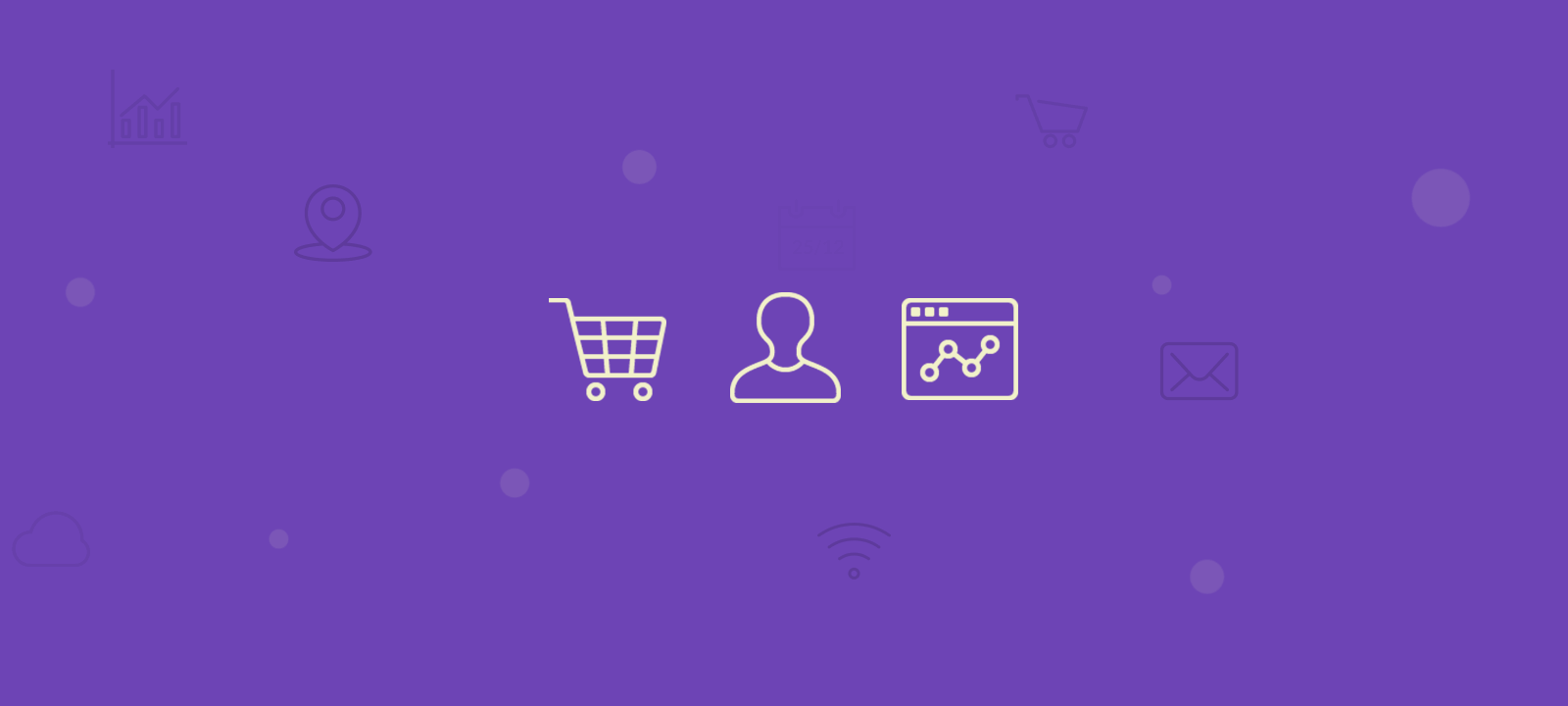
How to see the current activity of your customers
With Users Insights, the Activity module tracks customer login data, providing the exact time they were last active on your WooCommerce store. To quickly identify who is online, check the online status indicator—a green dot next to the customer’s username. This gives you an instant overview of your active customers.
If you’re using the Activity module, there is a “Last seen” report that shows you how many users have logged in in the most recent periods, such as Today, the Last seven days, the Last thirty days, etc.
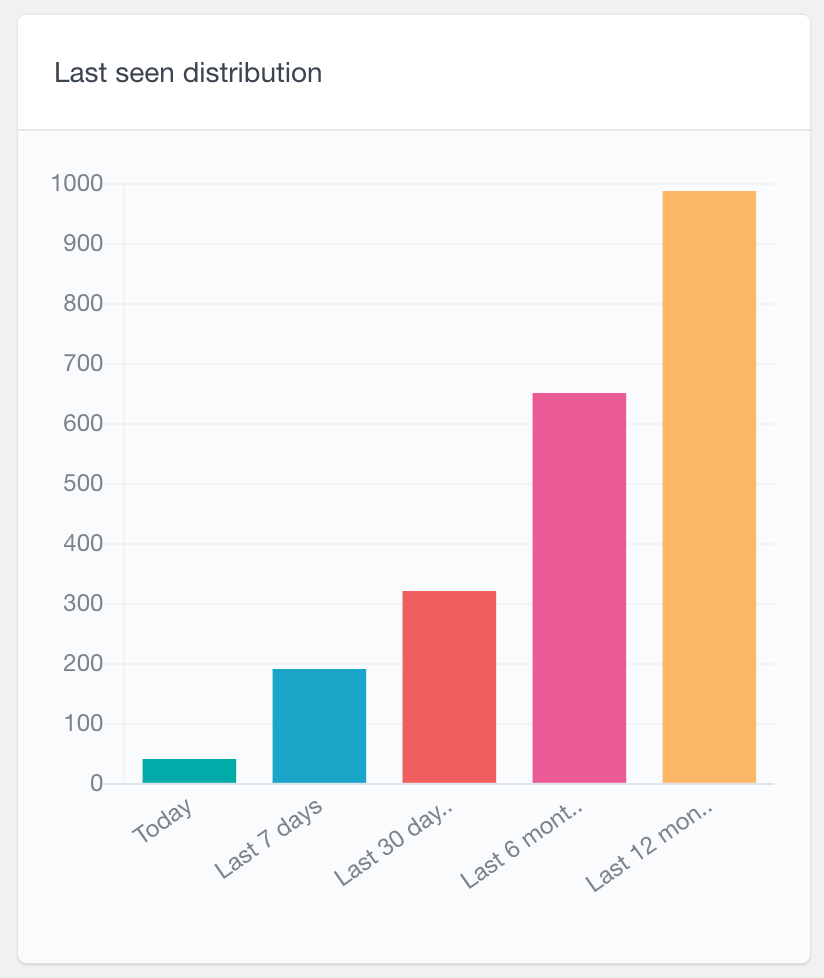
If you need to investigate their activity more deeply, you can apply the “Last seen” filter to get a more comprehensive view of their recent visits and how frequently they return to your site. By leveraging this data, you can better understand real-time customer behavior, allowing for targeted engagement strategies and personalized offers.
Getting to know your active and inactive WooCommerce customers
Besides detecting online users, you might often feel the need to see customers who have recently been online. To do this, we will be using the “Last seen” filter of Users Insights. You can also sort the list by clicking on the column heading. This will sort the list of your customers in either descending or ascending order. There is a small arrow that indicates the order in which our customers are sorted.
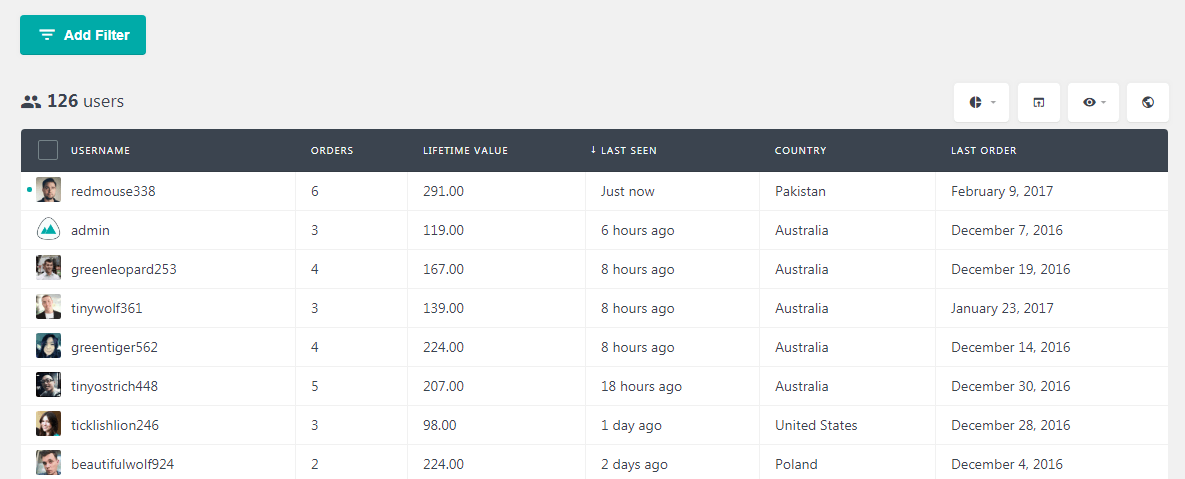
You can also find a “Last seen” filter in the Users Insights filters menu. This extends the functionality a bit and gives you more freedom to pull out the list of customers that have been active in a specific time slot. For example, if you want to get the list of customers who have been active in the last 3 days, you can apply a filter “Last seen is less than 3 days ago”.
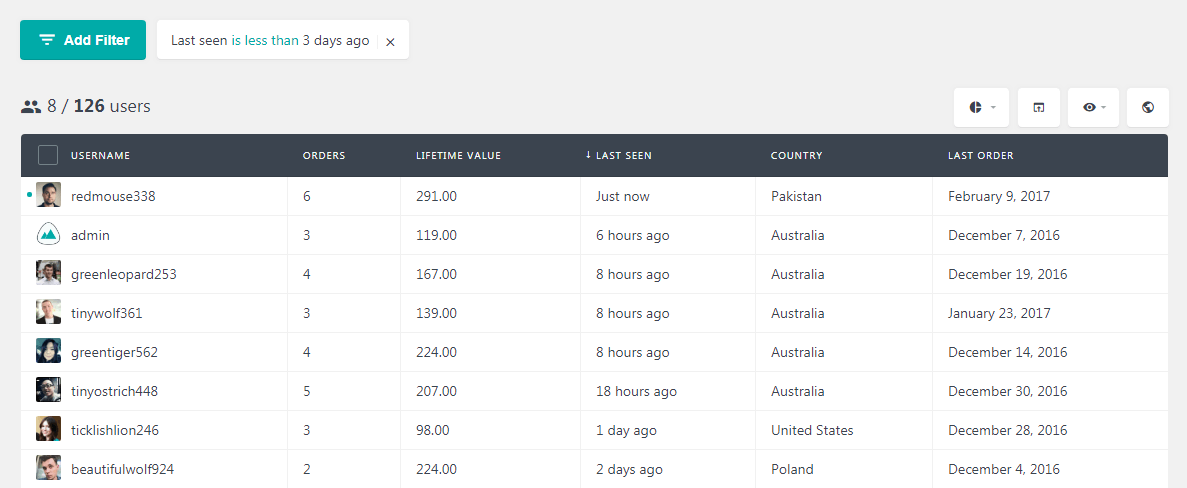
Similarly, if you want to get a list of your inactive customers or customers who have not been active recently, you can apply the filter “Last seen is more than 30 days ago.” This will give you the list of WooCommerce customers who have not been active in the last 30 days.
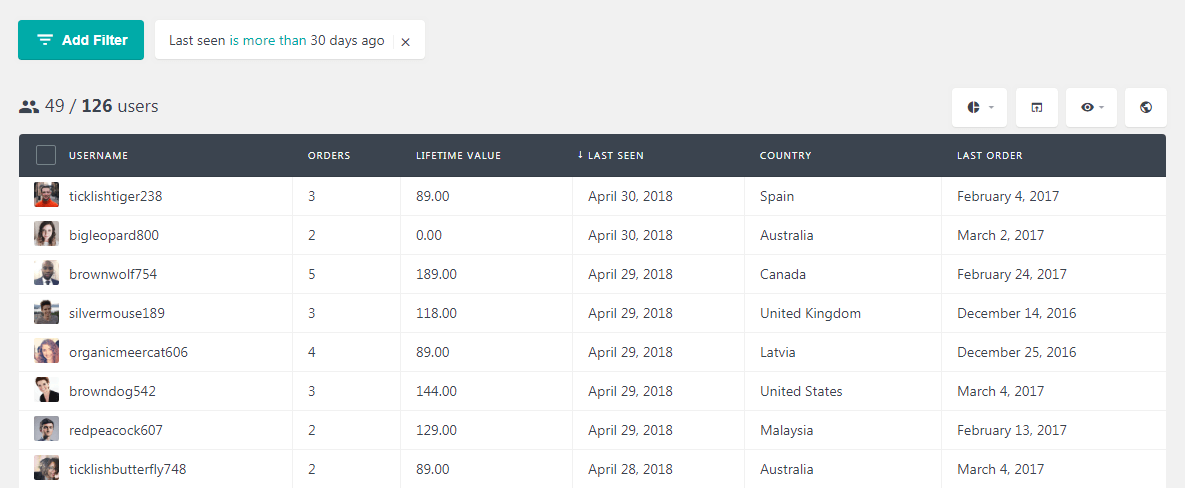
Filtering out your most loyal/active customers
The “Last seen” feature is helpful but does not tell how often these people visit your website. The “Number of sessions” field shows how often a specific customer has visited your website (while logged in). With these insights, you can use audience segmentation to send campaigns that will resonate with specific subsets of your user audience.
Sometimes, you might need to pull out a list of your most active customers. To do this, enable “sessions” in the columns and apply a filter, such as “sessions is bigger than 30,” for example. This gives you a list of your customers with 30 or more sessions.
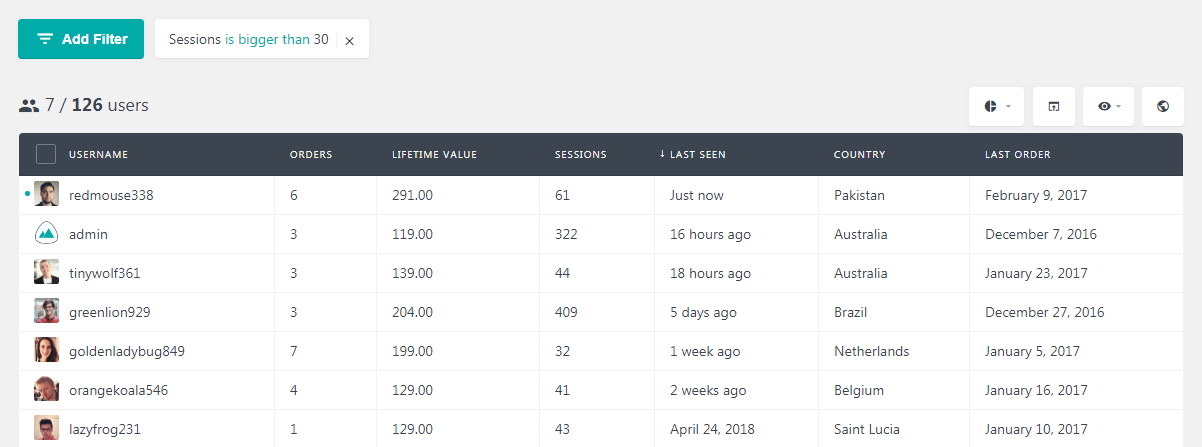
Creating customer segments based on different criteria
The Users Insights segment feature allows you to save a set of custom smart filters for later use. You can use this feature to group your WordPress users based on different criteria and later load the segmented customer list with a single click.
For instance, if you want to group your most active customers into a segment, apply the filter “sessions is bigger than 30” and create a new segment for later instant use.
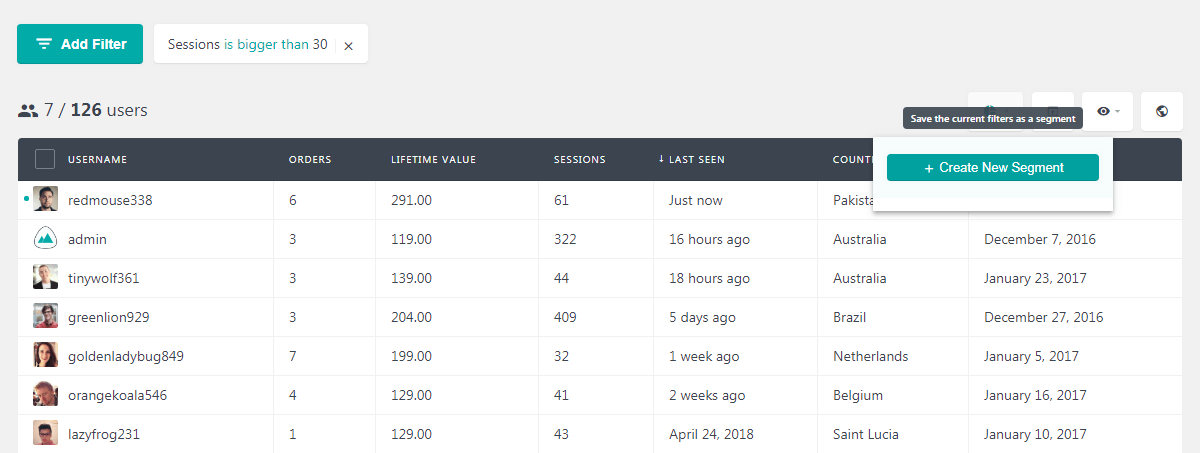
At some point, inactive subscribers were interested in your company or product, so it stands to reason that you might want to re-engage them. To get a list of inactive customers, apply the filter by the Last Seen date. Then, create a segment by clicking on the “Create a new segment” button.
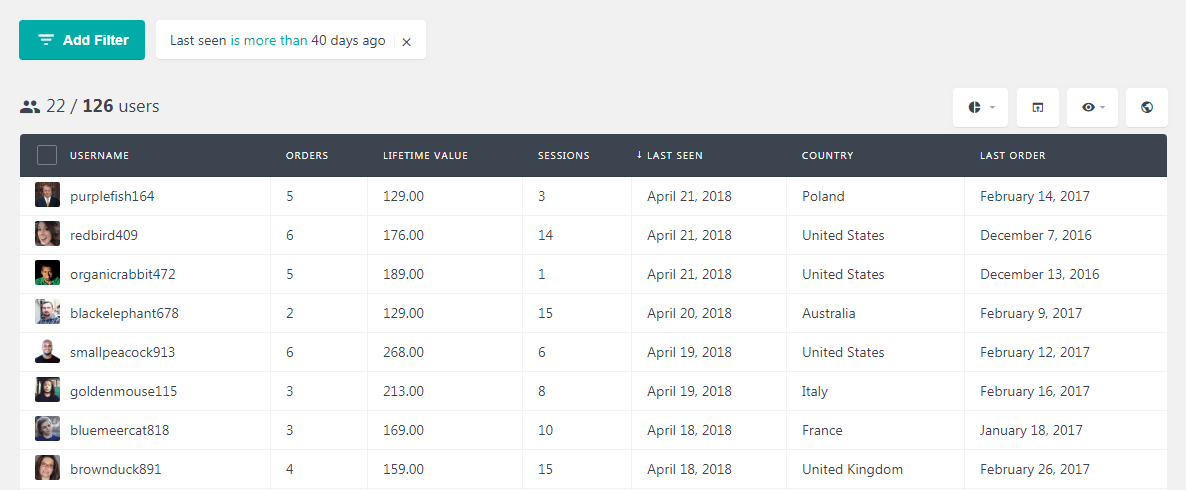
How to know your customers who are active but not buying
We saw how to get a list of your active customers, but just because they are active doesn’t mean that they are buying. Let’s see how you get the customers who are active but not buying. An example would be to apply a combination of filters, i.e., “Orders is smaller than 1” and “Sessions is bigger than 20.” This would give you a list of the users who have logged in a good number of times but have not ordered anything yet.
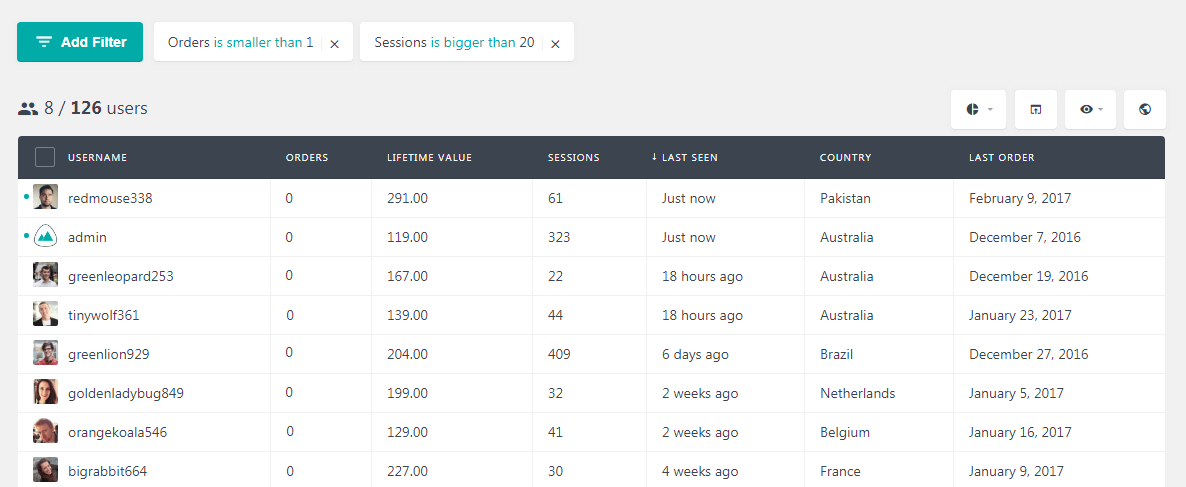
Instead, pulling out a list of your most active customers with the highest lifetime value is a good idea. You could do this to launch a premium product or services for your most exclusive customers or to send them an email engaging them to do further business with you.
Apply a combination of filters by sessions and lifetime value. Voila! Here you have a list of your most active and loyal customers.
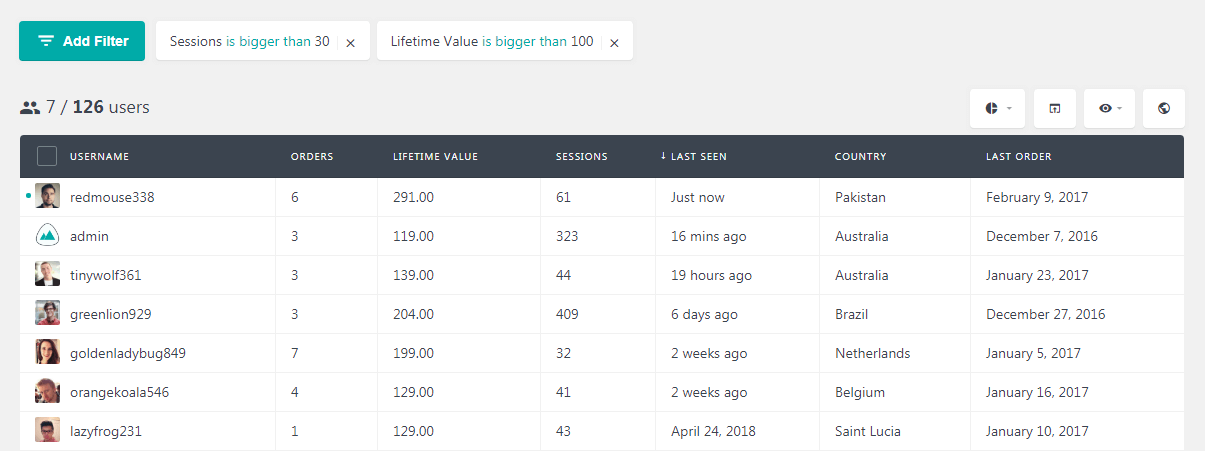
Using the same method you could filter out your most active customers by different criteria such as country, city and ordered products etc.
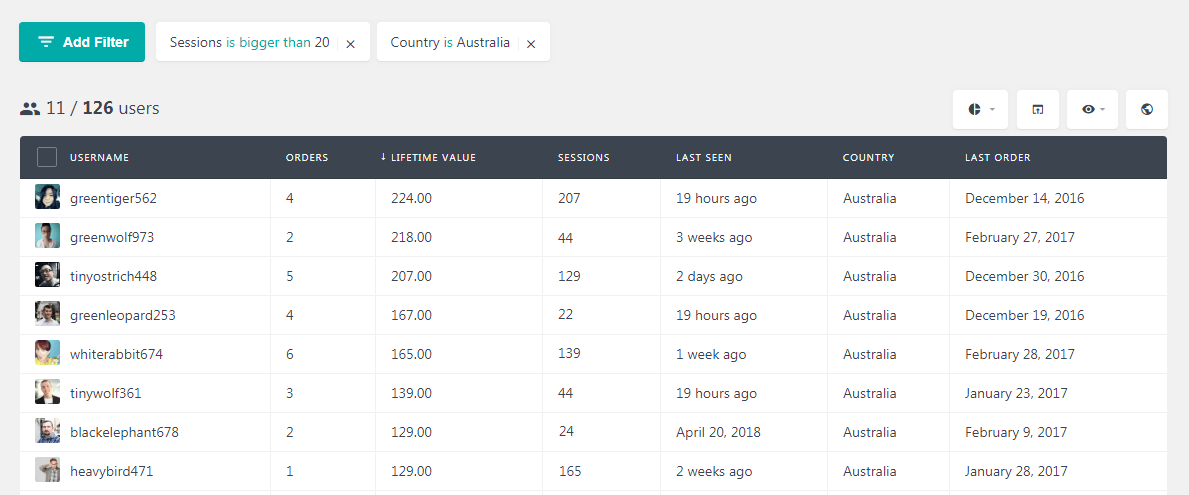
Conclusion
In this article, we learned about the importance of WooCommerce customer login activity data. We saw how this data can be useful in making important business decisions or to increase conversions on our website. We also learned using different filters to filter out our WooCommerce customers on the basis of different criteria. Customer segmentation is an important feature that we explored to learn how to group users on the basis of different criteria.
