What can the different user types do in WordPress
In today’s article, we are going to discuss the different user types in WordPress. We’ll see how applying the correct role to your users can be important for your site, and we’ll help you choose the correct user roles for your WordPress site.
We use the WordPress user roles as a way to define what the different WordPress users can do. User roles define the user permissions and capabilities in WordPress. This hardens your site’s security by having fewer users with too many privileges. By using different user roles you can also avoid confusion and create a user hierarchy. After all, a user that is supposed to just add posts shouldn’t be able to edit your theme files.
Therefore our goal today is to understand what the different user roles are in WordPress. We’ll also look into how you can manage your user roles, and filter your registered users by role using Users Insights.
Now, let’s see an overview of all the possible user roles. Then we’ll check each of them in particular and what they can or can’t do. It’s also worth pointing out that plugins can change this and add more roles or capabilities.
What are WordPress User Roles and Permissions
WordPress user roles and permissions allow you to control who can access what parts of your website, and what the different WordPress users can do with that access. Every user on a WordPress site has a role.
Roles are a simple concept used to manage what actions (called Capabilities) every user can perform through its WordPress dashboard. There are six default WordPress user roles:
- Super Admin
- Administrator
- Editor
- Author
- Contributor and
- Subscriber
WordPress uses roles to manage what actions, also known as Capabilities, the different users can perform on the website. A webmaster with a super admin or admin role can assign different WordPress roles to different users. You can also create new custom user roles, or add new permissions and capabilities to existing roles, through WordPress plugins or custom code. This can be useful if you want to create a specific role for a specific task on your site.
What can the different user types do in WordPress
The easiest way to check out the difference between the user roles in WordPress is visual. Since the capabilities are cumulative by default, each user role will do all the things the previous user role can do and a little bit more.
We also include the Super Admin, which is a role that is reserved for WordPress Network installs. A network install allows you to create new WordPress sites with the push of a button, and all your sites are under the same WordPress installation. This approach has its use-cases that are too broad for the current article. Just keep in mind that once you have a Network install, your WordPress user permissions are going to be changed as well.
Here we’ll show what each WordPress user can do. Of course, not all capabilities are listed as WordPress itself has a lot more capabilities that we could add, and plugins can add their own. But it’s a good way to understand overall what each user can or can’t do.
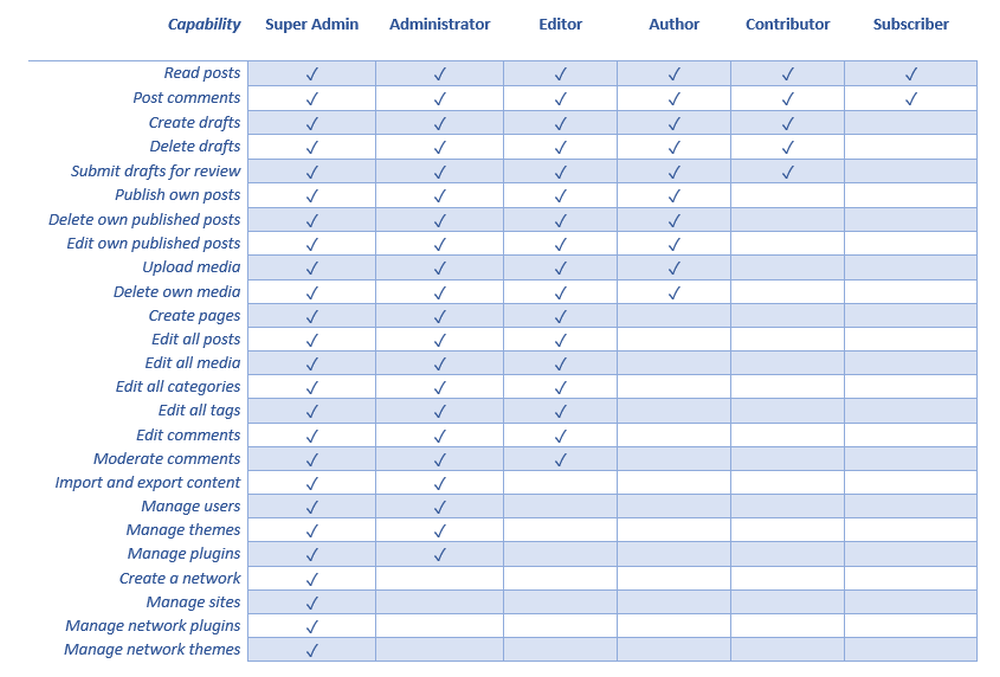
Subscriber
This is the simplest user type in WordPress. The subscribers are often used as the default role for registered users, so they can just log in and have all their regular information automatically retrieved. Also, the subscriber role can have the same level of access and be used in a similar way to the customer role, other default user roles, or basic roles for other plugins.
User Capabilities: post comments, read posts
Contributor
Moving up in terms of WordPress user permissions we have the contributor role. This role is often used by sites that count on multiple writers.
It allows the WordPress contributor to upload and edit their content, but only when it’s a draft. They can’t edit published posts or other users’ posts. After their post is done they can’t publish it immediately, they have to submit it for review.
They also don’t have access to the media library and can’t upload media even from the content editor.
Additional User Capabilities: create drafts, delete drafts, submit drafts for review
Author
The author user role in WordPress is very similar to the contributor but more independent. In addition to creating drafts, they can publish their posts and add media. They can also edit their posts after they have been published. But they can only do that for their content.
The author role has also access to the media uploader. Although they can use media uploaded by other users, they can’t delete them. They can only do that for the media that they have submitted themselves.
Additional User Capabilities: create posts, delete their posts, edit their posts, upload media, and delete their media.
Editor
Another important user type in WordPress is the editor. They are often used by people who manage authors and contributors. These users cannot only add and edit their content, but they can do that for others as well. Editors have also access to the content structure of the site, so they can add new categories, moderate comments, and add pages.
Therefore, users with the editor role have access to the entire content of a WordPress site and can edit anything related to it.
Additional User Capabilities: create pages, edit all posts, edit all media, edit all categories, edit all tags, edit comments, and moderate comments.
Admin
For a single site installation, the role with the highest WordPress user permissions is the admin. They can do anything they want on their site. Import content, add new users, edit theme options, and edit plugins and themes.
This is often the only user role with permissions to edit and theme plugin settings.
There’s a small difference if you are running a WordPress network though. Administrator role users won’t be able to upload or delete themes and plugins. They can only activate plugins that are allowed in your network, and they can’t disable network-enabled plugins. Also in a network, they lose the capabilities regarding theme and plugin edits.
Additional User Capabilities: Import and export content, manage users, manage themes, manage plugins.
Super Admin
This WordPress user role is reserved for WordPress networks, also known as WordPress multisite networks. They are the super administrator that can oversee everything and edit all sites. They are also able to create new sites and manage the available plugins and themes.
Once the super admin is present, a regular admin will lose a lot of its power. The super admins will dictate which plugins are enabled in the network, and they can even force some plugins to be active.
Additional User Capabilities: Create networks, manage sites, manage network plugins, and manage network themes.
WordPress user role hierarchy
The term user role hierarchy or simply hierarchy of user roles is used to describe the groups and specialization of users with privileges on a WordPress website. To say that the user role structure of WordPress is hierarchical means that every user role has more rights, capabilities, and privileges than the user role below them.
A user role hierarchy can help organize the users for your website into a multi-level structure. It is a formal system that determines how the different users should be grouped. The user role hierarchy helps to clarify your website’s access level rules and regulations, making it easier for your administrators to manage with ease and without confusion.
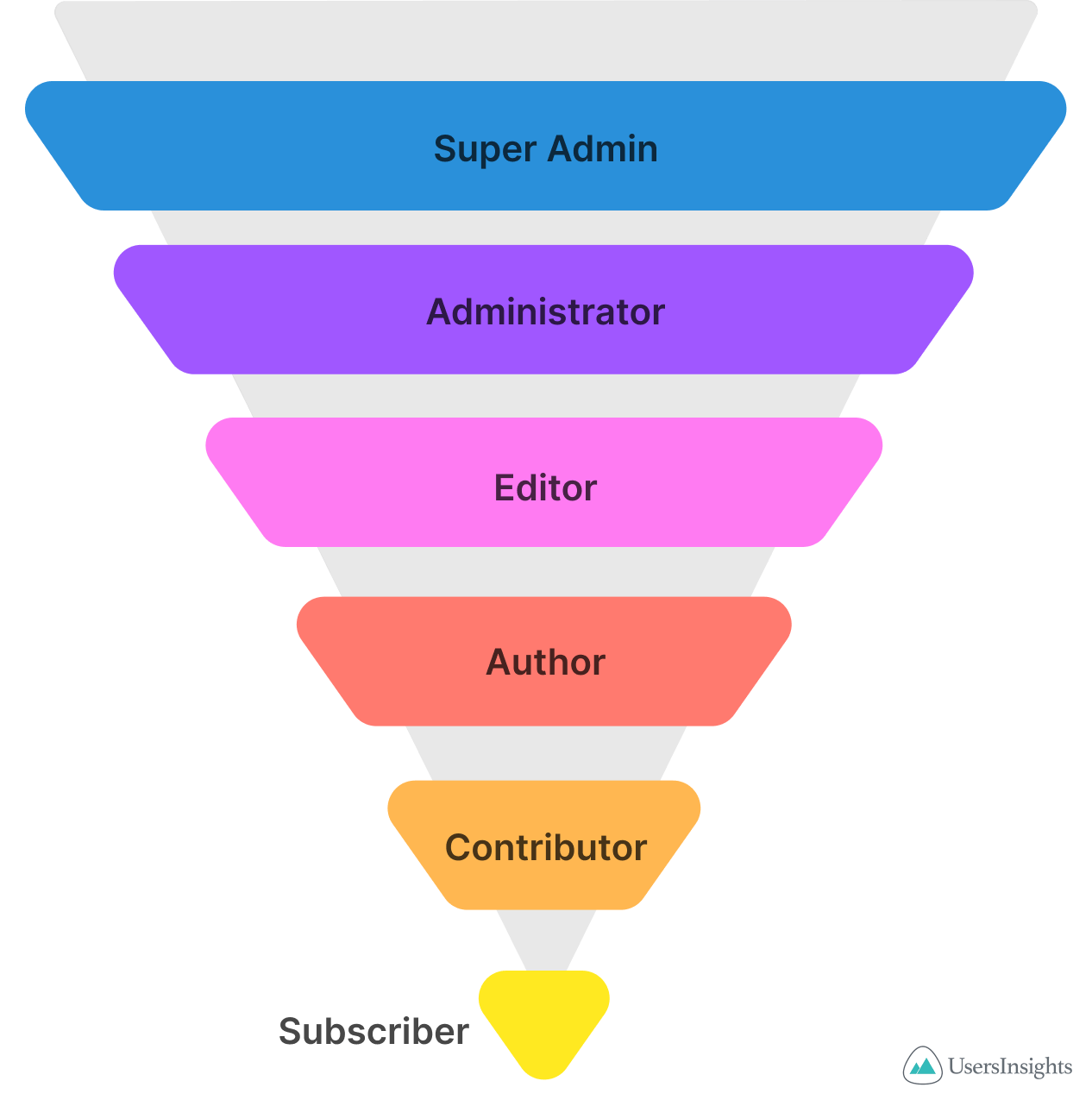
Managing user roles and capabilities
So far we saw how many built-in user roles WordPress has. But sometimes you may need to create new roles or tweak the existing ones. Well, as the old saying goes, there’s a WordPress plugin for that.
The User Role Editor plugin allows you to change the default user capabilities and also add your custom WordPress user roles.
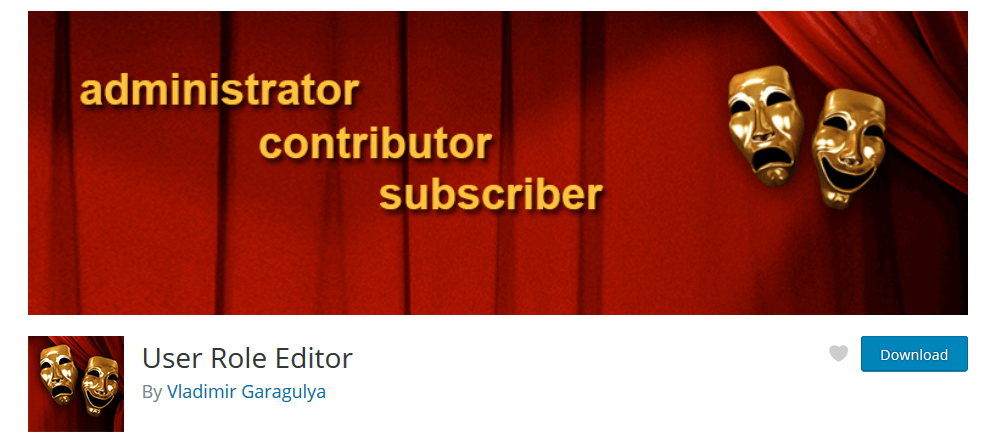
With a few clicks, you can change the default behavior, hide or show admin areas, or show widgets based on the user role. You can also export or import your presets and quickly install similar roles on all your sites.
Filtering users by user role
You may also want to filter users based on their roles. In that case, you can use the Users Insights plugin.
For example, you may have a site with a lot of users, and just want a quick overview of all your subscribers:
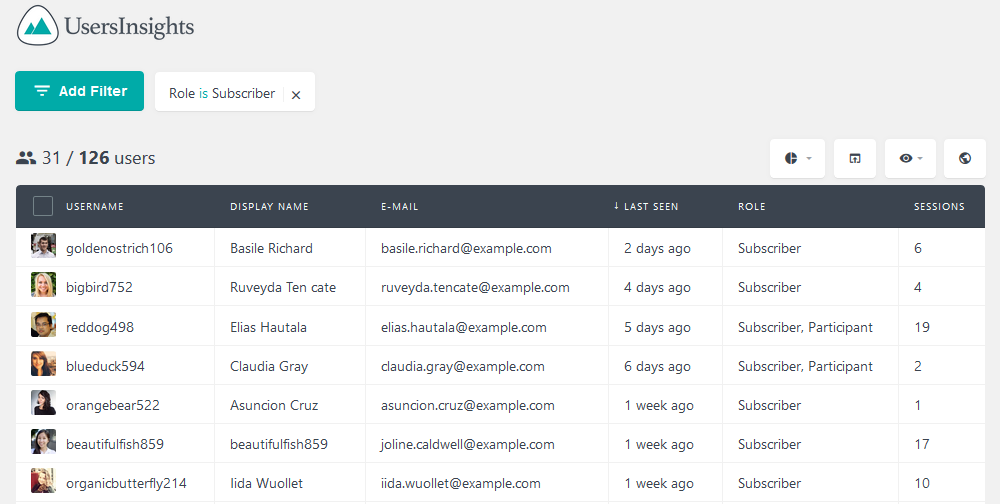
But you can also filter out the ones you don’t want to. So, if you want to see all users who aren’t subscribers or contributors, this can be done by the role “is not” filter.
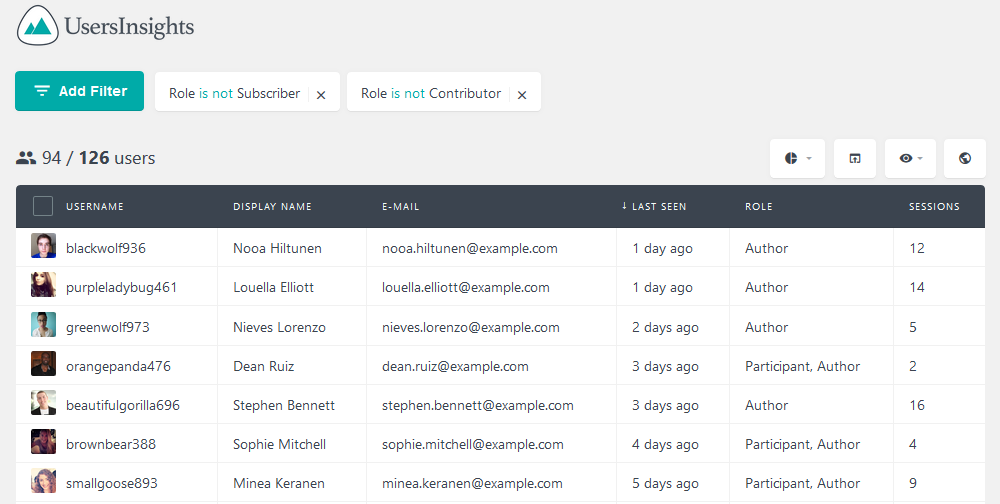
Conclusion
Today we saw an extensive guide showing all the default WordPress user roles. We also saw how each role can be used and what capabilities they have. By the end of the day, you should be able to correctly assign users to their roles in a way that avoids confusion and hardens your site security.
In addition, we discovered some options regarding plugins to edit and filter your user roles.
We hope you enjoyed this article, and see you again next time!
