How to calculate your customer support cost with bbPress
In this article we are going to learn how you can better understand your customer support cost with bbPress, by analyzing how much each customer and customer group costs to you individually.
Even though an online business tends to have lower costs when compared to a similar-sized brick and mortar business it’s still a highly competitive world. Therefore it’s very important to know not only the costs associated with your product development, but also the costs after the sale. Today we are going to show you how you can better understand your customer support cost, by breaking down the costs associated with each of your customers with the help of bbPress, Users Insights and Excel.
This is important because we often need to spend a high amount of time helping customers in getting the most out of your products, understanding them and using them. This activity requires resources and depending on the size of your company you may have a whole department for this.
Therefore we need to track not only our product-related costs but also our customer-related costs. This brings us to our goal of today: to better understand your customer support cost by checking how much each customer and customer group costs to you individually. Alongside we’ll give you some ideas on how to find other trends that may be relevant to tracking your company costs in specific, such as metrics related to products, customer location and others.
We will use the Users Insights plugin, its filters and its export feature to find your relevant WordPress data and we’ll use a spreadsheet software such as Excel to manipulate our data and get the actual figures we are looking for.
Here is an overview of our main points for today:
- Understanding the concept of costs
- Finding your cost per reply
- Exporting and manipulating your customer data
So let’s get started!
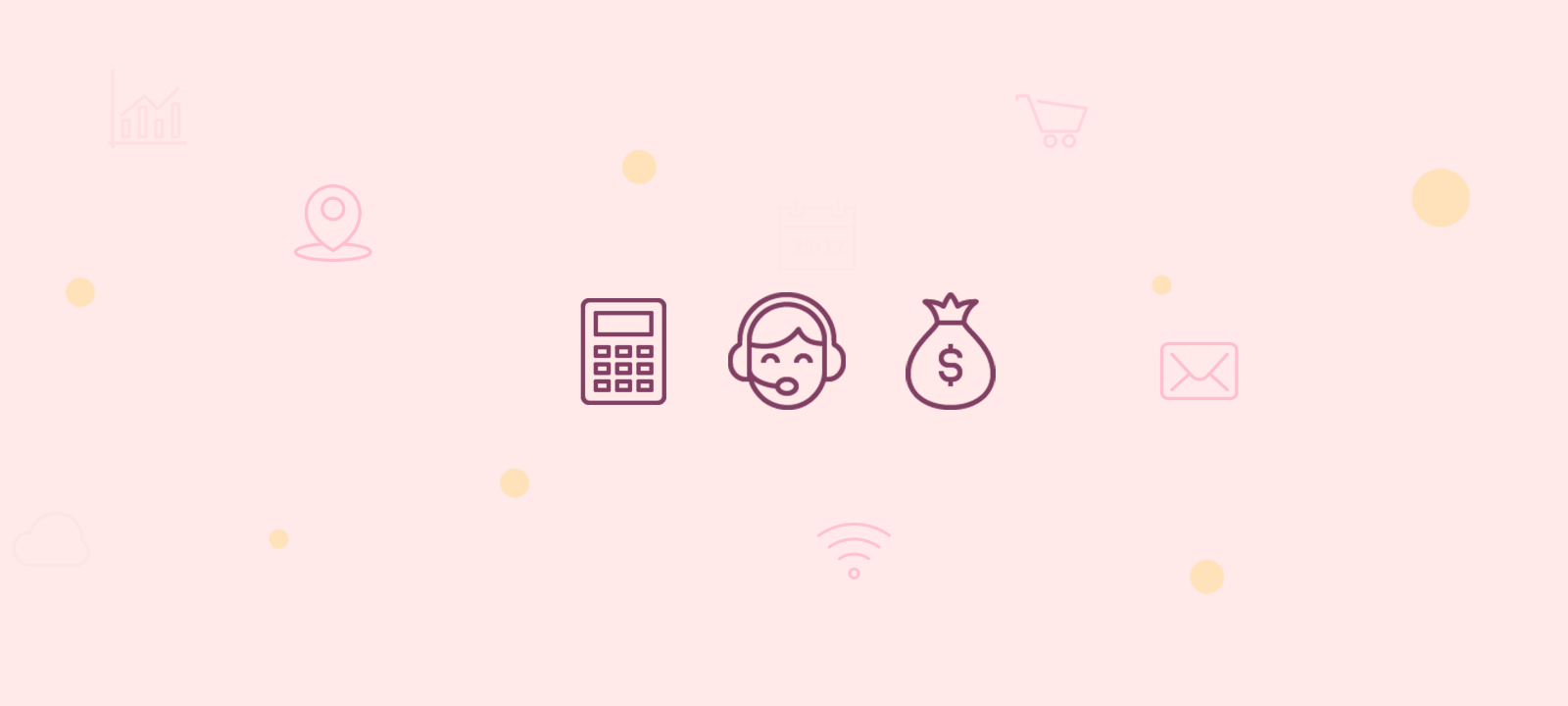
A Brief Overview of Your Costs
The hard thing about understanding your costs is that we can’t see them. Don’t get us wrong, you can clearly see how much money you are spending and you may think that this is for X or Y, but it’s actually pretty hard to assign these costs to your products or your customers. This happens because we often need to find arbitrary methods that better represent how much of your spendings are towards a certain goal. Still a bit foggy? Don’t worry, let’s check an example.
You know that you are spending $5,000 on John’s salary, and you know that he works full time in support. But if you want to truly understand your customer support cost, you need to know which your most profitable customers are. Well, in order to do that you need to correctly allocate John’s salary to each of your customers, and that by definition requires a fair allocation method.
We could write a whole book just on this matter but there are some good ones out there so we’ll get right to the point. When it comes to support time, an easy and fair method of tracking the customer support cost is the average number of replies they get. The general idea is, the more replies a customer gets, the more they are spending your support services time (and salary).
Of course in an ideal world we would track the exact amount of time spent in each of your (bbPress) replies, but when you reply more than a few tickets per day you know that this just isn’t realistic. Therefore, to avoid overcomplicating a tracking system that probably won’t get you the exact time spent on each reply (as often support staff members multitask), we can just average the total time spent working by the total number of replies they send.
Finding Your Customer support cost
You surely know how much money you spend on support in general. It could be your employee’s salary, your department spending or even your own time spent on support (in this case just set an average “salary” you’d pay yourself for that time). And it’s very likely that you know how many hours are spent on support as well.
Now what you need to know is how many support replies are created. For now on we’ll assume that the number of replies added by your team members are the same as the amount added by your customers. In other words, for each reply your customer sends, your team will add a reply as well.
The advantage of this approach is that we make sure that your actual support spending will match the amount of replies your customers have sent – so, the customer support cost for every single customer will be more realistic.
If we used the other approach and found the cost per reply based on your support team replies, it could cause a total cost higher or lower than your real spending when you multiply that by your replies per client. That’s because the total number of replies per client and replies by your support staff probably aren’t the same, even though they are quite close.
If you use the User Groups feature to tag your WordPress users, you can filter out your team members and list only your customers’ replies:
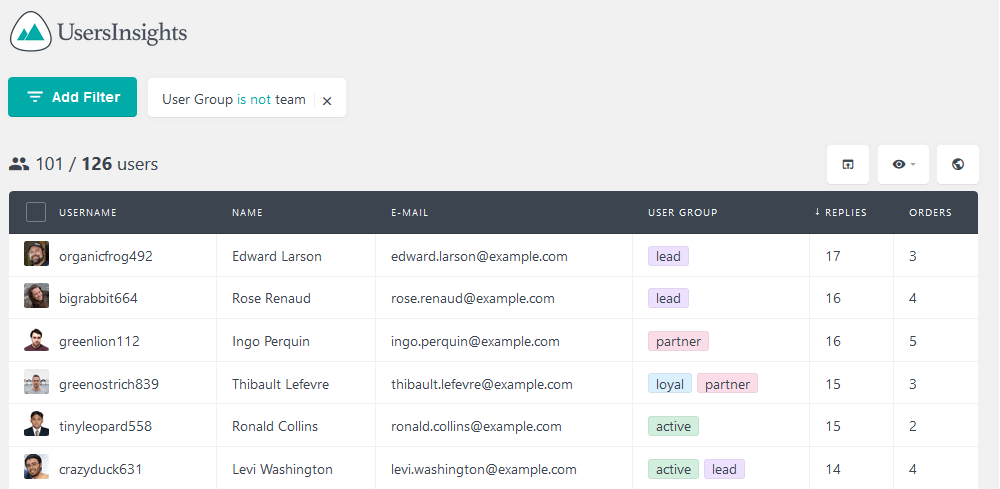
In a similar way, you can alternatively filter the user list by their role – you can use filters like “Role is not moderator” or “Role is subscriber”.
Now you can export this list so we can work with the replies number using an external software. First, make sure you have the bbPress module active under Users Insights > Modules.
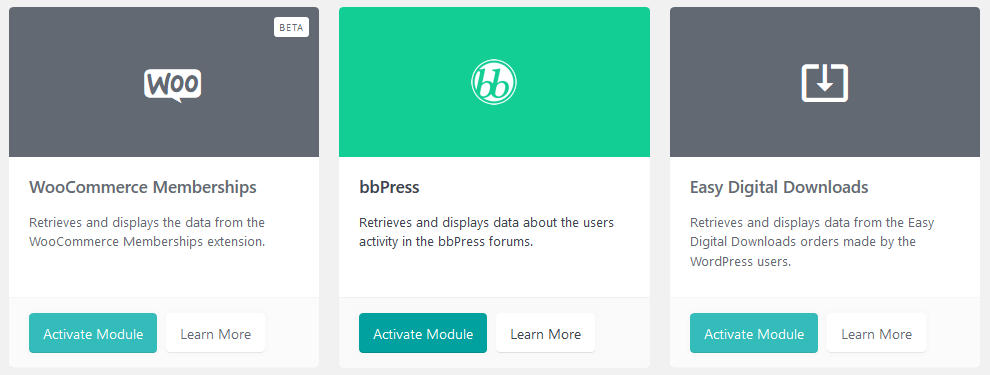
Then double check that you have the replies column visible and use the export list button with the previous filter active.
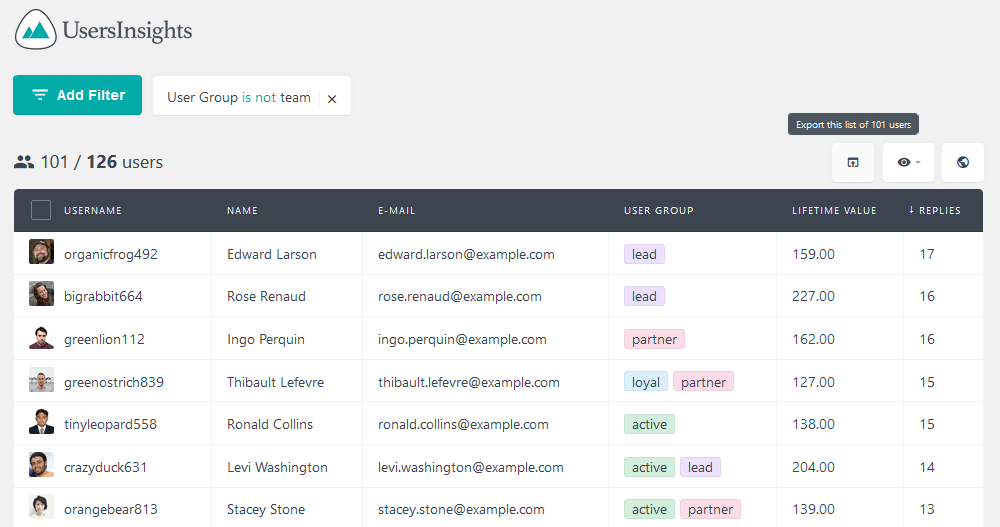
After that import the exported CSV file to a spreadsheet tool, such as Excel or Google Sheets. Once the data is imported, divide the total amount you spend on support by the sum of all bbPress replies and you’ll get the price for each reply your support staff sends.
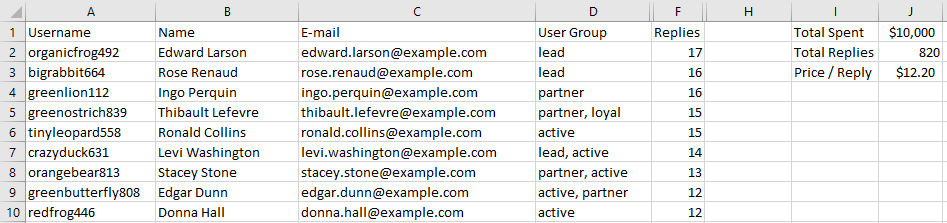
This is a very important figure that will give you a ballpark of your general WordPress customer support cost. Now all your daily, weekly or segmented reports (by product, for example) will mean a lot more for you.
As you know how much each reply costs you, it’s time to find out your customer support cost per each client.
Exporting and Manipulating Your Customer Data
The next step is to find which customers are costing more. In reality, you can even identify customers that are costing you more than what they give you (so they demand more support than what they give you in sales profit).
We already have the number of replies sent by each customer, you just need to do some manipulation using a spreadsheet tool. We are going to create a new column “Customer Cost” and populate it by multiplying the price per reply that we already found above by the number of replies for each WordPress user. Here is how the first row will look like
=F2*$K$3
You can just click the little black square in the bottom right corner of your cell and drag this formula to all of your rows. This is what our demo data looks like:
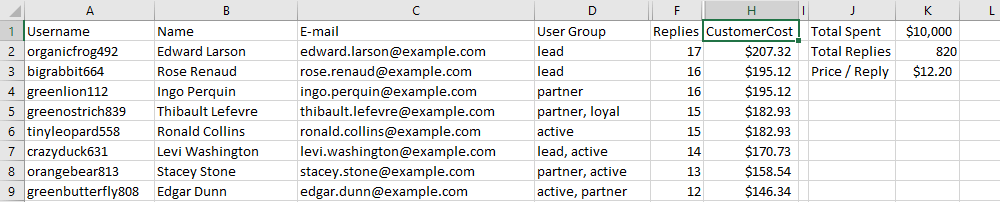
Now you can rank your customers by their cost. This can be done by using the Sort & Filter function to order them.
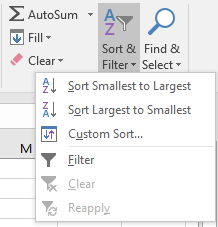
The real value of this technique comes when you combine it with other information that you also have about your customers.
For example, you also may use the lifetime value of your customer to better understand if they bring you enough sales to cover their costs. Once we export that data as well we can check the customer’s real value, by subtracting their costs from their lifetime value
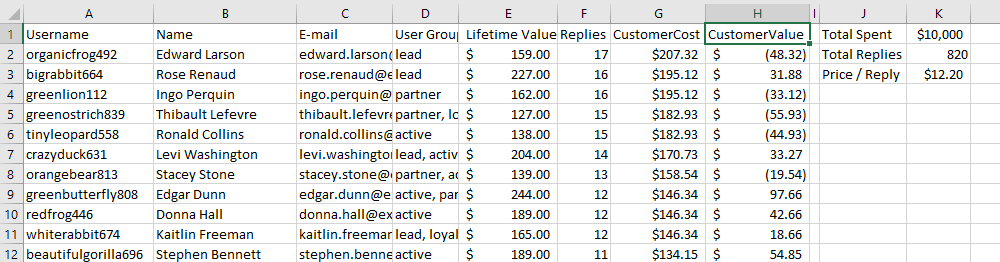
You can use that same ordering filter once again and see which customers actually bring you the most / least value. There are now many possibilities, such as checking the profit margin as a percentage, the cost divided by orders per client and so on.
You can also use even more of your Users Insights data to better understand these costs related to your customers. For example, you can check the user group, location or age and better understand their needs for support.
This is a valuable information as you can predict these higher costs and apply strategies to mitigate them, such as targeted guides or create docs just for these demographics. In this way you can increase the customer value – after all, the less amount of support a customer requires, the more profit you get from them.
Conclusion
Today we saw how you can use the Users Insights plugin to better understand the costs related to each of your customers. This kind of information will help your business to stay competitive and will help you decide which products or customer segments you need to focus on.
We also talked a little bit about costs in general and the importance of learning and allocating them correctly for your business.
We hope you enjoyed it, and see you next time!
