How to add a profile picture to a WooCommerce user
As an online store owner, you want to make sure that your customers have a personalized experience on your site. Adding a profile picture to a WooCommerce user account is a great way to personalize the user experience on your website and give your customers a more engaging shopping experience. Personalized profile picture not only does it provide a visual representation of the customer, but also helps them to feel more connected to your store and its products.
In this tutorial, we’ll show you how to add a profile picture to a WooCommerce user using two different methods.
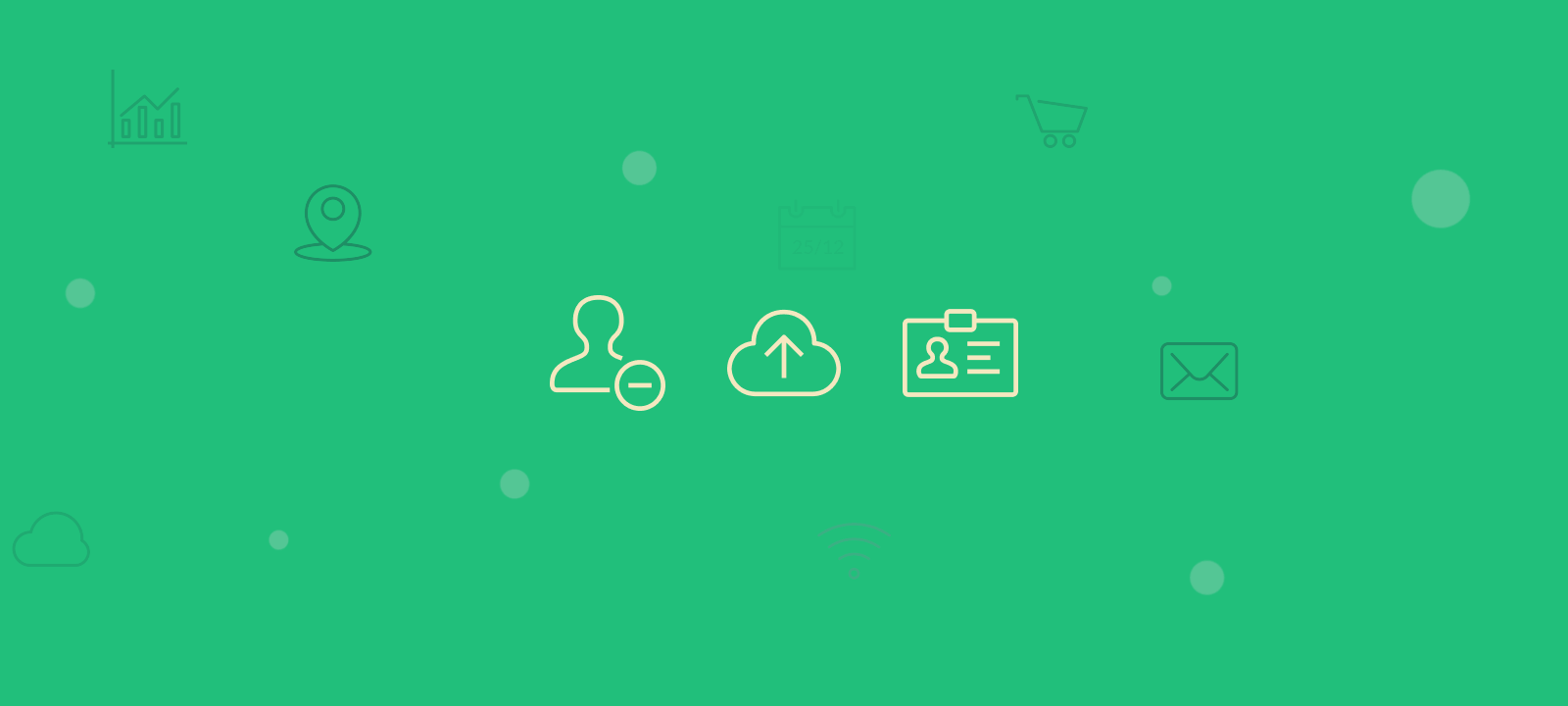
Adding a Profile Picture with Gravatar
The default method for adding a profile picture to a WooCommerce user is by using Gravatar.
What is Gravatar
Gravatar is a platform that allows users to upload their images and use them as an avatar across various websites. WordPress has integrated Gravatar into its system, enabling users to use Gravatar as their profile picture on different WordPress sites.
To use Gravatar in WordPress, users can sign in to Gravatar and select the email address they want to use the image for. They can then upload an image, edit it, and provide image ratings as guided by the Gravatar platform. The same image or avatar will appear next to comments or other activities that use the same email address associated with Gravatar on any website that supports it.
The Default WordPress Avatar
For users without a Gravatar account, WordPress provides a Default Avatar, which is a generic logo displayed as the profile picture. The default avatar offers several options, including the Mystery Person, which shows the person’s outline, the Blank option, which leaves the profile picture blank, and the Gravatar Logo, which displays the Gravatar logo as the profile picture.

Unlock the Full Potential of Your WooCommerce Customer Data
How to set up the Gravatar user profile
Here’s how to do it:
- Go to the Gravatar website and sign up for an account using the same email address associated with the user’s WooCommerce account.
- Upload the image you want to use as the profile picture to your Gravatar account.
- Setup the avatar properties as required by Gravatar
- Go back to the WooCommerce user profile and refresh the page.
- You should now see the user’s Gravatar image as their profile picture.
Uploading a Profile Picture to a User Profile using Avatar Plugins
Avatar WordPress plugins provide a way for WooCommerce users to upload their own avatar images using the WordPress media library. These plugins offer additional functionality beyond the default avatar options that WordPress provides.
Once installed and activated, an avatar plugin allows users to upload and crop their own custom avatar images directly from their user profile page. The plugin also allows users to choose an image from the WordPress media library, which can be previously uploaded or newly uploaded.
Depending on the settings specified in the plugin options, some plugins will automatically generate a range of avatar image sizes. These sizes can be displayed in comments, product reviews, WooCommerce my account page, and other sections of the website where WooCommerce customer information is shown.
Some of the more popular user avatar plugins are:
One User Avatar
![]()
The One User Avatar plugin enables WordPress users to upload a profile picture to the media library and use it as the default avatar for users without a Gravatar account. This plugin also offers the ability to limit file size and dimensions for subscribers and contributors. Additionally, it allows users to disable Gravatar and only use local avatars. The plugin also provides a shortcode that can be added as a widget or page to enable logged-in users to upload their avatars. This is very useful for WooCommerce websites that have the admin bar disabled. It’s important to note that the uploader is only visible to logged-in WooCommerce users on the front end.
Simple Local Avatars
![]()
The Simple Local Avatars plugin allows WordPress users to add an avatar upload field to their user profile. This plugin generates the required avatar size on demand, similar to Gravatar, and provides the option to crop the image. Additionally, it allows users to store the images in the upload folder with other media. This plugin has a simple and user-friendly interface, making it easy to use. It also fully supports both the default avatar and Gravatar, and like Gravatar, enables users to rate their local avatars.
WP User Profile Avatar
![]()
WP User Profile Avatar is a plugin that allows WordPress users to change their default avatar or profile picture. Users can upload photos from their media library or use a custom photo URL instead of using Gravatar. The plugin is lightweight and easy to use, and it offers several features, including visibility options for showing or hiding avatars, shortcodes for displaying user profile avatars and uploading avatars, and the ability to rate avatars based on their appropriateness. The plugin also allows users to set a default avatar, disable Gravatar, and use custom avatars. Additionally, it is SEO and developer-friendly.
Overall, an Avatar WordPress plugin provides a more personalized and customized way for WooCommerce users to display their profile picture, beyond the default avatar options that WordPress provides.
Troubleshooting Common Issues
If you encounter any issues when adding a profile picture to a WooCommerce user, here are some troubleshooting tips:
- make sure there is a set limit on how big the image size can be
- If the image is not uploading, make sure that it meets the size requirements and that it’s not corrupted.
- If the image is not appearing correctly, try clearing your browser cache and refreshing the page.
Conclusion
By following the steps outlined in this tutorial, you should be able to add a profile picture to a WooCommerce user using either the WordPress media library or Gravatar. You should also be able to troubleshoot common issues and set a default profile picture if necessary. By allowing your customers to personalize their user profiles, you’ll be able to provide a more engaging and personalized experience on your site.
