The Users Insights smart filters give you the tools to analyze your users data. With the smart filters you can easily segment your users data by different criteria, so that you can get a precise list of the users that you need to work with. You can apply as many filters as you like on any of the available users fields and properties. Once added, the WordPress users filters can be easily updated or removed.
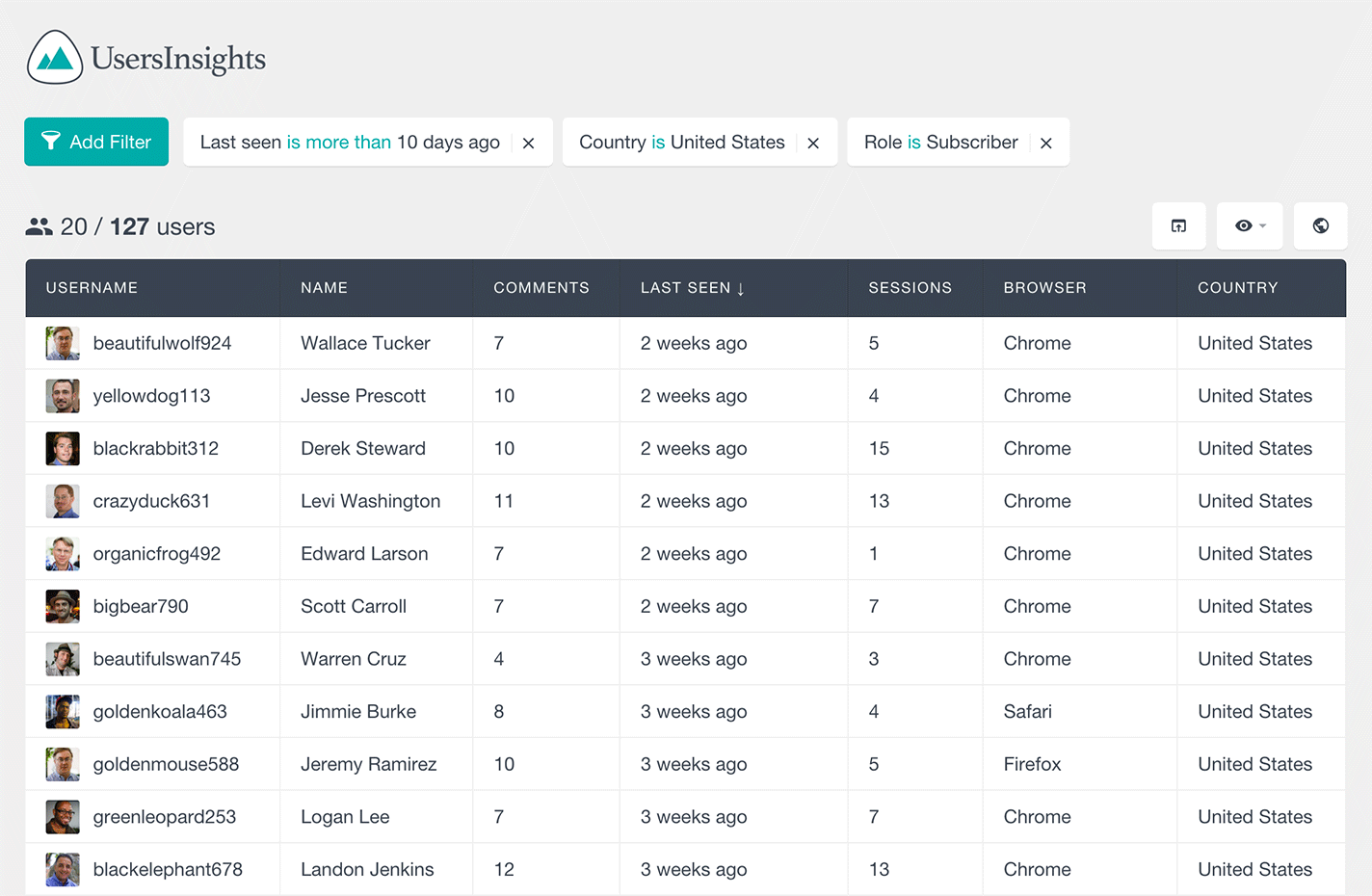
Once you apply the filters to your WordPress users list, you can also export the filtered selection in a CSV format. You can read more about the export feature here.
The filters will be memorized for you while your browser session lasts, so that if you leave the Users Insights page and visit it later, the filters would remain applied. For a convenience, the filters are memorized on a user basis, so that if there is another administrator on your installation that needs to work with the Users Insights users lists, they can apply their own filters.
Editable Filters
The Users Insights filters are very flexible – they allow you to edit the already applied filters, so that when you apply a specific filter to your users table, you can easily go back and edit the parameters that you have applied. This can be a very handy feature when you have multiple filters applied and you want to finetune a particular filter or you just want to change the property to something else.
Stackable Filters
All of the Users Insights filters are stackable, which means that you can add additional filters to the already filtered results. With every additional filter you can further segment your results. This is a very powerful feature that allows you to dig deep into your users data and get the exact results that you need.
The smart filters support different types of data and depending on the type of the field data, there are several filter types available:
Text Filters
The text filters allow you to filter users data from a text format based on a selected condition.
The default WordPress user data text fields are username, name, e-mail and website. Activating the different Users Insights modules would include more fields available for filtering. For example, the Geolocation module would add country, region and city fields, so that you can easily filter the users based on their location. The Device Detection module would add browser, browser version and platform fields so you can check what type of setup your users use.
Supported conditions are:
- is
- is not
- contains
- does not contain
- starts with
- ends with
For example, the following filter loads all of the WordPress users, whose username contains “john”, such as “johndoe” or “doejohn”:

Or the following filter loads all of the users from Germany:

Date filters
The date filters can be applied to users fields from a date type.
The default user fields of date type are the fields for date registered and last seen. Activating the different Users Insights modules would add additional date fields, for example the WooCommerce module would add a last purchase date field.
The supported filter conditions are:
- is less than x days ago
- is more than x days ago
- is exactly x days ago
- is before (date)
- is after (date)
- is on (date)
For example, the following filter can show you the most recently active users:
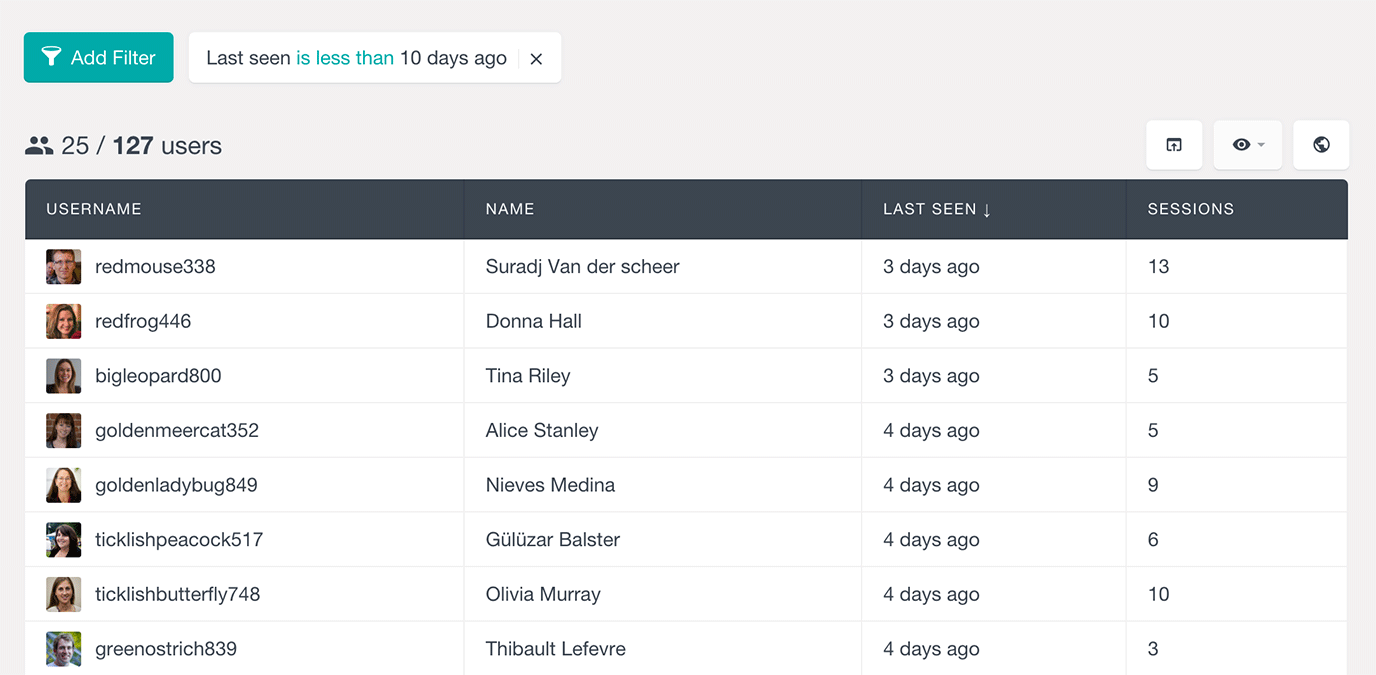
Numeric filters
The numeric filters can be applied to numeric fields.
The default numeric user fields that the Users Insights plugin generates are number of posts created, number of comments and number of sessions. Activating some of the Users Insights modules would add additional numeric fields for filtering – for example, the WooCommerce module would add a number of orders field, the BuddyPress module would add fields for number of friends, groups, groups created and activity updates and the bbPress module would add fields for the number of forums, topics and replies posted.
The available numeric conditions are:
- is
- is bigger than
- is smaller than
For example,you can load the list of users that haven’t posted any comments with the following filter:

Or with the following filter you can see who your most active users are:
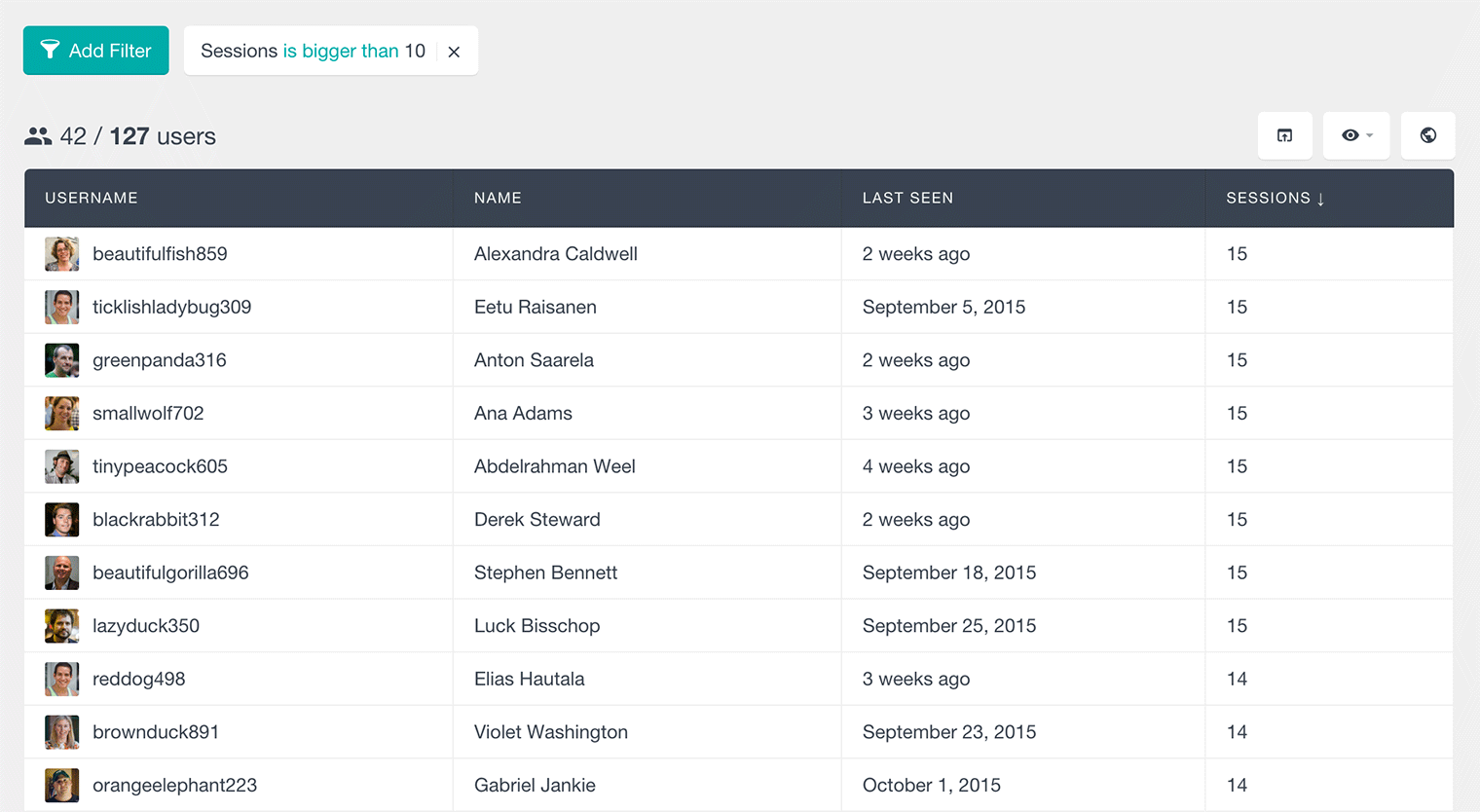
Option Select Filters
This type of filters lets you select a value out of a set of existing options. It supports the following conditions:
- is
- is not
For example, the following filter would load the subscriber users only:

Another example, if you have the WooCommerce plugin installed, you load the list with WordPress users that have purchased a selected product with the following filter:

