How to create a WordPress document management system
Today we investigate how to create your own document management system in WordPress. We look into the different types of document management systems and we explore some plugin options to implement each of them. Furthermore, we find out how to use Users Insights in combination with EDD to better understand your customer base.
Often when working with WordPress, we need to provide and/or exchange files, this could be in the form of a purchase of a downloadable file, buying a software copy, or providing a database for user uploads. These interactions can be hard to manage as dealing with file uploads can be quite complex.
First, we need to take into account the upload forms, after all, we need an easy way to upload these files. And if there are user uploads, we must think of security issues in both ends, your servers, and users. Then there are the organization aspects, such as access control, purchases and payments, and even file naming systems.
These are all features that can be hard to code from scratch. For this reason, we explore here some WordPress plugin options to implement all of that for you. Our goal here is to fully understand different WordPress document management uses, and which plugins are best suited for each use case.
Let’s get started!
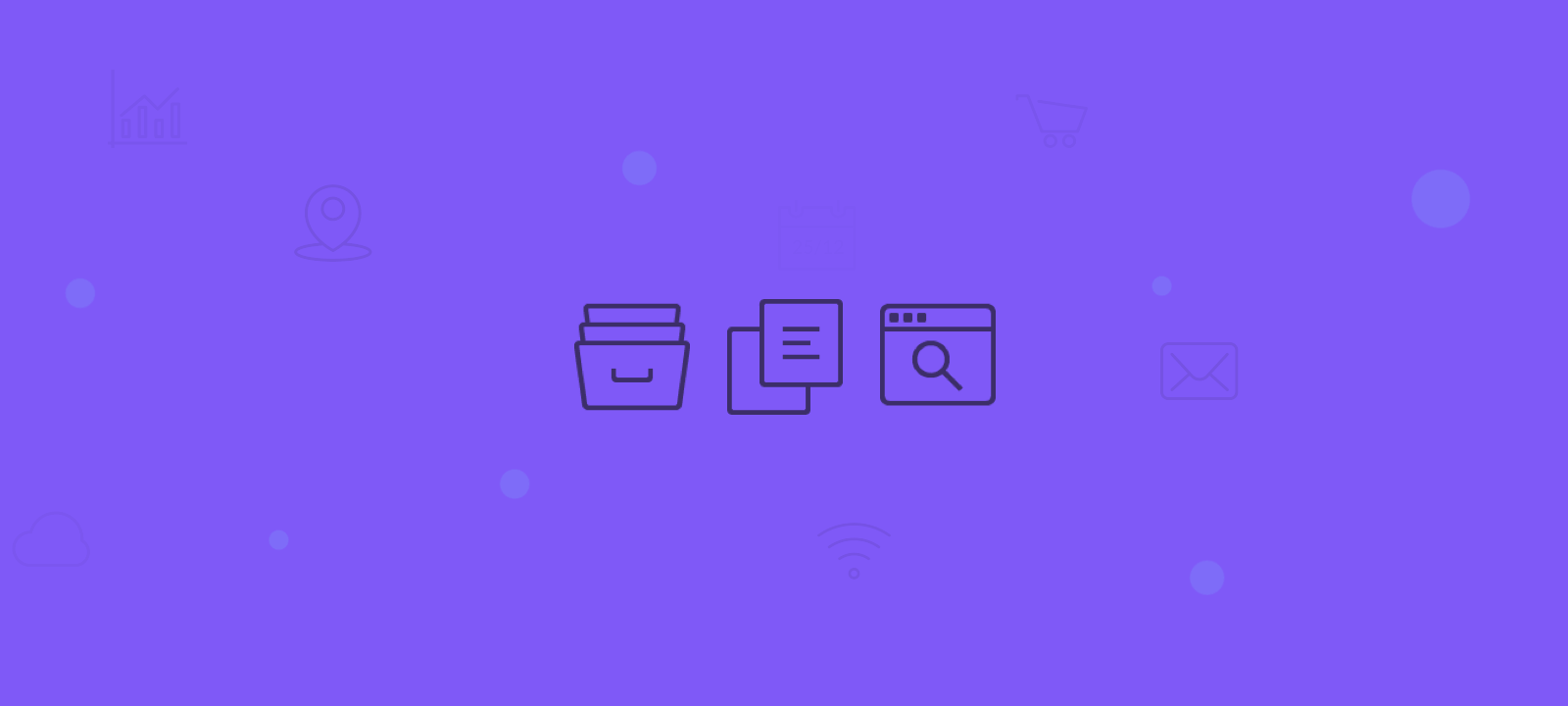
Types of WordPress document Management
When it comes to WordPress document libraries, there are a few different implementation types to consider. The first aspect is the upload permissions. Are you going to allow all users to upload documents? Or is it just for admins? This will determine if a simple WordPress document manager in your wp-admin is enough. Or maybe you need a frontend form and all the verifications that come with it.
Then we need to consider site access. Will your site be just for registered users, or is it an open site? This affects whether or not you need a registration tool or even a paywall.
Talking about paywalls, another aspect to consider is your monetization. Will you have free users? Paid users? What kind of items will be paid? We need to take these are requirements into account, to make sure you have the right tools for it. For example, some plugins won’t allow you to charge users for file downloads, only for registration. Others allow control over each aspect of the user account, from download counts to access limits.
Now we move on to the site’s focus. Is this a site aimed at private uploads, or is this a file repository? Meaning that if you allow user uploads, are they tied to a single user/group, or are they meant to be shared with everyone? You need to plan this feature as well, to make sure your plugin has the tools you need.
Generally there are two main approaches to organising and managing documents library with WordPress. You can create an open WordPress document library to share your documents for example photographs. And inside of this system, you can sell access to specific files, licenses or higher resolution versions. Another approach is to create a WordPress document management site for user uploads. Users can upload their own documents for example a talents management agency. Thus, you can allow certificates upload and other uploads that are tied to a specific user. Only admins and hiring committees can see their entire resume.
Let’s look at some plugins that might be useful when creating document management system with WordPress and the different ways they are organised.
How to create a WordPress document library with SP Project & Document Manager
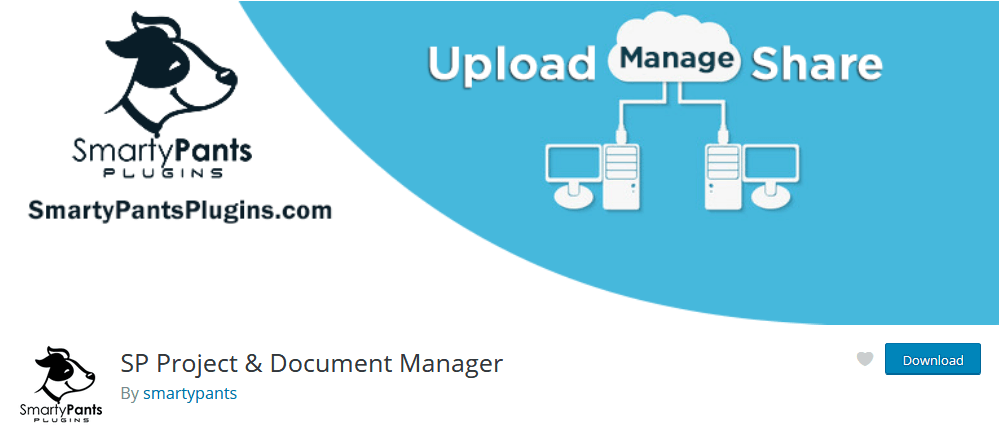
This plugin allows you to create a WordPress document management library.
In general, this plugin is aimed towards private file sharing with users. It was created with project management in mind but can be used for other applications.
The one thing to keep in mind is that this plugin is meant to be – for the most part – a 1-to-1 channel, thus you share documents with a user or user group, and they share back documents with you. This is not meant to be used for selling stock photos online, for example.
Once you activate this plugin, you get three new sections in your WordPress Dashboard. Documents, Folders and Recycle bin.
The recycle bin works the same way your OS Trash can, you can use it to delete files but still restore them if you decide to do so.
The folders section is quite simple, it creates virtual folders in your file management structure. Please keep in mind that these aren’t actual folders created in your server (via FTP). They are meant to help you to organize different files for different users or user groups.
The Documents section is the core of this plugin. That’s where all files and settings lie.
In terms of admin management, you can view each of your users’ files under Documents > User Files. There you can add, as an admin, new files or folders as well.
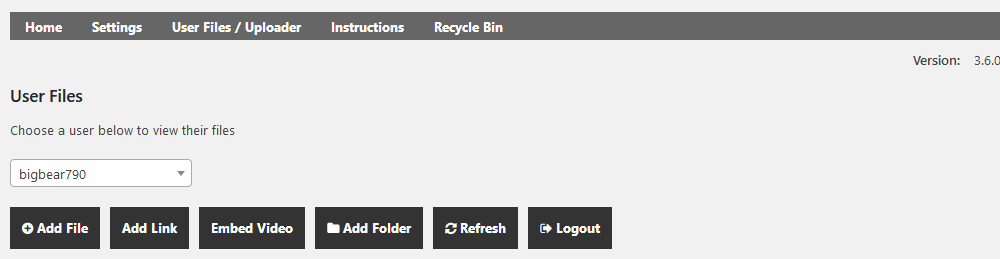
Regarding users, you can create a new page for files upload and management. You can use their shortcode ([sp-client-document-manager]) or allow the plugin to create a new page. Once you did that, you can simply send this link to your users:
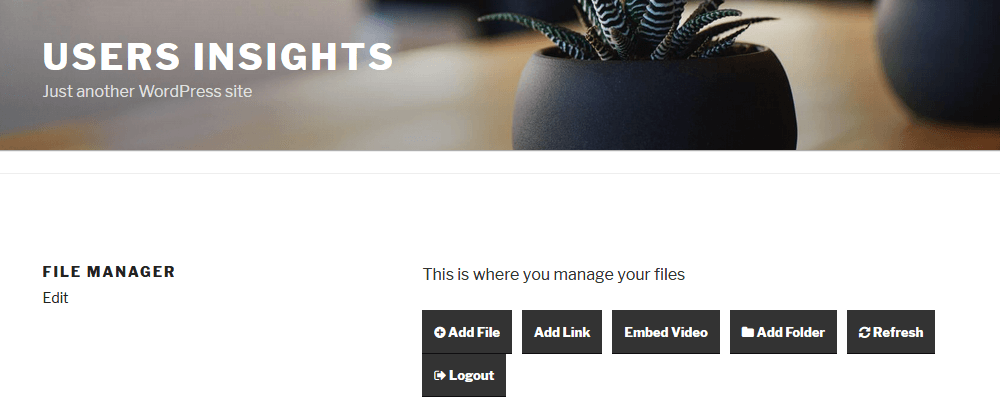
How to create document management with WordPress Download Manager
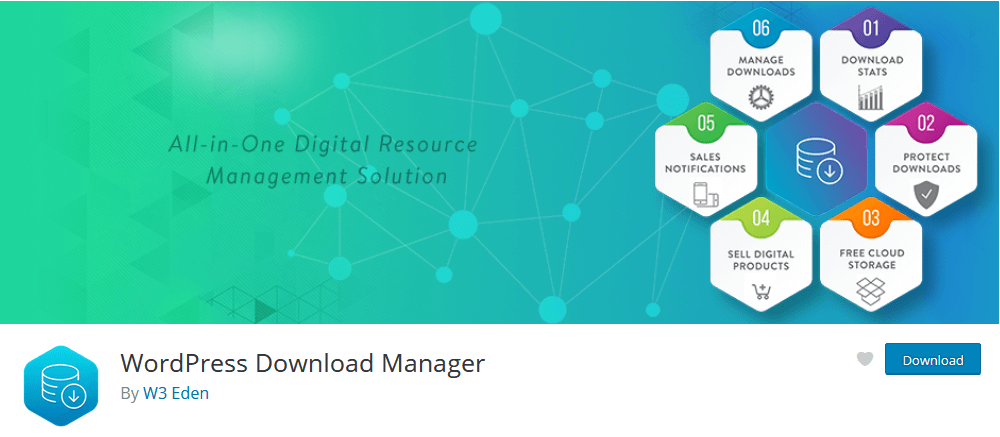
Now let’s take a look at another option for document management, the WordPress Download Manager plugin.
This plugin swifts focus more on selling and controlling user downloads, rather than allowing a 1-to-1 interaction. It allows you to limit downloads, download speed, block IPs, and even add terms & conditions before the download.
Creating a download is very similar to creating a post, page or even a WooCommerce product. Downloads can have their categories, tags, and their attributes. Here’s the settings screen you have when creating new downloads:
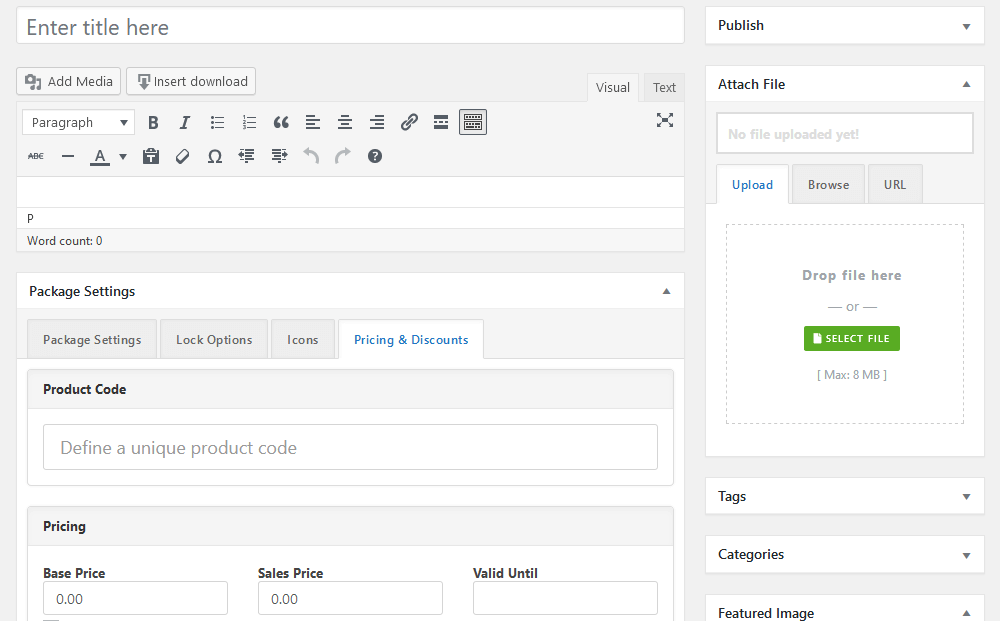
There are many features and controls under each of these tabs, but for the most part, they are aimed towards user and download control.
Thus, if you are planning on creating a site for selling files, this is a great option.
How to create a WordPress document manager with Easy Digital Downloads
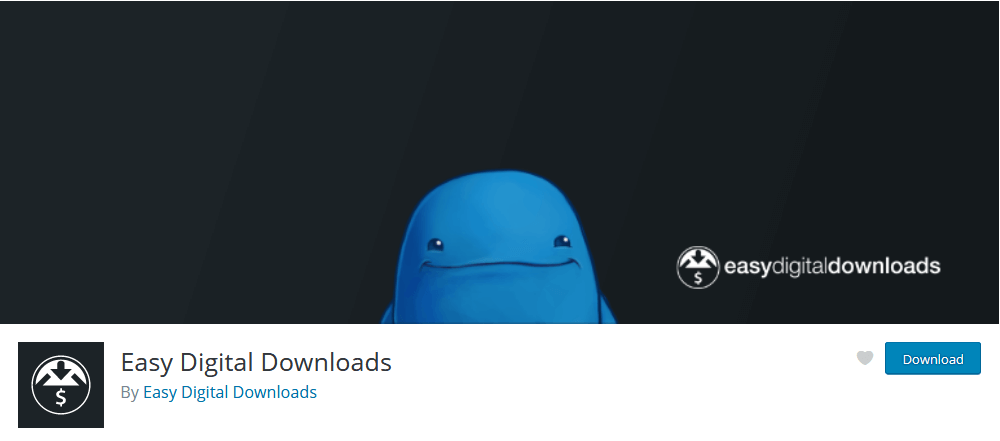
EDD is a complete solution for selling digital products on WordPress. It works well if you want to create a site for digital sales, manage license keys, add payment gateways. You can even set up recurring payments or create a marketplace using the Premium features.
When you install and activate EDD you can manage all your options under the Downloads section. There you have the actual files to add as downloads, settings, categories, tags, customers and further links.
You can easily create your first download under Downloads > Add new. You can set up pricing, download limits, upload files and add everything you need for your downloads:
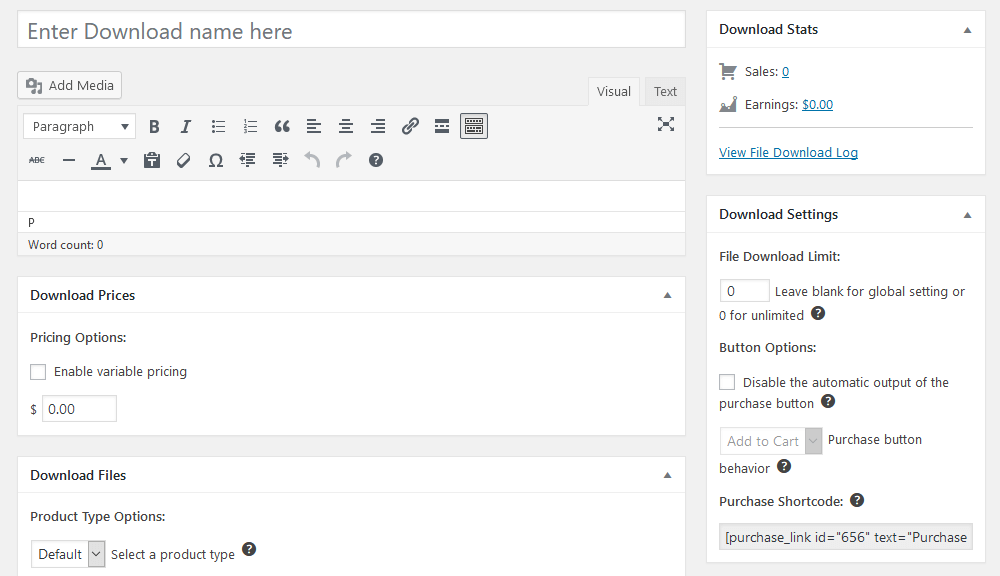
Then, you can use Users Insights to better manage your EDD site. You can filter users who have purchased specific files with the “Ordered Products” filter. Thus, you can include or exclude products.
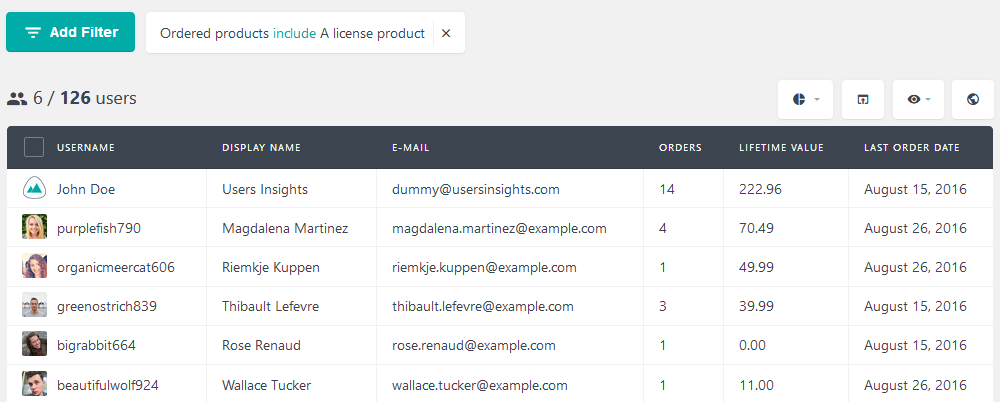
You can filter your most valuable users, and maybe reward them with freebies or insights on new launches. You can do that by filtering users by their lifetime value:
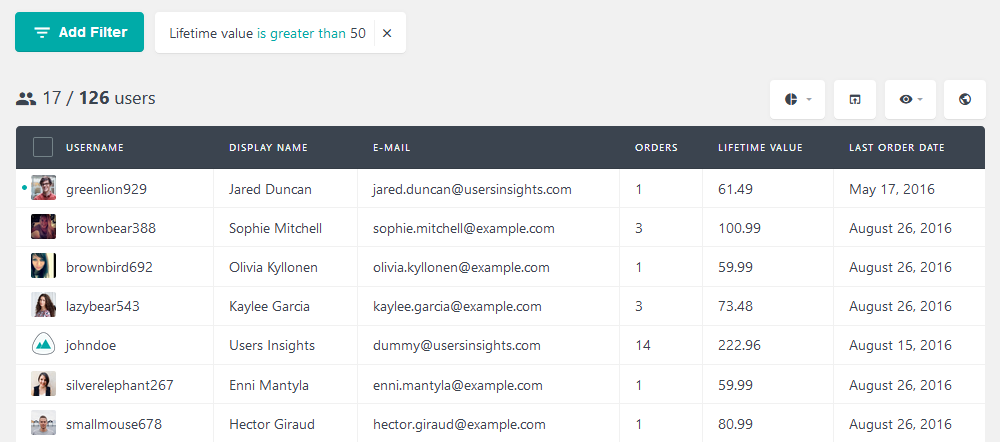
In addition, it’s possible to analyze user activity directly in their Users Insights profile. You can see their EDD data at a glance.
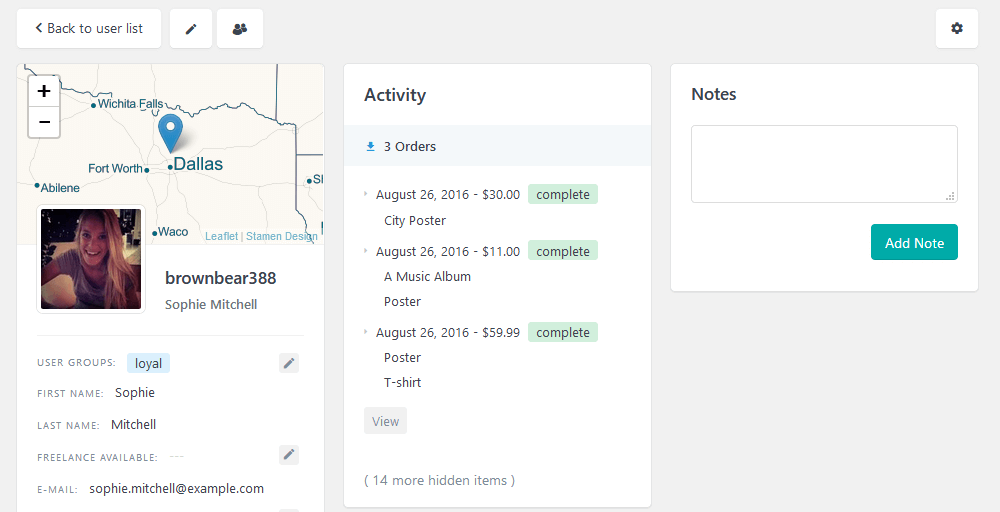
Conclusion
Today we looked into how to create a WordPress document management system and the different plugin options to create your own WordPress document library. Finally, we saw how to use Users Insights to better manage your customers and analyse their interactions with your documents and files. We hope you enjoyed it and see you again next time!
