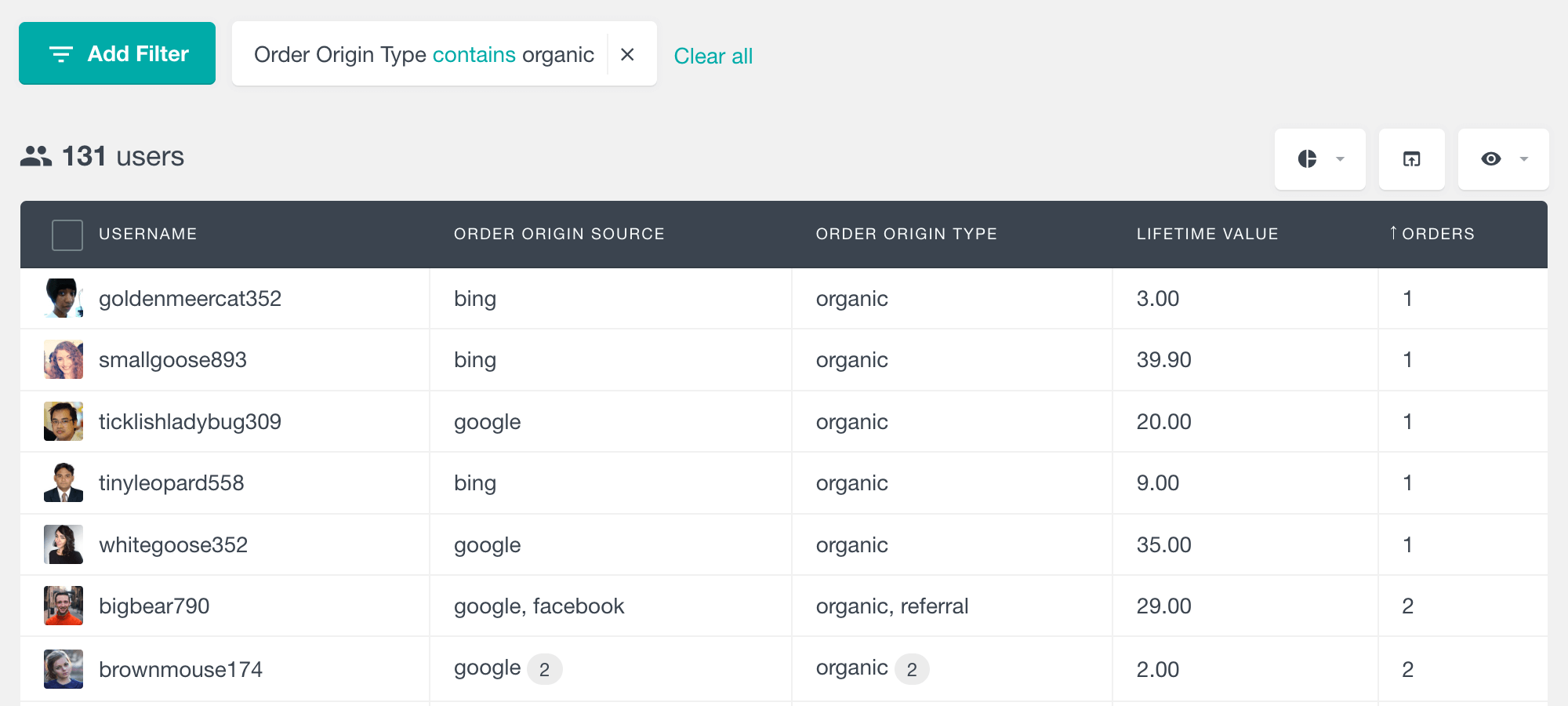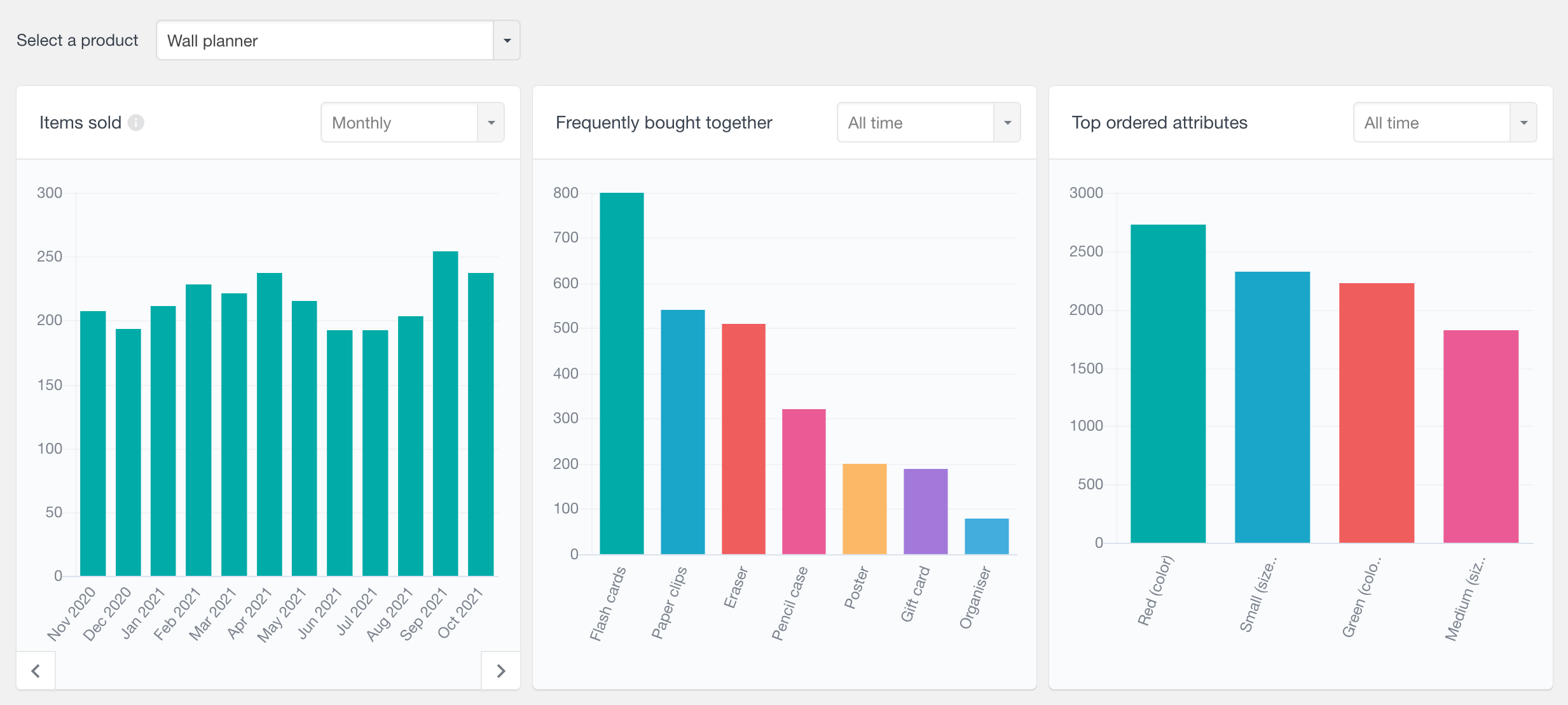The Users Insights WordPress plugin comes with out of the box support for the popular e-commerce plugin WooCommerce. Users Insights can be a powerful tool for your WooCommerce setup, providing structured data about the orders made by each of your customers that are registered users on your WordPress installation. With the dedicated WooCommerce module that comes with the Users Insights plugin, you can easily filter the users by different shop order criteria and segment them based on their purchase history. Moreover, you can export and use the filtered selection to provide more customized services to your customers based on their order history.
The WooCommerce module of Users Insights consists of the following components:
- WooCommerce customer table, filters, and profiles – covered on this page
- General WooCommerce reports
- WooCommerce product reports
- WooCommerce product category reports
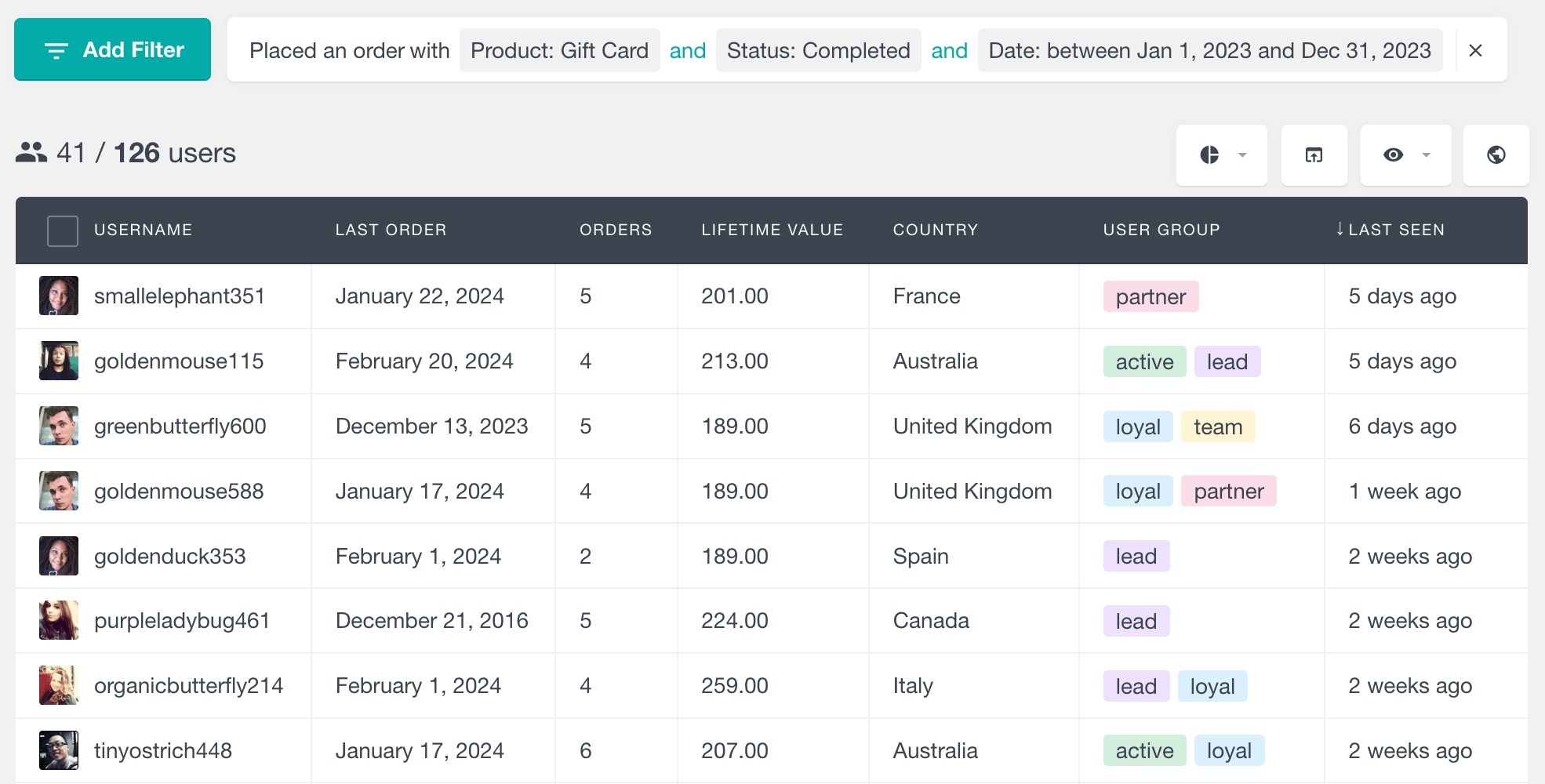
Number of orders made
A very useful feature is displaying the number of orders that each user has made. Once the WooCommerce module is activated, this field will be automatically added to the Users Insights users list. And once added to the Users Insights users table, you can work with this field like the rest of the existing fields – you can sort the users by their order number (ascending and descending) and you can also use the Users Insights filters to filter the customer data by the number of WooCommerce orders made:
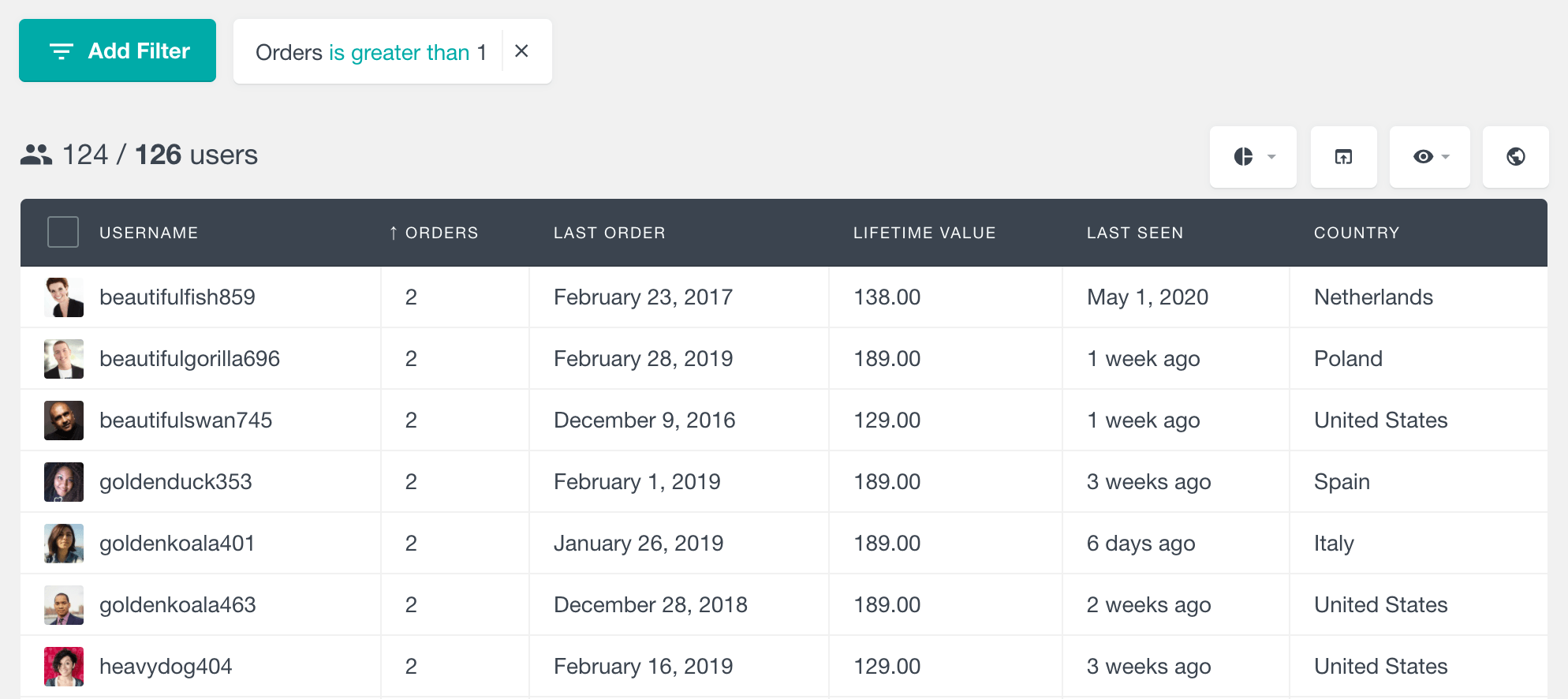
Additionally, you can explore the details of each user’s orders in their Users Insights profile section. You can open this section by clicking on the username of each user. The order list displays the several most recent orders, including info about the order status, total order value, and the order items purchased. Each order also links to the order page where you can view and edit its details. The list also includes a “View” link that opens the default WooCommerce orders page, filtering the orders by the selected user. In this way, you can see the full list of orders for each user, as well as the details of each of the orders made.
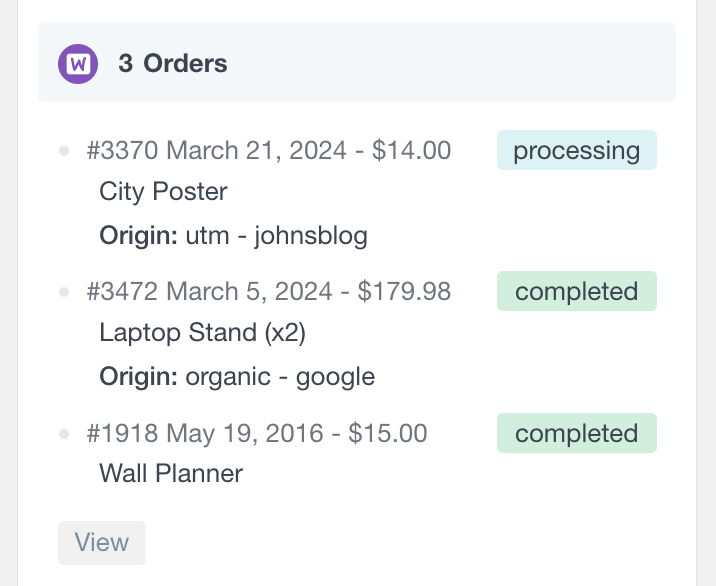
Number of successful orders
Another available field is the “Successful orders” field. Unlike the Orders field that counts orders from all statuses, this field only counts the orders with a “Completed” and “Processing” status. The statuses that are used to count successful orders can be customized by using the Users Insights hooks/filters.
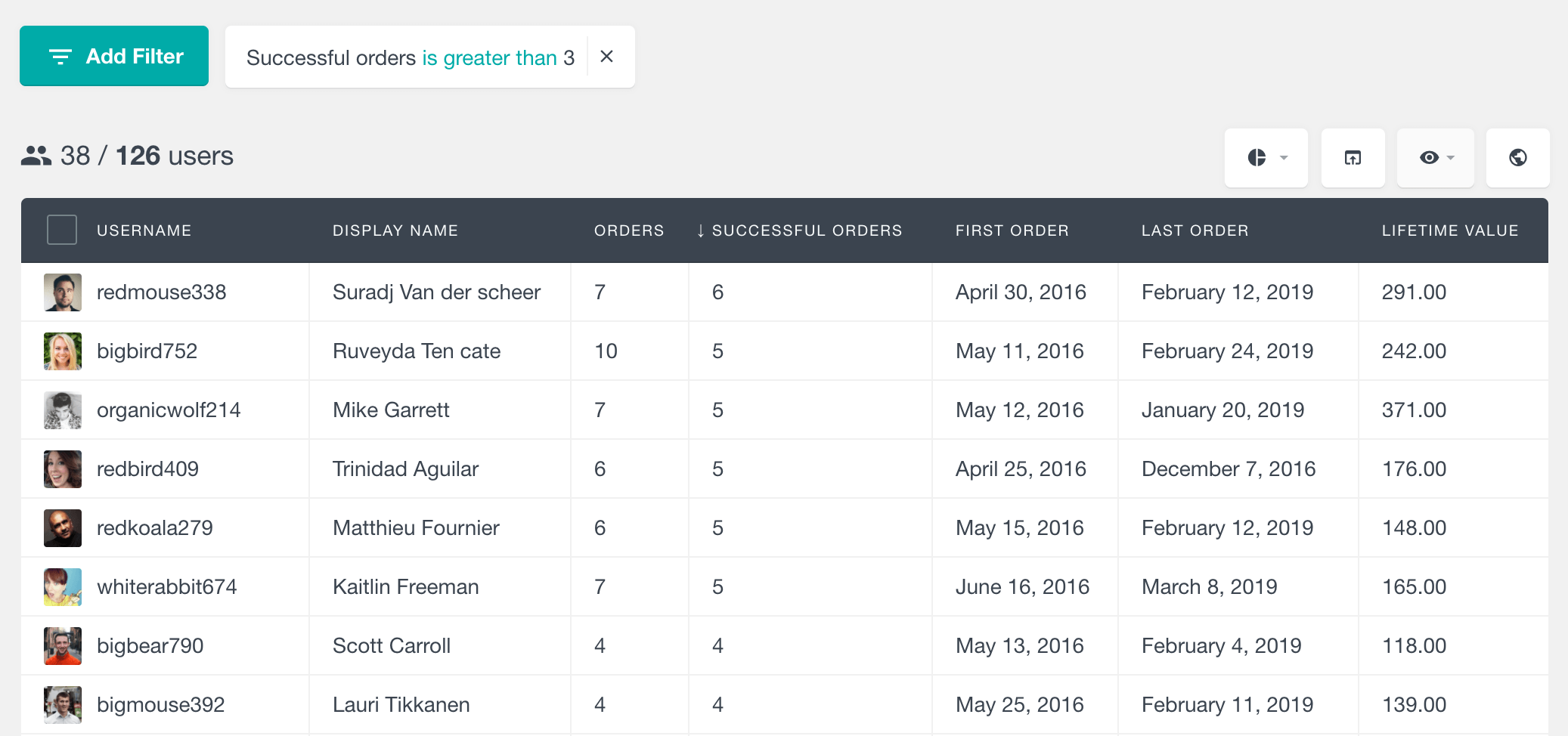
So for example, if a user has 3 orders with the following statuses: Completed, Refunded and Processing, for this user the table will show 3 Orders and 2 Successful orders.
This feature can be very useful to set up your e-mail marketing based on the number of orders made – once you apply the selected filter you can then export the e-mails of the selected WordPress users and use then use the exported e-mails in your favorite marketing tool to send customized e-mails. For example, you could send gift coupons to your more active users/customers or you can send an e-mail as a reminder to your customers that have only one order.
First Order Date
This field shows the date of the first order for each customer. Since it is a date field, you can sort the table by this column in chronological order. In this way, you can see who your first or newest customers are. This field is also available in the filters section, so you can easily search your WooCommerce customer list by their first order date.
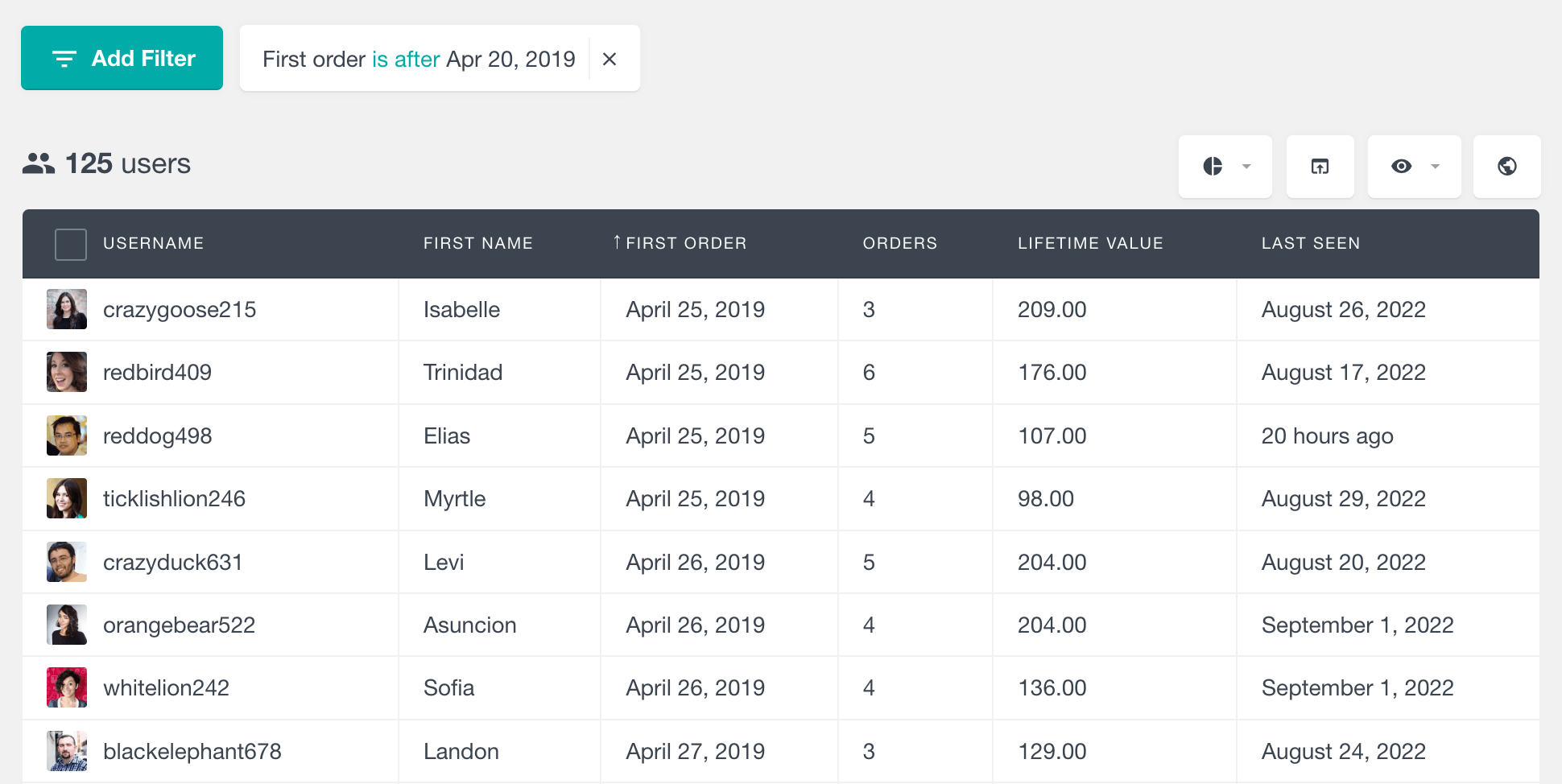
Unlike the Date Registered field that shows you when the user first signed up, this field can tell you when each user has actually become a customer. If your site allows registering non-customer users, this field can be used to analyze historical data like how long, on average, it takes a user to become a customer.
Last Order Date
The Users Insights WordPress plugin also provides the date of the last WooCommerce order for each WordPress user:
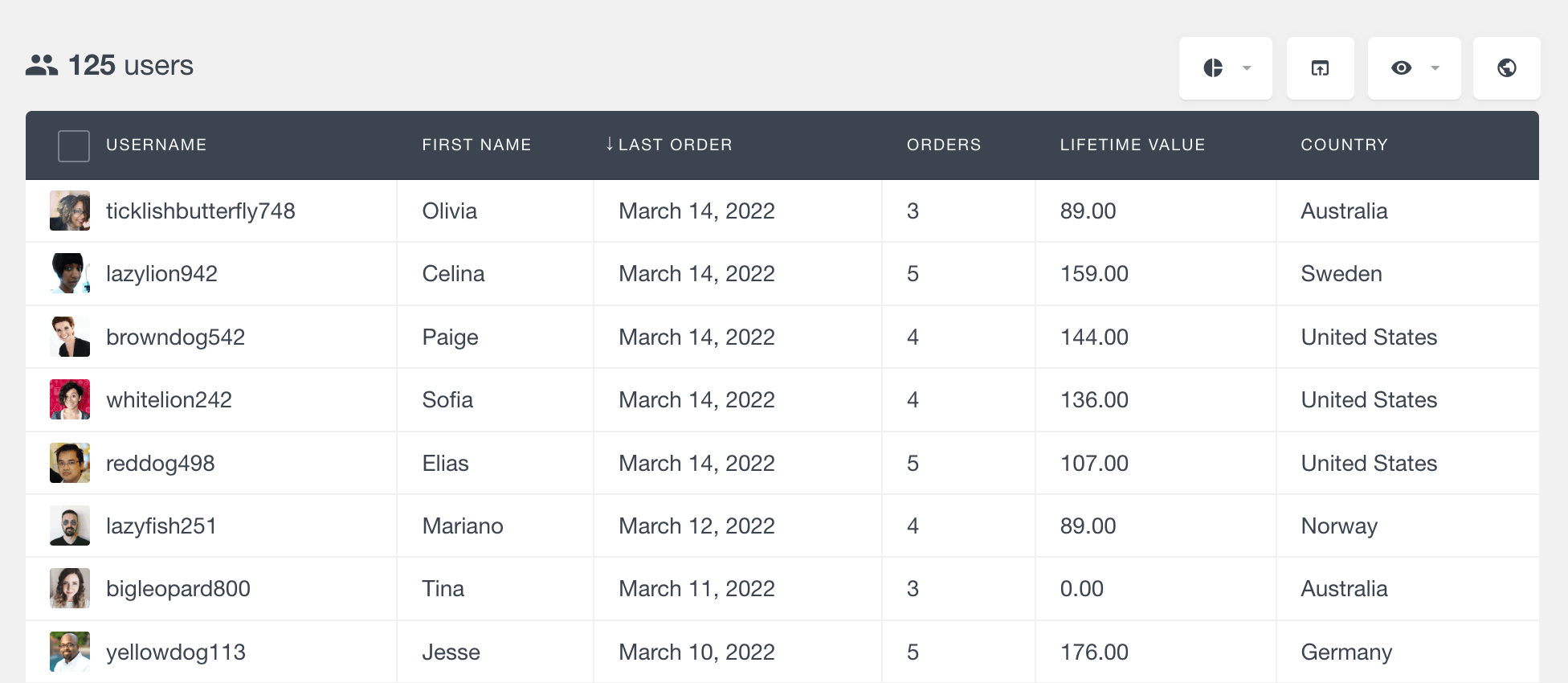
This field can be very useful to find who your most and least recent customers are, just by sorting the Users Insights users table by the WooCommerce Last Order field. You can also use the filters to segment the WooCommerce customer data by the last order field. And since the Users Insights filters are stackable, you can even combine multiple filters together:
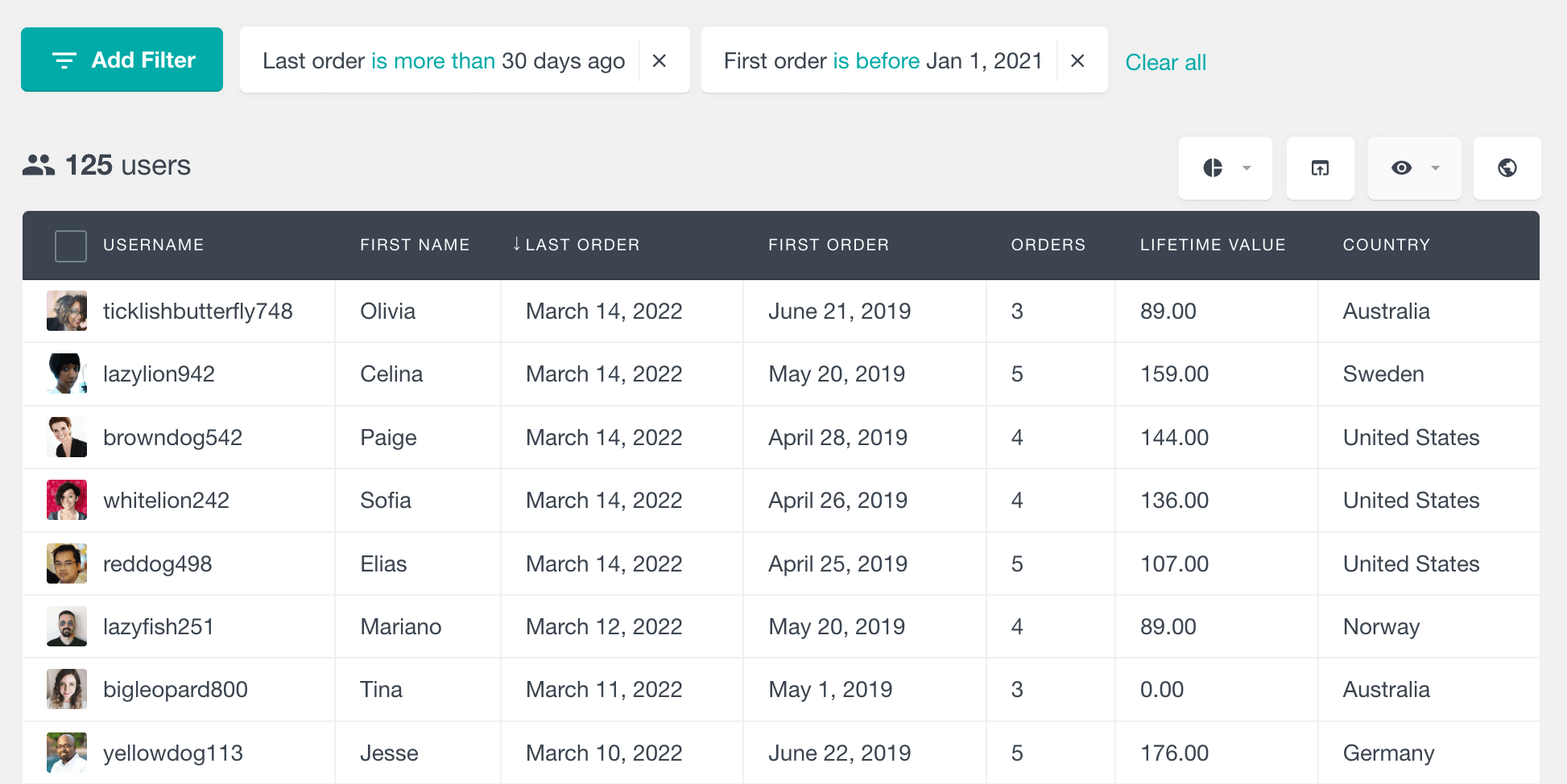
This field has many potential uses. For example, you can use the Users Insights filters to find the WordPress users who have not made any orders recently, then you can export their e-mails by using the Export feature and use these e-mails in your favorite marketing tool to send your older customers a friendly e-mail as a reminder of your great products.
Placed an order filter
As its name suggests, the “Placed an order” filter allows you to filter your WooCommerce users by different criteria of the orders that they have placed. You can filter by the following product data:
- Order date – lets you choose a date range (inclusive of the dates selected). You can optionally leave the start or end date range empty to apply an “on or after” or “on or before” operator.
- Order status
- Product – you can select a product that is part of the order
- Product category – allows you to specify the category that an ordered product should belong to. When you select this option, only orders that contain at least one product belonging to the selected category and its subcategories will be taken into account.
- Order total value – you can choose a range of minimum and maximum (inclusive) total order amount. You can optionally leave one of the elements of the range empty in order to apply a “greater than or equal to” or “less than or equal to” operator.
- Origin type – origin types can be values such as referral, utm, organic (search engines) and typein (direct).
- Origin source – origin sources vary based on the origin type, for example for organic the origin source could be google, and for utm – the origin source would be the actual UTM source.
You can combine all of these conditions in the way you like – for example, you can use just one condition or all of them. Once you select the “Placed an order” filter, you will see a dropdown that lets you choose the available options:
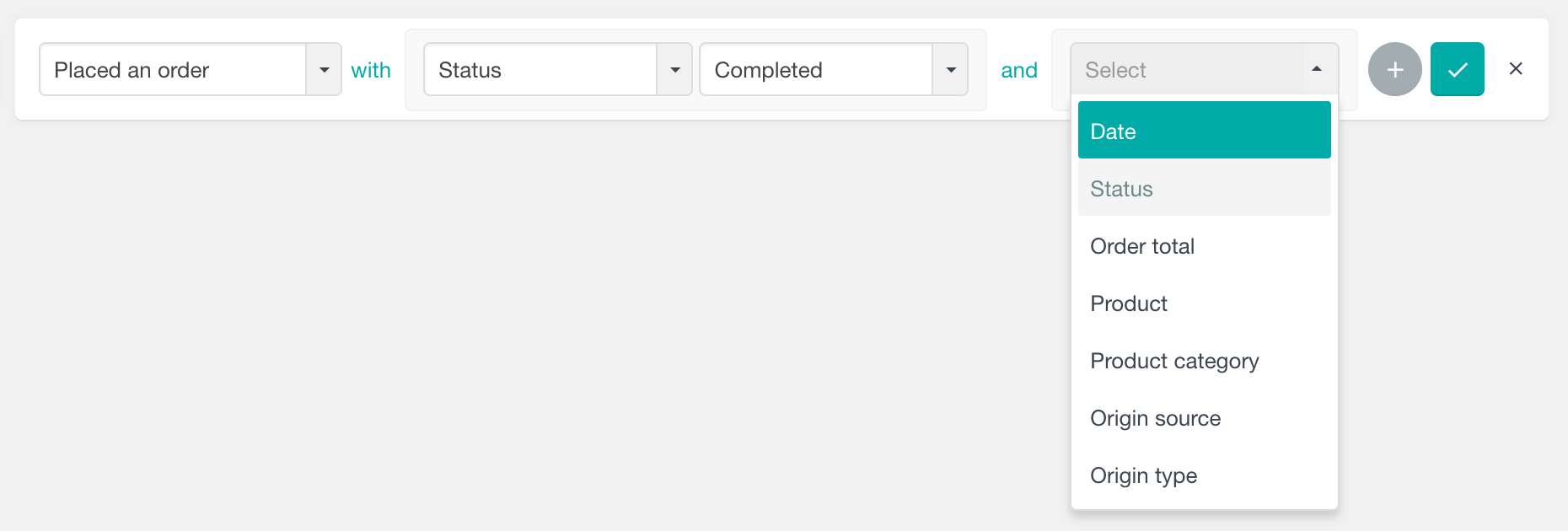
With this filter you can, for example, find all the users who have successfully purchased a selected product in 2023:
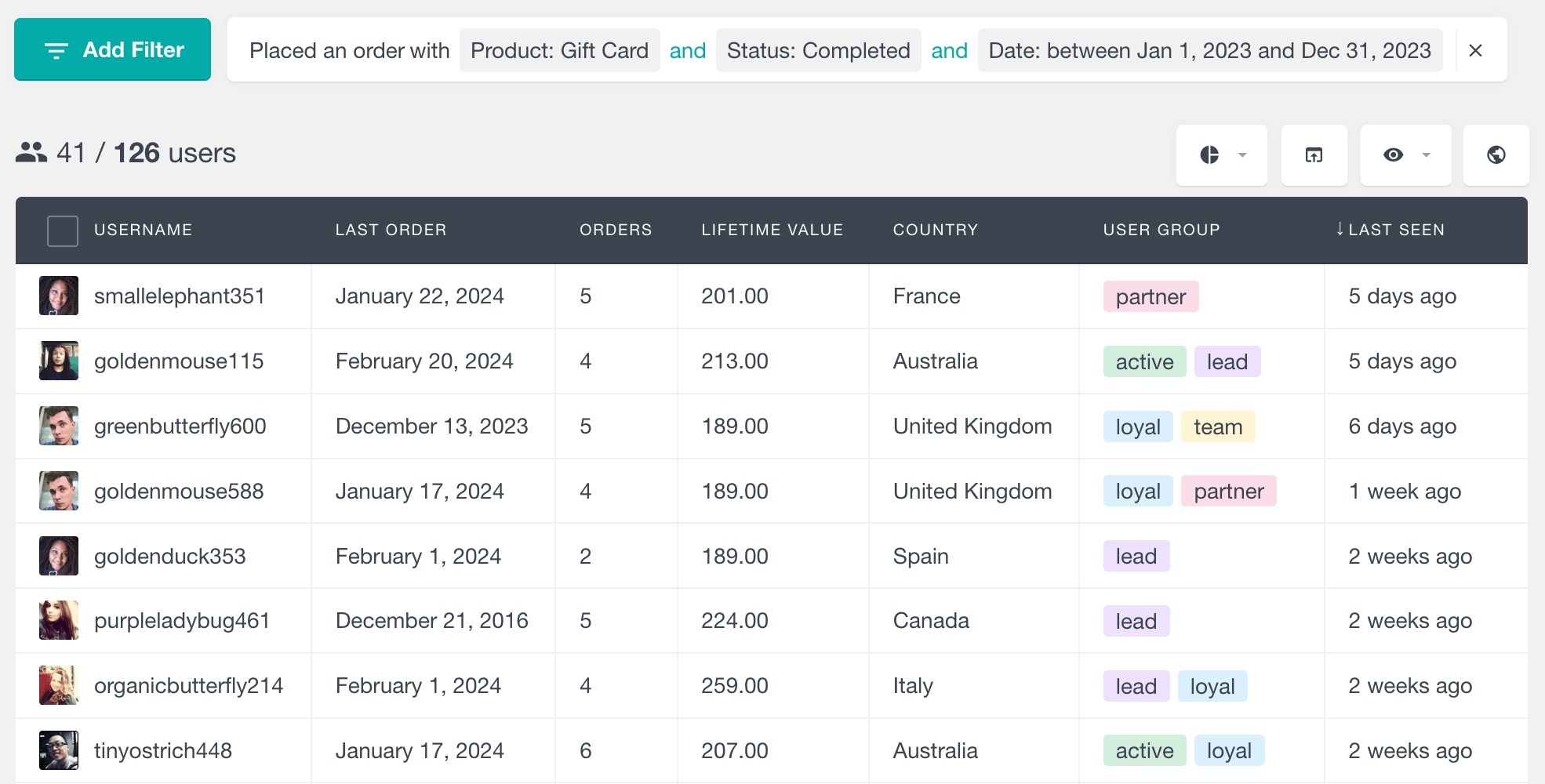
Or, another example would be to find all the users who have a refunded order with a high value, and includes a product from the “Office supplies” category.
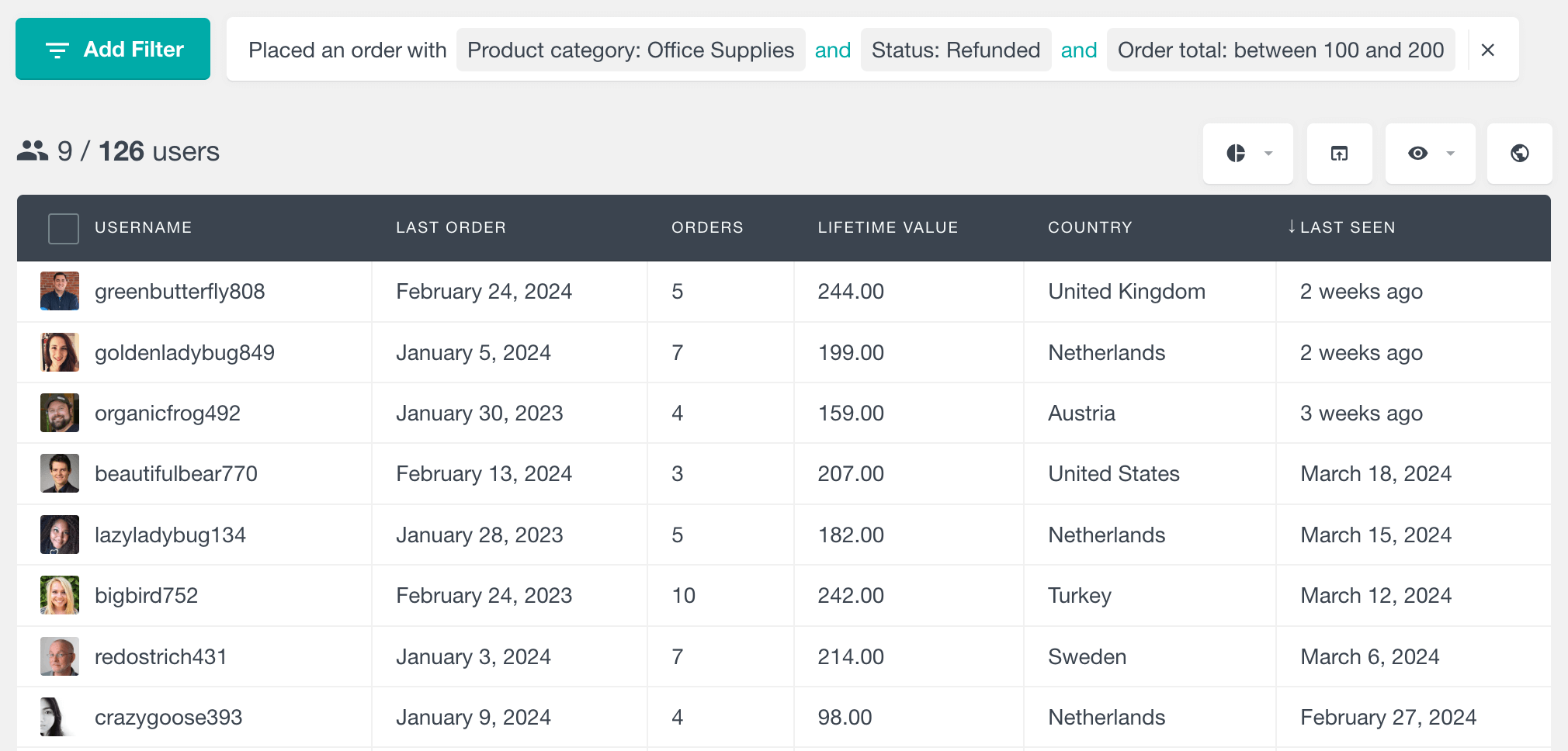
You can also filter users based on the order origin type and origin source information to focus with the placed an order filter:
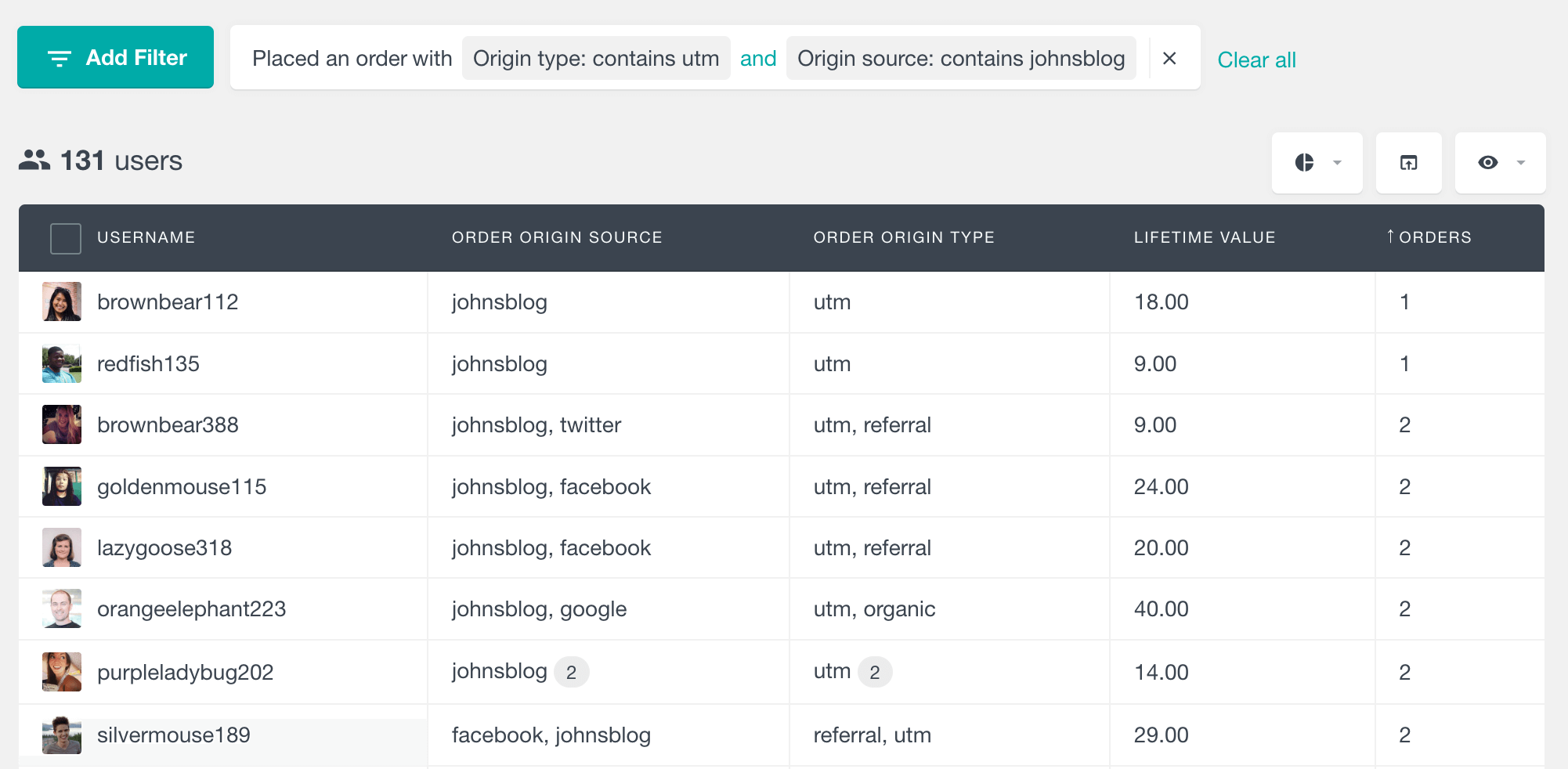
Filter your WordPress users by an ordered WooCommerce product
The WooCommerce module of Users Insights also includes an “Ordered Products” filter that you can use to quickly filter your users by the products ordered. The results are matched regardless of the order status. The advantage of using this filter over the “Placed an order” filter, is that this filter also provides an “exclude” search. This means that you can filter your WooCommerce customers by the products that they have not ordered.
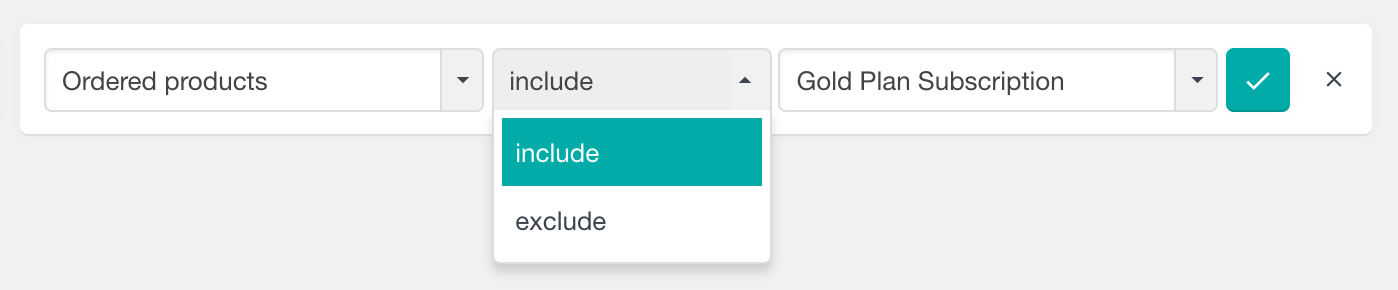
With this feature, you can easily export the WooCommerce customer data based on the orders made and it can be very useful to send more personalized e-mails to your users.
Filter your WordPress users by their WooCommerce order statuses
The WooCommerce module for Users Insights also includes another very useful feature – the option to filter customers by order status. This filter lets you include or exclude users according to their order statuses:
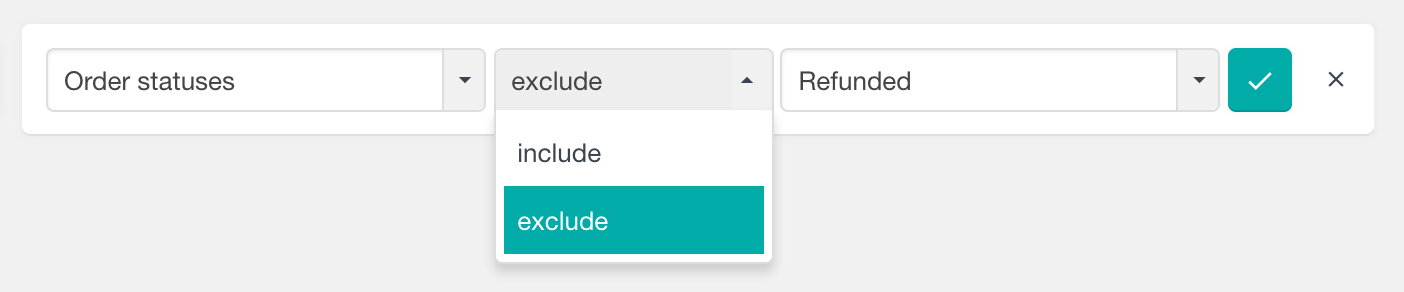
For example, you could load all of the WordPress users that have at least one completed order but have never requested a refund from your WooCommerce store.
The difference between the “Placed an order” filter and the combination of the other filters
At this point, you might wonder what the difference is between using the “Placed an order” filter and a combination of the other filters. The main difference is that with the “Placed an order” filter, in order for a user to appear in the results, they must have an order that meets all of the criteria. While when using a combination of the other filters, the user might have one order that matches one of the filters and a different order that matches the other filter.
For example, if you apply a filter “Placed an order with Product: Gift card and Status: Completed”, you will get a list of all users who have a Completed order containing the Gift card product. However, if you apply a combination of “Ordered products include Gift card” + “Order statuses include Completed”, in the results you may also see users who have a refunded order with the Gift card product and another completed order with a different product. That’s because the two filters work independently from each other and don’t necessarily match the same order.
Lifetime Value
Another field that the WooCommerce module of Users Insights provides is the WooCommerce Lifetime Value field. To compute the lifetime value for a user, Users Insights extracts the customer purchase history and calculates the sum of the total value of their successful orders. As mentioned above, successful orders are any orders with status “Completed” or “Processing”, and this can be changed by using the Users Insights hooks/filters.
You can now find who your most valuable customers are, just by sorting the user table by this column. Or you can apply a filter to find the users whose lifetime value is greater or smaller than a specified amount.
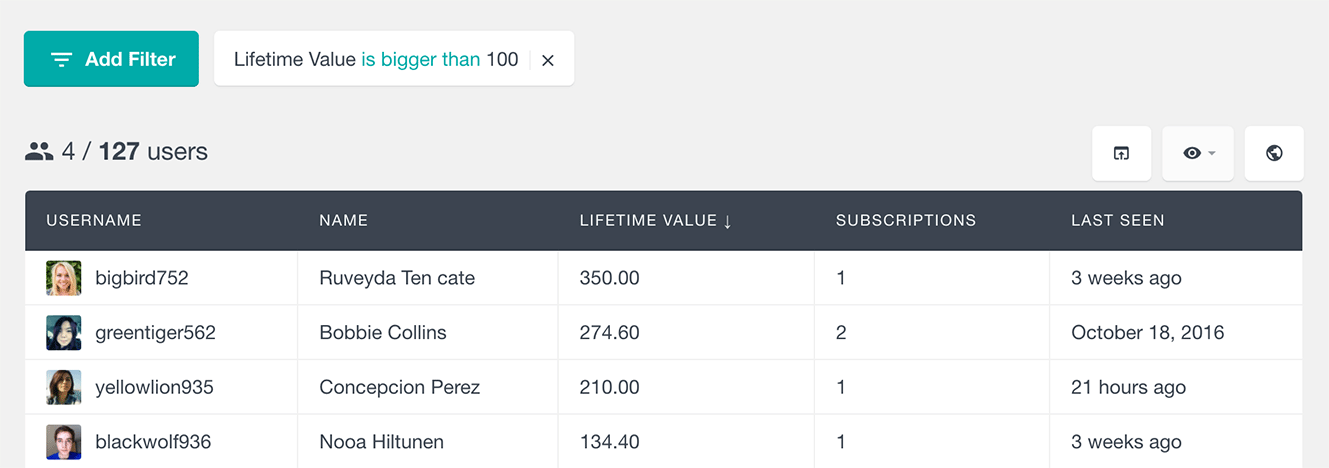
Cart items
If the persistent cart option is enabled on your website (it is enabled by default in WooCommerce), you can also search and explore your users based on their cart items. The available cart-related fields and filters reflect the current state of the users’ carts.
With the “Cart” filter you can find the users who have or do not have any items in their cart. The available options are “Cart has items” and “Cart is empty”:
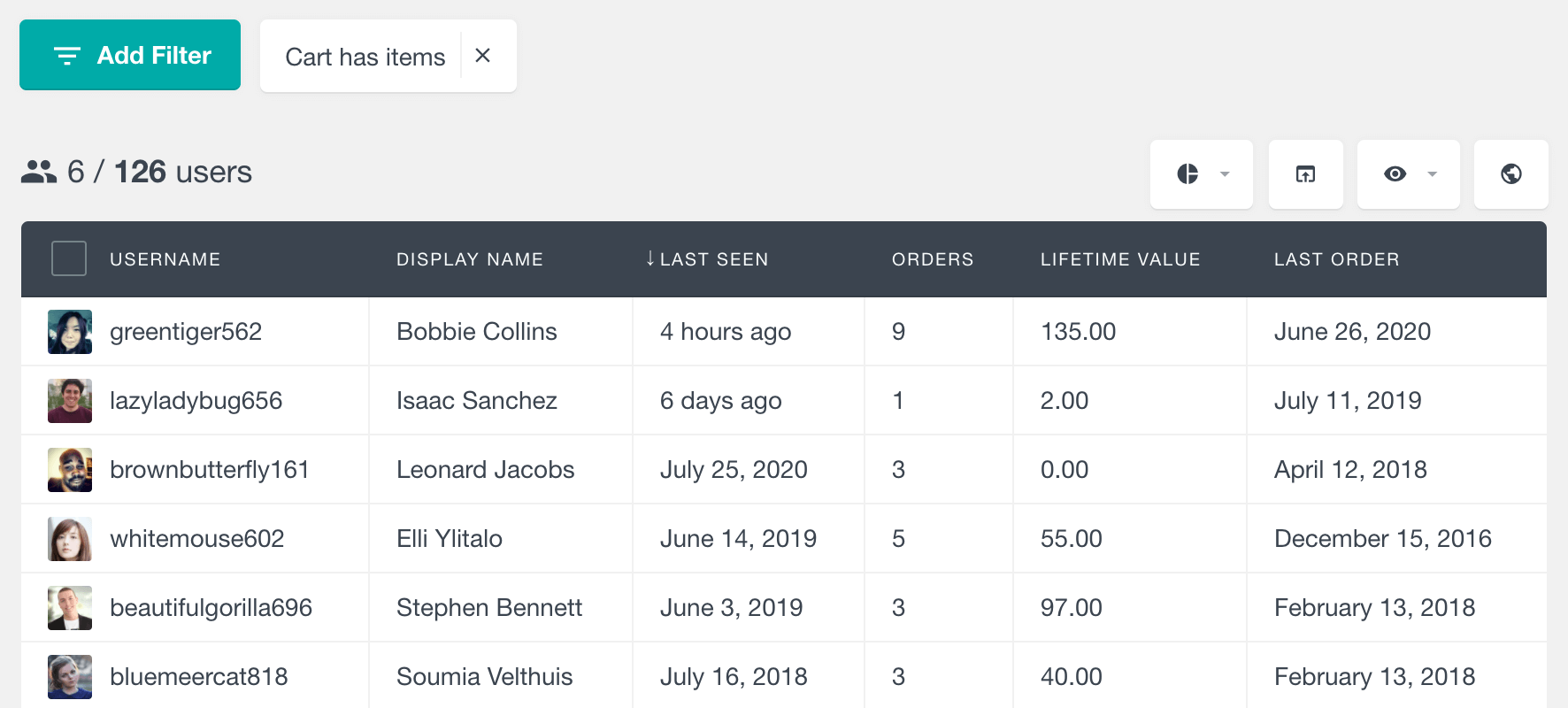
Additionally, with the “Has product in cart” filter you can filter your customers by the products that they currently have in their cart.
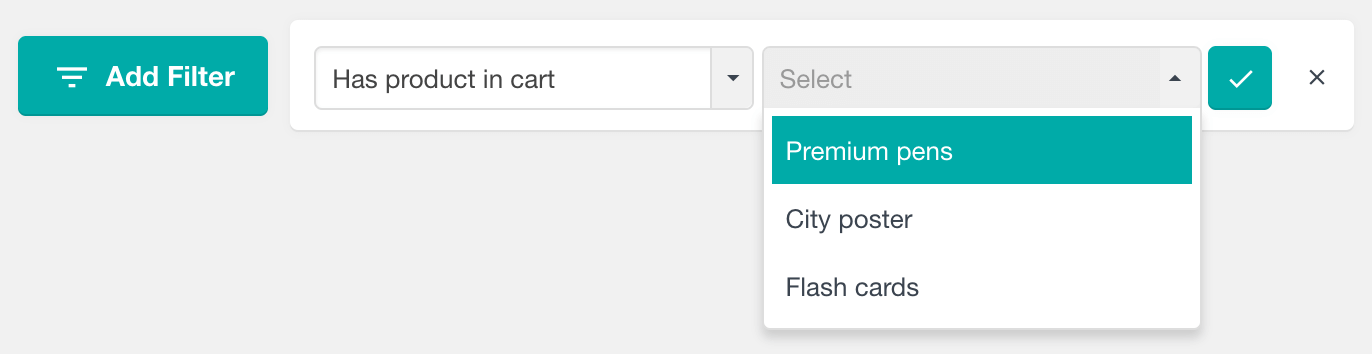
Once you find the users who have any items in their carts, you can explore their cart items in the user profile section. This section lists all products in the cart along with the quantity added.
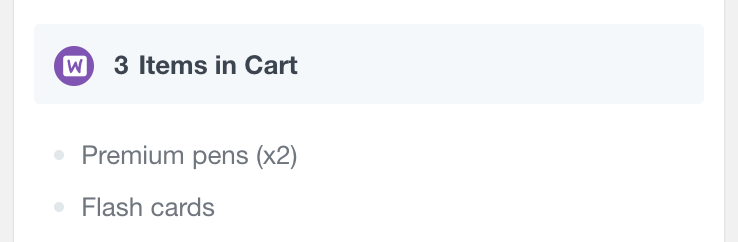
These cart-related features can help you further analyze your customers’ activity. For example, when used in combination with the Last seen filter, you can find the WooCommerce customers who have abandoned their carts.
Please note that the cart filter and details in user profile are available regardless of whether persistent cart is enabled or not. That’s because this is not an option that is stored in the database – persistent cart is enabled by default in WooCommerce, but can be disabled on the fly by other plugins (or custom code solutions).
Order origin source and origin type
If you have the WooCommerce Order Attribution Tracking enabled (it is enabled by default), you can use the Order origin source and Origin type columns in the User Table to analyze the origin information. This allows you to explore details such as UTM sources, referring sites and other order origin information.
The order origin source and origin type columns list the origin details for each user’s orders. There are also standalone filters for the order origin parameters.
For example here is a way to find all users whose orders originate from a specific source, such as UTM source:
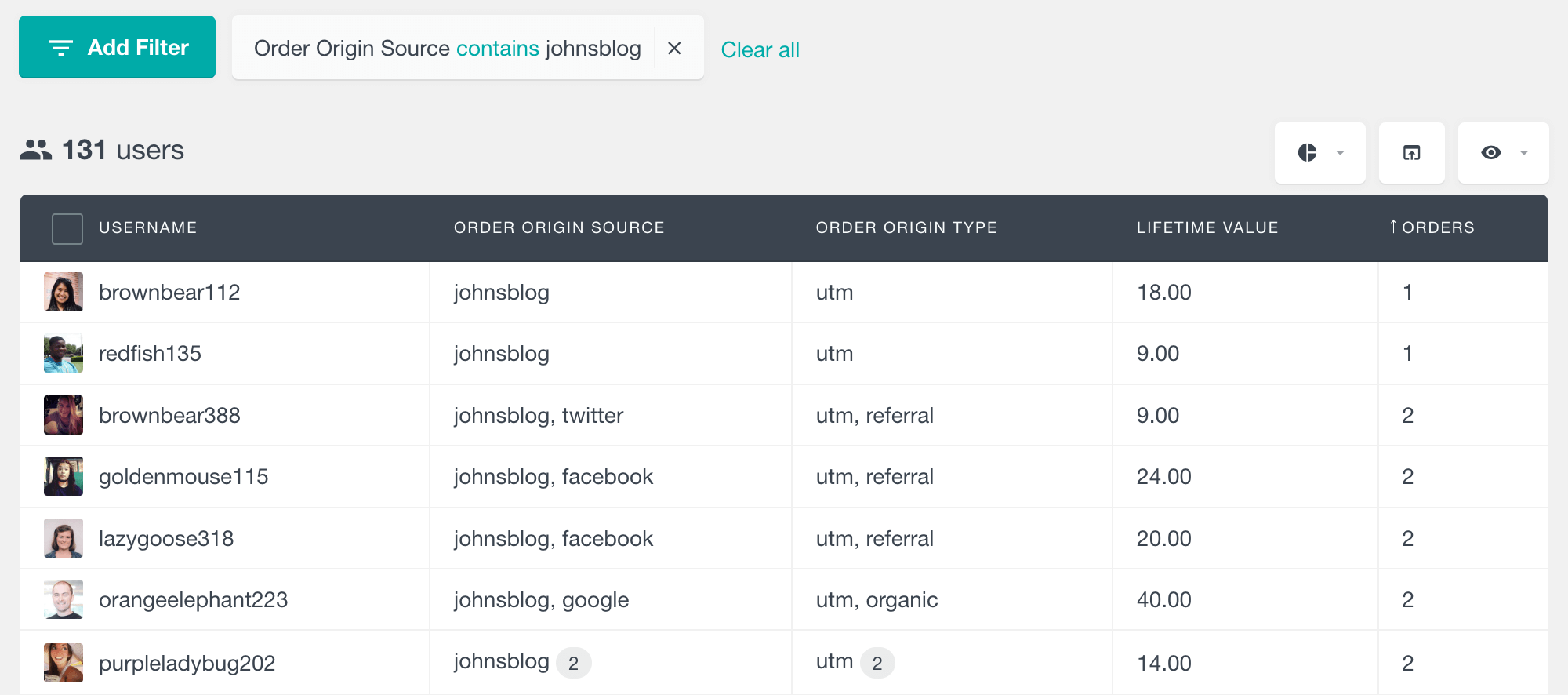
And here is a way to find the customers whose orders originate from organic traffic such as google and bing search engines:
Find all the WooCommerce customers that have used a coupon
Another filter that can provide some useful information is the “Has used coupon” filter. With this filter, you can find all the users that have used a particular coupon/discount code. In this way, you can not only know how many times a coupon has been redeemed but also get the actual list of users that have used it.
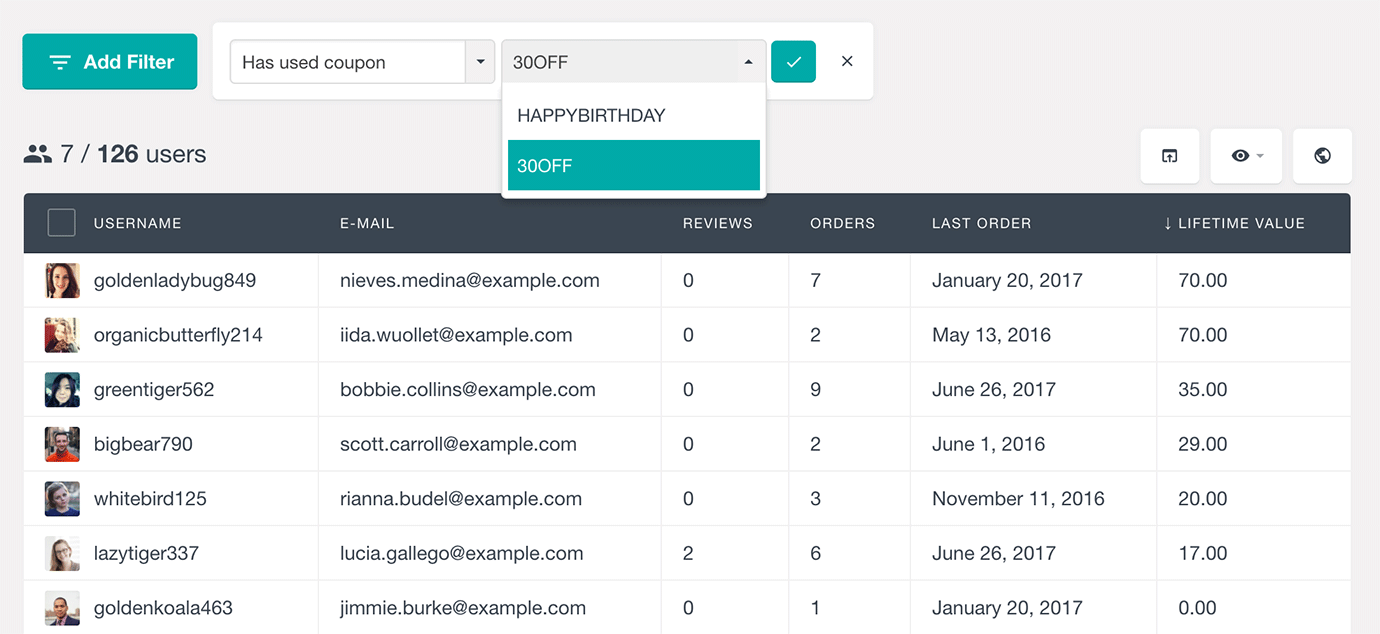
You can also explore the list of all coupons that each user has used in their profile section:
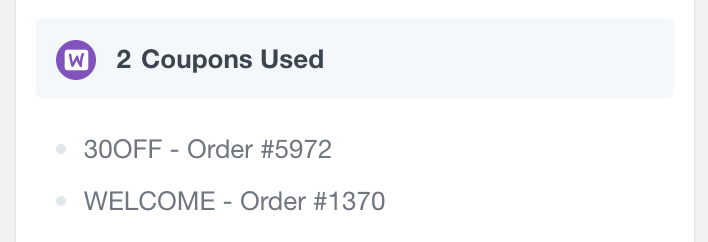
Billing country, state, and city fields
With Users Insights you can also explore your customers’ billing country, state, and city information that they have provided. All three fields are also available in the filters, so you can easily search your customers by their billing address. These three fields are not to be confused with the Users Insights Geolocation module fields – country, city, and region. The WooCommerce billing fields are the ones that your customers enter on checkout, while the Geolocation fields are automatically detected by Users Insights upon user login.
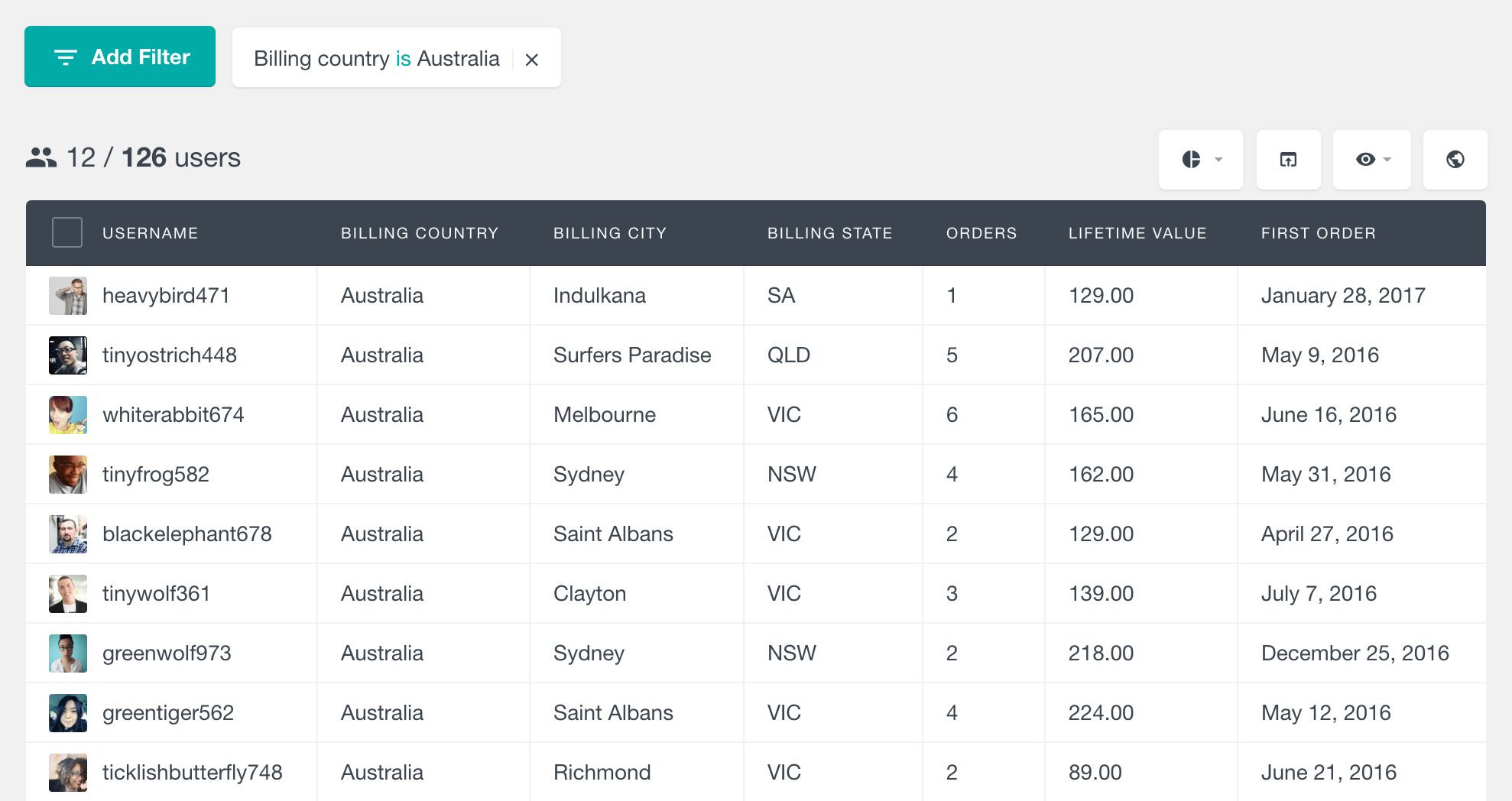
Product Reviews
The Reviews column of the WooCommerce module can show you how many product reviews each customer has submitted. Additionally, you can sort and filter the user table by this column, so you can easily find who are the most active reviewers or which users have never left a review.
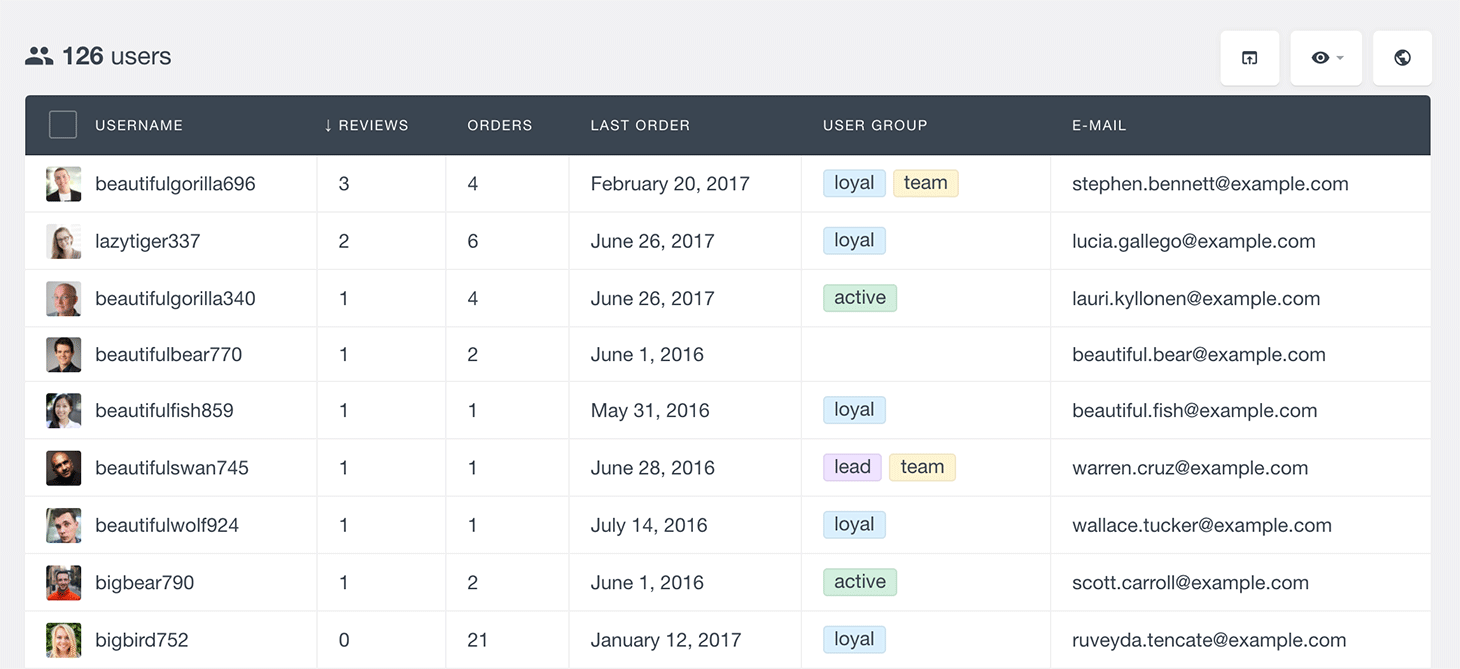
A more detailed list of the product reviews is also available for each user in the Users Insights customer profile section:
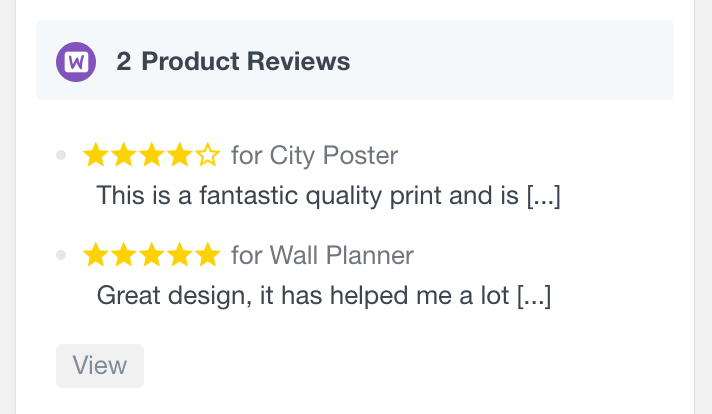
WooCommerce Wishlists Fields and Filters
The WooCommerce module also includes built-in support for the YITH WooCommerce Wishlists and WooCommerce Wishlists plugins. One of the main features of this integration is the ability to filter the customers by the products in their wishlists. As its name suggests, the “Has product in wishlist” filter allows you to find all the users who have a specific product added to their wishlist.
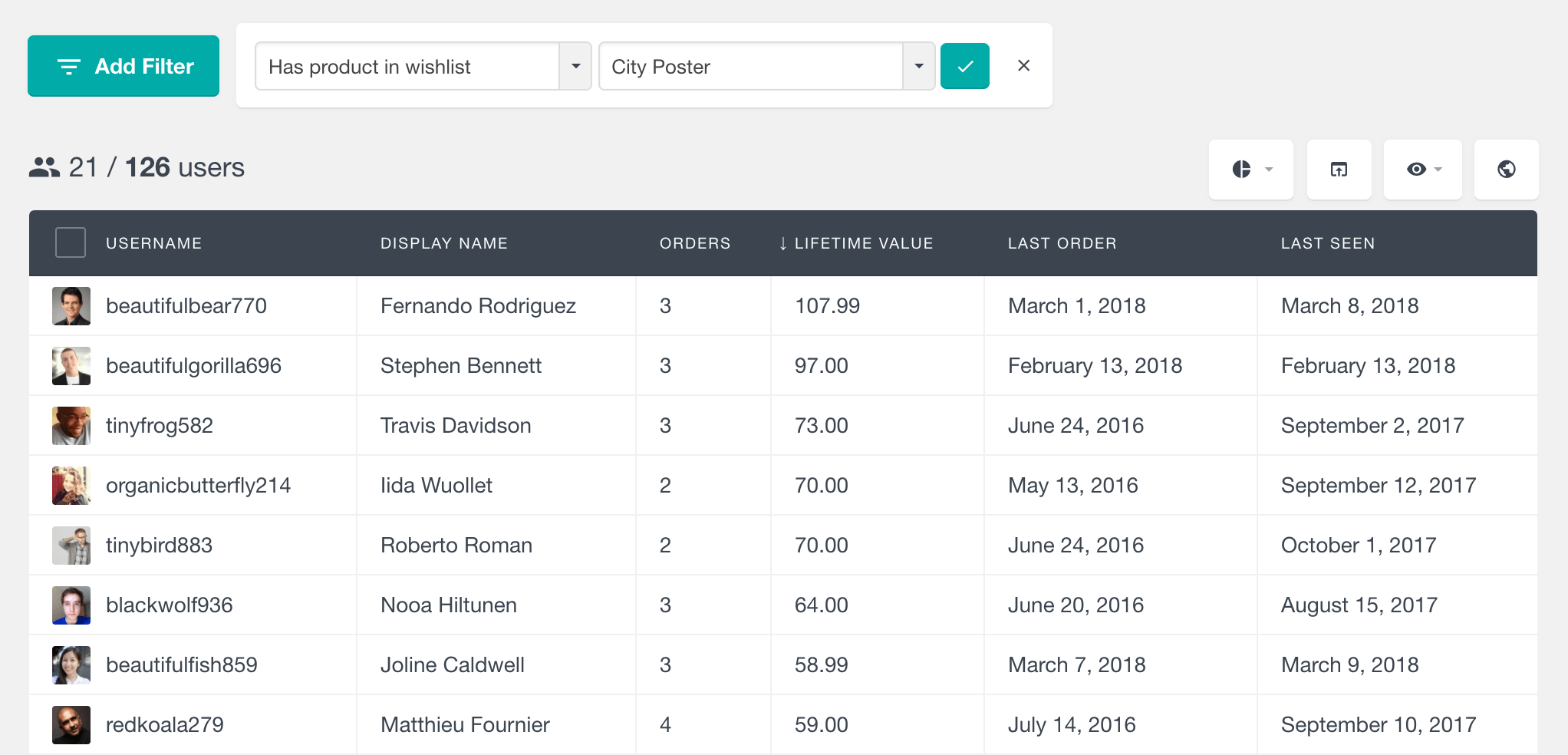
Additionally, there is a “Number of products in wishlist” field and filter available, when using the YITH Wishlists plugin. This field is not available for the WooCommerce Wishlists plugin due to the format used to store the data. By using this filter, you can easily find all the customers who have added any products to their wishlists.
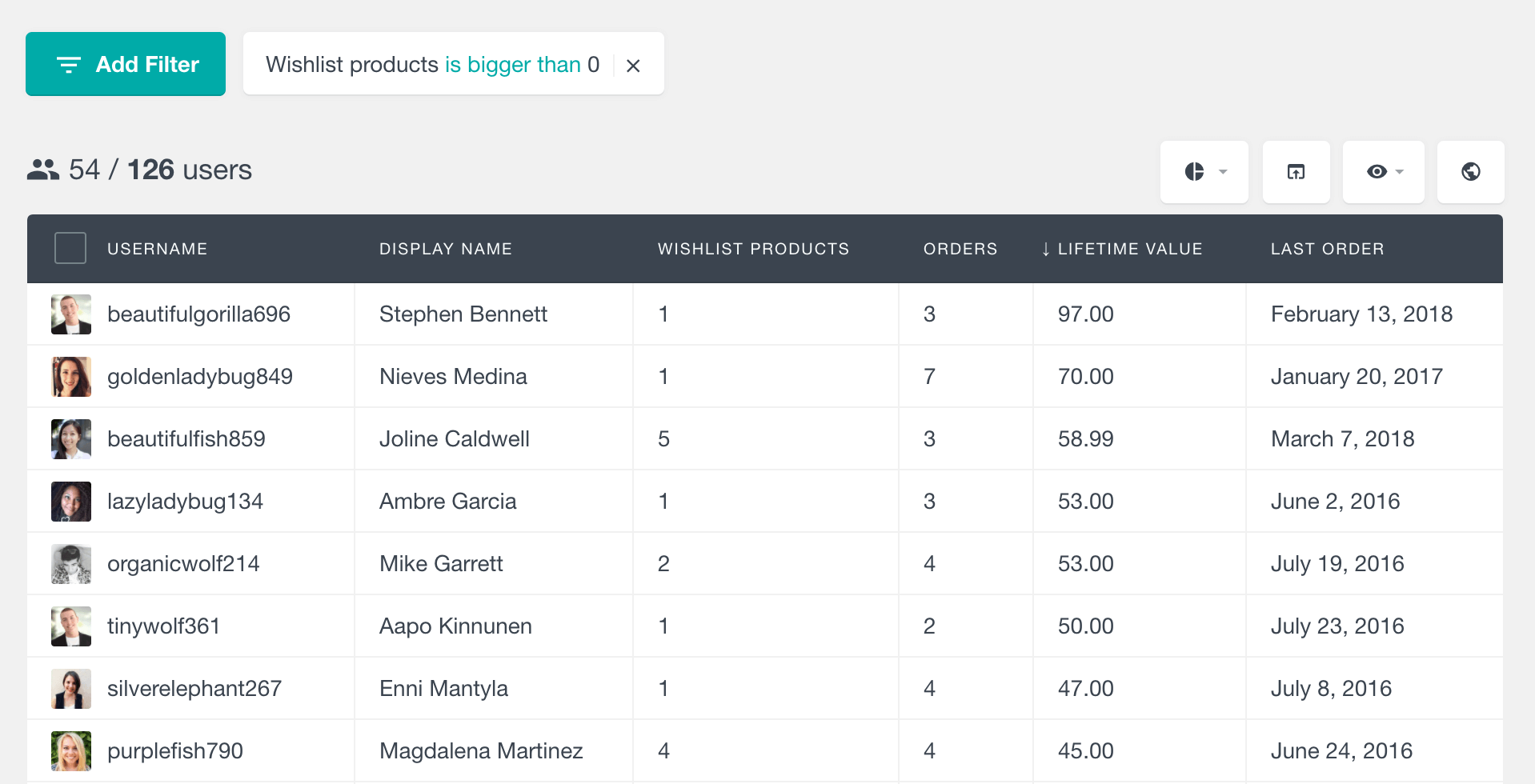
In addition to the above-mentioned fields and filters, you can also explore each individual user’s wishlist items from the customer profile section. This section lists the names of the products, as well as the date when these products were added to the wishlist.
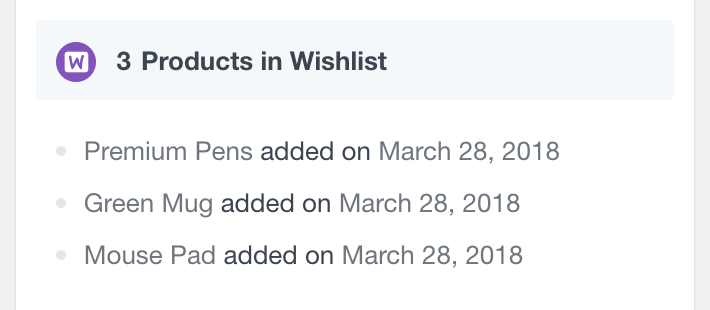
WooCommerce customer data in the profile section
As we’ve mentioned above, the WooCommerce module for Users Insights also includes more details about each customer’s purchase history and activity in their profile section. In addition to the general user information and meta data, in this section, you can also explore the orders that the user has made. This section also includes some additional customer information, such as the reviews that they have left, coupons used, the products that they have on their wishlist, and any items they might currently have in their cart. Here, you can also add private notes about the user and see any other information that is made available by the rest of the integrations and features.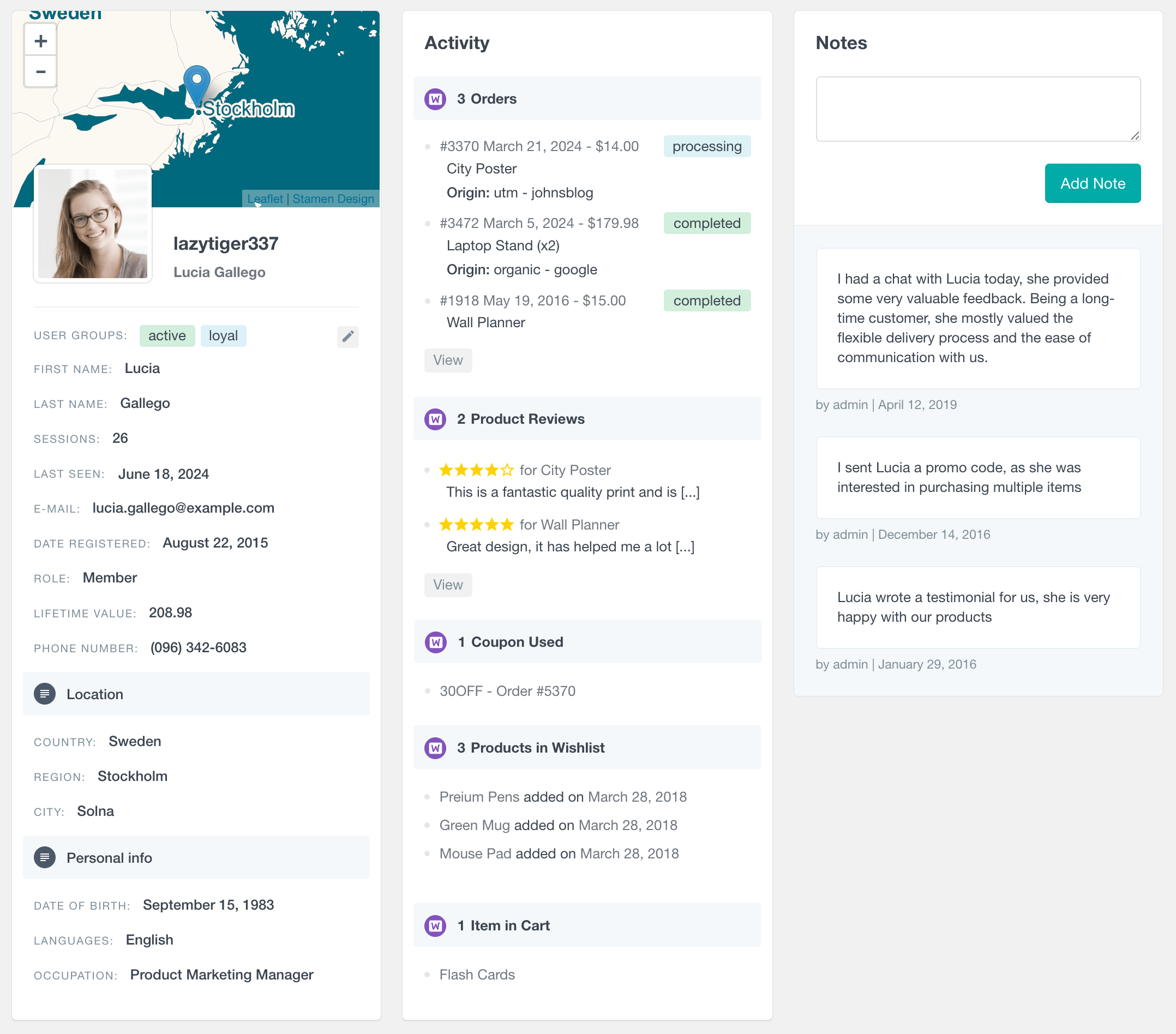
Export WooCommerce customer data in CSV file
The Users Insights export feature allows you to build custom CSV export from your WooCommerce data, just like you see it on the table. You can apply any combination of filters, and choose any of the available fields to be exported. This includes all of the above-mentioned WooCommerce fields, other supported plugin custom fields, user meta fields, and more. Once you click the export button, the filtered results along with the currently visible columns will be exported in a CSV file.
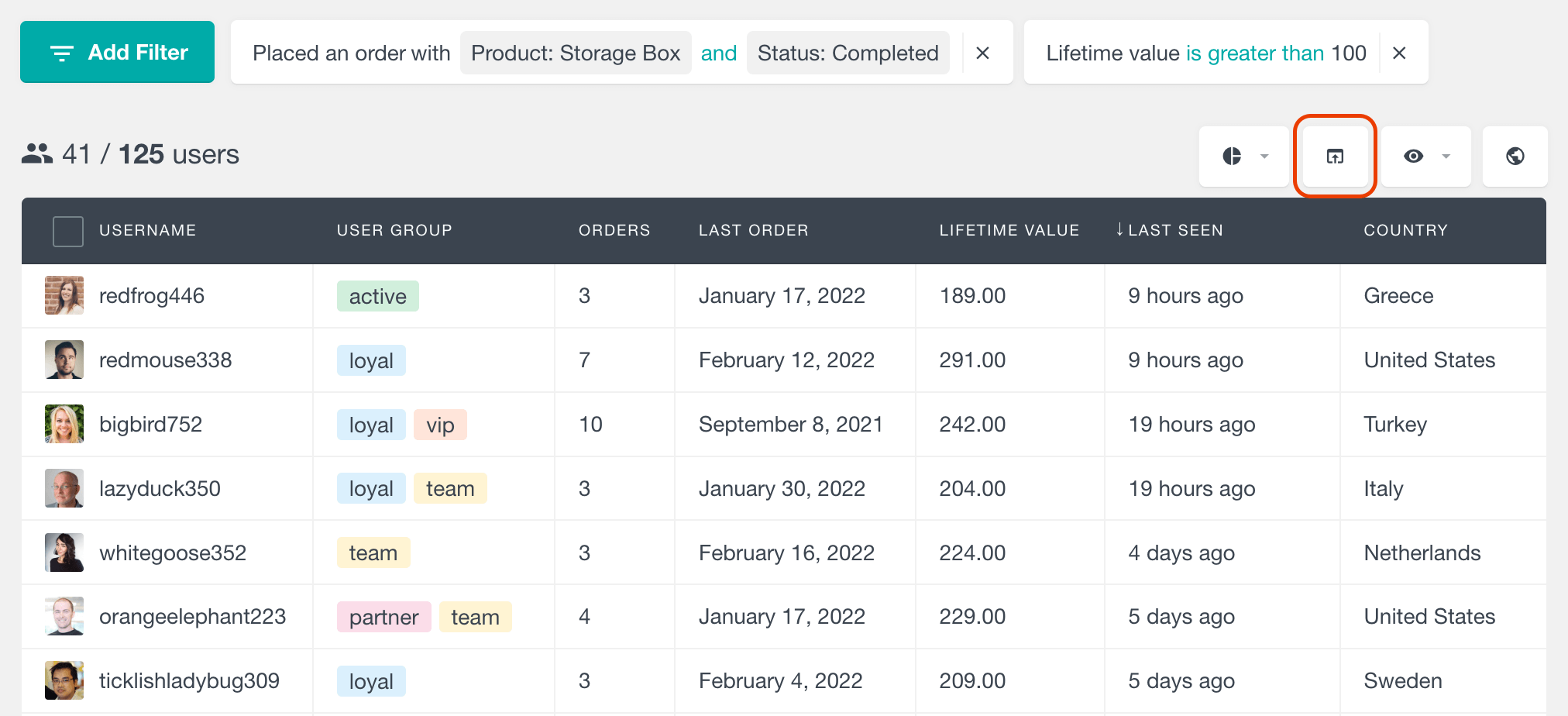
WooCommerce Reports
In addition to all the WooCommerce customer fields, filters, and profile section, you can further analyze your WooCommerce data with the WooCommerce Reports feature. Users Insights provides reports for some of the most important metrics, such as the number of sales, returning customers, order status, and demographic reports. To learn more, you can visit the WooCommerce Reports page.
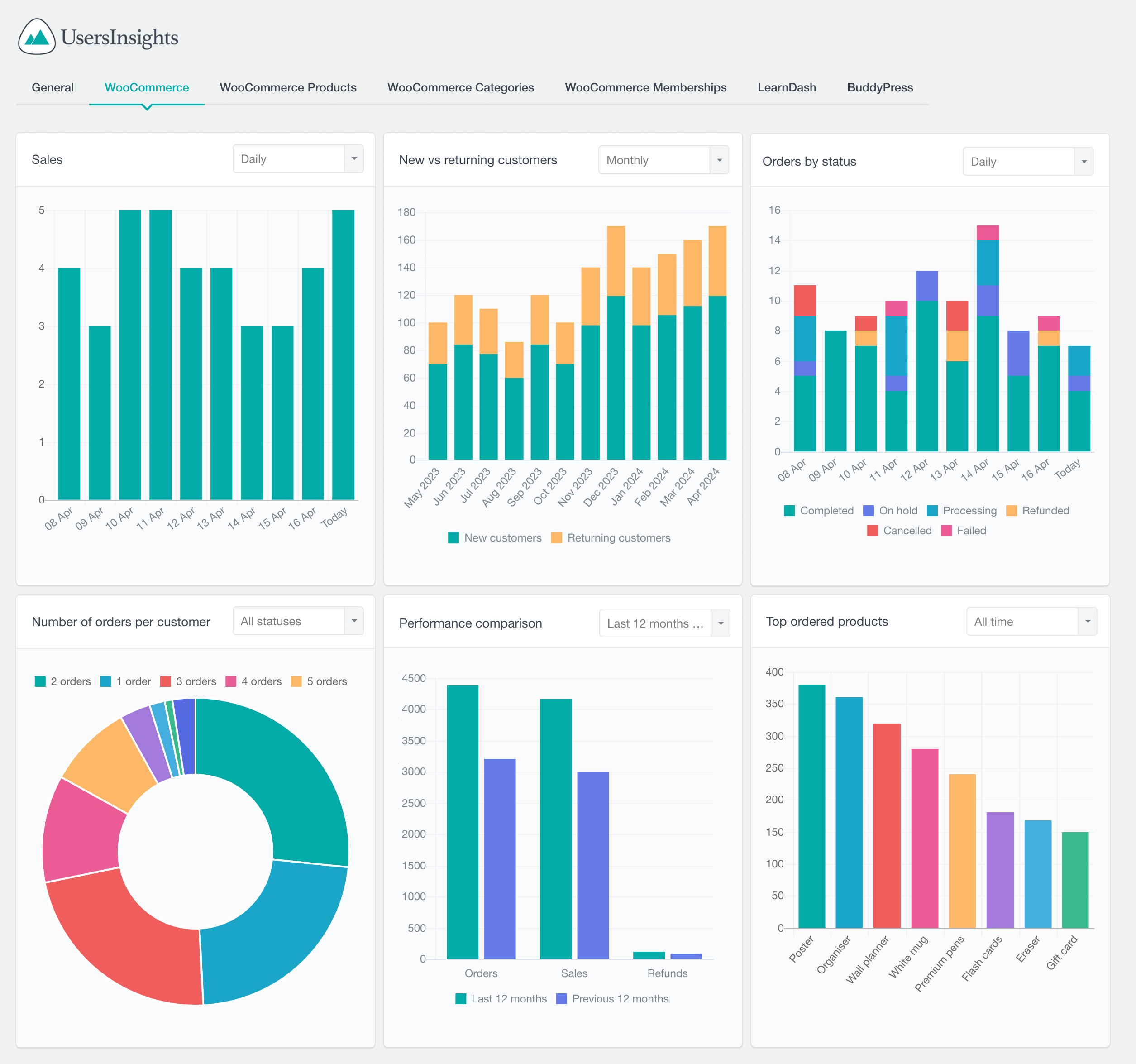
Additionally, Users Insights provides product-specific and category-specific reports, allowing you to analyze individual product sales performance. To learn more, you can visit the WooCommerce Product Reports and WooCommerce Category Reports pages.
WooCommerce Subscriptions
Users Insights also supports the WooCommerce Subscriptions add-on out of the box. With the WooCommerce Subscriptions module of Users Insights, you can now search and analyze the subscription activity of your users. Here are some of the features that it provides:
- Number of Subscriptions field – indicates how many subscriptions each user has. This field can be useful to find which of the users are actual subscribers.
- Subscription Status field – displays the statuses of all the subscriptions that each user is subscribed to. It is also available in the filters, which can be helpful to segment the user list by their status (such as active or canceled).
- Next Payment Date field – indicating when the subscription is due for renewal. You can use this field to easily find the list of users whose subscription is due for renewal in the next month, just by using this field in the filters.
- Advanced “Has a subscription” filter allowing you to filter users based on different criteria of their subscriptions
- Detailed list of the subscriptions in the user profile section
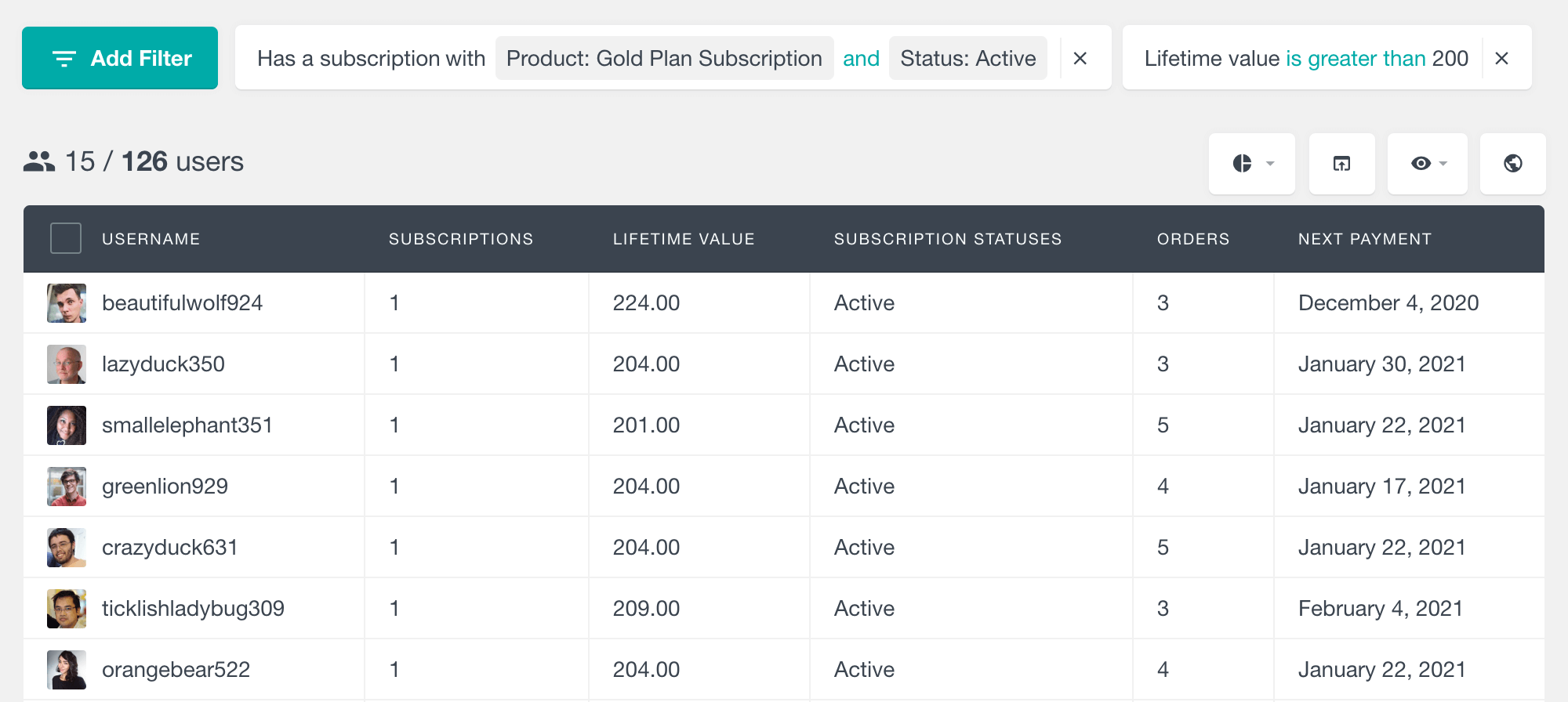
You can learn more about the WooCommerce Subscriptions support on the WooCommerce Subscriptions User Data page.
WooCommerce Memberships
Users Insights also provides support for the WooCommerce Memberships add-on. Available as a built-in module, the WooCommerce Memberships module of Users Insights makes the membership data available in the user table and filters. Here are some of the features available:
- Number of Memberships – indicating how many memberships each user has. Similarly to the Subscriptions module, this field can be useful to find which users have a membership. When your WooCommerce site supports multiple memberships per user, this field can be also used to find the members with most/least memberships.
- Membership Status – displays the statuses of the memberships of each user. It can be useful to find the users who have an active membership, for example.
- Member Since Date – indicates the date when the user has first subscribed to a membership. You can sort and segment the user list by this field, which can help you find the most/least recent members.
- Membership Plan – allows filtering the user list by the membership plan that they are (or not) subscribed to.
- Advanced “Has a membership” filter with options to filter users based on different membership criteria
- Detailed list of the memberships in the user profile section
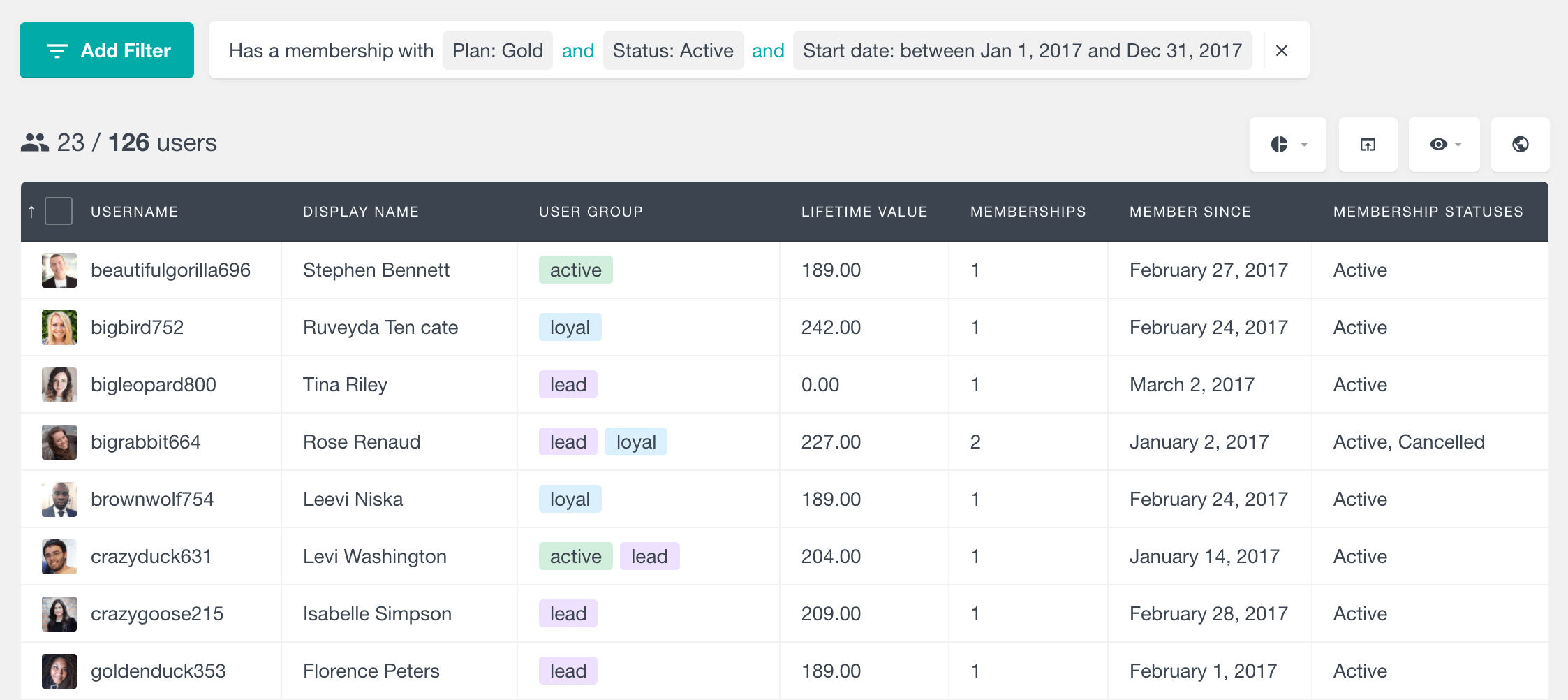
You can refer to the WooCommerce Subscriptions User Data page for more information on the WooCommerce Subscriptions support.