How to create custom WooCommerce refunds reports
Today, we look into how you can find customers who asked for a refund in your WooCommerce store. We investigate how this information can be useful in identifying problems in your products and services. In addition, we discuss different options to create and automate WooCommerce refund reports, so you can use them to regain customers.
In WooCommerce, refunds are a very important metric. Just like in any other store, refund requests can show you which products aren’t working as they should and which customers aren’t satisfied with your services.
The key point in WooCommerce refund report is that all your customer information is at your disposal. WooCommerce saves it automatically, thus you have it already in your hands. This is much easier than in a brick and mortar store, as they need to track down each data point manually.
But even though this information is there, it isn’t easily accessible. Thus, we use tools to make our life easier to get all WooCommerce refunds.
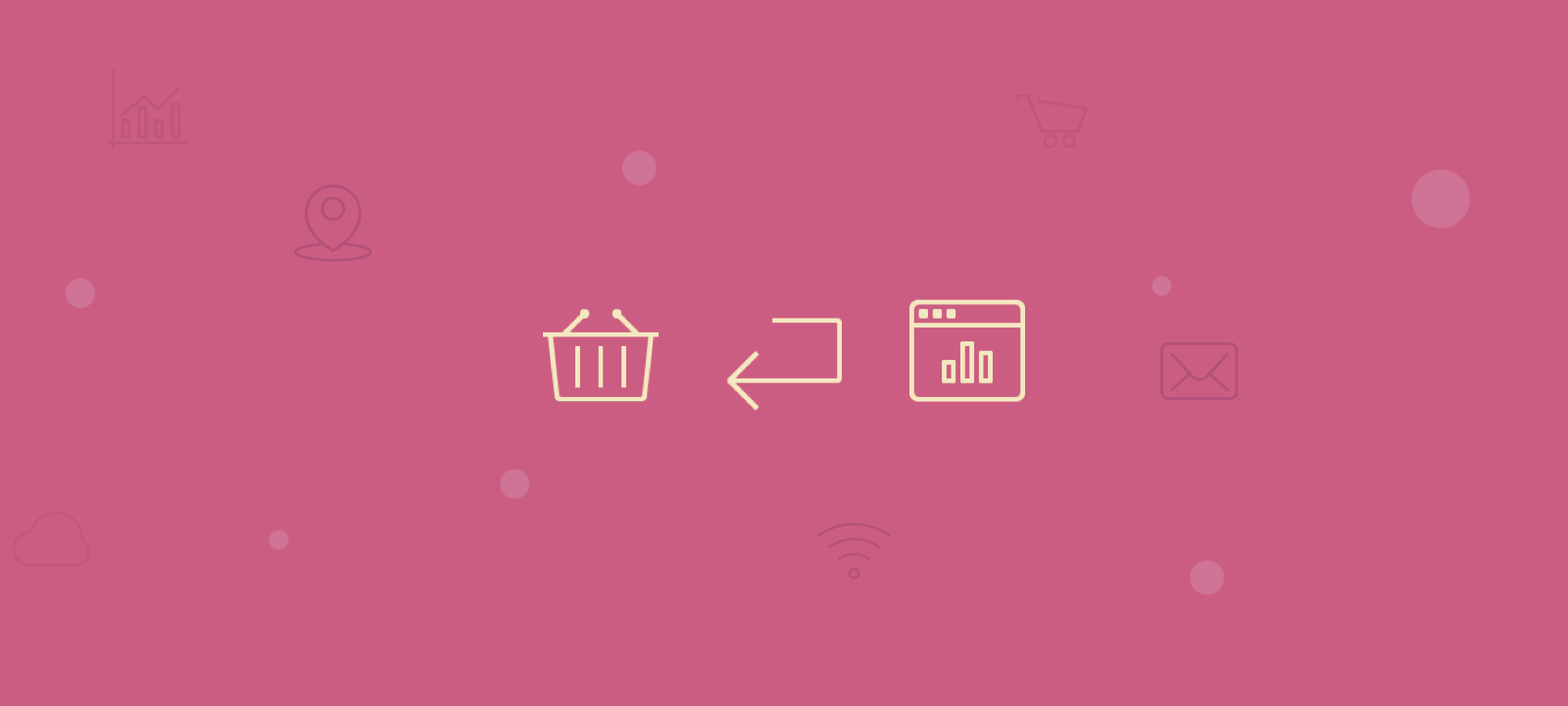
In this article, we investigate how you can use Users Insights to do exactly that. You can filter customers who asked for a refund (by filtering by order status), refunds on specific products, specific time frames.
These actions can help immensely in reducing your refund rates and in building a better business.
V. Kumar, Yashoda Bhagwat and Xi Zhang published interesting research showing different strategies and results of winning back customers. They point out that once your customer returns, they are more likely to stay even longer.
And it makes sense.
You know that they need a product like the one you provide. And they already know your brand. It’s just a matter of finding out why they left, and how you can make it right. Once you solve these points, you can turn dissatisfied customers into loyal ones.
This means that customer recovery campaigns can be very effective, and potentially much cheaper than trying to find new cold leads.
Let’s dive into it now!
How to find WooCommerce refunds
The Users Insights filter to find WooCommerce refunds is quite simple. You just need to find all customers using the “Placed an order” option and add the order status as “refunded”. Just like this:
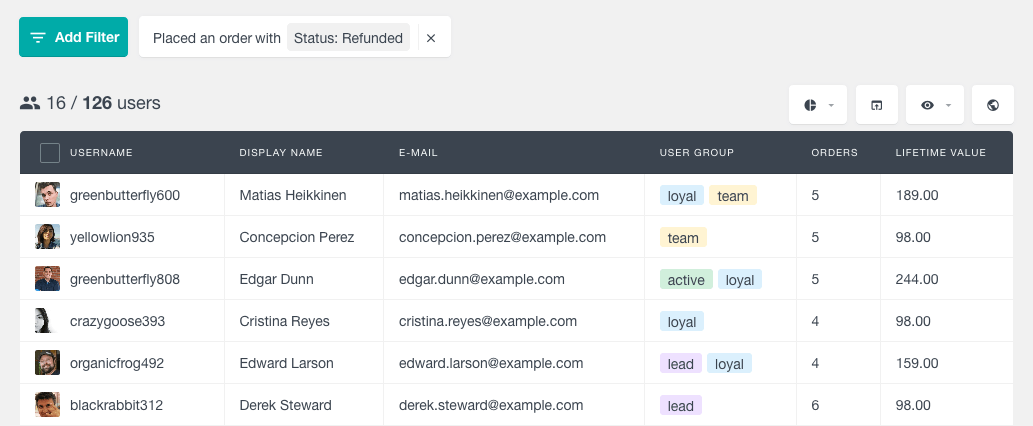
Now you can start exploring. For example, you can make the “orders count” column visible. Which allows you to see if that’s a repeat buyer, or if they just had one bad experience on their first try.
In addition, you can add more data and try to find patterns. There are many useful columns like location, lifetime value, first and last order date.
Furthermore, you can use the “successful orders” column as a quick way to compare users with too many or too few refunds. A user who has 10 orders and just one refund was a loyal customer, who is likely to come back. On the other hand, a customer with 10 orders and 10 refunds might be a red flag for a bigger issue or a scam.
How to get all WooCommerce refunds for a product
After you understand your overall refund patterns, it’s a good idea to dive deeper into specific products. For example, if the Gold Subscription is your best product, you might want to want its refund rates very closely.
You can do that using the previous filter, you just need to add a “product” argument, in addition to the order status is refunded (this include manual refunds and automatic refunds). Like this:
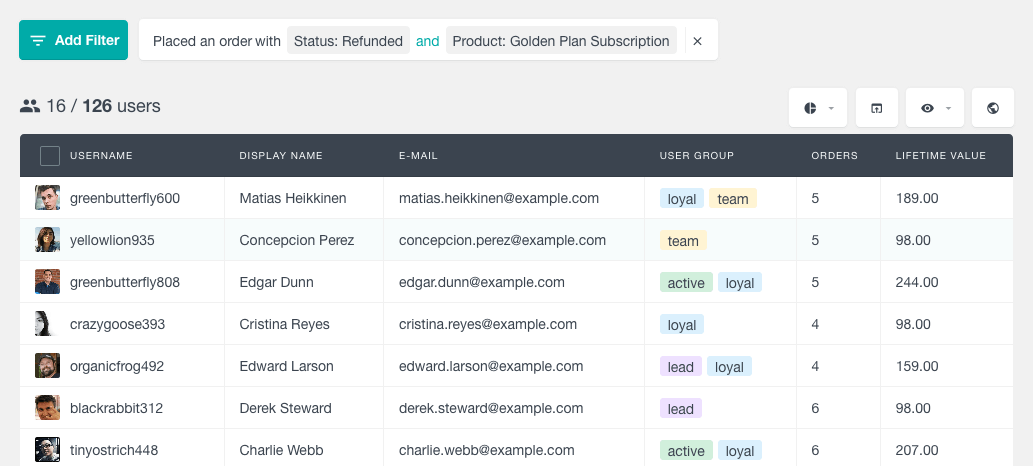
The same ideas from the previous topic apply here. You can use the different columns as a way to explore your data and better understand what is happening.
How to automate WooCommerce refund reports
You can make your life easier by incorporating segments into your workflow. Segments allow you to save a specific filter set for later use. This helps you to automate WooCommerce refund reports.
For example, you can save a segment for “August – 2021, Gold Membership refunds”. You just need to filter users who match these criteria:
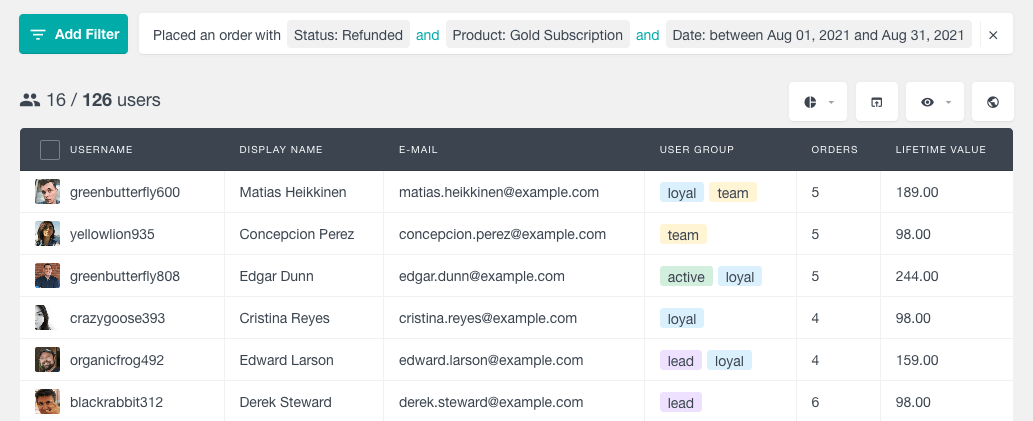
Then you use the segments option to save it:
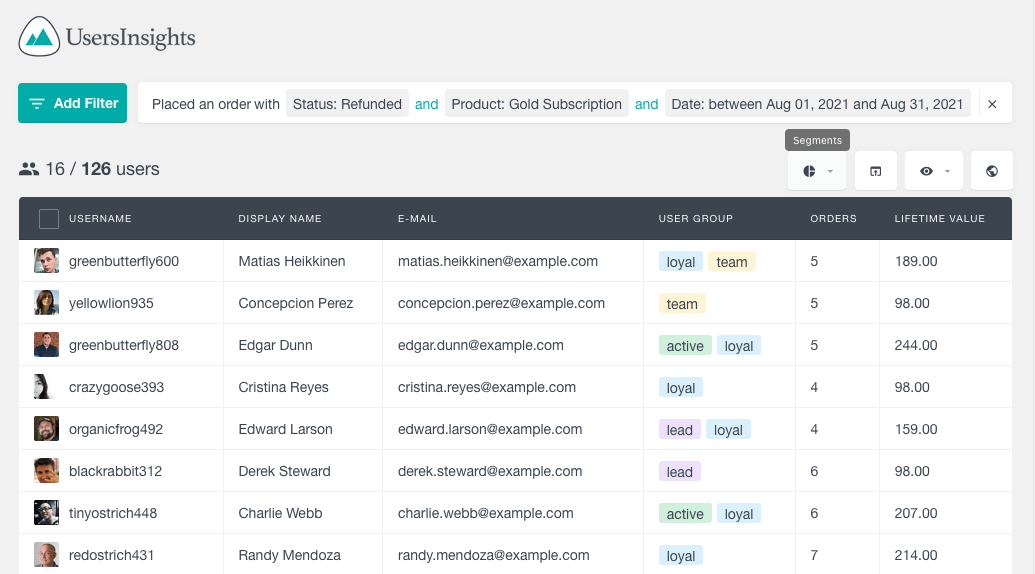
Then, whenever you want to explore refunds for that specific timeframe, you just need to load the corresponding segment.
Advanced WooCommerce reporting
Ever wonder what your rate is on your store ? This can be a valuable metric to determine how much money your online store is losing and where you need to improve. Even the best stores have a refund rate. The WooCommerce report section of Users Insights comes with various advanced reports that give you a deep insight into your business performance. For example, under the product sales report you can see a total summary breakdown of all of your orders by order status and therefore see what fraction of your orders are getting refunded:
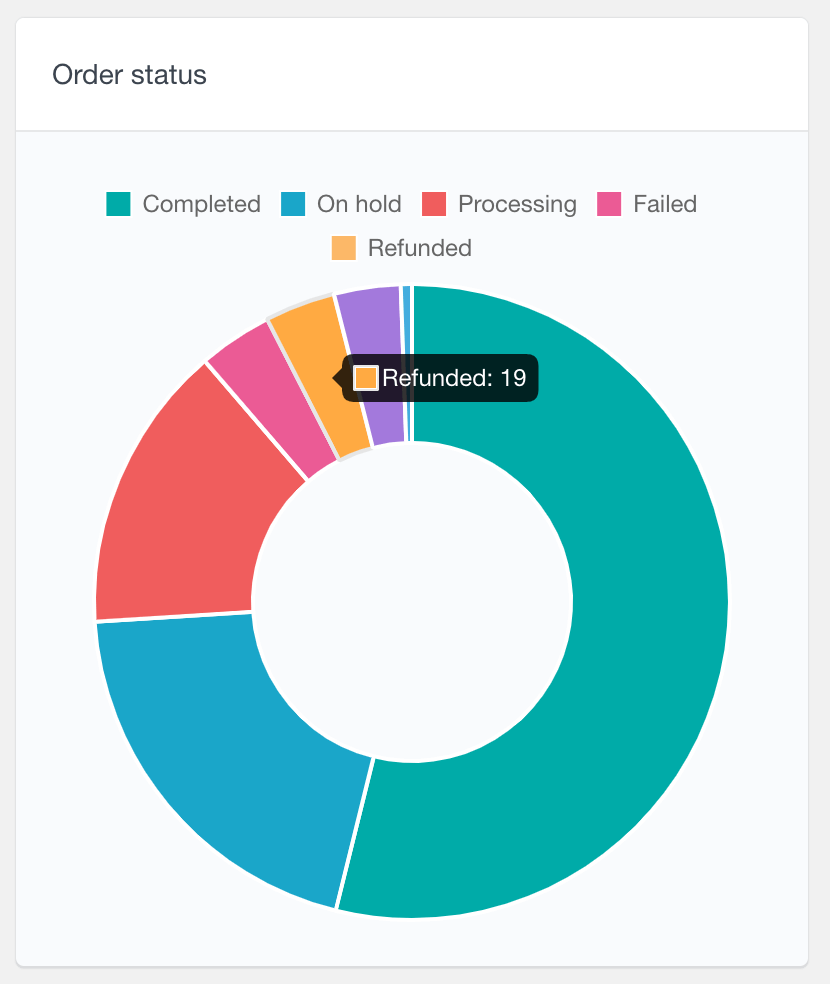
If you divide your total actual sales number by the total refunds number you will get your refund rate.
There is also the top refunded products reports that you can use to get a an idea what products are the most refunded on your store. This report also gives you the option to create custom report by filtering the refunds report by different time frames and therefore look for difference in refunds patterns in the more recent order.
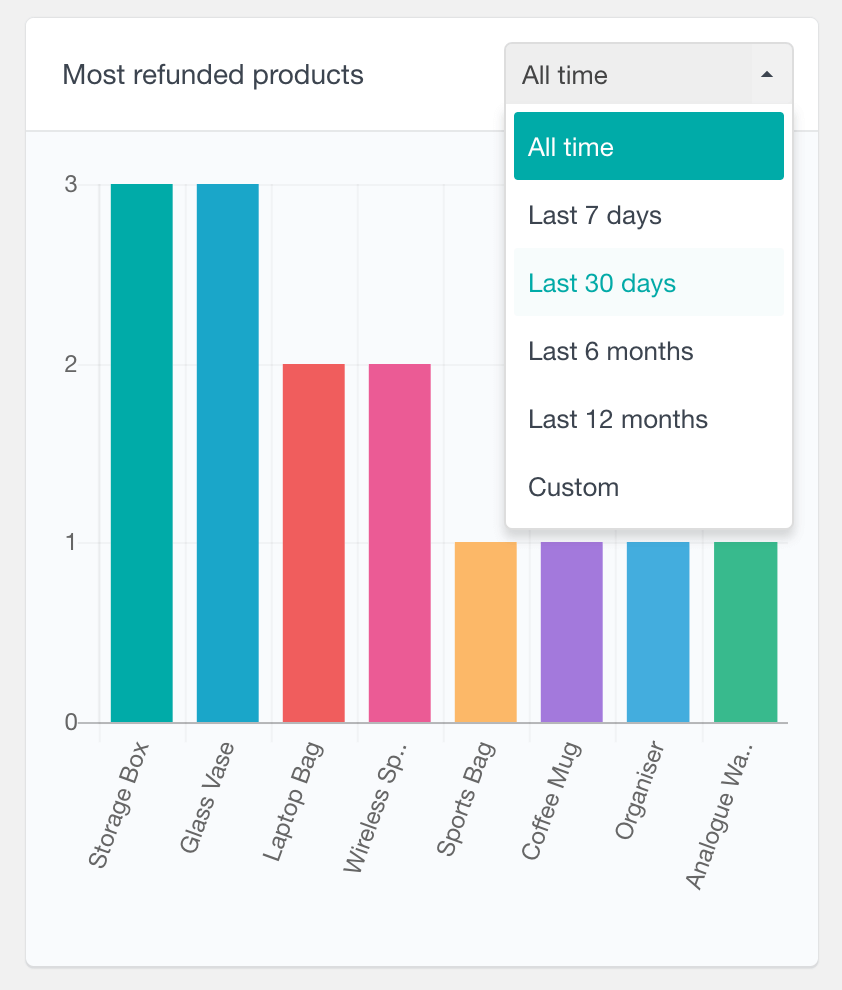
When you sell products that can be refunded, it is important to keep track of refunds on your site and also what is being ordered. By using a combination of the top refunded products report with the top ordered products report, you can create advanced refunds reports that allows you to see which products are selling well and which getting the most refunds on your store:
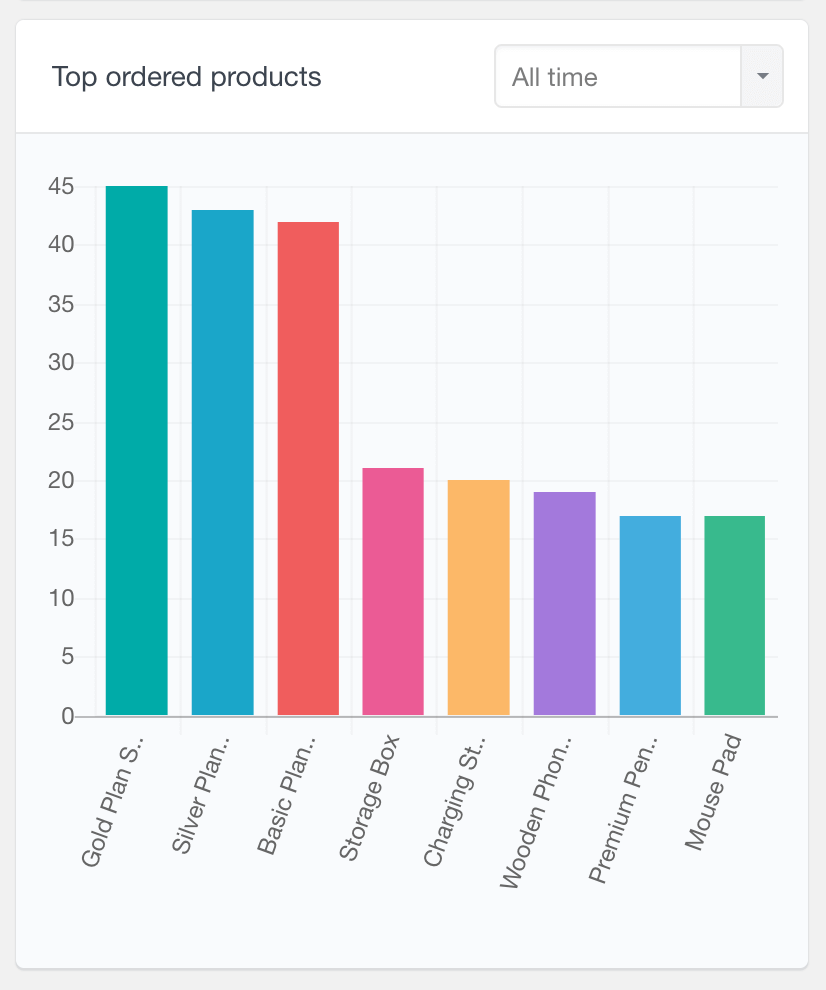
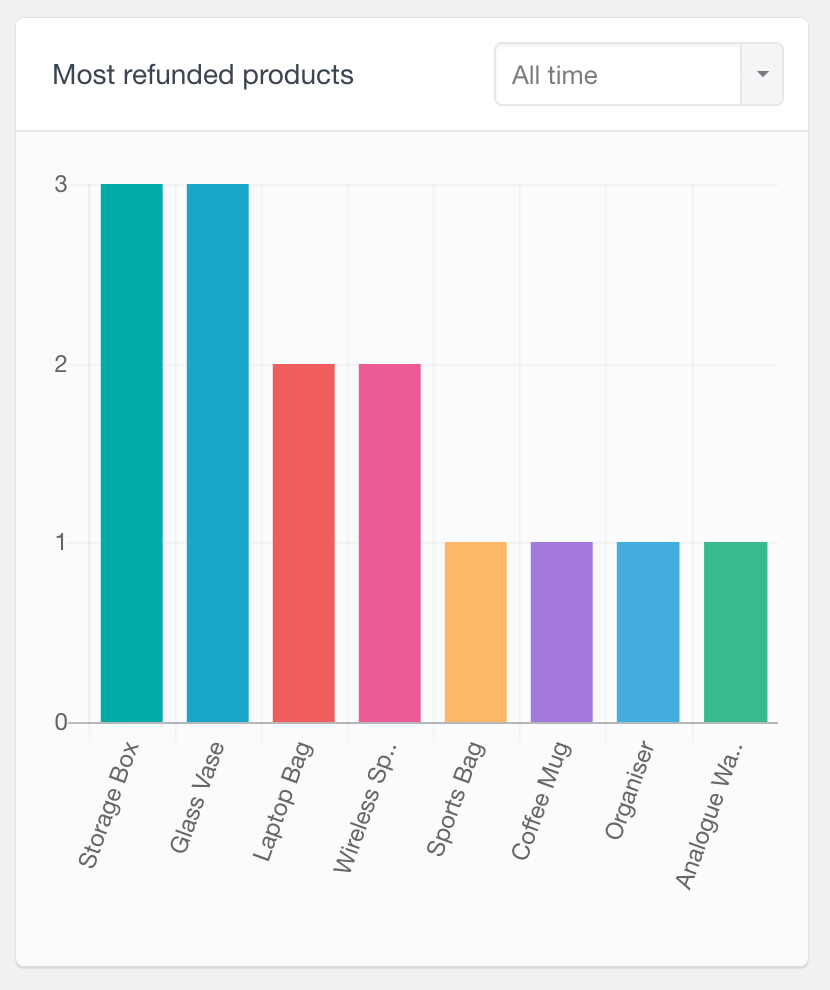
How to export refunded customers
Lastly, it’s time to recover your refunded customers. And you can do that by creating a CSV export of your list, and use a mailing software such as Mailchimp or Constant Contact to get in touch with your refunded customers.
In order to do that, just make sure you have your desired filtering applied and click the export button:
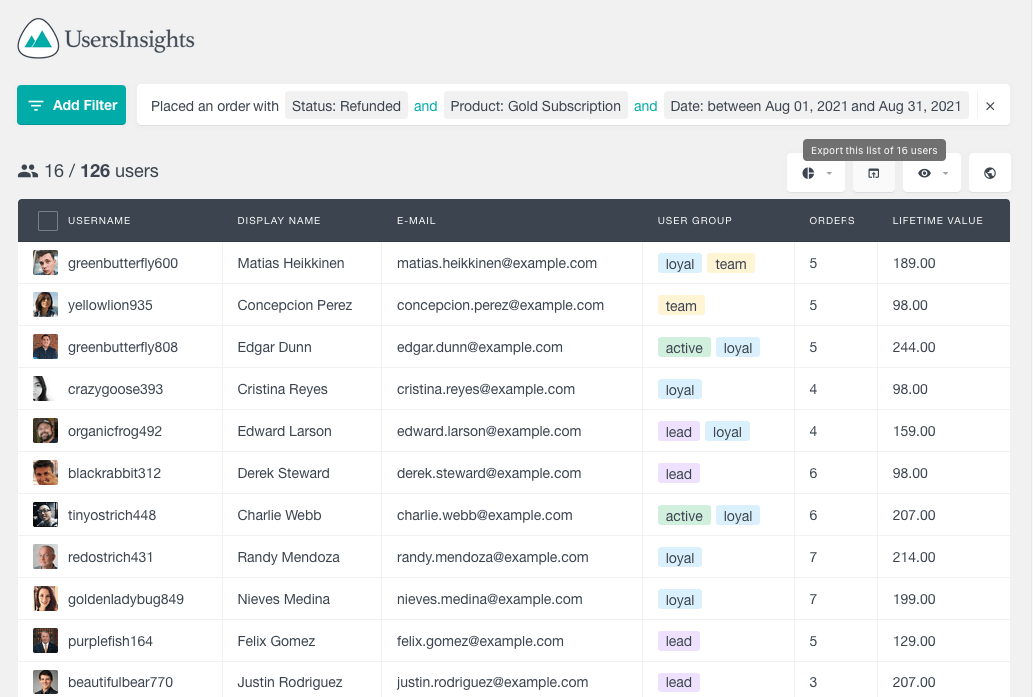
You can get in touch with them to ask for feedback, let them know that you solved the problem they had, or give them better offers.
Conclusion
WooCommerce refund reports are an excellent tool for monitoring refunds on your site. These reports make it easy to see when and how often your customers are asking for refunds and if you’re issuing refunds at all. In today’s article we explored many ways to filter and to use the information you have about these customers. This information should allow you to build a better business, improve your products and recover clients.
