How to create custom WooCommerce refunds reports
Today, we look into how you can find customers who asked for a refund in your WooCommerce store. We investigate how this information can be useful in identifying problems in your products and services. In addition, we discuss different options to create and automate WooCommerce refund reports so you can use them to regain customers.
Refunds are an important metric in WooCommerce. Just like in any other store, refund requests can show you which products aren’t working as they should and which customers aren’t satisfied with your services.
The key point in the WooCommerce refund report is that all your customer information is at your disposal. WooCommerce saves it automatically; thus, you already have it in your hands. This is much easier than in a brick-and-mortar store, as they need to track down each data point manually.
However, even though this information is available, it isn’t easily accessible. Thus, we use tools to make it easier to obtain all WooCommerce refunds.
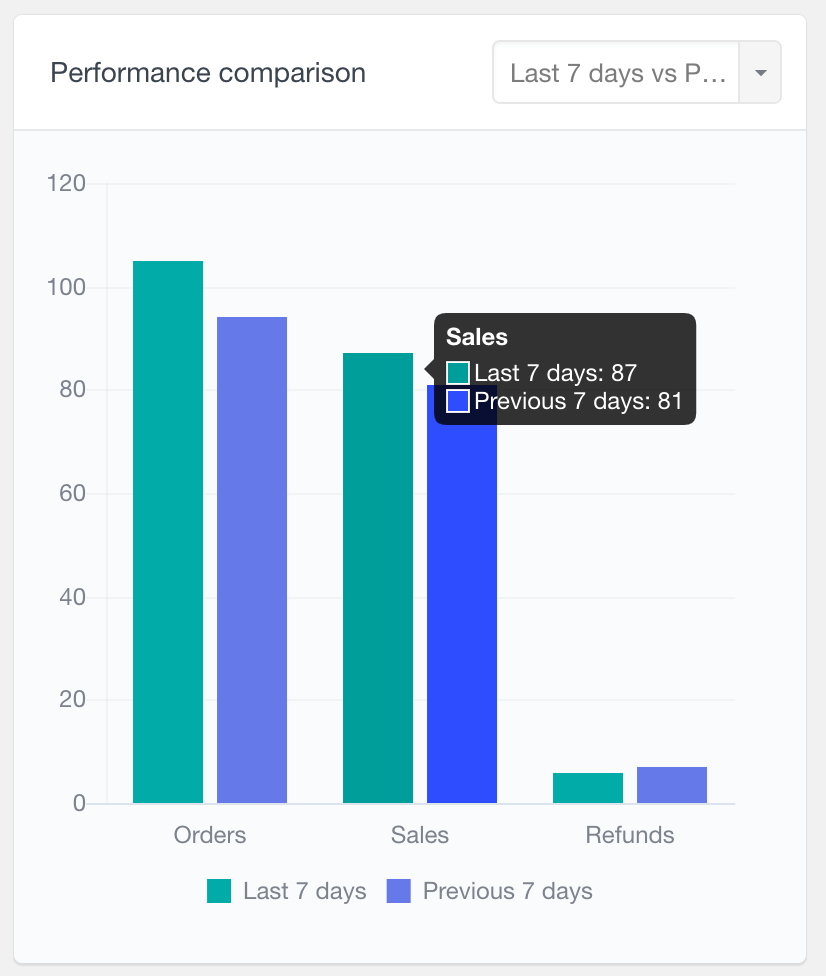
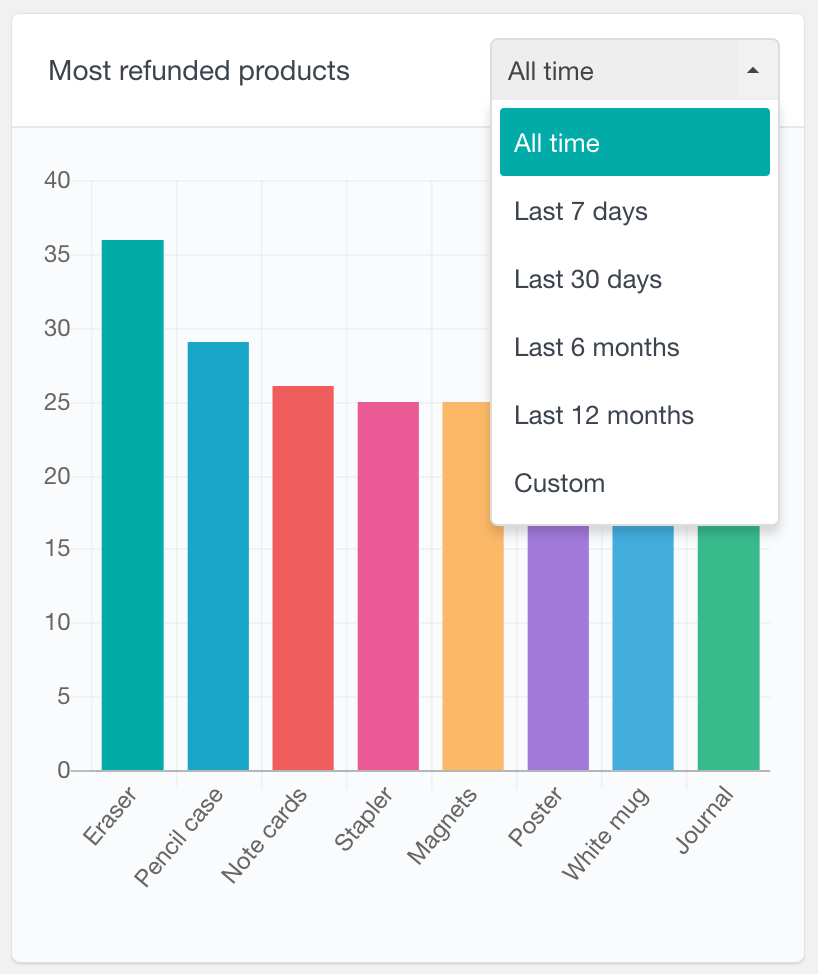
In this article, we investigate how you can use Users Insights to do exactly that. You can filter customers who asked for a refund (by filtering by order status), refunds on specific products, and specific time frames.
These actions can help immensely reduce your refund rates and build a better business.
V. Kumar, Yashoda Bhagwat and Xi Zhang published interesting research showing different strategies and results of winning back customers. They point out that once your customer returns, they are more likely to stay even longer.
And it makes sense.
You know that they need a product like the one you provide. And they already know your brand. It’s just a matter of discovering why they left and how you can make it right. Once you solve these points, you can turn dissatisfied customers into loyal ones.
This means that customer recovery campaigns can be very effective and potentially much cheaper than finding new cold leads.
Let’s dive into it now!
How to find WooCommerce refunds
The Users Insights filter to find WooCommerce refunds is quite simple. You just need to find all customers using the “Placed an order” option and add the order status as “refunded”. Just like this:
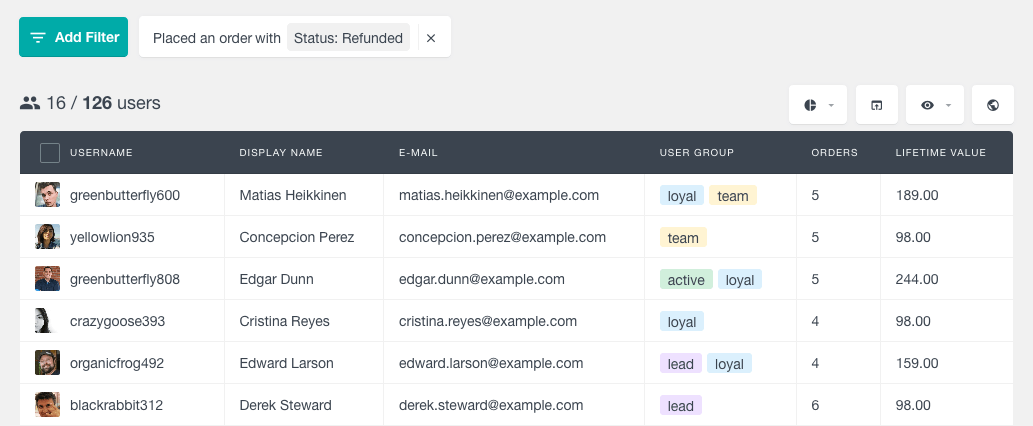
Now, thanks to the Users Insights integration, you can start exploring your data right from the WordPress dashboard.
For example, you can make the “orders count” column visible, which allows you to see if the buyer is a repeat buyer or just had one bad experience on their first try. You can try to analyze whether the refund is a partial refund or a full refund, what the refund amount is, and more.
You can also add more data and try to find patterns. There are many useful analytics columns, such as location, lifetime value, first and last order date.
Furthermore, you can use the “successful orders” column as a quick way to compare users with refunds that are too many or too few. A user who had 10 orders and just one refund was a loyal customer who was likely to come back.
How to get all WooCommerce refunds for a product
After you understand your overall refund patterns, it’s a good idea to examine specific products more closely. For example, if the Gold Subscription is your best product, you might want to examine its refund rates very closely.
You can do that using the previous filter, you just need to add a “product” argument, in addition to the order status is refunded (this include manual refunds and automatic refunds). Like this:
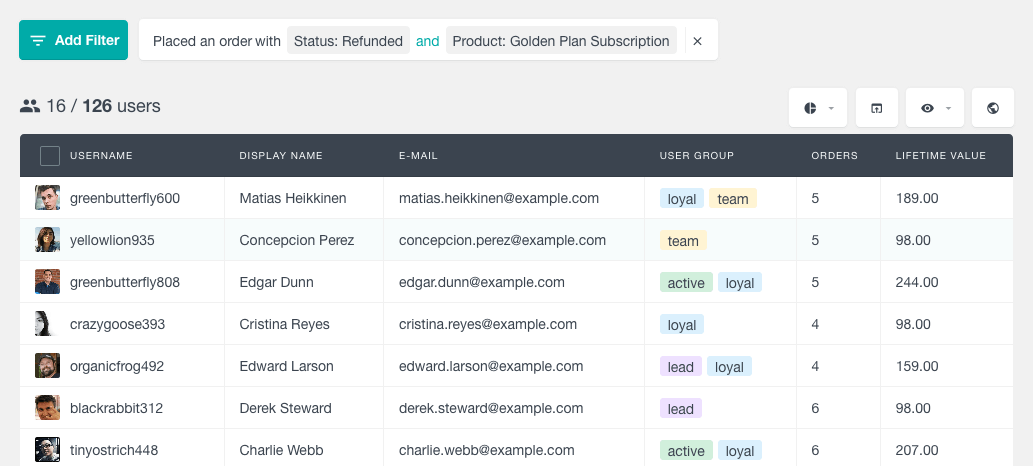
The same ideas from the previous topic apply here. You can use the different columns as a way to explore your data and better understand what is happening.
The “Orders by Status” report
The “Orders by Status” report offers a clear breakdown of your WooCommerce orders in a stacked bar chart, with each order status marked in different colors. You can view data over various time periods—daily, weekly, monthly, or yearly—and easily scroll through historical data. Interactive labels let you customize the chart, like hiding orders with a specific status by clicking on its label. This report helps you quickly manage and visualize order trends by status.
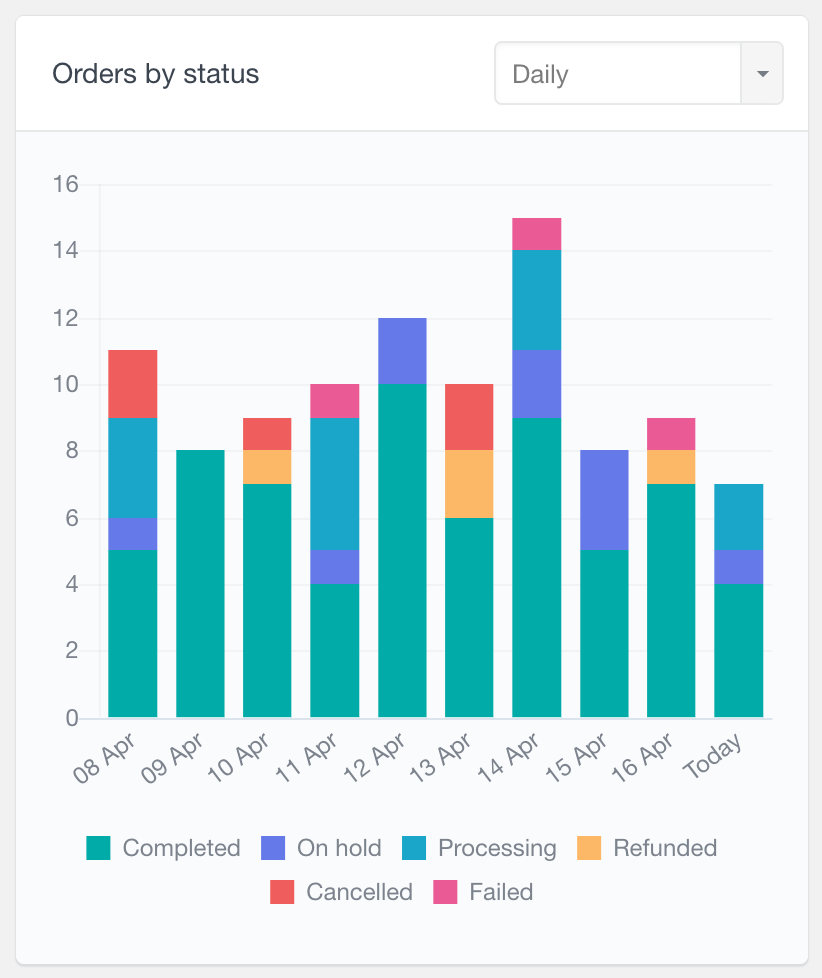
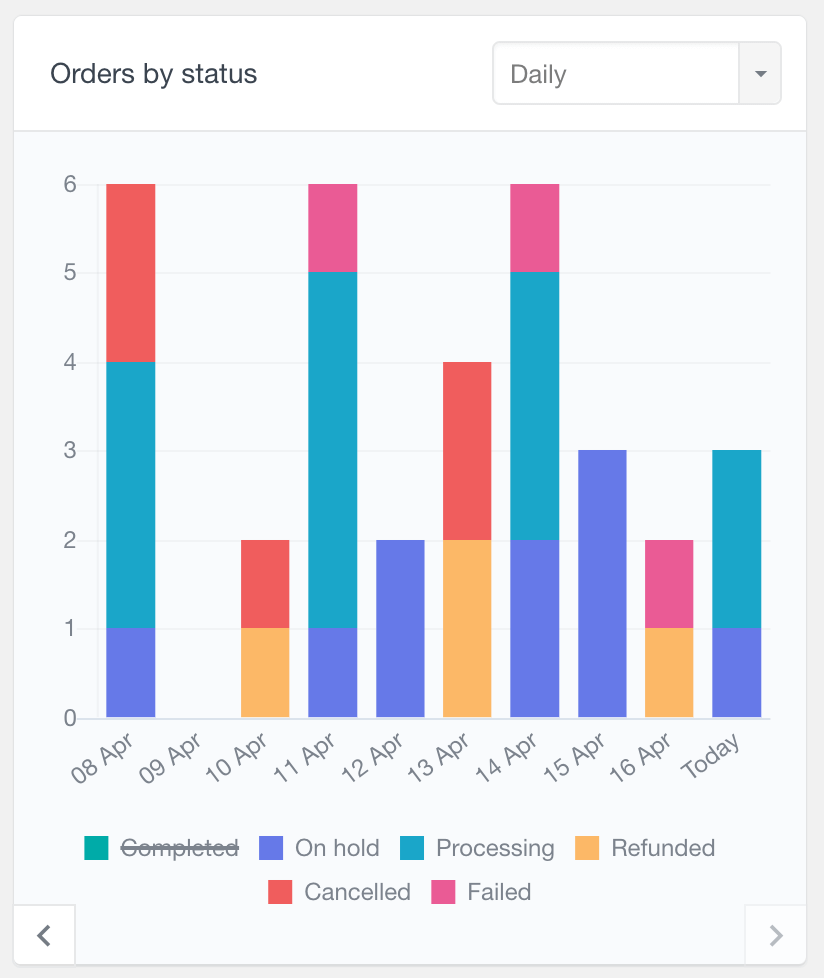
WooCommerce most refunded products report
The “Most Refunded Products” report is a great tool for your WooCommerce store. This report shows how often each product is included in a refunded order so you can see where the issues are. Note it counts the number of times a product is in a refunded order, not the quantity ordered. You can also filter this report by order date range and use it to compare it to the “Top Ordered Products” report for the same period. This will show you products with a refund rate higher than the store average.
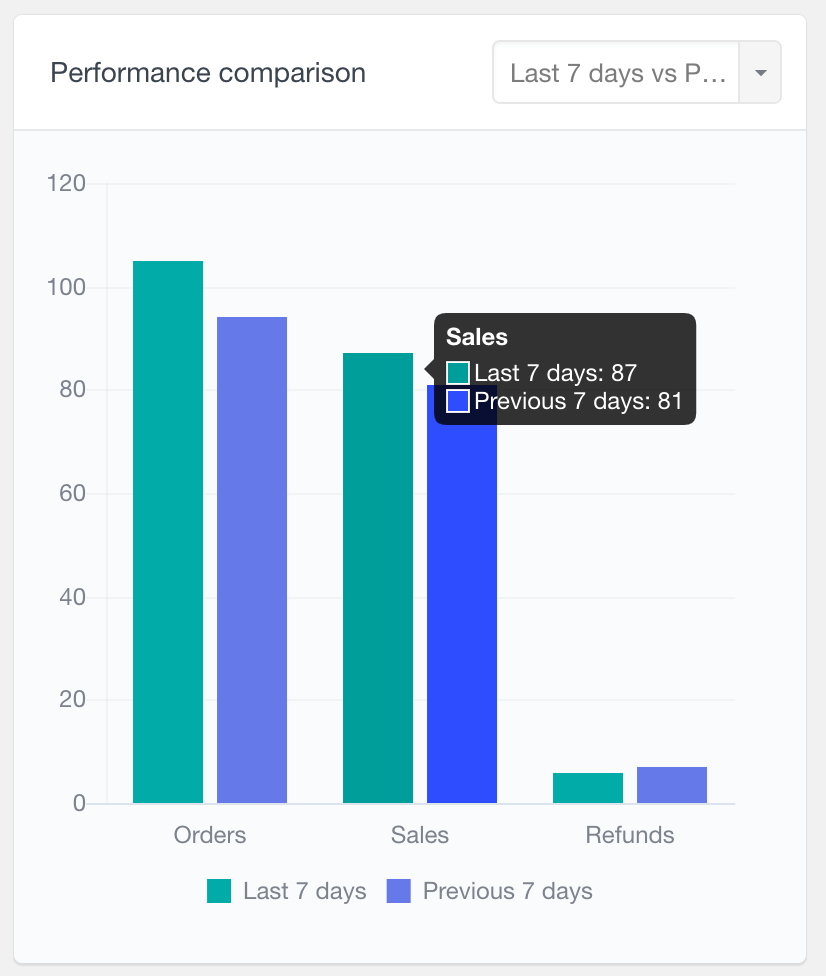
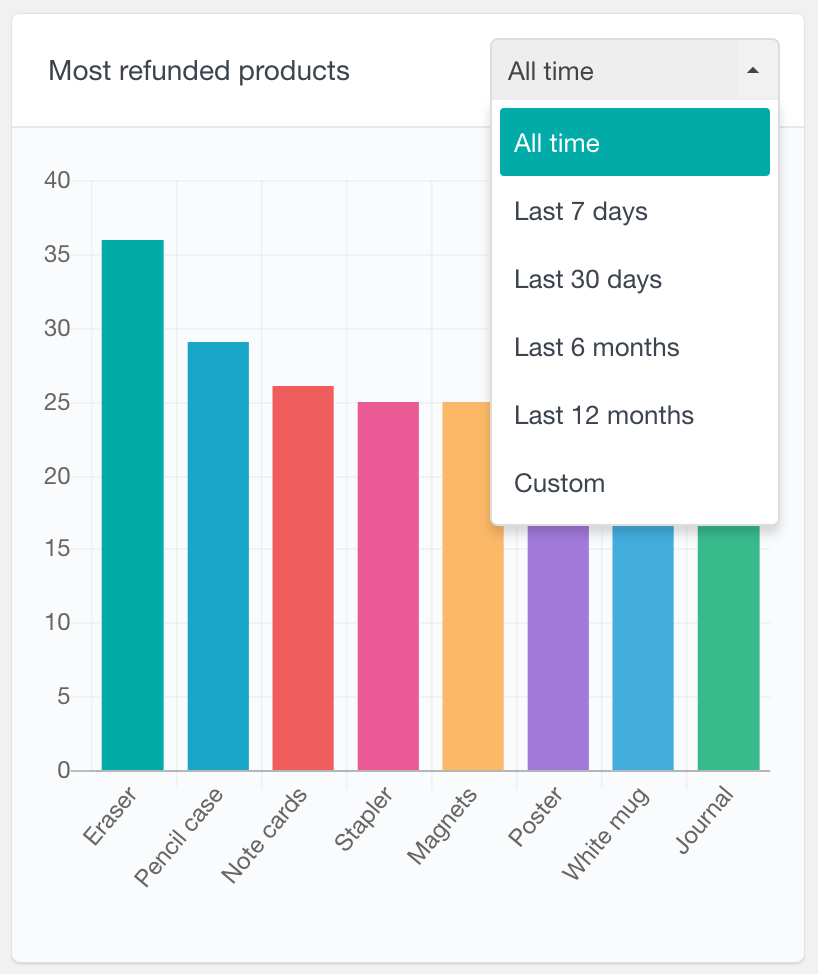
The “WooCommerce Performance Comparison” summary report lets you easily compare orders, sales, and refunds between a recent period and the previous one. You can customize it and select data to navigate from the last 7 days, 30 days, 6 months, or 12 months. Hovering over the chart reveals detailed tooltips for each group, offering a clear overview of your store’s performance across different periods.
How to automate WooCommerce refund reports
Incorporating segments into your workflow can make your life easier. Segments allow you to save a specific filter set for later use, which helps you automate WooCommerce refund reports.
For example, you can save a segment for “August – 2021, Gold Membership refunds”. You just need to filter users who match these criteria:
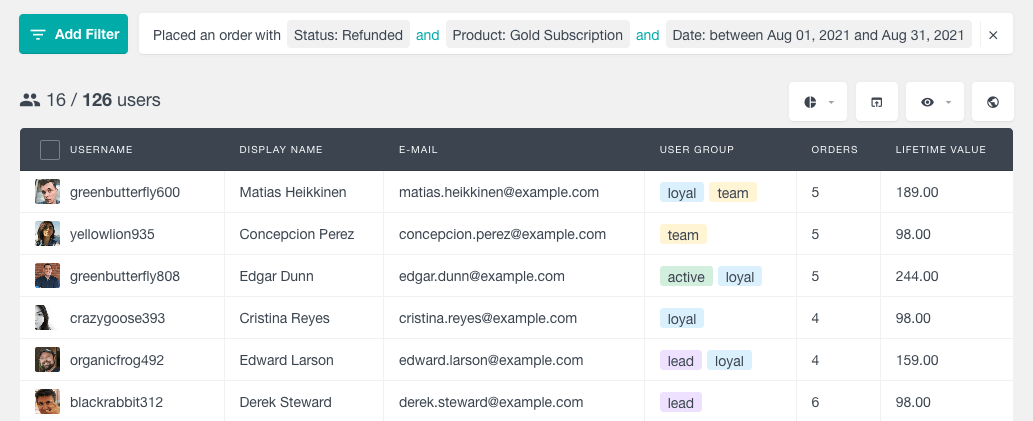
Then you use the segments option to save it:
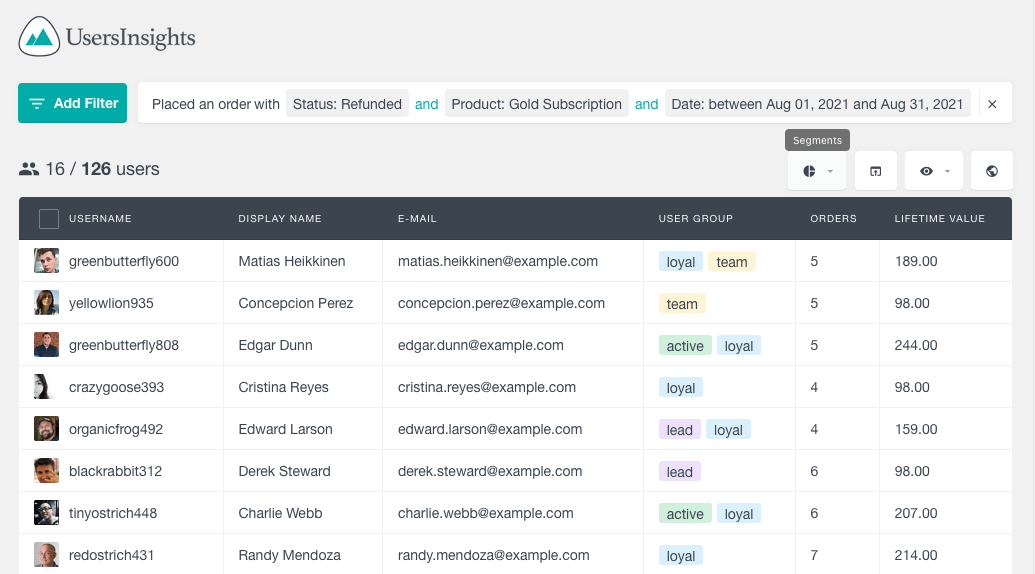
Then, whenever you want to explore refunds for that specific timeframe, you just need to load the corresponding segment.
Advanced WooCommerce Reporting
Ever wonder what your rate is on your store ? This can be a valuable metric to determine how much money your online store is losing and where you need to improve. Even the best stores have a refund rate. The WooCommerce report section of Users Insights comes with various advanced reports that give you a deep insight into your business performance. For example, under the product sales report, you can see a total summary breakdown of all of your orders by order status and therefore, see what fraction of your orders are getting refunded:
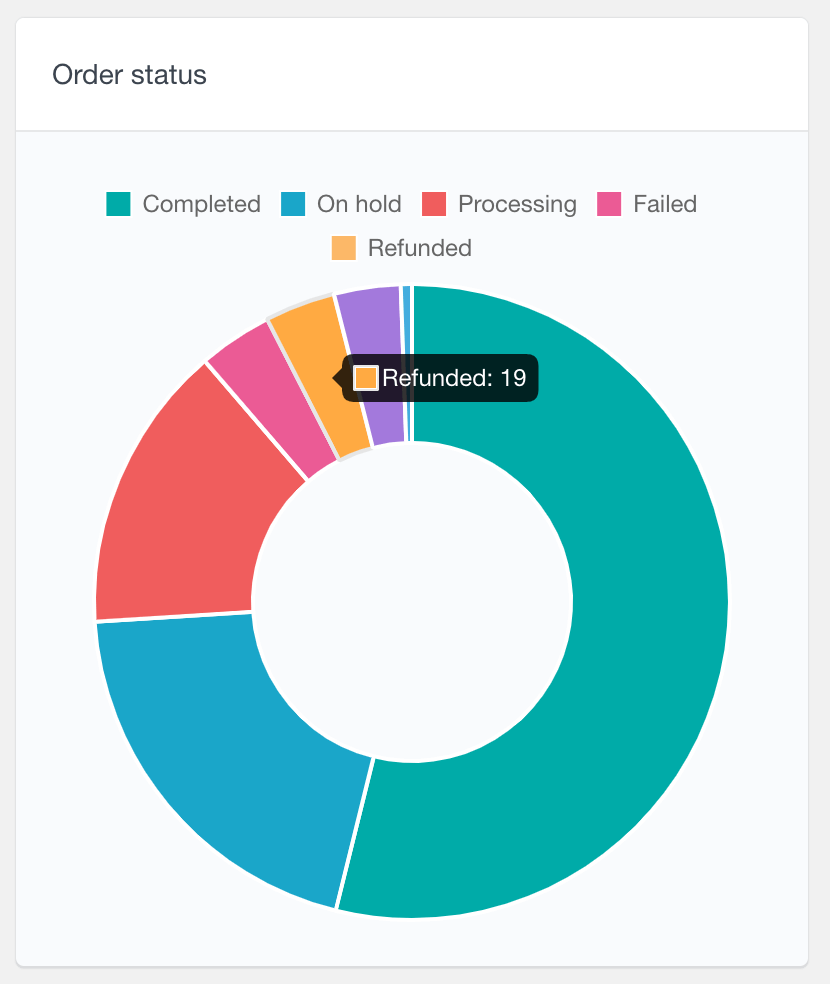
If you divide your total actual sales number by the total refund number, you will get your refund rate.
There are also the top refunded products reports that you can use to get an idea of what products are the most refunded on your store. This report also gives you the option to create a custom report by filtering the refunds report by different time frames and, therefore, looking for differences in refund patterns in the more recent order.
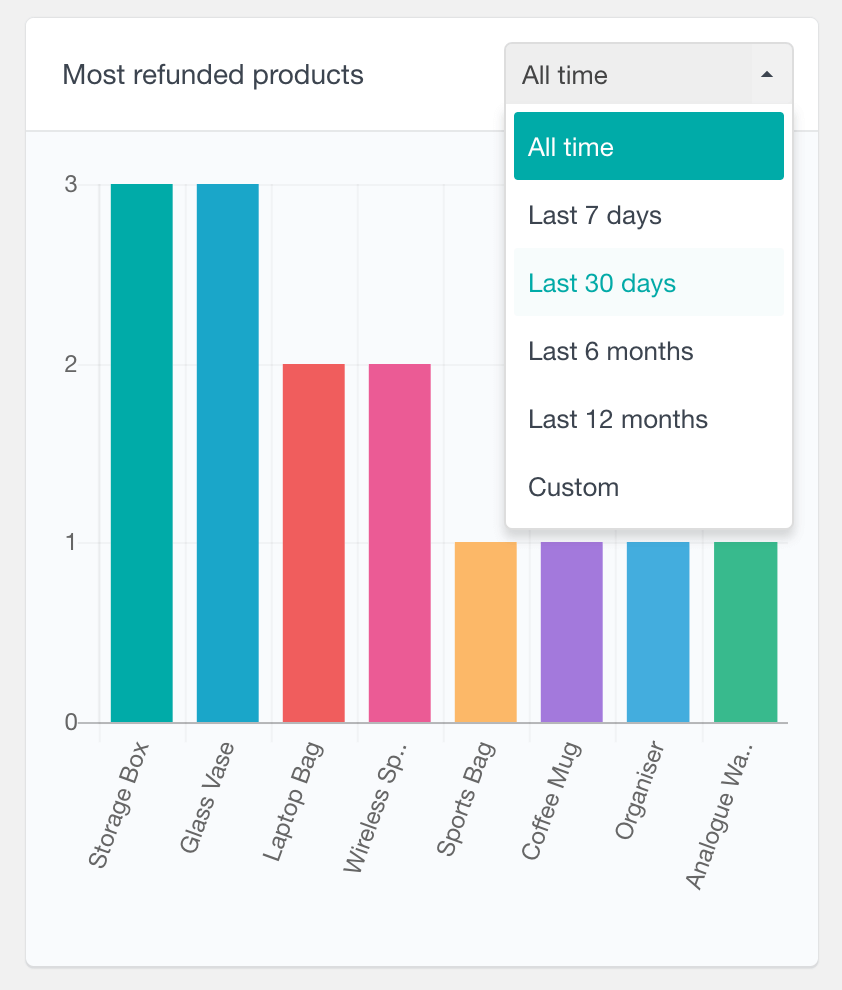
When you sell products that can be refunded, it is important to keep track of refunds on your site and also what is being ordered. By using a combination of the top refunded products report with the top ordered products report, you can create advanced refunds reports that allows you to see which products are selling well and which getting the most refunds on your store:
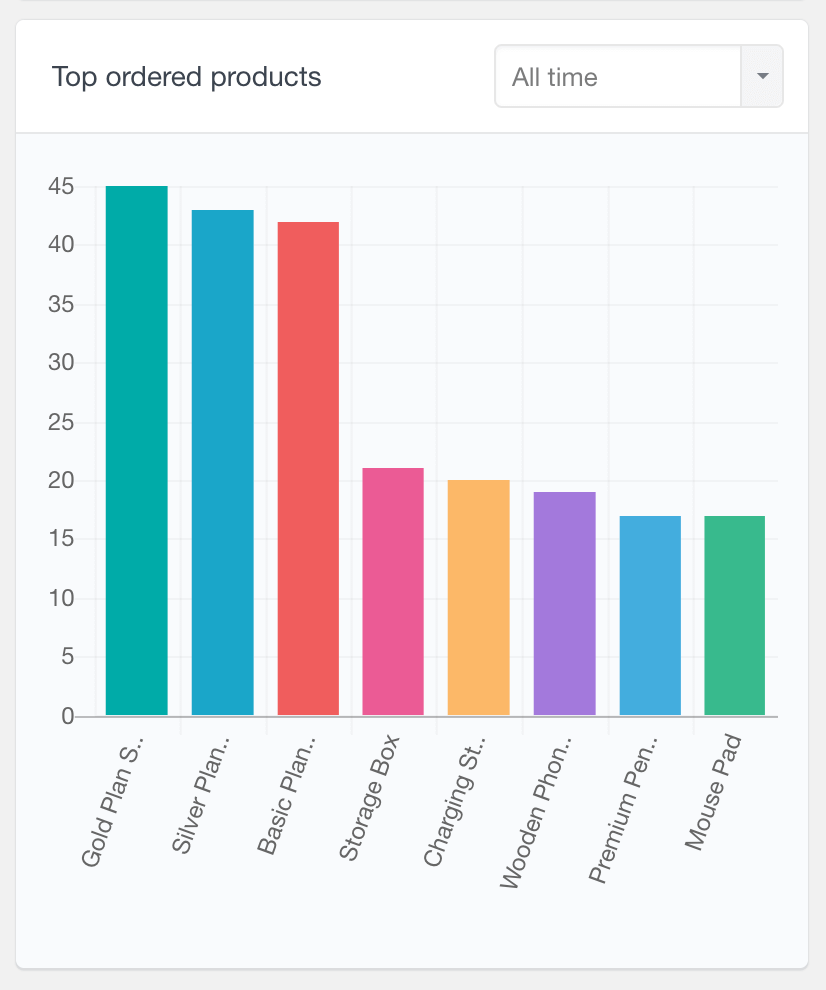
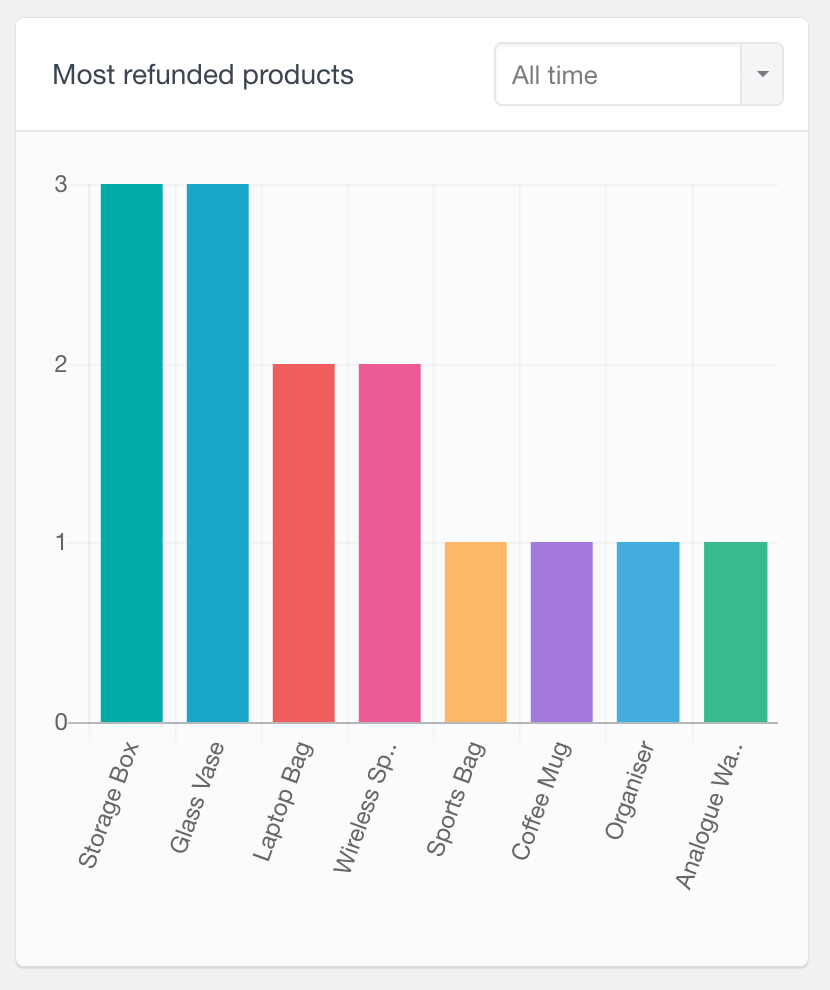
How to export refunded customers
Lastly, it’s time to recover your refunded customers. You can do that by creating a CSV export of your list and using mailing software such as Mailchimp or Constant Contact to contact them.
In order to do that, just make sure you have your desired filtering applied and click the export button:
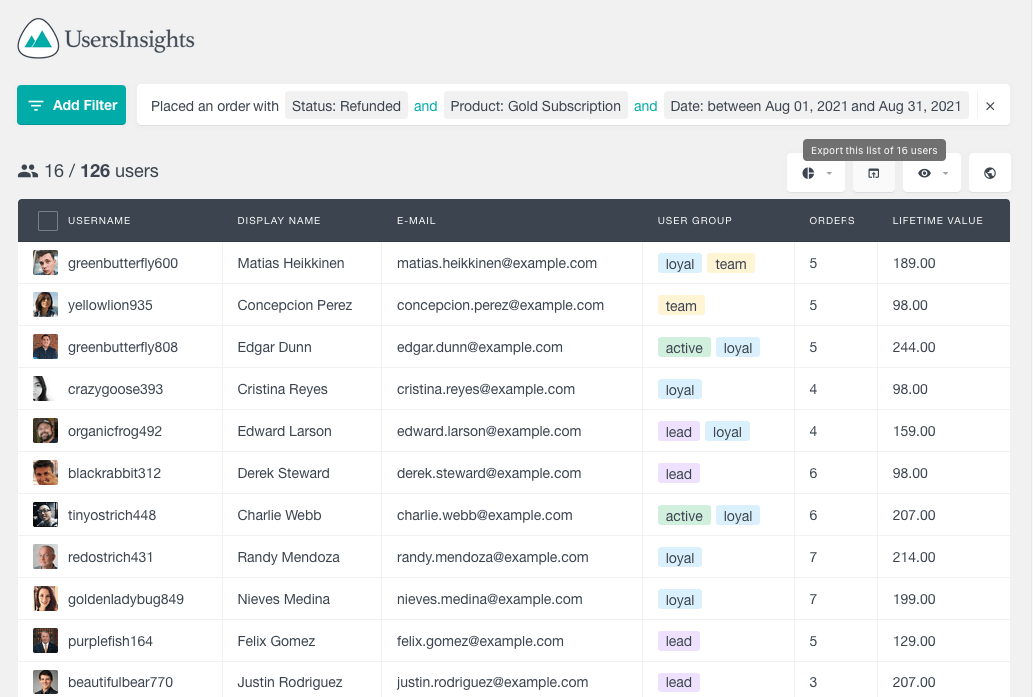
You can get in touch with them to ask for feedback, let them know that you solved the problem they had, or give them better offers.
Conclusion
WooCommerce refund reports are an excellent tool for monitoring refunds on your site. These reports make it easy to see when and how often your customers ask for refunds and whether you’re issuing refunds at all. In today’s article, we explored many ways to filter and use the information you have about these customers. This information should allow you to build a better business, improve your products, and recover clients.
