How to allow and manage WooCommerce backorders
In this tutorial, we’ll explore the intricacies of WooCommerce backorders, which help maintain a balance between product availability and customer satisfaction.
Understanding WooCommerce Backorders
What are Backorders?
WooCommerce backorder refers to a feature within the WooCommerce plugin that enables purchasing products even when they are temporarily out of stock. When backorders are allowed for a product, customers can place orders for items not currently in inventory, and these orders will be fulfilled once the backorder product is restocked. This functionality facilitates uninterrupted sales processes and is configurable on a product-by-product basis, providing flexibility for managing stock levels in an e-commerce setting.
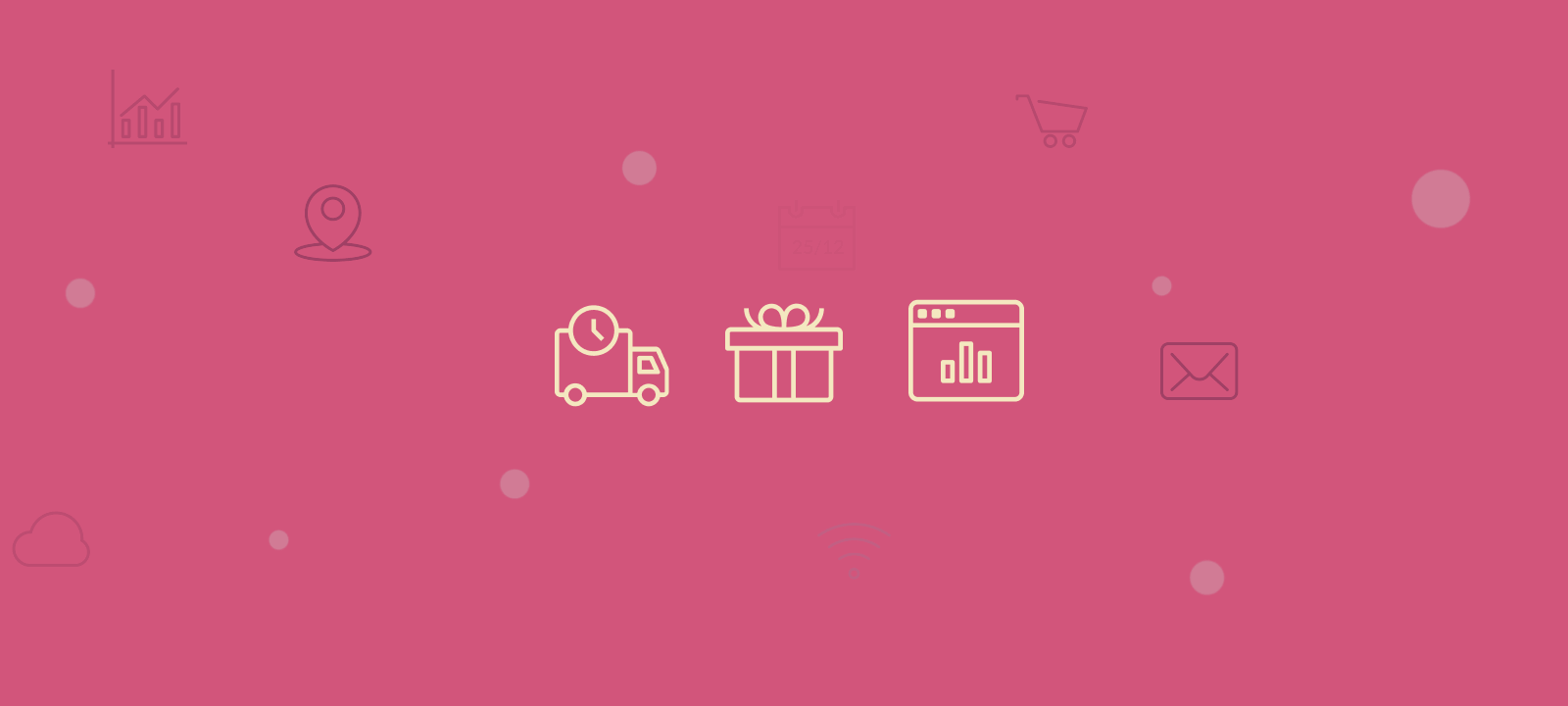
Differentiating Stock Status
When it comes to stock management, WooCommerce provides multiple stock status options such as “In Stock,” “Out of Stock,” and “On Backorder.” Understanding these distinctions is vital for effective inventory management.
The “On Backorder” WooCommerce status
In WooCommerce, the “On backorder” status represents a product’s availability status when it is currently out of stock. However, it has a notification that it can still be ordered from the WooCommerce store. When an item is marked as “On backorder,” customers can place orders for it, acknowledging the delayed fulfillment until the product is restocked. This status facilitates seamless management of product availability and ordering processes, ensuring transparency in communicating potential delays to customers.

Unlock the Full Potential of Your WooCommerce Customer Data
Implications for Customer Experience
Implementing backorders strategically can have a meaningful impact on customer satisfaction. It provides customers with the option to secure products even in high-demand situations.
When backorders are allowed for a product, customers can place orders for items not currently in inventory, and these orders will be fulfilled once the backorder product is restocked.
Importance of Product Availability
Transparent communication about product availability encourages trust. It is also a good practice to utilize stock status options to convey accurate information to customers, setting clear expectations about delivery timelines
Enabling WooCommerce Backorders on Products
Enabling backorders on products in WooCommerce is a straightforward process.
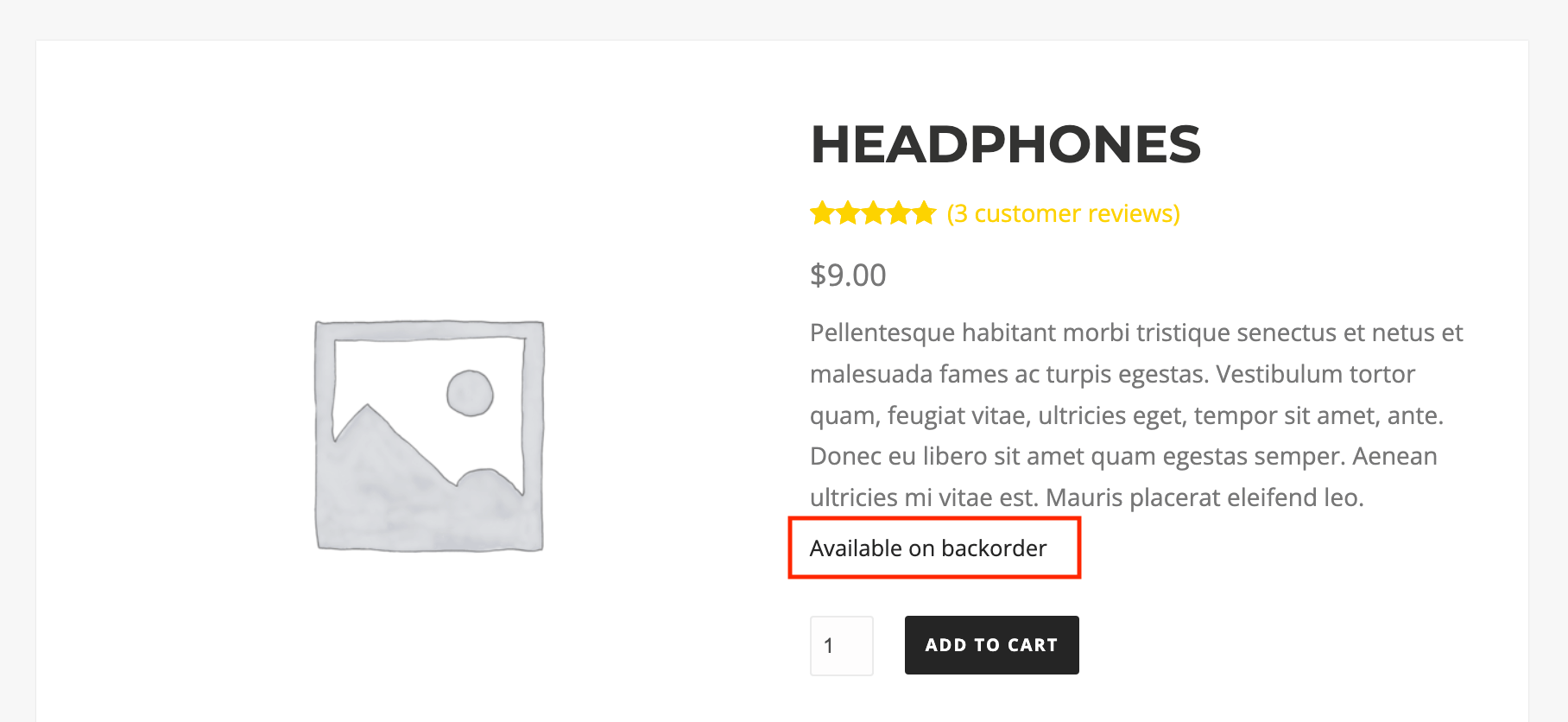
Follow these steps to manage product availability:
How to Enable WooCommerce Backorders:
- Open the Product in Edit Mode:
- Navigate to the WooCommerce dashboard and open the product you want to put on backorder in the Edit Product screen.
- Access the Inventory Settings:
- Scroll down to the “Product data” section and click the “Inventory” tab. This is where you can fine-tune your product’s stock and backorder settings.
- Set Stock Status to On Backorder:
- Within the Inventory tab, locate the “Stock Status” option and set it to “On backorder” using the dropdown menu. This signals to WooCommerce that the product can be purchased even when out of stock.
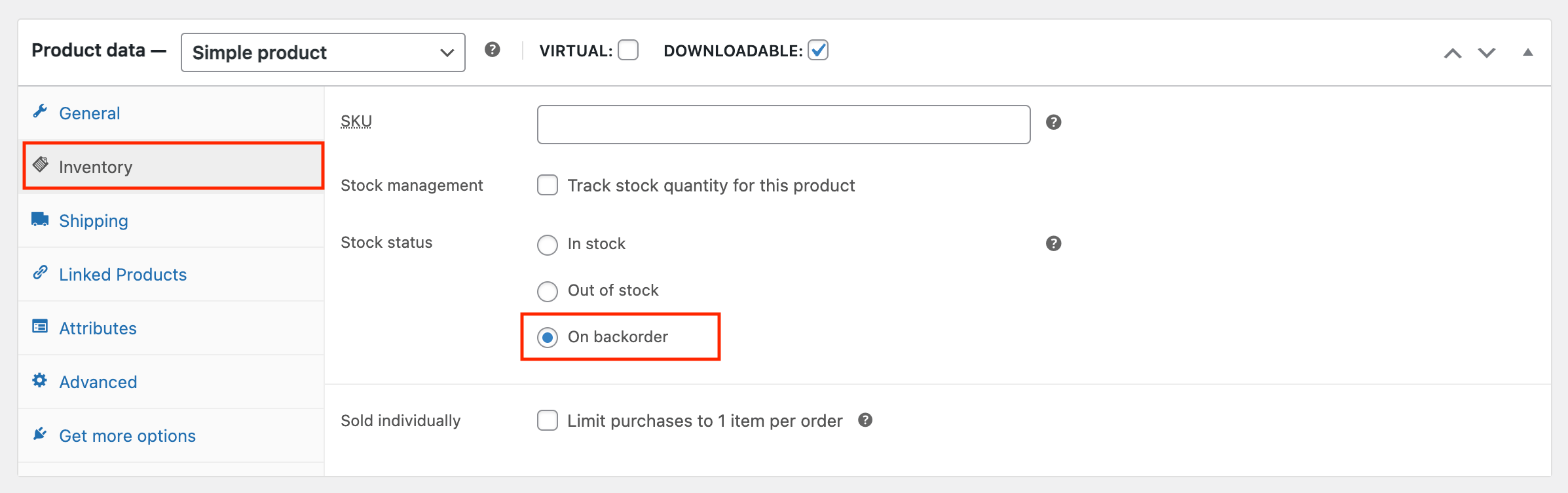
Managing Stock at the Product Level:
In addition to setting the stock status, you can customize your backorder management by selecting the “Manage stock?” option. This feature allows you to have granular control over how backorders are handled:
- Allow Backorders:
- By selecting “Allow,” your out-of-stock product will be displayed as “In Stock” to the customer without indicating that it’s a backorder. This option requires vigilant tracking of stock levels for timely manufacturing.
- Allow, but Notify Customer:
- Opting for “Allow, but notify customer” displays your unavailable product as “Available on Backorder” to the customer. They can proceed to place an order but are informed about the backorder status.
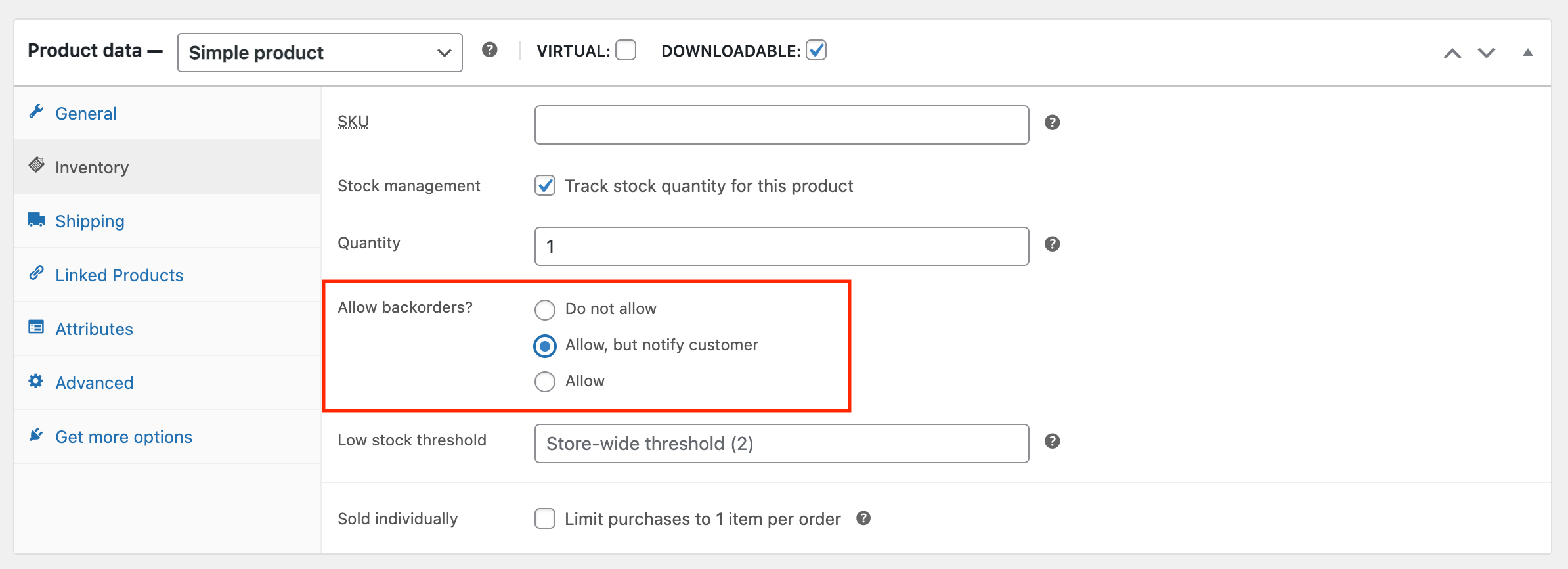
Backorder lead time
Backorder lead time in WooCommerce refers to the duration it takes for products that are on backorder—items not currently in stock but available for purchase—to be fulfilled and shipped to customers. This lead time is a critical metric for managing customer expectations and involves specifying the estimated time required to restock and dispatch backordered products. Developers configure backorder lead times in WooCommerce settings to provide accurate delivery estimates to customers during the checkout process, enhancing transparency and customer satisfaction in e-commerce operations.
Considerations and Limitations:
However, it’s essential to note that this approach has certain limitations. Managing stock at the product level requires careful consideration of your inventory workflow and potential challenges in fulfilling backorders promptly. Fortunately, WordPress has some plugins in the ecosystem that can significantly help deal with the limitations. Some of the WordPress plugins that can help you improve backorder management are
- WooCommerce Backorder Manager -This plugin provides detailed reports and management options for backorders in WooCommerce. You can view reports on products and orders in backorder, manage backorder email notifications, and export all backorders to a CSV file. The features include: Products On Backorder report, Orders with Backorders report, Number of backorders displayed on order overview, Custom order status options, CSV export, Multilingual support
- WooCommerce Lead Time plugin – You can use WooCommerce Lead Time to display backorder details on your product pages and let your customers place backorders confidently. Install the plugin on your WordPress website and activate it to get started.
Conclusion
Implementing and managing WooCommerce backorders can be a important part of a WooCommerce shop. Enabling backorders makes products accessible and enhances the shopping experience. Manage inventory and leverage stock status options to balance supply and demand. These insights empower efficient inventory practices and can lead to customer satisfaction and business growth.
