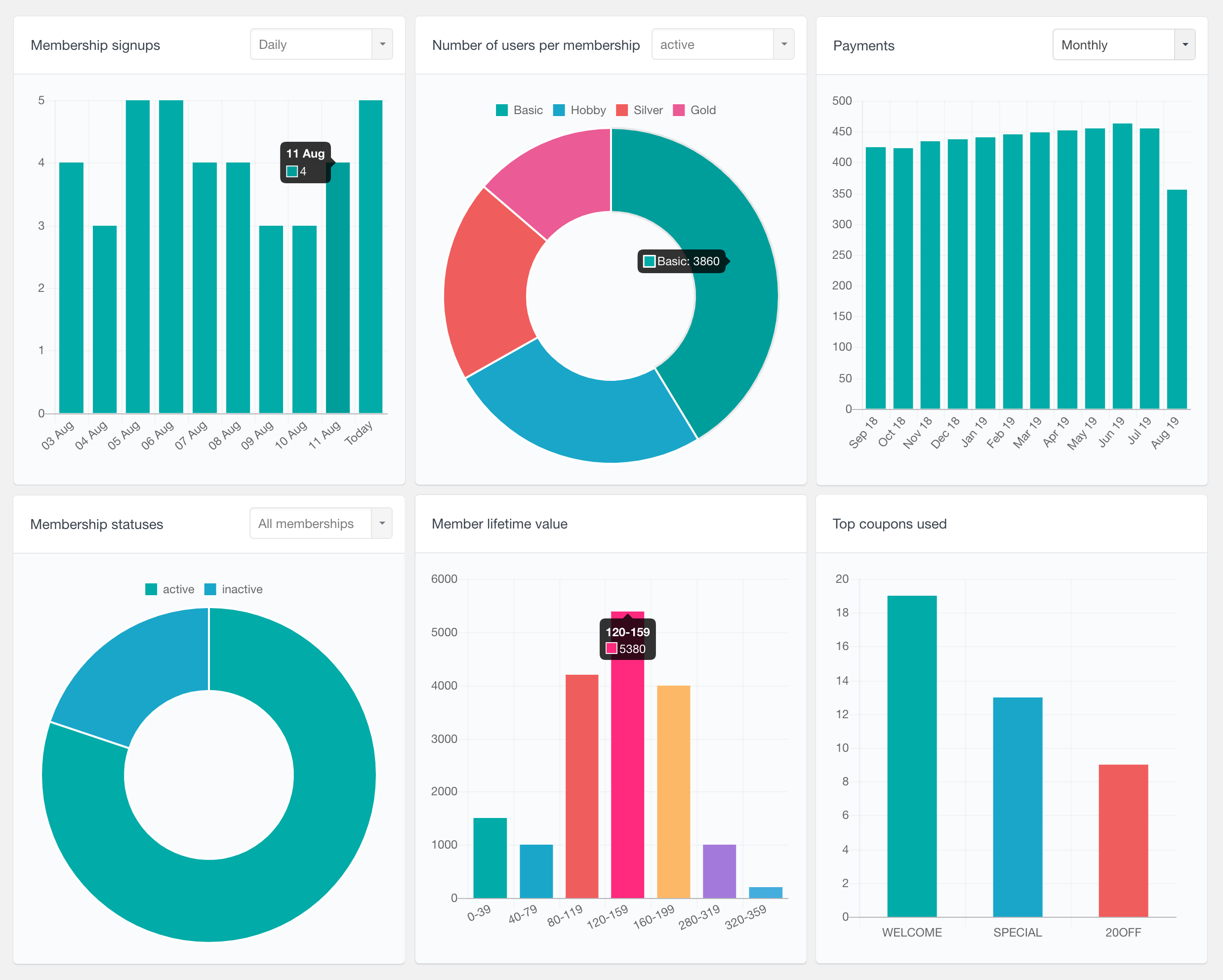With the MemberPress module of Users Insights you can search, filter and explore your MemberPress user data. The module detects the MemberPress membership data and makes it available in the user table and filters. With this data available, you can do various analysis and reports, such as find your most active and inactive members, see who your most valuable members are or explore your members’ transactions. Additionally, from the user profile section you can view a detailed list of each user’s memberships and transactions. There is also a MemberPress reports section that provides a visual representation of the MemberPress membership data and activity, in the form of interactive charts. Now, let’s explore each feature in more detail.
Member status
As its name implies, this field indicates the status of each member. The status can be active or inactive. An active member is any user who has at least one active membership (either recurring or non-recurring).
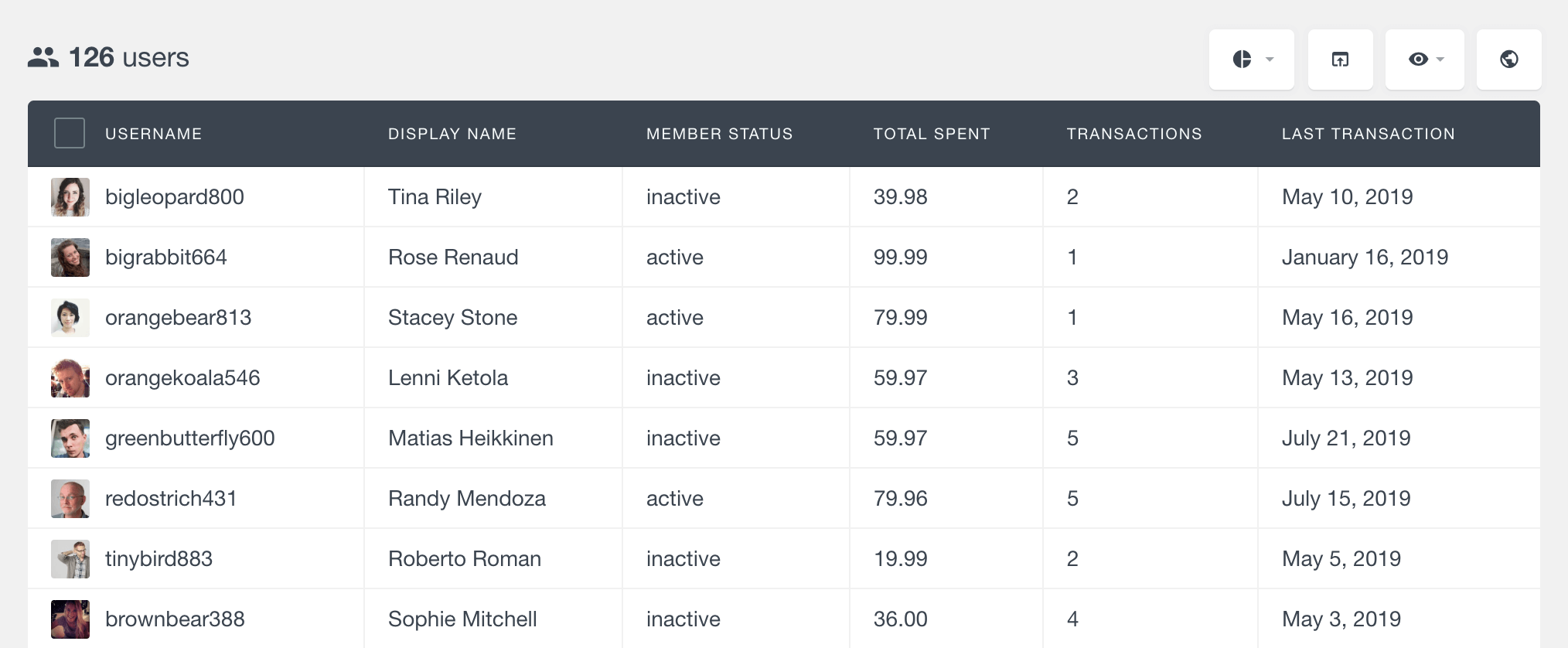
The Member Status field is also available in the filters, so you can filter your MemberPress members list by member status:

Number of memberships
The Membership field tracks how many memberships each user has been subscribed to in the past, including both currently active and inactive memberships. A subscription only counts as one membership when there is at least one completed transaction associated with it. You can also use the Membership field in filters to look for specific users based on how many different memberships they have:
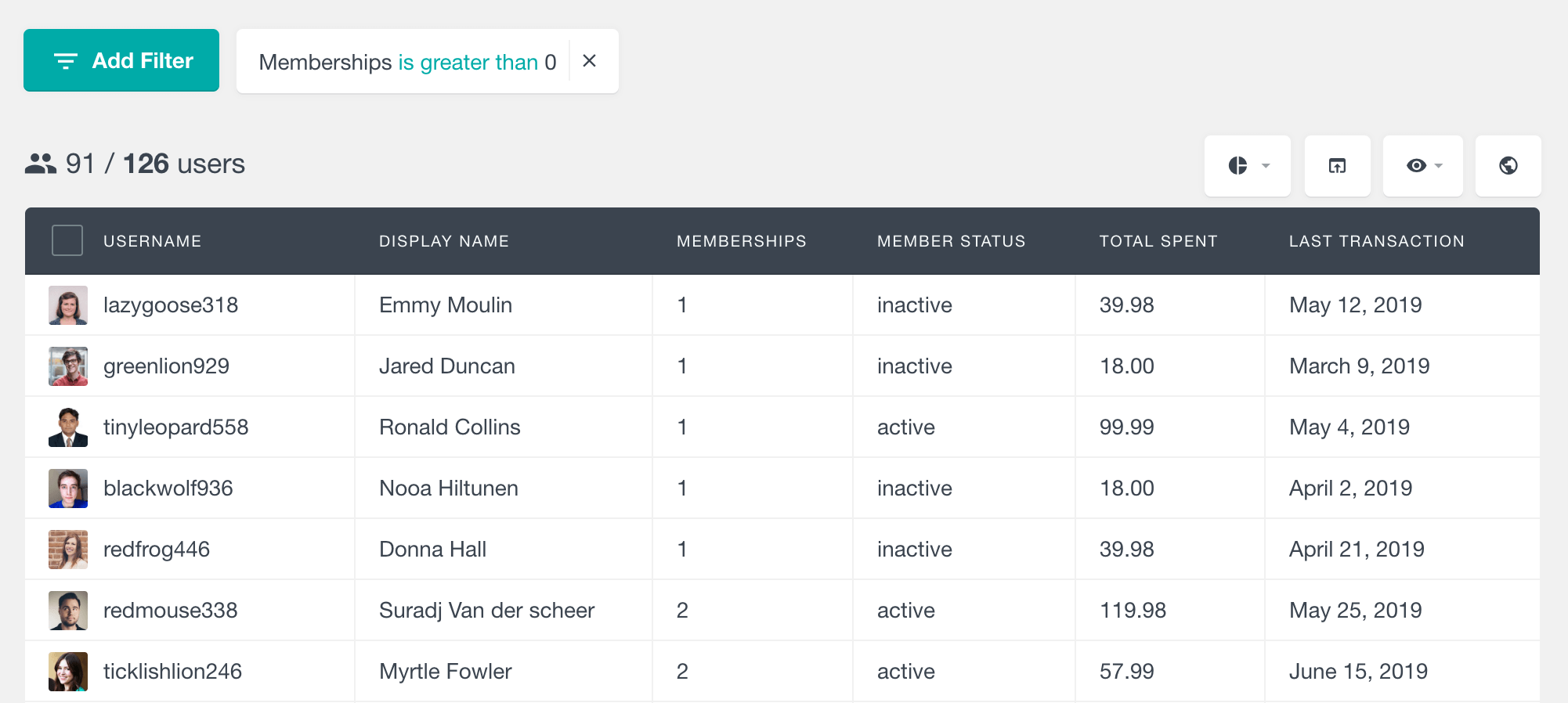
Active memberships
As the name suggests, this field displays the names of the active memberships for each user.
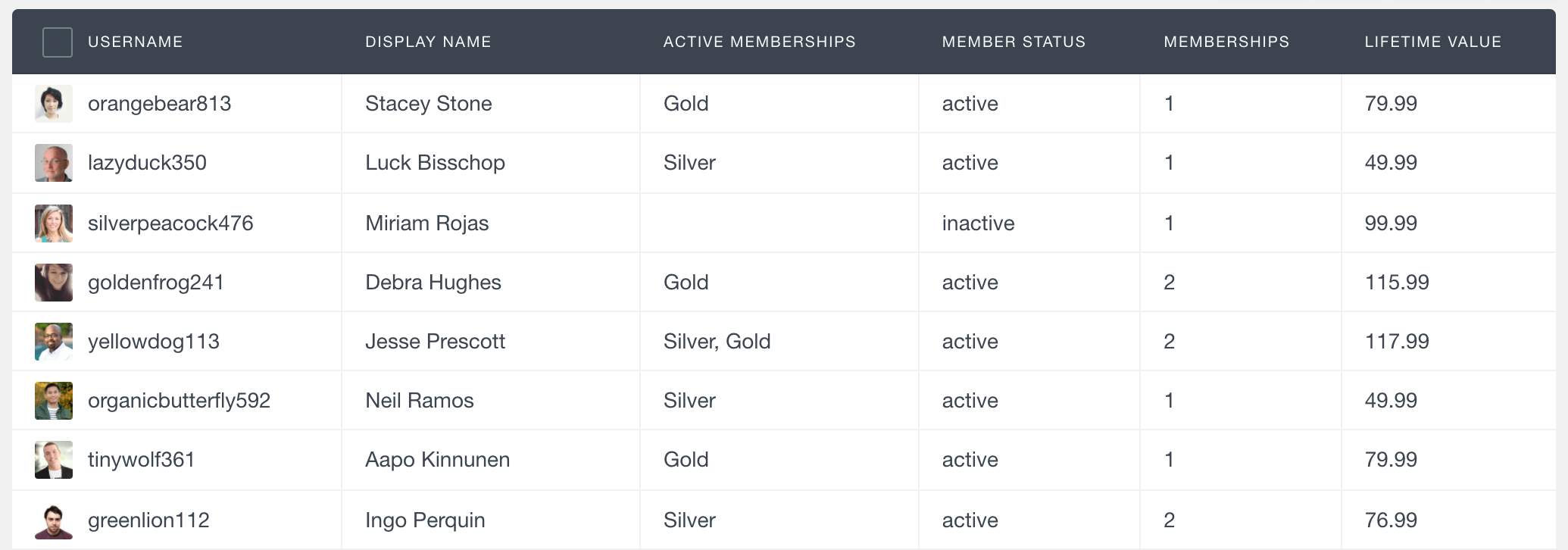
Filtering users by their membership
Users Insights comes with a powerful filter called “Has a membership”. With this filter, you can search your MemberPress users by different criteria of their membership:
- Product – membership product
- Status – active or inactive
- Date created – date when the membership was created. You can specify a date range where you can optionally leave one of the date conditions empty if you wish to specify a before/after date only. This filter is inclusive of the dates specified.
- Date expiring – expiry date of the current membership transaction. For recurring MemberPress subscriptions, the transaction expiration date is also the date when a renewal will be attempted. This filter is also inclusive of the dates entered.
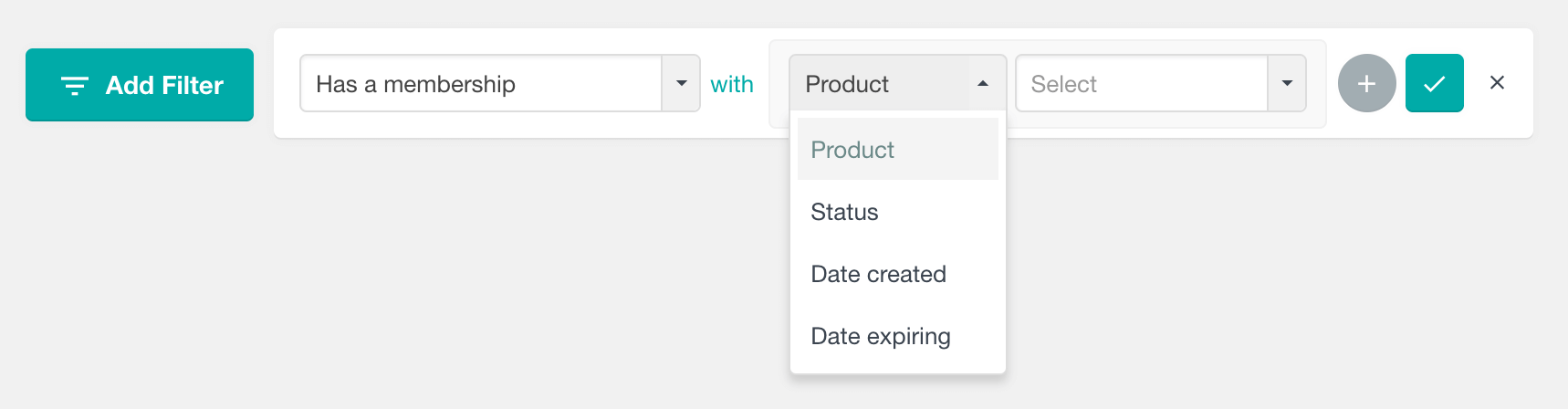
Different criteria can be combined when using this filter. For example, to find all members who have an active membership with a selected product/plan, the “Product” and “Status” options can be used together:
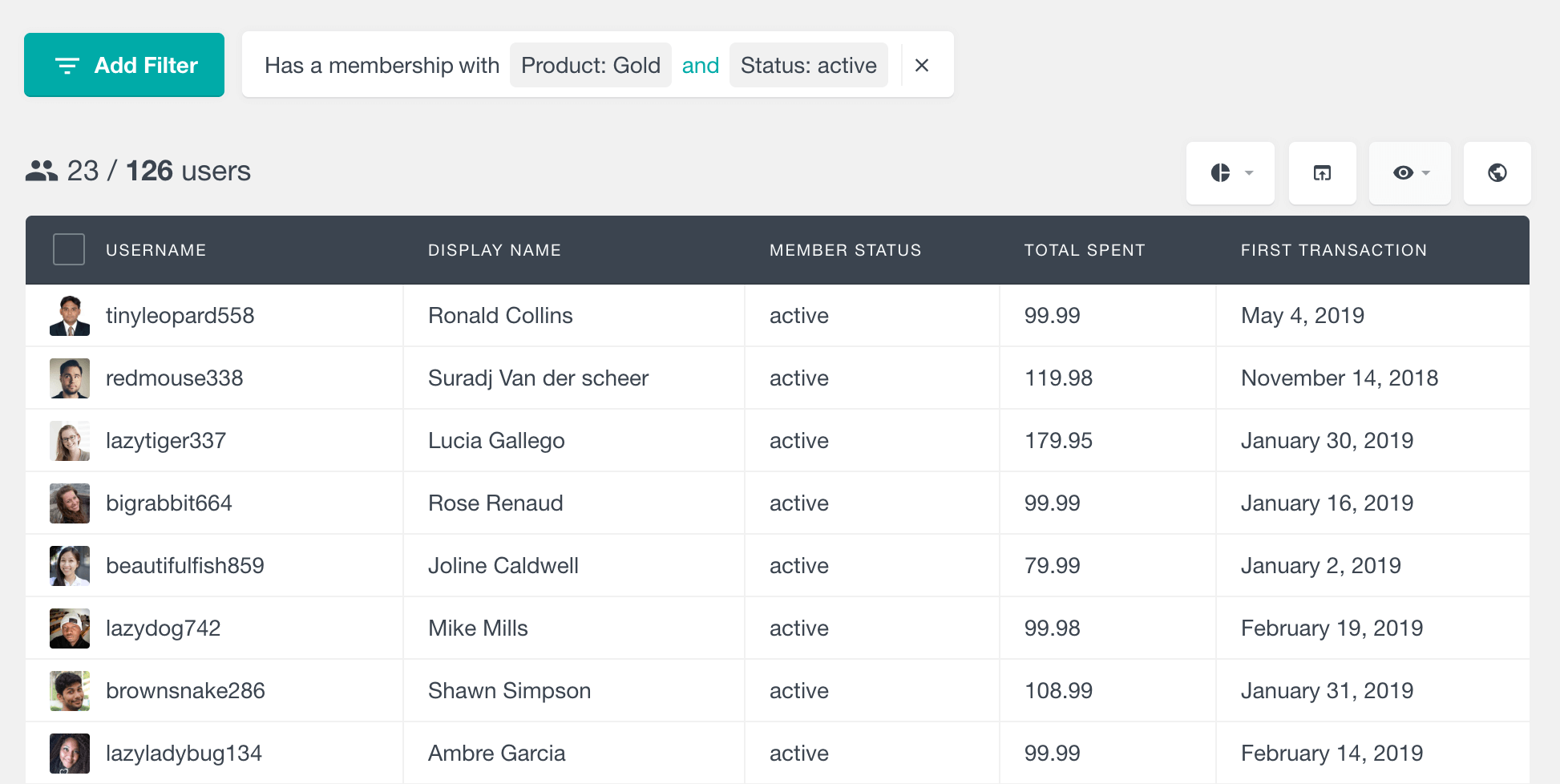
To see how many of your MemberPress members who created a membership in 2018 and still have an active membership, use the “Status” and “Date created” options:
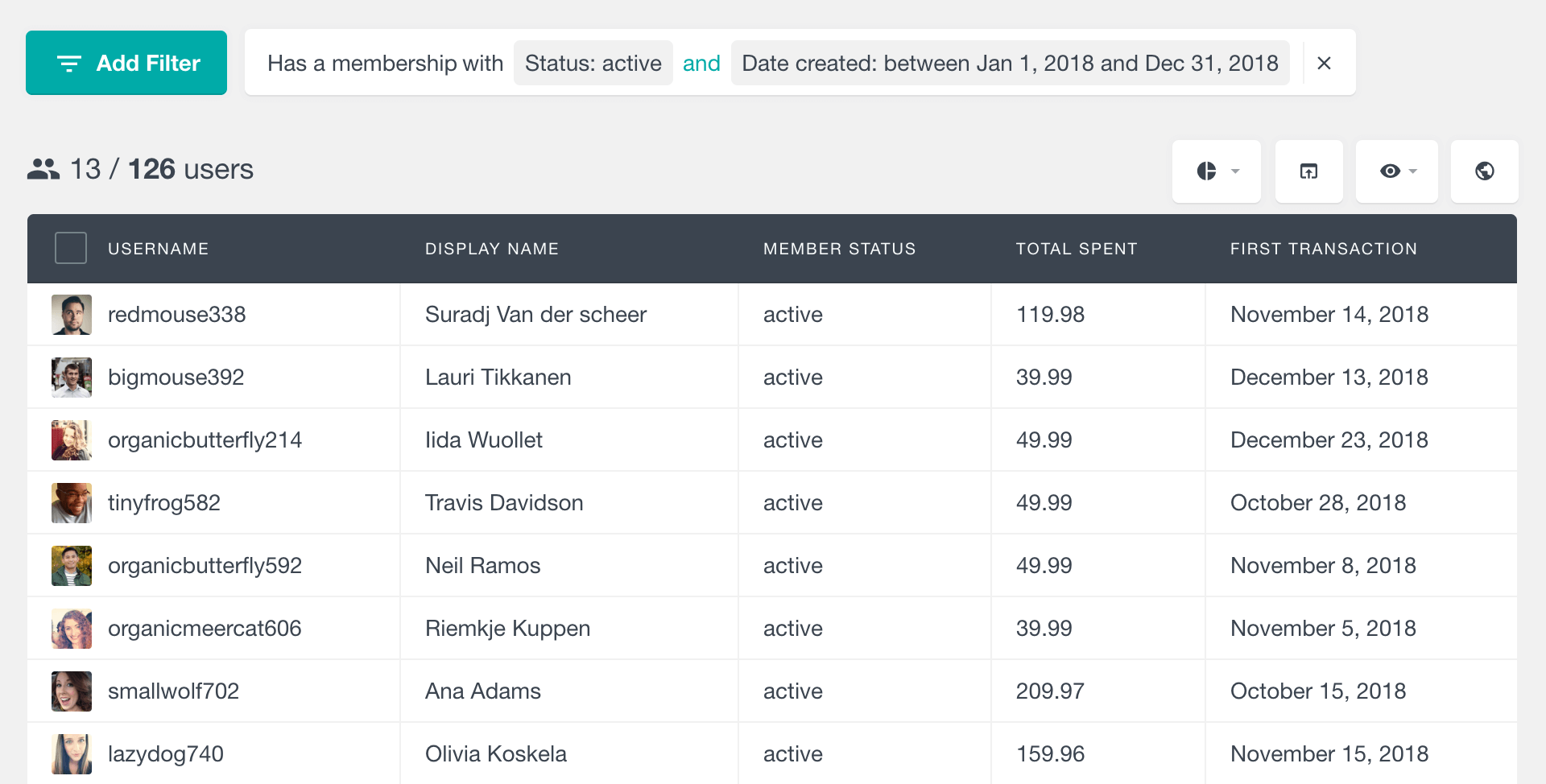
This filter can be used to perform various searches, some other examples include:
- Find all members whose membership expired last year
- List the members who have ever been subscribed to a certain membership, regardless of their status
- Find all members who currently have an active membership of two selected products (e.g. “Has a membership with status active and product Personal Plan” + “Has a membership with status active and product Gold Plan”)
Member lifetime value
The Lifetime value field indicates the amount that each MemberPress user has spent. By clicking on the field name in the table, you can sort the members by their lifetime value. Additionally, you can filter the members by this field. In this way you can find who your most valuable members are.
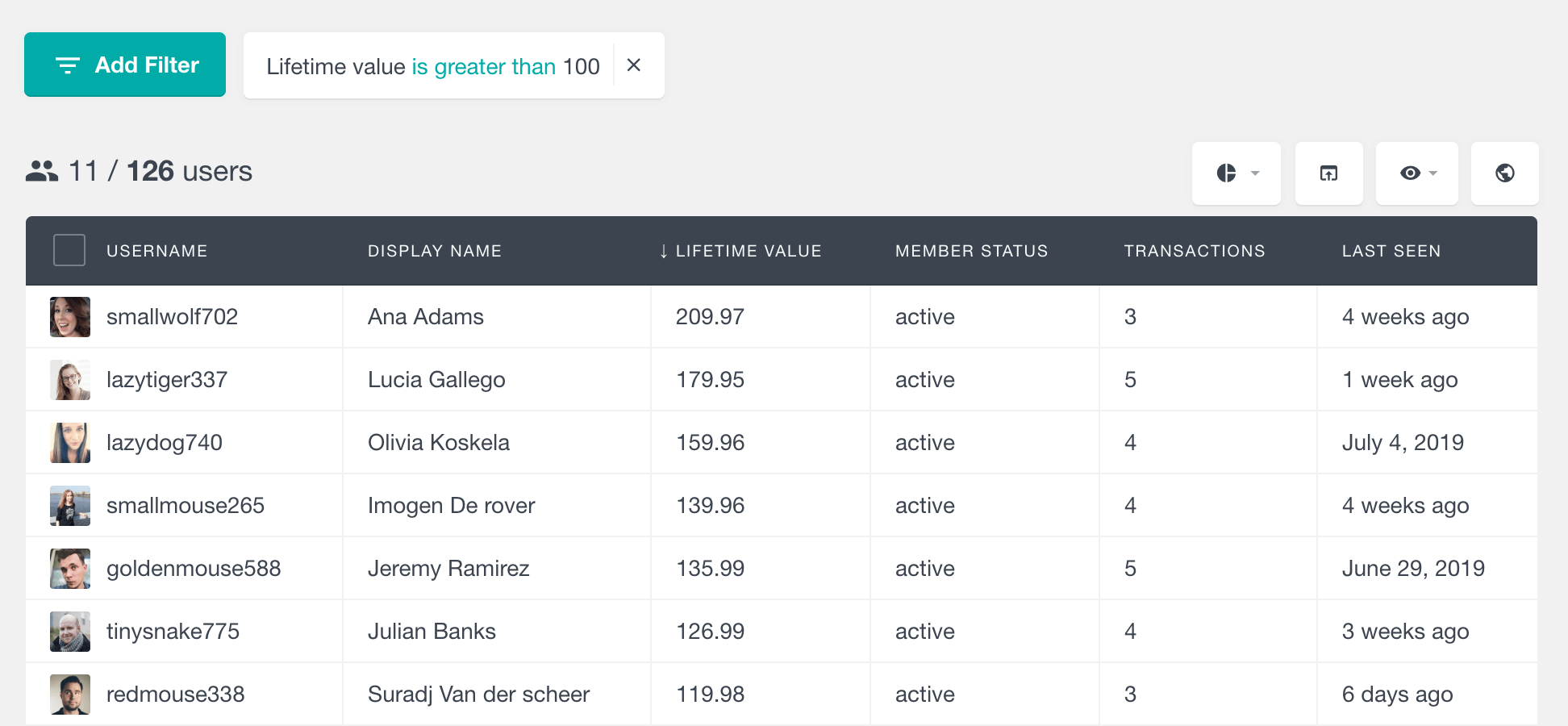
This field can also be combined with any of the other filters. For example, you can segment your users by their membership product and then explore the total amount for each of them.
Number of Cancellations
The Cancellations column displays the number of times a user has cancelled a membership. A recorded cancellation does not necessarily mean the membership is no longer active – access may continue until the current membership period reaches its expiration date. The user table can be sorted and filtered by this column. More details about each user’s cancellations can be found in the user profile section as described below.

Filter by first/last transaction date
As their names suggest, these fields indicate the dates of the users’ first and last transactions. This includes transactions with any status, including completed and refunded transactions.
The Date Registered field lets you see how long a user has been registered, but it might not always tell you when their membership activity started. For example, some users might have a user registration but be just newsletter subscribers and become paid members later. In cases like this, the First transaction date field can be useful.
You can sort and filter the member table by both of these fields (used separately or together):
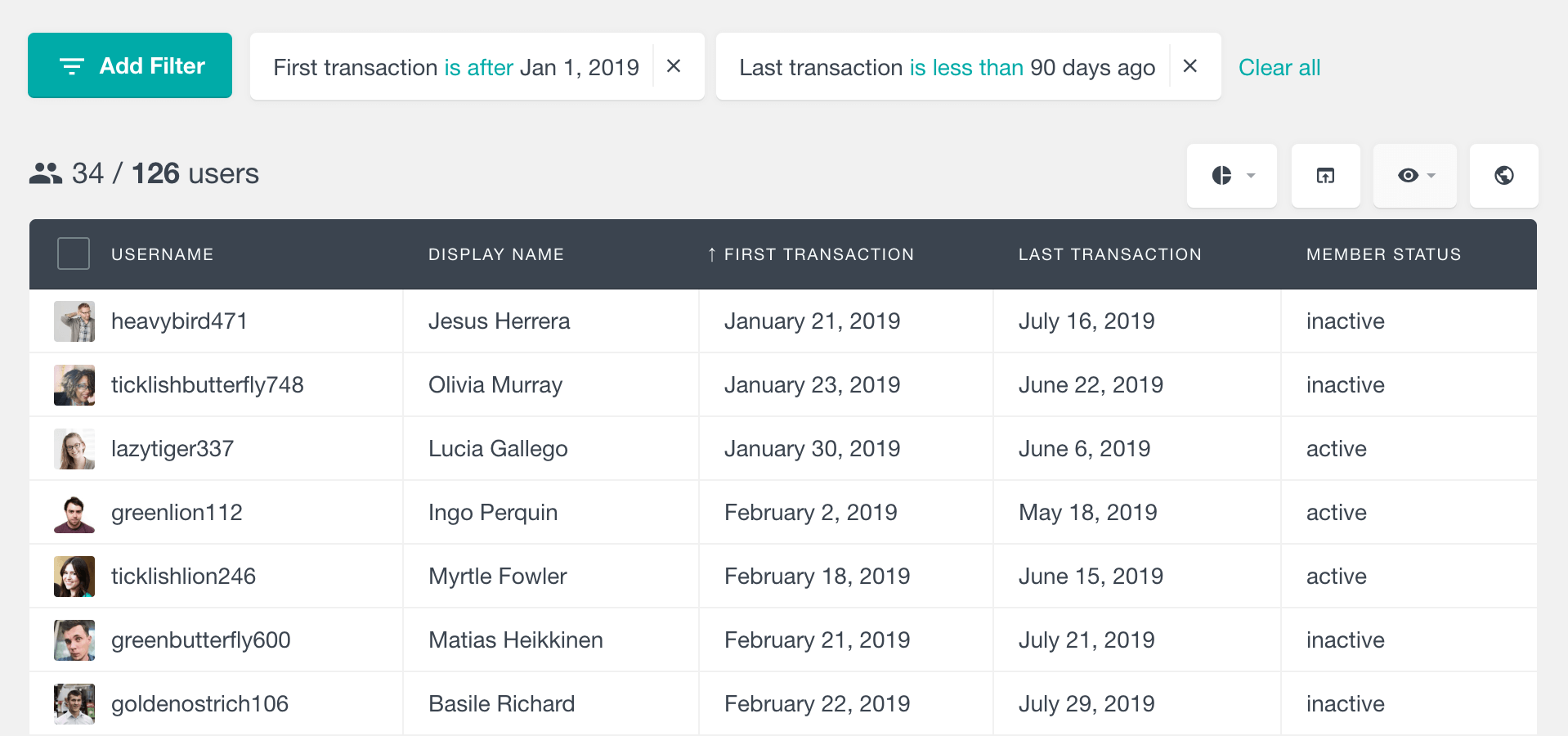
Number of transactions
The transactions field denotes the number of transactions that each user has made. This includes transactions with any status. The number of transactions field can be another indicator that you can use to analyse your member activity, especially when combined with some of the other MemberPress plugin filters:
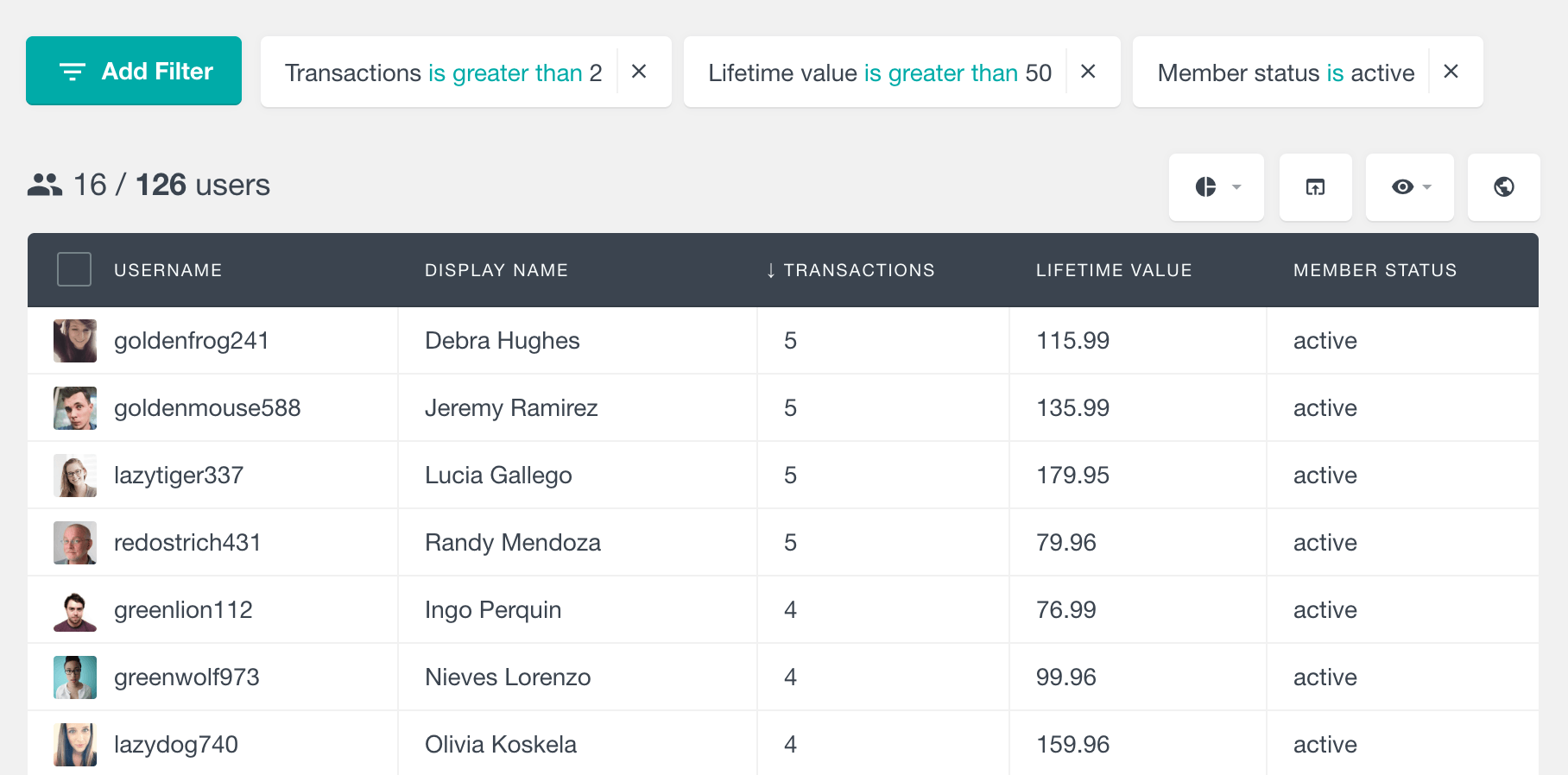
Filter members by coupons used
Users Insights also provides a filter that you can use to segment your members by the coupon codes used. The filter provides a dropdown list that lets you choose from the available MemberPress coupons. You can further combine this filter with any of the other filters to gain some useful insights. For example, you might find that users who use a coupon at signup might be keeping their memberships active for longer periods.
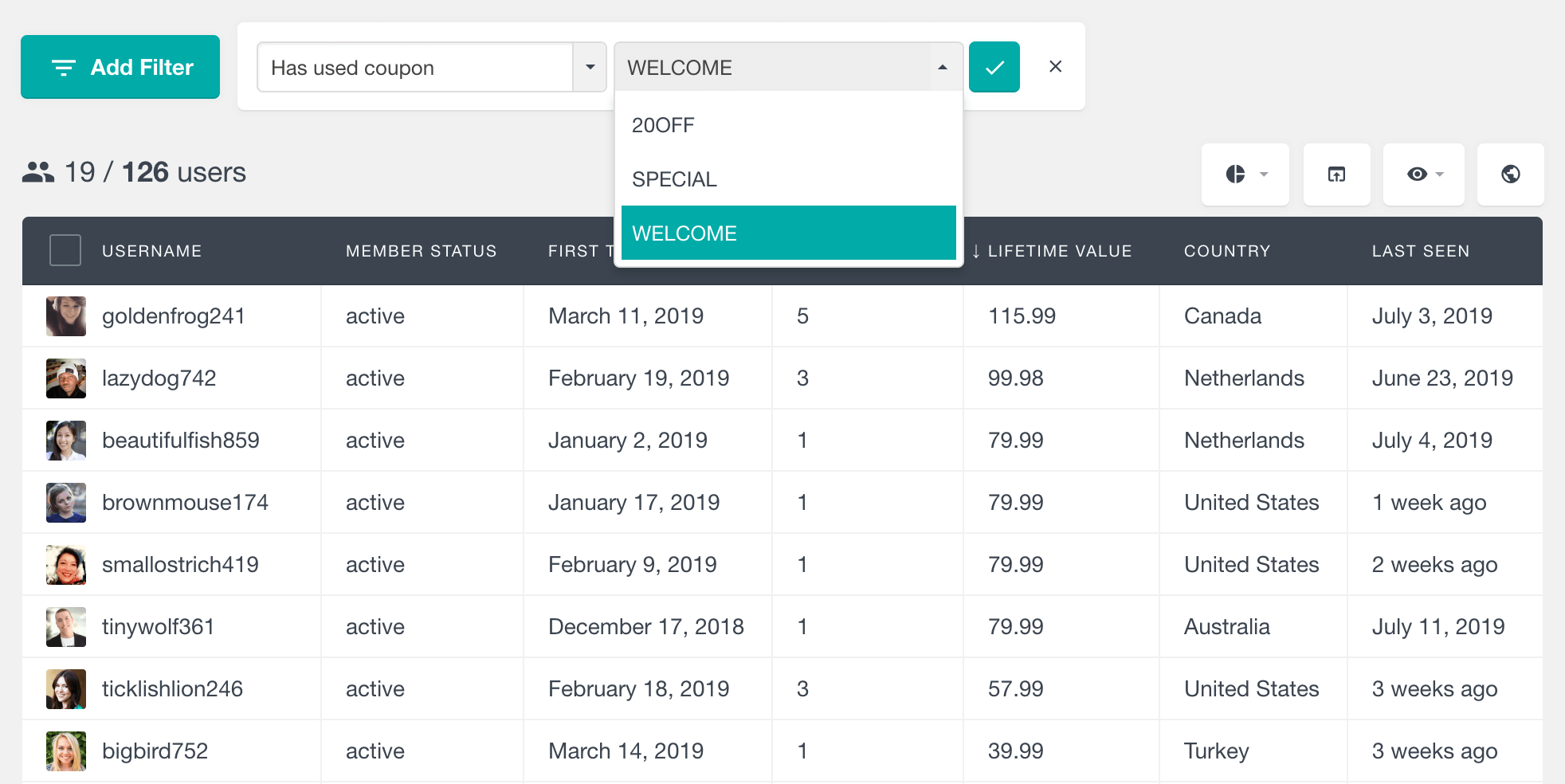
Custom user fields
In addition to the membership activity, Users Insights also automatically detects the MemberPress custom fields. The fields are automatically available in the user table and filters. This means that you can easily search and explore the user submitted data.
Users Insights also detects the type of each MemberPress custom field and provides the corresponding search options based on the type.
- Text fields – you can perform text based searches, such as “contains” or “starts with”. Alphabetical sorting is available.
- Dropdown and Radio Buttons – these MemberPress fields allow your users to select one option from a list of predefined options. You can see the selected value for each user in the user table. Additionally, when filtering by these types of fields, Users Insights provides a list of the available options to select from. You can apply filters like “is” and “is not”. Here is an example of how this filter looks like:

- Multi-select and Checkboxes – with these fields the user can select multiple options from a predefined list of options. Similarly, you can explore the values selected in the user table. And additionally, the predefined field options are available for you to select from when using the filter.
The following example illustrates searching the MemberPress users by their custom fields. The “Job title” field is a text field where we have applied a text contains filter. And with the Multi-Select “Languages” field we search for users who have selected “English” as one of their spoken languages. Additionally using the eye-icon menu we can select which fields to be visible on the table, so we can only explore the ones of interest.
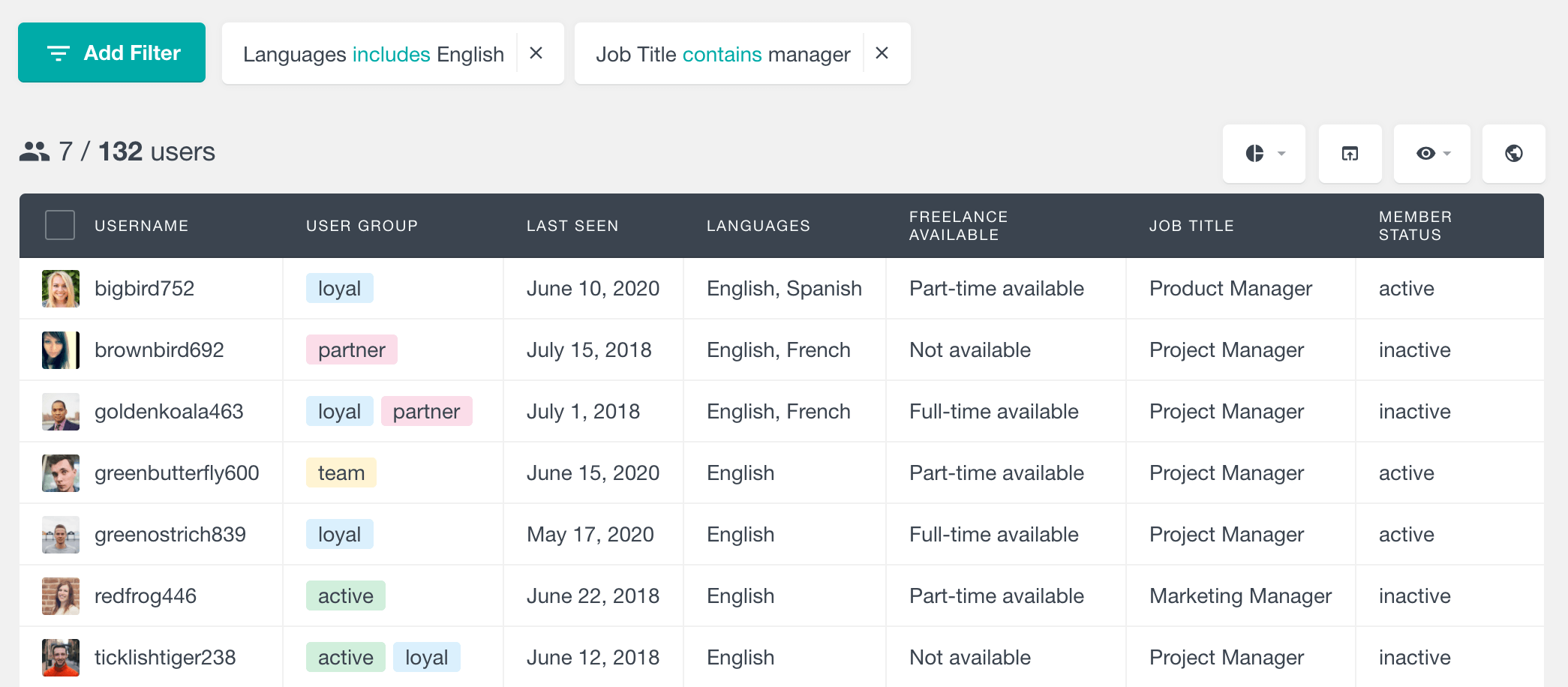
MemberPress activity in user profile section
The user profile section is the place where you can see all of the user data that Users Insights has detected. This includes data from all supported 3rd party plugins, such as MemberPress. In the profile section you can explore the membership activity of each user in more detail. Additionally, this is another place where you can explore the MemberPress custom fields of the selected user.

The first column on the left is where you can see all of the custom fields data submitted by the user. If you have a large number of fields, you can use the profile organization features that allow you to group the fields in sections and hide some of them.
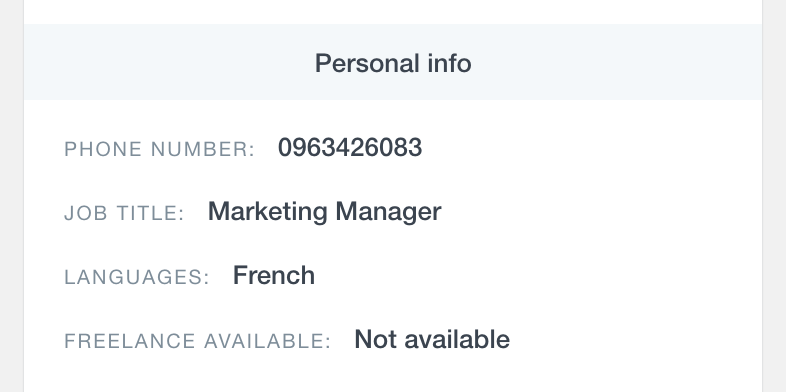
The Activity section in the middle contains two key elements – Memberships and Transactions.
The Memberships section includes a list of all the memberships to which the user is subscribed or has been subscribed in the past. This encompasses both active and inactive memberships. As we’ve mentioned above, Users Insights detects a membership when there is at least one completed transaction related to it. The following data is available for each membership:
- The name of the membership product
- The current status of the membership (active or inactive)
- Date created
- Date cancelled (when applicable)
- Expiry date
- Type (recurring or non-recurring)
- A link to view all related transactions
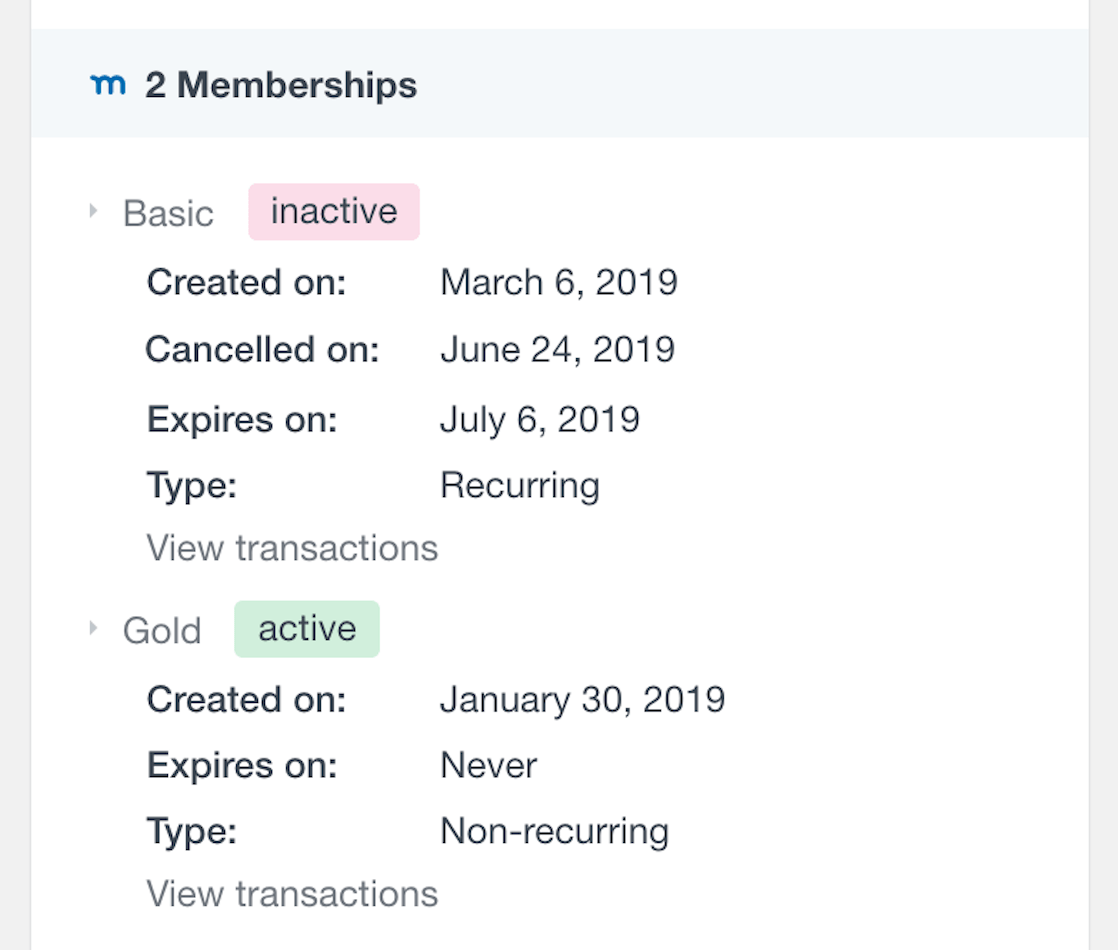
The Transactions section lists the five most recent transactions of the member. Each transaction item contains the following information:
- Transaction ID
- Date created
- Total amount of the transaction
- Membership product
- Expiry date
- Coupon used
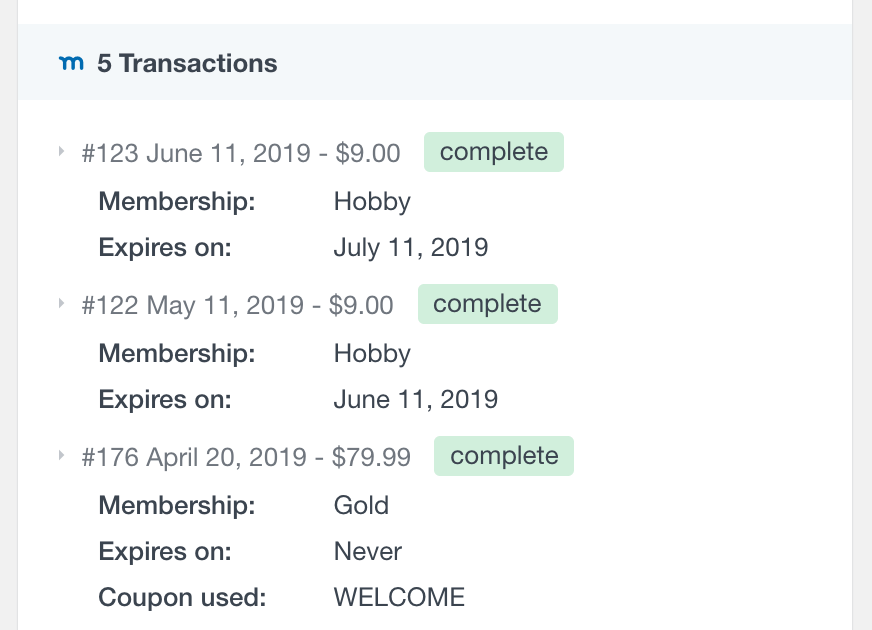
This section also includes a “View all” link that opens the MemberPress membership plugin page listing all of the transactions of this user.
Exporting the MemberPress member data
The Users Insights Export feature allows you to export the user table results with all of the selected visible columns. By clicking on the export button, Users Insights will generate a CSV file of the current listed results on the table. This includes all filters applied, selected visible columns and the sort options. In this way, you can easily create a custom export of your MemberPress data.
For example, if we wanted to export all of the active members of the Silver membership to send them a custom email. We could apply the corresponding filter that shows the corresponding info and click on the Export button.
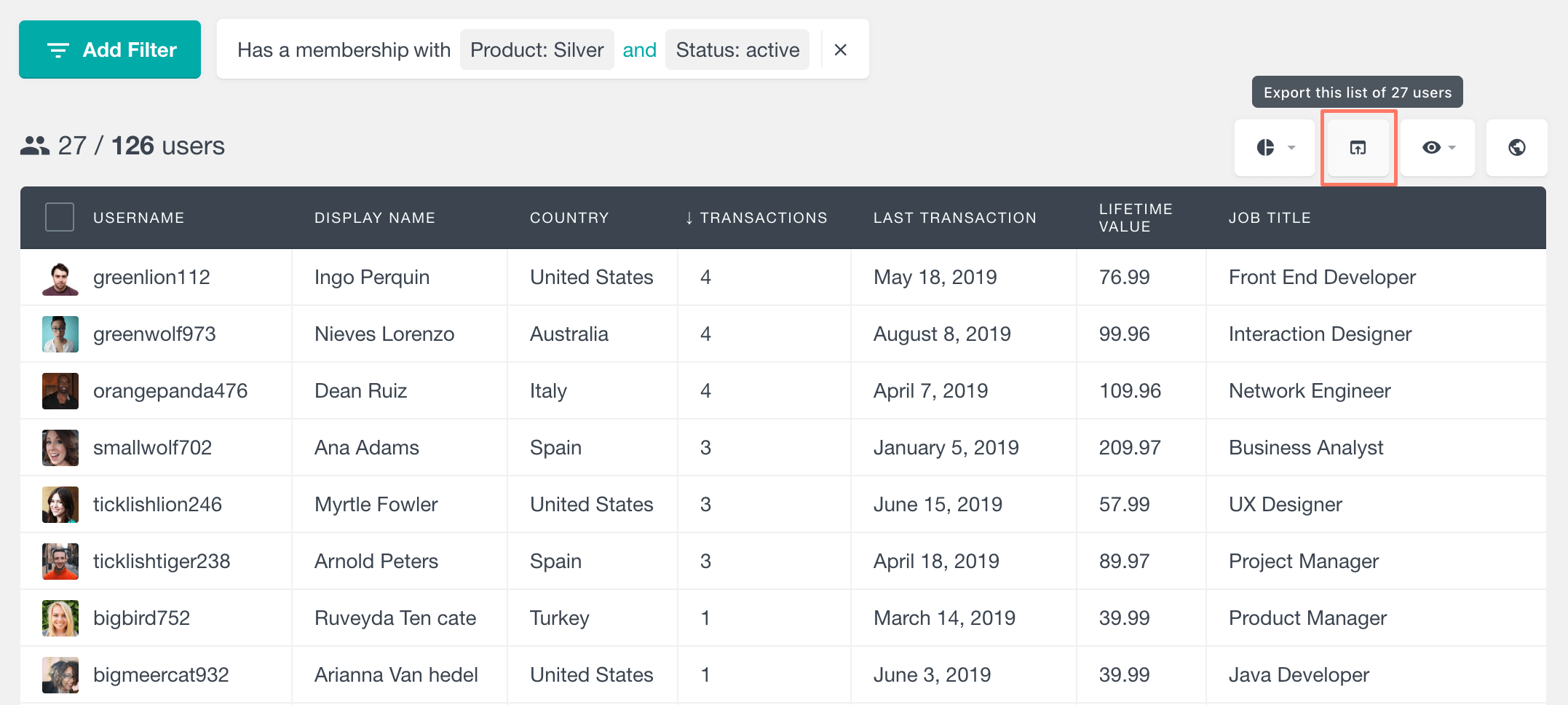
This will generate and download a CSV file that shows exactly the same results that we see on the table:
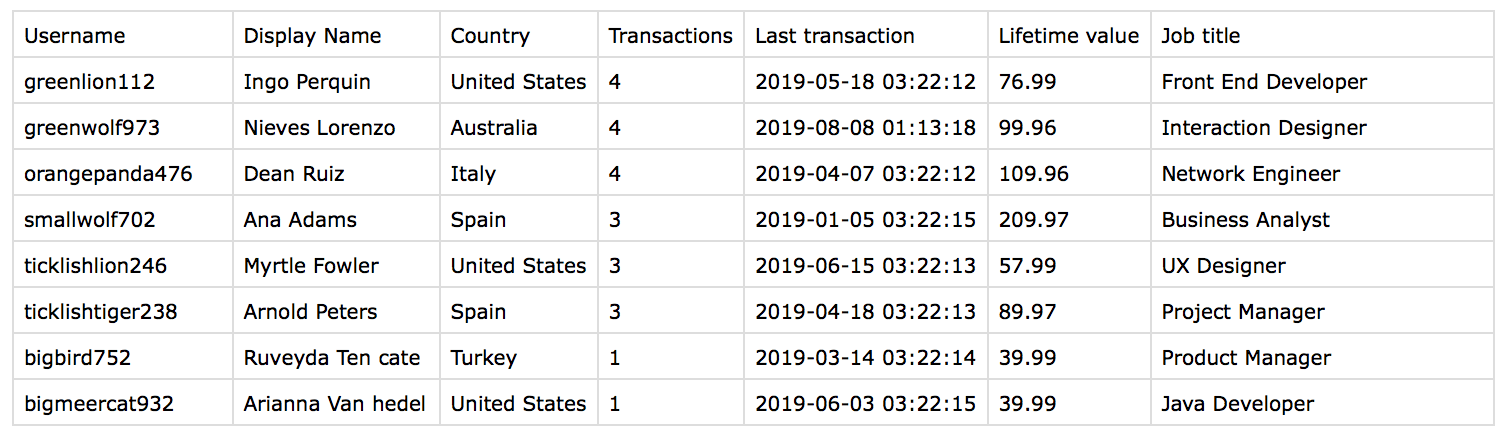
Bringing it all together
With Users Insights, you can combine all of the available fields and filters in the way you like. Therefore you are not limited to the above-mentioned MemberPress features. You can easily use the MemberPress fields along with any of the available features and supported 3rd party WordPress plugin integrations. For example, if you are using the Geolocation module, you can filter your members by their location. Or you can analyze your member activity based on their page visits.
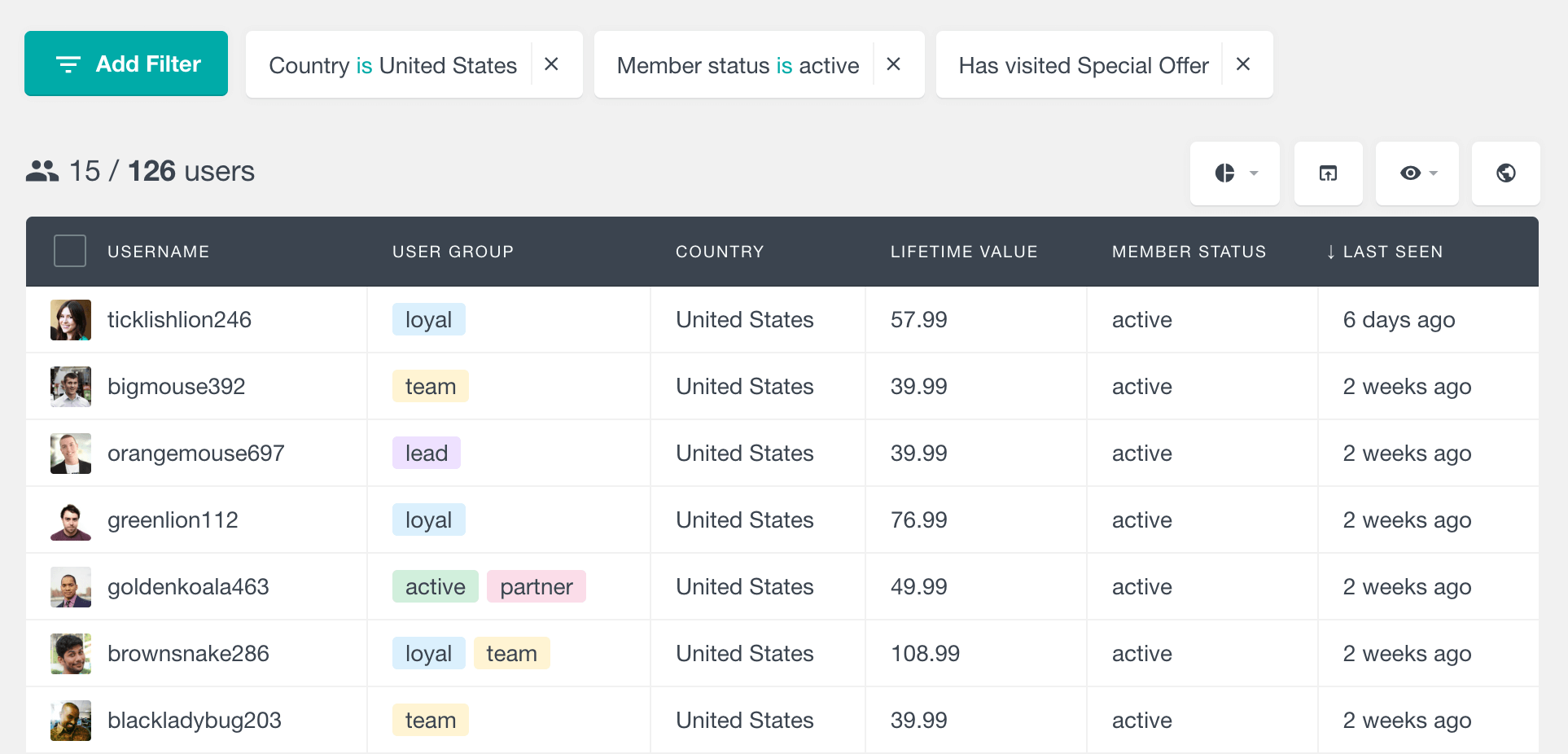
Visual MemberPress reports and analytics
In addition to all of the MemberPress fields and filters that Users Insights provides in the user table, there is also a visual reports dashboard where you can analyze your membership site performance. With the MemberPress reports you can explore your member activity, such as signups, payments or ended memberships over time. You can also analyze the separate membership products performance based on their statuses and number of members. You can learn more about all of the available reports on the MemberPress Reports page.