How to find all the LearnDash users who have completed a quiz
Today we are going to show you how you can search and filter you LearnDash users based on their quiz performance. We are going to check multiple use-cases regarding your students, courses, groups and products. Although there is a lot of information you can retrieve, we are mainly going to focus on the LearnDash quiz completed and passed metrics, using different filters to see all its possibilities.
LearnDash is a great tool. It allows you to create a classroom environment and easily manage your students. One of the biggest advantages of online courses is that you can track closely your students’ progress. Due to its digital nature, you can easily store data about lessons taken, quizzes attempted and student interactions with other students. LearnDash also allows you to manage and track course content, including quizzes, lessons, and user progress.
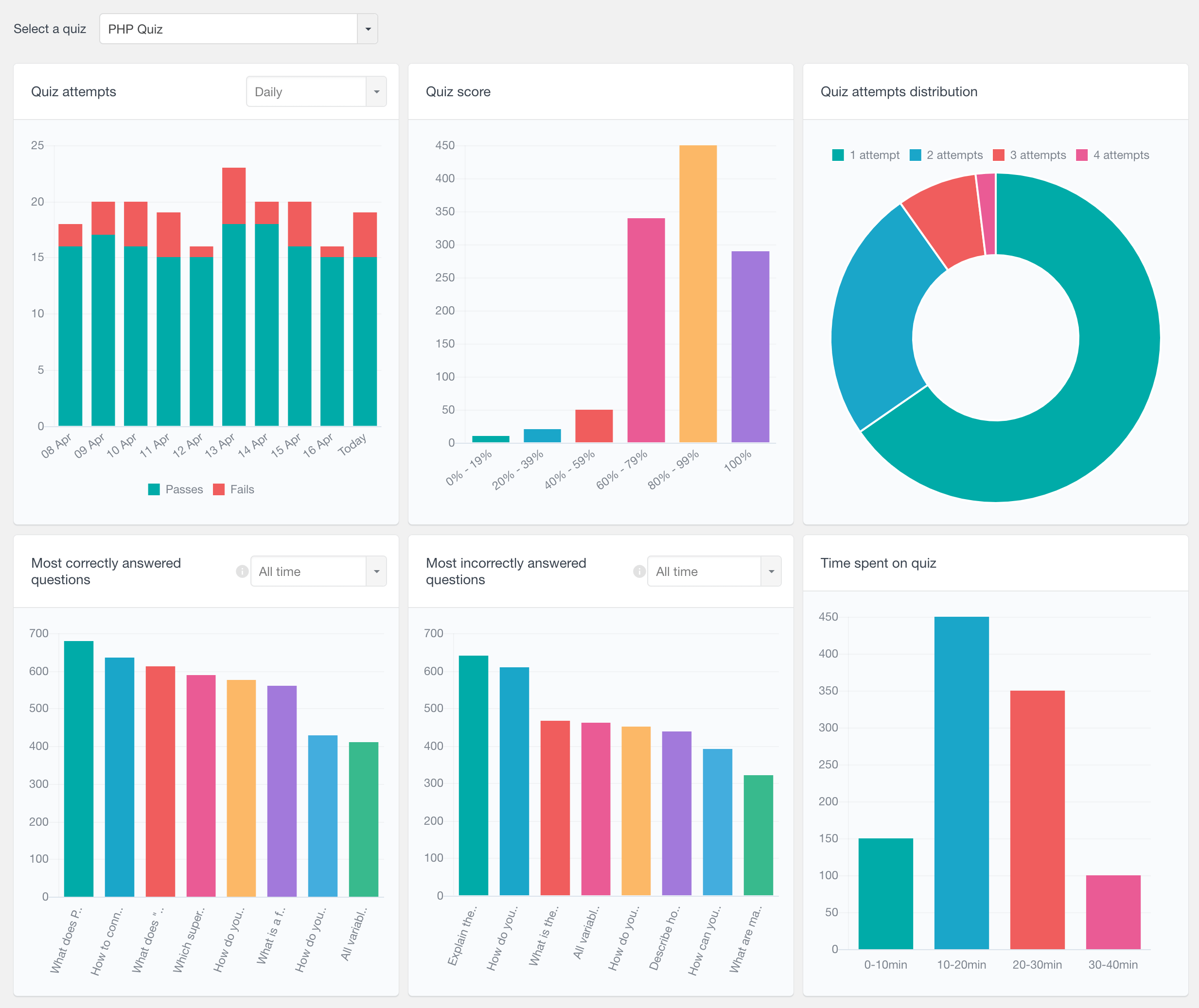
The LearnDash quiz reports page of Users Insigths
With Users Insights you can filter, manipulate and export this data which can help you to easily see an overview of all this information. In this article we are going to see how you can use these two plugins in combination, and the main topics we’ll talk about are:
- The LearnDash module
- LearnDash Quiz Attempts and Quiz Passes columns and filters
- Finding quiz pass information
- Filtering data based on courses
- Discovering information about specific user groups
- Combining performance metrics with support products
- User profile overview
Let’s get started!
The LearnDash module to import data
Once you have both Users Insights and LearnDash installed and active, you won’t immediately see all your LearnDash filters and columns. That’s because Users Insights has no way of guessing that you have some custom data you want to manipulate. In order to do a Learn Dash quiz and import data into the Users Insights table, you will need to activate the Learn Dash module.
Since we have a LearnDash module, let’s go for this route. When you activate the module, Users Insights will understand and format your custom fields, providing added support for various WordPress themes, ensuring seamless integration and enhanced functionality. Therefore, fields such as dates or serialized data will show in a human readable format. You can activate the module under Users Insights > Module Options:
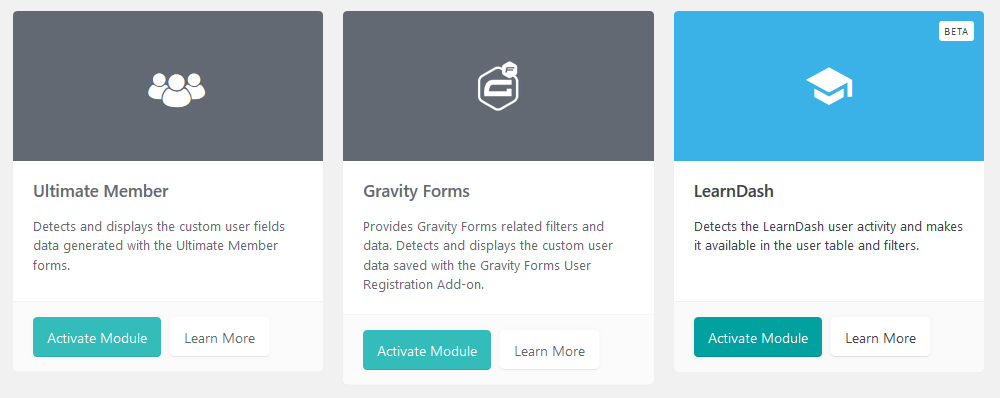
LearnDash Quiz Attempts and Quiz Passes columns and filters
After activating that module, you’ll have access to all the custom fields, columns and filters for LearnDash. You can see, for example, a quick overview of all quiz attempts and LearnDash quiz completed for your users. For that you can click the “eye” icon and activate these columns:
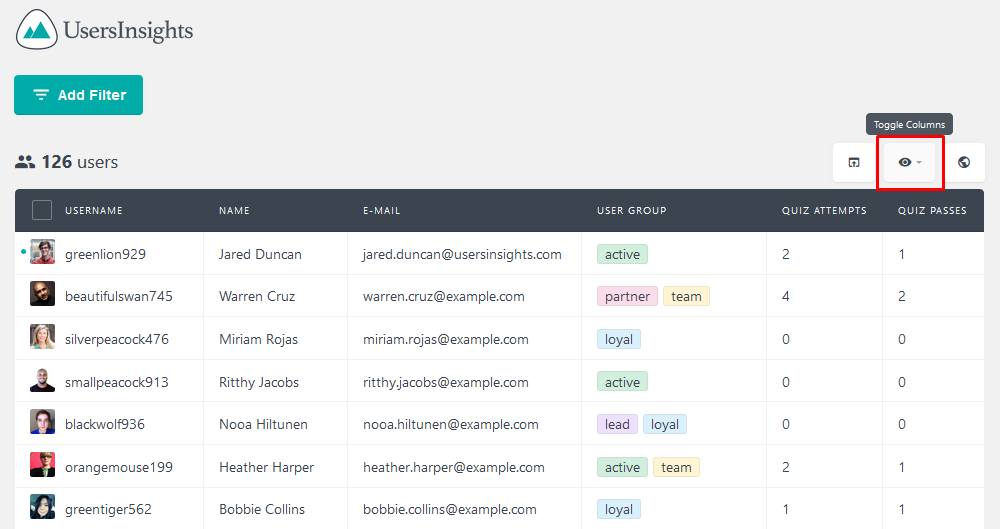
This also allows you to order your users by the total LearnDash quizzes completed (attempted) by clicking on the column title.
This information is good for an overview but also can be used in further manipulations. Since all visible columns are exported as well, you can click the export icon to have this data for all your users:
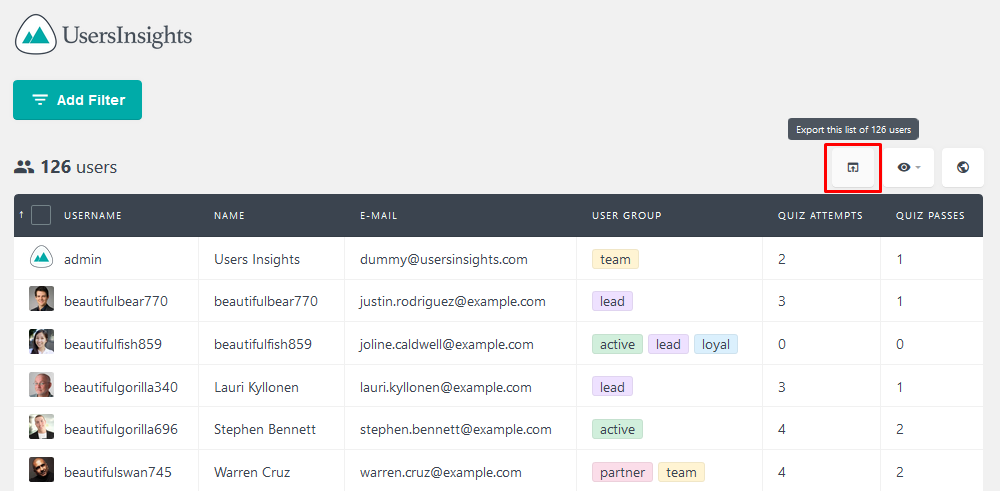
Thus, you can use a spreadsheet software such as Google Docs or Excel to find metrics such as the number of correct answers, pass ratio, and fail ratio. You can view detailed quiz statistics, including the number of correct answers, average scores, and overall performance.
LearnDash Quiz Attempts Report
LearnDash Quiz Attempts Report shows detailed quiz results, including the number of attempts, passes, and fails over time. This is available for daily, weekly, monthly and yearly periods and you can scroll back through history. The clear separation of passes and fails helps you see how your students are performing and where you or your teachers need to improve.
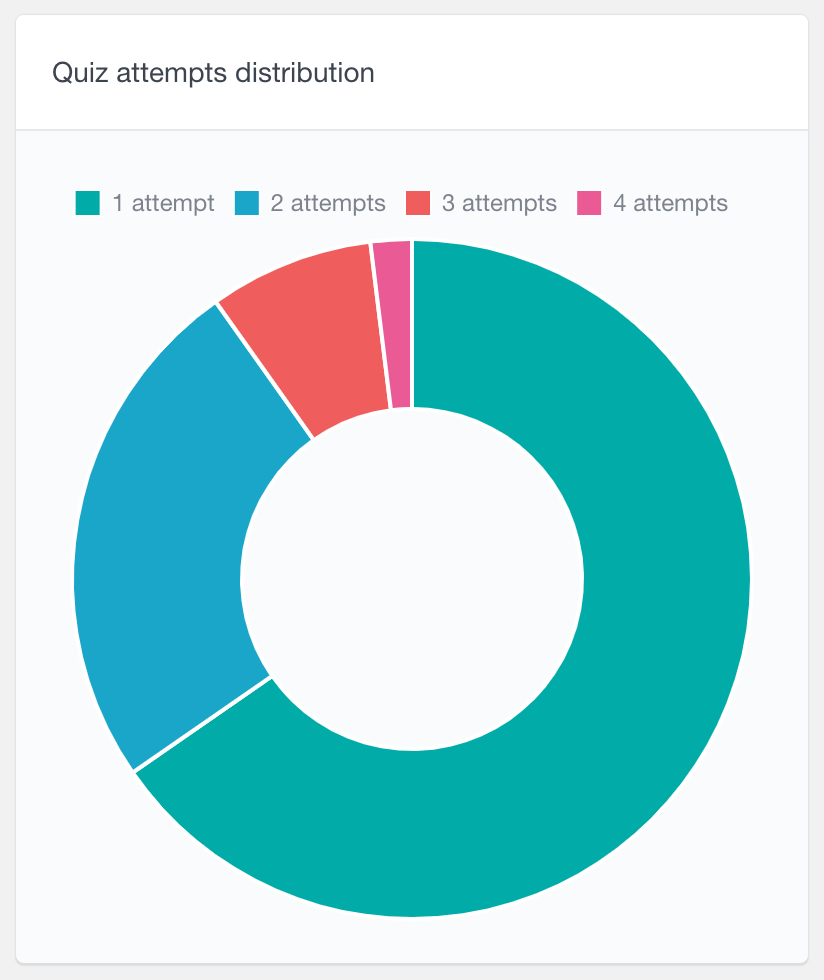
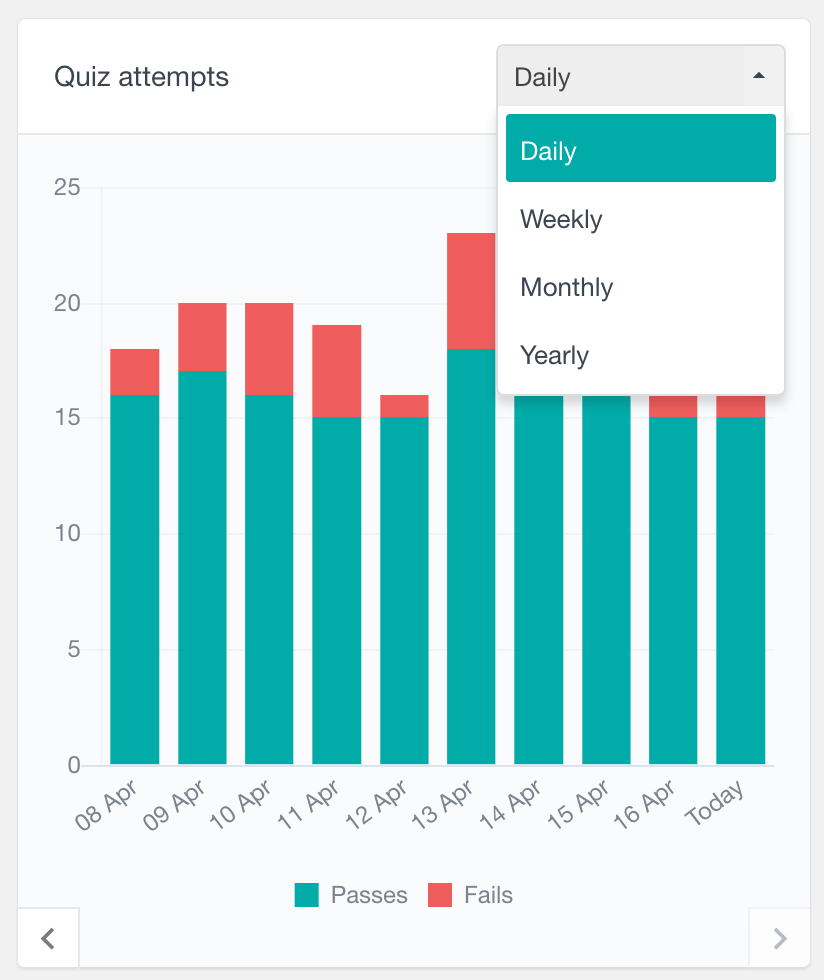
Finding LearnDash quiz completed information
Filtering quiz data allows you to get precise information about user performance and quiz outcomes. Checking the overall quiz attempts and passes is great, but maybe you are looking for filtering your users based on this data. If that’s the case, you can use the LearnDash custom filters to get your information.
Here are all the possible filters:
- Lessons Completed (number)
- Topics Completed (number)
- Courses Completed (number)
- Quiz Attempts (number)
- Quiz Passes (number)
- Last Activity (date or number of days ago)
- Has completed course (course name)
- Has not completed course (course name)
- Has passed quiz (quiz name)
- Has not passed quiz (quiz name)
- Group (name)
Then let’s say you want to know which users have passed the quiz “CSS quiz”, you can filter all these users that have passed this quiz by applying the following filter:
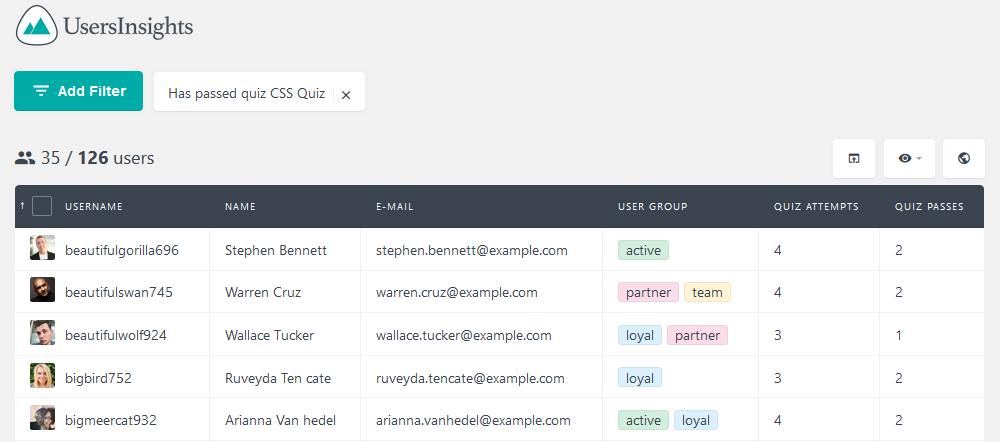
That’s great when you want to know which users have succeeded so you can contact them. But what if you want to know which users have failed?
For that we’ll need to use some data regarding a specific course.
LearnDash Quiz Score Report
The LearnDash Quiz Score Report is a bar chart that shows all scores across all attempts. LearnDash quiz results are grouped into ranges and each bar is the number of attempts in those ranges. It includes every single attempt, even if a user retakes the quiz.
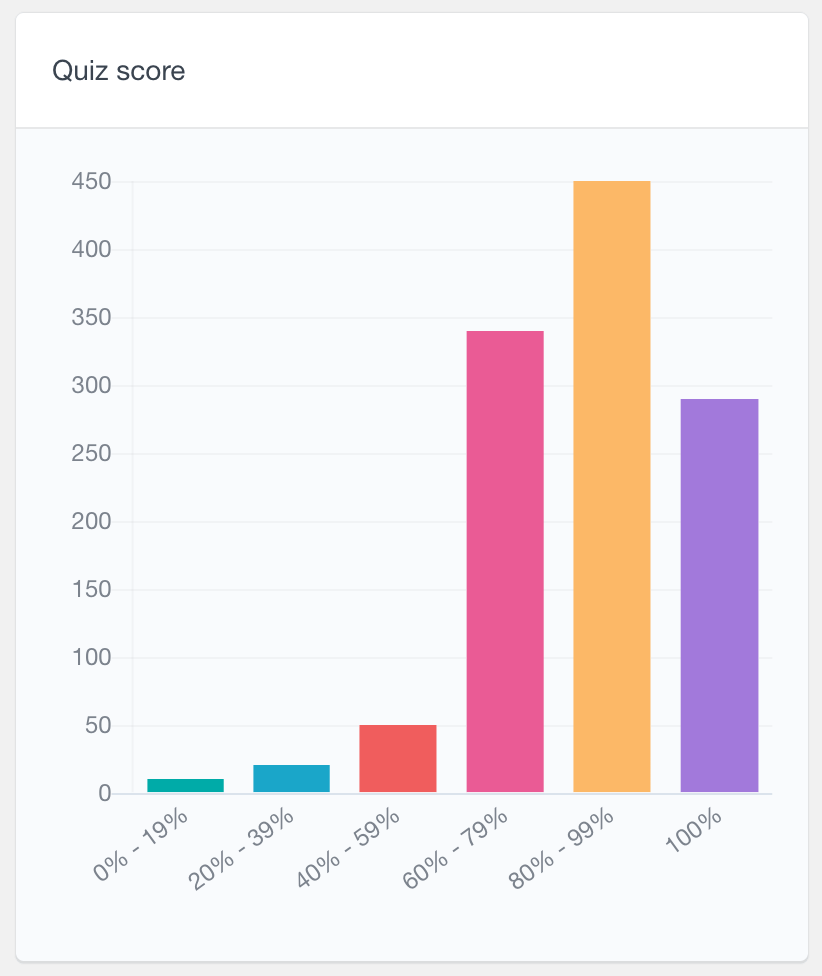
For example, if a student scores 40% on the first attempt and 80% on the second, both attempts will show on the chart. This way, you can analyze the LearnDash quiz statistics, see successful and failed attempts, and get a better idea of the difficulty of the selected LearnDash quiz.
Filtering data based on courses
If you use the “has not passed quiz” filter, you might not get the desired results. That’s because this filter will return all users who haven’t passed that quiz, including the ones who aren’t even in that course. After all, they haven’t passed that quiz.
Now, you need to use the “has not passed quiz” filter in combination with another filter. For example, you can use the “has enrolled in course” filter, so only users who have enrolled in that course will be shown.
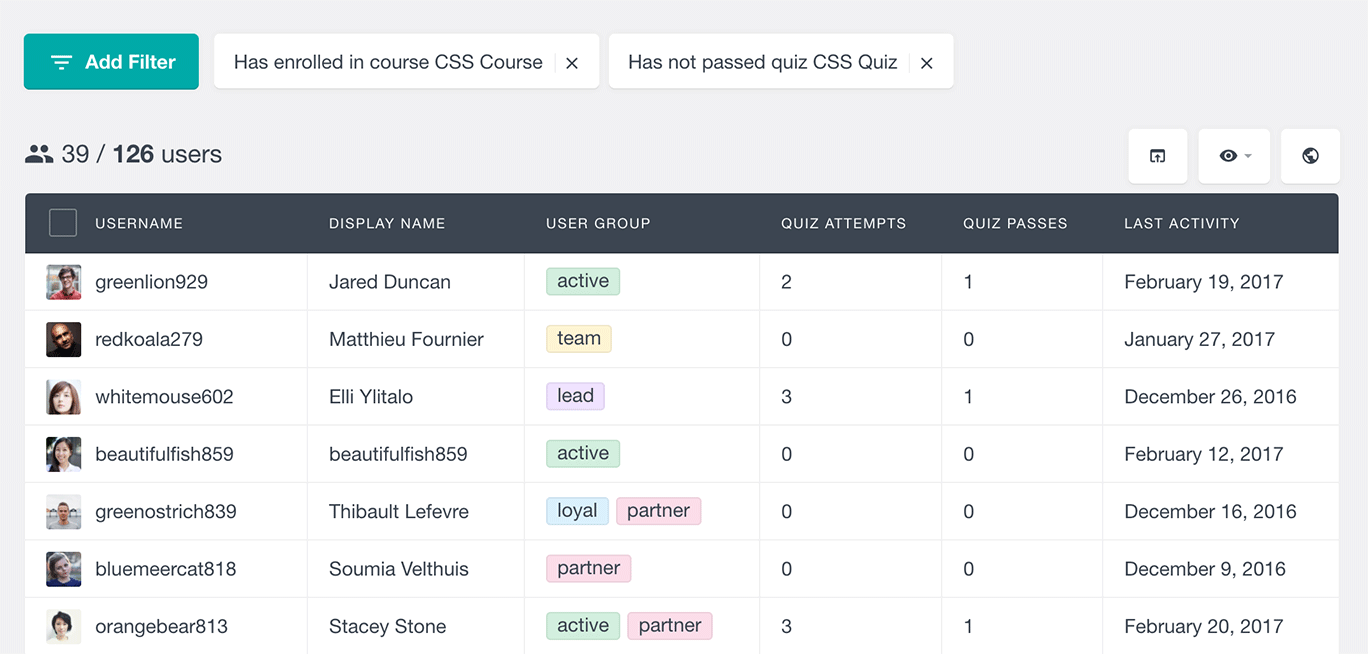
Additionally, you might want to further filter the user list to find the ones who are currently undertaking this course, but haven’t completed it yet. This can be done simply by adding an additional filter “Has not completed course <name>”.
The “Has enrolled in course” filter can be beneficial to extract metrics regarding a specific course, especially when each user is usually enrolled in one course only. If so, the quiz metrics would reflect only the selected course. You can check the metrics we mentioned before (pass and fail ratios). You need to filter all users from that course in particular and export your data:

Using filters allows you to get detailed information about a specific quiz and its performance metrics. This is particularly useful when configuring settings for individual quizzes, such as disabling the time limit for that particular quiz.
Discovering information about specific user groups
to store important information about individual users and their quiz performance. You can use the groups to categorize, for example:
- Amount of purchases – making repeat buyers a different group
- Influencers – users who are key members of an organization or in a market can have their own group
- Buying cycle status – categorizing potential, leads and current customers in their own groups
- Special clients – users who require a particular care (for any reason) can be labelled accordingly
- Former clients – people who left your company for some reason
- Feedback – you can label their feedback (be it a 1-10 scale or just how happy they seem to be with their course)
All these groups can be used to extract even more information about your clientele. For example, you may check for trends regarding users who are happy and their LearnDash quiz completed ratio. You’ll probably find a correlation between how hard the curse is, and their quiz completed ratios.
Therefore, you may check the quiz attempt and pass ratio for your leads, so you can help them with their questions and maybe turn them into loyal customers:
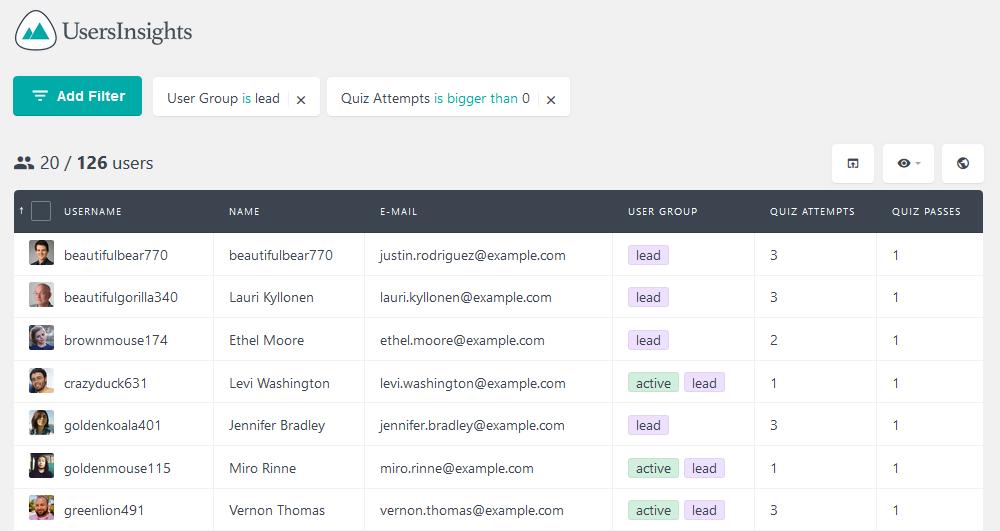
Combining performance metrics with support products
Likewise you can check trends regarding additional products you may sell. For example, you may be selling additional textbooks, private classes or other premium content. It would be nice to know the average user pass ratio for these users as well. These metrics are crucial for understanding user performance on the live site where the plugin is actively used.
In this case you would need to have WooCommerce and the WooCommerce Users Insights module active. You could use the “has purchased product X” filter and export your data for further analysis:
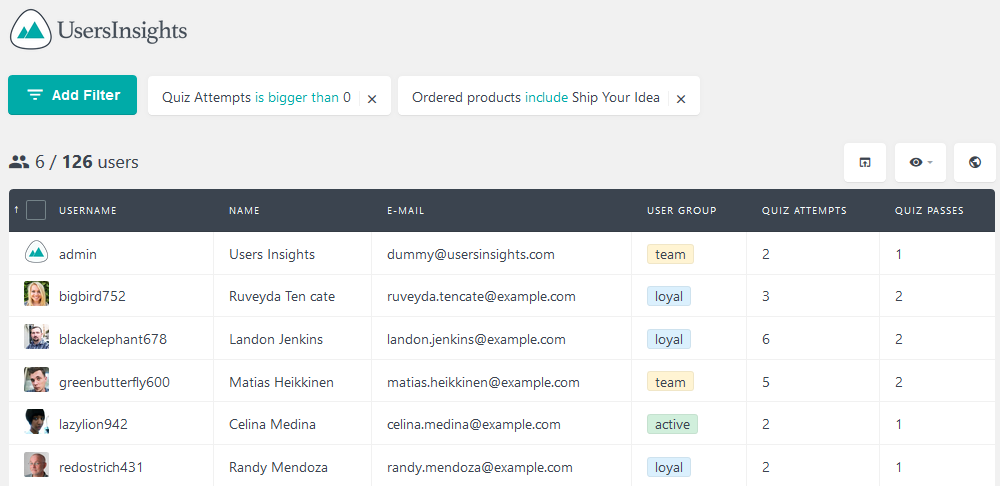
User profile overview
Our last feature for today would be the reverse of what we’ve been doing. Instead of looking at aggregated and general information, we’ll examine a user in particular.
When you activate the LearnDash module, you’ll see a quick overview of the user’s LearnDash activities in the user profile. Therefore, it’s possible to see all their quizzes, quiz questions, and courses, as well as their grades:
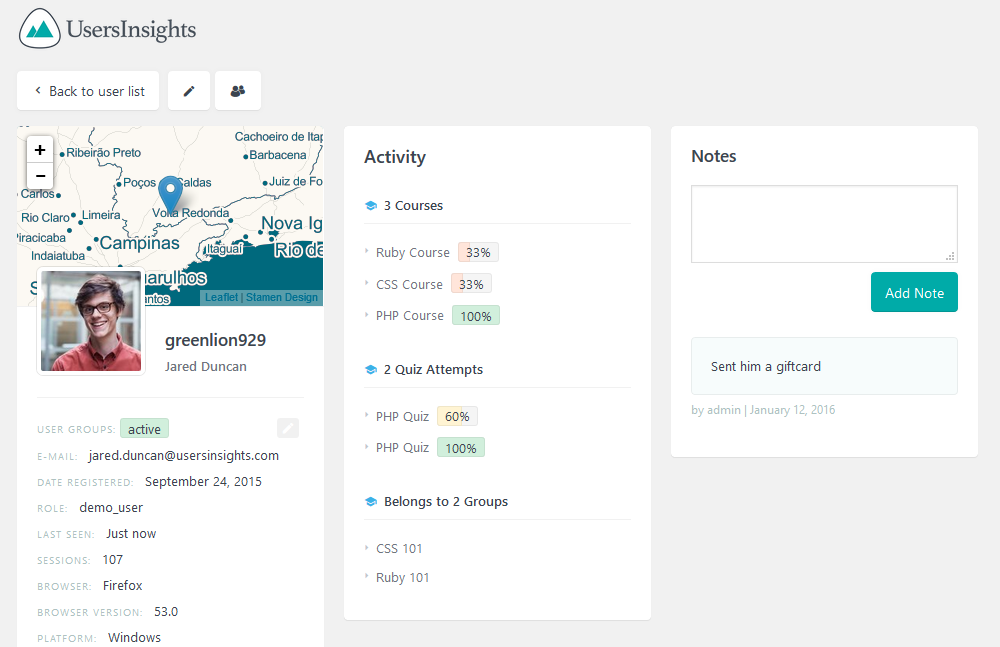
After all, each user counts, so it’s very important to monitor their stats to ensure they are making the most of your content.
Conclusion
With Users Insights and LearnDash you can track student progress in a whole new way, especially through quiz performance. This alone is a game changer for online classroom management and allows you to customise and improve the learning journey of each student. By using the data you can create a more engaging and personalised learning experience for all your students.
Whether it’s tracking quiz pass rates or user engagement with courses, the possibilities for better outcomes are huge, a more interactive and informed way of learning.
We hope you enjoyed it and see you next time!
