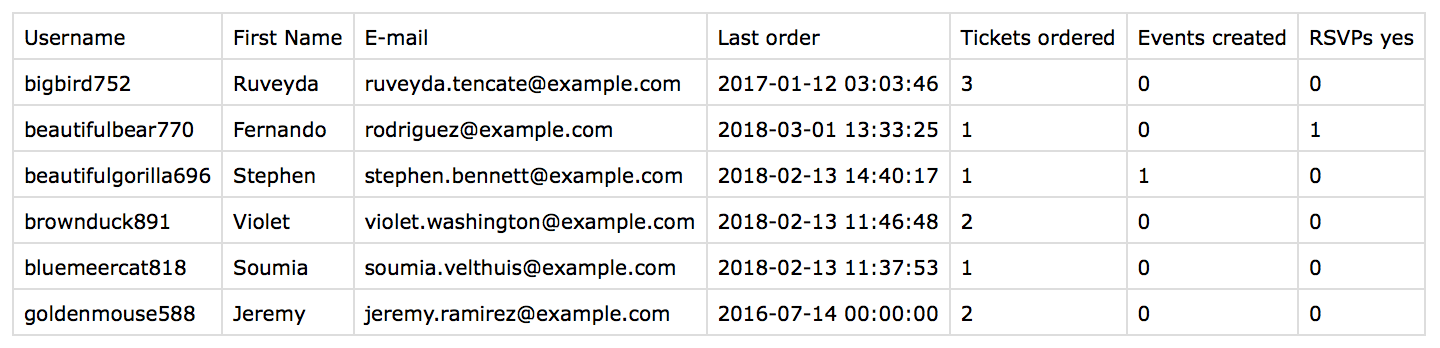The Events Calendar is one of the most popular WordPress plugins for creating and managing public events. It comes with various extensions that allow you to setup RSVPs, sell tickets, allow community event creation and much more.
Users Insights now comes with a built-in integration for the Events Calendar plugin and some of its most popular extensions, allowing you to easily list, search and analyze the event activity of your registered WordPress users. With this integration you can now search things like the user RSVPs, tickets ordered and events created.
The Events Calendar integration consists of the following features:
- General Events Calendar filters
- Event Tickets user RSVP data
- Event Tickets & Event Tickets Plus orders
General Events Calendar filters
If you are using the Events Calendar plugin by itself or along with the Community Events extension, you can now use Users Insights to list and filter the users by the events that they have created.
The Events Created field shows you the number of events that each user has created. This includes both public and draft (pending for approval) events. If you are using the Community Events extension that allows your non-admin users to create events, this field can be very useful to analyze the event creation activity.
You can sort the user table by the events created, so you can see which users have created the most or least number of events. This field is also available in the filters, so you can easily filter your WordPress users by the number of events created.
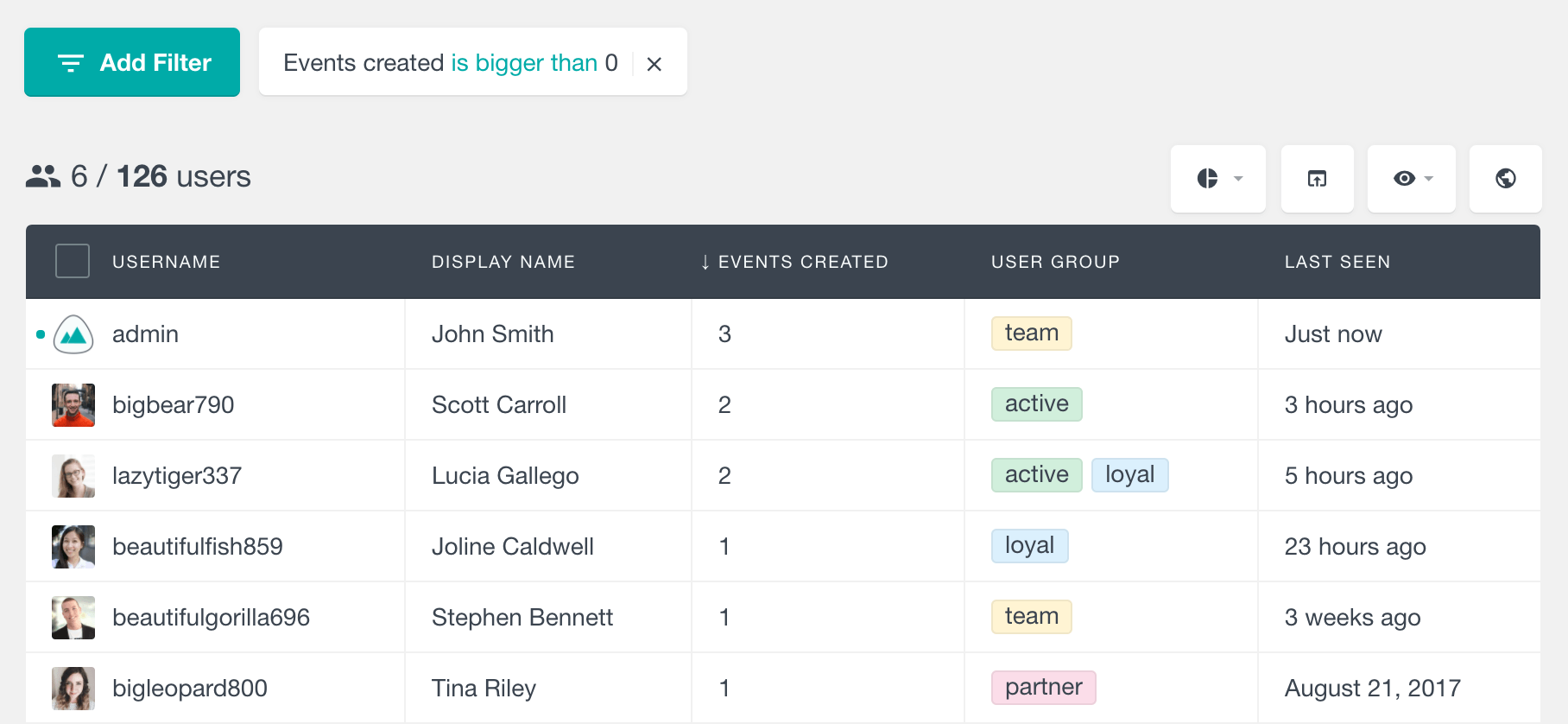
Events created list in the user profile section
In addition to the user table and filters, a detailed list of the events created is also available in the user profile section. Just by clicking on any of the users on the table, you can inspect all of the available data and activity of this user.
The Events Created section includes a list with the several most recent events created by the user. Each item in the list links to the corresponding event page. When the list of events created is longer, you can use the “View” link to explore the full list of events. This link opens the Events page of the Events Calendar plugin in the dashboard, filtered by the selected user.
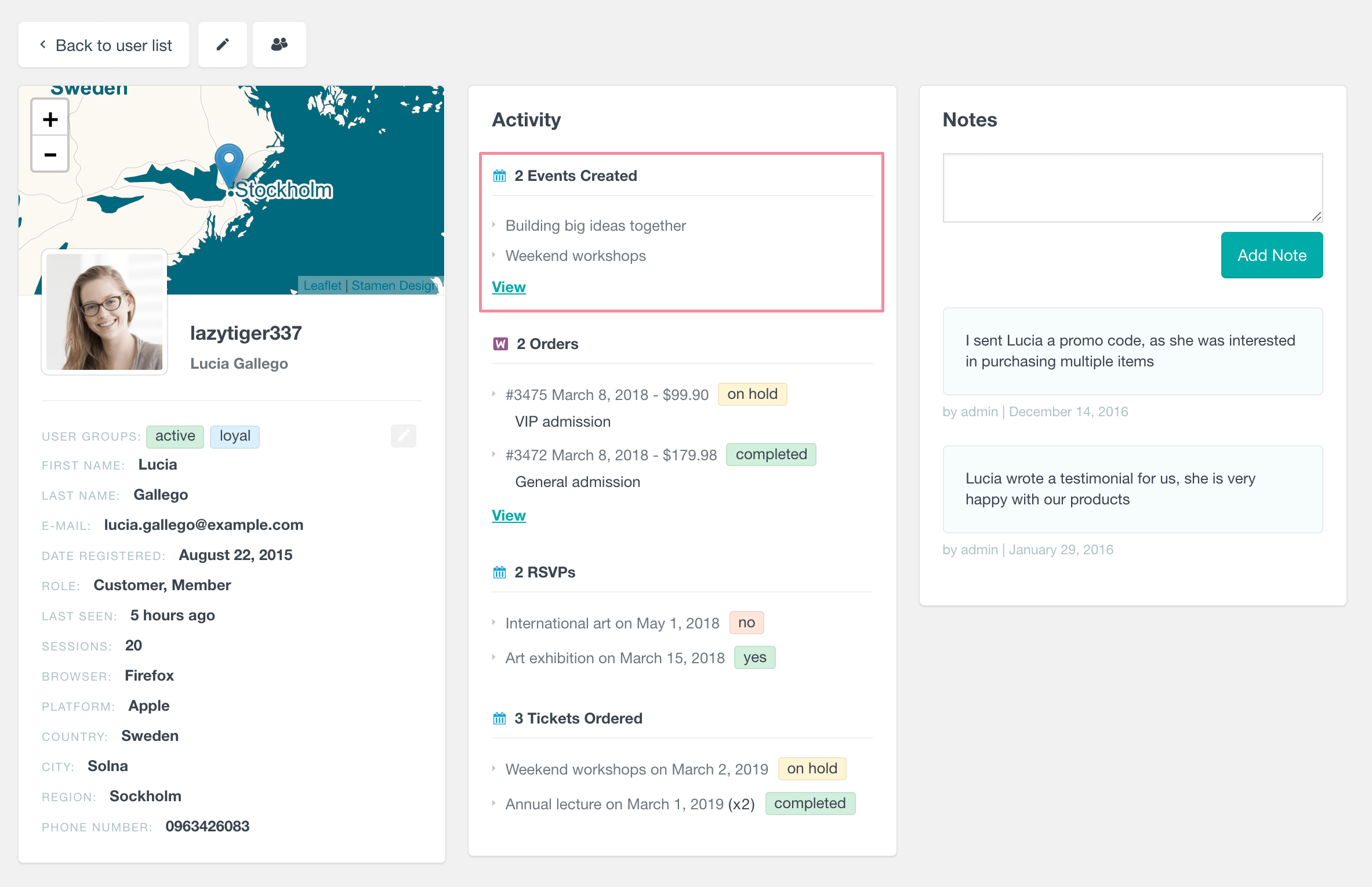
Event Tickets user RSVP data
The Event Tickets extension allows users to RSVP to your events. This extension can help you improve the event management and organization by using the RSVP data. Users Insights provides several fields and filters that can help you search and analyze your user RSVP data.
RSVPs Yes field
The RSVPs Yes field shows how many times each user has RSVP’d as “Going” to an event. If a user has submitted multiple RSVPs for a single event (e.g. for friends), each RSVP would be counted. This field can help you find who your most active event attendees are. You can easily sort and filter the user table by this field:
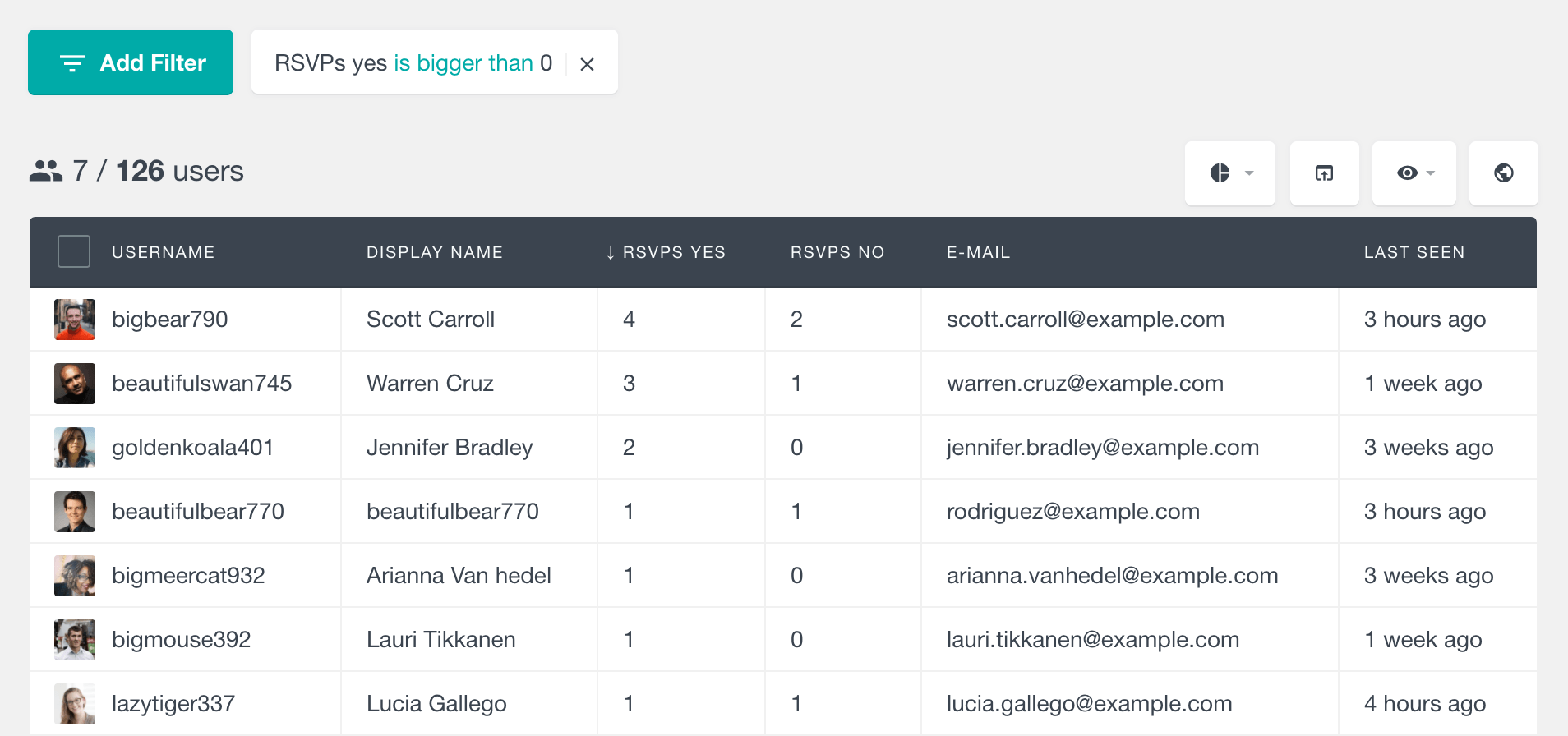
RSVPs No field
Similarly, this field can show you how many times each user has RSVP’d as “Not Going”. This field can help you analyze your users’ behaviours in many different ways. For example, you can export the users with the highest number of “Not Going” RSVPs and send them a survey to see if you can find ways to improve your event attendance. Here is an example of filtering the users by the RSVPs No field:
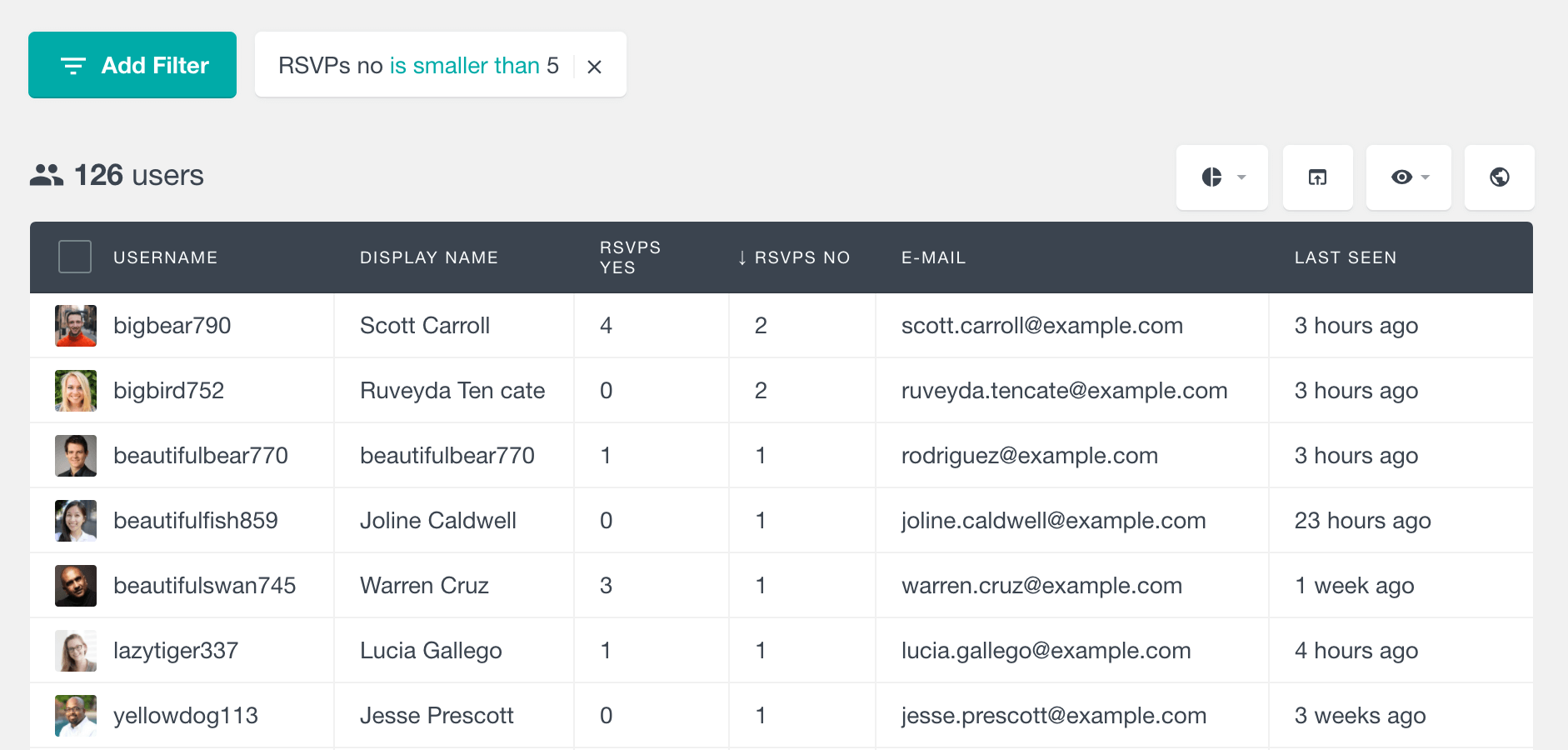
Has RSVP’d for event filter
By using this filter you can segment your users based on whether they have RSVP’d for a particular event and how they have RSVP’d.
The filter consists of two parts – the first part is choosing the RSVP status, which provides the following options:
- yes – RSVP’d as “Going”
- no – RSVP’d as “Not going”
- any – RSVP’d as either “Going” or “Not Going”
- none – has not RSVP’d
The second part is selecting the event. Users Insights automatically detects all of the existing events and provides you a drop-down list to select from.
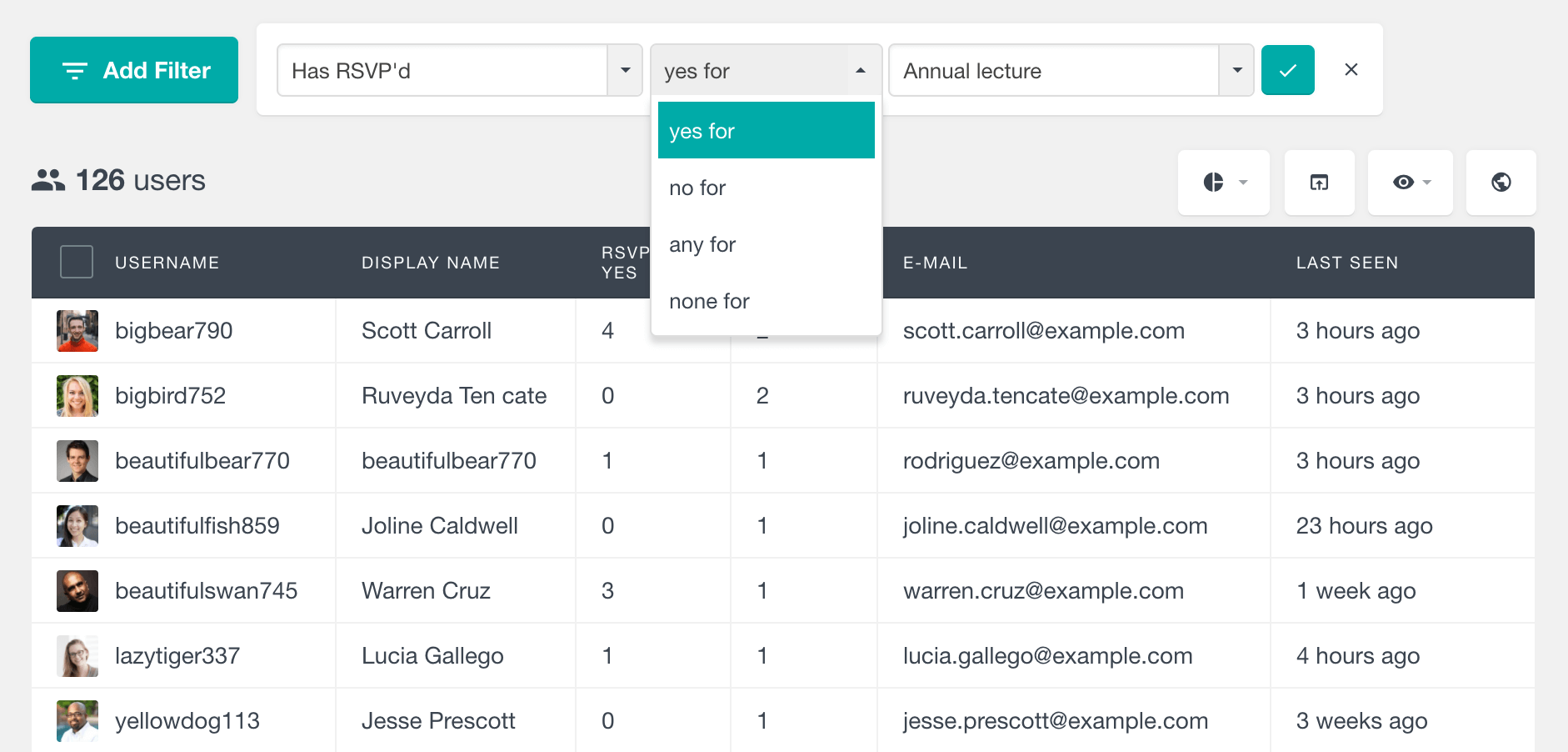
By having all these options, you can easily find which users have RSVP’d as Going for an event or which users haven’t RSVP’d for this event yet.
The following example illustrates combining this filter for two different events. The first filter lists all the users who have RSVP’d with any status for the “International art” event. The second filter further segments the user list, by only showing the ones who have not RSVP’d for the “Weekend workshops” event:
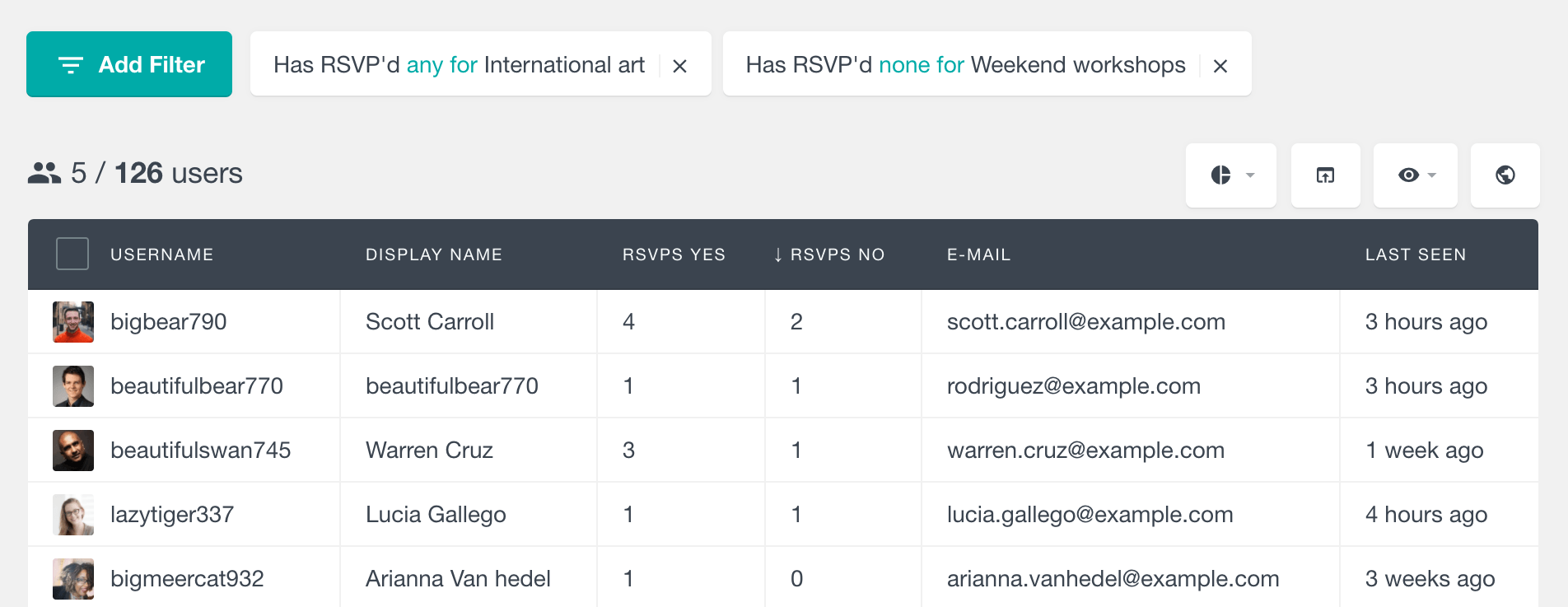
RSVPs list in the user profile section
The user profile section also includes a detailed list of the selected user’s RSVPs. The list includes the name of the event, the date of the event and the RSVP status. If the user has submitted multiple RSVPs for the same event, the number of RSVPs would be indicated in the form of (x3). Each item in the list links to the Events Calendar attendees page for this event in the dashboard.
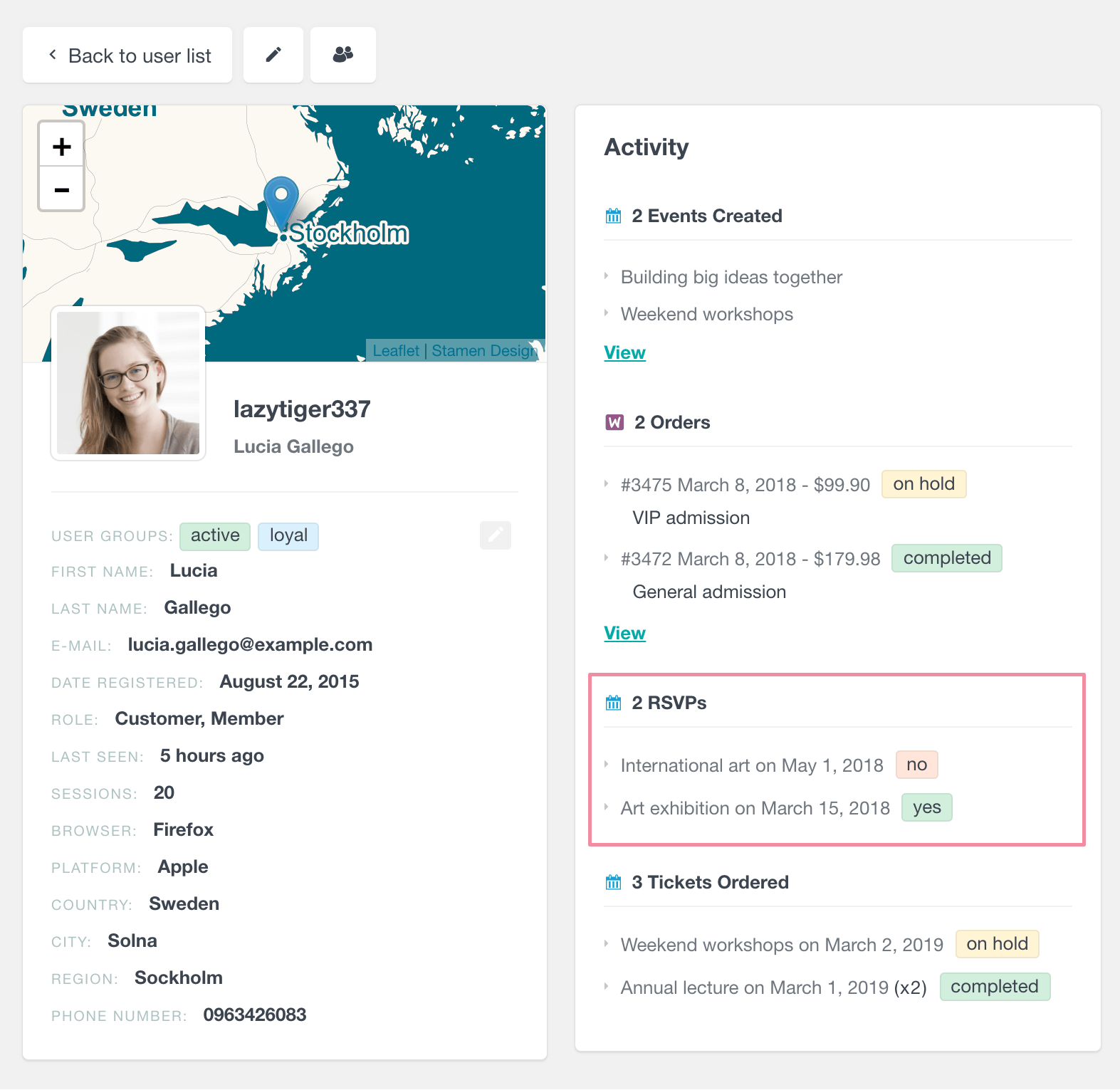
Event Tickets & Event Tickets Plus Orders
If you are using Events Tickets or Event Tickets Plus to sell tickets on your website, you can use Users Insights to search and filter your users based on their ticket orders.
The Event Tickets plugin by itself provides an option to sell tickets by using PayPal. The Event Tickets Plus extension on the other hand, doesn’t handle the payment process, so it requires using either WooCommerce or Easy Digital Downloads (EDD) for that. By combining Events Calendar with WooCommerce you can easily create your own WooCommerce booking calendar where your customers can book an event, buy tickets and RSVP to an event all in one place.
Users Insights automatically detects the ticket orders made by the WordPress users and makes it available in the user table and filters. Users Insights supports tickets ordered with both Event Tickets (PayPal) and Event Tickets Plus (WooCommerce and EDD). Let’s take a look at all the available fields and filters.
Number of tickets ordered
As its name suggests, this field shows the number of tickets that each user has ordered. When a user orders multiple tickets for an event, each ticket counts separately. This field reflects ticket orders with any status, so for example orders with a pending status would still count.
Similarly to the above-mentioned fields, you can easily sort and filter the user table by the number of tickets that they have ordered. With this field you can easily find who your most or least active ticket buyers are.
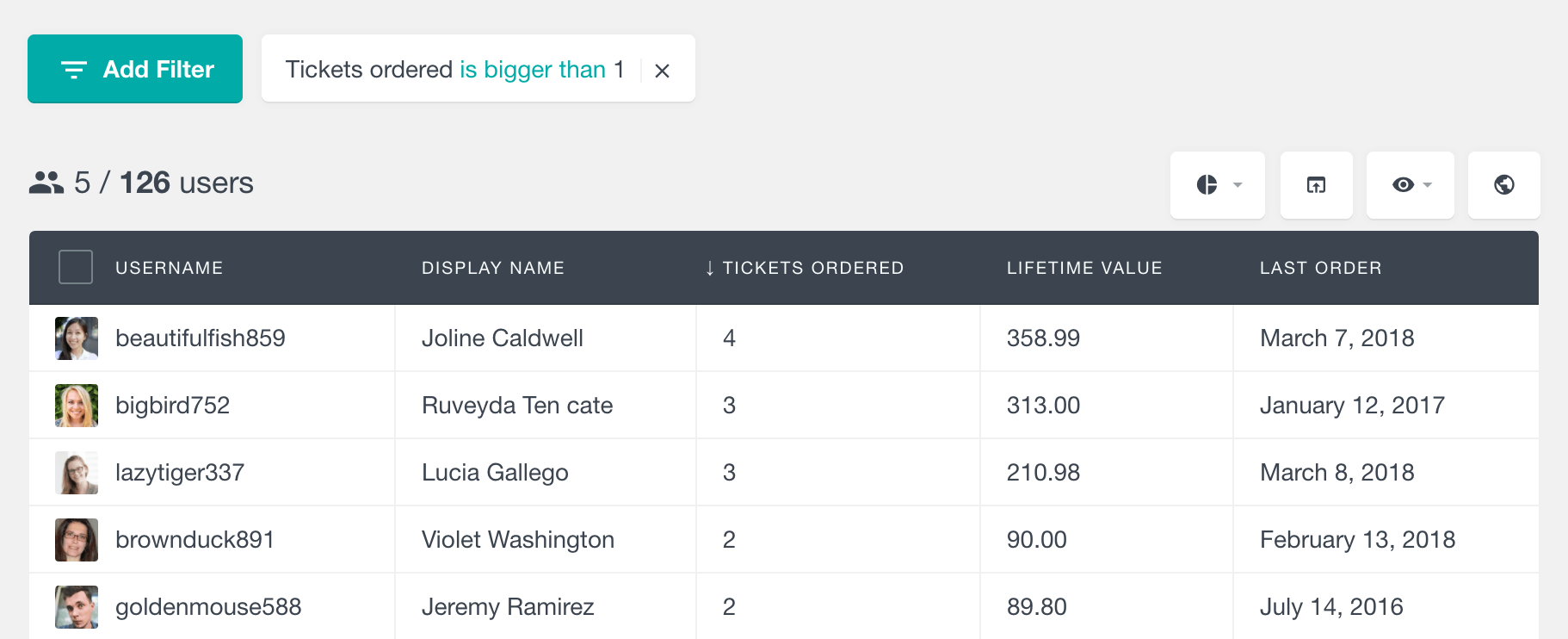
Has ordered ticket for event filter
You can use this filter to find all the users who have ordered a ticket for a selected event. To make it easy to use, Users Insights provides a list with all the existing events that you can choose from.
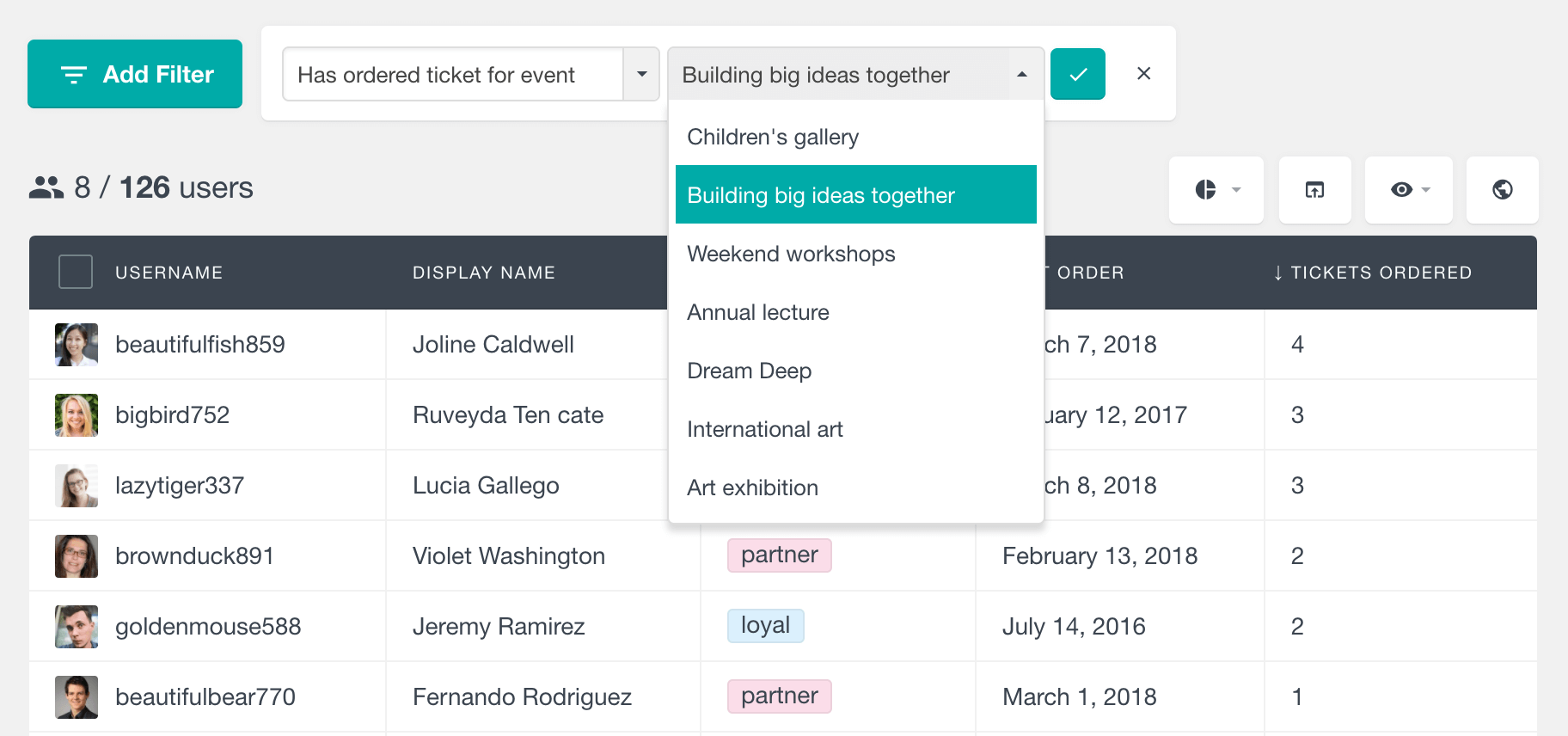
If you want, you can combine this filter for multiple different events, so you can find the list of users who have ordered tickets for all of the selected events.
Has not ordered ticket for event filter
As its name suggests, by using this filter you can find the list of all the WordPress users who have not ordered a ticket for a selected event.
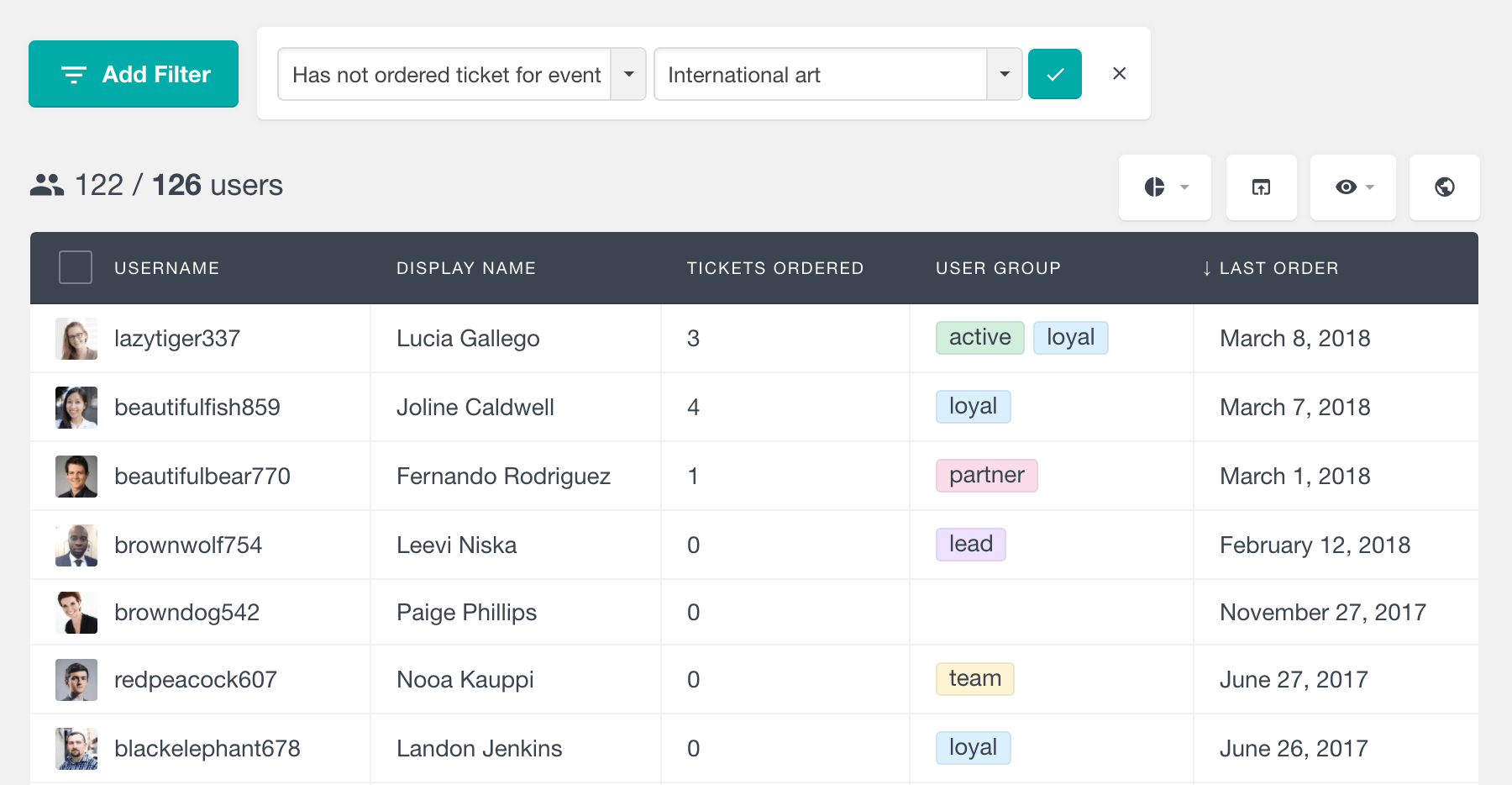
This filter can be useful to create a “You might also like” functionality. For example, let’s say that you have Event A that you want to promote to your users and this event is very similar to a past Event B. What you can do is find the users who have ordered tickets for Event B, but not for Event A. This can be accomplished by combining a “Has ordered ticket for Event B” filter with a “Has not ordered ticket for Event A” filter. Then you could export the user list to your favourite email campaign service to notify them about this new event.
Ordered tickets list in the user profile
In addition to the user table fields and filters, the ordered tickets activity is also available in the user profile section. Each item on the list includes the name of the event, the date of the event, the number of tickets ordered (when they are more than one) and the status of the order. Each item links to the corresponding Events Calendar Orders page for this event in the WordPress dashboard.
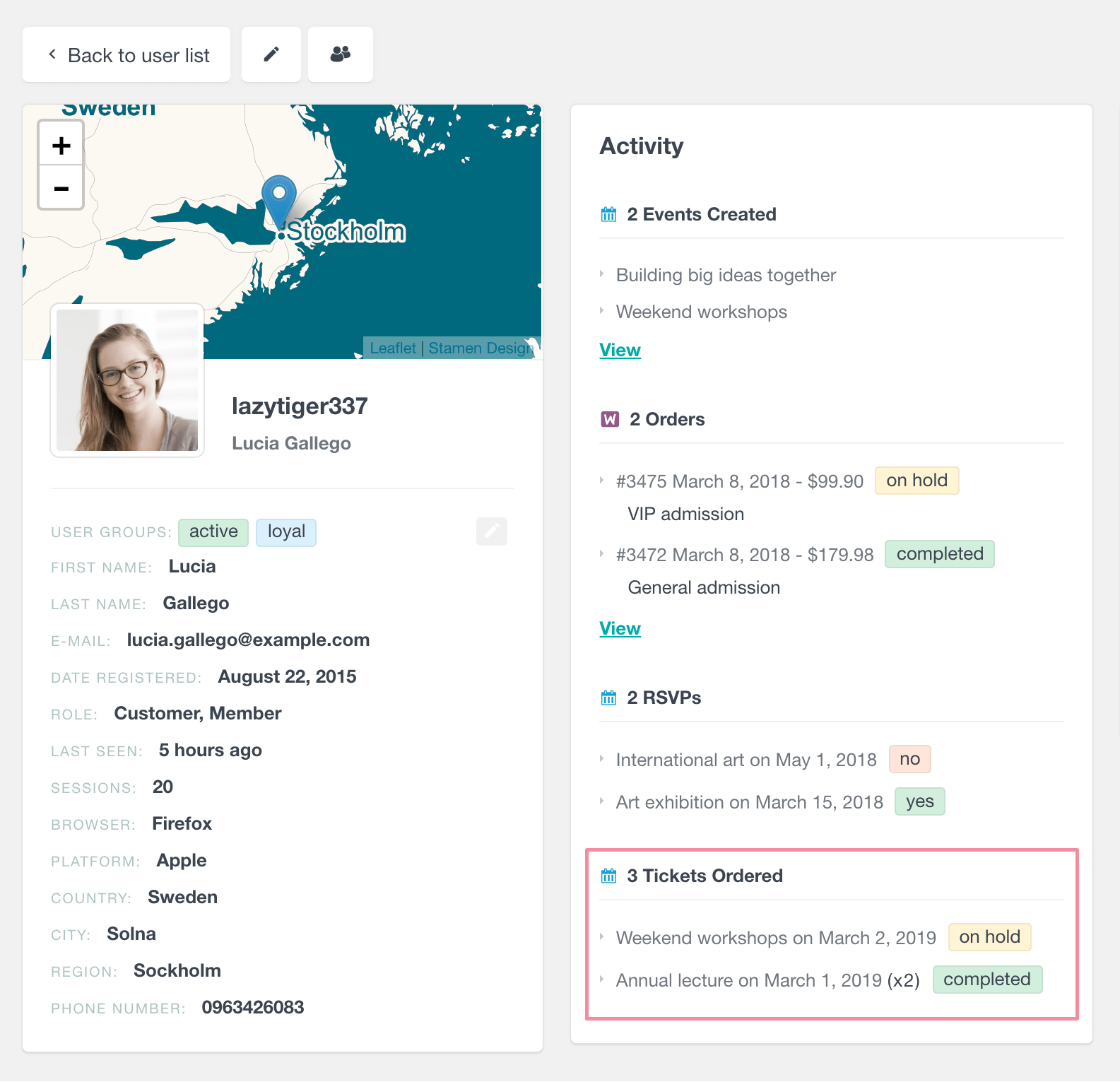
WooCommerce and Easy Digital Downloads support
Users Insights also comes with out of the box WooCommerce and Easy Digital Downloads support, which means that there are many other fields and filters that you can use to analyze your Event Tickets Plus user data. For example, because of the “out of the box” support for WooCommerce you also get advanced an WooCommerce customer management system that allows you to search and analyse your customers by many different fields like lifetime value, last order date, geolocation, etc. Additionally, a detailed order list is also available in the user profile section that allows you to explore the order data in more detail.
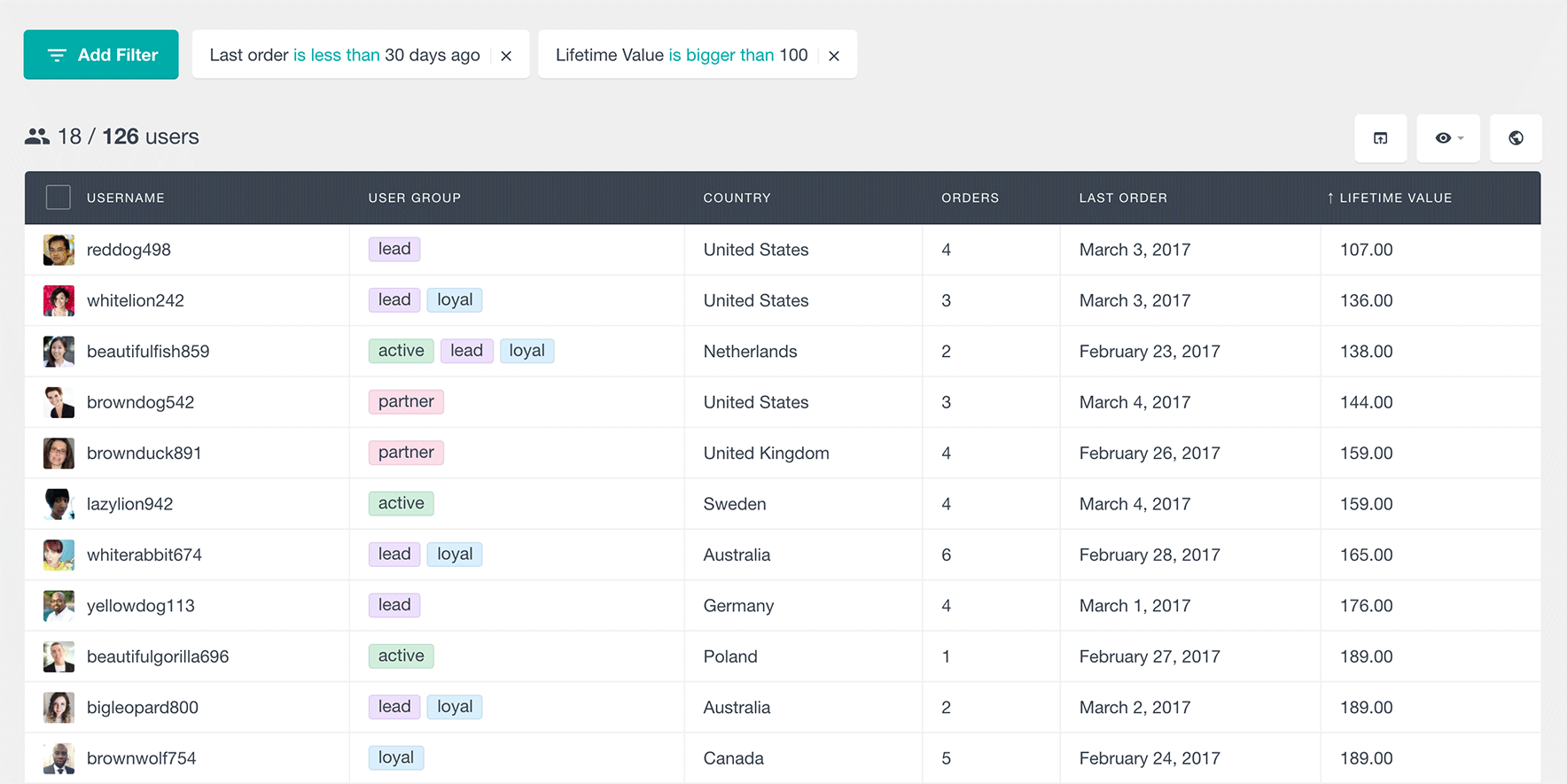
Exporting the Events Calendar user data
The Users Insights export feature allows you to create customized CSV exports of your user data. All of the above-mentioned fields and filters are available to be used in the exports. To export the data, just make the columns that you need to be exported visible on the table. You can also apply different filters, so you can only export a selected segment of your users. Once you are happy with the result, click on the export button which will create a snapshot of your current table view.
Here is an example of exporting the user data after applying two different filters:
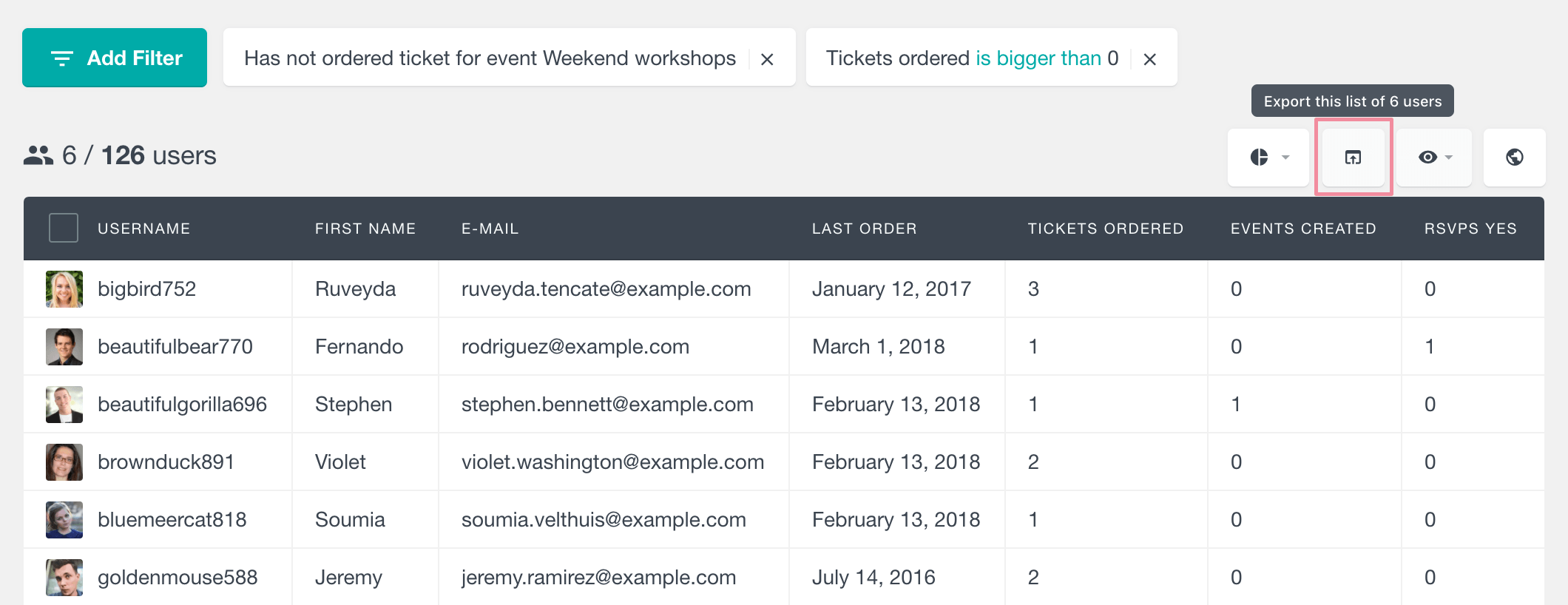
and this is how it looks like in the exported CSV file.