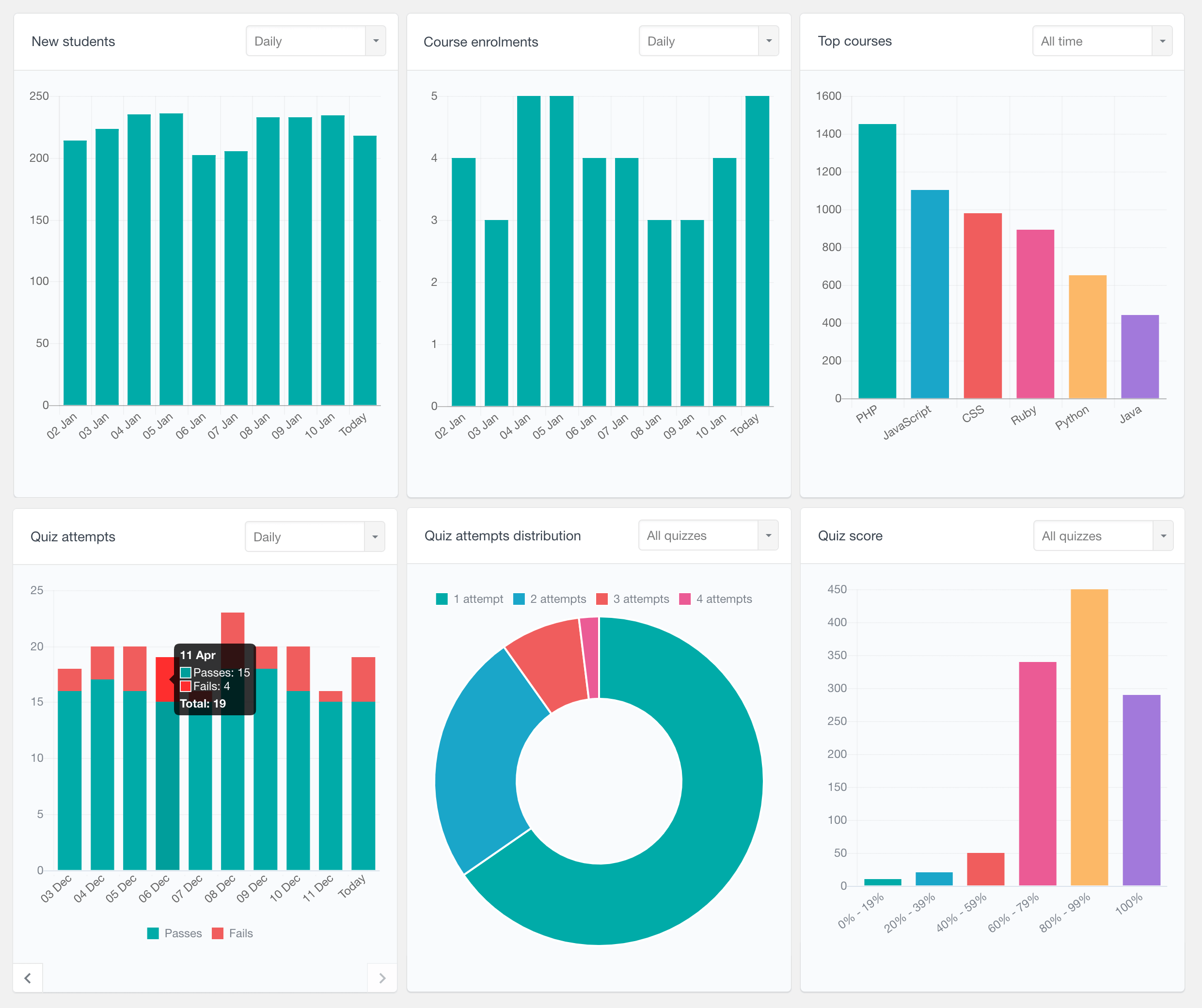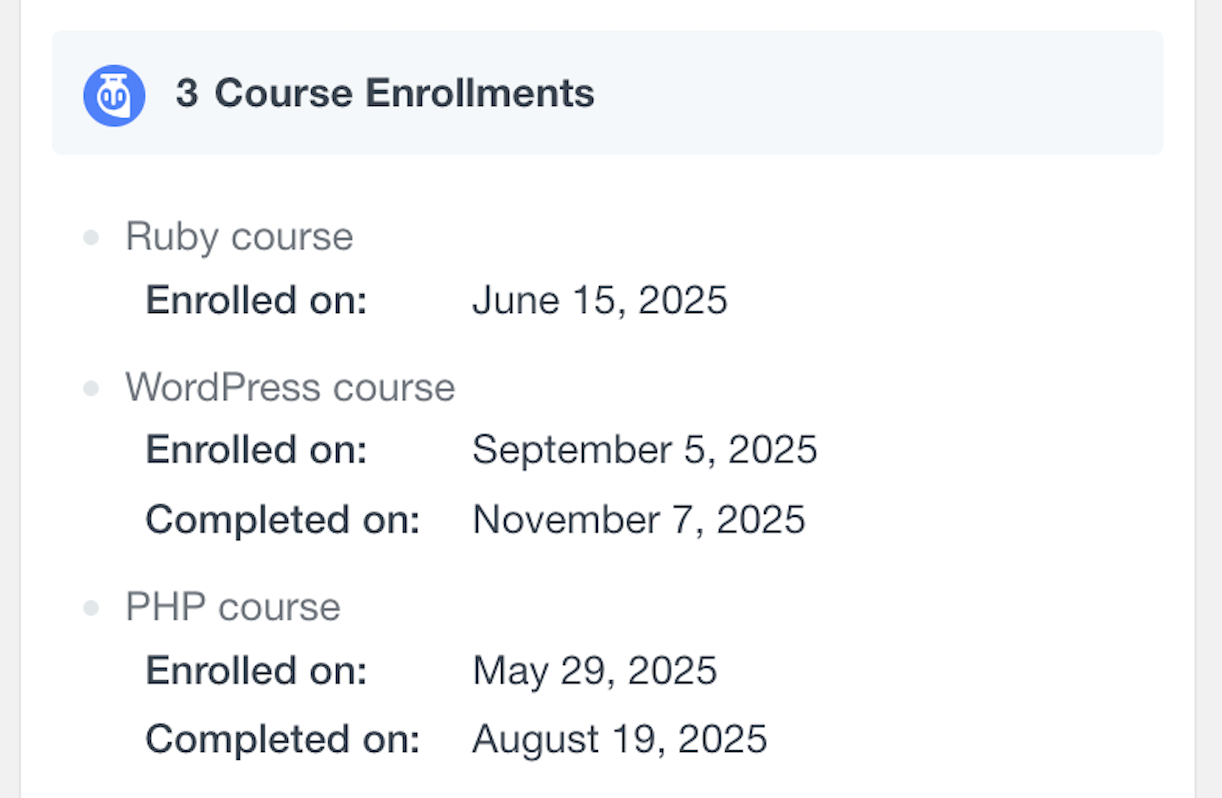The Tutor LMS module for Users Insights provides full tracking and filtering for student activity within your learning management system. This integration automatically pulls in relevant Tutor LMS data into your user table and individual user profiles so you can see student progress, engagement and performance across all your courses and assessments.
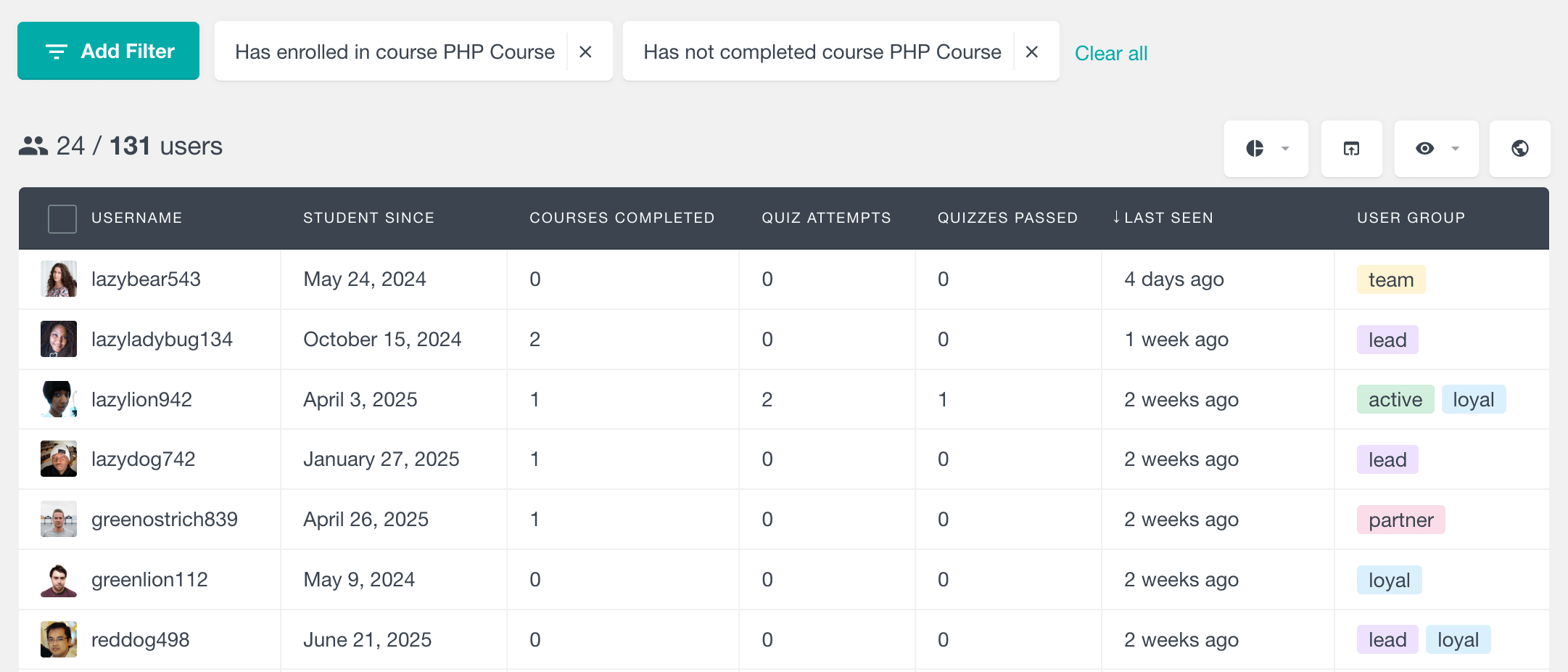
Course Enrollment Data
Course Enrollments
The Course Enrollments field shows the total number of courses each student has enrolled in across your whole platform. This gives you a quick view of student engagement with your courses and helps you identify your most active learners.
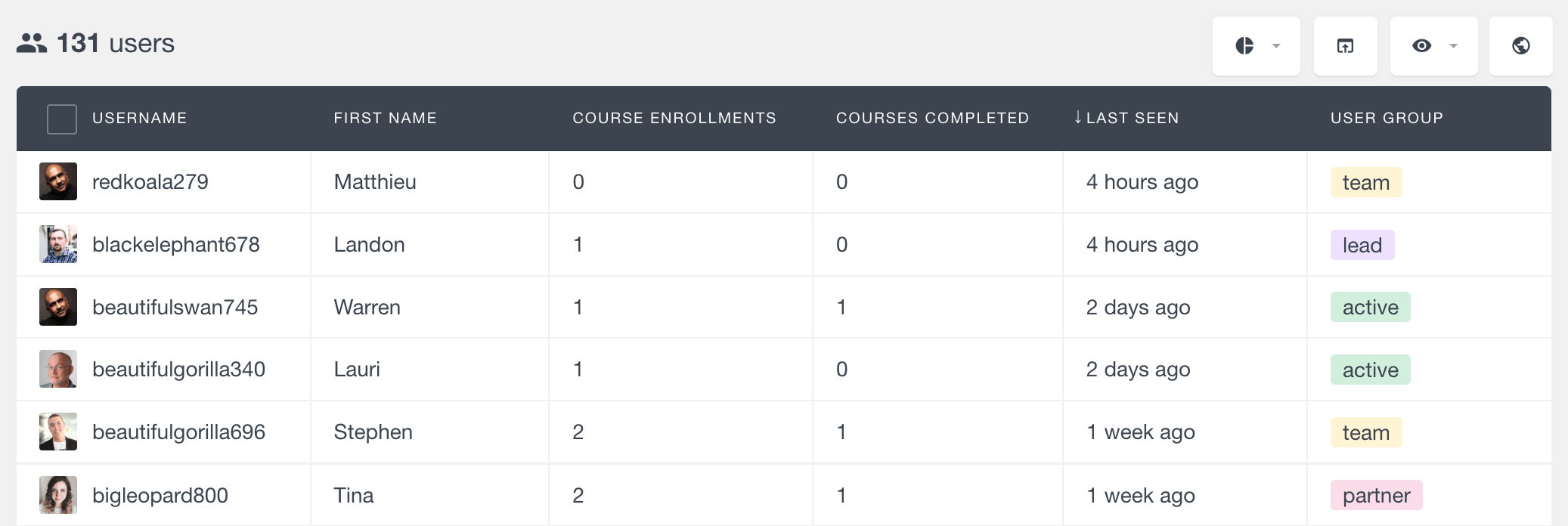
You can also sort users by this field to find your most engaged students and filter by specific enrollment counts to further segment your users.
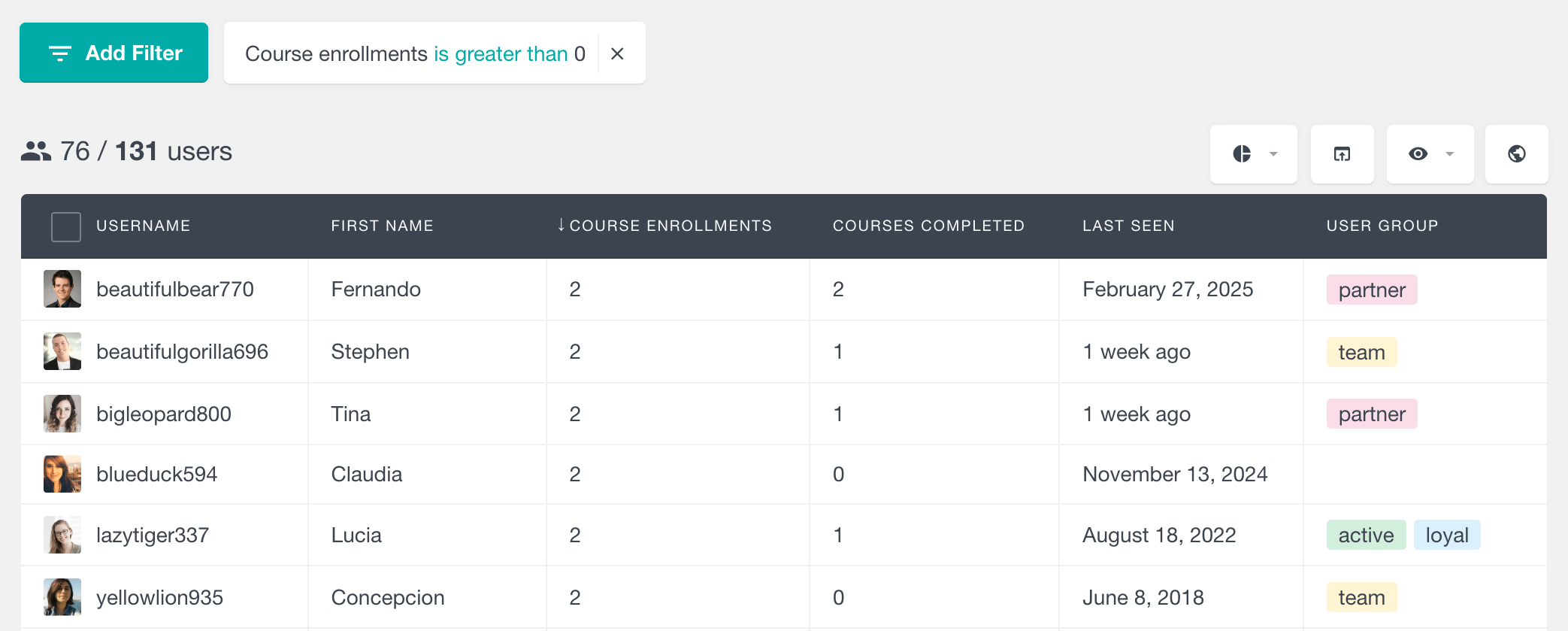
Courses Completed
This field tracks the total number of courses each student has completed. It’s a key performance indicator for student success and course completion rates across your platform, so you can see which students are achieving their learning goals. Similarly, this field is available as a sortable column and filter.
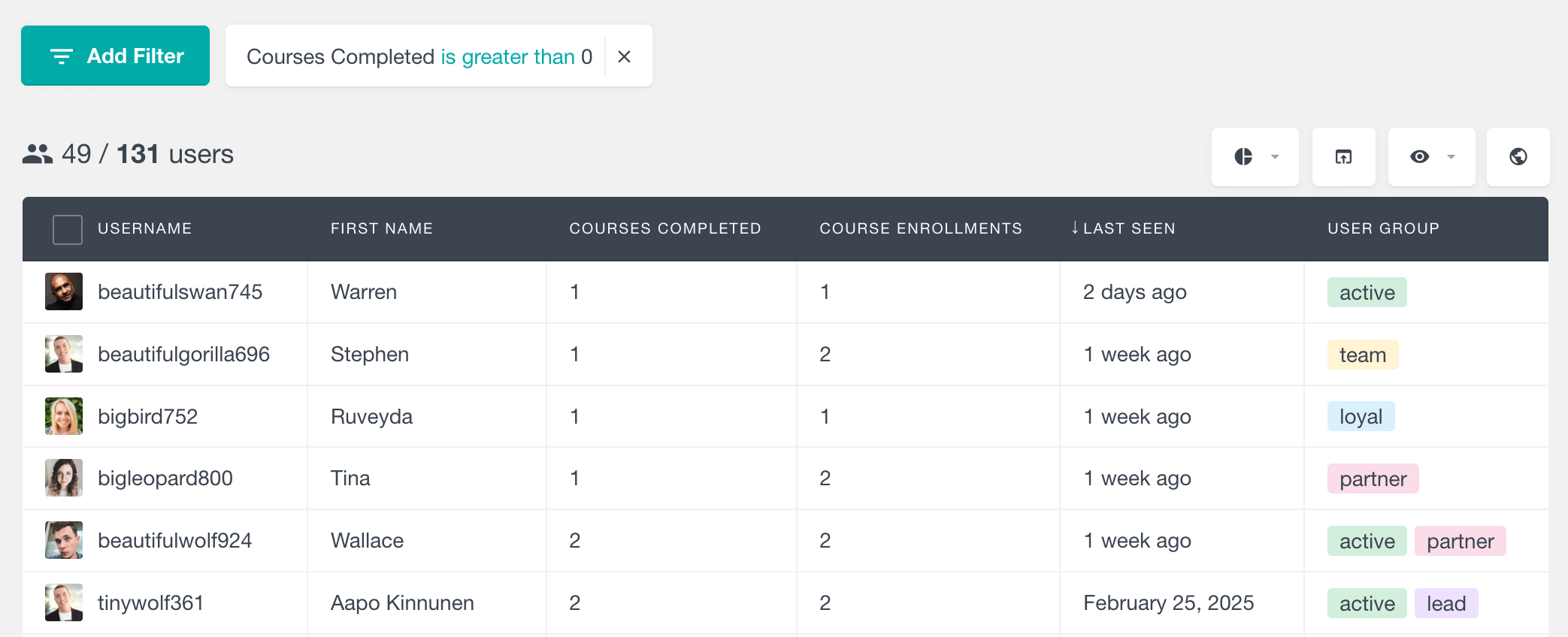
Student Since
The Student Since field shows the exact date a user first became a student on your Tutor LMS platform. This is important for understanding the duration of a user’s engagement. You can use date based filters to further segment students by when they joined.
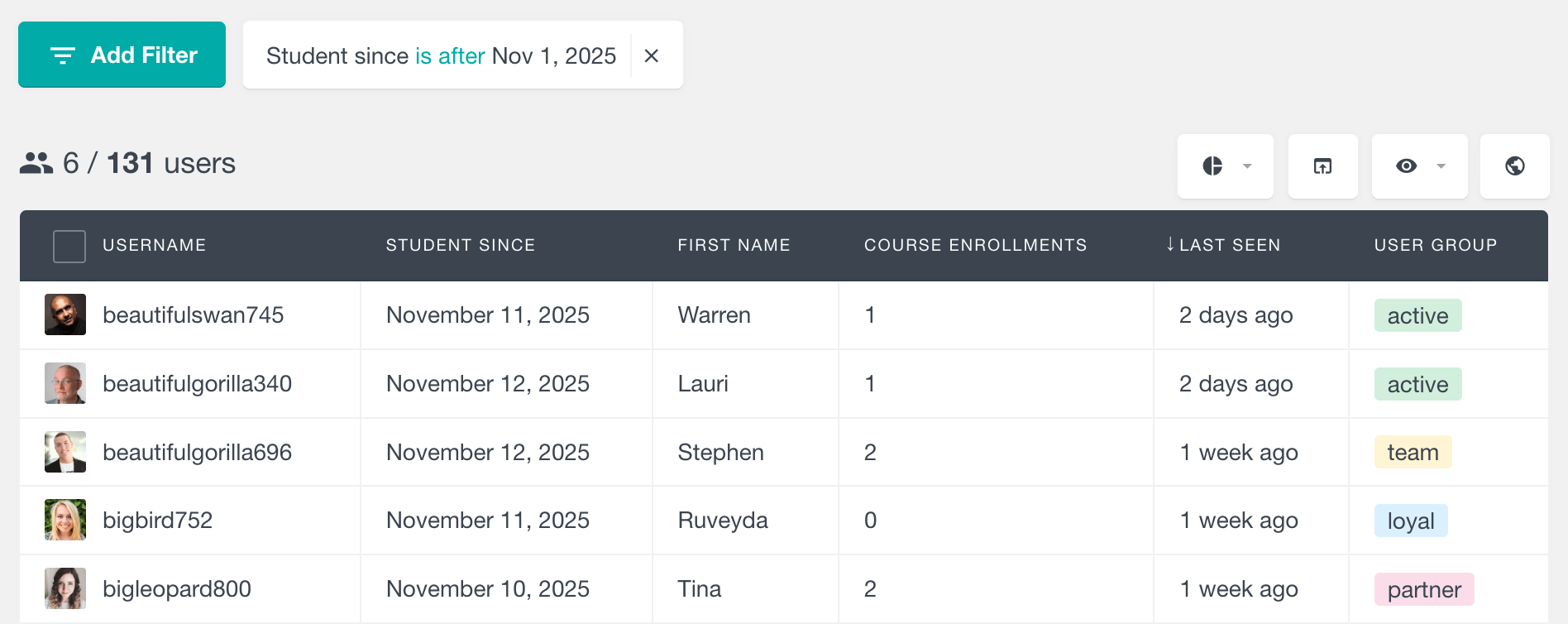
Course-Specific Filters
Has Enrolled in Course
This filter allows you to see all users who have enrolled in a specific course. Just select a course from the dropdown and the system will show you all users who are currently enrolled or have ever been enrolled in that course.
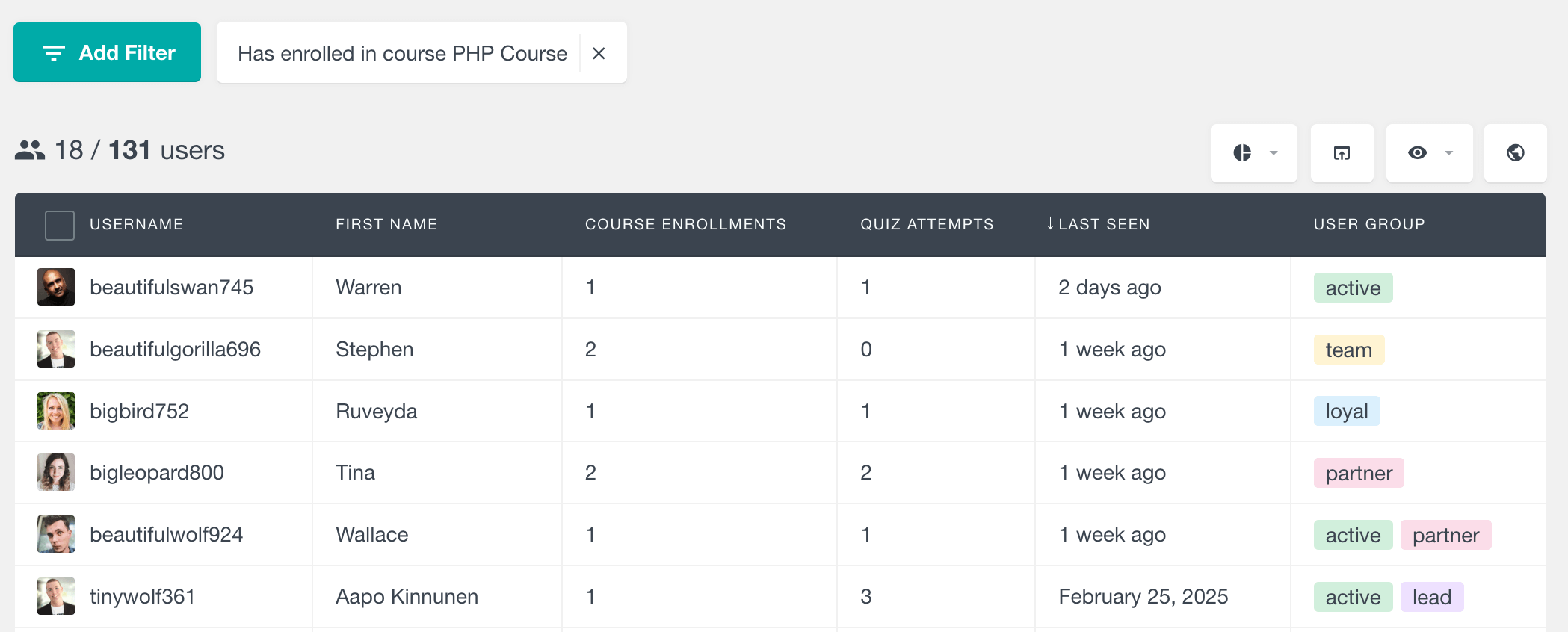
Has Not Enrolled in Course
The inverse of the enrollment filter, this feature allows you to see users who have not enrolled in a specific course. This can be a good use for targeted marketing campaigns when you want to promote a specific course to students who haven’t taken it yet, to increase enrollment in your courses.
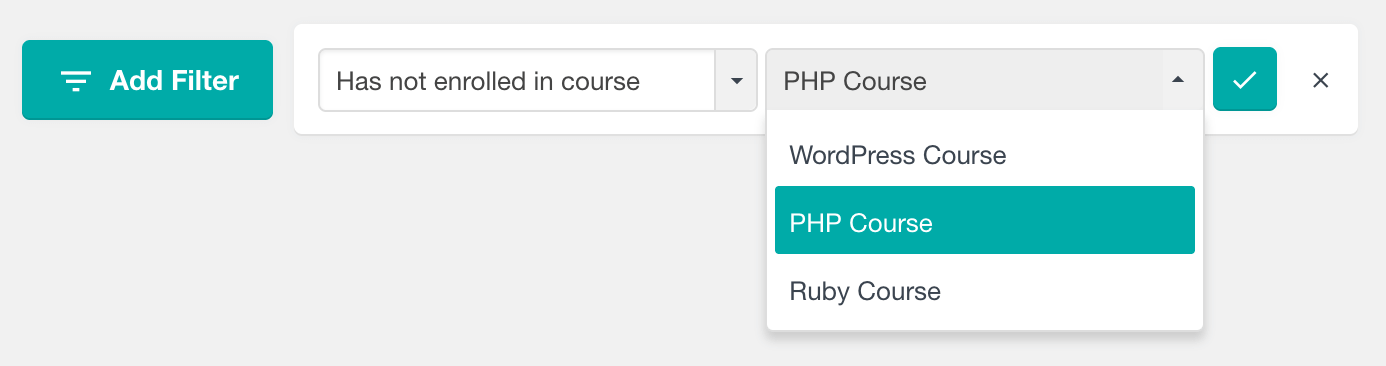
Has Completed Course
You can use this filter to see students who have completed a specific course in your catalog. The filter provides a list of all existing courses that you can choose from.
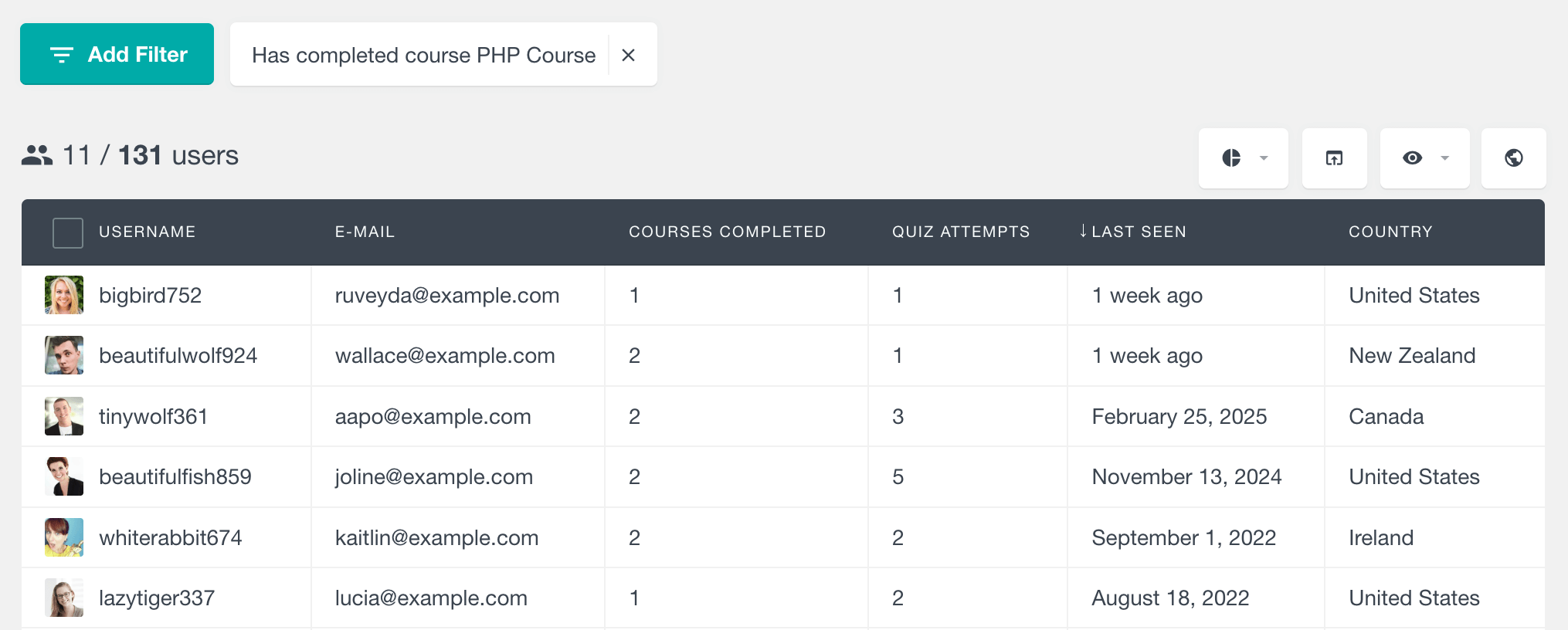
Has Not Completed Course
This filter shows students who are enrolled in a course but haven’t completed it yet or never enrolled at all. This filter can be especially useful if you combine it with the “Has enrolled in course” filter, so you can see all students who have started a course but haven’t completed it yet.
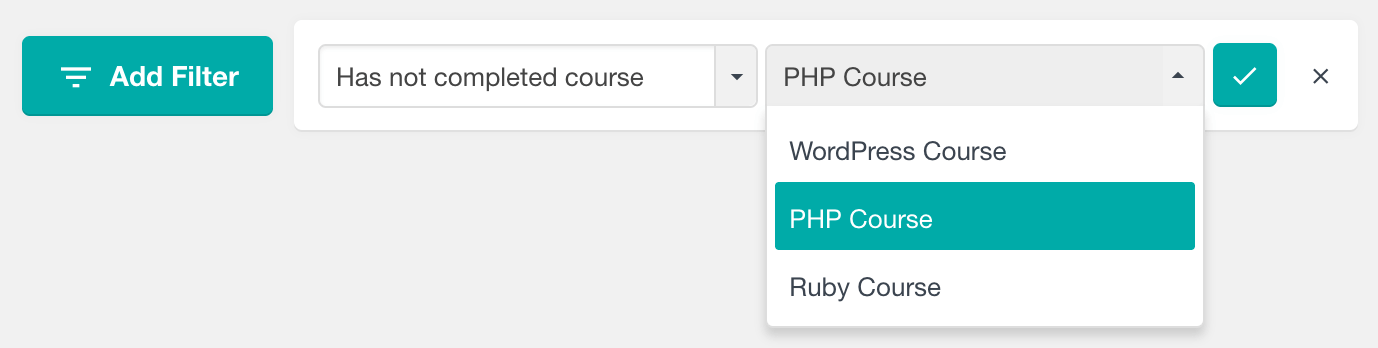
Quiz Performance Metrics
Quiz Attempts
The Quiz Attempts field shows the total number of times a student has tried to tackle a quiz – across every single course on your platform. This gives you a pretty clear picture of how engaged a student is with the course material, and how willing they are to put in the effort to prove their understanding. This field is available as a sortable column and filter.
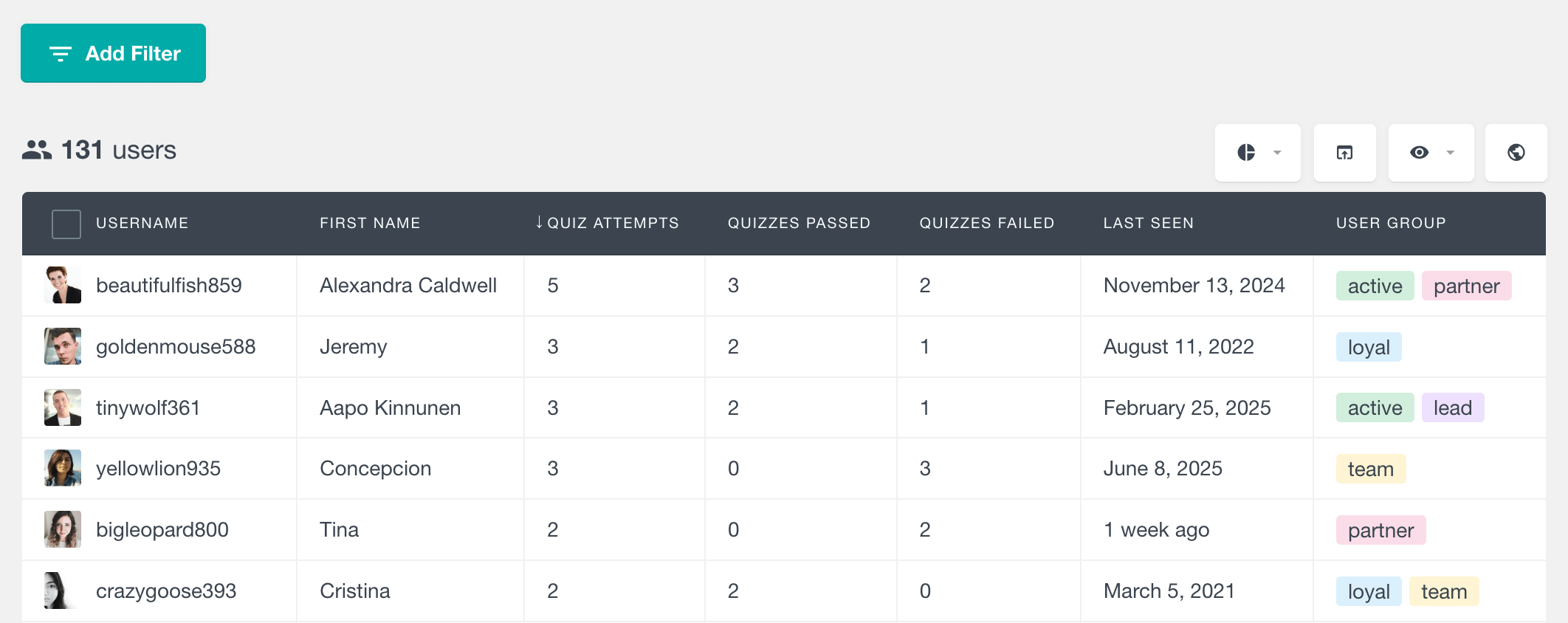
Quizzes Passed and Quizzes Failed
This field gives you a straightforward count of how many quizzes each student has passed or failed respectively. This data provides a clear indicator of a student’s comprehension and mastery, helping identify how learners are performing overall. You can see this data in the table, use it in the filters and combine it with any other data and filter.
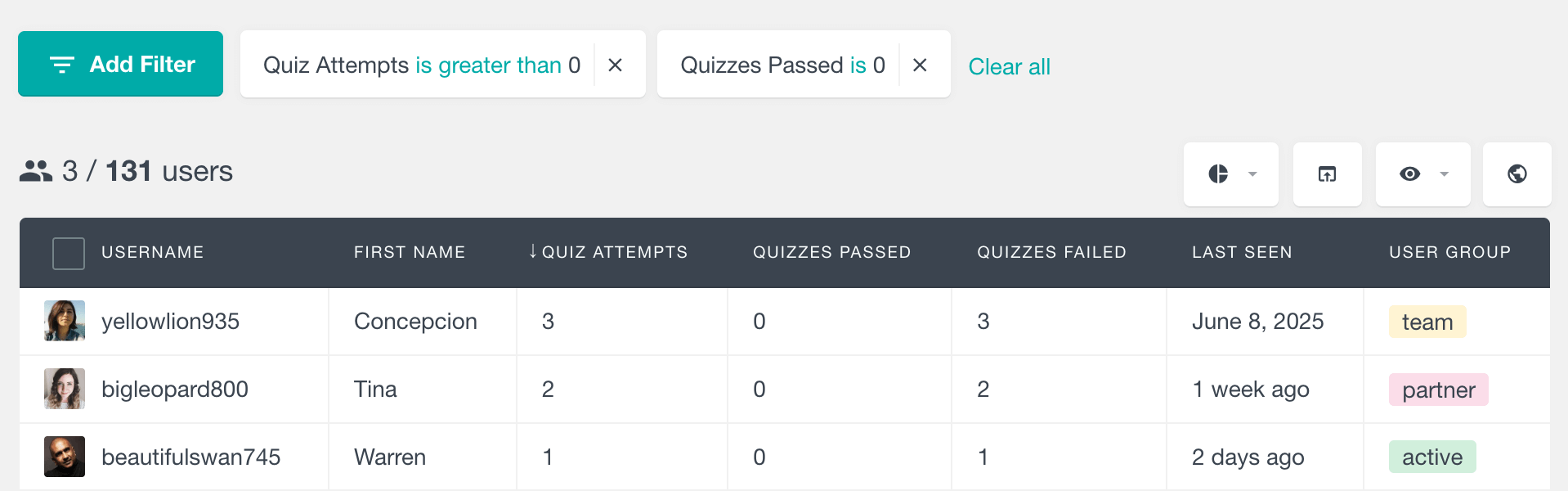
Quiz-Specific Filters
Has Passed Quiz
This filter lets you find the students who have managed to pass a particular quiz. This filter provides a list of all available quizzes that you can choose from.
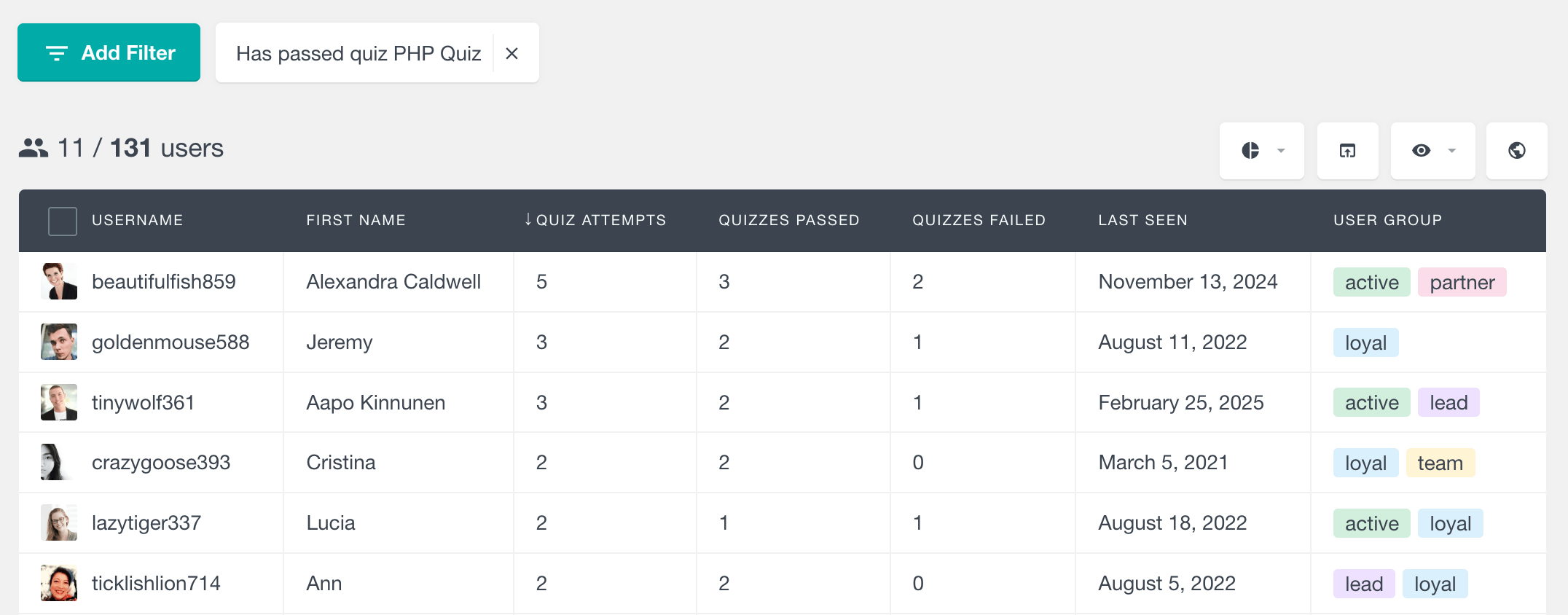
Has Not Passed Quiz
You can use this filter to find students who haven’t attempted a specific quiz or have attempted it but not passed. This filter is great for finding students who may need extra instruction, practice materials or support in a particular area of the quiz.
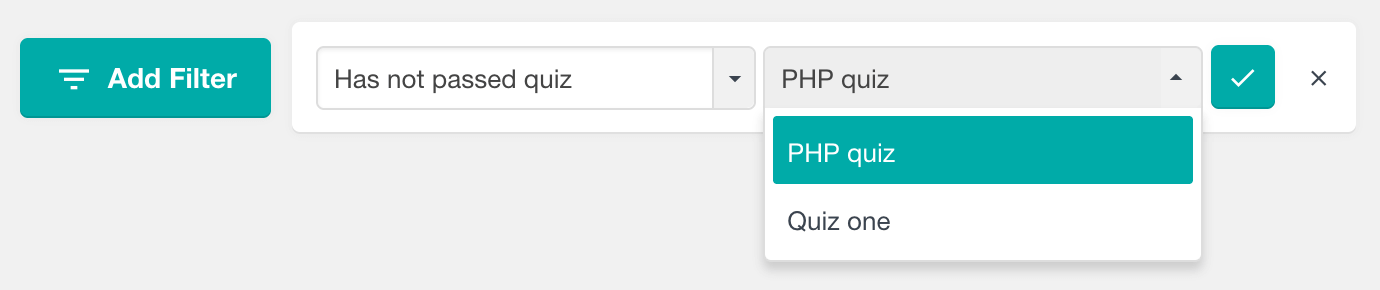
User Profile Activity
Users Insights also provides more detailed Tutor LMS data in the user profile section for each user.
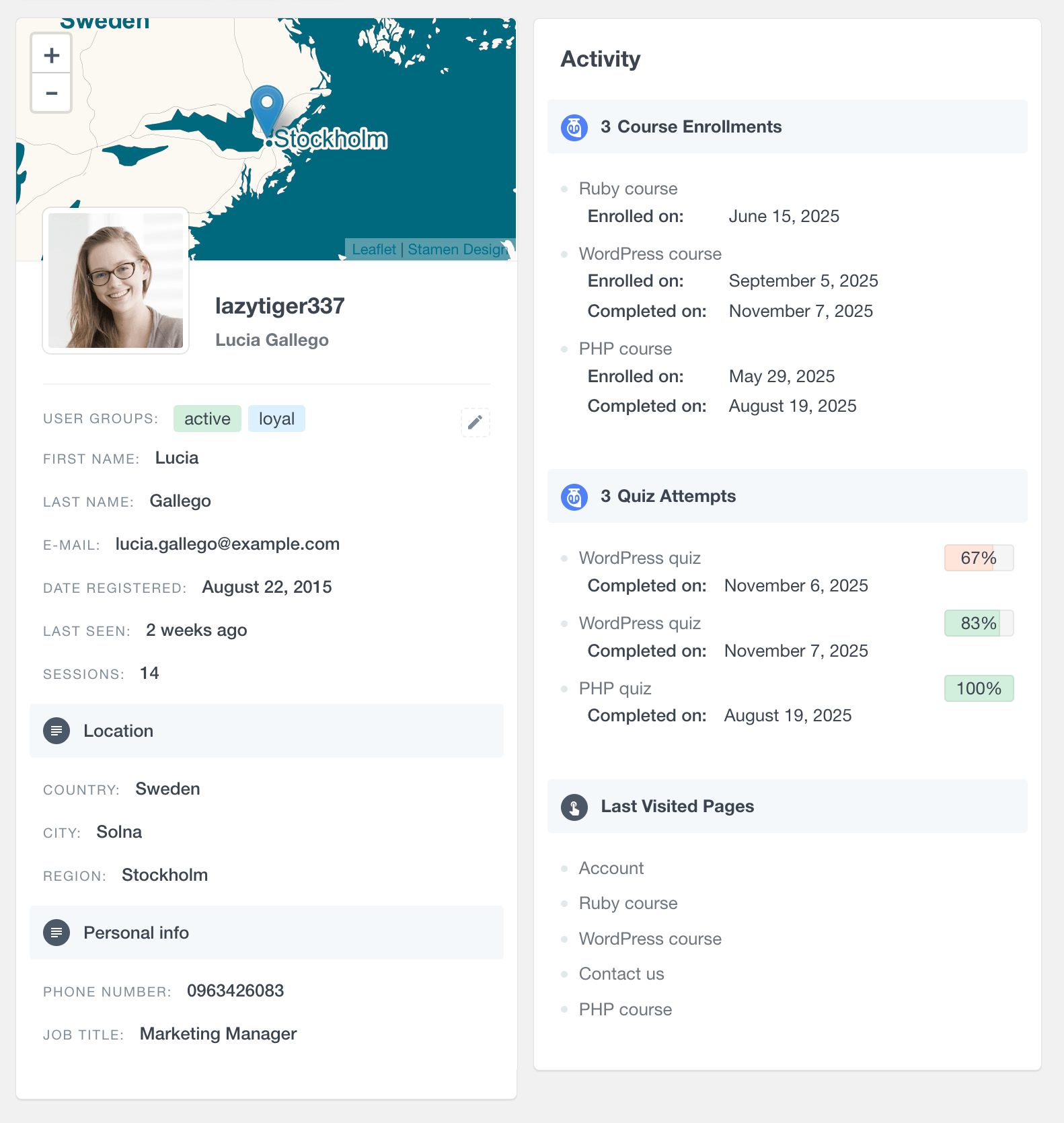
Course Enrollment Activity
In each user’s profile you’ll find a detailed activity section showing all their course enrollments in chronological order. This timeline shows each course with the enrollment date and when applicable the completion date for completed courses. The visual timeline helps you see a student’s entire learning journey and progression through your course catalog.
Quiz Attempt Activity
The user profile also has a list of all quiz attempts, showing which quizzes were taken, when they were completed and whether the student passed or failed each attempt. Each quiz attempt shows the score achieved as a percentage, and a pass/fail indicator using green color for passes and red color for fails.
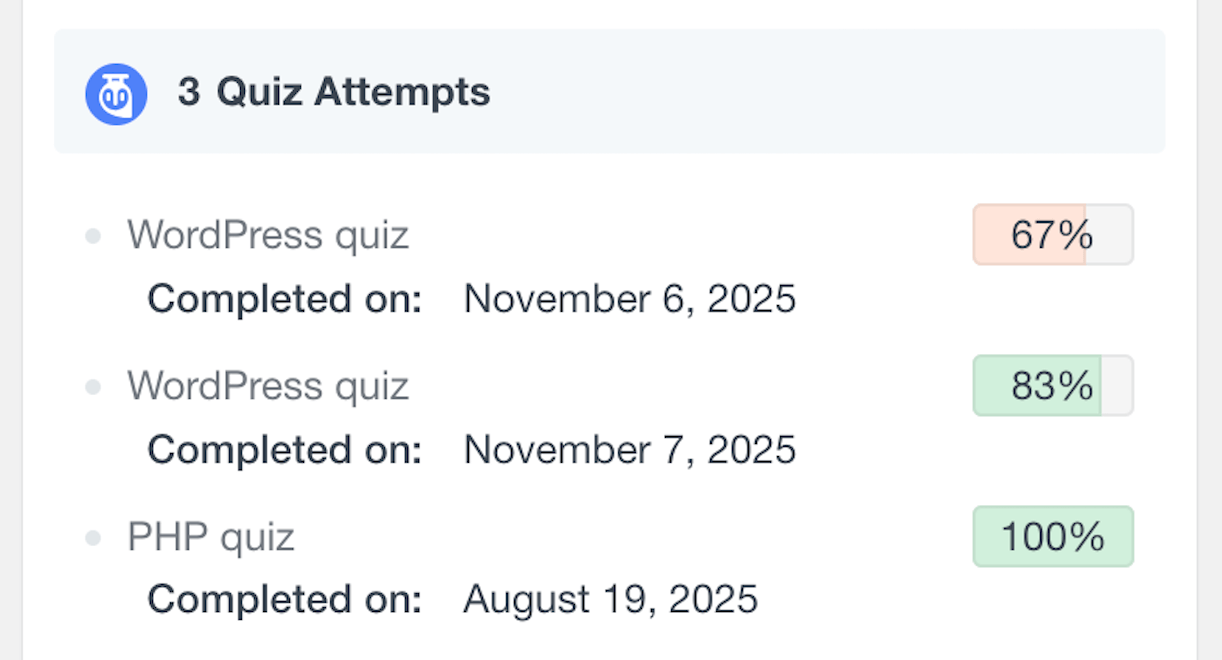
Combining Tutor LMS data with the rest of the modules
You can combine your Tutor LMS data with the rest of your Users Insights integrations and features to get a more complete picture of how learners are interacting with your site. For instance, if you are using WooCommerce, you could match course engagement with purchase history; with BuddyPress, you can take a look at how course participants are interacting on a social level across groups & individual profiles; and with geolocation data, you can figure out where your most active learners are actually based. All of these integrations just work out of the box, allowing you to sort and zoom in on your users based on combined criteria from Tutor LMS and your other WordPress tools.
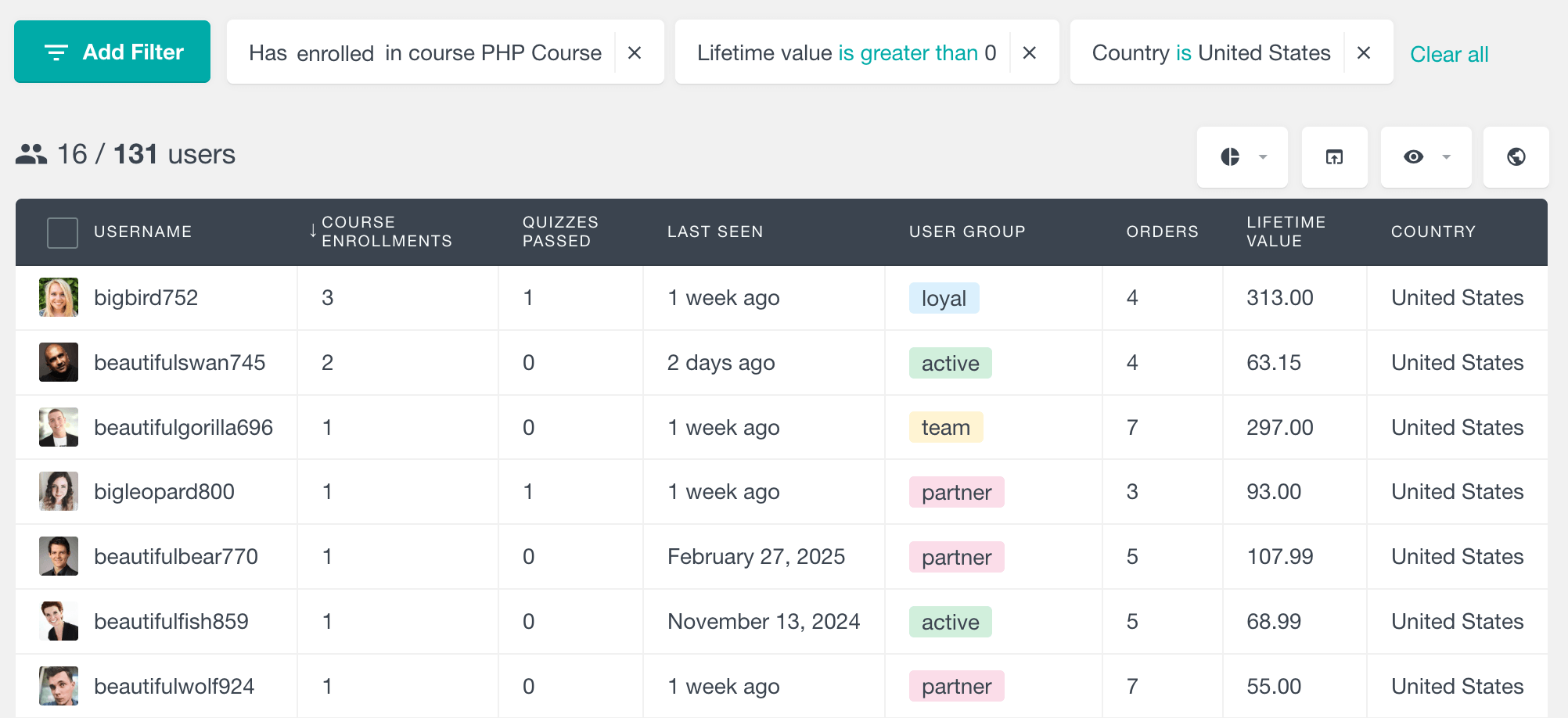
Tutor LMS Reports
Users Insights also provides a reporting suite for Tutor LMS that helps you explore student engagement and performance in more depth. These reports make it easy to identify your most active or popular courses, track how learner activity changes over time, and observe broader performance trends across your student base.
For a complete overview of the available reports, you can visit the Tutor LMS Reports page.