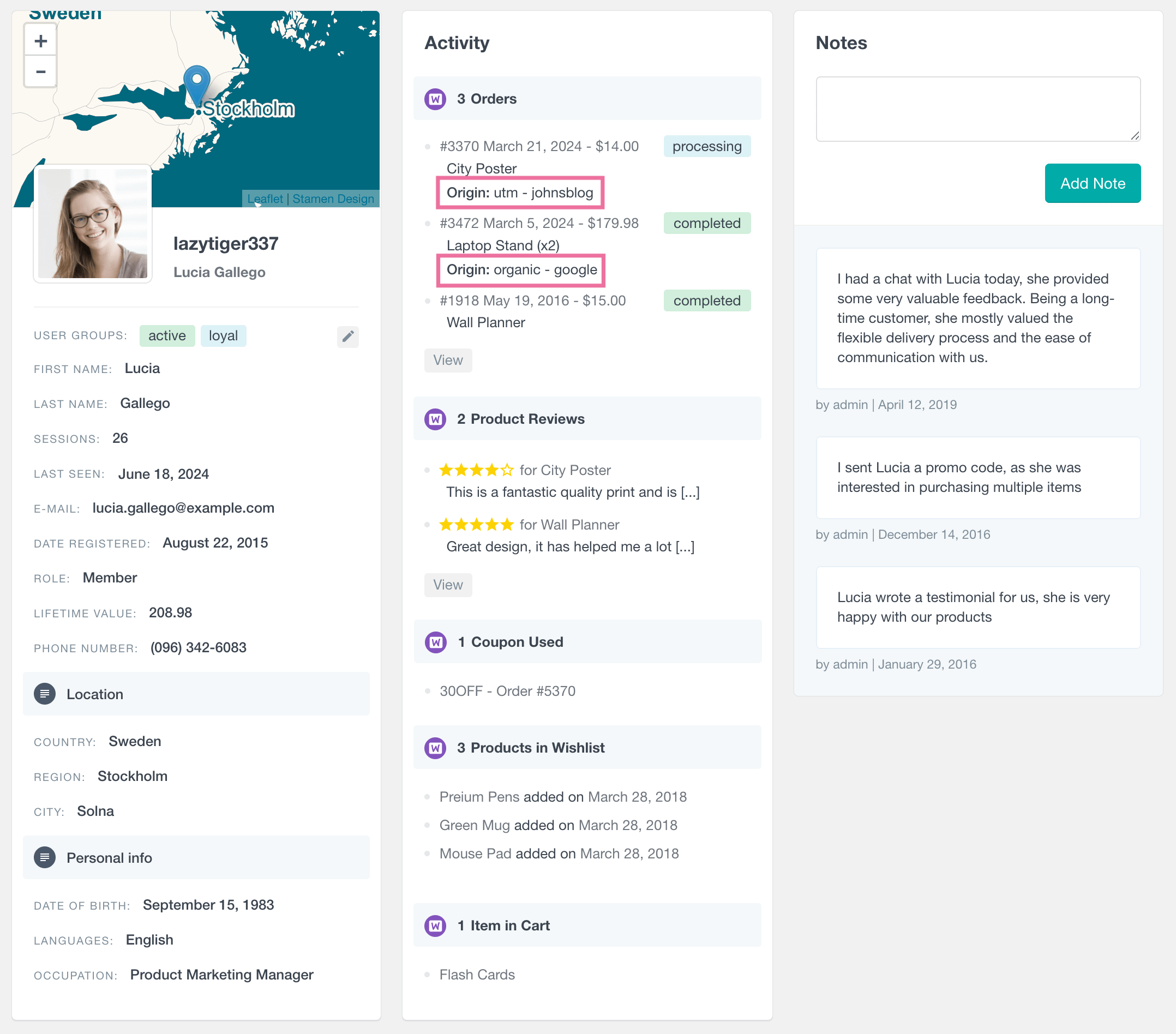How to Track WooCommerce Order Origin and UTM Parameters
Do you know which marketing channel brings you the most profitable customers?
In this guide, we’ll show you how to track the source of every WooCommerce order, using UTM parameters and order attribution, so you can finally connect sales data with marketing performance. And we’ll show how to do it automatically, without custom code, using Users Insights.
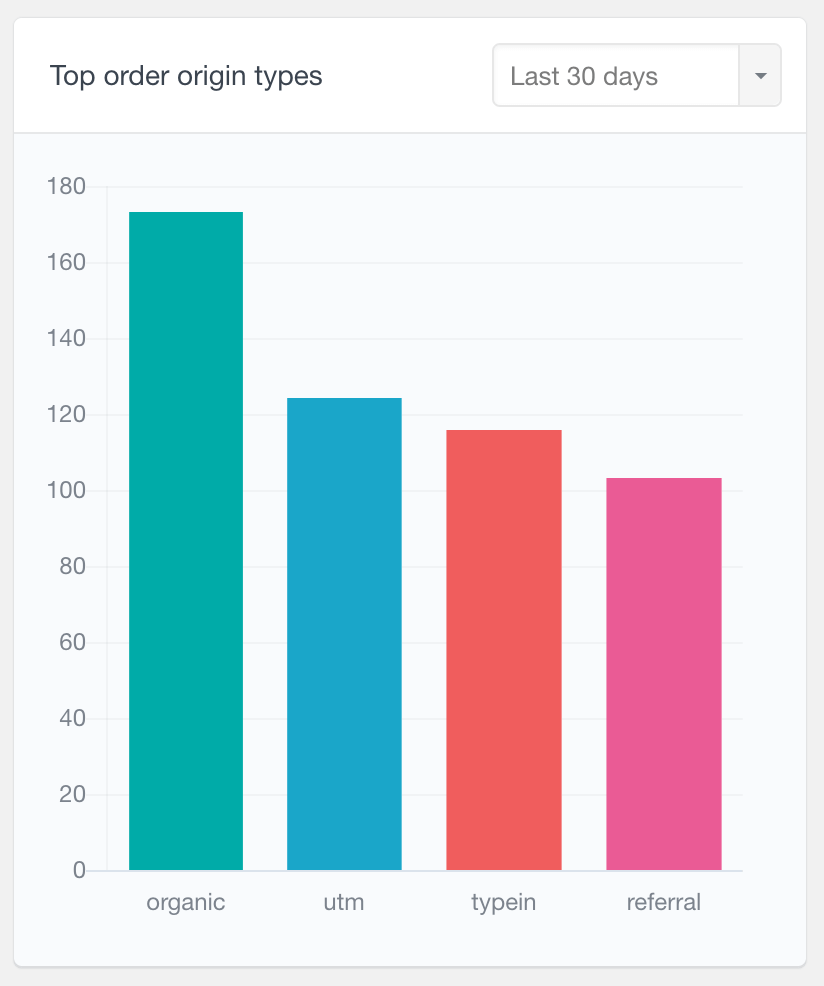
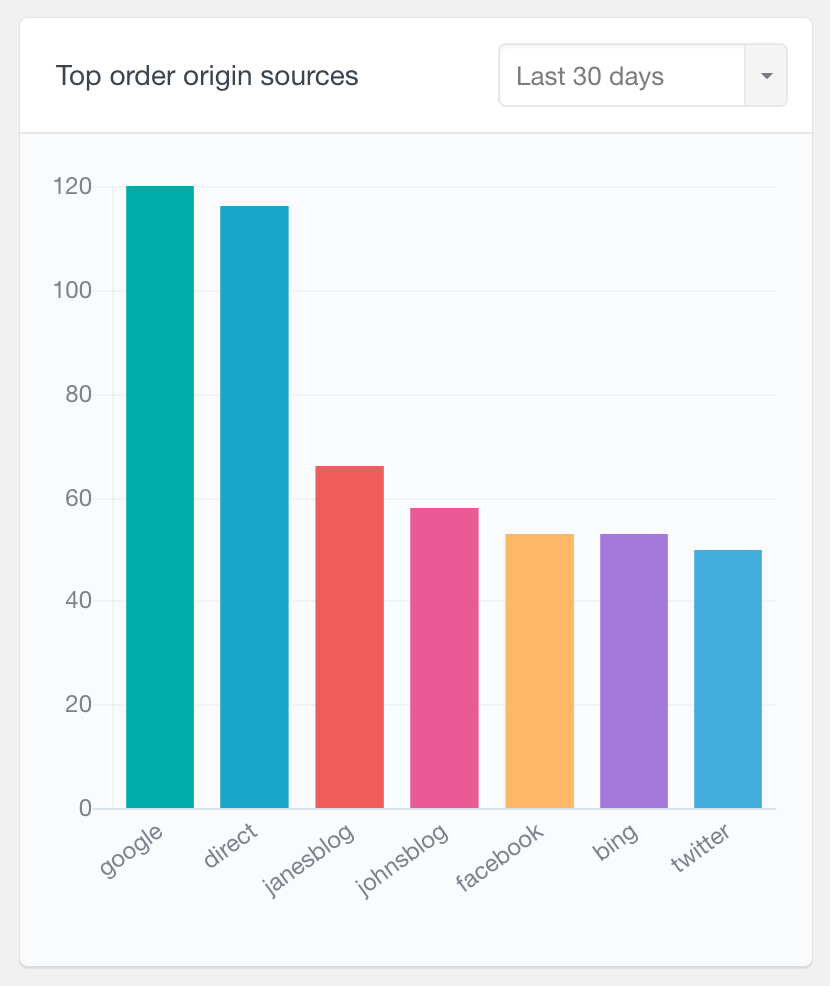
Why You Should Track the Source of Your WooCommerce Orders
For most store owners, marketing channels blend together. You might be running ads, newsletters, affiliates and SEO, but when a new order comes in, you can’t tell which campaign created it.
That’s the problem with WooCommerce’s default reports: they focus on what sold, not where the sale originated.
Tracking the order source lets you:
- See which campaigns actually convert into paying customers.
- Identify your most profitable traffic sources.
- Compare customer quality between channels (e.g., do Google Ads buyers spend more than Facebook buyers?).
- Reduce wasted ad spend by doubling down on what works.
Without attribution, marketing decisions are guesswork. With it, you can invest with confidence.
What Is WooCommerce Order Attribution (and How It Works)
Order attribution means linking a WooCommerce order to the marketing source that generated it.
When someone clicks on your ad or newsletter link, the link often contains UTM parameters like:
utm_source=google
utm_medium=cpc
utm_campaign=spring_sale
These UTM parameters identify the campaign and channel. Ideally, when that visitor makes a purchase, WooCommerce should record these values with the order.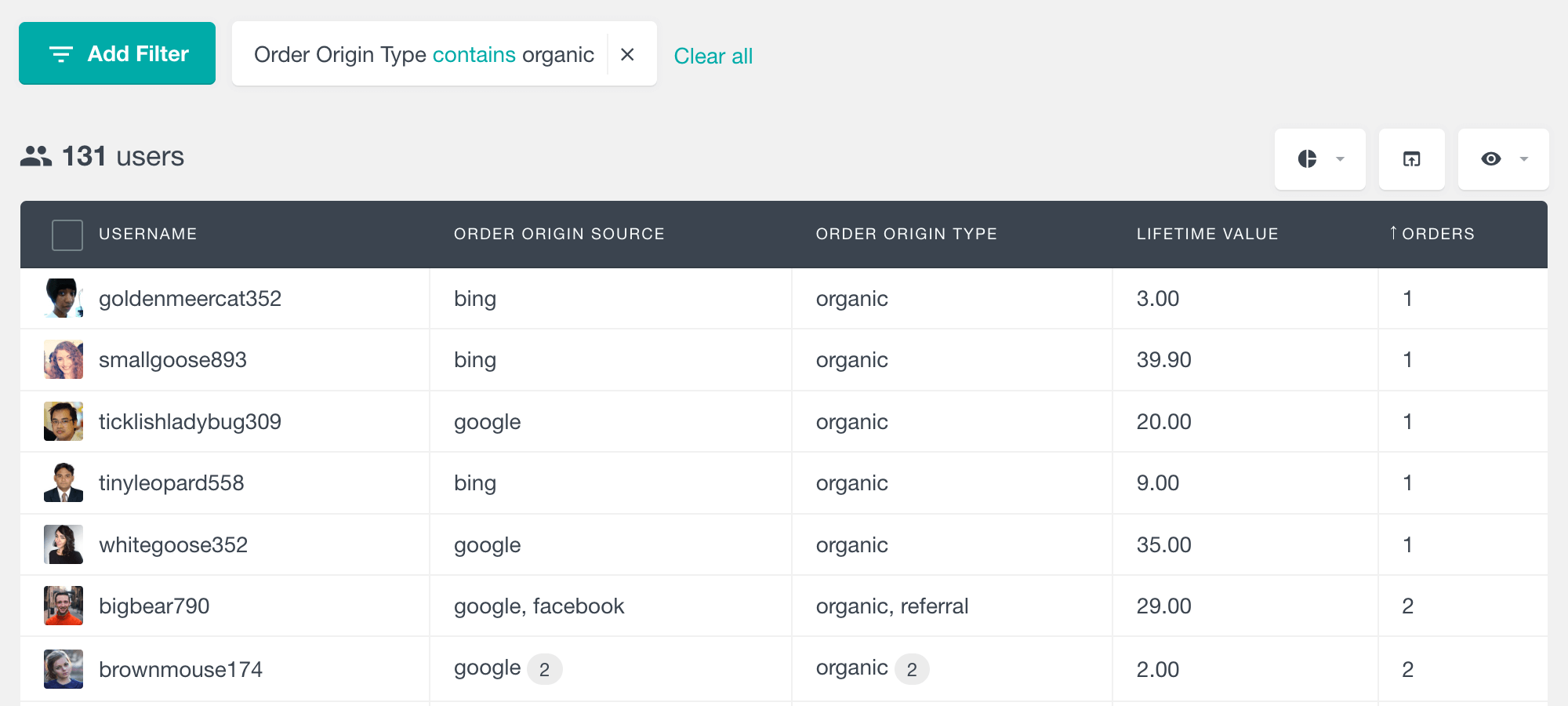
Common Ways to Track WooCommerce Order Source
1. Manual Code-Based Tracking
You can add code to your theme’s functions.php file to capture UTM parameters when someone visits your site and save them as custom order meta.
While this works in theory, it’s:
- Time-consuming to build.
- Fragile, one update or caching plugin can break it.
- Limited, there’s no way to search, filter, or report on that data later.
It’s fine for developers, but not for everyday store management.
2. Google Analytics or Tag Manager
You can also track attribution through Google Analytics or Tag Manager. These tools show traffic and conversion data by channel, but the data stays outside WooCommerce. You can’t open your Orders page and see which source drove each sale, nor can you export that info with customer details.
This approach is great for overall marketing metrics, but it’s not connected to customer data.
3. Using a Plugin Like Users Insights
If you want order source tracking inside WordPress, no code, no separate dashboards, Users Insights is built for that.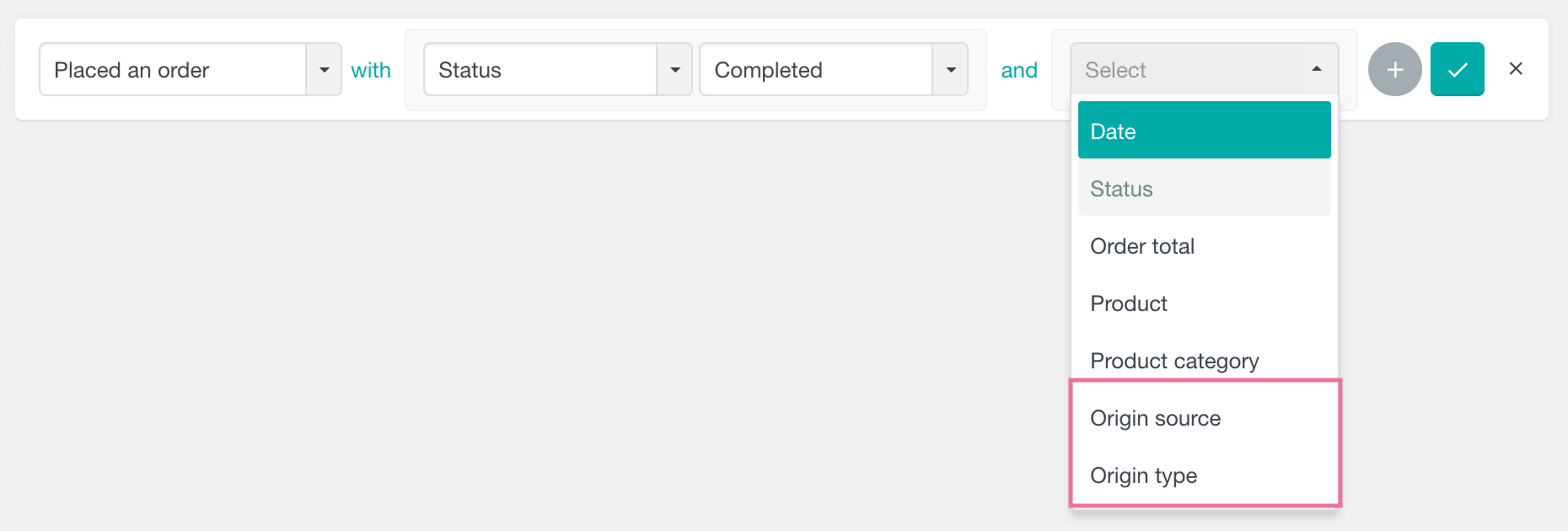
It automatically detects UTM parameters and referrers, stores them in the WooCommerce customer profile, and lets you see each order’s origin right from your admin panel.
No more guessing. No spreadsheets. Just clear, accurate attribution data next to your WooCommerce orders.
Tracking WooCommerce Order Origin with Users Insights
Here’s how Users Insights handles WooCommerce attribution:
- When a user visits your store with UTM parameters in the URL (e.g.,
?utm_source=facebook&utm_campaign=spring_sale), Users Insights records that visit. - When the user completes an order, the plugin connects the UTM data and referrer information to their WooCommerce profile.
- Inside the Users Insights interface, you’ll see:
- UTM Source (e.g., Google, Facebook, Newsletter)
- UTM Medium (e.g., CPC, email, referral)
- UTM Campaign (e.g., spring_sale, launch_offer)
- Referrer URL (the page they came from)
- These values are displayed as dedicated fields, so you can view, sort, and filter them alongside every other customer metric.
Each WooCommerce customer’s profile also includes this attribution data, showing where their first and most recent orders originated. It’s simple, visual, and fully integrated into your workflow.
How to View and Filter Orders by Source
Once Users Insights is active, you can enable the Origin column on the user table. This column shows where each customer or order came from.
You can then apply Smart Filters to dig into specific channels or campaigns. Examples:
UTM Source is googleUTM Medium is emailOrder Origin contains facebookCampaign contains summer_sale
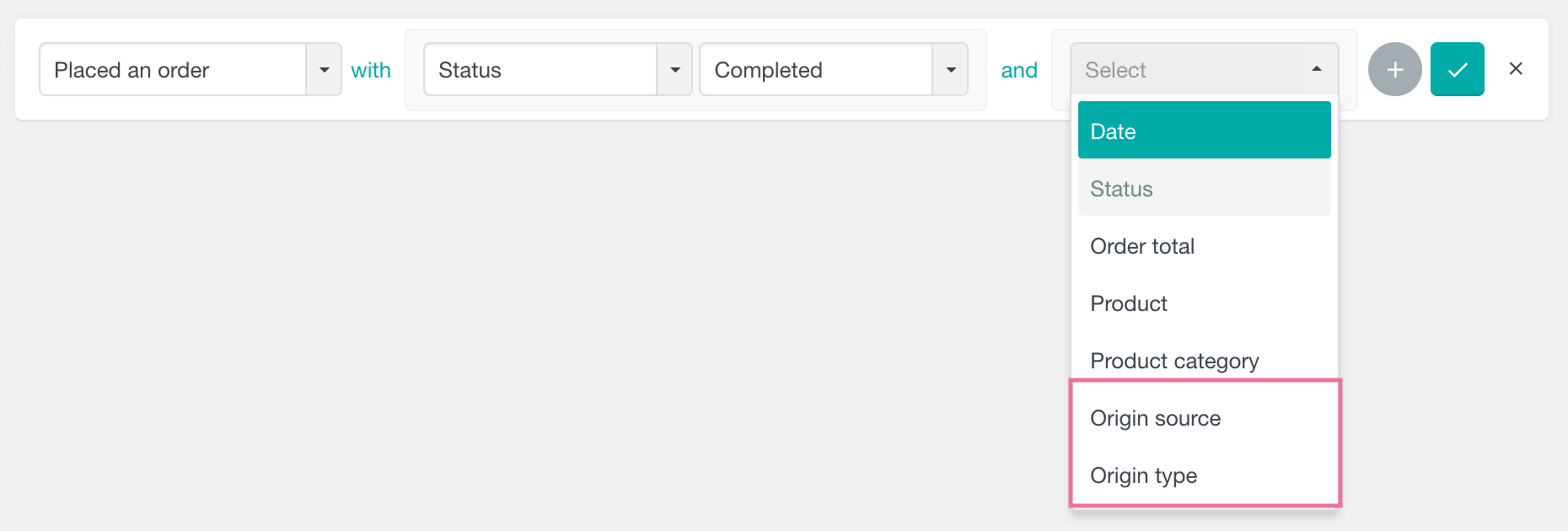
You can also combine source filters with purchasing behavior:
- “Number of orders > 2”
- “Total spent > 100”
- “Last order date is less than 30 days ago”
This way, you can answer questions like:
“Which campaigns bring in repeat customers?”
“Which ad platforms generate high-value buyers?”
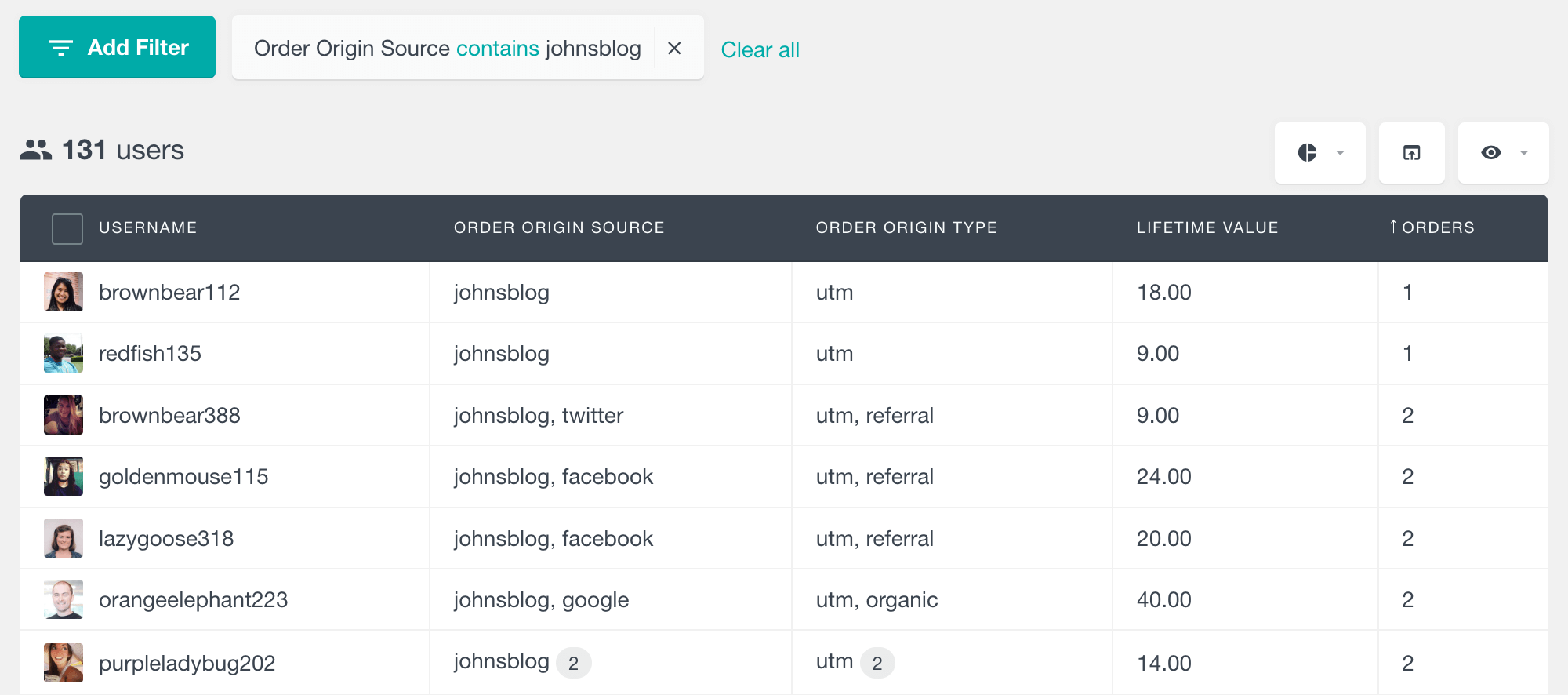
And because every filter can be saved as a segment, you can revisit these groups any time.
Advanced Reporting and Attribution Analysis
Once you have attribution data, you can analyze it visually inside Users Insights.
The WooCommerce Reports section includes charts that combine order data with customer behavior.
For example, you can view:
- Average order value
- New vs returning customers
- Top coupons used
- Orders over time
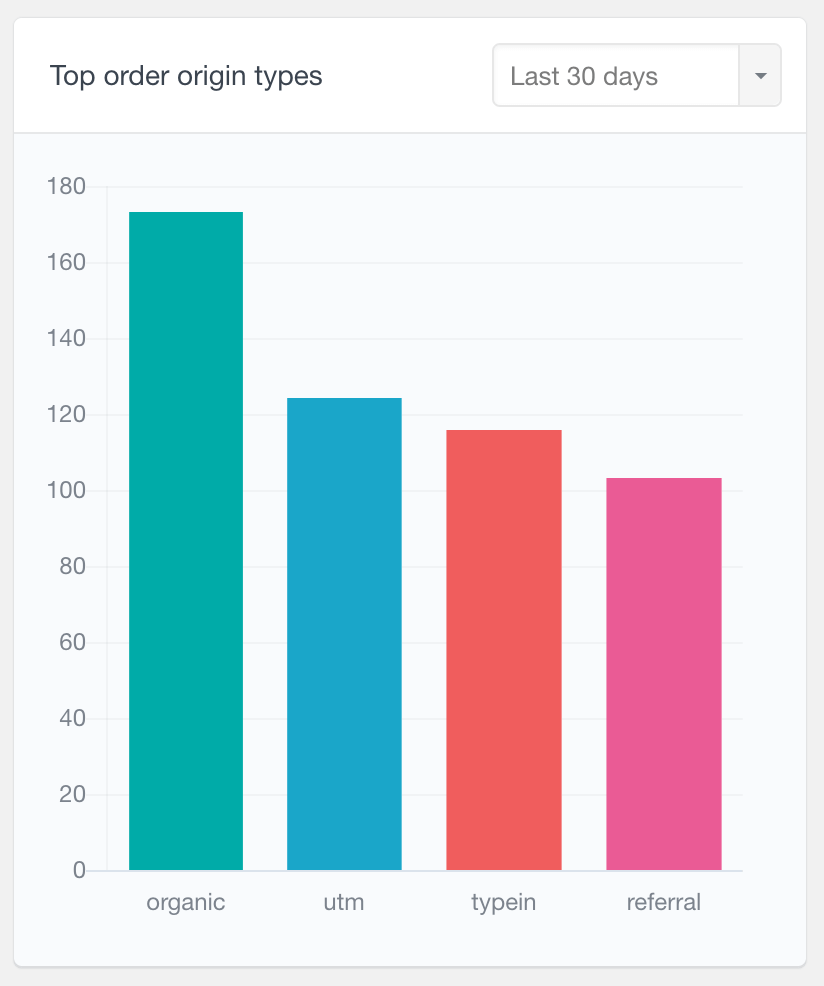
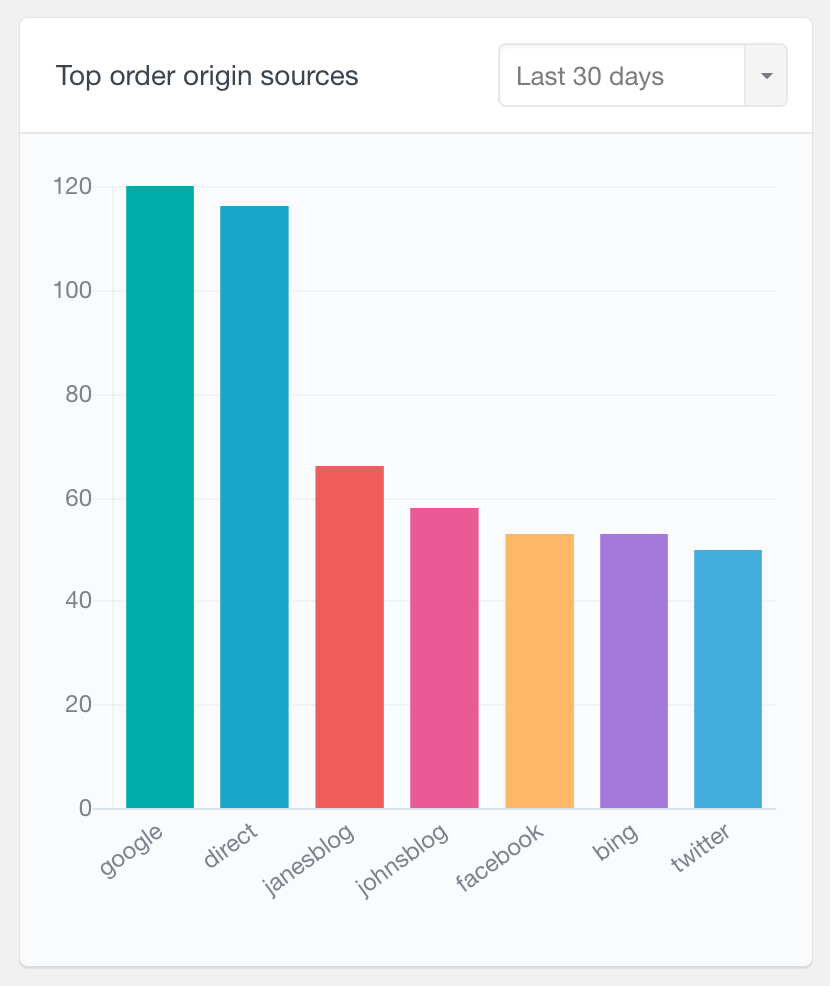
These reports make it easy to identify high-performing channels and monitor trends over time, all without leaving WordPress.
Practical Use Cases
Let’s put attribution data to work. Here are a few examples of what you can do:
| Use Case | Goal | Example Filter |
|---|---|---|
| Find top-performing campaigns | Identify campaigns that drive repeat buyers | UTM Campaign is “spring_sale” + Orders > 1 |
| Compare customer quality by source | Evaluate which channels bring high-value customers | UTM Source is “google” vs “facebook” |
| Re-engage old customers | Target previous buyers by their entry channel | UTM Medium is “email” + Last order > 90 days |
| Analyze affiliate performance | Track orders from partner links | UTM Source contains “affiliate” |
Because Users Insights keeps all this data at the user level, you can see a complete customer journey, from first visit to repeat purchase.
Why Use Users Insights for WooCommerce Order Attribution
Here’s why Users Insights stands out among attribution tools:
- No coding required. Everything works out of the box.
- Customer-level tracking. See both individual orders and long-term patterns.
- Data stays in WordPress. Privacy-friendly and independent of third-party analytics.
- Flexible analysis. Filter, segment, export, and visualize your data.
- Integrated workflows. Combine order source data with:
- Smart Filters
- WooCommerce Reports
- User Groups
- Activity Tracking
- Custom Fields
With Users Insights, you can see not just what your customers bought , but where they came from.
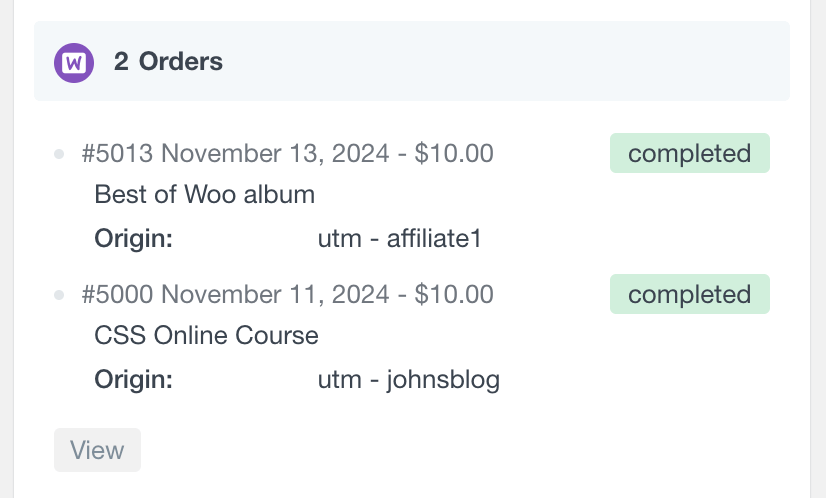
Conclusion: Turn Your Order Data into Marketing Intelligence
Understanding your WooCommerce order origin transforms marketing from guesswork into a measurable system.
By combining UTM tracking and order attribution inside WordPress, Users Insights lets you:
- See where every order comes from.
- Segment customers by campaign or channel.
- Analyze performance through reports and exports.
No scripts, no spreadsheets, just clear insights directly in your WooCommerce dashboard.
Start tracking your WooCommerce order sources with Users Insights and discover which channels bring your most valuable customers.